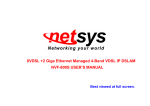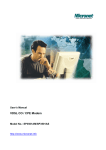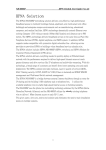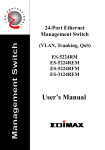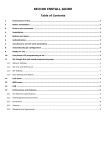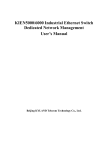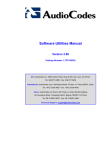Download MicroNet Technology SP3508A Switch User Manual
Transcript
User’s Manual 8-Port VDSL Managed Switch Model No.: SP3508A http://www.micronet.info Table of Contents Chapter 1 Introduction ..................................................................................................1 1.1 Package Contents ..............................................................................................1 1.2 Key Features ......................................................................................................1 Chapter 2 Installation ....................................................................................................3 2.1 Hardware Installation ..........................................................................................3 2.2 Pre-installation Requirements.............................................................................3 2.3 Cabling Requirements ........................................................................................3 2.4 Connecting to Gigabit Ethernet...........................................................................4 2.5 Connecting to RJ-11 ...........................................................................................5 Chapter 3 Physical Description ....................................................................................6 3.1 LED Definition.....................................................................................................6 3.2 Switch Connectors..............................................................................................7 Chapter 4 IP Address Configuration ............................................................................8 4.1 Out-Band Access................................................................................................8 4.1.1 Console Port ...........................................................................................8 4.2 Remote Access.................................................................................................11 4.2.1 Telnet ....................................................................................................11 4.2.2 Web-Based UI.......................................................................................11 Chapter 5 Web-Based UI Management Interface ......................................................13 5.1 Home Page.......................................................................................................13 5.2 Port Status........................................................................................................13 5.3 Port Statistics....................................................................................................14 5.4 IP Address ........................................................................................................15 5.5 Switch Setting ...................................................................................................15 T5.5.1 TBasic ...................................................................................................15 5.5.2 Advanced ..............................................................................................16 5.6 Port Controls.....................................................................................................19 5.7 Link Aggregation...............................................................................................20 5.7.1 Aggregator Setting ................................................................................20 5.7.2 Aggregator Information..........................................................................21 5.7.3 State Activity .........................................................................................21 5.8 Filter Database .................................................................................................22 5.8.1 IGMP Snooping .....................................................................................22 5.8.2 Static MAC Address ..............................................................................23 5.8.3 Port Security..........................................................................................24 5.8.4 MAC Filtering ........................................................................................24 5.9 VLAN Configuration ..........................................................................................25 5.9.1 Basic .....................................................................................................26 5.9.2 Port VID.................................................................................................27 5.10 Spanning Tree .................................................................................................28 5.11 Port Sniffer ......................................................................................................30 5.12 SNMP ..............................................................................................................31 5.13 Signal to Noise Ratio .......................................................................................33 5.14 Security Manager ............................................................................................33 5.15 TFTP Update Firmware ...................................................................................34 5.16 Configuration Backup ......................................................................................35 5.16.1 TFTP Restore Configuration .................................................................35 5.16.2 TFTP Backup Configuration ..................................................................35 5.17 Reset and Rebooting System..........................................................................36 Chapter 6 Application..................................................................................................37 Chapter 7 Appendix .....................................................................................................38 7.1 Appendix A: Specifications ...............................................................................38 7.2 Appendix B: Troubleshooting............................................................................40 7.3 Appendix C: System Diagnostics......................................................................41 7.3.1 Power and Cooling Problems................................................................41 7.3.2 Installation .............................................................................................41 7.3.3 Transmission Mode ...............................................................................41 7.3.4 Cabling ..................................................................................................42 7.3.5 Physical Configuration...........................................................................42 7.3.6 System Integrity ....................................................................................42 7.4 Appendix D: VDSL Spectrum............................................................................43 7.5 Appendix E: Example of VLAN Setting .............................................................44 7.5.1 Port-Based VLAN Setting......................................................................44 7.5.2 Tag-Based (IEEE 802.1Q) VLAN Setting ..............................................45 Chapter 1 Introduction Micronet SP3508A is an EoVDSL (Ethernet over VDSL) clustering switch that aggregates 8 VDSL lines into 2 Gigabit Ethernet uplinks. It delivers costeffective and high-performance broadband / multimedia services to multiunit building environments, such as enterprise, campus, hospital, hotel, and telecom. With QAM-based 4-band VDSL technology, the VDSL solution dramatically extends Ethernet and supports 5M/15M/25Mbps symmetrical bandwidth over existing telephone-grade wiring up to 1.7 /1.1/0.6KM. 1.1 Package Contents Prior to the installation of the device, please verify the following items are in the package: y y y y y 1.2 y y y y y y y SP3508A VDSL Managed Switch Quick Installation Guide Manual CD Mounting Accessories AC Power Cord Key Features Compliant with ETSI, ITU, ANSI standards Compliant with IEEE802.3 10BASE-T, IEEE802.3u 100BASE-TX and IEEE802.3ab 1000BASE-T standards. Support 8 x VDSL ports and 8 x POTS/ISDN Splitter ports QAM-based 4-band VDSL Data rate up to symmetrical bandwidth of 25Mbps Wiring range up to 1.7 KM Auto-speed function for VDSL link 1 y y y Supports SNMP v1 RFC-1493 Bridge MIBs ¾ RFC-1643 Ethernet MIB ¾ RFC-1213 MIB II ¾ Enterprise MIBs ¾ RMON groups 1(Statistics), 2(Alarm), 3(Event), 9(History) Supports TFTP/XMODEM for firmware upgrade Built-in POTS/ISDN splitter for POTS/ISDN telephone service 2 Chapter 2 Installation 2.1 Hardware Installation This section describes how to install the switch and establish network connections. Users may install the user on any level surface. However, please take note of the following minimum site requirements. 2.2 Pre-installation Requirements Prior to the start of actual hardware installation, make sure users can provide the right operating environment, including power requirements, sufficient physical space, and proximity to other network devices that are to be connected. Verify the following installation requirements: y y y 2.3 Power requirements: AC 85V~265 V at 50~60 Hz. The Modem should be located in a cool dry place with at least 10cm of space at the front and back for ventilation. Place the switch out of direct sunlight, and away from heat sources or areas with a high amount of electromagnetic interference. Cabling Requirements Before making any connections to the Modem, note the following rules: Connection Type Cable Requirements y 100 Mbps: Cat 5 UTP Ethernet Port (RJ-45) y 10 Mbps: Cat 3-4 UTP 3 Maximum Length 100 meters max for MUX or HUB to endpoint. y 24-26 Gauge phone VDSL Port (RJ-11) 2.4 y y y y y y y y y wiring y Do not recommend 28 or above Gauge y 5M/5M: 1.7 km y 15M/15M: 1.1km y 25M/25M: 600m Connecting to Gigabit Ethernet The IP DSLAM has 2 X 10/100/1000 Mbps Giga Ethernet ports. Support full or half-duplex operation and transmission mode is using auto-negotiation. All network devices connected to the switch must support autonegotiation. Devices without auto-negotiation will operate at halfduplex. Upgrade devices to support auto-negotiation and auto-crossover (MDI/MDIX) for full-duplex operation. Port 9-10 can connect to any device that uses a standard network interface such as a Cable modem, ADSL modem, Ethernet Switch, workstation and network interconnection device such as a bridge or router. Prepare straight through shielded or unshielded twisted-pair cables with RJ-45 plugs on both ends. Use 100Ω Category 5 cable for connections. Connect one end of the cable to port 9 or 10 of the IP DSLAM, and the other end to a standard RJ-45 station port on cable modem, ADSL router, wireless bridge, etc. When inserting an RJ-45 plug, be sure the tab on the plug clicks into position to ensure that it is properly seated. Do not plug a RJ-11 phone jack connector into the Ethernet port (RJ45 port). This may damage the VDSL. Instead, use only twisted-pair cables with RJ-45 connectors that are compliant with the FCC standards. 4 2.5 y y y y y Connecting to RJ-11 Please ensure suitable VDSL Modem (SP3501AS) is installed before making a connection to any of the IP DSLAM (1-8) station ports. Users need to prepare 18 ~ 26 gauge one twist pair phone Line wiring with RJ-11 plugs at both ends. The Modem’s RJ-11 ports are easy-to-use and do not require installation of additional wiring. Every RJ-11 modular phone jack in the home can become a port on the LAN. Networking devices can be installed on a single telephone wire that can span up to maximum of 1.7km between the two points. SP3508A has embedded Splitter between every VDSL side (VDSL Line) and POTS side (POTS port). It permits user to deliver broadband service on the same lines as Plain Old Telephone Service (POTS), PBX, ISDN traffic and VDSL Signal. When inserting a RJ-11 plug, be sure the tab on the plug clicks into position to ensure that it is properly seated. 5 Chapter 3 Physical Description SP3508A front view SP3508A rear view 3.1 LED Definition LED Status PWR (Power LED) Steady/Green Device is powering on or reset ok. POST (Power On Self Testing) Steady/Green Lights on when device is booting. Off Turns off when booting is finished. 10/ACT (Ethernet LED) Steady/Green Flash/Green 100/ACT (Ethernet LED) Steady/Green 1000/ACT (Ethernet LED) Steady/Green Flash/Green Flash/Green Operation Lights up steadily to show good linkage. Flashing to show data transmission. Lights up steadily to show good linkage. Flashing to show data transmission. Lights up steadily to show good linkage. Flashing to show data transmission. 6 LINK (VDSL LED) 3.2 Steady/Green Each VDSL port has a LED and lights up to show good linkage. Switch Connectors Connectors Description Type VDSL Connecting to the VDSL Modem via a RJ-11 cable RJ-11 POTS Connecting to the telephone, Fax or ISDN modem RJ-11 Connecting to an Ethernet network device. RJ-45 Gigabit Ethernet Console AC Console port for managing the switch. AC Socket accepts AC power 85 to 265 voltage 7 RS-232 Chapter 4 IP Address Configuration 4.1 Out-Band Access 4.1.1 Console Port Users can configure the product with the local serial console port. The procedure is to connect a notebook computer to the RS-232 port, then boot windows @95/98/ME/2000 system, and run “Hyper-terminal” program into terminal window. Steps are as follows: Step 1. Set the parameters of connection according to below details. z Bit Per Second: 9600 z Data Bits: 8 z Parity: None z Stop Bits: 1 z Flow Control: None 8 Step 2. Connects PC with the IP DSLAM, the login window will appear on the screen. Enter the default login details: z Login: admin z Password: 123 The program will enter the following text-based user interface. Step 3. Choose ‘VDSL Switch Static Configuration’ to enter the page below. 9 Step 4. Choose ‘Administration Configuration’ to proceed to the page below. Step 5. Choose ‘IP Configuration’ to proceed to IP configuration page. Parameter Description Edit Select <Edit> to change IP address, subnet mask and gateway. CTRL+A Action menu. Save Save changes and return back to ‘Device Configuration’ page. Previous Menu Quit the current page. Main Menu Return to the initial ‘Main Menu’ page. 10 4.2 Remote Access Users must setup the IP address with the local serial console port (RS-232 Port), and then use this IP address to control this VDSL switch via Telnet or Web-Based UI. Otherwise, users can change the computer’s IP domain to be the same as VDSL switch. Then use the default IP address to control this VDSL switch. 4.2.1 Telnet To enter Telnet, type the IP address of the switch to connect to management system. Type the default username and password. z Default Username: admin z Default Password: 123 z For security purpose, users cannot login the console port and telnet at the same time. It is necessary to log out of console port before accessing the management UI via Telnet. z Web-Based UI does not limit the number of users logged in. 4.2.2 Web-Based UI The VDSL switch provides a web-based UI to manage and monitor the switch. For changing IP address, users can use console port to modify it. Otherwise, users can change the IP range and subnet of PC to match the default values of the switch. The default values as follows: z Default IP Address: 192.168.16.250 z Default Subnet Mask: 255.255.255.0 z Default Gateway: 192.168.16.1 z Default Username: admin z Default Password: 123 11 Enter the default IP address of the switch into the web browser for the login confirmation window to appear. 12 Chapter 5 Web-Based UI Management Interface 5.1 Home Page This is the VDSL switch’s home page. The switch’s image on the top indicates which port is being connected. Pressing the ports on the image will open up a window to show port statistics. 5.2 Port Status This interface allows user to view port status. 13 Parameter Description State Display port status with either disable or enable. Link Status ‘Down’ is no link and ‘Up’ is link. Auto Negotiation VDSL Switch’ auto-negotiation mode. Speed status Port 9-10 are 10/100/1000Mbps and port 1- 8 are 5/15/25Mbps. Duplex status Display full-duplex or half-duplex mode. Flow control: Display flow control status with either enabled or disabled mode. Configure Display the state of user setup. Actual Display the negotiation result. 5.3 Port Statistics The following information provides a view of the current status of transmission for each individual port. 14 5.4 IP Address User can configure the IP Settings in the interface below. This interface is accessible on the menu to the left of the browser. 5.5 Parameter Description IP Address Default: 192.168.16.250 Subnet Mask Default: 255.255.255.0 Gateway Default: 192.168.16.1 Switch Setting 5.5.1 Basic This is interface displays the basic information of the VDSL Switch such as firmware version, hardware version and MAC address. 15 Parameter Description Description Displays the name of the device. MAC Address The unique hardware address assigned by manufacturer. Firmware Version Displays the switch’s firmware version. Hardware Version Default config value version Displays the switch’s hardware version. Displays write to default EEPROM value tale version. 5.5.2 Advanced The interface allow advance configuration of the VDSL Switch. Parameter Description MAC Address Age-out Type the number of seconds that an inactive MAC address remains Time in the switch’s address table. Range: 300~765 seconds. Default: 300 seconds. Max bridge transit delay Limit the packets queuing time in the switch. If enable, the packet bound control queued that exceed the limit will be drop. Range: 1sec, 2 sec, 4 sec and off. Default: 2 seconds. 16 Broadcast Storm Filter To configure broadcast storm control, enable it and set the upper threshold for individual ports. The threshold is the percentage of the port's total bandwidth used by broadcast traffic. When broadcast traffic for a port rises above the threshold set, broadcast storm control becomes active. Range: 5%, 10%, 15%, 20%, 25% and off. Priority Queue Service Settings Parameter Description First Come First Service The sequence of packets sent is depend on arrive order. All High before Low The high priority packets sent before low priority packets. Weighted Round Robin Select the preference given to packets in the switch’s high-priority queue. These options represent the number of high priority packets sent before one low priority packet is sent. For example, 5 High: 2 Low means that the switch sends 5 high priority packets before sending 2 low priority packets. Enable Delay Bound Limit the low priority packets queuing time in the switch. If the low priority packets exceed Max Delay Time, it will be sent. ‘Max bridge transit delay bound control’ must be enabled before this function will operate. Range: 1~255 ms. Default Max Delay Time: 255ms. QoS Policy: High Priority 0~7 priority level can map to high or low queue. Levels 17 Protocol Enable Setting Parameter Description Enable Spanning Tree Allow STP to be enabled. Protocol Recommended setting is ‘enable’. Enable Internet Group Allow IGMP to be enabled. Multicast Protocol VLAN Protocol Allow selection of VLAN types. GVRP allows automatic VLAN configuration between the VDSL Switch and nodes. If the switch is connected to a device with GVRP enabled, users can send a GVRP request using the VID of a VLAN defined on the switch, the switch will automatically add that device to the existing VLAN. Assign management IP Can limit management system only for specific VLAN, This function address to specific must enable 802.1Q. VLAN Auto Speed SNR margin value setup VDSL Speed auto adaptive function is based on SNR value and users can specify target SNR margins. Priority of Minimum setup is higher than Maximum setup. Maximum: When SNR value bigger than maximum value, VDSL speed will increase. Minimum: When SNR value smaller than minimum value, VDSL speed will decrease. 18 5.6 Port Controls This section shows user how to change every port status and speed mode. The procedure that the VDSL Switch determines speed is as follows: 1. Confirm the phone cable have been connected with SP3508A and SP3501AS. 2. Power on both devices. 3. The device will start auto-speed function after SP3501AS re-boot. 4. SP3508A will try 25M mode to link with SP3501AS, if fail, auto speed down to 15M mode and re-link with SP3501AS. If fails again, autospeed down to 5M and keep this mode then re-link with SP3501AS. 5. Please note any change of phone cable, SP3508A must powered off and on, due to auto-speed function only work on re-starting. 6. Await 5 ~ 120 seconds until VDSL port link up depend on length of phone cable. Parameter Description State Users can disable or enable VDSL port activity. Auto Negotiation Users can disable and enable auto negotiation for the VDSL ports. Speed Users can change the speed of each VDSL port. Duplex User can set full-duplex or half-duplex mode of Ethernet port. VDSL ports are fixed at full-duplex. Flow Control Full: User can set flow control function is enable or disable in full mode. Half: User can set backpressure is enable or disable in half mode. 19 5.7 Link Aggregation The Link Aggregation Control Protocol (LACP) provides a standardized means for exchanging information between Partner Systems on a link to allow their Link Aggregation Control instances to reach agreement on the identity of the Link Aggregation Group. It moves the link to that Link Aggregation Group, and enables its transmission and reception functions in an orderly manner. In conclusion, Link aggregation lets user group up to eight consecutive ports into a single dedicated connection. This feature can expand bandwidth to a device on the network. LACP operation requires full-duplex mode. For more detail information refer to IEEE 802.3ad. 5.7.1 Aggregator Setting Parameter Description System Priority A value used to identify the active LACP. The VDSL Switch with the lowest value has the highest priority and is selected as the active LACP. Group ID Users can create a link aggregation across two or more ports. Choose the "group id" and click <Get>> to use the function. 20 LACP If enable, the group is LACP static trunking group. If disable, the group is local static trunking group. All ports support LACP dynamic trunking group. If connecting to the device that also supports LACP, the LACP dynamic trunking group will be created automatically. If LACP enable, users can configure LACP Active/Passive status in each ports Work Ports The max number of ports can be aggregated at the same time. If it belongs to LACP static trunking group, the exceed ports is put to standby and able to aggregate if work ports fail. If is belongs to local static trunking group, the number must be the same as group ports. Click <Apply> to activate the setting. 5.7.2 Aggregator Information When users are setting LACP aggregator, related information will be displayed in this interface. This page is Actor and Partner trunking one group with port 1 to port 1. 5.7.3 State Activity A link having either two active LACP ports or one active port can perform dynamic LACP trunking. A link has two passive LACP ports will not perform dynamic LACP trunking because both ports are waiting for LACP protocol packet from the opposite device. If users are active LACP’s actor, when selecting trunking port, the active status will be created automatically. 21 Parameter Description Active The port automatically sends LACP protocol packets. Passive The port does not automatically sends LACP protocol packets, and responds only if it receives LACP protocol packets from the opposite device. 5.8 Filter Database The Internet Group Management Protocol (IGMP) is an internal protocol of the Internet Protocol (IP) suite. IP manages multicast traffic by using VDSL Switch, routers, and hosts that support IGMP. Enabling IGMP allows the ports to detect IGMP queries and report packets and manage IP multicast traffic through the switch. The SP3508A supports IP multicast, users can enable IGMP protocol on the following interface. The IGMP snooping information will also be displayed on interface. User can view different multicast group, VID and member port in the following interface. IP multicast addresses range from 224.0.0.0 through 239.255.255.255. 5.8.1 IGMP Snooping IGMP have three fundamental types of message as follows: 1. Query: A message sent from the queries (IGMP router or SP3508A) asking for a response from each host belonging to the multicast group. 22 2. Report: A message sent by a host to the queries to indicate that the host wants to be or is a member of a given group indicated in the report message. 3. Leave Group: A message sent by a host to the queries to indicate that the host has quit the membership of a specific multicast group. 5.8.2 Static MAC Address When users add a static MAC address, it remains in the SP3508A’s address table, regardless of whether the device is physically connected to the switch. This saves the SP3508A from having to re-learn a device's MAC address when disconnected or powered-off. Following is the procedure for adding a static MAC address. 1. From the main menu, click administrator, then click Filter Database. 2. Click Static MAC Addresses. 3. In the MAC address box, enter the MAC address to and from which the port should permanently forward traffic, regardless of the device's network activity. 4. In the Port Number box, select a port number. 5. If tag-based (IEEE 802.1Q) VLANs are set up on the SP3508A, static addresses are associated with individual VLANs. Type the VID (tag-based VLANs) to associate with the MAC address. 6. Click <Add>. 23 5.8.3 Port Security A port in security mode will be “locked” without permission of address learning. Only the incoming packets with SMAC already existing in the address table can be forwarded normally. User can disable the port from learning any new MAC addresses, then use the static MAC addresses screen to define a list of MAC addresses that can use the secure port. Enter the settings, and then click <Submit> to apply the changes on this page. 5.8.4 MAC Filtering MAC address filtering allows the SP3508A to drop unwanted traffic. Traffic is filtered based on the destination addresses. For example, if the network is congested because of high utilization from one MAC address, users can filter all traffic transmitted from that MAC address. 24 5.9 VLAN Configuration A Virtual LAN (VLAN) is a logical network grouping that limits the broadcast domain. It allows user to isolate network traffic so only members of the VLAN receive traffic from the same VLAN members. Basically, creating a VLAN from a SP3508A is logically equivalent of reconnecting a group of network devices to another Layer 2 switch. However, all the network devices are still plug into the same SP3508A physically. The VDSL Switch supports portbased and protocol-base VLAN in web management page. In the default configuration, VLAN support is enabling and all ports on the SP3508A belong to default VLAN (VID: 1). Support Multiple VLAN (IEEE 802.1Q VLAN) Port-based Tagging rule VLAN is an IEEE 802.1Q specification standard. Therefore, it is possible to create a VLAN across devices from different SP3508A venders. IEEE 802.1Q VLAN uses a technique to insert a “tag” into the Ethernet frames. Tag contains a VLAN Identifier (VID) that indicates the VLAN numbers. 25 Support Protocol-based VLAN In order for an end station to send packets to different VLAN, it has to be either capable of tagging packets with VLAN tags or attached to a VLANaware bridge that is capable of classifying and tagging the packet with different VLAN ID based on not only default PVID but also other information about the packet, such as the protocol. VDSL Switch will support protocolbased VLAN classification by means of both built-in knowledge of layer 2 packet formats used by selected popular protocols, such as Novell IPX and AppleTalk’s EtherTalk, and some degree of programmable protocol matching capability. 5.9.1 Basic This interface allows users to assign VLAN membership to each port. The procedure for setting VLAN member is as follow. 1. From the main menu, under ‘Administrator’, click on <VLAN config>. 2. Click <Add>. 3. Type a VID (Valid Range: 2-4094). The default is 1. 4. From the Available ports box, select ports to add to the VLAN and click <Add>. 5. Click <Apply>. 26 5.9.2 Port VID The interface sets the Port VLAN ID that will be assigned to untagged traffic on a given port. For example, if port 10's Default PVID is 100, all untagged packets on port 10 will belong to VLAN 100. The default setting for all ports is VID 1. This feature is useful for accommodating devices that you want to participate in the VLAN but that don't support tagging. Only one untagged VLAN is allowed per port. Parameter Description Ingress Filtering Ingress filtering lets frames belonging to a specific VLAN to be forwarded if the port belongs to that VLAN. Ingress Filtering Rule 1 Forward only packets with VID matching this port's configured VID. Ingress Filtering Rule 2 Drop Untagged Frame. 27 5.10 Spanning Tree The Spanning-Tree Protocol (STP) is a standardized method (IEEE 802.1D) for avoiding loops in SP3508A networks. When STP enabled, ensure that only one path at a time is active between any two nodes on the network. It is recommended that users enable STP on all SP3508A to ensure a single active path on the network. 1. User can view spanning tree information about the Root Bridge in the following screen. 2. Users can view the spanning tree status of the SP3508A in the following screen. 3. Users can set new value for STP parameter, then click <Apply> button to modify. 28 Parameter Description Priority Users can change priority value to identify the root bridge. The bridge with the lowest value has the highest priority and is selected as the root. Range: 1~65535. Max Age Users can change Max Age value, the number of seconds a bridge waits without receiving. Spanning-Tree Protocol configuration messages before attempting a reconfiguration. Range: 6~40. Hello Time Users can change Hello Time value, the number of seconds between transmissions of Spanning-Tree Protocol configuration messages. Range: 1~10. Forward Users can change forward delay time, The number of seconds a port Delay Time waits before changing from its Spanning-Tree Protocol learning and listening states to the forwarding state. Range: 4 ~30. 4. The following parameter can be configured on each port and click <Apply> button to modify. 29 Parameter Description Port Priority Users can make it more or less likely to become the root port. The lowest number has the highest priority. If users change the value, it is necessary to reboot the SP3508A. Range: 0~255. Default: 128. Path Cost Specifies the path cost of the port that the SP3508A uses to determine which port are the forwarding ports. The lowest number is forwarding ports. If users change the value, it is necessary to reboot the SP3508A. Range: 1~65535 Default: 10Mb/s = 50-600 100Mb/s = 10-60 1000Mb/s = 3-10 5.11 Port Sniffer The Port Sniffer is a method for monitor traffic in SP3508A networks. Traffic through ports can be monitored by one specific port. Meaning, traffic goes in or out of monitored ports will be duplicated into sniffer port. 30 Parameter Description Roving Analysis State Enable or disable the port sniffer function. Analysis Port Analysis port can be used to see all monitor port traffic. Users can connect sniffer port to LAN Analysis, Session Wall or Netxray. Monitor Ports The ports for monitoring. All monitor port traffic will be copied to sniffer port. Users can select max 9 monitor ports in the SP3508A. If users want to disable the function, select monitor port to none. Monitor Rx Monitored receive frames from the port. Monitor Tx Monitoring sent frames from the port. 5.12 SNMP Any Network Management running the Simple Network Management Protocol (SNMP) can manage the SP3508A, provided the Management Information Base (MIB) is installed correctly on the management station. The SNMP is a Protocol that governs the transfer of information between management and agent. The SP3508A VDSL Switch supports SNMP V1. 1. Use this page to define management stations as trap managers and to enter SNMP community strings. User can also define a name, 31 location, and contact person for the SP3508A. Fill in the system options data, and then click <Apply> to update the changes on this page. Parameter Description Name Enter a name to be used for the SP3508A. Location Enter the location of the SP3508A. Contact Enter the name of a person or organization. 2. Community strings serve as passwords and can be entered as one of the following. Parameter Description Read only Enables requests accompanied by this string to display MIB-object information. Read write Enables requests accompanied by this string to display MIB-object information and to set MIB objects. 3. A trap manager is a management station that receives traps, the system alerts generated by the SP3508A. If no trap manager is defined, no traps are issued. Create a trap manager by entering the IP address of the station and a community string. 32 Parameter Description ‘Temperature Alarm’ trap When VDSL Switch’s internal temperature is greater than 70℃, system will send a “Temperature alarm" trap. ‘Fan Speed Alarm’ trap When the VDSL Switch’s internal cooling FAN doesn’t run, the system will send a “FAN speed alarm” trap. 5.13 Signal to Noise Ratio The following information provides a view of the current VDSL Attenuation value of the unit. 5.14 Security Manager This interface allows users to change the username and password. 33 Parameter Description Username This field provides the users to enter the desired username. Default: admin Assign/Change Allow users to enter the desired password. Password Default: 123 Reconfirm Password Re-enter the password in this section for verification. 5.15 TFTP Update Firmware The following menu options provide some system control functions to allow a user to update firmware and remote boot SP3508A’s system 1. Install TFTP Turbo98 and execution. 2. Copy firmware update version image.bin to TFTP Turbo98 directory. 3. In web management select <TFTP> on the left menu to update firmware. 4. Download new image.bin file then in web management press <update firmware>. 34 5.16 Configuration Backup 5.16.1 TFTP Restore Configuration Use this page to set TFTP server address. Users can restore EEPROM value from here, however it is necessary to enter image in TFTP server and the SP3508A will download back the flash image. 5.16.2 TFTP Backup Configuration Use this page to set TFTP server IP address. Users can save current EEPROM value from here, then go to the TFTP restore configuration page to restore the EEPROM value. 35 5.17 Reset and Rebooting System These two interfaces allow users to reset and reboot the system. Parameter Description Reset The interface will reset the device back to factory default settings. Please ensure SP3508A is detached from the VDSL modem when performing this function. Reboot This interface allows user to restart the device with settings remaining unaltered. 36 Chapter 6 Application The VDSL provides home network architecture. Transforming an apartment into a Multiple-Family Home network area and sharing a single internet account for multiple users via Router & Cable Modem. It can provide unlimited access time in the internet at a reasonable low price. Bridging Functions The SP3508A provides full transparent bridging function. It automatically connects node addresses that are later used to filter and forward all traffic based on the destination address. When traffic passes between devices attached to the shared collision domain, those packets are filtered from the VDSL Switch. However, when traffic must be passed between unique segments (i.e., different ports of the VDSL Switch), a temporary link is set up between the switch’s port in order to pass this traffic, via the high-speed VDSL fabric. Transceiver Function The SP3508A supports Ethernet to VDSL convert. It can transmit or receive packet between Ethernet RJ-45 port and VDSL RJ11 port. Flexible Configuration The SP3508A is not only designed to segment the network, but also to provide a wide range of options in the configuration of home network connections. It can be used as a simple stand-alone VDSL Switch or can be connected with another VDSL Switch, Cable modem, Router, XDSL, ISDN, gateway or other network interconnection devices in various configurations. 37 Chapter 7 Appendix 7.1 Appendix A: Specifications Model SP3508A Standards Interface IEEE802.3 10BASE-T, IEEE802.3u 100BASE-TX, and IEEE802.3ab 1000BASE-T standards z z z MAC Address Table Flow Control Distance 8k Entries z IEEE802.3x for Full Duplex z Back Pressure for Half Duplex z z z Features z z z z z z z z z z z z z z z z z Management z z z z VDSL Frequency Spectrum 2 X RJ-45 10/100/1000Mbps Ethernet port 8 X RJ-11 connector for telephone connection 8 X RJ-11 connector for EoVDSL z z z Data Rate 5M/5M: up to 1.7 km Data Rate 15M/15M: up to 1.1km Date Rate 25M/25M: up to 600m POTS/ISDN voices pass through SNR (Signal to Noise Ratio) indications IEEE 802.1Q Tag-Based VLAN IEEE 802.1V protocol VLAN Port-Based VLAN IEEE 802.1p QOS/CoS (2 Level Priority Queue) Multicast IP table/IGMP v2 with 512 groups IEEE 802.3ad LACP IEEE 802.1d Spanning trees Port Mirror SNMP v1 RFC-1493 Bridge MIBs RMON groups Temperature and Fan Alarm Multicast IP table/IGMP v2 Spectral compatibility with XDSL, ISDN(2B1Q/4B3T) On-board splitter Surge protected Web-Based Telnet Console Port (RS-232) TFTP protocol Transmitter :0.9 ~ 3.9 MHz Receiver:4 ~ 7.9 MHz POTS/ISDN pass filter Spectrum : 0 ~ 630 kHz Power Supply Input: AC 85-265 volts/50-60Hz/1A Operating Temperature 0℃ ~ 50℃(32F ~ 122F) Humidity 10% ~ 90% non-condensing 38 Dimension Certification 435 x 255 x 44mm CE, FCC, RoHS 39 7.2 Appendix B: Troubleshooting z z Symptom: Power indictor does not light up (Green). ¾ Causes: Defective external power supply. ¾ Solution: Check the power plug by attaching with a functioning one. Check the power cord with other devices. If both tests fail, have the power supply replaced by qualified distributor. Symptom: Link indicator does not light up (Green). ¾ Causes: Network interface, network cable or switch port may be faulty. ¾ Solution: Power off and reconnect the VDSL switch. Verify attached network devices are powered on. Verify the cables are connected properly on both ends. Verify the proper cable is used and the distant does not exceed the specified limit. Phone wire must be connected between SP3508A and VDSL modem prior to powering on of devices. Replace the defective cable or modem if necessary. z Symptom: VDSL always link on 5M/5M speed mode at short phone cable. ¾ Cause: VDSL auto speed lock up. ¾ Solution: Please re-power VDSL Modem (SP3501AS). ¾ SP3508A will redo auto speed function while SP3501AS being re-powered on. 40 7.3 Appendix C: System Diagnostics 7.3.1 Power and Cooling Problems If the POWER indicator does not turn on when the power cord is plugged in, users may have a problem with the power outlet, power cord, or internal power supply as explained in the previous section. However, if the unit should turn itself off after running for a while, check for loose power connections, power loss or surges at the power outlet, and verify that the fan on back of the unit is unobstructed and running prior to shutdown. If you still cannot isolate the problem, then the internal power supply may be defective. In this case, contact the supplier for assistance. 7.3.2 Installation Verify that all system components have been properly installed. If one or more components appear to be malfunctioning (e.g., the power cord or network cabling), then test them in an alternate environment where you are sure that all the other components are functioning properly. 7.3.3 Transmission Mode The selections of the transmission mode for the RJ-45 ports are autonegotiation using the default method. Therefore, if the Link signal is disrupted (e.g., by unplugging the network cable and plugging it back in again, or by resetting the power), the port will try to reestablish communications with the attached device via auto-negotiation. If auto-negotiation fails, then communications are set to half duplex by default. Based on this type of industry-standard connection policy, if users are using a full-duplex device that does not support auto-negotiation, communications can be easily lost (i.e., reset to the wrong mode) whenever the attached device is reset or experiences a power fluctuation. The best way to resolve this problem is to upgrade these devices to version that will support auto-negotiation. 41 7.3.4 Cabling 1. Verify that the cable type is correct. Be sure RJ-45 cable connectors are securely seated in the required ports. Use 100Ω straight-through cables for all standard connections. 2. Use Category 5 cable for 100/1000Mbps Fast Ethernet connections, or Category 3, 4 or 5 cables for standard 10Mbps Ethernet connections. 3. Be sure RJ-11 phone wiring uses 18~26 gauge. 4. Make sure all devices are connected to the network. 5. When cascading two devices using RJ-45 station ports at both ends of the cable (i.e., not an MDI port), make sure a crossover cable is used. Crossover cable should only be used if a MDI port is not available. 7.3.5 Physical Configuration If problems occur after altering the network configuration, restore the original connections, and try to track the problem down by implementing the new changes, one step at a time. Ensure that cable distances and other physical aspects of the installation do not exceed recommendations. 7.3.6 System Integrity As a last resort verify the SP3508A integrity with a power-on reset. Turn the power to the SP3508A off and then on several times. If the problem still persists and you have completed all the preceding diagnoses, contact your dealer for assistance. 42 7.4 Appendix D: VDSL Spectrum VDSL Technology – Requirements & Definitions Spectral Allocation • Co-exists with legacy Voice and ISDN services Slide 5 06-April-2000 page: 5 • Co-exists with other xDSL technologies • Programmable notch filter to avoid Radio Frequency Interference © 2002 Infineon Technologies COM/AC All rights reserved 43 7.5 Appendix E: Example of VLAN Setting 7.5.1 Port-Based VLAN Setting 1. Web management Æ Administrator Æ SP3508AS settings Æ Advanced: Protocol Enable SettingÆ VLAN Operation Mode: Select “Port-Based”. 2. Web management Æ Administrator ÆSP3508AS settingsÆVLAN Configuration. 44 3. Add VLAN Group 1, member: port 1 and port 9. 7.5.2 Tag-Based (IEEE 802.1Q) VLAN Setting 1. Web management Æ Administrator Æ SP3508A settings Æ Advanced: Protocol Enable SettingÆ VLAN Operation Mode: Select “802.1Q without GVRP”. 2. Administrator Æ VLAN Configuration: Select “Port VID” in this stage, users can define each port’s PVID and set traffic rules for each port. 45 3. VLAN Configuration: Select “Basic”. Highlight default_1 and click <Edit> button to add/remove each port. 4. In default_1 group, add in or remove group members. 46 5. Click <Next> button to set Tag or Untag for each assigned port. 6. Click <Add> button to create new group. 47 7. Fill in new group name into VLAN Name. Set the VID number. Add in new group members. Click <Next> button. 8. Set Tag or Untag for group members and click <Apply> button. 48 9. New group has been created, now users can highlight each group and click <Edit> or <Delete> button to modify or delete VLAN Group. 49