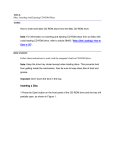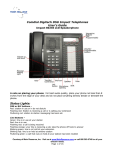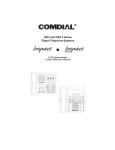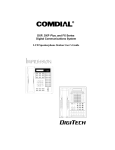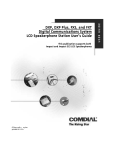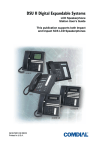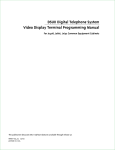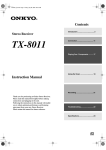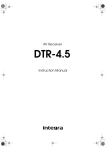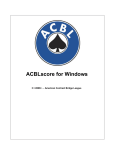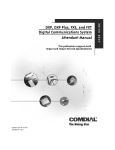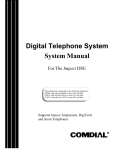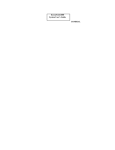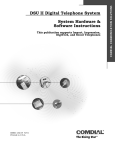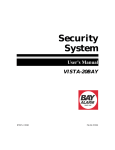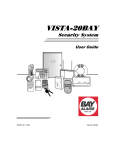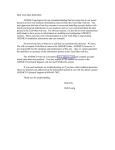Download Impression LCD Speakerphone System Reference
Transcript
R Digital Telephone System LCD Speakerphone System Reference Guide 1 ABC 2 DEF 3 GHI 4 JKL 5 MNO 6 PRS 7 TUV 8 WXY 9 OPER 0 # SPKR T/C MUTE HOLD TAP ITCM unisyn05.cdr This user guide is applicable for the Impression LCD speakerphone model 2022S-** Rev. A and later using the following software cartridges on a digital telephone system: I0408 I0816 I1632 S0408 S0816 S1632 Rev. 18A and Later Rev. 18A and Later Rev. 18A and Later Rev. 18A and Later Rev. 18A and Later Rev. 18A and Later Attention Comdial® makes every effort to design the features in our communications systems to be fully interactive. Under certain conditions, some features may be incompatible with each other and will not work simultaneously. Comdial assumes no responsibility for problems caused by incompatible features. The possible combinations of accessories and features are far too numerous for us to document in this manual. Furthermore, Comdial Corporation cannot guarantee that features will operate as described in this publication when they are combined with other features. Contents Contents 1 Introducing The LCD Speakerphone . . . . . . . . . . . 1 1.1 1.2 1.3 1.4 1.5 1.6 2 Programming The Attendant Features . . . . . . . . . 11 2.1 2.2 2.3 2.4 2.5 2.6 2.7 2.8 2.9 2.10 2.11 2.12 2.13 2.14 3 Using This Guide ...................................................... 1 Knowing Your Telephone’s Features......................... 2 Using Your Speakerphone ........................................ 4 Understanding What The Lights Mean..................... 6 Understanding The LCD Abbreviations .................. 8 Understanding What the Rings Mean ....................... 9 Using Chapter Two.................................................. 11 Creating The LCD Response Messages.................. 12 Naming The System Telephones............................ 16 Setting The Music On Hold Feature ....................... 20 Setting The Night Transfer Of Ringing Mode........ 24 Setting The Night Transfer Button......................... 24 Setting The System Clock....................................... 22 Printing The Station Message Detail Accounting (SMDA) Records.................................................... 23 Storing The System Speed Dial Numbers .............. 24 Reporting System Alarms ...................................... 27 Transferring Calls To The Voice Mail System....... 37 Transferring Calls To A Secondary Attendant Telephone ............................................... 27 Using Digital Voice Announce ................................ 28 Understanding Direct Inward Station Dialing ........ 32 Answering Calls . . . . . . . . . . . . . . . . . . . . . . . . . . . 35 3.1 3.2 3.3 3.5 3.4 3.7 3.6 Answering Outside Calls ........................................ 35 Answering Intercom Calls...................................... 35 Responding To A Subdued Off-Hook Voice Announcement............................................... 36 Using Caller ID ....................................................... 37 Using Call Pick-Up ................................................. 37 Using Station Monitoring ....................................... 38 Using Night Transfer............................................... 38 Contents – iii Contents 4 Making Calls . . . . . . . . . . . . . . . . . . . . . . . . . . . . . . 57 4.1 4.2 4.3 4.4 4.5 4.6 4.7 4.8 4.9 4.10 4.11 4.12 4.13 4.14 4.15 5 Holding Calls. . . . . . . . . . . . . . . . . . . . . . . . . . . . . . 51 5.1 5.2 5.3 5.4 5.5 6 Calling Outside The System .................................. 39 Calling Intercom Numbers..................................... 40 Calling A Busy Station (Executive Override)......... 41 Camping At Another Telephone And Waiting For An Automatic Callback ............... 42 Camping At Another Telephone And Waiting For An Answer (Call Waiting)........... 42 Making An Automatic Dialing Call (Autodial) ...... 43 Making A Speed Dial Call ..................................... 44 Making An Automatic Redial Call (Auto-Redial).. 45 Redialing The Last Number Dialed ........................ 46 Redialing A Saved Number.................................... 46 Selecting A Line Group........................................... 47 Showing The Cost Or Time Of A Call.................... 47 Waiting For A Line (Queuing) ................................ 48 Voice Announcing To A Busy Station (Subdued Off-Hook Voice Announcement) ........... 49 Using Dial By Name ............................................... 50 Holding A Call ........................................................ 51 Using Exclusive Hold.............................................. 51 Using The Hold Recall Feature.............................. 52 Using Call Park ...................................................... 5.4 Using Directed Hold .............................................. 53 Transferring And Conferencing Calls . . . . . . . . 55 6.1 6.2 6.3 6.4 6.5 Transferring Calls.................................................... 55 Using Screened Transfer ......................................... 56 Using Unscreened Transfer..................................... 57 Conferencing Telephones Together......................... 58 Making An Unsupervised Conference Call ............ 59 iv – Contents Contents 7 Using The Other Telephone Features . . . . . . . . . . 61 7.1 7.2 7.3 7.4 7.5 7.6 7.7 7.8 7.9 7.10 7.11 7.12 7.13 7.14 7.15 7.16 7.17 7.18 7.19 7.20 Adjusting The Display Contrast.............................. 61 Blocking Voice Announce Calls............................. 61 Controlling Background Music............................... 63 Choosing Between Pluse And Tone Dialing........... 63 Choosing Your Personal Ring Tones....................... 64 Displaying The Functions Of Your Station’s Buttons (Button Query) ........................... 64 Entering An Account Code .................................... 65 Forwarding Your Calls............................................ 66 Listening To A Call Over The Speaker (Group Listening) .............................. 67 Making A Call Non-Private .................................... 67 Monitoring A Conversation Between Two Telephones (Service Observing) ..................... 68 Muting Your Telephone .......................................... 69 Operating Your LCD Speakerphone As A Department Station ................................................. 70 Relocating Your Telephone ..................................... 71 Sending A Paging Announcement ......................... 72 Setting The Volume Control................................... 74 Setting A Do Not Disturb Condition....................... 76 Using Toll Restriction Override .............................. 77 Using The Optional Tracker Pager System............ 78 Using The Data Interface Unit ................................ 80 Contents – v Contents 8 Using Non-Verbal Messaging. . . . . . . . . . . . . . . . 83 8.1 8.2 8.3 8.4 9 Turning On A Message Waiting Light .................... 83 Sending LCD Messages .......................................... 84 Leaving A Station-To-Station Message .................. 85 Sending An Assist Button Message ........................ 85 Programming Your Telephone . . . . . . . . . . . . . . . . 87 9.1 9.2 9.3 9.4 9.5 10 Programming For Automatic Dialing ..................... 87 Storing Autodial And Speed Dial Numbers............ 90 Storing DSS Numbers............................................. 91 Storing The Feature Buttons ................................... 92 Storing The Special Purpose Feature Buttons ....... 94 Troubleshooting Your Telephone . . . . . . . . . . . . 97 10.1 Using Your Quick Reference Guide........................ 98 Glossary . . . . . . . . . . . . . . . . . . . . . . . . . . . . . . . . . . . G–1 Index . . . . . . . . . . . . . . . . . . . . . . . . . . . . . . . . . . . . . I–1 vi – Contents Introducing The LCD Speakerphone 1 Introducing The LCD Speakerphone 1.1 Using This Guide Chapter One provides you with a general overview of your new speakerphone and its functions. Each of the other nine chapters in this guide is clear and easy to follow. The Chapters are numbered as follows: Chapter One: Introducing The LCD Speakerphone Chapter Two: Programming The Attendant Features Chapter Three: Answering Calls Chapter Four: Making Calls Chapter Five: Holding Calls Chapter Six: Transferring and Conferencing Calls Chapter Seven: Using The Other Telephone Features Chapter Eight: Sending And Receiving Non-Verbal Messages Chapter Nine: Programming Your Telephone Chapter Ten: Troubleshooting Your Telephone For your convenience, a quick reference guide, a glossary, and an alphabetical index are included in the back of this user’s guide. Impression LCD Speakerphone – 1 Introducing The LCD Speakerphone 1.2 Knowing Your Telephone’s Functions The Impression model 2022S-✳✳ LCD speakerphone provides many versatile features for your use. Refer to the following list for the features and their functions. • Alphanumeric Display (Liquid Crystal Display—LCD) – Displays time, day, and date – Keeps you apprised of the status of your telephone – Provides programming prompts • Hold Button – Places a line on hold – Stores pauses in number sequences during programming • Interactive Buttons – Provide quick and easy access to system features – Provide straightforward button programming without dialing codes (the interactive buttons themselves, however, are not programmable) • Intercom Button (ITCM) – Selects an intercom line – Initiates many of the telephone’s features • Message Waiting Light (located beside the Hold button) – Indicates that a message awaits pick up • Microphone Opening – Allows handsfree operation of speakerphone (speak clearly toward microphone opening) • Mute Button – Allows you to respond to a SOHVA call – Keeps the person on the line from hearing your conversation • Programmable Buttons – Allow you to store numbers for automatic dialing functions – Allow you to store telephone extension numbers for Direct Station Selection (DSS) – Indicate which lines are either in use or on hold 2 – Impression LCD Speakerphone Introducing The LCD Speakerphone • Speaker – Sounds distant party’s voice – Sounds ringing and call progress tones • Speaker Button (SPKR) – Disconnects a call when you are on a handsfree call – Ends or cancels programming – Activates group listen feature • TAP Button (will be preprogrammed for only one of the following functions) – Recalls dial tone, or – Activates host system features • Transfer/Conference Button (T/C) – Transfers calls – Sets up conference calls • Volume Control (Rocker Switch Control) – Regulates the volume of the ringer, the speaker, the handset, the headset, and of the group listen feature LCD Display unisyn08.cdr Interactive Buttons Speaker Mute Button T/C Button 1 2 DEF 3 GHI 4 JKL 5 MNO 6 PRS 7 TUV 8 WXY 9 OPER SPKR Button Message Waiting Light ABC 0 Programmable Buttons # SPKR T/C MUTE HOLD TAP ITCM Volume Control Hold Button TAP Button Microphone Opening ITCM Button Impression LCD Speakerphone – 3 Introducing The LCD Speakerphone 1.3 Using Your Speakerphone Your Impression speakerphone is handsfree allowing you to dial a call or answer a call-announce while on hook. Your speakerphone gives you the freedom to speak to the distant party without ever lifting the handset. After you make the initial contact, you can carry on a telephone conversation and still be free to do other things. During the course of a conversation, you can always switch from the speakerphone to the handset for privacy. To do this, just lift the handset and talk. To return to speakerphone use, press the SPKR button and hang up the handset. • To manually place a call using your speakerphone, – press the line button or the ITCM button, – dial the number, – when party answers, talk. To autodial using your speakerphone, just press the programmed button and talk when your party answers. • To answer a call with your speakerphone, – press the line button with flashing red or orange light, – speak toward the telephone to answer the call. • To end a call with your speakerphone, – press SPKR. Understanding Speakerphone Operation Your speakerphone is activated by the sound of your voice; therefore, the operation of a speakerphone is slightly different from the use of a standard telephone handset. Consider all of the following guidelines before you use your speakerphone. 4 – Impression LCD Speakerphone Introducing The LCD Speakerphone • Locating Your Speakerphone – Place your speakerphone at least eight inches away from your desk edge (the desktop helps to reverberate your voice into the microphone). – Do not place your speakerphone in a high-traffic area. Background noise from voices and machines can inhibit the speakerphone’s performance. – Do not place anything directly beside or beneath your speakerphone; objects in the speakerphone’s path may inhibit the microphone’s operation. • Using Your Speakerphone – Speak directly into the microphone (don’t shout, but speak in a loud and clear voice for best results). – Remain within a three-foot radius while speaking (the microphone may pick up your voice from a greater distance, but within three feet provides optimal results). – Make sure you and your distant party don’t speak at the same time (because the voice-activated microphone overrides the speaker, both parties speaking simultaneously may garble the transmission). unisyn07.cdr Speaker 1 ABC 2 DEF GHI 4 JKL 5 MNO 6 PRS 7 TUV 8 WXY 9 SPKR Button Handset ITCM Button OPER 0 3 Volume Control # SPKR T/C MUTE HOLD TAP ITCM Microphone Opening Impression LCD Speakerphone – 5 Introducing The LCD Speakerphone 1.4 Understanding What the Lights Mean The lights on your telephone indicate the status of lines, features, and intercom. • Next to a Direct Station Select (DSS)/ Busy Lamp Field (BLF) button: – Steady red = station is in use, or in Do Not Disturb. – Flashing red = station is receiving a call or station is calling you. – Fluttering red = station-to-station messaging has been set. • Next to a line button: – Steady green = line is in use at your station. – Steady red = line is in use at another station. – Flashing red = a call is coming in on this line. – Flashing orange = your line is ringing and will be answered when you take the telephone off hook. – Winking green = line is on hold at your station. – Winking red = line is on hold at another station. – Fluttering green = line has recalled from hold at your station. – Fluttering red = line has recalled from hold at another station. • Next to a fixed or programmable feature button: – Steady red = the feature is on. – Steady off = the feature is off. • Next to the ITCM button: – Steady red with a quick flash = you are using your intercom. – Fluttering red = auto redial is in use, or system is in night mode (station 10). – Winking red = an LCD message is set on your telephone for others to receive when calling. – Flashing red = another station is calling you. • Next to the HOLD button: – Flashing red = message awaits pick up. – Fluttering red = automatic station relocation has been set. 6 – Impression LCD Speakerphone Introducing The LCD Speakerphone • Next to the SPKR button: – On steady (with telephone on hook and busy) = speakerphone mode active. – On steady (with telephone on hook and idle) = background music turned on. – On steady (with telephone off hook and busy) = group listen is active. • Next to the MUTE button: – On steady = called party cannot hear your conversation. unisyn12.cdr Interactive Buttons Mute Light 1 ABC 2 DEF GHI 4 JKL 5 MNO 6 PRS 7 TUV 8 WXY 9 Speaker Light Message Waiting Light OPER 0 3 Line Lights, DSS/BLF Lights (one for each button) # SPKR T/C MUTE HOLD TAP ITCM Hold Light Intercom Light Impression LCD Speakerphone – 7 Introducing The LCD Speakerphone 1.5 Understanding The LCD Abbreviations The following chart identifies the abbreviations that appear above your interactive buttons on the LCD screen. LCD Screen ADIAL ALL ANS ARDL BKSP BLOCK CAMP CFWD CLBK CLEAR CWAIT DARK DIAL DISP DND DSS EXIT EXT FEAT FWD G (followed by last number) HOLD HVHLD INT L (followed by last number) Last No Saved LIGHT MUSIC MSG NEXT 8 – Impression LCD Speakerphone Feature Automatic Dial All Answer Automatic Redial Back Space Block Camp Call Forward Call Back Clear Call Waiting Dark (Contrast) Dial Display (Contrast) Do Not Disturb Direct Station Select Exit External Feature Forward Group Hold Have Hold Internal Line Last Number Saved Light (Contrast) Background Music Message Next Display Introducing The LCD Speakerphone LCD Screen Feature OVER P (followed by last number) PERS PREV RECALL RECON RING S (followed by last number) SAVE SDIAL SEND SET SOHVA TIMER TKMSG VAB Override Port Personal Previous Display Recall Reconnect Ring Tone Station Save Number Speed Dial Send Transfer Set Subdued Off Hook Voice Announce Timer Take Message Voice Announce Block 1.6 Understanding What the Rings Mean Two short rings = intercom call. Single longer ring = outside call. One short ring burst = voice announce. Three short ring bursts = ring back from a held call, callback from a queued call. You can vary the ringing tone of your telephone, choosing from one of six different rings. This way, you can identify your ring even though you may not be close to your telephone. Additionally, so you won’t be disturbed when you’re busy on a call and another call rings at your station, the ring volume is subdued automatically. Impression LCD Speakerphone – 9 This page remains blank intentionally. 10 – Impression LCD Speakerphone Programming The Attendant Features 2 2.1 Programming The Attendant Features Using Chapter Two The main system operator, or attendant, should be familiar with all of the information contained in this system user’s manual. The manual is user-friendly and designed with both the attendant and the station user’s needs in mind. All of the chapters will prove useful to you, but if you are the system attendant, you should closely study Chapter Two, Programming the Attendant Features, before you begin operating the system. Within Chapter Two you will find helpful information on programming all of the special features on your telephone that are unique to attendant station operation. NOTE: If possible, read all of this manual before you attempt to operate your telephone system. Impression LCD Speakerphone – 11 Programming The Attendant Features 2.2 Creating The LCD Response Messages When you are busy or are away from your desk, you can set a message at your telephone that will be received by any LCD speakerphone within your system. Your system provides two default messages: Back at . . . and Call . . . . In addition, you can add eight customized messages, or you can create up to ten messages if you choose not to use the two default messages. NOTE: If you intend to create a response message to a voice announce, remember that this is also a message, and that it uses one of your message locations. • To store the LCD messages, proceed as follows: — write your messages on the chart on page 15 (each message can have up to 16 characters), — use the letter code table (on page 14) to assign a number to each letter, — write these numbers on the chart line beside the message letters, — press ITCM, — dial ✳ # 05, — dial a message location number (0–9), — dial # to clear current message, — compose your messages by dialing the two-digit codes that relate to the letters, — dial ✳ to save message, — dial next location number, # to clear it, two-digit codes for the message, and ✳ to save, — repeat previous step until all messages are stored, — press SPKR to end. 12 – Impression LCD Speakerphone Programming The Attendant Features Example: Create a message that will read as TAKE MESSAGE and program it into message location number 3. — press ITCM, dial ✳ # 05, — dial 3 #, — dial 81, 21, 52, 32 12 61, 32, 73, 73, 21, 41, 32 T A K E space M E S S A G E — dial ✳, and press SPKR to end. — When you are finished creating and programming messages, fill in the list on page 15 of this guide. Make a list of the stored messages and their location numbers, and give each station user a copy. Impression LCD Speakerphone – 13 Programming The Attendant Features Letter Code Table Character Code Character Code Character Code A B C D E F G H I J K L M N O P Q R S T U V W X Y Z 21 22 23 31 32 33 41 42 43 51 52 53 61 62 63 71 11 72 73 81 82 83 91 92 93 13 a b c d e f g h i j k l m n o p q r s t u v w x y z 24 25 26 34 35 36 44 45 46 54 55 56 64 65 66 74 14 75 76 84 85 86 94 95 96 16 SPACE ; / “ . , : 1 2 3 4 5 6 7 8 9 0 12 17 18 19 27 28 29 01 02 03 04 05 06 07 08 09 00 + ^ ^ ^ ^ ^ ^ ^ ^ 14 – Impression LCD Speakerphone Programming The Attendant Features LCD Message List Location Code 1 2 3 4 5 6 7 8 9 0 Message Back at Call Letter Codes System Message System Message Impression LCD Speakerphone – 15 Programming The Attendant Features 2.3 Naming The System Telephones If you have an LCD speakerphone, this feature lets you know who is calling you. You can assign either a personal name or a group name to each system telephone. This name can contain up to seven letters and will show up in the user’s display and/or in the called party’s display. Typical names could be SRVC, MKTG 1, K SMITH. • Name the system telephones as follows: — use letter code table on facing page to compose names for all telephones requiring them (the system accepts up to seven letters per name), — press ITCM, — dial ✳ # 06, — dial the station number of the telephone to be named (10–57), — dial # to clear current entry, — dial two-digit codes that correspond to letters in name, — dial ✴ to continue entering station names (repeat above steps beginning with station selection 10–57), — press SPKR to end, — record names on pages 18 and 19. 16 – Impression LCD Speakerphone Programming The Attendant Features Letter Code Table Character Code Character Code Character Code A B C D E F G H I J K L M N O P Q R S T U V W X Y Z 21 22 23 31 32 33 41 42 43 51 52 53 61 62 63 71 11 72 73 81 82 83 91 92 93 13 a b c d e f g h i j k l m n o p q r s t u v w x y z 24 25 26 34 35 36 44 45 46 54 55 56 64 65 66 74 14 75 76 84 85 86 94 95 96 16 SPACE ; / “ . , : 1 2 3 4 5 6 7 8 9 0 12 17 18 19 27 28 29 01 02 03 04 05 06 07 08 09 00 + ^ ^ ^ ^ ^ ^ ^ ^ Impression LCD Speakerphone – 17 Programming The Attendant Features Station Names Record telephone names here. Copy this sheet for more record space. Ext Name Ext Name 18 – Impression LCD Speakerphone Ext Name Programming The Attendant Features Station Names Ext Name Ext Name Ext Name Impression LCD Speakerphone – 19 Programming The Attendant Features 2.4 Setting The Music On Hold Feature Music that is provided to outside lines while those lines are on hold can be enabled and disabled through the attendant’s station: • To set the music on hold feature, — press ITCM, — dial ✴ # 04, — press programmable button A1 (top location in left button column) to alternate the feature on and off, —OR— dial 1 to enable, dial 2 to disable, NOTE: Light associated with A1 button will turn on when music on hold is provided and turn off when the feature is disabled, — press SPKR to end. unisyn13.cdr Programable Button A1 1 ABC 2 DEF GHI 4 JKL 5 MNO 6 PRS 7 TUV 8 WXY 9 OPER 0 3 # SPKR T/C MUTE HOLD TAP ITCM 20 – Impression LCD Speakerphone Programming The Attendant Features 2.5 Setting The Night Transfer Of Ringing Mode The day (or normal) ringing assignments of incoming lines can be transferred to a particular station or stations for off-hour or special purpose answering (such line/station ringing assignments are made through class of service programming). Additionally, stations can be arranged through class of service programming to answer any ringing outside line. The ability to answer a line from any station is also enabled through the night transfer of ringing mode. • To set the night transfer mode from the attendant’s station, — press ITCM, — dial ✳ # 03, — press programmable button A1 (top location in left button column) to alternate the feature between on and off, —OR— dial 1 to enable, dial 2 to disable, NOTE: Light associated with A1 button will turn on when night transfer is active and will turn off when the feature is disabled. Also, when system is in night transfer of ringing mode, the intercom light of stations 10 and 12 flutter with repetitive off periods. — press SPKR to end. 2.6 Setting A Night Transfer Button Because Night Transfer is a commonly used feature, you may wish to program a button to serve as the Night Transfer button. • To program a Night-Transfer Button, — press ITCM, — dial ✳ ✳ 1, — press one of the programmable buttons, — press ITCM, — dial ✳ # 03, — press SPKR to end. To set the Night Transfer Of Ringing mode, simply press the NightTransfer button you have programmed. To return ringing to the attendant’s station, press the Night-Transfer button again. Impression LCD Speakerphone – 21 Programming The Attendant Features 2.7 Setting The System Clock You can program the system clock to maintain current date and time information. The time and date appear on the LCD speakerphone for display. • To set the system clock from the attendant’s station, — press ITCM, — dial ✳ # 01, — dial two digits (00–99) for year, — dial two digits (01–12) for month, — dial two digits (01–31) for day, — dial two digits (00–23) for hour, — dial two digits (00–59) for minutes, — press SPKR to end. 22 – Impression LCD Speakerphone Programming The Attendant Features 2.8 Printing The Station Message Detail Accounting (SMDA) Records If your system is connected to a printer, you can command the system to print several different types of reports and to delete all stored SMDA records. • To print an SMDA report, — press ITCM, — dial ✳ # 07, — choose report to be printed: § dial 1 # for station report, § dial 1, port number, # for single station report, § dial 2 # for line report, § dial 3 # for SMDA department report, § dial 4 # for account code report, § dial 5 # for automatic reports, § dial 6 # to print all records, § dial 7 # to delete SMDA records, § dial 0 # for Departmental Call Distribution (DCD) report, § dial 8 to obtain the number of free records remaining in the system (appears in LCD display), § dial 9 to abort printing. • press SPKR to end. Impression LCD Speakerphone – 23 Programming The Attendant Features 2.9 Storing The System Speed Dial Numbers You can store up to 99 system speed dial numbers at your attendant telephone that every system user can access from his or her telephone. Typically, these are numbers that are frequently called by many different users and emergency numbers that you want readily available to everyone. Distribute a list of these stored numbers to the system users for their reference. • To program system speed dial numbers from the attendant’s station, — press ITCM, — dial ✳ # 02, — dial 01– 99 to choose storage location, — dial # to clear current entry, — choose line that is to be used: dial 90 for no line assignment (system will choose last line used at calling station or prime line if one is assigned to calling station), dial 01–24 for lines 1 through 24, dial 91–94 for line groups 1–4, press ITCM for intercom line, — dial the number to be stored (32 digits maximum), press HOLD to store pause (if required), press TAP to store flash (if required), — press T/C, — to program a name, enter digits from a letter code chart (find a chart on either page 14 or 17) to spell name —up to 16 characters allowed; otherwise, press T/C to leave name blank, — press T/C to save number and name, — repeat above steps (beginning with choice of storage location) to store next number, — press SPKR to end. 24 – Impression LCD Speakerphone Programming The Attendant Features System Speed Dial Numbers (Record system speed dial names and numbers here. Copy this sheet if you need more record space.) Loc Number and Name Loc Number and Name Loc Number and Name Impression LCD Speakerphone – 25 Programming The Attendant Features 2.10 Reporting System Alarms On occasion, the DSU system could fail to communicate with a particular station; it could be that the station has been disconnected from its station port or that the system data printer is off line. When the system experiences these disruptions, an alarm signal displays at the attendant’s station or any other LCD speakerphone that is enabled to do so by the system installer. In order to review the system alarms, the attendant can command the system to present alarm codes on the station display. When this feature is provided, a flashing ✳ appears on the first line of your telephone’s LCD to indicate that new alarms are present. It is a good idea to write down which alarms are displayed so that you may report the nature of the alarms to your system installer. • To display alarm codes, — press and hold ✳ for 5 seconds. The following status reports will be displayed: Station disconnected from station port for more than five minutes. Month, day, station port number, and station extension number are shown. Display shows: “Mo/Da Pxx xxxx A” Communications difficulty between a station and the common equipment. The number of parity errors, up to 256, and the affected station port are shown. Display shows: “ xxx PARITY Pxx ” Data printer off-line. Display shows: “PRINTER OFF LINE” You may press 0 to cancel the alarm report displays. After the information has been shown on the display, the ✳ disappears until another alarm occurs. 26 – Impression LCD Speakerphone Programming The Attendant Features 2.11 Transferring Calls To The Voice Mail System As the attendant, you will not always have time to hand-write messages for all of the people in your group. Transferring some calls to a voice mail system provides an easy, efficient way for callers to record lengthy messages to be retrieved by individual station users later. You can program your attendant’s telephone so that you will be able to transfer calls to voice mail by pressing a single button (known as the Transfer To Voice Mail autodial button). • To program a Transfer To Voice Mail autodial button at your telephone, — press ITCM, — dial ✳ ✳ 1, — press blank (unused) programmable button that you wish to be the Transfer To Voice Mail button, — dial 6, — dial extension number of the voice mail station port, — press SPKR to end, then label the programmed button. • To transfer calls to the voice mail system, — while on a call, press preprogrammed Transfer To Voice Mail autodial button, — press DSS of party to receive voice mail message, —OR— — dial extension number of party to receive voice mail message, then dial 2, — press SPKR to end. The system automatically dials into voice mail and directs the message to the appropriate voice mail location for later retrieval. 2.12 Transferring Calls To A Secondary Attendant Telephone The system installer can arrange for another telephone (station 12) to serve as a secondary attendant location. When this feature is enabled through programming, incoming calls ring at the regular (or prime) attendant’s station, but recalls from unanswered transfers or timed hold recalls will ring at both attendant stations simultaneously. Neither the prime attendant nor the alternate attendant can program the feature directly; only the installer, through class of service programming, can enable or disable the alternate attendant. Impression LCD Speakerphone – 27 Programming The Attendant Features 2.13 Using Digital Voice Announce (DVA) Digital voice announcing (DVA) plays pre-recorded announcements and messages during an in-progress call. The DVA stores the pre-recorded messages in its memory for recall when needed. While the DVA is not an automatic attendant, it does provide custom-recorded automated voice prompts and dialing instructions to callers. You can store the customized messages into the DVA device in one of two ways: by delivering them from the telephone handset at station 10 or 12 or by playing the contents of a professionally-supplied tape recording into the DVA memory. (See your system installer for tape recorder connection details.) The DVA provides up to four unique messages. The total available message time is two minutes, and you can divide this time as necessary among the four messages or use the entire two minutes for one message if needed. Because of the time constraints, it is a good practice to script your messages ahead of time so that you can read them aloud in a clear and concise manner as you store them in the DVA memory. 28 – Impression LCD Speakerphone Programming The Attendant Features In general, the voice prompt messages are of four categories illustrated in the following examples: • Day answer messages — For DCD callers—“Welcome to Acme’s sales department, all of our agents are busy. Please stay on the line and an agent will answer your call as soon as possible.” For DISD callers—“Welcome to Acme Company. If you know your party’s extension, dial it now; otherwise, stay on the line and an attendant will answer your call.” • Night answer messages — For DCD callers—“Welcome to Acme’s sales department. Our hours are eight to four-thirty Monday through Friday. Please call tomorrow during those hours.” For DISD callers—“Welcome to Acme Company. Our hours are eight to four-thirty Monday through Friday. Please call tomorrow during those hours.” • Recall messages — For DCD callers—"Please hold; an agent will be with you as soon as possible." For DISD callers—“The party you have called is not available. Please dial a new extension number.” For DISD callers to systems that have the Tracker paging system installed—“The party you have called is not available. Please dial a new extension number or dial # plus your call-back number followed by another # to page your party.” • Drop message — “Thanks for calling Acme, good bye.” Using Digital Voice Announce–continued on next page Impression LCD Speakerphone – 29 Programming The Attendant Features 2.13 Using Digital Voice Announce (DVA)—continued • To store DVA messages, — press ITCM, then dial ✳ # 08, — choose the message style, § dial 1 for DISD message style, § dial 2 for DCD message style, — select DVA station port 10 through 57 by dialing 10–57 then press # to end the station selection, — press 0 to erase all four messages, — dial code for message type you wish to record, § dial 5 to record day answer message, § dial 6 to record night answer message, § dial 7 to record recall message, § dial 8 to record drop message, § dial 9 to stop recording. — read the message aloud into the telephone handset mouthpiece (note the length of time for the message—remember, the maximum allowed time for messages is two minutes), —OR— start the audio tape recorder, and play the pre-recorded message, — press 9 to stop, — dial code for next message, record message, and press 9 to stop. Repeat this step for each message. 30 – Impression LCD Speakerphone Programming The Attendant Features • to listen to to stored messages — dial code to listen to your recorded messages, dial 1 to play day answer message, dial 2 to play night answer message, dial 3 to play recall message, dial 4 to play drop message, dial 9 to stop playback. • To erase DVA messages, — press 0 to erase all four messages. • To record or play messages for another DVA, — press ✳, — select the DVA port, — repeat the storing procedure detailed above. • To end the DVA session, — press SPKR. • To change DVA messages, — repeat the entire storage procedure and make different selections. Impression LCD Speakerphone – 31 Programming The Attendant Features 2.14 Understanding Direct Inward Station Dialing The direct inward station dialing (DISD) feature allows an external party to call an intercom station directly without assistance from the attendant (over a line programmed for DISD). As the system attendant, you may instruct callers to make DISD calls when necessary. Plus, you must provide them with the following information so that they will know how to use DISD. You may give the caller a DISD line number and the extension number associated with the station he or she is trying to reach. Future calls from the caller to a specific party will not have to be serviced at the attendant’s station, although a ring-no answer or busy condition at the called party’s station will result in the system’s handling the call in another manner (described below). When a caller makes a DISD call from an outside line, he or she will initially hear ringing. The system will answer the call with a DISD continuous dial tone; the caller can then dial an extension number. — If called station is idle, a tone is sounded and called station rings. — If the call is answered by another station user, the caller can ask for transfer to desired station. — If ringing stops and dial tone sounds again, the caller can dial another extension number. — If called station has call forward feature set, forward station rings. — If called station is busy, call is placed on hold and camped-on at busy station. If camp-on is not answered within a transfer recall timeout period, busy tone is given, followed by a DISD dial tone. 32 – Impression LCD Speakerphone Programming The Attendant Features NOTE: The system will return the caller to DISD dial tone two additional times and then drop the line. — If called station is busy but is part of a hunt group, DISD call is routed to idle station in hunt group, if available; otherwise, the call is camped-on at dialed station. — If an invalid extension number is dialed, an error tone is sounded before DISD dial tone is returned (caller can redial). If mistake in dialing is made, caller can dial ✳ for new DISD dial tone. — If extension number dialing is not completed within the programmed dial time limit, call is routed to DISD assist station if available; otherwise, the line is dropped. NOTE: See section 2.13 for DVA programming used with the DISD feature. Impression LCD Speakerphone – 33 This page remains blank intentionally. 34 – Impression LCD Speakerphone Answering Calls 3 3.1 Answering Calls Answering Outside Calls A call that rings on an outside line sounds long single ring bursts and lights the line status light. The light flashes red for any ringing line or it flashes orange when your telephone has the ringing line preference feature. • When you hear outside ringing (long single ring bursts) and observe a flashing light, answer the call as follows: — press button of ringing line if flashing light is red, — speak toward the telephone (lift handset if privacy is desired), —OR— — lift handset if light is orange. 3.2 Answering Intercom Calls An intercom call is one that is made from one system telephone to another. An intercom party can call you through your speaker instead of ringing your telephone or an intercom party can ring your telephone if they desire (intercom ringing sounds two short ring bursts). You can block voice calls. See the section 6.2 discussion titled Blocking Voice Announce Calls for details if you wish to use this feature. • When you hear a short tone burst followed by a caller’s voice, — speak toward the telephone to answer. Lift handset if you desire privacy. • When you hear intercom ringing (two short ring bursts), — press ITCM to talk. Lift handset if you desire privacy. Impression LCD Speakerphone – 35 Answering Calls 3.3 Responding To A Subdued Off-Hook Voice Announcement Your system installer can program your telephone to receive a Subdued Off-Hook Voice Announcement (SOHVA), a feature that allows an intercom caller to break into your call if you are using the handset. Using SOHVA, a caller makes an announcement through your handset receiver. If you are on a speakerphone call, you cannot receive a SOHVA call; however, you will hear a ring burst and can go off-hook to receive a SOHVA call. The Subdued Off-Hook Voice Announcement consists of several short tone bursts and then a message that you hear in your handset receiver. The distant party that you are currently talking to cannot hear the announcement made by the SOHVA caller. • You can respond to a SOHVA call in one of two ways: — Verbally: Press and hold MUTE button down and reply by speaking into handset or headset mouth-piece. Distant party cannot hear response. Release button to return to distant party. — Non-verbally: (Response Messaging): If the announcing station has an LCD speakerphone, press MSG (message) then press HVHLD (have them hold), TKMSG (take a message), or CLBK (I will call back) to send the appropriate message. Autodial buttons can be programmed to use any of the 10 attendant-programmable LCD messages. The message appears in the display of the telephone making the SOHVA announcement and then that telephone is automatically disconnected from your telephone. (If the telephone to which you attempt to send a non-verbal message is not an LCD telephone, that station is immediately disconnected from the call.) You can also block a SOHVA to your station by pressing BLOCK when the SOHVA is initiated. The SOHVA call is then disconnected. 36 – Impression LCD Speakerphone Answering Calls 3.4 Using Call Pick-Up Often, several telephones are arranged together in a user group by the system installer. If your telephone is so arranged, you can answer calls that are ringing at other stations within your particular group. Also, you can answer a call that is ringing at any telephone in the system if you know the telephone’s extension number. • To answer a call that is ringing within your group, — press ITCM, — dial # 4, — speak toward telephone to answer call. Lift handset if you want privacy. • To answer a call that is ringing at any telephone in the system, — press ITCM, — dial ✴ 4, — dial extension number of ringing telephone, — speak toward telephone to answer call. Lift handset if you want privacy. 3.5 Using Caller ID If your telephone has been assigned Caller ID service, the number of the calling party will be displayed on your LCD. • You can only use Caller ID at a station, — with lines that ring audibly at that station, —OR— — with lines that ring audibly at another station and you answer with call pickup, —OR— with lines that are transferred to your station. Impression LCD Speakerphone – 37 Answering Calls 3.6 Using Night Transfer The system attendant can take action that transfers incoming calls to a particular station or stations for off-hour ringing. After the attendant has set up this feature, you can answer an outside call when it rings anywhere in the system. • When you hear ringing, — press ITCM, — dial 80, — speak toward telephone to answer call. Lift handset if privacy is desired. 3.7 Using Station Monitoring Your system may provide a station monitoring feature, which allows you to monitor the status (idle, ringing, or busy) at other stations. If your telephone has this feature, a BLF light will flash whenever a DSS station is ringing. In this case, you can answer a call at a ringing DSS station by pressing the DSS button. • To answer a call at a monitored telephone, proceed as follows: — note flashing BLF light, — press DSS button, — speak toward telephone to answer call. Lift handset if privacy is desired. NOTE: After you answer, the BLF light turns off. You can retrieve the call, if necessary, by pressing TAP. 38 – Impression LCD Speakerphone Making Calls 4 4.1 Making Calls Calling Outside The System, • To dial an outside call manually, — press button to select line or select line group (see section 4.11 for more information about selecting a line group), — listen for dial tone, — dial number. NOTE: Selecting a line is not necessary if the installer assigned a prime line to your telephone; simply lift handset and listen for dial tone before making a call. • To automatically dial a number, — press the pre-programmed button of the number you wish to dial. Impression LCD Speakerphone – 39 Making Calls 4.2 Calling Intercom Numbers You can dial an intercom call manually from the keypad or automatically using a direct station select (DSS) button that you have previously programmed. Refer to section 4.15 for information about the Dial By Name feature. When making an intercom call, the dial by name feature provides a quick method for doing so. There are two methods for making an intercom call: one causes your voice to sound out at the called telephone and the other causes the called telephone to ring. Your system installer can set the system to deliver either tone-first or voice-first calling, although all systems have tone-first as the default condition. Keep in mind that whatever the system setting is, a called party can set a voice announce block condition at his or her telephone to prevent all voice announce calls. (The following instructions assume a tone-first default setting. Any user can change a call to voice signaling for that call simply by pressing the ITCM button again after dialing the extension number or by pressing the DSS button again.) • To manually cause the other telephone to ring (tone calling), — press ITCM, — dial extension number (called telephone will ring). • To tone call automatically, — press DSS button (called telephone will ring). (The following instructions assume a voice-first default setting. Any user can change a call to a tone signaling for that call simply by pressing the INTERCOM button again after dialing the extension number or by pressing the DSS button again.) • To voice call manually, — press ITCM, — dial extension number, — speak your announcement. • To voice call automatically, — press DSS button, — speak your announcement. 40 – Impression LCD Speakerphone Making Calls 4.3 Calling A Busy Station (Executive Override) If the telephone you have called is busy, you can break into the conversation at that telephone if the system installer has enabled the executive override feature at your telephone. You can also override a Do Not Disturb condition at another telephone if the system installer has enabled the DND override feature at your telephone. • To perform an executive override, — make call and hear a busy signal, — press NEXT, then press OVER (several short tone bursts will be heard by all parties), — join in-progress call. • To override a Do Not Disturb condition at another station, — press OVER to disable the Do Not Disturb condition at the called station, — speak your announcement (if in voice-first mode) or hear ring-back tone (if in tone-first mode). Impression LCD Speakerphone – 41 Making Calls 4.4 Camping At Another Telephone And Waiting For An Automatic Callback If the telephone you have called on the intercom line is busy, in the Do Not disturb mode, or rings with no answer, you can have the system ring your telephone when the called station becomes idle (if it was busy) or when there is any activity initiated at that telephone (if it was in Do Not Disturb or if it rang with no answer before). • To camp on at a busy or no answer station , — make intercom call, — press CAMP. Your telephone immediately hangs up. When the telephone you called becomes idle, your telephone will ring with five short ring bursts. When you hear this, — press ITCM. The other telephone will start ringing. If you do not press ITCM within the time limit, the callback is canceled at that time; however, you can cancel automatic callback at any time before your telephone sounds the ring bursts. To do this, — press ITCM, — dial # 6. NOTE: If you make a call in the voice-announce mode and receive no answer at the called station, press ITCM before pressing camp button in order to camp on at that station. 4.5 Camping At Another Telephone And Waiting For An Answer (Call Waiting) If the telephone you have called is busy, you can send a call waiting tone to a busy telephone and wait on the line for an answer. • To camp on when you hear a busy signal, — press NEXT, then press CWAIT, — remain on line awaiting a reply. Called party will hear a short tone burst. They can either place their current call on hold or hang it up and then answer your call. 42 – Impression LCD Speakerphone Making Calls 4.6 Making An Automatic Dialing Call (Autodial) This feature provides one- or two-button autodialing using programmable buttons at which you have previously stored numbers. Two levels of number storage are available at each storage location, but you cannot put two autodial numbers at one location. You can use one or both levels as needed. Further, a line choice is usually stored as part of an autodial number so that line selection is automatic with autodialing. Actual button programming is discussed in Chapter Nine of this user’s guide. • To automatically dial a number, — press preprogrammed button (line selection is usually a part of the stored autodial or speed dial number), —OR— press HOLD then press preprogrammed button (to choose number stored as a second choice at that button). Impression LCD Speakerphone – 43 Making Calls 4.7 Making A Speed Dial Call Speed dialing is autodialing using the keypad buttons. Station numbers are personal numbers (for example, business associates, travel agencies, and so forth) that are used only by you. System numbers are public numbers (for example, the corporate office, the company lawyer, and so forth) that may be accessed from every station. Make sure you have a list of the system speed dial numbers. Refer to section 4.15 for information about the Dial By Name feature. When making a system speed dial number, the dial by name feature provides a quick method for doing so. • To speed dial station numbers if on-hook, — dial the keypad number (0 through 9) you have programmed into your telephone. • To speed dial station numbers if off-hook and on a line, — press HOLD, — press the keypad digit (0 through 9). • To speed dial system numbers if on-hook, — press ✳, — dial the memory location numbers (01 through 99) the attendant or installer has programmed into the system. • To speed dial system numbers if off-hook and on a line, — press HOLD, — dial ✳ plus the memory location digits (01 through 99). NOTE: If you manually choose a line for dialing, press HOLD before using a speed dial. If you place a call on hold prior to using your speed dial, pause several seconds before you press the speed dial button; if you immediately press the speed dial button, the system will choose the line that you have on hold to place your speed dial call. 44 – Impression LCD Speakerphone Making Calls 4.8 Making An Automatic Redial Call (Auto-Redial) If the last number you have called is busy or is not answering, you have several options for redialing it. You can redial it once, initiate a repeated redialing of it, or save it for later redial using a preprogrammed saved number redial button. Refer to the procedures given in the programming section of this user’s guide to preprogram a saved number redial button. • To redial the last dialed number one time, — press SPKR (or hang up handset) to disconnect current ringing or busy tone, — press #, — listen for ringing or busy tone over the monitor speaker: Ringing tone: When party answers, pick up handset. Busy tone: Press SPKR to disconnect. • To redial the number once a minute for 10 minutes, — press ARDL button. The system will dial the number once a minute for 10 minutes (ITCM light flashes). Listen for ringing or busy tone over the monitor speaker. NOTE: You must pick up the handset once the call is connected, or the system will disconnect the call after 30 seconds. • To cancel this automatic redial action (ITCM light turns off) with any of the following actions: — lift and replace handset, —OR— use the telephone for some other function. Impression LCD Speakerphone – 45 Making Calls 4.9 Redialing The Last Number Dialed • To automatically redial the last number dialed, — press # (if on line listening to dial tone, press HOLD, then press #), — listen for ringing or busy tone, if ringing tone, speak when party answers, if busy tone, press SPKR to disconnect. 4.10 Redialing A Saved Number The system saves the first 16 digits of the last manually dialed number in its memory so that you can redial it later., however, subsequent dialing activity overwrites any number the system has temporarily saved. If you wish, you can permanently store one 16-digit number at a time for later redial. There must exist an installer-programmed SAVED NUMBER REDIAL button on your speakerphone for this purpose. — to store the number, press SAVE; — to dial the stored number, press HOLD and then press the SAVED NUMBER REDIAL button that was preprogrammed for this purpose. 46 – Impression LCD Speakerphone Making Calls 4.11 Selecting A Line Group Some systems have telephone lines arranged into line groups that are made available at the telephone instead of individual lines. Your system administrator can tell you how your system is arranged. When line groups are available, you may access them for outside calling instead of pressing a line button to select a line for use. • If your system has line groups, access them as follows: — press ITCM, — dial desired line group access code: 9 = line group 1, 81 = line group 2, 82 = line group 3, 83 = line group 4 — listen for outside dial tone, — dial desired number. 4.12 Showing The Cost Or Time Of A Call If the system installer programs your LCD speakerphone to display call costing, you can press the COST button on display to show the cost of the current call. If your system has not been configured with call costing, the button will show up as TIMER and will display the running time of the current call. • To display the cost of current call (if your system is set for call costing), — after making call, press COST button (display will show cost of current call). • To display the running time of current call (if your system does not have call costing), — after making call, press TIMER button (display will show running time of current call). NOTE: When telephone is idle, pressing the HOLD button will display call Time for the last call, and pressing the HOLD twice will display call cost for the last call. Impression LCD Speakerphone – 47 Making Calls 4.13 Waiting For A Line (Queuing) If all the lines in a line group are busy, you can place your telephone in a queue to await an idle line in the line group. When you share a line with another telephone and the line is busy, you can place your telephone in a queue to await the idle line. • To queue for a line group, — press ITCM, — dial the line group access code (9, 81, 82, 83), — hear busy tone, — dial ✳ 8, — hang up. When line group is free, your telephone sounds several short ring bursts. When you hear this, — lift handset, hear dial tone, and place call. • To cancel line group queuing, — press ITCM, — dial # 8, — hang up. • To queue for a line that appears on your telephone, — press HOLD, — press line button of busy line, — hear short tone. When the line is free, your telephone sounds five short ring bursts telling you that you can use your line. Lift handset to answer or ignore the ring burst if you no longer need the line. 48 – Impression LCD Speakerphone Making Calls 4.14 Voice Announcing To A Busy Station (Subdued Off-Hook Voice Announcement—SOHVA) You can make a voice announcement to another station that is off-hook and busy on a call (if the system is arranged to provide this feature). Your telephone provides a SOHVA button for your use. The system allows you to decide whether to deliver a SOHVA message or hang up when you hear an intercom busy tone. • Make a SOHVA announcement using the SOHVA button as follows: — make intercom call and hear busy tone, — decide whether to interrupt or not, — if you decide not to interrupt the called party, hang up, —OR— — to interrupt, press SOHVA button and hear several quick tone bursts, make announcement (busy tone means that the called telephone is in speakerphone mode and you cannot make announcement, that your SOHVA has been denied through system programming, or that the called party has voice announce block enabled), wait on line for reply (called telephone may send non-verbal reply to your display and then disconnect from your telephone). NOTE: The caller cannot control how the announcement is received. This depends upon the equipment used and class-of-service programming. Impression LCD Speakerphone – 49 Making Calls 4.15 Using Dial By Name The dial by name feature allows you to use the display and interactive buttons of your LCD speakerphone to search through a preprogrammed index of intercom or system speed dial names, locate a desired name, and automatically call the located name. • To use dial by name, — press OPTIONS to enter the dial by name menu, — from the dial by name menu, — press INT button for intercom calling, –OR– — press EXT for system speed dial calling, — dial three digits for the first three letters of the name that you want to locate (for example, dial 266 for Comdial): 1 = QZ 2 = ABC 3 = DEF 4 = GHI 5 = JKL 6 = MNO 7 = PRS 8 = TUV 9 = WXY (The display shows the first existing name match to the dialed digits or shows a No Match message if the system can not find a match.), — repeatedly press NEXT to display the subsequent names in the list until you reach the name you need, —OR— press ALL to view the name list from the beginning. — press DIAL to call the displayed name. • If the display says No Match, — press PREV or enter three new digits to select a new name. 50 – Impression LCD Speakerphone Holding Calls 5 Holding Calls You can place a call on hold and pick it back up a short time later. With a regular hold, you can pick up the held call or another user can pick it up at another telephone if that telephone shares the held call line with your telephone. With an exclusive hold condition, you must pick the held call up at your telephone as no other telephone has access to it. You can also answer and place on hold a call that is on a line that does not appear at your telephone (a call that is parked or transferred to you, for instance). You can even place a call on hold at another telephone or on hold in the system so that anyone can answer it. After a call has been on hold for a period of time (set by the installer of your system), the system will cause three short ring bursts to sound at your telephone and the flash rate of the line button becomes faster. If the call is on exclusive hold, it will revert to manual hold after the hold recall time period. 5.1 Holding A Call • To place a call on hold, — press HOLD. • To retrieve a held call, — press line button of the held call (with flashing light). • To retrieve a call that you answered and placed on hold but for which you have no line appearance (for instance, a call that was transferred to you), — press TAP. Impression LCD Speakerphone – 51 Holding Calls 5.2 Using Exclusive Hold • To place a call on exclusive hold, — press HOLD twice. • To retrieve exclusive hold, — press line button of held call (with flashing light), —OR— — press TAP (if station does not have line appearance). 5.3 Using The Hold Recall Feature After a call has been on hold for a period of time (set by the installer of your system), the system will cause three short ring bursts to sound at your telephone and the flash rate of the line button becomes faster. If the call is on exclusive hold, it will revert to manual hold after the hold recall time period. If the call is parked on hold, either at another phone or in orbit within the system, it will also revert to manual hold after the hold recall time period. When calls on exclusive hold or calls parked on hold revert to manual hold, you will hear three short ring bursts. Calls that revert to manual hold can be picked up from any phone in your line group. • If a line was placed on manual hold, exclusive hold, directed hold or park orbit and that line is recalling, — press HOLD to place the call on hold at your station and restart HOLD timer, —OR— — press ANS to retrieve the call. 52 – Impression LCD Speakerphone Holding Calls 5.4 Using Call Park (parking a call to an orbit) • To place a call on hold within the system where it can be answered at any telephone in the system (parking a call in orbit), — while on the call, press ITCM ✳, — dial code for park location (orbit): (dial 91 through 99 for orbit 1 through 9), — remember the code for later use or make it known to those who need to know in order to retrieve the call. • To retrieve a call that was placed on hold in the system (parked), — from any station, press ITCM #, — dial code for orbits 1 through 9 (91 through 99). 5.5 Using Directed Hold (parking a call to a station) • To place a call on hold at another telephone (directed hold), — while on line, press ITCM, — dial ✳ 90, — dial extension number of telephone to receive held call. • You can pick this call back up if you need to. To do this, — press ITCM, — dial ✳ 4, — dial extension number of that telephone, • To pick up a call that was placed on hold at your telephone by a user at another telephone, — press ITCM and dial # 90. Impression LCD Speakerphone – 53 This page remains blank intentionally. 54 – Impression LCD Speakerphone Transferring And Conferencing Calls 6 6.1 Transferring And Conferencing Calls Transferring Calls You can transfer calls from one station to another in one of two ways. If you first identify the caller to the party to receive the transfer, thus giving that user the opportunity to prepare for the call, you have made a screened transfer. If you transfer the call without first announcing it, you have made an unscreened transfer. If the telephone to which you are transferring the call is busy, you must recover the call yourself or take one of several options that may be available at your telephone. Also, if a transferred call is not answered after a certain length of time (as set by the system installer) it recalls to your telephone. Impression LCD Speakerphone – 55 Transferring And Conferencing Calls 6.2 Using Screened Transfer • To screen and transfer a call to another telephone in the system, — answer call, — press T/C (call is automatically placed on hold), — dial extension number of telephone to receive transfer or press DSS button for that extension, — when intercom party answers, announce call, — press SPKR to disconnect, or hang up. Intercom party then has the call. • If the intercom party is busy, take one of the following steps (if made available at your telephone by system installer): — press RECON to return to the call yourself, — press SOHVA to allow you to tell the intercom party that a call awaits, — press CAMP to camp-on to that station, — press OVER to allow you to join the intercom party’s current conversation. 56 – Impression LCD Speakerphone Transferring And Conferencing Calls 6.3 Using Unscreened Transfer • To transfer an unscreened call to another telephone in the system, — answer call, — press T/C (call is automatically placed on hold), — dial extension number of telephone to receive transfer or press DSS for that extension, — press SPKR to disconnect, or hang up. Intercom party then has the call. NOTE: Unscreened transfers camp-on at busy telephones and wait to be answered. Each call automatically rings the telephone as soon as it becomes idle. • If a transferred call is not answered and then returns to your telephone, you can take one of the following steps: — press SEND to re-transfer the call, — press HOLD to place the call on hold at your telephone, — press ANS to return to the call. Impression LCD Speakerphone – 57 Transferring And Conferencing Calls 6.4 Conferencing Telephones Together When your telephone is joined together with several other telephones on the same call, the effect is called conferencing. You can make conference calls that involve up to five parties, including you as the originating party, in any combination of outside lines and intercom parties. For example, you can conference three outside lines and two intercom parties or four outside lines and one intercom party or five intercom parties—the combinations are up to you. If you are involved in a conference call with two outside lines, you can drop out of this established conference call and leave the outside lines in the conference with each other. This is known as an unsupervised conference call. NOTE: When setting up a conference call with outside lines and internal telephones, you must call the outside lines first. • To set up a conference call that includes both outside lines and intercom parties, outside lines alone, or intercom parties alone, — make first call, — press T/C (call is placed on hold automatically), — make next call, — press T/C to establish conference, — repeat the last three steps to add up to two more parties, establishing a 5-party conference (including yourself). 58 – Impression LCD Speakerphone Transferring And Conferencing Calls • To continue conversation with last conferee after outside lines have dropped out of conference, — press the line button of the remaining party. • To drop outside lines from the conference, — press HOLD to put all lines on hold before the caller hangs up. Not doing this will result in a tone sounding in the handset receiver, interrupting the remaining conferees. • To retrieve lines from hold and bring them back into the conference, — press line button, — press T/C, — press line button, — press T/C, — repeat the above two steps until all desired lines are back in the conference. NOTE: If all the conference circuits are busy, you will not be able to add a party to the conference. The message Conference Full will appear in your display. 6.5 Making An Unsupervised Conference Call Dropping out of a three-way conference between you and two outside lines and leaving them conferenced together is known as creating an unsupervised conference. • To drop out of a conference call, — dial # and hang up (lines remain lighted/in use until one or both outside parties disconnect). • To rejoin an unsupervised conference, — press one of the lighted buttons where conference is taking place. NOTE: Conference volume levels are dependent upon the quality of the external lines. Impression LCD Speakerphone – 59 This page remains blank intentionally. 60 – Impression LCD Speakerphone Using The Other Telephone Features 7 Using The Other Telephone Features Chapter 7 details the features that enhance the basic operation of your telephone. All of the features in this chapter are listed in alphabetical order for your convenience. 7.1 Adjusting The Display Contrast You can adjust the contrast of the display to darken or lighten it for best viewing. • To adjust the display contrast, — press OPTIONS, — press NEXT three times, — press DISP (display reads contrast level), — press LIGHT or DARK to change contrast level accordingly (press button once for each degree of change desired), — press SPKR to save the last level and end. Impression LCD Speakerphone – 61 Using The Other Telephone Features 7.2 Blocking Voice Announce Calls You can prevent voice announcements from sounding over your telephone speaker. This feature also blocks subdued off-hook voice announcements. • To block voice-announced calls, — press OPTIONS, — press NEXT, — press VAB, — press ON, — press SPKR to end. • To un-block voice-announced calls, — press OPTIONS, — press NEXT, — press VAB, — press OFF, — press SPKR to end. • To block a SOHVA while you are on a call, — press BLOCK. 62 – Impression LCD Speakerphone Using The Other Telephone Features 7.3 Controlling Background Music If background music is supplied by the telephone system, you can turn it on at your telephone speaker. Background music automatically turns off during calls and voice announcements. • To turn the music on, — press OPTIONS, — press NEXT, — press MUSIC, — press ON, — press SPKR to end (the SPKR light turns on when background music is on), — adjust the loudness of the music with the speaker volume control. • To turn the music off, — press OPTIONS, — press NEXT, — press MUSIC, — press OFF, — press SPKR to end (the SPKR light turns off when background music is off). 7.4 Choosing Between Pulse And Tone Dialing If your local telephone service is pulse (rotary dialing), your telephone is arranged to dial in this manner (when programmed to do so by the installer). If you need to send tones during a dialing sequence (e.g.; to send bank-by-phone tones, and so forth), you can convert to tone while dialing. The system will switch back to pulse dialing when you end your call. You can store a # as part of an automatic dialing number to effect pulse-to-tone switching where needed. • To convert to tone dialing at any time during dialing or while on an active call, — press #. Impression LCD Speakerphone – 63 Using The Other Telephone Features 7.5 Choosing Your Personal Ringing Tones You can choose one of six different ring tones for your telephone when it rings. Often, when several telephones are located close together, each user chooses a different personal ring tone. • To select one of the ring tones, — press OPTIONS, — press NEXT three times, — press RING, — press UP or DOWN to choose ring tone in display (a new tone will sound at each up or down press), — press SPKR to end. The next time your telephone rings, you will hear the new ring tone. 7.6 Displaying The Functions Of Your Station’s Buttons (Button Query) You can use the interactive buttons on your LCD speakerphone to access the button query feature. With this feature, you can cause your station’s display to show the function of each of its buttons. • To activate the button query feature, — press OPTIONS, — press NEXT six times, — press QUERY, — press any button and read its function in your LCD speakerphone’s display, NOTE: Use the HOLD button to access autodial numbers that you have stored under DSS buttons. — press SPKR to end. 64 – Impression LCD Speakerphone Using The Other Telephone Features 7.7 Entering An Account Code If your installer has arranged your system for account code entry to enhance the SMDA reports, you may be told to enter an account code before calling a number or after answering one. Code entry is either forced or voluntary. If the codes are forced, you must enter the account code to place a call; if the codes are voluntary, the call will still go through if you do not enter a code (pre-programmed Emergency numbers will automatically go through even with forced account codes). NOTE: You can program a button on your telephone that will make the account code entry process quicker if you wish. Refer to the programming section of this user’s guide for details. • To enter account code on an incoming call, — press ITCM, then dial ✳ 04 (call is automatically placed on hold), —OR— press preprogrammed ACCOUNT CODE button (call is not automatically placed on hold), — dial account code. • To enter account code on an outgoing call, — press line button (the display will prompt for “Account Code” if programmed to do so), — press ITCM, then dial ✳ 04 (call is automatically placed on hold), —OR— press preprogrammed ACCOUNT CODE button (call is not automatically placed on hold), — dial account code, — listen for dial tone and dial number you are calling. NOTE: If you hear an error tone after you have dialed your account code, check the number for validity. Impression LCD Speakerphone – 65 Using The Other Telephone Features 7.8 Forwarding Your Calls You can forward calls that normally ring at your telephone to another telephone for answering. You can forward just your prime line and intercom calls or you can forward any calls that ring at your telephone. NOTE: You can program a special call forward button if you need quick access to the feature. See the programming section of this user’s guide for details. • To forward your calls, — press OPTIONS, — press NEXT two times, — press CFWD, — press PERS for prime line and intercom calls, —OR— press ALL for all calls, — press SET to enable call forwarding, — dial extension number of telephone to receive your forwarded calls, — press SPKR to end. NOTE: Your telephone will ring a short ring burst each time an ITCM call is forwarded to remind you that this is happening. • To cancel call forwarding, — press OPTIONS, — press NEXT two times, — press CFWD, — press PERS for prime line and intercom calls, —OR— press ALL for all calls, — press CLEAR to disable call forwarding, — press SPKR to end. 66 – Impression LCD Speakerphone Using The Other Telephone Features 7.9 Listening To A Call Over The Speaker (Group Listening) You can turn on the telephone speaker while you have the telephone handset or headset in use. The distant party’s voice then sounds over the telephone speaker as well as the handset or headset; however, only your handset or headset microphone is active. • To do this while on a call, — press and hold SPKR for two seconds, —OR— — press pre-programmed group listening button. • To cancel group listening, — press and release SPKR to end, —OR— — press pre-programmed GROUP LISTENING button. 7.10 Making A Call Non-Private You can make a call non-private using a feature button that you have programmed. Actual button programming is discussed in a separate section of this user’s guide. When a call is non-private, other telephones in the line group can join the call. Privacy returns when the call is completed. • To do this while on a call, — press preprogrammed PRIVACY button. Impression LCD Speakerphone – 67 Using The Other Telephone Features 7.11 Monitoring A Conversation Between Two Telephones (Service Observing) If your telephone provides the system installer programmed service observing feature, you can monitor an on-going conversation at another telephone in an undetected manner. You can use this feature on-hook or off-hook. You may also make a SOHVA call to a station you are actively monitoring, enabling you to assist the station user while listening to the distant party. For this feature, the called station must be programmed to be “observable,” and your telephone must have a pre-programmed SOHVA button. • To monitor an in-progress call, — press ITCM, — dial # 03, — dial extension number of telephone to be monitored, — press SPKR to end monitoring. • To initiate a SOHVA while monitoring a call at another station, — press pre-programmed SOHVA button, — make announcement (distant party will not hear the announcement; party receiving SOHVA can press MUTE button to respond to your call). NOTE: The station you are observing may not allow a SOHVA call if it is in speakerphone mode. However, the voice announce block feature, if enabled at the monitored station, will not block a SOHVA from a monitoring station. 68 – Impression LCD Speakerphone Using The Other Telephone Features 7.12 Muting Your Telephone By using the MUTE button, you can block transmission of your voice to the distant party. For example, if someone comes into your office to talk to you and you do not want to interrupt the distant party, press the MUTE button. The MUTE button turns on when you press it and turns off when you press it again. • To mute your telephone, — press and engage MUTE (MUTE light turns on). • To return to the distant party, — press and disengage MUTE (MUTE light turns off). Impression LCD Speakerphone – 69 Using The Other Telephone Features 7.13 Operating Your Telephone As A Departmental Station If your telephone is within a departmental group of telephones, you can place your station in either an off-duty or a wrap-up mode. The off-duty mode is when you leave your telephone for lunch or for an extended time period and want another department telephone to receive your calls. The wrap-up mode is when you need time after a call to complete related paperwork and want another department telephone to receive your calls. To use the wrap-up mode, you must program a Do Not Disturb feature button (refer to the programming section of this user’s guide for details). • To place your telephone in an off-duty mode, — press OPTIONS, — press NEXT two times, — press DND, — press ON, — press SPKR to end. Calls will ring at another departmental telephone. • To return to on-duty mode, repeat the above procedure but press OFF instead of ON. NOTE: When you are in the Do Not Disturb mode and a call comes in from another station, your ITCM light will flash and your LCD will display the station attempting the call. You may choose to pick up the call; when you hang up, your telephone returns to the Do Not Disturb mode until you turn it off. • To place station in wrap-up mode, — press HOLD, — press DND feature button (preprogrammed). Calls will ring at another departmental telephone. • To return to on-duty mode, repeat the above procedure. 70 – Impression LCD Speakerphone Using The Other Telephone Features 7.14 Relocating Your Telephone If your installer has equipped your system with automatic set relocation, you can move your telephone to another location and be given a choice (through a display prompt) as to whether you want to keep your previous programming or use the programming in the new location. Respond to the prompt according to your need. • To maintain the extension number and programming features from the old location, — connect the telephone line cord to the new jack, — note the flashing HOLD light and press the HOLD button while the light is still flashing (your telephone immediately assumes the features from the previous location), —OR— — do nothing until the HOLD light stops flashing (your telephone automatically assumes the features from the previous location). • For your telephone to assume the extension number and programming features from the new location, — connect the telephone line cord to the new jack, — note the flashing HOLD light, and press the # button while the light is still flashing (your telephone immediately assumes the features from the new location). Impression LCD Speakerphone – 71 Using The Other Telephone Features 7.15 Sending A Paging Announcement There are several ways to make a public announcement to all or a portion of your location. Your system might be arranged with an external paging unit that you access by pressing a line button or by dialing a special code. This unit sounds the announcement over an external speaker unit. Your system may provide an all-call or a zone page feature that you access by dialing special codes. This arrangement sounds the announcement through the telephone speakers. All-call sounds the announcement through all telephones, while zone paging sounds it only through those telephones located in a specific area. Check with your system administrator to determine the type of paging that you should use and the method that you should use to access it. NOTE: You can program a special all-call/zone paging button if you need it for quick access to the feature. See the programming section of this user’s guide for details. • If your system provides an external paging unit, — lift handset, — press ITCM, then dial extension number of station equipped and enabled for paging (see programming section of this user’s guide), —OR— — press paging button assigned by the installer, —OR— — — — — press ITCM, dial 89 for special paging port, make announcement, hang up to end. 72 – Impression LCD Speakerphone Using The Other Telephone Features • If your system provides all-call or zone paging, — lift handset, — press ITCM, — dial 87 for all-call, —OR— — dial 84, 85, or 86 for zone 1, 2 or 3, — make announcement, — stay on line if awaiting a reply (known as “meet-me” page), —OR— — hang up to end. NOTE: If you have programmed paging buttons, use them instead of the dialing codes shown above. • To make a reply to a “meet-me” page, — lift handset of nearest telephone, — press ITCM, — dial 88, — meet paging party on line. Impression LCD Speakerphone – 73 Using The Other Telephone Features 7.16 Setting The Volume Control Your telephone has a rocker-type volume control. This is a multipurpose control that you can use to set the volume, or loudness, of the ringer, the speaker, the handset, the headset, and the group listening mode. Your LCD displays new setting when volume button is pressed. • There are four ringer loudness levels (your installer may enable ringer off as well). Set them as follows: — while your telephone is idle, press VOLUME UP or VOLUME DOWN once for each change in loudness (four different levels available) that you desire. The ringer sounds once for each change as an example of the current setting. Your final change in volume becomes the new default setting and will result in your telephone ringing at that level for all future calls (until you change the default by repeating the above procedure). • There are eight speaker loudness levels. Set them for the current call as follows: — while on a call, press VOLUME UP or VOLUME DOWN once for each change in loudness (eight different levels available) that you desire. • There are eight handset loudness levels (13 levels when the installer marks the station as a hard-of-hearing station). Set the levels for the current call as follows: — while on a call, press VOLUME UP or VOLUME DOWN once for each change in loudness that you desire. • There are thirteen headset loudness levels. Set the loudness for the current call as follows: — while on a call, press VOLUME UP or VOLUME DOWN once for each change in loudness (thirteen different levels available) that you desire. 74 – Impression LCD Speakerphone Using The Other Telephone Features • There are eight group listening loudness levels. Set them for the current call as follows: — while on a call, press VOLUME UP or VOLUME DOWN once for each change in loudness (eight different levels available) that you desire. You can make a change in the loudness that remains until you change it again (referred to as default setting). • Set the speaker, headset, handset, or group listening loudness for all future calls using the following steps: — press ITCM, — choose speaker, headset, handset, or group listen mode to be affected, — while in that mode, press VOLUME UP or VOLUME DOWN to adjust loudness, — dial ✳ ✳ 5 to hold the loudness at the last setting for all future calls (until it is changed again), — repeat this procedure in each mode until all default volume levels have been properly set. NOTE: You may adjust the volume of a call in any mode (over speaker, headset, handset or group listen), at any time during the call, by pressing VOLUME UP or VOLUME DOWN. When the call ends, the volume of all future calls is reset to the programmed (default) setting. Impression LCD Speakerphone – 75 Using The Other Telephone Features 7.17 Setting A Do Not Disturb Condition This feature keeps calls from ringing at your telephone and makes it appear to be busy to intercom calls. If your telephone has this feature, you can enable it as needed. Generally, this feature cannot be overridden by the caller. The caller hears two quick tone bursts every three seconds when he or she calls a telephone with this feature enabled. Some telephones, however, do have the ability to override a Do Not Disturb condition set at another telephone. NOTE: You can program a special do not disturb button if you need it for quick access to the feature. See the programming section of this user’s guide for details. • To enable do not disturb, proceed as follows: — press OPTIONS, — press NEXT two times, — press DND, — press ON, — press SPKR to end. • To disable the do not disturb condition, repeat the above procedure, but press OFF instead of ON. NOTE: To override a Do Not Disturb condition at another telephone, refer to section 4.3 for details. 76 – Impression LCD Speakerphone Using The Other Telephone Features 7.18 Using Toll Restriction Override You can override one station’s toll restriction assignments with your own assignments by dialing a programmed four-digit TRO code at another station prior to dialing your desired number. When you do this, the system replaces the toll restriction requirements of the station that you are using with those that match your home station. After entering a TRO code at another station, you will get your own prime line or idle line preference and its accompanying toll restriction assignment. You then have 15 seconds to dial an outgoing call. Once you have hung up from a call, you have 15 seconds to make another call without re-entering your TRO code. If you transfer a TRO call or place it on hold and pick it up at another station, the call belongs to the new station. • To use TRO at a station, — press ITCM, — dial ✳ ✳ 6, — dial your station extension number, — dial your TRO code number (TRO code is not displayed— instead an ✳ is shown), — within 15 second timeout period, dial desired outgoing line number, — hang up handset or press SPKR to end call. You will have 15 seconds in which you can make another call without re-entering your TRO code. • To clear the TRO code, — press ITCM, — dial ✳ ✳ 6, — press SPKR. Impression LCD Speakerphone – 77 Using The Other Telephone Features 7.19 Using The Optional Tracker Paging System The optional Tracker paging system allows you to send and receive messages on Tracker Pagers assigned to station extension numbers. The Tracker system will also park calls in orbit for retrieval by the paged party. The type of message that the system delivers (either alpha/numeric or numeric-only) is dependent upon the Tracker Pager model in use at the station. If your station includes a Tracker Pager, you must enable it for your use. Further, it is a good practice to disable it when you do not wish to receive paged messages and when you leave your station at the end of your day. • To enable a Tracker Pager at your station, — press ITCM, — dial ✴ 06, • To disable a Tracker Pager at your station, — press ITCM, — dial # 06. • To send a call back message to someone’s Tracker Pager after receiving a ring—no answer, — make an intercom call to someone and receive no answer, — press preprogrammed TRACK button (or dial #01), — After your station returns to idle hang up handset or press SPKR to end. The Pager—Tracker system will transmit your station extension number to called party’s Tracker Pager display. (Some models will also display your station name if the system is programmed to include station names.) 78 – Impression LCD Speakerphone Using The Other Telephone Features • To send a call back message to someone’s Tracker Pager without first calling them, — press ITCM, — dial #01, — dial station extension number — hang up handset or press SPKR to end. The Pager—Tracker system will transmit your station extension number to the caller party’s Tracker Pager display. (Some models will also display your station name if the system is programmed to include station names.) • To park a call and have Pager—Tracker tell someone to retrieve the call, — answer call and press T/C, — dial extension, — press TRACK (or dial # 01), — your display shows park orbit (91 through 99) and then returns to idle, — hang up handset or press SPKR to end. The Pager—Tracker system will transmit orbit dialing code and caller ID information, if available, to called party’s Tracker Pager display. (Alpha/numeric models display #91 through #99 while numeric-only models display -91 through -99.) • To respond when your Tracker Pager displays park orbit dialing code, — from any system station, press ITCM, — dial displayed orbit code (# 91–99), — retrieve call. NOTE: If the Tracker paging system does not accept your actions,the system sounds an error tone at your telephone. Impression LCD Speakerphone – 79 Using The Other Telephone Features 7.20 Using The Data Interface Unit The optional Data Interface Unit (DIU) provides connections for your LCD speakerphone and an industry-standand telephone (IST) device such as a non-proprietary telephone, FAX machine, data modem, cordless telephone, or answering machine. You can then switch between your multiline telephone and the IST device. The main purpose of the DIU is to provide IST capability to a digital station port like those provided by your telephone system. When you have a DIU assigned to your station multiline telephone, your telephone will have a preprogrammed DATA button. The button’s LED provides you with the following visual feedback on the operating status of the DIU. DATA LED DIU Status Off Digital mode (multiline telephone selected) On (green) IST device selected but not active On (red) IST device busy Flashing (red) IST device ringing • To select the LCD speakerphone, — press the DATA button. If a call is in progress on the IST device, it transfers to the LCD speakerphone if the speakerphone is off-hook or in speakerphone mode. The call disconnects if the LCD speakerphone is on-hook. • To select the IST device, — press the DATA button. If a call is in progress on the LCD speakerphone, it transfers to the IST device if that device is off-hook. The call drops If the IST device is on-hook. You can still receive visual messages via the speakerphone’s LEDs and LCD display while the voice path is routed to the IST device. 80 – Impression LCD Speakerphone Using The Other Telephone Features • To transfer calls to a distant party’s DIU, — use the normal transfer procedure. If the DIU is in the IST mode, the call goes to the connected IST device; otherwise, a normal station-to-station transfer occurs. The telephone at the DIU receiving the transfer rings if it is on-hook. If that telephone is off-hook, the call camps there and will recall in the same manner as any transferred call. • Sometimes you might find it necessary to transfer an active call to your IST device (for example: a call that you want to direct to a FAX machine). To do so, — transfer the call to yourself, — press the DATA button and the IST device will ring, • To use a non-proprietary telephone as an IST device, — operate it as a standard IST, — press the appropriate button on the LCD speakerphone to select another line, intercom, or speed dial. Impression LCD Speakerphone – 81 This page remains blank intentionally. 82 – Impression LCD Speakerphone Sending And Receiving Non-Verbal Messages 8 8.1 Using Non-Verbal Messaging Turning On A Message Waiting Light If your LCD speakerphone is designated as a central message desk by the system or has message wait originate ability, you can turn on the message waiting light of any other telephone. This lets that telephone user know that you have a message for him. • To turn on the message waiting light at another telephone when that station is busy, — hear the busy tone and remain on the line, — press NEXT, — press MSG, — hang up.The message waiting light of called station will flash. • To turn on the message waiting light at another telephone when that station rings with no answer, — hear ringing, — press MSG, — hang up. The message waiting light of called station will flash. • To turn off the message waiting light at a busy or idle station before its user gets the message, — press ITCM, — dial # 3, — dial extension number of station that was alerted. The message waiting light of called station will turn off. • To turn off the message waiting light during message-delivering conversation, — press ITCM. • To receive a message at your station, — observe your flashing message waiting light, — press ITCM, then press HOLD. Connection to station that left message is automatic. Impression LCD Speakerphone – 83 Sending And Receiving Non-Verbal Messages 8.2 Sending LCD Messages You can set system-supplied messages to be received or displayed by a calling LCD speakerphone. These messages give information on your telephone status. Get a list of the available messages from the attendant and write them on this blank chart. Write Attendant Provided Messages Here 0 1 2 3 4 5 6 7 8 9 Back At Call • To turn message on, — press ITCM, — dial ✳ 02, — dial the desired code number from your message list. The default messages of Back At and Call may be used: For Back At default message, dial time in twelve-hour format using the # as a colon. For Call default message, dial telephone number of where you will be — press SPKR to end message. Intercom light flashes steadily. • To turn off message and your intercom light, — press ITCM, — dial # 02. 84 – Impression LCD Speakerphone Sending And Receiving Non-Verbal Messages 8.3 Leaving A Station-To-Station Message When you call another telephone and no one answers, you may leave a reminder that you have called. Do this by turning on the BLF light at the called telephone. To allow this to take place, your telephone must have previously been stored as a DSS/BLF button at the called telephone. If your telephone is not stored as a DSS at the called telephone, your messaging call goes to the central message desk, if one is programmed. The central message desk (usually the system attendant) takes your message and turns on the message waiting light of the telephone that you originally called. • To turn on message light, — make intercom call and receive no answer, — dial ✳ 7 (BLF light at called station flutters). • To turn off message light, — press ITCM, — dial # 7, — dial extension number of telephone. DSS/BLF light turns off. • If you are the recipient of a station-to-station message reminder (a BLF light is fluttering), answer it as follows: — press DSS button associated with lighted BLF light. 8.4 Sending An Assist Button Message If you have preprogrammed an ASSIST button on your telephone, you can use it to send a message to your supervisor, asking for assistance while you are on a call. Your message shows in the supervisor’s telephone display. • To send a message for assistance, — press ASSIST button that you have preprogrammed, — press DSS of the telephone user you need help from. (This is not necessary when the desired extension number was stored along with the ASSIST button programming.) If the assisting telephone is idle, a ring burst sounds and a message appears in its display. If it is busy, the message appears when it becomes idle. Impression LCD Speakerphone – 85 This page remains blank intentionally. 86 – Impression LCD Speakerphone Programming Your Telephone 9 Programming Your Telephone 9.1 Programming For Automatic Dialing • Autodial is a feature that lets you: — dial lengthy numbers using one or two buttons, — store frequently used feature codes, — store intercom numbers of frequently called telephones (known as DSS buttons). • Autodial can be stored: — at any programmable button that is not now assigned as a line button or other feature by the system administrator or installer, — on a secondary level under a DSS button (however, you cannot store a number in place of a DSS stored there), — at keypad keys 0 through 9 (these 10 stored numbers are also known as speed dial numbers). NOTE:The Federal Communications Commission (FCC) requires that when programming emergency numbers and making test calls to emergency numbers you do the following: (1) Remain on the line and briefly explain to the dispatcher the reason for the call; (2) always make such a test call during the off-peak hours, such as early morning or late evening. Impression LCD Speakerphone – 87 Programming Your Telephone 9.1 Programming For Automatic Dialing —continued The outside numbers and feature codes are commonly referred to as autodial numbers when they are stored at the programmable button locations; however, they are referred to as personal speed dial numbers when they are stored at the 10 keypad number locations. The intercom extension numbers are referred to as direct station selection (DSS) numbers. Plus, the light associated with the DSS button is referred to as the busy lamp field (BLF) light. • Before you begin programming, write down: — write down the intercom or outside line you will use to access the number, — write down the telephone number, extension number, or feature code you are storing. • As you program numbers, — fill in the identification strips on your telephone, — fill out the charts on the next page for a personal record of your stored numbers. NOTE: The telephone system allows only one autodial number at a programmable button; however, you can store an autodial number or feature code at a second level of a location where a DSS is already stored; just repeat the programming procedure. unisyn14.cdr A1 A9 B1 B2 B3 A2 A10 B4 B5 B6 A3 A11 1 ABC 2 DEF 3 GHI 4 JKL 5 MNO 6 PRS 7 TUV 8 WXY 9 OPER 0 # SPKR T/C MUTE HOLD TAP ITCM A4 A12 A5 A13 A6 A14 A7 A15 A8 A16 Autodial Button Locations 88 – Impression LCD Speakerphone Programming Your Telephone Autodial Numbers A1 A9 A2 A10 A3 A11 A4 A12 A5 A13 A6 A14 A7 A15 A8 A16 B1 B4 B2 B5 B3 B6 Personal Speed Dial Numbers (Keypad Buttons) 0 5 1 6 2 7 3 8 4 9 Impression LCD Speakerphone – 89 Programming Your Telephone 9.2 Storing Autodial And Speed Dial Numbers • To store an outside number or a feature code as an autodial or speed dial number, follow the display prompts and proceed as follows: — press OPTIONS, — press NEXT four times, — press ADIAL or SDIAL to choose autodial or speed dial programming, — press programmable button or keypad button to choose storage location, — press line button to dial out on or press ITCM, —OR— — if your system provides line groups, dial 1, 2, 3, or 4 for line group 1, 2, 3, or 4, or dial 0 to have the system automatically choose line for you, — dial any number (up to 16 digits long - include ✳ and # if needed), NOTE: You may need a pause between numbers to compensate for differences in response time between your system and the host system (ask your attendant about this). To store a pause, press HOLD , then continue dialing. If your system is behind a host system that needs a hookflash to access a feature, press TAP to store a hookflash, then continue dialing. Also, you may need to erase the typed digits appearing in your display to correct them. If you do, press BKSP once for each digit to be removed. — press SAVE to store number, — press next location button and store next number, — repeat previous step until all numbers are stored, —OR— — press SPKR to end. • To store a system feature access code instead of an outside number, — follow the above procedure except do not make a line selection before dialing the number. Instead, dial the access code for the feature after selecting the button location. For example, to program a group call pick up button, press the programmable button, press ITCM, dial # 4, then press SAVE. 90 – Impression LCD Speakerphone Programming Your Telephone 9.3 Storing A DSS Number NOTE: You cannot store more than one DSS number at a programmable button location; however, you can store a feature code or autodial number at a second level for a button location that already has a programmed DSS. • To store an ITCM extension number as a DSS number, proceed as follows: — press OPTIONS, — press NEXT five times, — press DSS, — press programmable button to choose location, — dial extension number, — press next location button and store next DSS number, — repeat the previous step until all DSS numbers are stored, —OR— — press SPKR to end. CAUTION Do not program the interactive buttons; doing so can make their features unavailable. If you do inadvertently program the interactive buttons, you can retrieve their functions with the following procedure: 1. press ITCM ✴✴ 1, 2. press the interactive button that you corrupted, 3. dial 91, 92, or 93 (for the interactive button located from left to right), 4. press SPKR to end, 5. repeat the process for each button. Impression LCD Speakerphone – 91 Programming Your Telephone 9.4 Storing The Feature Buttons If you find that you are using certain miscellaneous features often, access buttons may make operation easier. Create access buttons as you need them. Account Code Button - allows you to enter an account code for call record purposes. Automatic Call-Back (Camp On) Button - arranges the system to ring your and another’s telephones as soon as their telephone becomes idle. Call Forward Button - provides one-button forwarding of all of your calls to another telephone. Call Park Orbit Button - places a call in a system hold for pick up. Do Not Disturb Button - prevents other telephones from ringing your telephone. Page Button - provides one-button access to paging. Privacy Button - releases privacy for current call. Saved Number Redial Button - redials saved last-dialed number. Voice Announce Block Button - blocks voice announcements. 92 – Impression LCD Speakerphone Programming Your Telephone • To create these feature access buttons proceed as follows: — press OPTIONS, — press NEXT five times, — press FEAT, — press NEXT repeatedly until desired feature choice is displayed, — press one of the buttons below currently displayed selections to choose desired selection, — respond to any menu prompts associated with feature (such as all-call or zone 1 to 3 for PAGE or orbit 1 to 9 for PARK), — press programmable button for storage location, — press PREV or NEXT until next feature choice is displayed or until EXIT is displayed; — repeat last two steps until all feature buttons are programmed, —OR— — press EXIT to end. To clear a feature access button assignment, repeat the programming procedure but press CLEAR before pressing storage location button. Impression LCD Speakerphone – 93 Programming Your Telephone 9.5 Storing The Special Purpose Feature Buttons In addition to the feature buttons discussed on the previous page, there are seven special purpose buttons that you can arrange as needed. These buttons provide the following features: Assist Button - sends a message to an LCD speakerphone that lets user know, with a tone and a station message display, that you need assistance. Automatic Redial Button - causes the system to automatically dial (every minute for 10 minutes) the last number that you dialed and ring the number for approximately 30 seconds. Headset Button - allows you to operate your LCD speakerphone with a headset instead as a speakerphone. (Connect the headset in place of the handset on your speakerphone.) With the headset in place, pressing the headset button turns on the headset feature. Group Listen Button - allows others to hear a conversation over the telephone speaker while you use the handset or headset; the distant party can hear only the conversation transmitted through the handset or headset. Response Message Button - makes a non-verbal response to a SOHVA call. The response appears in the display of the calling telephone. Transfer/Conference Autodial Button - enables you to pre-select telephones to which calls are frequently transferred, allowing a single-key transfer of calls. This is most commonly used to transfer to a voice mail system. Subdued Off-Hook Voice Announce (SOHVA) Button - allows you to deliver a SOHVA call. With this button you can decide, after hearing a busy signal, whether the called party should be interrupted in a SOHVA manner. If so, you can press the button and initiate a SOHVA call. 94 – Impression LCD Speakerphone Programming Your Telephone • To select any of the special purpose buttons, proceed as follows: — press ITCM, — dial ✳ ✳ 1, — press programmable button for button location, — dial feature code for button, 7 = ASSIST button (then dial 0-9 for a programmed message or ✳ for an assisted message), # = AUTOMATIC REDIAL button, 5 = RESPONSE MESSAGE button (dial 0-9 for message), 6 = TRNS/CNF autodial button (then dial extension), 8 = SOHVA button, 94 = HEADSET button, 98 = GROUP LISTEN button, — press T/C, then press another programmable button location and dial the next feature button storage code (keep repeating this step until desired buttons are programmed), —OR— — press SPKR to end. Impression LCD Speakerphone – 95 This page remains blank intentionally. 96 – Impression LCD Speakerphone Troubleshooting Your Telephone 10 Troubleshooting Your Telephone Should your LCD speakerphone fail to operate properly, or if you do not understand why it is operating in a certain manner, review the following list of symptoms and causes for help. SYMPTOM POSSIBLE CAUSE ITCM light flashing Your messaging is set. Dial ITCM, then # 0 2 and hang up. HOLD light flashing Another telephone has activated your message waiting light. Press ITCM, and then press HOLD to retrieve message. This action will call party who activated light. Once you have received message, party who activated light (while still talking to you) must press ITCM to turn off the light. MUTE light on MUTE is activated. To cancel, press MUTE. SPKR light on steady, Background music feature activated even though you may not have background music provided. Dial ITCM, then # 1 and hang up to cancel. Error Tone (three steadytones) May occur when incorrect buttons are pressed during autodial or speed dial programming. For example, if a button has a line assigned to it, it is not available as a programmable button and an error tone sounds if it is pressed during programming. If you cannot receive a voice announce call. Voice announce block has been activated. To cancel (if desired), dial ITCM, then # 2. Impression LCD Speakerphone – 97 Troubleshooting Your Telephone 10.1 Using The Quick Reference Guide This quick reference guide provides you with a list of the feature dialing codes used on the telephone system. Feature Account Code Assist Attendant Automatic Callback Background Music Call Forwarding: All Calls Personal Calls Call Pickup: Directed Group Call Park Call Waiting Directed Hold Executive Override Hookflash Code LCD Messaging Line Group 1 Line Group 2 Line Group 3 Line Group 4 Line Group Queue Message Waiting Night Answer To Turn On. . . Programmed Button, or ITCM ✳ 04 Programmed Button ITCM 0 ITCM Ext. ✳ 6 ITCM ✳ 1 To Turn Off. . . ITCM # 6 ITCM # 1 ITCM ✳ 5 ITCM ✳ 05 ITCM ✳ 4 plus Ringing Ext. ITCM # 4 ITCM # 5 ITCM ✳ (91–99) ITCM # 91– # 99 to retrieve Hang Up ITCM # 90 ITCM Ext. ✳ 01 ITCM ✳ 90, Ext. ITCM Ext. ✳ 03 ITCM # 04 ITCM ✳ 02, 0–9, SPKR ITCM 9 ITCM 81 ITCM 82 ITCM 83 ITCM (grp. code) ✳8 ITCM ✳ 3 Ext. ITCM 80 98 – Impression LCD Speakerphone ITCM # 05 ITCM # 02 ITCM # 8 ITCM # 3 Ext. Troubleshooting Your Telephone Feature Paging Zone 1 Paging Zone 2 Paging Zone 3 Paging All-Call Paging Meet-Me Paging External Paging Personal Ringing Tones Response Messaging Service Observe SOHVA Originate Station to Station Messaging System Speed Dialing Tracker Pager Tracker Pager—Send Tracker Page Toll Restriction Override Voice Announce Block To Turn On. . . To Turn Off . . . ITCM 84 ITCM 85 ITCM 86 ITCM 87 ITCM 88 ITCM 89 ITCM ✴ ✴ 4 + 1 (tone 1) ITCM ✴ ✴ 4 + 2 (tone 2) ITCM ✴ ✴ 4 + 3 (tone 3) ITCM ✴ ✴ 4 + 4 (tone 4) ITCM ✴ ✴ 4 + 5 (tone 5) ITCM ✴ ✴ 4 + 6 (tone 6) Programmable Button ITCM # 03 Programmable Button ITCM Ext. ✳ 7 ✳ 01 – 99 ITCM✳ 06 ITCM # 01 ITCM # 7 Ext. ITCM # 06 ITCM ✳✳6 Programmed Button or ITCM ✳ 2 ITCM # 2 Impression LCD Speakerphone – 99 This page remains blank intentionally. 100 – Impression LCD Speakerphone Glossary Glossary A All-call paging: Paging through the intercoms of all stations in the system. Assist button: A button that you can program that will let you send a message requesting assistance to the LCD of another telephone. Automatic callback: System will ring a calling telephone when a busy called telephone becomes idle. Automatic dialing (or Autodialing): Using programmable buttons to store numbers for one- or two-button dialing. Automatic redialing: Turning on a program that automatically redials the last number dialed once a minute for 10 minutes. C Call forward: Designating another telephone to receive intercom calls normally directed to the user’s telephone. Call park: Placing an active call at a particular telephone in system hold (park orbit) and retrieving it by any telephone. Call pickup: Answering a call at one telephone when it is ringing at another telephone. Call transfer: Transferring a call from one station to another. The transfer can be screened, i.e., you find out who is calling and announce them to the party being called; or unscreened, i.e., you transfer the call without identifying the calling party to the called party. Central message desk: A station that has been assigned to control message waiting lights and deliver messages to other stations in the system. Class of Service programming: Customized programming of your system by the installer that establishes the basic operating parameters of the system and individual stations. Glossary G–1 Glossary D Departmental station operation: The operation of stations that are organized into departments. Direct Inward Station Dialing (DISD): This feature allows an outside party to call an intercom station directly without an attendant’s assistance. Direct Station Selection/Busy Lamp Field (DSS/BLF): Using one button to place intercom calls; the button is sometimes referred to as a DSS button. Busy lamp field or BLF is a term for a light that identifies current call status of DSS station. Do Not Disturb: A mode that disables incoming call ringing and intercom calling. Dual Tone Multiple Frequency (DTMF): The tones made by your telephone when you dial. Dynamic line button: System temporarily assigns a normally unassigned line to an idle line button for certain call handling operations. E Exclusive hold: Only the telephone placing the call on hold can retrieve the call. Executive override: Breaking into a conversation at a busy called telephone. This intrusion is announced by several quick tone bursts over the conversation. H Handsfree answer inhibit: A telephone can be set to block voice calls sent to it over the speaker. Hookflash: Action that occurs when the TAP button is pressed. Needed for activating host system features. Hookswitch: The switch on a telephone which, when depressed manually or by the handset, disconnects a call. I ITCM (Intercom): A number that is assigned to a station. K Keypad: Buttons 0 through 9, ✳ and # used for dialing. Glossary G–2 Glossary L Last number redialing: Automatically dialing the last number dialed. M Messaging: Turning on a telephone lamp to let the user know that a message awaits pickup and leaving a message on the display of a telephone that gives information on your status. Mute: A fixed feature button that keeps a distant party from hearing your conversation. N Night transfer: Transferring incoming calls to a particular station(s) for off-hour answering. P Personal ringing tones: A telephone can be arranged to ring in one of six distinctive tones. Prime line: A line designated to a particular telephone and automatically selected when the handset is lifted. Programmable buttons: Each telephone or station has buttons that can be user-programmed for autodialing numbers or feature codes, or other special purpose dialing requirements. Pulse/Tone switching: Changing from pulse/rotary dial signals to tone/DTMF signals. R Response messaging: Responding non-verbally to a calling station by pressing a programmed button that sends a message to the calling station’s display. Ringing line preference: An automatic connection to any outside line ringing at the station when the station handset is taken off-hook. Glossary G–3 Glossary S Saved number redialing: Saving a last manually dialed number for later autodialing. Subdued off-hook voice announce: A private announcement that can be made to a busy party which they hear through the receiver of their handset. Speed dialing: Autodialing using the keypad buttons. Speed dialing can be station calls (personal and accessed by only one specific user) or system calls (numbers used and accessed by anyone in the system). System Alarm Reporting: Allows you to view (through the LCD telephone screen) the various system alarms and the stations with which those alarms are associated. T TAP: Depending on your system’s programming, this button gives you a fresh dial tone or activates a hookflash. Tone call: A ringing intercom call. Tracker: The Tracker optional pager system allows you to send and receive messages to Tracker pagers assigned to station extension numbers. T/C: A fixed feature button that allows you to transfer outside calls and set up conference calls. V Voice call: A verbal intercom call. Voice announce blocking: A telephone can be set to block voice calls sent to it over the speaker. Z Zone paging: Paging through the intercoms of some stations or departments in the system. Glossary G–4 Personal Notes Personal Notes Publication Index Publication Index A Account Code, Entering An . . . . . . . . . . . . . . . . . . . . . . 65 Adjusting The Display Contrast . . . . . . . . . . . . . . . . . . . 61 Alarms, Reporting System . . . . . . . . . . . . . . . . . . . . . . . 27 All Call Paging . . . . . . . . . . . . . . . . . . . . . . . . . . . . . . . . 73 Answering Calls . . . . . . . . . . . . . . . . . . . . . . . . . . . . . . . 35 Answering Intercom Calls . . . . . . . . . . . . . . . . . . . . . . . 35 Answering Outside Calls . . . . . . . . . . . . . . . . . . . . . . . . 35 Assist Button, Sending A Message . . . . . . . . . . . . . . . . 85 Attendant Features, Programming The. . . . . . . . . . . . . . 11 Autodial Numbers Using . . . . . . . . . . . . . . . . . . . . . . . . . . . . . . . . . . . . . 43 Storing. . . . . . . . . . . . . . . . . . . . . . . . . . . . . . . . . . . . 90 Automatic Call Back . . . . . . . . . . . . . . . . . . . . . . . . . . . 42 Automatic Dialing, Programming . . . . . . . . . . . . . . . . . 87 Automatic Station Relocation. . . . . . . . . . . . . . . . . . . . . 71 Auto-Redial. . . . . . . . . . . . . . . . . . . . . . . . . . . . . . . . . . . 45 B Background Music, Controlling . . . . . . . . . . . . . . . . . . . Blocking Voice Announce Calls. . . . . . . . . . . . . . . . . . . Button Functions, Displaying The Station’s . . . . . . . . . Button Query . . . . . . . . . . . . . . . . . . . . . . . . . . . . . . . . . 63 61 64 64 Call Answering . . . . . . . . . . . . . . . . . . . . . . . . . . . . . . . . Call Cost Display . . . . . . . . . . . . . . . . . . . . . . . . . . . . . . Call Park . . . . . . . . . . . . . . . . . . . . . . . . . . . . . . . . . . . . . Call Pick Up . . . . . . . . . . . . . . . . . . . . . . . . . . . . . . . . . . Call Waiting . . . . . . . . . . . . . . . . . . . . . . . . . . . . . . . . . . Caller ID . . . . . . . . . . . . . . . . . . . . . . . . . . . . . . . . . . . . . Calling A Busy Station . . . . . . . . . . . . . . . . . . . . . . . . . . Calling Intercom Numbers . . . . . . . . . . . . . . . . . . . . . . . Calling Outside The System . . . . . . . . . . . . . . . . . . . . . . Calls, Making . . . . . . . . . . . . . . . . . . . . . . . . . . . . . . . . . Camping At Another Telephone Waiting For An Answer . . . . . . . . . . . . . . . . . . . . . . Waiting For An Automatic Callback . . . . . . . . . . . . 35 47 54 37 42 37 41 40 39 57 C 42 42 Publication Index I–1 Publication Index Choosing Between Pulse And Tone Dialing . . . . . . . . . Choosing Your Personal Ring Tones . . . . . . . . . . . . . . . Clock, Setting The System . . . . . . . . . . . . . . . . . . . . . . . Conferencing And Transfering Calls . . . . . . . . . . . . . . . Conferencing Telephones Together . . . . . . . . . . . . . . . . Controlling Background Music . . . . . . . . . . . . . . . . . . . Creating The LCD Response Messages . . . . . . . . . . . . . 63 64 22 55 58 63 12 Data Interface Unit, Using The. . . . . . . . . . . . . . . . . . . . Department Station Operation . . . . . . . . . . . . . . . . . . . . Dial By Name, Using . . . . . . . . . . . . . . . . . . . . . . . . . . . Digital Voice Announce, Using . . . . . . . . . . . . . . . . . . . Direct Inward Station Dialing, Understanding. . . . . . . . Directed Hold, Using . . . . . . . . . . . . . . . . . . . . . . . . . . . Display Call Cost . . . . . . . . . . . . . . . . . . . . . . . . . . . . . . Display Contrast, Adjusting The . . . . . . . . . . . . . . . . . . Displaying The Functions Of Your Station’s Buttons . . . . . . . . . . . . . . . . . . . . . . . . . Do Not Disturb Condition, Setting A. . . . . . . . . . . . . . . DSS Numbers, Storing . . . . . . . . . . . . . . . . . . . . . . . . . . 80 70 50 28 32 53 47 61 D 64 76 91 E Entering An Account Code . . . . . . . . . . . . . . . . . . . . . . 65 Exclusive Hold, Using . . . . . . . . . . . . . . . . . . . . . . . . . . 51 Executive Override . . . . . . . . . . . . . . . . . . . . . . . . . . . . . 41 F Feature Buttons, Storing The Special Purpose. . . . . . . . 94 Feature Buttons, Storing The . . . . . . . . . . . . . . . . . . . . . 92 Features Knowing Your Telephone’s . . . . . . . . . . . . . . . . . . . . 2 Using The Other Telephone . . . . . . . . . . . . . . . . . . . 61 Forwarding Your Calls . . . . . . . . . . . . . . . . . . . . . . . 66 G Glossary . . . . . . . . . . . . . . . . . . . . . . . . . . . . . . . . . . . . G–1 Group Listening . . . . . . . . . . . . . . . . . . . . . . . . . . . . . . . 67 Publication Index I–2 Publication Index H Hold Recall . . . . . . . . . . . . . . . . . . . . . . . . . . . . . . . . . . . 52 Hold, Using Directed . . . . . . . . . . . . . . . . . . . . . . . . . . . 53 Holding Calls . . . . . . . . . . . . . . . . . . . . . . . . . . . . . . . . . 51 I Intercom Calling . . . . . . . . . . . . . . . . . . . . . . . . . . . . . . . 40 Introducing The LCD Speakerphone . . . . . . . . . . . . . . . . 1 K Knowing Your Telephone’s Features . . . . . . . . . . . . . . . . 2 L Last Number Redial . . . . . . . . . . . . . . . . . . . . . . . . . . . . 46 LCD Messages, Sending. . . . . . . . . . . . . . . . . . . . . . . . . 84 LCD Response Messages, Creating The . . . . . . . . . . . . 12 LD Abbreviations, Understanding The . . . . . . . . . . . . . . 8 Leaving A Station-To-Station Message . . . . . . . . . . . . . 85 Lights, Understanding What They Mean . . . . . . . . . . . . . 6 Line Group, Selecting. . . . . . . . . . . . . . . . . . . . . . . . . . . 47 Listening To A Call Over The Speaker . . . . . . . . . . . . . 67 M Making A Call Non-Private . . . . . . . . . . . . . . . . . . . . . . Making A Speed Dial Call . . . . . . . . . . . . . . . . . . . . . . . Making An Automatic Dialing Call . . . . . . . . . . . . . . . . Making An Automatic Redial Call. . . . . . . . . . . . . . . . . Making An Unsupervised Conference Call . . . . . . . . . . Making Calls. . . . . . . . . . . . . . . . . . . . . . . . . . . . . . . . . . Meet Me Paging . . . . . . . . . . . . . . . . . . . . . . . . . . . . . . . Message Waiting Light, Turning On . . . . . . . . . . . . . . . Messaging, Sending Non-Verbal . . . . . . . . . . . . . . . . . . Monitoring A Conversation . . . . . . . . . . . . . . . . . . . . . . Music On Hold . . . . . . . . . . . . . . . . . . . . . . . . . . . . . . . . Music, Controlling Background . . . . . . . . . . . . . . . . . . . Muting Your Telephone . . . . . . . . . . . . . . . . . . . . . . . . . 67 44 43 45 59 57 73 85 83 68 20 63 69 Publication Index I–3 Publication Index N Naming The System Telephones . . . . . . . . . . . . . . . . . . Night Transfer Button. . . . . . . . . . . . . . . . . . . . . . . . . . . Night Transfer Of Ringing Mode . . . . . . . . . . . . . . . . . . Night Transfer. . . . . . . . . . . . . . . . . . . . . . . . . . . . . . . . . Non-Private Calls . . . . . . . . . . . . . . . . . . . . . . . . . . . . . . 16 24 24 38 67 O Operating As A Department Station. . . . . . . . . . . . . . . . 70 Outside Calling . . . . . . . . . . . . . . . . . . . . . . . . . . . . . . . . 39 P Paging Announcement, Sending A . . . . . . . . . . . . . . . . Parking A Call . . . . . . . . . . . . . . . . . . . . . . . . . . . . . . . . Printing The SMDA Records . . . . . . . . . . . . . . . . . . . . . Private Non-Private . . . . . . . . . . . . . . . . . . . . . . . . . . . . Programming For Automatic Dialing. . . . . . . . . . . . . . . Programming The Attendant Features . . . . . . . . . . . . . . Programming Your Telephone . . . . . . . . . . . . . . . . . . . . Pulse/Tone Dialing, Choosing Between . . . . . . . . . . . . . 72 54 23 67 87 11 87 63 Q Queuing. . . . . . . . . . . . . . . . . . . . . . . . . . . . . . . . . . . . . . 48 Quick Reference Guide . . . . . . . . . . . . . . . . . . . . . . . . . 98 R Redialing A Saved Number . . . . . . . . . . . . . . . . . . . . . . 46 Redialing The Last Number Dialed . . . . . . . . . . . . . . . . 46 Relocating Your Telephone . . . . . . . . . . . . . . . . . . . . . . 71 Reporting System Alarms. . . . . . . . . . . . . . . . . . . . . . . . 27 Responding To A Subdued Off-Hook Voice Announcement. . . . . . . . . . . . . . . . . . . . . . . . . . 36 Ring Tones, Choosing The Personal . . . . . . . . . . . . . . . 64 Rings, Understanding What They mean. . . . . . . . . . . . . . 9 Publication Index I–4 Publication Index S Saved Number Redial . . . . . . . . . . . . . . . . . . . . . . . . . . . 46 Screened Transfer . . . . . . . . . . . . . . . . . . . . . . . . . . . . . . 56 Selecting A Line Group . . . . . . . . . . . . . . . . . . . . . . . . . 47 Sending A Paging Announcement . . . . . . . . . . . . . . . . . 72 Sending An Assist Button Message . . . . . . . . . . . . . . . . 85 Sending LCD Messages . . . . . . . . . . . . . . . . . . . . . . . . . 84 Service Observing. . . . . . . . . . . . . . . . . . . . . . . . . . . . . . 68 Setting A Do Not Disturb Condition . . . . . . . . . . . . . . . 76 Setting The Music On Hold Feature. . . . . . . . . . . . . . . . 20 Setting The Night Transfer Button . . . . . . . . . . . . . . . . . 24 Setting The Night Transfer Of Ringing Mode . . . . . . . . 24 Setting The System Clock . . . . . . . . . . . . . . . . . . . . . . . 22 Setting The Volume Control . . . . . . . . . . . . . . . . . . . . . . 74 Showing The Cost Or Time Of A Call . . . . . . . . . . . . . . 47 Speakerphone Introducing . . . . . . . . . . . . . . . . . . . . . . . . . . . . . . . . . 1 Using . . . . . . . . . . . . . . . . . . . . . . . . . . . . . . . . . . . . . . 4 Speed Dial Call, Making A. . . . . . . . . . . . . . . . . . . . . . . 44 Speed Dial Numbers Storing The System. . . . . . . . . . . . . . . . . . . . . . . . . . 24 Storing Personal . . . . . . . . . . . . . . . . . . . . . . . . . . . . 90 Station Message Detail Accounting Records . . . . . . . . . 23 Station Monitoring . . . . . . . . . . . . . . . . . . . . . . . . . . . . . 38 Station-To-Station Message . . . . . . . . . . . . . . . . . . . . . . 85 Storing Autodial And Speed Dial Numbers . . . . . . . . . . 90 Storing DSS Numbers . . . . . . . . . . . . . . . . . . . . . . . . . . 91 Storing The Feature Buttons. . . . . . . . . . . . . . . . . . . . . . 92 Storing The Special Purpose Feature Buttons . . . . . . . . 94 Storing The System Speed Dial Numbers . . . . . . . . . . . 24 Subdued Off-Hook Voice Announcement . . . . . . . . 36, 49 T Toll Restriction Override, Using . . . . . . . . . . . . . . . . . . Tracker Pager System . . . . . . . . . . . . . . . . . . . . . . . . . . . Transferring And Conferencing Calls . . . . . . . . . . . . . . Transferring Calls . . . . . . . . . . . . . . . . . . . . . . . . . . . . . . To A Secondary Attendant Telephone . . . . . . . . . . . To The Voice Mail System . . . . . . . . . . . . . . . . . . . . Screened . . . . . . . . . . . . . . . . . . . . . . . . . . . . . . . . . . Unscreened . . . . . . . . . . . . . . . . . . . . . . . . . . . . . . . . Troubleshooting Your Telephone . . . . . . . . . . . . . . . . . . Turning On A Message Waiting Light . . . . . . . . . . . . . . 77 78 55 55 27 37 56 57 97 83 Publication Index I–5 Publication Index U Understanding Direct Inward Station Dialing . . . . . . . . 32 Understanding The LCD Abbreviations. . . . . . . . . . . . . . 8 Understanding What The Lights Mean . . . . . . . . . . . . . . 6 Understanding What the Rings Mean . . . . . . . . . . . . . . . 9 Unscreened Transfer . . . . . . . . . . . . . . . . . . . . . . . . . . . . 57 Unscreened Transfer, Using . . . . . . . . . . . . . . . . . . . . . . 57 Unsupervised Conference Call, Making A. . . . . . . . . . . 59 Using Call Park. . . . . . . . . . . . . . . . . . . . . . . . . . . . . . . . 54 Using Call Pick-Up. . . . . . . . . . . . . . . . . . . . . . . . . . . . . 37 Using Caller ID. . . . . . . . . . . . . . . . . . . . . . . . . . . . . . . . 37 Using Chapter Two . . . . . . . . . . . . . . . . . . . . . . . . . . . . . 11 Using Dial By Name. . . . . . . . . . . . . . . . . . . . . . . . . . . . 50 Using Digital Voice Announce . . . . . . . . . . . . . . . . . . . . 28 Using Directed Hold . . . . . . . . . . . . . . . . . . . . . . . . . . . . 53 Using Exclusive Hold . . . . . . . . . . . . . . . . . . . . . . . . . . . 51 Using Night Transfer . . . . . . . . . . . . . . . . . . . . . . . . . . . 38 Using Non-Verbal Messaging. . . . . . . . . . . . . . . . . . . . . 83 Using Screened Transfer. . . . . . . . . . . . . . . . . . . . . . . . . 56 Using Station Monitoring . . . . . . . . . . . . . . . . . . . . . . . . 38 Using The Data Interface Unit . . . . . . . . . . . . . . . . . . . . 80 Using The Hold Recall Feature . . . . . . . . . . . . . . . . . . . 52 Using The Optional Tracker Pager System . . . . . . . . . . 78 Using The Other Telephone Features . . . . . . . . . . . . . . . 61 Using This Guide . . . . . . . . . . . . . . . . . . . . . . . . . . . . . . . 1 Using Toll Restriction Override . . . . . . . . . . . . . . . . . . . 77 Using Unscreened Transfer . . . . . . . . . . . . . . . . . . . . . . 57 Using Your Quick Reference Guide. . . . . . . . . . . . . . . . 98 Using Your Speakerphone . . . . . . . . . . . . . . . . . . . . . . . . 4 V Voice Announce Calls, Blocking . . . . . . . . . . . . . . . . . . Voice Announcing To A Busy Station . . . . . . . . . . . . . . Volume Control, Setting The . . . . . . . . . . . . . . . . . . . . . Waiting For A Line . . . . . . . . . . . . . . . . . . . . . . . . . . . . . Zone Paging . . . . . . . . . . . . . . . . . . . . . . . . . . . . . . . . . . Publication Index I–6 61 49 74 48 73 This manual has been developed by Comdial Corporation (the “Company”) and is intended for the use of its customers and service personnel. The information in this manual is subject to change without notice. While every effort has been made to eliminate errors, the Company disclaims liability for any difficulties arising from the interpretation of the information contained herein. The information contained herein does not purport to cover all details or variations in equipment or to provide for every possible contingency to be met in connection with installation, operation, or maintenance. Should further information be desired, or should particular problems arise which are not covered sufficiently for the purchaser’s purposes contact, Comdial, Inside Sales Department, P.O. Box 7266, Charlottesville, Virginia 22906. R Charlottesville, Virginia 22901-2829 World Wide Web: http://www.comdial.com/ Printed in U.S.A. GCA 70-332.03 9/97