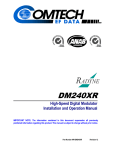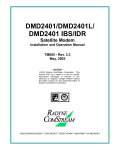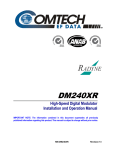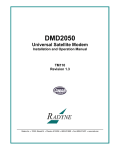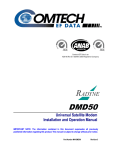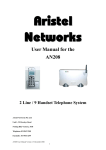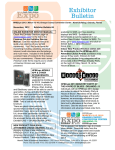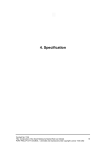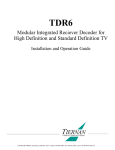Download DM240XR Firmware Upgrade Procedure AN208
Transcript
DM240XR Firmware Upgrade Procedure AN208 Rev. 1.0 Radyne Corporation • 3138 E. Elwood St. • Phoenix, AZ 85034 • (602) 437-9620 • Fax: (602) 437-4811 AN208 - Rev. 1.0 DM240XR Firmware Upgrade DM240XR Firmware Upgrade Procedure AN208 - Record of Revisions Radyne Corporation is constantly improving its products and therefore the information in this document is subject to change without prior notice. Radyne Corporation makes no warranty of any kind with regard to this material, including but not limited to the implied warranties of merchantability and fitness for a particular purpose. No responsibility for any errors or omissions that may pertain to the material herein is assumed. Radyne Corporation makes no commitment to update nor to keep current the information contained in this document. Radyne Corporation assumes no responsibility for use of any circuitry other than the circuitry employed in Radyne Corporation systems and equipment. Revision Level Date 1.0 08-29-07 Reason for Change Initial Release Revision Approval Revision Level Engineering Approval Printed Name, Date, and Signature Production Approval Printed Name, Date, and Signature 1.0 ii AN208 - Rev. 1.0 DM240XR Firmware Upgrade DM240XR Firmware Upgrade Procedure 1.0 Introduction The purpose of this document is to provide the instructions for the manual firmware upgrade of the DM240XR Modulator 2.0 Required Items 1. PC with the following: a. Compact Flash Programmer b. Unzip Program (including but not limited to such as winzip or winrar) 3.0 Procedure (Manual Compact Flash Programming) 1. Locate the power switch (at the rear of the unit) and shut off power. 2. Gently remove the Compact Flash Memory Card, by lifting the Compact Flash Memory Card Latch up and pulling gently on the Card to remove it (located in the rear of the unit). Compact Flash Figure 1 – Location of Compact Flash card on the DM240XR Figure 2 – Memory Card with Latch in “Up” position 3. Connect the USB Compact Flash Reader/Programmer to your computer USB port. Note: DM240XR firmware is distributed as a zip file via e-mail, FTP download or compact disk. The name of the file is typically mc.zip. Page 1 AN208 - Rev. 1.0 DM240XR Firmware Upgrade 4. Create a folder on your computer’s hard drive named \DM240XR\rev-xx (where xx is the latest revision of firmware, for example \DM240XR\rev-H). Copy the attached mc.zip file to that newly created folder. Also create a folder called \DM240XR\rev-yy (where y is the previous revision of firmware) to store the previous revision (in the event that it is needed later). 5. Extract the zip file into the \DM240XR\rev-xx folder. The zip file will extract into a folder called \DM240XR\rev-xx\MC. This folder contains the DM240XR firmware image. 6. Insert the compact flash into the Compact Flash Reader/Programmer. 7. The compact flash will appear as a regular drive on your computer. The easiest way to find the compact flash drive is to use windows explorer and look under "My Computer." 8. Use the windows explorer to open the compact flash drive. A directory called \MC will be visible. 9. Copy the old \MC folder with drag and drop into the \DM240XR\rev-yy folder on your hard drive to back up the old firmware revision. 10. Erase the contents of the compact flash card by selecting the “MC” directory in the root of the compact flash card and deleting it and all sub folders. 11. Copy the \DM240XR\rev-xx\MC onto the compact flash by dragging and dropping the MC directory in \DM240XR\rev-xx (select the MC directory only), and dragging the MC directory onto the compact flash drive. 12. Wait a few moments while the Compact Flash Reader/Programmer writes to the compact flash. The LED on the reader/programmer will flash for several seconds. Wait for approximately 30 seconds after the last flash, then remove the compact flash card from the reader and insert it in to the DM240XR as Shown in Figure 3 and gently press until fully seated. 13. Move the retaining clip over the end of the compact flash card. As shown in Figure 3. Figure 3 – Memory Card with Latch in “Down” position 14. The next time the DM240XR is powered up, it will contain the new firmware. The new firmware can be verified on the front panel at power up or by looking in the SYSTEM, HW/FW CONFIG/M&C REV menu. The new firmware will read F05377-xx (where xx is the latest revision of software). Page 2