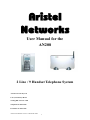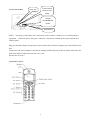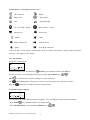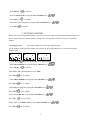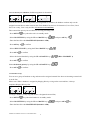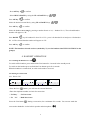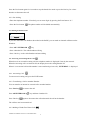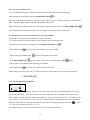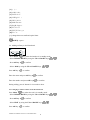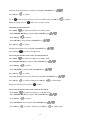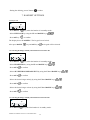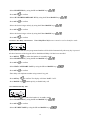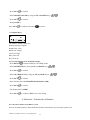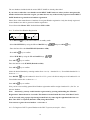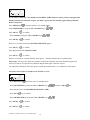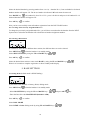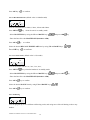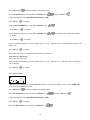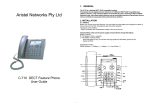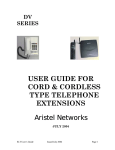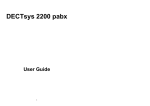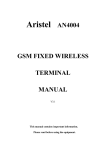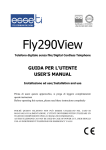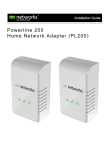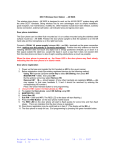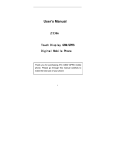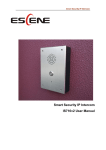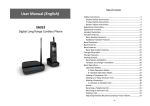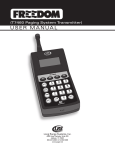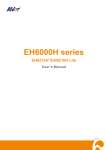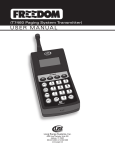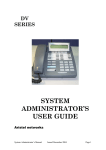Download Aristel DECT AN208 User Manual
Transcript
Aristel N etwor k s User Manual for the AN208 2 Line / 9 Handset Telephone System Aristel Networks Pty Ltd Unit 1, 25 Howleys Road Notting Hill. Victoria. 3168 Telephone: 03 8542 2300 Facsimile: 03 9544 3299 AN208 User Manual Version 1.5 December 2006 1 TABLE OF CONTENTS 1. GENERAL...................................................................................................................................... 1 2. INSTALLATION ............................................................................................................................ 1 2.1. Charger................................................................................................................................. 1 2.2. Batteries in Handset ............................................................................................................. 1 2.3. Base Station Rear................................................................................................................. 2 2.4. Handset Controls.................................................................................................................. 2 2.5. Handset Key / LCD displays brief overview : ..................................................................... 3 2.6. Using the Menu:................................................................................................................... 3 2.7. Handset Display Language .................................................................................................. 3 3. GETTING STARTED..................................................................................................................... 4 3.1. Ringing Priority ................................................................................................................... 4 3.2. Line Priority For Handsets................................................................................................... 5 3.3. Handset Group ..................................................................................................................... 5 4. HANDSET OPERATION............................................................................................................... 6 4.1. Switching the Handset On / Off........................................................................................... 6 4.2. Making an external call........................................................................................................ 6 4.3. Making an Internal Call ....................................................................................................... 7 4.4. Answering an Incoming Phone Call .................................................................................... 7 4.5. Changing the Speaker Volume............................................................................................. 8 4.6. Deactivating the Microphone (Mute) .................................................................................. 8 4.7. Last Number Redial ............................................................................................................. 8 4.8. Calling a Number Out of the Caller List.............................................................................. 8 5. Call Transfer, On Hold, Toggle and Three Party Conference......................................................... 9 5.1. Call on Hold......................................................................................................................... 9 5.2. Transfer External Call to Another Handset.......................................................................... 9 5.3. Alternate Call ....................................................................................................................... 9 5.4. Three Party Conference Call.............................................................................................. 10 5.5. Handling Two External Calls Simultaneously Using One Handset................................... 10 6. PHONEBOOK.............................................................................................................................. 10 6.1. Using the Alphanumerical Keypad .................................................................................... 10 6.3. Changing a Number and/or Name in Phonebook ...............................................................11 6.4 Reading the Phonebook List ............................................................................................... 12 6.5. Erasing One Number and/or Name from the Phonebook .................................................. 12 6.6. Erasing All Numbers and/or Names from the Phonebook................................................. 12 7. HANDSET SETTINGS ................................................................................................................ 13 7.1. Key Lock............................................................................................................................ 13 7.2. Selecting the Ringer Melody and Volume for External Calls............................................ 13 AN208 User Manual Version 1.5 December 2006 1 7.3. Selecting the Ringer Melody and Volume for Internal Calls ............................................. 13 7.4. HOT CALL/Baby Call Function ....................................................................................... 14 7.5. Enable/Disable Key Tone................................................................................................... 14 7.6. Naming a Handset.............................................................................................................. 15 7.7. Set PIN Code ..................................................................................................................... 15 7.8. Auto PICKUP On/Off ........................................................................................................ 16 7.9. To Answer Call Using Anykey .......................................................................................... 16 7.10. Erase Caller List............................................................................................................... 16 7.11. Handset Reset................................................................................................................... 17 8. Subscribe / Unsubscribe a Handset............................................................................................... 17 8.1. Subscribe a handset to the DECT system .......................................................................... 17 8.2. Remove Subscription of a Handset from the DECT system.............................................. 19 8.3. To Change the Previously Assigned Handset No. ............................................................. 20 8.4. Selecting a Base Station..................................................................................................... 20 9. BASE SETTINGS ........................................................................................................................ 20 9.1. Dialing Mode ..................................................................................................................... 20 9.2. Set Recall/Flash Time ........................................................................................................ 21 9.3. To Set Pause Time.............................................................................................................. 21 9.4. Call Barring........................................................................................................................ 21 9.5. Least Cost Route................................................................................................................ 22 9.6. Change PIN Code .............................................................................................................. 23 9.7 Reset Base Station Settings................................................................................................. 23 10.TECHNICAL DATA.................................................................................................................... 24 2 1. GENERAL This is a Two Analogue Line DECT System which utilizes all the services that are offered by the Analogue (PSTN) network. You can subscribe up to 9 handsets on this DECT System Base station and every handset can be subscribed on 4 different base stations. (Maximum number of extensions can be extended to 15) Other brand handsets may also be subscribed to this DECT System station, if they support the GAP standard. Important note: not all the functions of this DECT System can be used if you use a handset other than the Aristel DECT System handset. To have the best performance from this DECT System, we recommend using only the Aristel DECT System handsets. 2. INSTALLATION 2.1. Charger Before you use the telephone for the first time, you must make sure the batteries are charged for 15 hours. If you don’t do this, the telephone may not function to its full range potential. Installation of the charger: - Plug one end of the adapter into a power outlet and the other end into the adapter jack on the side of the charger. Charger 2.2. Batteries in Handset - Open the battery compartment - Put the 3 rechargeable batteries (AAA, 550mA) in the battery compartment - Close the battery compartment. - For the initial charge, leave the handset on the charger for a minimum of 15 hours. Battery indicator: The battery is fully charged. The battery is ¾ charged 75%) The battery is 50% charged. The battery is low. When the battery is low, you will hear warning signals and the battery symbol on the display will blink. AN208 User Manual Version 1.5 December 2006 1 2.3. Base Station Rear 3.5mm External Power Jack Music On-Hold Socket Auxiliary Fax/ANSMachine/ Modem Line 1/Line 2 NOTE: Aux input is connected to line 1 and can be used to connect a modem, fax, or ordinary handset type phone. If the Aux input is using line 1, then line 1 will not be available to the system until the Aux call has ended. Plug one end of the adapter into the power outlet and the other end into the adapter jack on the bottom of the base. Connect one end of the telephone cord with the analogue (PSTN) phone jack (RJ11) and the other end to the back of the DECT PABX station into the Line 1 jack. Do the same for Line 2. 2.4. Handset Controls 2 2.5. Handset Key / LCD displays brief overview : OK / Intercom Redial Phone book Menu Select Talk Signal Strength On / Off / Flash / Recall Mute / Delete / Cancel Missed Call Ringer Off Battery Mute Baby call/Hot Call Menu Speaker Phone *Line Busy Indication * The icon “L1” or “L2” appears in all handsets when one of the external line is connected. When both lines are in use, ”12” appears on the display. 2.6. Using the Menu: The phone is menu driven. To enter the Menu, press the Menu key ( Down key) and confirm selection with OK key. You are now able to scroll through the menu by using the Up and Down Key OK The key is often used to confirm a setting or to enter a sub menu. button (Erase key) is often used to return to a previous menu or to abort the operation. Press the button for 2 seconds to return to stand by mode. 2.7. Handset Display Language You can select one of four different display languages. They are English, German, Italian and French. - Press Menu key when the handset is in standby mode.. - Select HS SETTING by using the UP and DOWN keys AN208 User Manual Version 1.5 December 2006 3 . - Press OK key to confirm. - Select LANGUAGE by using the UP and DOWN keys - Press OK key . to confirm. - Select the desired language by using the UP and DOWN keys - Press OK . to confirm. 3. GETTING STARTED Before you start working with this DECT System, you need to make some minimum settings to utilize the DECT System functions. Please do these settings first. This handset can then be used as a receptionist handset. 3.1. Ringing Priority (by default, all handsets will ring simultaneously) On an external call, this priority handset will ring for the pre-programmed ring cycles before the other handsets ring. -- Press Menu key when the handset is in standby mode.. - Select BS SETTING by using the UP and DOWN keys - Press OK key . to confirm Enter Master PIN ( Default Master Pin is 1590) Press OK key to confirm. - Select RING PRIOR by using the UP and DOWN keys Press OK key to confirm. Select Line 1 or Line 2 by using UP and DOWN keys Press OK key to confirm. Select handset HS NO. by using UP and DOWN keys Press OK key to confirm. Select ringer count RING CNT by using UP and DOWN keys Press OK key to confirm 4 . 3.2. Line Priority For Handsets (default assignment is alternative) You can set external line access priority and assignment to a handset, the handset can then only use the assigned external line to make external calls. Each handset has choices of Alternative, Line 1 first, Line 2 first, Line 1 only, Line 2 only and No ( No access to external line) This external line priority has no effect on receiving incoming calls. - Press MENU key when the unit is in standby mode. - Select BS SETTING by using the UP and DOWN keys and press OK key - Enter the Base Pin code MASTER PIN (Default is 1590) to confirm. - Press OK key - Select SELECT LINE by using the UP and DOWN keys - Press OK . to confirm. - Select the desired handset by using the UP and DOWN keys - Press OK . (HS1 =HANDSET 1) to confirm. Select the desired priority by using the UP and DOWN keys - Press OK . to confirm.- 3.3. Handset Group You can set a group of handsets to ring and answer the assigned external line when an incoming external call is on the line. Please note: When a handset is assigned by Ringing Priority to ring on the restricted line, it always completes Ringing Priority first. To assign a handset to only ring and answer a designated external line, - Press MENU key when the handset is in standby mode. - Select BS SETTING by using the UP and DOWN keys - Enter the Base Pin code MASTER PIN (Default is 1590) AN208 User Manual Version 1.5 December 2006 5 and press OK key - Press OK key to confirm. - Select RING GROUP by using the UP and DOWN keys Press OK key . to confirm. Select the desired external line by using UP and DOWN keys Press OK key . to confirm. Select the handset not to ring by pressing a number from 1 to 9 (1 = handset No. 1). The selected handset number will appear as “X”. Press DOWN key for handset No.10 to No.15. Ex., press 0 for handset No.10 and press 2 for handset No. 12. The selected handset number will appear as “X”. to confirm. Press OK key NOTE! The handsets selected as above (marked by X), are the handsets that WILL NOT RING in the group(s) 4. HANDSET OPERATION 4.1. Switching the Handset On / Off : To switch off the handset, press and hold the Line button for 2 seconds in the standby mode. To switch on the handset press and hold the Line button again for 2 seconds. When the handset is switched off, no calls can be made or received. 4.2. Making an external call 4.2.1. Direct Call • Press the Line button, you will hear the external dial tone. • Enter the telephone number and wait for connection • “ L1 Busy ” = L1 Line in use • “ L1 = Both lines in use L2 ” •Press the Line button During conversation, for a minimum of 2 seconds. You can now make the conversation handsfree via the built-in speaker and microphone. 6 Press the Line button again for 2 seconds to stop the hands free mode or press the line key for a short duration to disconnect the call 4.2.2. Pre- dialing • Enter the telephone number. If needed, you can erase digits by pressing the Erase button “ C ”. • Press the Line button . The phone number will be dialed automatically. 4.3. Making an Internal Call If you have more then one handset subscribed to the PABX, you can make an internal call between the Handsets • Press OK / INTERCOM key • Press a handset No. The called handset will ring • Press ‘line key’ on the called handset and start talking 4.4. Answering an Incoming Phone Call When there is an external incoming call, the telephone number is displayed if sent by the network. When the incoming call is an internal call, the display shows the calling handset No. When it is an external call and the number is not transferred (private call), ‘EXTERNAL‘ is displayed. 4.4.1. Answering Call To answer an incoming call, press the LINE button. 4.4.2. Transferring a Call to Another Handset You can transfer an internal or external call to another handset. Press Line key to answer the call. Press OK/INTERCOM Press Line key key and then a handset No. again to disconnect the call and transfer the call to the handset The call has now been transferred. 4.4.3 Making a Hands Free Phone Call AN208 User Manual Version 1.5 December 2006 7 With the Aristel DC209 handset you can make handsfree phone calls. , during conversation, for minimum 2 seconds. You can now make the conversation Press the Line button handsfree via the built-in speaker and microphone. Press the Line button again for 2 seconds to stop the hands free mode or press the line key for less than 1 second to disconnect the call. 4.5. Changing the Speaker Volume The volume of the speaker can be changed by using the Up and Down Key The volume can be changed in 10 levels. during conversation. 4.6. Deactivating the Microphone (Mute) It is possible to mute the microphone during a conversation: • Press C button to mute the microphone, Mute indicator appears on display. • Press C button again to activate the microphone. Mute indicator will disappear. 4.7. Last Number Redial The DECT PABX handset saves the three last dialed telephone numbers in the redial memory. • You can enter the Redial list by pushing REDIAL key in the stand-by mode. • Scroll through the Redial memory by pushing REDIAL key. • When the desired number appears on the display, press the Line button. • The number will be dialed automatically. Press the button for 2 seconds to escape the redial list if you don’t want to make a call from the list. 4.8. Calling a Number Out of the Caller List The DECT PABX handset saves the telephone numbers of the last 10 external incoming calls in the caller list. This is only done when the telephone number of the incoming call has been sent via the analogue 8 network. Press MENU key when the handset is in standby mode. Select CALLER ID by using the UP and DOWN keys and press OK • Scroll through the Caller List by using the UP and DOWN keys key . • When the desired number appears on the display, press the LINE button . • The number will be dialed automatically. 5. Call Transfer, On Hold, Toggle and Three Party Conference 5.1. Call on Hold To put a call on hold during conversation, press OK/INTERCOM key . again. If you want to retrieve the call on hold, press OK/INTERCOM key If you press Line key after external call on hold, the external call will call back. 5.2. Transfer External Call to Another Handset Make a call or after receiving an incoming call, press OK/INTERCOM Enter the internal handset No. and press Line button key. to transfer the external call. You will be disconnected but both other parties can talk together. 5.3. Alternate Call (Toggling between an internal call and an external call) If you place an external call on hold, you can make a call to another internal handset. You can then toggle between the first and the second call. Put the external call on hold by pressing OK/INTERCOM key . Enter the called internal handset No., when the call is connected, press OK/INTERCOM key (Toggle) to switch between both calls. One call will be placed on hold and you can talk to the other caller. Note: If you press the Line button, you will be disconnected and the other handset will be talking to the external caller alone. AN208 User Manual Version 1.5 December 2006 9 5.4. Three Party Conference Call You can establish a three party conference with another internal caller and an external caller. Put the external call on hold by pressing OK/INTERCOM key. Enter the called internal handset No., when the call is connected, press “#” button for 2 sec to establish three party conference. Both handsets will start counting the talking time. Note: If during the conference call you want to talk to only the internal caller, press OK/INTERCOM key. External call will be placed on hold. You can Toggle or restart conference at any time. 5.5. Handling Two External Calls Simultaneously Using One Handset You handle two external calls simultaneously using one handset. If a second external call comes in while you are talking to the first external caller, - Put the first external caller on hold by pressing OK/INTERCOM key - Press Line button . once to let the second caller ring on your handset. - Once it rings, press Line button - Press OK/INTERCOM again to pick up the second caller. again to put the second caller on hold and press Line button. - The previously on-hold first caller will ring your handset. - Press Line button to resume conversation with the first caller. While talking to the first caller, the 2nd caller is on-hold. No other handset can access the second caller. 6. PHONEBOOK 6.1. Using the Alphanumerical Keypad Use the alphanumerical keypad to enter text. To select a letter, press the corresponding button. E.g. if you press numerical button ‘5’, the first character (J) will be displayed. Press it multiple times if you want to select another character under this button. Press button ‘2’ twice to select the letter ‘B’. If you want to select ‘A’ as well as ‘B’, press button ‘A’ first, wait for 2 seconds until the cursor has moved to the next location and select then button ‘B’. Wrongly entered characters can be erased by pressing the C button “ * ” key to show small case letter, e.g., a, b, c Available Characters: Press the correct buttons to get the following characters: 10 . Press [1]( )— [2]ABCabc, [3]DEFdef: [4]GHIghI + [5]JKLjkl% [6]MNOmno/ [7]PQRSpqrs [8]TUVtuv [9]WXYZwxyz [ 0 ]β™ √ ⇐ [ * ] change between small and capital letter [#]# [ DOWN] <space> 6.2. Adding an Entry to the Phonebook - Press Menu key when the handset is in standby mode. - Select PHONE BOOK by using the UP and DOWN keys - Press OK key to confirm. - Select ADD by using the UP and DOWN keys Press OK key . . to confirm. Enter the name and press OK key to confirm. Enter the number and press OK key to confirm. During adding, press C button for 2 seconds to abort. 6.3. Changing a Number and/or Name in Phonebook Press Menu key when the unit is in standby mode.. - Select PHONE BOOK by using the UP and DOWN keys - Press OK key to confirm. - Select EDIT by using the UP and DOWN keys Press OK key to confirm. AN208 User Manual Version 1.5 December 2006 11 . . Select the name and number to change by using UP and DOWN keys Press OK key Use C to confirm. button to erase old entry, enter new number and press OK key During changing, press C button for 2 seconds to abort. 6.4 Reading the Phonebook List Press Menu key when the handset is in standby mode.. - Select PHONE BOOK by using the UP and DOWN keys - Press OK key to confirm. - Select READ by using the UP and DOWN keys Press OK key . . to confirm. Scroll the phonebook list by using UP and DOWN keys Press C button to return to standby mode. 6.5. Erasing One Number and/or Name from the Phonebook Press Menu key when the handset is in standby mode. Select PHONE BOOK by using the UP and DOWN keys - Press OK key . to confirm. - Select DELETE by using the UP and DOWN keys Press OK key . to confirm. -Select the phonebook entry to be deleted by using UP and DOWN keys Press OK key to confirm and then press OK key During the deleting, press C button to confirm again to abort. 6.6. Erasing All Numbers and/or Names from the Phonebook - Press Menu key when the handset is in standby mode. - Select PHONE BOOK by using the UP and DOWN keys - Press OK key to confirm. - Select ERASE ALL by using the UP and DOWN keys - Press OK key . to confirm. And then press OK key 12 . to confirm again to confirm. - During the deleting, press C button to abort 7. HANDSET SETTINGS 7.1. Key Lock - Press MENU key when the handset is in standby mode.. - Select KEY LOCK by using the UP and DOWN keys - Press OK key . to confirm The display shows “LOCKED”. The keypad is now locked. After press DOWN key and OK key , the keypad will be released. 7.2. Selecting the Ringer Melody and Volume for External Calls - Press MENU key when the handset is in standby mode.. - Select HS SETTING by using the UP and DOWN keys - Press OK . to confirm. - Select SET EXTRING/MELODY EXT by using the UP and DOWN keys - Press OK to confirm. - Select the desired ringer melody by using the UP and DOWN keys - Press OK to confirm. 7.3. Selecting the Ringer Melody and Volume for Internal Calls - Press MENU . to confirm. - Select the desired ringer volume by using the UP and DOWN keys - Press OK . key when the handset is in standby mode.. AN208 User Manual Version 1.5 December 2006 13 . - Select HS SETTING by using the UP and DOWN keys - Press OK . to confirm. - Select SET INTRING/MELODY INT by using the UP and DOWN keys - Press OK to confirm. - Select the desired ringer melody by using the UP and DOWN keys - Press OK . to confirm. - Select the desired ringer volume by using the UP and DOWN keys - Press OK . . to confirm. 7.4. HOT CALL/Baby Call Function Note: Baby/Hot Call function cannot be used in handsfree mode. If you enable this function, the programmed number will be dialed automatically when any key is pressed. All other functions of the keypad will be disabled until Baby Call has been cancelled. - Press MENU key when the handset is in standby mode.. - Select HS SETTING by using the UP and DOWN keys - Press OK . to confirm. - Select HOT CALL/BABY CALL by using the UP and DOWN keys - Press OK . to confirm. - Enter baby call telephone number using numeric key pad. - Press OK key to confirm. The display will show BABY CALL. - Press DOWN key twice quickly to disable baby call. 7.5. Enable/Disable Key Tone - Press MENU key when the handset is in standby mode.. - Select HS SETTING by using the UP and DOWN keys - Press OK . to confirm. - Select SET KEYTONE by using the UP and DOWN keys 14 . - Press OK to confirm. - Select ON/OFF by using the UP and DOWN keys - Press OK . to confirm 7.6. Naming a Handset The name of the handset will be displayed in standby mode. If you want to enter or change this name: - Press MENU key when the handset is in standby mode.. - Select HS SETTING by using the UP and DOWN keys - Press OK to confirm. - Select USER NAME by using the UP and DOWN keys - Press OK . . to confirm. - Enter or change the handset name by means of the alphanumerical keypad. - Press OK to confirm. 7.7. Set PIN Code To change default handset PIN code. - Press MENU key when the handset is in standby mode.. - Select HS SETTING by using the UP and DOWN keys - Press OK to confirm. - Select SET PINCODE by using the UP and DOWN keys - Press OK to confirm. Enter the Handset Pin code, HS PIN: (DEFAULT PIN = 1590) Press OK to confirm. - Enter the new Pin code: NEW PIN - Press OK . to confirm. AN208 User Manual Version 1.5 December 2006 15 . - Re-enter the new Pin code: RETYPE: - Press OK to confirm. 7.8. Auto PICKUP On/Off When a call comes in, a handset automatically answers the call when it is removed from charger . Press MENU key when the handset is in standby mode.. - Select HS SETTING by using the UP and DOWN keys - Press OK . to confirm. - Select AUTO ANSWER/AUTO PICKUP by using the UP and DOWN keys - Press OK to confirm. - Select ON/OFF by using the UP and DOWN keys - Press OK . to confirm 7.9. To Answer Call Using Anykey - Press MENU key when the handset is in standby mode.. - Select HS SETTING by using the UP and DOWN keys - Press OK . to confirm. - Select ANYKEY TALK by using the UP and DOWN keys - Press OK to confirm. - Select ON/OFF by using the UP and DOWN keys - Press OK . . to confirm 7.10. Erase Caller List - Press MENU key when the handset is in standby mode. - Select HS SETTING by using the UP and DOWN keys 16 . . - Press OK to confirm. - Select ERASE Caller ID by using the UP and DOWN keys - Press OK . to confirm. - Prompt SURE? Press OK to confirm or C button to return 7.11. Handset Reset The handset default settings are: Display language: English Handset Pin: 1590 Redial List: Empty Call List: Empty Baby Call: Off Key Click: On To reset the handset to its standard settings: - Press MENU when the handset is in standby mode.. - Select HS SETTING by using the UP and DOWN keys - Press OK to confirm. - Select SET DEFAULT by using the UP and DOWN keys - Press OK . . to confirm. - Enter the Base Pin code MASTER PIN (Default is 1590) - Press OK to confirm. - The display shows SURE? - Press OK to confirm or ESC to leave the setting. 8. Subscribe / Unsubscribe a Handset 8.1. Subscribe a handset to the DECT system Every new handset must be subscribed onto the base station before you can make a phone call. AN208 User Manual Version 1.5 December 2006 17 The two handsets included with the Aristel DECT PABX are already subscribed. If you want to subscribe a new handset on the DECT PABX station or when you have unregistered a handset and need to subscribe it again, you must first use any of the already-registered Aristel DECT PABX handsets to grant the new handset registration. Please Note: Other manufacturer’s handsets do not grant Handset registration. Only the already-registered Aristel handsets are able to grant new handset registration. You will need the Master PIN.. Default Master PIN is 1590 8.1.1.To Allow New Handset Registration - Press MENU key when the handset is in standby mode. - Select BS SETTING by using the UP and DOWN keys and press OK key - Enter the Base Pin code MASTER PIN (Default is 1590) key to confirm. - Press OK - Select NEW HS by using the UP and DOWN keys Press OK . key to confirm. Enter the Sub Pin code SUB PIN (Default is 1590) Press OK key to confirm. Select the desired handset by entering number from 1 to 9 (1 = handset No. 1). Unavailable handset No. is shown as “—“ key for handset No.10 to No.15. Ex., press 0 for No.10 and press 2 for handset No. 12. Press DOWN Unavailable handset No. is shown as “—“ Press OK key to confirm. Now you have successfully granted New Handset registration and Pre-assign a handset No. ( Int. No. ) to this new handset. Note: Alternately, you may enable handset registration by pressing and holding the “Handset Registration” button down for 3 seconds. This button is located inside the front of the Base Unit. It can be accessed, using a paper clip through a small hole, by removing the right hand side foot rest. Base Unit “PIN” is required (default is 1590) using this method. You can now register the new handset – refer to 8.1.2 8.1.2. To Register a DECT system Handset to the DECT system (see step 8.1.1 first) 18 If you want to subscribe a new handset on the DECT PABX station or when you have unregistered a handset and need to subscribe it again, you must to grant the new handset registration permission. Refer to Step 8.1.1 Press MENU key when the handset is in standby mode. Select REGISTER by using the UP and DOWN keys Press OK key to confirm - Select BASE by using the UP and DOWN keys Press OK key . to confirm Wait for 15 seconds till message XXXXX-XXXXXXX appears. to confirm Press OK key Enter Registration PIN (Default is 1590), to confirm Press OK key Wait for 5 seconds to complete handset subscription. Display should return to standby mode. Please note: You only have about two minutes to subscribe a handset after New Handset Registration allowed. You have to repeat the New Handset Registration again if the time expires. For other DECT handsets with GAP, please consult the manufacturers’ user manual for subscription. 8.2. Remove Subscription of a Handset from the DECT system - Press MENU key when the unit is in standby mode. - Select BS SETTING by using the UP and DOWN keys and press OK - Enter the Base Pin code MASTER PIN (Default is 1590) - Press OK key to confirm. - Select REMOVE HS by using the UP and DOWN keys Press OK key to confirm. Press OK key to confirm. AN208 User Manual Version 1.5 December 2006 19 . key Select the desired handset by pressing number from 1 to 9 (1 = handset No. 1) from available list. Selected handset number will appear “X” The in-use handset is indicated “M” and cannot be removed. for handset No.10 to No.15. Ex., press 0 for No.10 and press 2 for handset No. 12. Press DOWN key Selected handset number will appear “X” Press OK key to confirm. Now you have successfully removed handset registration from the DECT PABX station. 8.3. To Change the Previously Assigned Handset No. To change the previously assigned handset No., you will have to unsubscribe the handset from the DECT System and re-subscribe the handset with a desired new handset assignment number. 8.4. Selecting a Base Station If a handset is subscribed to different base stations, the different base set can be selected. Press MENU key when the handset is in standby mode. Select SELECT BASE by using the UP and DOWN keys Press OK key to confirm Select the desired base station or auto search BASE by using the UP and DOWN keys Wait for 10 seconds to complete registration to show standby mode display. . 9. BASE SETTINGS 9.1. Dialing Mode (default mode is DTMF dialing) If you select Tone (DTMF) or Rotary (Pulse) dialing mode. Press MENU key when the handset is in standby mode. - Select BS SETTING by using the UP and DOWN keys and press OK - Enter the Base Pin code MASTER PIN (Default is 1590) Press OK key to confirm Select DIAL MODE Select DTMF or Pulse dialing mode by using UP and DOWN keys 20 . key Press OK key to conform. 9.2. Set Recall/Flash Time (default value is 100mSeconds) You can set Flash time to 100ms, 120ms, 300ms and 600ms. Press MENU key when the unit is in standby mode. - Select BS SETTING by using the UP and DOWN keys and press OK key - Enter the Base Pin code MASTER PIN (Default is 1590) Press OK key to confirm Select the desired RECALL TIME/FLASH time by using UP and DOWN keys Press OK key . to conform. 9.3. To Set Pause Time (default value is 3 Seconds) You can set Pause time to 1sec, 2sec, 3sec, 4sec, Press MENU key when the handset is in standby mode. - Select BS SETTING by using the UP and DOWN keys and press OK key - Enter the Base Pin code MASTER PIN (Default is 1590) Press OK key to confirm Select the desired PAUSE time by using UP and DOWN keys Press OK . key to conform. 9.4. Call Barring You can program up to five different call barring codes, and assign one of the call barring codes to any handset. AN208 User Manual Version 1.5 December 2006 21 Press MENU key when the handset is in standby mode. and press OK key Select BS SETTING by using the UP and DOWN keys - Enter the Base Pin code MASTER PIN (Default is 1590) Press OK key to confirm Select CALL BARRING by using UP and DOWN keys - Press OK key . to conform. Select the desired number by using UP and DOWN keys e.g., 0, 00. and enter the desired blocked number, to confirm - Press OK key Select the desired handset by pressing number from 1 to 9 (1 = handset No. 1). Selected handset number will replace “X” Press OK key to confirm. Repeat the steps above for different blocked number or handset. To deactivate call barring, Repeat the steps above till, Select the desired handset by pressing number from 1 to 9 (1 = handset No. 1). Handset number will appear “X” on display. Press OK key to confirm. 9.5. Least Cost Route LCR can be programmed for:- service provider (digits to be inserted), Code (override code), PABX code (O/G access) and Router (On/Off). Press MENU key when the handset is in standby mode. and press OK key Select BS SETTING by using the UP and DOWN keys - Enter the Base Pin code MASTER PIN (Default is 1590) Press OK key to confirm Select LCR SETTING by using UP and DOWN keys 22 . Press OK key to conform. Select the desired LCR by using UP and DOWN keys Press OK key to conform. to conform. Enter LCR number , Press OK key 9.6. Change PIN Code You can change Pin code. Pin code is minimum four digits and maximum eight digits. Press MENU key when the unit is in standby mode. and press OK key Select BS SETTING by using the UP- and DOWN keys - Enter the Base Pin code MASTER PIN (Default is 1590) Press OK key to confirm Select CHANGE PIN by using UP and DOWN keys - Press OK key . to conform. - Enter new Pin code and press OK key to confirm. to confirm. - Re-type new Pin code and press OK key 9.7 Reset Base Station Settings - Press OK key to conform. Default Settings: Dialing mode: DTMF Flash time : 100 ms Pause time: 3 sec Line Selection: Alternate Ringer Priority : off Call Barring : off AN208 User Manual Version 1.5 December 2006 23 10.TECHNICAL DATA • Standard: DECT ( Digital Enhanced Cordless Telecommunications ) GAP ( Generic Access Profile ) • Frequency range: 1880 ~~ 1900 MHz (BW=20MHz); 1920 ~~ 1940 MHz (BW=20MHz) • RF channels: 10 channels • Channel Bandwidth: 1.728 • Modulation: GFSK • Transmission Output Power: 10mW • Antenna diversity supported Base Station • Data Transmission Rate: 1.152 Mbps • Speech coding: ADPCM 32 K bps • Communication Range (max.): Outdoor 300 Metres - Indoor 50 Metres • Power Supply: Base Station Adapter: INPUT AC110 / 230 VAC 60Hz / 50Hz OUTPUT DC 9V 350mA Charger Adapter: INPUT AC110 / 230 VAC 60Hz / 50Hz OUTPUT DC 7,5V 210mA • Handset: Ni-Mh Rechargeable Battery 1,2V AAA*3 • Operating Time: Standby 100 Hours - Talk: 10 Hours • Operating Temperature: 0°C to 40°C • Storage Temperature: 0°C to 40°C • Dimensions: Handset: 135 x 51 x 29 m/m L/W/D • Base Station: 179 x 141 x 42 m/m L/W/D • Charger: 80 x 60 x 110 m/m L/W/D • Weight: Handset: 150g (approx.) • Base station: 400g (approx.) • Charger: 80g (approx.) AN208 User Manual Version 1.5 December 2006 24