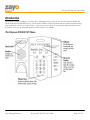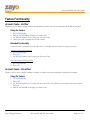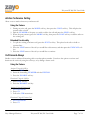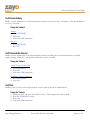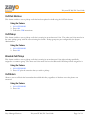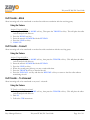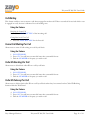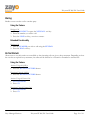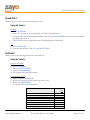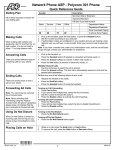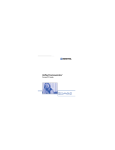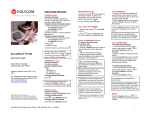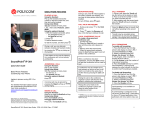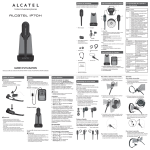Download Polycom 300/301 User Guide
Transcript
Polycom IP 300/301 User Guide Polycom 300/301 User Guide Polycom IP 300/301 User Guide Table of Contents Table of Contents ......................................................................................................................2 Introduction...............................................................................................................................3 The Polycom IP300/301 IP Phone ...................................................................................................................................... 3 Web Portal .................................................................................................................................4 Telephony Toolbar....................................................................................................................4 Document Format.....................................................................................................................5 Feature Functionality ................................................................................................................6 Account Codes - Verified ....................................................................................................................................................... 6 Account Codes - Unverified................................................................................................................................................... 6 Ad-Hoc Conference Calling ................................................................................................................................................... 7 Call Forward Always................................................................................................................................................................ 7 Call Forward Busy.................................................................................................................................................................... 8 Call Forward No Answer........................................................................................................................................................ 8 Call Park .................................................................................................................................................................................... 8 Call Park Retrieve..................................................................................................................................................................... 9 Call Pickup ................................................................................................................................................................................ 9 Directed Call Pickup................................................................................................................................................................ 9 Call Return ................................................................................................................................................................................ 9 Call Transfer – Blind ............................................................................................................................................................. 10 Call Transfer – Consult ......................................................................................................................................................... 10 Call Transfer – To Voicemail............................................................................................................................................... 10 Call Waiting............................................................................................................................................................................. 11 Cancel Call Waiting Per Call................................................................................................................................................. 11 Caller ID Blocking Per Call .................................................................................................................................................. 11 Caller ID Delivery Per Call................................................................................................................................................... 11 Dialing...................................................................................................................................................................................... 12 Do Not Disturb...................................................................................................................................................................... 12 Hold ......................................................................................................................................................................................... 13 Last Number Redial............................................................................................................................................................... 13 Speed Dial 100........................................................................................................................................................................ 13 Speed Dial 8............................................................................................................................................................................ 14 Voicemail................................................................................................................................................................................. 14 Zayo Managed Services Polycom IP 300/301 User Guide Page 2 of 14 Polycom IP 300/301 User Guide Introduction The purpose of this document is to inform Zayo Managed Services users on how use the Polycom IP300/301 Phone with their Hosted PBX Service. Each feature available with the Professional Seat will be described along with instructions on how to use the feature. Some users may not have all of the functionality described in this document. Seat type purchased determines which features are available. The Polycom IP300/301 IP Phone Zayo Managed Services Polycom IP 300/301 User Guide Page 3 of 14 Polycom IP 300/301 User Guide Web Portal The Zayo Managed Services Web Portal is a robust online tool used to configure calling features such as do-notdisturb and selective call forward. While most features can be activated using the phone, you may want to explore the Web Portal to fully enjoy all of the powerful call management tools available. Please see your company’s Administrator for access to the Web Portal. Telephony Toolbar The Telephony Toolbar is a software application for Microsoft Outlook, Microsoft Internet Explorer, or Mozilla Firefox and can be used to configure calling features such as do-not-disturb and call forward, and can also be used for a wide variety of click to call features. The Telephony Toolbar complements the Web Portal and allows users easy access to often used calling features. Please see your company’s Administrator for more information on the Telephony Toolbar. Zayo Managed Services Polycom IP 300/301 User Guide Page 4 of 14 Polycom IP 300/301 User Guide Document Format Below is an example of how each feature will be presented and examined in this document. FEATURE NAME AND DESCRIPTION STEP BY STEP INSTRUCTIONS FOR USING THE FEATURE STEP BY STEP INSTRUCTIONS FOR EXTENDED FEATURE FUNCTIONALITY Zayo Managed Services Polycom IP 300/301 User Guide Page 5 of 14 Polycom IP 300/301 User Guide Feature Functionality Account Codes - Verified Requires a user to enter a unique number that identifies to which account an outbound call should be assigned. Using the Feature 1. 2. 3. 4. GO OFF HOOK. Dial the NUMBER of the party you wish to call. An IVR will instruct you to enter your Account Code. Once your code is entered the call will connect. Extended Functionality A user can turn a particular account code on for a sustained amount of time by using a star code. Sustained Account Code Activation 1. GO OFF HOOK. 2. Press *47. 3. An IVR will instruct you to enter your Account Code. Sustained Account Code Deactivation 1. GO OFF HOOK. 2. Press *37. Account Codes - Unverified Allows a user to enter a unique number to identify to which account an outbound call should be assigned. Using the Feature 1. GO OFF HOOK. 2. Press *02. 3. An IVR will instruct you to enter your Account Code. You will hear a stutter dial tone then a normal dial tone. 4. Dial the NUMBER of the party you wish to call. Zayo Managed Services Polycom IP 300/301 User Guide Page 6 of 14 Polycom IP 300/301 User Guide Ad-Hoc Conference Calling Allow a user to make a three-way conference call. Using the Feature 1. During an active call, press the MORE soft key, then press the CONF soft key. This will place the current caller on hold. 2. Dial the NUMBER of the party you wish to add to the call and press the SEND soft key. 3. When the party answers, press the MORE soft key, then press the CONF soft key to add the caller to the existing call. Extended Functionality 1. To split the existing conference call, press the SPLIT soft key. This places both calls on hold on separate lines. 2. Press the LINE button of the call you would like to disconnect, and then press the ENDCALL soft key. 3. Press the LINE button of the call you would like to continue. Call Forward Always Enable a user to redirect all incoming calls to another phone number. Users have the option to activate and deactivate the service by using the soft keys, or by dialing a feature code. Using the Feature Activate: Using the Soft Keys 1. Press the FWD soft key. 2. Enter the forwarding NUMBER with the KEYPAD. 3. Press the ENABLE soft key. Deactivate: Using the Soft Keys 1. Press FWD soft key. 2. Press the DISABLE soft key. Activate: Using the Feature Code 1. GO OFF HOOK 2. Press *72 3. Follow the IVR instructions. Deactivate: Using the Feature Code 1. GO OFF HOOK 2. Press *73 Zayo Managed Services Polycom IP 300/301 User Guide Page 7 of 14 Polycom IP 300/301 User Guide Call Forward Busy Enable a user to redirect calls to another destination when the user’s line is busy. Normally, a call would be directed to a user’s voicemail. Using the Feature Activate: 1. GO OFF HOOK 2. Press *90 3. Follow the IVR instructions. Deactivate 1. GO OFF HOOK 2. Press *91 Call Forward No Answer Enable a user to redirect calls to another destination when an incoming call is not answered within a specified number of rings. Normally, a call would be directed to a user’s voicemail. Using the Feature Activate: Using the Feature Code 1. GO OFF HOOK 2. Press *92 3. Follow the IVR instructions. Deactivate: Using the Feature Code 1. GO OFF HOOK 2. Press *93 Call Park Enables a user to place a call on hold and allow a user to pick up the call at another phone. Using the Feature 1. 2. 3. 4. During an active call, press the HOLD soft key. This will place the caller on hold. Press the NEWCALL soft key. Press *68. Follow the IVR instructions. Zayo Managed Services Polycom IP 300/301 User Guide Page 8 of 14 Polycom IP 300/301 User Guide Call Park Retrieve This feature enables a user to pickup a call that has been placed on hold using the Call Park feature. Using the Feature 1. GO OFF HOOK 2. Press *88. 3. Follow the IVR instructions. Call Pickup This feature enables a user to pickup a call that is coming in on another user’s line. The other user’s line must be in the same ‘pickup group’ with the user activating the feature. Pickup groups are pre-configured by the System Administrator. Using the Feature 1. GO OFF HOOK 2. Press *98. Directed Call Pickup This feature enables a user to pickup a call that is coming in on another user’s line without being specifically assigned to a common group. The other user’s line must also have the Directed Call Pickup feature assigned to it. Using the Feature 1. GO OFF HOOK 2. Press *97 plus the extension that you wish to pickup. Call Return Allows a user to call back the last number that called their line, regardless of whether or not the phone was answered. Using the Feature 1. GO OFF HOOK 2. Press *69. Zayo Managed Services Polycom IP 300/301 User Guide Page 9 of 14 Polycom IP 300/301 User Guide Call Transfer – Blind Allow incoming calls to be transferred to another line without consultation with the receiving party. Using the Feature Activate: Using the Soft Keys 1. During the call, Press the MORE soft key, Then press the TRNSFR soft key. This will place the caller on hold and provide dial tone. 2. Press the BLIND soft key. 3. Enter the transfer NUMBER with the KEYPAD. 4. Press the SEND soft key. 5. HANG UP. Call Transfer – Consult Allow incoming calls to be transferred to another line with consultation with the receiving party. Using the Feature Activate: Using the Soft Keys 1. During the call, Press the MORE soft key, then press the TRNSFR soft key. This will place the caller on hold and provide dial tone. 2. Enter the transfer NUMBER with the KEYPAD. 3. Press the SEND soft key. 4. When the second party picks up you may consult with them. 5. Press the TRNSFR soft key to transfer the call. 6. Press the ENDCALL soft key and then the RESUME soft key to return to the first caller without transferring the call. Call Transfer – To Voicemail Allow incoming calls to be transferred to any user’s voicemail. Using the Feature To Transfer a call directly to voicemail 1. During the call, Press the MORE soft key, then press the TRNSFR soft key. This will place the caller on hold and provide dial tone. 2. Dial *55 3. Follow the IVR instructions. Zayo Managed Services Polycom IP 300/301 User Guide Page 10 of 14 Polycom IP 300/301 User Guide Call Waiting This feature enables a user to answer a call when engaged in another call. When a second call is received while a user is engaged in a call, the user is informed via a call waiting tone. Using the Feature Retrieving the Second Call 1. Press the LINE BUTTON of the incoming call. Getting Back to the First Call 1. Press the LINE BUTTON for the first call. Cancel Call Waiting Per Call Allows users to turn off call waiting on a call-by-call basis. Using the Feature 1. GO OFF HOOK. 2. Press *70. You will hear a stutter dial tone then a normal dial tone. 3. Dial the NUMBER of the party you wish to call. Caller ID Blocking Per Call Allows users to block their caller ID on a call-by-call basis. Using the Feature 1. GO OFF HOOK. 2. Press *67. You will hear a stutter dial tone then a normal dial tone. 3. Dial the NUMBER of the party you wish to call. Caller ID Delivery Per Call Allows users to deliver their caller ID on a call-by-call basis when they have turned on the Caller ID Blocking feature within the Web Portal. Using the Feature 4. GO OFF HOOK. 5. Press *65. You will hear a stutter dial tone then a normal dial tone. 6. Dial the NUMBER of the party you wish to call. Zayo Managed Services Polycom IP 300/301 User Guide Page 11 of 14 Polycom IP 300/301 User Guide Dialing Enables a user to make a call to another party. Using the Feature Placing a Call 1. Pick up HANDSET or press the NEWCALL soft key. 2. Enter the number you wish to call. 3. Press the SEND soft key, or wait to connect. Extended Functionality Placing a Call 1. Dial the NUMBER you wish to call using the KEYPAD. 2. Press the DIAL soft key. Do Not Disturb Allows users to set their station as unavailable so that incoming calls are given a busy treatment. Depending on how the user has set up their busy treatment, the callers will be directed to voicemail or forwarded to another line. Using the Feature Activate: Using the Soft Keys 1. Press the DO NOT DISTURB button. Deactivate: Using the Soft Keys 2. Press the DO NOT DISTURB button. Activate: Using the Feature Code 1. GO OFF HOOK 2. Press *78 Deactivate: Using the Feature Code 1. GO OFF HOOK 2. Press *79 Zayo Managed Services Polycom IP 300/301 User Guide Page 12 of 14 Polycom IP 300/301 User Guide Hold Allows user to place a call on hold and retrieve it. Using the Feature Activate: Using the Soft Keys 1. Press the HOLD soft key. Deactivate: Using the Soft Keys 1. Press the RESUME soft key. Extended Functionality The user can use the HOLD button on the phone to toggle a call on and off hold. Last Number Redial Allows the user to redial the last number dialed with a feature code or a button. Using the Feature 1. Press the REDIAL button. Extended Functionality 1. GO OFF HOOK 2. Press *66. Speed Dial 100 Allows a user to use a feature code and 2 digits to complete a call. Using the Feature Configure 1. GO OFF HOOK. 2. Press *75. You will hear a stuttered dial tone then a normal dial tone. 3. Using the KEYPAD Enter the Speed Dial 100 Code 00-99 plus the NUMBER you want to associate with it and then press the # key. 4. The IVR will notify you whether or not the programming was successful. Use 1. GO OFF HOOK. 2. Press # 3. Press the Speed Dial 100 Code 00-99. Zayo Managed Services Polycom IP 300/301 User Guide Page 13 of 14 Polycom IP 300/301 User Guide Speed Dial 8 Allows a user to hit only one button to complete a call. Using the Feature Configure 1. GO OFF HOOK. 2. Press *74. You will hear a stuttered dial tone then a normal dial tone. 3. Using the KEYPAD Enter the Speed Dial 8 Code 2-9 plus the NUMBER you want to associate with it and then press the # key. 4. The IVR will notify you whether or not the programming was successful. Use 1. GO OFF HOOK 2. Press the Speed Dial 8 Code 2-9 using the KEYPAD. Voicemail Allows a user to hear messages left in their voicemail box. Using the Feature From your desk phone 1. GO OFF HOOK 2. Dial your EXTENSION. 3. Enter your PASSWORD. 4. To navigate, follow the IVR choices. From Outside the Office: 1. Dial your phone NUMBER. 2. When the voice mail system answers, press the * key. 3. Enter your PASSWORD. 4. To navigate, follow the IVR choices. Menu Key Save Delete Replay Message / Skip Envelope Fast Forward Rewind Play Message Envelope Call Back Sender Go to Menu 2 Zayo Managed Services Polycom IP 300/301 User Guide # 7 2 3 4 5 8 9 Page 14 of 14