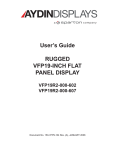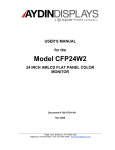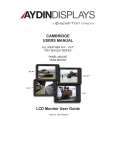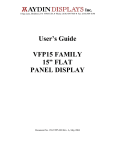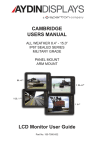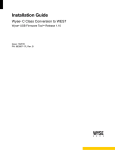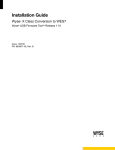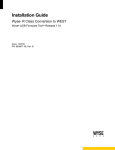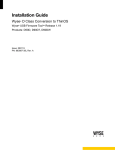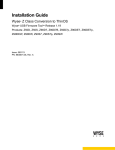Download VFP19P1 User`s Manual
Transcript
User’s Guide Rack Mount Models (VFP19R2) Panel Mount Models (VFP19P1/P2) Stainless Steel Models (VFP19S4) VESA Mount Models (VFP19W2) Touch Options: Resistive, Capacitive, SAW Model VFP19 19.0-INCH AMLCD FLAT PANEL COLOR MONITOR Replaces: VFP19 Series 301, 501, 701 VFP18 Series 001, 101 Document No. 150-VFP19-003 Rev. 0.2a, July 2014 NOTICE This manual is subject to change without notice and should not be construed to be a commitment in any form by Aydin Displays. Aydin Displays reserves the right to make improvements to the product at any time. It is understood that the delivered product will be of the latest possible design and that it may not be exactly as stated herein. This manual may contain descriptions of functions not implemented at time of distribution, unless prior contractual arrangements have been made. Aydin Displays reserves the right to modify or revise the content of this manual. It is further understood that in consideration of the receipt or purchase of this manual, the recipient or purchaser agrees not to reproduce, disseminate the information herein, or copy it by any means whatsoever, nor to permit such actions by others, for any purpose, without the written permission of Aydin Displays. All trademarks and registered trademarks are recognized as the property of their respective owners. VFP19-901_manual.doc ii WARNING ! TO PREVENT FIRE OR SHOCK HAZARDS, DO NOT EXPOSE THIS UNIT TO RAIN OR MOISTURE. ALSO DO NOT USE THIS UNIT’S POLARIZED PLUG WITH AN EXTENSION CORD RECEPTACLE OR OTHER OUTLETS UNLESS THE PRONGS CAN BE FULLY INSERTED. DO NOT OPEN THE CABINET. THERE ARE HIGH VOLTAGE COMPONENTS INSIDE. REFER SERVICING TO QUALIFIED SERVICE PERSONNEL. CAUTION ! RISK OF ELECTRIC SHOCK. DO NOT OPEN. CAUTION: TO REDUCE THE RISK OF ELECTRIC SHOCK, DO NOT REMOVE COVER OR BACK, NO USER-SERVICEABLE PARTS INSIDE. REFER SERVICING TO QUALIFIED SERVICE PERSONNEL. This symbol warns the user that uninsulated voltage within the unit may be large enough to cause electric shock. Therefore, it is dangerous to touch any part inside the unit. ! VFP19-901_manual.doc This symbol alerts the user that important literature about the operation and maintenance of this unit has been included. Read it carefully to avoid any problems. iii PRODUCT SAFETY PRECAUTIONS ♦ The socket-outlet of power supply shall be installed near the equipment and shall be easily accessible. ♦ Follow all warnings and instructions marked on the display. ♦ Do not attempt to service this display yourself. There are no user replaceable parts inside and removing the display cover or back will expose you to dangerous voltage or other risks. Refer all servicing to qualified service personnel. ♦ Adequate ventilation must be maintained to ensure reliable and continued operation and to protect the display from overheating. Do not block ventilation slots and openings or install the display in a place where ventilation may be hindered. ♦ To protect from electrical shock, unplug the display’s power supply from the wall outlet before relocating. ♦ Do not expose this display to direct sunlight or heat. Hot air may cause damage to the cabinet and other parts. ♦ This display should be operated from the type of power source indicated on the display’s rating label. ♦ Do not allow metal pieces or objects of any kind to fall into the display through the ventilation holes. ♦ Do not use this display near water. ♦ Do not place any heavy objects on the power cord. Damage to the cord may cause shock or fire. ♦ When operating the LCD monitor with its AC 220-240V power supply, use a power cord that matches the power supply voltage of the AC outlet being used. The power supply cord you use must have been approved by and comply with the safety standards of your country. ♦ In UK, use a BS-approved power cord with molded plug having a black (5A) fuse installed for use with this monitor. ♦ Unplug this display’s power supply from the wall outlet and refer servicing to qualified service personnel in the event that: o o o o o Power cord or plug is damaged or frayed. Liquid is spilled into the display or the display is exposed to rain or water. The display does not operate normally when the operating instructions are followed. The display has been dropped or the cabinet damaged. The display exhibits a distinct change in performance, indicating a need for service. VFP19-901_manual.doc iv Thank you for purchasing the Aydin Displays VECTOR Display. This carton contains the items listed below: ♦ VFP19 LCD Display ♦ Power cord ♦ Video signal cable (HD15 male HD15 male) ♦ DVI Video Cable DVI-D (M) to DVI-D (M) ♦ Touch accessories (if applicable) ♦ Mounting hardware (if applicable) ♦ Product CD containing: - This User’s Guide - Warranty Guide Please check the carton and its content for damage that may have occurred during shipment. Report any damage to the shipping agent immediately and do not operate the display if it appears to have been damaged. All warranty returns must use the original shipping carton and packaging materials to prevent shipping damage. VFP19-901_manual.doc v Table of Contents 1 INTRODUCTION ........................................................................................................................1 2 SPECIFICATIONS ......................................................................................................................1 2.1 INPUTS .....................................................................................................................................1 2.1.1 Power ..............................................................................................................................1 2.1.2 DVI..................................................................................................................................1 2.1.3 Analog R-G-B .................................................................................................................1 2.1.4 Composite Video .............................................................................................................2 2.1.5 S-Video............................................................................................................................2 2.1.6 RS232 Touch Panel Interface .........................................................................................2 2.1.7 USB Touch Panel Interface ............................................................................................2 3 FRONT PANEL BUTTONS/ON-SCREEN DISPLAY.............................................................3 3.1 FRONT PANEL BUTTONS ..........................................................................................................3 3.1 MAIN MENU ............................................................................................................................3 3.1.1 Input Select – Main Picture Channel..............................................................................4 3.1.2 Input Select – Scan Inputs...............................................................................................4 3.1.3 Input Select – PIP Mode .................................................................................................5 3.1.4 Input Select – PIP Channel.............................................................................................5 3.1.5 Input Select - PIP ver. Position ......................................................................................6 3.1.6 Input Select – PIP hor. Position .....................................................................................6 3.1.7 Input Select – Swap Main & PIP ....................................................................................6 3.2 IMAGE ADJUSTMENTS ..............................................................................................................6 3.3 COLOR ADJUSTMENT ...............................................................................................................7 3.3.1 Color Adjustment – Advanced ........................................................................................7 3.4 VIDEO SETTINGS ......................................................................................................................8 3.4.1 Video Settings – Decoder Settings ..................................................................................8 3.5 SCALING ADJUSTMENTS ..........................................................................................................9 3.5.1 Scaling Adjustments - Scaling Mode ..............................................................................9 3.5.2 Scaling Adjustments - Picture Flip .................................................................................9 3.5.3 Scaling Adjustments – Zoom and Pan ............................................................................9 3.6 SYSTEM SETTINGS .................................................................................................................10 3.6.1 System Settings - OSD Timeout ....................................................................................10 3.6.2 System Settings – OSD Hor. Pos. & Ver. Pos...............................................................10 3.6.3 System Settings – OSD Blend........................................................................................10 3.6.4 System Settings – OSD Orientation ..............................................................................10 3.6.5 System Settings – OSD Language .................................................................................10 4 MAINTENANCE........................................................................................................................11 4.1 4.2 PREVENTIVE MAINTENANCE ..................................................................................................11 TROUBLESHOOTING (NO PICTURE) ........................................................................................11 5 CUSTOMER SERVICE CONTACT INFORMATION: .......................................................11 6 TOUCH-SCREEN DRIVER INFORMATION.......................................................................12 7 VECTOR 19 SPECIFICATIONS .............................................................................................13 8 OUTLINE DRAWINGS.............................................................................................................15 VFP19-901_manual.doc vi 1 Introduction The Model VFP19 AMLCD Monitor is a 19.0-IN diagonal display with a native resolution of 1280 x 1024 (SXGA) pixels. It is available in two brightness levels, a standard brightness level of 300 nits typical or a high brightness level of 520 nits typical. Inputs are provided for DVI-D, VGA, Composite (NTSC, PAL or SECAM) Video, and S-Video (NTSC, PAL or SECAM). Generally, all VESA compatible video formats are supported. 2 2.1 Specifications Inputs 2.1.1 Power VFP19 models are available to operate from AC or DC input power: 120/240 AC power version and a 10-36 VDC power version. 2.1.1.1 AC Input Connector: IEC 60320 C14 Input Voltage: Universal AC Input Range 90-264 VAC Input Frequency: 47-63 Hz Input Power: 24.2 W 2.1.1.2 10-36 VDC input Connector: Monitor: Molex 42179 Plug Housing Power Cord: Molex # 03-12-1026 Connector with two # 18-12-1222 Female Terminals for 16-18 AWG Wire Pinout: Pin 1 is +VDC (Red Wire) Pin 2 is Power Ground (Black Wire) Input Voltage: 10 – 36 VDC Input Power: 25 W 2.1.2 DVI Connector: Single-Link DVI-D Bandwidth: Supports up to 160 Mhz operation. 2.1.3 Analog R-G-B Connector: HD15 female (Standard VGA pin-out) Bandwidth: Supports up to 165 MHz (UXGA 60 Hz) Synchronization: Supports separate H & V sync, separate composite sync, and sync on green. VFP19-901_manual.doc 1 2.1.4 Composite Video Connector: RCA Jack Supports NTSC, PAL or SECAM 2.1.5 S-Video Connector: 4-Pin mini-DIN (Standard S-Video pin-out) Supports NTSC, PAL or SECAM 2.1.6 RS232 Touch Panel Interface If the RS232 and USB Touch interfaces are connected at the same time, the USB overrides the RS232 interface. Connector: DB9-F Jack Supports RS232 9600 baud, none parity, 8 data bits, 1 stop bit 2.1.7 USB Touch Panel Interface Connector: USB-B Jack Supports USB 2.0 full speed VFP19-901_manual.doc 2 3 3.1 Front Panel Buttons/On-Screen Display Front Panel Buttons Press MENU/SELECT button to display the On-Screen-Display (OSD). Use the + and – buttons to move the cursor to the desired menu selection and press the MENU/SELECT button to access the adjustment or function. With the EXIT button you can exit the current function and go back to the previous menu point. With the OSD off, the +, - and EXIT buttons are ‘HOT’ buttons. The + and – buttons adjust the brightness of the LED backlight from full ON to OFF. The EXIT button performs an Auto Adjust function. 3.1 Main Menu The OSD always starts with the Main Menu. Main Menu Input Select Main Picture Channel Main picture channel Image Adjustments Scan Inputs 1280x1024p@60hz Color Adjustment PIP Mode Video Settings Scaling Adjustments System Settings VFP19-901_manual.doc 3 3.1.1 Input Select – Main Picture Channel Selects the input source for the Main Picture. Main Menu Input Select Main Picture Channel VGA Image Adjustments Scan Inputs Component Color Adjustment PIP Mode √DVI Video Settings S-Video Scaling Adjustments Composite Video System Settings 3.1.2 Input Select – Scan Inputs When Scan Inputs is on, the Main Display will be the first active input. Main Menu Input Select Main Picture Channel Image Adjustments Scan Inputs Off Color Adjustment PIP Mode √On Video Settings Scaling Adjustments System Settings VFP19-901_manual.doc 4 3.1.3 Input Select – PIP Mode Selects for a single Main Picture, a Picture in Picture (PIP) or Side by Side in the same fixed size. Main Menu Input Select Main Picture Channel Image Adjustments Scan Inputs Color Adjustment PIP Mode √Off Video Settings PIP Channel Small Scaling Adjustments PIP hor. Position Medium System Settings PIP ver. Position Large Swap Main & PIP Side by Side 3.1.4 Input Select – PIP Channel Any input not selected for the Main Picture can be selected for the PIP. Main Menu Input Select Main Picture Channel Image Adjustments Scan Inputs Color Adjustment PIP Mode Video Settings PIP Channel Scaling Adjustments PIP hor. Position DVI System Settings PIP ver. Position S-Video Swap Main & PIP Composite Video VFP19-901_manual.doc √VGA Component 5 3.1.5 Input Select - PIP ver. Position Adjusts vertical position of PIP. Main Menu Input Select Main Picture Channel Image Adjustments Scan Inputs Color Adjustment PIP Mode Video Settings PIP Channel Scaling Adjustments PIP hor. Position PIP ver. Position Swap Main & PIP 60 3.1.6 Input Select – PIP hor. Position Adjusts horizontal position of PIP. 3.1.7 Input Select – Swap Main & PIP Each time Swap Main & PIP is selected the input signals for the Main and PIP are switched. 3.2 Image Adjustments The adjustments provided on the Image Adjustments sub-menu only affect the Main Picture channel, not the PIP. Auto Adjust is pattern sensitive and may not give consistent results. Main Menu Input Select Auto Adjust Image Adjustments Color Adjustment Clock Video Settings Phase Scaling Adjustments Bandwidth System Settings Hor. Position Ver. Position VFP19-901_manual.doc 6 3.3 Color Adjustment The adjustments provided on the Color Adjustment sub-menu only affect the Main Picture Channel, not the PIP, and is only available when VGA is selected for the Main Picture Channel input. It is recommended that all Color Adjustment parameters be left at factory default. Auto Color Adjust is pattern sensitive and may not give consistent results. Main Menu Input Select Brightness Image Adjustments Contrast Color Adjustment Saturation Video Settings Hue Scaling Adjustments Fleshtone System Settings Backlight Auto Color Adjust Advanced 3.3.1 Color Adjustment – Advanced Main Menu Input Select Gamma Image Adjustments Color Space Color Adjustment Color Temp. Video Settings Red Scaling Adjustments Green System Settings Blue VFP19-901_manual.doc 7 3.4 Video Settings This sub-menu is only available when S-Video or Composite Video is selected as the Main Picture Channel input. Main Menu Input Select Motion Processing Image Adjustments Sharpness Color Adjustment Film Mode Video Settings Noise Reduction Scaling Adjustments Mpeg Processing System Settings Decoder Settings 3.4.1 Video Settings – Decoder Settings Main Menu Input Select Video Brightness Image Adjustments Video Contrast Color Adjustment Video Saturation Video Settings Video Hue Scaling Adjustments Video Sharpness System Settings VFP19-901_manual.doc 8 3.5 Scaling Adjustments The adjustments provided on the Scaling Adjustments sub-menu only affect the main Picture channel, not the PIP. Main Menu Input Select Scaling Mode Image Adjustments Picture Flip Color Adjustment Video Settings Zoom Scaling Adjustments Hor. Pan System Settings Ver. Pan. 3.5.1 Scaling Adjustments - Scaling Mode The Scaling Modes are Expand, Stretch, Aspect and 1:1. Expand is the default. 3.5.2 Scaling Adjustments - Picture Flip Allows you to flip the Main Picture horizontal or vertical. 3.5.3 Scaling Adjustments – Zoom and Pan Allows you to magnify and display any portion of the main picture. VFP19-901_manual.doc 9 3.6 System Settings Main Menu Input Select OSD Timeout Image Adjustments OSD Hor. Pos. Color Adjustment OSD Ver. Pos Video Settings OSD Blend Scaling Adjustments OSD Orientation System Settings OSD Language Reset to Default 3.6.1 System Settings - OSD Timeout OSD Timeout default is 30-seconds. Time should be set between 5 and 60-seconds. Setting the value to 0 will cause the OSD to permanently stay on. 3.6.2 System Settings – OSD Hor. Pos. & Ver. Pos. Positions the OSD. Default is center screen. 3.6.3 System Settings – OSD Blend Sets the level of OSD transparency. The level of adjustment is from 0 (solid) to 15 (clear). Default is 3. 3.6.4 System Settings – OSD Orientation The OSD can be rotated 90°, or flipped horizontally or vertically. 3.6.5 System Settings – OSD Language The OSD can be displayed in various languages. Default is English. VFP19-901_manual.doc 10 4 4.1 Maintenance Preventive Maintenance The window and exterior surfaces may be cleaned with isopropyl alcohol followed by distilled water rinse, applied with a soft cloth to avoid scratching the anti-reflective coating of the viewing window. 4.2 Troubleshooting (No Picture) NO PICTURE: • If the RED LED is lit, verify the FPD is powered on, verify that the signal cable is properly connected to the display and computer. • Verify video source is on. IMAGE PERSISTENCE: • Image persistence is when a “ghost” of an image remains on the screen even after the monitor has been turned off. Unlike CRT monitors, LCD monitors’ image persistence is not permanent. To alleviate image persistence, turn the monitor off for as long as an image was displayed. If an image was on the monitor for one hour and a “ghost” of that image remains, the monitor should be turned off for one hour to erase the image. IMAGE IS UNSTABLE, UNFOCUSED OR SWIMMING IS APPARENT: • • Signal cable (video) should be completely attached to the computer and display. Use the OSM Image Adjust controls to focus and adjust display by increasing or decreasing the FINE setting. When the display mode is changed, the OSM Image Adjust settings may need to be re-adjusted. DISPLAY IMAGE IS NOT SIZED PROPERLY: • 5 Use the OSM Image Adjust controls to increase or decrease the H. SIZE setting. CUSTOMER SERVICE CONTACT INFORMATION: Customer Service and Technical Support Phone: 610-404-5370 E-mail: [email protected] VFP19-901_manual.doc 11 6 Touch-Screen Driver Information This information only applies to customers who have ordered a flat panel with a touch-screen installed. Due to the constantly changing world of PC operating systems, it is recommended by the manufacturer of touch screens to download the latest driver and users manual to insure proper operation and system compatibility. You can locate the touch screen driver at the following web site: Your newly purchased quality AMLCD display is integrated with one of the following Touch Systems. All three touch panels use an eGalax_e controller which use the same software driver. Before installing a new driver, please remove any old drivers to prevent software conflicts. If you require further assistance, please contact Aydin Displays’ Customer Service at 610-404-5370. http://home.eeti.com.tw/DriverDownload.html VFP19-901_manual.doc 12 7 Vector 19 Specifications Visual Performance Standard Brightness Unit: Diagonal: 19-inch TFT Active-Matrix LCD Active Display Area: Horizontal: Vertical: Backlight: LED Pixel Pitch: 0.294 mm Luminance: 350cd/m2 (typical) Contrast Ratio: 1000:1 (typical) 376.32mm 301.06mm Resolutions Supported: 640x350 640x480 720x400 800 x 600 1024 x 768 1152 x 900 1280 x 1024 @ 70 Hz @ 60-75 Hz @ 70 Hz @ 60-75 Hz @ 60-75 Hz @ 66-76 Hz @ 60-75 Hz Visual Performance High Brightness Unit: Diagonal: 19-inch TFT Active-Matrix LCD Active Display Area: Horizontal: Vertical: Backlight: LED Pixel Pitch: 0.294 mm Luminance: 600cd/m2 (typical) Contrast Ratio: 2000:1 (typical) 376.32mm 301.056mm Resolutions Supported: 640x350 640x480 720x400 800 x 600 1024 x 768 1152 x 900 1280 x 1024 VFP19-901_manual.doc 13 @ 70 Hz @ 60-75 Hz @ 70 Hz @ 60-75 Hz @ 60-75 Hz @ 66-76 Hz @ 60-75 Hz Input Signal: Video: Analog input, 0.7 Vp-p/75 Ohms Digital input, DVI-D Analog Video Sync: Supports separate H & V sync, separate composite sync, and sync on green. Separate sync signals are TTL Level, positive or negative. Sync on Green Video: 0.7 Vp-p and sync negative 0.3 Vp-p Input Connectors: Digital: Single-Link DVI-D. Supports up to 160 MHz operation. Analog R-G-B: HD15 female (Standard VGA pin-out) Supports up to 135 MHz (SXGA 75 Hz) Composite Video: RCA Jack Supports NTSC, PAL or SECAM S-Video: 4-Pin mini-DIN (Standard S-Video pin-out) Supports NTSC, PAL or SECAM Environmental: Operating Temperature: 0°C to 50°C Storage Temperature: -20°C to 60°C Operating Humidity (Non-condensing): 10% to 90% Storage Humidity: (Non-condensing): 10% to 90% Operating Altitude: 0 to 12,000 ft Storage Altitude: 0 to 40,000 ft Shock: 30G, 11ms, ½ Sine Vibration: 1G RMS 20-500HZ Power Supply (AC input version): Internal 120/240VAC Auto Ranging, 47 – 63 Hz Power (AC version, standard brightness): 0.40A at 120VAC nominal, 24.2 W typical Power (AC version, high brightness): 0.67 A at 120VAC nominal, 45.2 W typical Power Supply (DC input version): Internal 10-36 VDC Power (DC version, standard brightness): 1.5 A at 24VDC nominal, 36W typical Power (DC version, high brightness): 3.16 A at 24VDC nominal, 76 W typical Weight: Approx. 15.6lbs typical (AC version) Approx. 16.0 lbs typical (DC version) VFP19-901_manual.doc 14