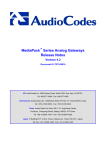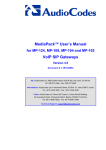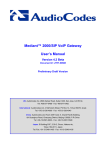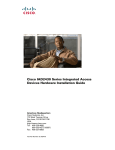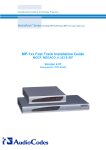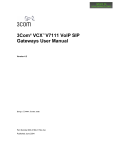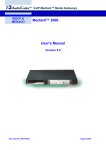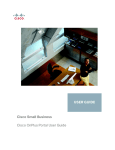Download Cisco Call Manager & AudioCodes MediaPack
Transcript
Application Note: Configuring AudioCodes’ MP-10X 4-8 FXS Ports Media Gateway to Operate With Cisco’s CallManager - MGCP Version Version 1 Catalog Number: LTRT-00142 US: AudioCodes Inc, 2890 Zanker Road, Suite # 200, San Jose, CA 95134. Tel: 408-577-0488 - Fax: 408-577-0492 International: AudioCodes Ltd, 4 HaHoresh Street, PO Box 14, Yehud 56470, Israel. Tel: +972-3-539 4000 - Fax: +972-3-539 4040 China: AudioCodes, # 2721, South Tower, Kerry Center # 1 Gaung Hua Road, Chao Yang District, Beijing 100020, P.R.China Tel: 86-10-8529-9706 - Fax: 86-10-8529-9707 Technical Support: [email protected] Application Note: Configuring the MP-10x 4-8 FXS Ports MP-10x Structure of this Manual This Application Note has the following sections: Introduction Step 1 – Accessing the Cisco CallManager (CCM) Step 2 – Adding a New Gateway Device in the CCM Step 3 - Adding Gateway Devices in the CCM Step 4 – Preparing the Gateway to Work with CCM Limitations Notes 5 5 6 20 21 22 22 Abbreviations and Conventions Each abbreviation, unless widely used, is spelled out in full when first used. Only industry-standard terms are used throughout this document. In this document: • GW refers to Gateway • MP refers to AudioCodes MediaPack • MG refers to AudioCodes Media Gateway • CCM refers to Cisco’s CallManager Trademarks AudioCodes, AC, AudioCoded, NetCoder, TrunkPack, VoicePacketizer, MediaPack, Stretto and IPmedia are trademarks or registered trademarks of AudioCodes Limited. All other products or trademarks are property of their respective owners. Version 1 1 November 2001 Configuring AudioCodes’ MP-10x 4-8 FXS Ports Notice This Application Note describes the steps to be taken when configuring AudioCodes Media Gateways (MP-10x 4-8 FXS Ports devices) to operate with Cisco’s CallManager – MGCP version. Information contained in this document is believed to be accurate and reliable at the time of printing. However, due to ongoing product improvements and revisions, AudioCodes cannot guarantee accuracy of printed material after the Date Published nor can it accept responsibility for errors or omissions. For Technical Support, contact: e-mail: mailto:[email protected] In the US, fax 408-577-0492 In other countries, fax +972-3-539-4040 © Copyright 2001 AudioCodes Ltd. This document is subject to change without notice. Date Published: September-15-2001 Date Printed: Oct-29-2001 General Warranty AudioCodes Ltd. (hereinafter "AudioCodes") warrants that its Products (hereinafter "Products") shall conform to AudioCodes’ published specifications for a period of one (1) year. The foregoing warranty does not apply to any Products which have been subject to misuse, neglect, accident, or modification or which have been altered and are not capable of being tested by AudioCodes under its normal test conditions. AudioCodes’ sole obligation to the Purchaser (hereinafter "Buyer") hereunder for Products failing to meet the aforesaid warranty shall be, at AudioCodes' discretion, to replace the non-conforming Products or issue the Buyer credit for the purchase price of the non-conforming Products, where within the warranty period: 1) AudioCodes has received written notice of any nonconformity; and 2) After AudioCodes' written authorization to do so the Buyer has returned the non-conforming Products to AudioCodes, freight prepaid; and 3) AudioCodes has determined that the Products are non-conforming and that such nonconformity is not a result of the Buyer’s conduct. No Products may be used in a life support application. AudioCodes warrants that the Products sold hereunder shall at the time of shipment be free and clear of liens and encumbrances. This warranty extends to the Buyer only and may be invoked by the Buyer for its customers. AudioCodes shall not accept warranty returns directly from the Buyer’s customers or Users of the Buyer’s products or devices. This warranty is in lieu of all other warranties whether express, implied or statutory including implied warranties of merchantability or fitness for particular purpose. AudioCodes shall not be liable for damages due to delays in deliveries or use. In no event shall AudioCodes be liable for any incidental or consequential damages due to breach of this warranty or for any infringement action initiated by a third party. The Buyer’s sole remedy for any breach shall be limited to the remedies set forth herein and shall not exceed the sale price for the Products. Configuring MP-10x 4-8 FXS Ports 2 November 2001 Application Note: Configuring the MP-10x 4-8 FXS Ports MP-10x Table of Contents Introduction Step 1 – Accessing the Cisco CallManager (CCM) Step 2 – Adding a New Gateway Device in the CCM Step 3 - Adding Gateway Devices in the CCM Step 4 – Preparing the Gateway to Work with CCM Limitations Notes Version 1 3 5 5 6 20 21 22 22 November 2001 Configuring AudioCodes’ MP-10x 4-8 FXS Ports Table of Figures Figure 1: Accessing Cisco CallManager Figure 2: Device Menu, Gateway Option Figure 3: Adding a New Gateway Figure 4: Defining the Gateway Type Figure 5: MGCP Configuration (1) Figure 6: MGCP Configuration (2) Figure 7: MGCP Configuration (3) Figure 8: Gateway Configuration Figure 9: Gateway Configuration (1) Figure 10: Directory Number Configuration (1) Figure 11: Directory Number Configuration (2) Figure 12: Gateway Configuration (2) Figure 13: Gateway Configuration (3) Figure 14: Find and List Gateways (1) Figure 15: Find and List Gateways (2) Figure 16: Verifying that MGCP Port Matches CCM Definition Configuring MP-10x 4-8 FXS Ports 4 6 7 8 9 10 11 12 13 14 15 16 17 18 19 20 23 November 2001 Application Note Configuring AudioCodes’ MP-10x 4-8 FXS Ports in the CCP 1 Configuring MP-10x 4-8 FXS to Operate with Cisco’s CallManager – MGCP version 1.1 Introduction This Application Note describes: 1.1.1 1. How to configure AudioCodes’ MP-10x 4-8 FXS ports to operate with Cisco’s CallManager. 2. How to prepare the MP-10x 4-8 FXS with the correct ini file. Step 1 – Accessing the Cisco CallManager (CCM) ! To access the Cisco CallManager (CCM), take these 2 steps: Version 1 1. Browse the CCM using its IP address. 2. In the window that appears on the screen (see Figure 1 below), enter your User Name and Password, and click OK. 5 November 2001 Configuring AudioCodes’ MP-10x 4-8 FXS Ports Figure 1: Accessing Cisco CallManager 1.1.2 Step 2 – Adding a New Gateway Device in the CCM ! To Add a New Gateway Device in the CCM, take the following 29 steps: 1. Open the Device menu (see Figure 2) on the menu bar, and select the Gateway option: Configuring MP-10x 4-8 FXS Ports 6 November 2001 Application Note Configuring AudioCodes’ MP-10x 4-8 FXS Ports in the CCP Figure 2: Device Menu, Gateway Option 2. Version 1 In the window that opens (see Figure 3), click on the link Add a New Gateway located in the right corner under the upper main menu bar. 7 November 2001 Configuring AudioCodes’ MP-10x 4-8 FXS Ports Figure 3: Adding a New Gateway 3. In the window that opens (see Figure 4 below), scroll in the Gateway type drop-down list and choose “Cisco IAD2400” – in order to define the MGCP gateway type. 4. Verify that the Device Protocol field updates automatically to “Not Required for MGCP” (see Figure 4 below). Configuring MP-10x 4-8 FXS Ports 8 November 2001 Application Note Configuring AudioCodes’ MP-10x 4-8 FXS Ports in the CCP Figure 4: Defining the Gateway Type Version 1 5. When you finish the definition, click the Next button (in Figure 4 above); the MGCP Configuration window appears in order to continue the definition (see Figure 5). 6. In the MGCP Configuration window (see Figure 5), fill the MGCP Domain Name field with a unique gateway name. The syntax of the gateway name must be: “gateway_name.Com” (e.g., AudioCodesMP8.Com). 7. For your own convenience, you can fill the Description field (see Figure 5). 8. In the Cisco CallManager Group field (see Figure 5), define the group to which the gateway belongs. In the event the gateway does not belong to any group, scroll to and select the “Default” option in the drop-down list. 9. Define the Module in Slot 1 field as “ANALOG” (see Figure 5). 9 November 2001 Configuring AudioCodes’ MP-10x 4-8 FXS Ports Figure 5: MGCP Configuration (1) 10. To update the last setting and to continue the definition, click on the Insert button (see Figure 5 above); the MGCP Configuration window refreshes. 11. In the refreshed window (see Figure 6), the Module in Slot 1 field consists of sub-field, to define FXS with 8 ports in the gateway, scroll to and select option “8FXS”. Configuring MP-10x 4-8 FXS Ports 10 November 2001 Application Note Configuring AudioCodes’ MP-10x 4-8 FXS Ports in the CCP Figure 6: MGCP Configuration (2) 12. Click the Update button (see Figure 6 above); the MGCP Configuration window refreshes again (see Figure 7 below). 13. Notice in the refreshed window that eight Endpoint Identifiers appear as sub-definitions for Module in Slot 1. Click on the left Endpoint Identifier (1/1). Version 1 11 November 2001 Configuring AudioCodes’ MP-10x 4-8 FXS Ports Figure 7: MGCP Configuration (3) 14. A new Gateway Configuration window opens (see Figure 8 below); notice that the Description field is already filled and that it contains the MGCP Domain Name that you defined in the previous instruction, Step 2 instruction 6 (e.g., AALN/S1/[email protected]). 15. In the Device Pool field, select the “default” from the scroll window unless you’re using another device pool. 16. Verify that both Num Digits and Expected Digits fields are “0”. Configuring MP-10x 4-8 FXS Ports 12 November 2001 Application Note Configuring AudioCodes’ MP-10x 4-8 FXS Ports in the CCP Figure 8: Gateway Configuration 17. To update your setting, click on the Insert button (see Figure 8); the Gateway Configuration window refreshes (see Figure 9). Version 1 13 November 2001 Configuring AudioCodes’ MP-10x 4-8 FXS Ports Figure 9: Gateway Configuration (1) 18. In the refreshed window (see Figure 9 above), notice that the sub-menu Slot 1 appears on the left side and that there is an option to <Add DN> to port 1/1. Click on it; a new window opens (see Figure 10 below). Configuring MP-10x 4-8 FXS Ports 14 November 2001 Application Note Configuring AudioCodes’ MP-10x 4-8 FXS Ports in the CCP Figure 10: Directory Number Configuration (1) 19. Fill the Directory Number field with the required unique directory number (e.g., 5020). 20. To update your setting, click the Insert button; the Directory Number Configuration window opens together with a Directory Number confirmation prompt (see Figure 11 below). Version 1 15 November 2001 Configuring AudioCodes’ MP-10x 4-8 FXS Ports Figure 11: Directory Number Configuration (2) 21. Click OK in the Directory Number confirmation prompt; the Gateway Configuration window reappears (see Figure 12 below). 22. Notice in the refreshed window (see Figure 12 below) that the sub-menu Slot 1 appears on the left side of the screen and port 1/1 is updated with the Directory Number that you set earlier (e.g., 5020). Click the Update button. Configuring MP-10x 4-8 FXS Ports 16 November 2001 Application Note Configuring AudioCodes’ MP-10x 4-8 FXS Ports in the CCP Figure 12: Gateway Configuration (2) 23. To set the other FXS ports (in the Gateway Configuration screen (2), Figure 12, above), click on the appropriate port number (for the second port, click on 1/2; for the third port, click on 1/3; etc.) in the sub-menu Slot 1 on the left side of the screen; the Gateway Configuration window, as shown in Figure 8, reopens. 24. In this window (see Figure 8), repeat instructions 15 to 23 under step 2; nd note that you must refer to the port you just configured (for the 2 port, rd refer to 1/2; for the 3 port, refer to 1/3; etc.) instead of to port 1/1. 25. After finishing defining the second port, the Gateway Configuration window should be as shown in Figure 13 below. Version 1 17 November 2001 Configuring AudioCodes’ MP-10x 4-8 FXS Ports Figure 13: Gateway Configuration (3) 26. In the Gateway Configuration window (3) shown in Figure 13 above, click on the Update button; notice that the Gateway Configuration window contains the Directory Numbers of all ports (on the left side of the window under sub-menu Slot 1). 27. To view the new gateway, click on the link Back to Find/List Gateways located on the top right of the window; the Find and List Gateways window opens (see Figure 14 below): Configuring MP-10x 4-8 FXS Ports 18 November 2001 Application Note Configuring AudioCodes’ MP-10x 4-8 FXS Ports in the CCP Figure 14: Find and List Gateways (1) 28. Click on the Find button in the Find and List Gateways window (shown in Figure 14 above); a list containing your new gateway appears (see Figure 15 below): Version 1 19 November 2001 Configuring AudioCodes’ MP-10x 4-8 FXS Ports Figure 15: Find and List Gateways (2) 29. In step 2, you have defined your gateway in the Cisco CallManager. To add other gateways, see step 3. If you do not wish to add other gateways, ignore step 3 and continue with step 4 in which you prepare the gateway itself to work with the CCM, including downloading the appropriate ini file. 1.1.3 Step 3 - Adding Gateway Devices in the CCM ! To add additional MGCP gateway devices: 1. Repeat step 2 (all instructions). 2. Notice the following definition: * Step 2, instruction 6 – the gateway name should be a unique one. Configuring MP-10x 4-8 FXS Ports 20 November 2001 Application Note * 1.1.4 Configuring AudioCodes’ MP-10x 4-8 FXS Ports in the CCP Step 2, instruction 19 – the directory number should be a unique one. Step 4 – Preparing the Gateway to Work with CCM ! To prepare the Gateway, take the following 3 steps: 1. Define the following parameters in the ini file that relate to configuring the MP to work with the CCM: * * * * * * * * * * * * * * * * * * Version 1 CallAgentIP = <IP address of the CCM> MGControlProtocolType = 1 CallAgentPort = 2427 (See Notes on page 22.) FaxTransportMode = 0 (In order to define transparent transfer mode) UseT38orFRF11 = 1 BELLModemTransportType = 0 V21ModemTransportType = 0 (In order to define transparent transfer mode) V22ModemTransportType = 0 (In order to define transparent transfer mode) V23ModemTransportType = 0 (In order to define transparent transfer mode) V32ModemTransportType = 0 (In order to define transparent transfer mode) V34ModemTransportType = 0 (In order to define transparent transfer mode) MGCPVersion = 'MGCP 0.1' MGCPCompatibilityProfile = 4 UseBracketsWithGatewayName = 0 GatewayName = <the same as the definition in MGCP Domain Name field, see step 2 instruction 6> (e.g. ' AudioCodesMP8.Com’) EndPointName = <the same as the Description in the gateway description window that was filled automatically by the CCM as mentioned in step 2 instruction 14, but without the @ sign, the number before the @ sign and without the MGCP Domain Name defined in the previous parameter, GatewayName> (e.g., if the Description field where ‘AALN/S1/[email protected]’ then the value in the EndPointName should be: ‘AALN/S1/’) DTMFTransportType = 0 MGCPEndPointNumberingOffset = 1 21 November 2001 Configuring AudioCodes’ MP-10x 4-8 FXS Ports 1.2 2. After setting the ini file, save it in the directory in which the BOOTP application is configured. 3. Download the new version (including the ini file) you just configured. You can use the MP-100 Installation and User’s Manual, Catalog Number: LTRT-00053, for help with the download procedure. Limitations 1. 1.3 Due to limitations of the Cisco Router in MGCP configuration, only Transparent Transfer mode succeeds when sending a fax or using a modem to communicate over the PSTN. Notes 1. The MGCP port should match the one defined in the CCM. 2. To verify it, access the CCM as described in step 1. 3. Open the System menu in the upper main menu bar and select the Cisco CallManager option (see Figure 16 below). 4. Verify the value in the field MGCP Listen Port. Configuring MP-10x 4-8 FXS Ports 22 November 2001 Application Note Configuring AudioCodes’ MP-10x 4-8 FXS Ports in the CCP Figure 16: Verifying that MGCP Port Matches CCM Definition Version 1 23 November 2001 Configuring AudioCodes’ MP-10x 4-8 FXS Ports US: AudioCodes Inc, 2890 Zanker Road, Suite # 200, San Jose, CA 95134. Tel: 408-577-0488 - Fax: 408-577-0492 International: AudioCodes Ltd, 4 HaHoresh Street, PO Box 14, Yehud 56470, Israel. Tel: +972-3-539 4000 - Fax: +972-3-539 4040 China: AudioCodes, # 2721, South Tower, Kerry Center # 1 Gaung Hua Road, Chao Yang District, Beijing 100020, P.R.China Tel: 86-10-8529-9706 - Fax: 86-10-8529-9707 Technical Support: [email protected] Configuring MP-10x 4-8 FXS Ports 24 November 2001