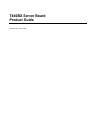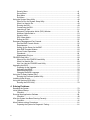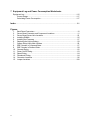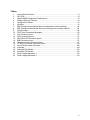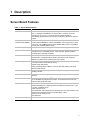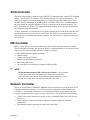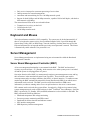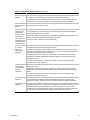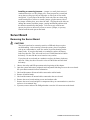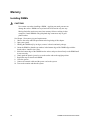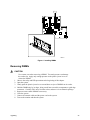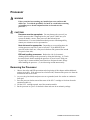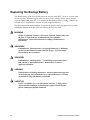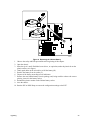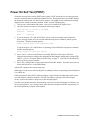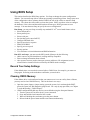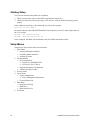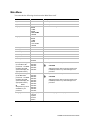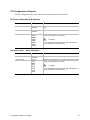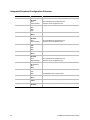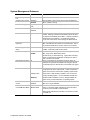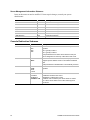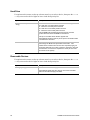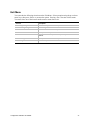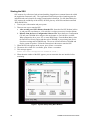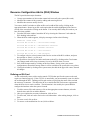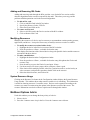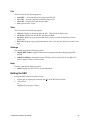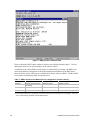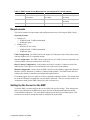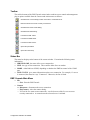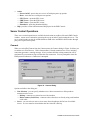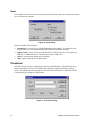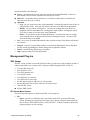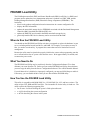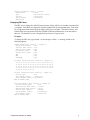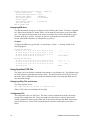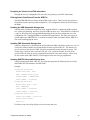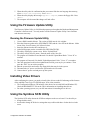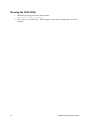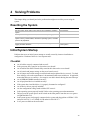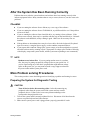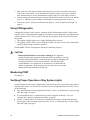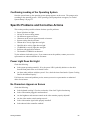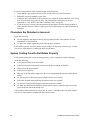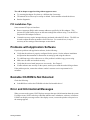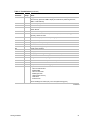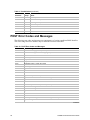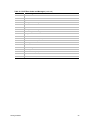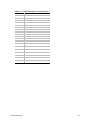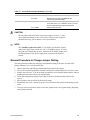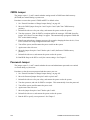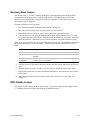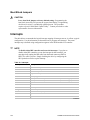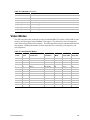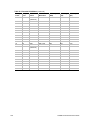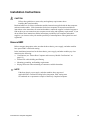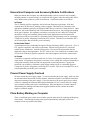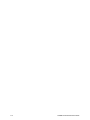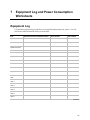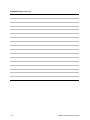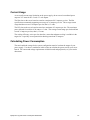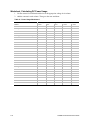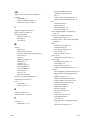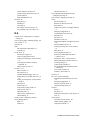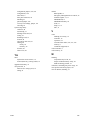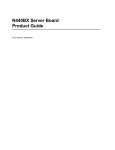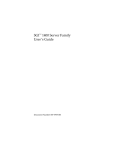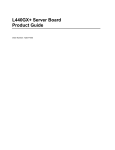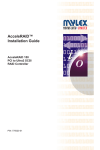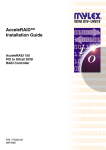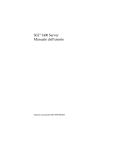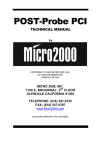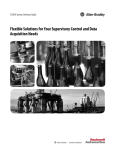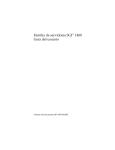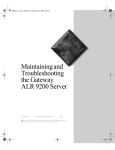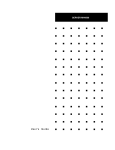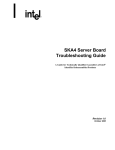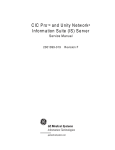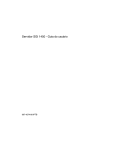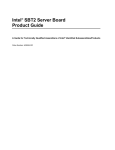Download Intel Server Board T440BX Motherboard
Transcript
T440BX Server Board
Product Guide
Order Number: 704154-001
Information in this document is provided in connection with Intel products. No license, express or implied, by
estoppel or otherwise, to any intellectual property rights is granted by this document. Except as provided in Intel’s
Terms and Conditions of Sale for such products, Intel assumes no liability whatsoever, and Intel disclaims any
express or implied warranty, relating to sale and/or use of Intel products including liability or warranties relating to
fitness for a particular purpose, merchantability, or infringement of any patent, copyright or other intellectual property
right. Intel products are not intended for use in medical, life saving, or life sustaining applications.
Intel retains the right to make changes to specifications and product descriptions at any time, without notice.
The T440BX server may contain design defects or errors known as errata which may cause the product to deviate
from published specifications. Current characterized errata are available on request.
†
Brand, name, or trademark owned by another company.
Copyright Intel Corporation, 1998.
Contents
1 Description
Server Board Features ......................................................................................................... 9
Back Panel Connectors ..............................................................................................10
Server Board Connector and Component Locations...................................................11
Processor ...................................................................................................................12
Memory ......................................................................................................................12
Peripherals ..........................................................................................................................13
Super I/O Chip............................................................................................................13
Add in Board Slots...............................................................................................................14
Video...................................................................................................................................14
SCSI Controller ...................................................................................................................15
IDE Controller......................................................................................................................15
Network Controller...............................................................................................................15
Keyboard and Mouse ..........................................................................................................16
Server Management............................................................................................................16
Server Board Management Controller (BMC) .............................................................16
Security ...............................................................................................................................17
Security with Mechanical Locks and Monitoring..........................................................17
Software Locks ...........................................................................................................17
2 Upgrading
Tools and Supplies Needed ................................................................................................21
Warnings and Cautions .......................................................................................................21
Server Board .......................................................................................................................22
Removing the Server Board........................................................................................22
Installing the Server Board .........................................................................................23
Memory ...............................................................................................................................24
Installing DIMMs .........................................................................................................24
Removing DIMMs .......................................................................................................25
Processor ............................................................................................................................26
Removing the Processor ............................................................................................26
Installing a Processor .................................................................................................27
Replacing the Backup Battery .............................................................................................28
3 Configuration Software and Utilities
Hot Keys .............................................................................................................................31
Power On Self Test (POST) ................................................................................................32
Using BIOS Setup ...............................................................................................................33
Record Your Setup Settings .......................................................................................33
Clearing CMOS Memory.............................................................................................33
Starting Setup.............................................................................................................34
Setup Menus ..............................................................................................................34
Main Menu..................................................................................................................36
Advanced Menu..........................................................................................................38
iii
Security Menu.............................................................................................................41
Server Menu ...............................................................................................................42
Boot Menu ..................................................................................................................45
Exit Menu ...................................................................................................................47
Using the System Setup Utility ............................................................................................48
When to Run the System Setup Utility ........................................................................48
What You Need to Do.................................................................................................49
Running the SSU ........................................................................................................49
Customizing the SSU..................................................................................................51
Launching a Task .......................................................................................................51
Resource Configuration Add in (RCA) Window...........................................................52
Multiboot Options Add in.............................................................................................53
Security Add in ...........................................................................................................54
SEL Viewer Add in......................................................................................................54
Exiting the SSU ..........................................................................................................55
Emergency Management Port Console...............................................................................56
How the EMP Console Works.....................................................................................56
Requirements .............................................................................................................59
Setting Up the Server for the EMP..............................................................................59
Main EMP Console Window .......................................................................................60
Server Control Operations ..........................................................................................62
Phonebook .................................................................................................................64
Management Plug ins .................................................................................................65
FRUSDR Load Utility...........................................................................................................68
When to Run the FRUSDR Load Utility ......................................................................68
What You Need to Do.................................................................................................68
How You Use the FRUSDR Load Utility......................................................................68
Upgrading the BIOS ............................................................................................................74
Preparing for the Upgrade ..........................................................................................74
Upgrading the BIOS....................................................................................................75
Recovering the BIOS ..................................................................................................76
Changing the BIOS Language ....................................................................................76
Using the Firmware Update Utility .......................................................................................77
Running the Firmware Update Utility ..........................................................................77
Installing Video Drivers........................................................................................................77
Using the Symbios SCSI Utility............................................................................................77
Running the SCSI Utility .............................................................................................78
4 Solving Problems
Resetting the System ..........................................................................................................79
Initial System Startup ..........................................................................................................79
Checklist.....................................................................................................................79
Running New Application Software .....................................................................................80
Checklist.....................................................................................................................80
After the System Has Been Running Correctly....................................................................81
Checklist.....................................................................................................................81
More Problem solving Procedures.......................................................................................81
Preparing the System for Diagnostic Testing ..............................................................81
iv
Using PCDiagnostics ..................................................................................................82
Monitoring POST ........................................................................................................82
Verifying Proper Operation of Key System Lights .......................................................82
Confirming Loading of the Operating System .............................................................83
Specific Problems and Corrective Actions ...........................................................................83
Power Light Does Not Light ........................................................................................83
No Characters Appear on Screen...............................................................................83
Characters Are Distorted or Incorrect .........................................................................84
System Cooling Fans Do Not Rotate Properly ............................................................84
Diskette Drive Activity Light Does Not Light ................................................................84
Hard Disk Drive Activity Light Does Not Light .............................................................85
CD-ROM Drive Activity Light Does Not Light ..............................................................85
Cannot Connect to a Server .......................................................................................86
Problems with Network ...............................................................................................86
PCI Installation Tips....................................................................................................87
Problems with Application Software ....................................................................................87
Bootable CD-ROM Is Not Detected .....................................................................................87
Error and Informational Messages ......................................................................................87
POST Codes and Countdown Codes .........................................................................88
POST Error Codes and Messages ......................................................................................92
5 Technical Reference
Connectors..........................................................................................................................96
AT Style Front Panel Connector .................................................................................98
Server Board Jumpers ......................................................................................................100
General Procedure to Change Jumper Setting .........................................................101
CMOS Jumper..........................................................................................................102
Password Jumper.....................................................................................................102
Recovery Boot Jumper .............................................................................................103
WOL Enable Jumper ................................................................................................103
Boot Block Jumpers..................................................................................................104
Interrupts...........................................................................................................................104
Video Modes .....................................................................................................................105
6 Information for Computer Integrators
Regulatory Requirements..................................................................................................109
Safety Standards ......................................................................................................109
EMC Regulations......................................................................................................109
Product Certification Markings ..................................................................................110
Installation Instructions......................................................................................................111
Ensure EMC .............................................................................................................111
Ensure Host Computer and Accessory Module Certifications ...................................112
Prevent Power Supply Overload...............................................................................112
Place Battery Marking on Computer .........................................................................112
Use Only for Intended Applications...........................................................................113
Installation Precautions .....................................................................................................113
v
7 Equipment Log and Power Consumption Worksheets
Equipment Log ..................................................................................................................115
Current Usage ..........................................................................................................117
Calculating Power Consumption ...............................................................................117
Index .....................................................................................................................................121
Figures
1.
2.
3.
4.
5.
6.
7.
8.
9.
10.
11.
12.
13.
14.
15.
vi
Back Panel Connectors ..............................................................................................10
Server Board Connector and Component Locations...................................................11
Server Board Screw Hole Locations ...........................................................................23
Installing DIMMs .........................................................................................................25
Installing the Processor ..............................................................................................27
Replacing the Lithium Battery.....................................................................................29
System Setup Utility Main Window .............................................................................50
EMP Console in Command State ...............................................................................57
EMP Console in Redirect State ..................................................................................58
Connect Dialog ...........................................................................................................62
Power On/Off Dialog...................................................................................................63
Reset Dialog...............................................................................................................64
Phonebook Dialog ......................................................................................................64
Connector Locations...................................................................................................96
Jumper Locations .....................................................................................................100
Tables
1.
2.
3.
4.
5.
6.
7.
8.
9.
10.
11.
12.
13.
14.
15.
16.
17.
18.
19.
20.
21.
22.
Server Board Features ................................................................................................ 9
NIC LEDs ...................................................................................................................10
Sample DIMM Component Combinations...................................................................13
Software Security Features ........................................................................................18
Configuration Utilities..................................................................................................31
Hot Keys.....................................................................................................................31
EMP Console Access Modes (Server configured for console redirect) .......................58
EMP Console Access Modes (Server not configured for console redirect) .................59
Port-80 Codes ............................................................................................................88
POST Error Codes and Messages .............................................................................92
Fan Connector pinout .................................................................................................97
WOL Connector pinout ...............................................................................................97
Hard Drive LED Connector pinout ..............................................................................97
IMB Connector pinout.................................................................................................97
Chassis Intrusion Connector pinout ............................................................................97
AT Style Front Panel Connector pinout.......................................................................99
Server Board Jumper Summary ...............................................................................100
Interrupts ..................................................................................................................104
Standard VGA Modes...............................................................................................105
Extended VGA Modes ..............................................................................................106
Power Usage Worksheet 1 .......................................................................................118
Power Usage Worksheet 2 .......................................................................................119
vii
viii
1 Description
Server Board Features
Table 1. Server Board Features
Feature
Description
Processor
Installed: One Pentium® II processor, packaged in a single edge contact
(S.E.C.) cartridge and installed in the 242 pin Slot 1 processor connector,
operating at 1.8 V to 3.5 V. The server board’s voltage regulator is
automatically programmed by the processor’s VID pins to provide the required
voltage.
Memory, dynamic
random access (DRAM)
Three 72 bit sockets for 100 MHz, 3.3 V, PC/100 compliant or 66 MHz, 3.3 V
PC/66 compliant SDRAM on 168 pin gold DIMMs. Either 72 bit (ECC) or 64 bit
(non ECC). Use 100MHz memory with a 100MHz FSB processor; use 66MHz
memory with a 66MHz FSB processor.
Video memory
Installed: 2 MB of video memory.
PCI bus
Four PCI expansion slots for add in boards (one slot shared with an ISA slot).
1x32 bit PCI bus. Embedded devices: video controller, Network Interface
Controller (NIC), and SCSI controller.
ISA bus
Two ISA expansion slots for add in boards (one slot shared with a PCI slot).
Embedded PC compatible support (parallel, two serial, mouse, keyboard,
diskette, two IDE channels, and Plug and Play features).
Server Management
Thermal/voltage monitoring and error handling.
Front panel controls and indicators (LEDs).
System Setup Utility (SSU).
Basic Input/Output System (BIOS), Power On Self Test (POST), and Setup
stored in flash memory.
Graphics
Integrated onboard Cirrus Logic CL-GD5480 super video graphics array
(SVGA) controller.
SCSI
Symbios SYM53C875 single channel controller providing an ultra wide SCSI
interface.
Network
Integrated onboard NIC, an Intel® 82558 Fast Ethernet PCI Bus Controller for
10 or 100 Mbps TX Fast Ethernet networks. RJ-45 Ethernet connector and
indicator LEDs at I/O back panel.
System I/O
PS/2† compatible keyboard and mouse ports, 6 pin DIN.
Advanced parallel port, supporting Enhanced Parallel Port (EPP) level 1.7 and
1.9, ECP, compatible 25 pin.
VGA† video port,15 pin.
Two serial ports, 9 pin (serial port B is connected from the 10 pin header on the
server board to the back panel via a provided ribbon cable).
Network: RJ-45 Ethernet† port.
Two USB ports.
Form Factor
Extended ATX form factor, ATX 2.01 compliant I/O.
9
Back Panel Connectors
A
C
G
F
I
B
D
E
H
OM08211
Figure 1. Back Panel Connectors
A.
B.
C.
D.
E.
F.
G.
H.
I.
Mouse Connector
Keyboard Connector
Parallel Port Connector
Serial Port Connectors
Network Connector
Green NIC LED
Orange NIC LED
USB Connectors
VGA Connector
Table 2. NIC LEDs
NIC
LED Color
10
If it's on
If it's blinking
If it's off
Orange
100 Mbps network
connection.
NA
10 Mbps network connection.
Green
Linked to network, no
network traffic.
Linked to network, sending or
receiving data.
Not linked to network.
T440BX Server Board Product Guide
Server Board Connector and Component Locations
A
B CDE
GG
FF
EE
DD
CC
BB
AA
Z
Y
X
F
G
H
I
J
K
L
M
N
O
W
V
U
TS
R Q
P
OM08212
Figure 2. Server Board Connector and Component Locations
A.
B.
C.
D.
E.
F.
G.
H.
I.
J.
K.
L.
M.
N.
O.
P.
Q.
Processor connector
DIMM slot 3
DIMM slot 2
DIMM slot 1
Processor heatsink fan connector (fan 3)
ATX power connector
ATX Auxiliary power
Secondary IDE connector
Primary IDE connector
System fan connector (fan 1)
AT front panel connector
Lithium backup battery
Configuration jumper block
Configuration jumper block
System fan connector (fan 2)
External IMB connector
External Wake on LAN† (WOL) header
Description
R. Hard drive LED header
S. Diskette drive connector
T. Wide SCSI connector
U. AGP Connector
V. PCI slots for add in boards
W. ISA slots for add in boards
X. VGA monitor port
Y. USB connectors
Z. RJ-45 network connector
AA. WOL enable jumper
BB. Serial port 2 connector
CC. Parallel port connector
DD. System fan connector (fan 4)
EE. Chassis intrusion connector
FF. Serial port 1 connector
GG. Keyboard and Mouse PS/2 compatible connectors
11
Processor
The Pentium II processor is packaged in a Single Edge Contact (S.E.C.) cartridge. The cartridge
includes the processor core with an integrated 32 KB primary (L1) cache; the secondary (L2)
cache; a thermal plate; and a back cover.
The processor implements the MMX™ technology and maintains full backward compatibility with
the 8086, 80286, Intel386™, Intel486™, Pentium, Pentium Pro and Pentium II processors. The
processor’s numeric coprocessor significantly increases the speed of floating point operations and
complies with ANSI/IEEE standard 754-1985.
The processor cartridge connects to the server board through a 242 pin edge connector. The
cartridge is secured by a retention module attached to the server board.
The processor external interface operates at either 100 MHz or 66MHz.
The second level cache is located on the substrate of the S.E.C. cartridge. The cache includes burst
pipelined synchronous static RAM (BSRAM). The L2 cache is offered in 512 KB configurations
that operate at half the core clock rate, with ECC or without.
Memory
Either 72 bit (ECC) or 64 bit (non ECC) 100 MHz, 3.3 V, PC/100 compliant or 66 MHz, 3.3 V
PC/66 compliant SDRAM on 168 pin gold DIMMs are supported by the server board. Memory is
partitioned as three banks of SDRAM DIMMs, each providing 72 bits of noninterleaved memory
(64 bit main memory plus ECC):
• Install from 64 MB to 768 MB of memory, using registered DIMMs.
• Install from 32 MB to 384 MB of memory, using unbuffered DIMMs.
Memory should be added in order from slot 1 to slot 3.
✏
NOTE
Do not mix registered and unbuffered memory. Mixing Non ECC memory
and ECC memory causes all ECC features to be disabled.
System memory begins at address 0 and is continuous (flat addressing) up to the maximum amount
of DRAM installed (exception: system memory is noncontiguous in the ranges defined as memory
holes using configuration registers). The system supports both base (conventional) and extended
memory.
• Base memory is located at addresses 00000h to 9FFFFh (the first 640 KB).
• Extended memory begins at address 0100000h (1 MB) and extends to FFFFFFFFh (4 GB), the
limit of addressable memory. The top of physical memory is a maximum of 768 MB (to
3FFFFFFFh).
Some operating systems and application programs use base memory—for example, MS-DOS†,
OS/2†, and UNIX†. Other operating systems use both conventional and extended memory—for
example, OS/2 and UNIX. MS-DOS does not use extended memory; however, some MS-DOS
utility programs such as RAM disks, disk caches, print spoolers, and windowing environments use
extended memory for better performance.
12
T440BX Server Board Product Guide
The controller automatically detects, sizes, and initializes the memory array, depending on the
type, size, and speed of the installed DIMMs, and reports memory size and allocation to the system
via configuration registers.
✏
NOTE
DIMM sizes and compatibility: use DIMMs that have been tested for
compatibility with the server board. Contact your sales representative or
dealer for a current list of approved memory modules. The table below lists
some sample size combinations, however, any combination of sizes is
supported.
Table 3. Sample DIMM Component Combinations
Bank 1
Bank 2
Bank 3
32
Total memory
32 MB
32
32
64 MB
32
32
128
192 MB
32
128
128
288MB
128
128
128
384MB
Peripherals
Super I/O Chip
The National 87309 device supports two serial ports, one parallel port, diskette drive, PS/2
compatible keyboard and mouse. The server board provides a connector interface for each port.
Serial Ports
Each serial port can be set to one of four different COMx ports and can be enabled separately.
When enabled, each port can be programmed to generate edge sensitive interrupts. When disabled,
serial port interrupts are available to add in boards.
Parallel Port
The 87309 provides one IEEE 1284 compatible 25 pin bidirectional parallel port. BIOS
programming of the 87309 registers enable the parallel port and determine the port address and
interrupt. ECP mode is supported with 2 possible DMA channels. When disabled, the interrupt
and DMA are available to add in boards.
Description
13
Add in Board Slots
The server board has two full length ISA bus connectors. One of the connectors shares a chassis
expansion slot with a PCI connector. ISA features:
• Bus speed up to 8.33 MHz
• 16 bit memory addressing
• Type A transfers at 5.33 Mbps
• Type B transfers at 8 Mbps
• 8 or 16 bit data transfers
• Plug and Play ready
The server board has four full length PCI connectors. One of the connectors shares a chassis
expansion slot with an ISA connector. PCI features:
• 33 MHz Bus speed
• 32 bit memory addressing
• 5 V and 3.3 V signaling environments
• Burst transfers of up to 133 Mbps
• 8, 16, or 32 bit data transfers
• Plug and Play ready
• Parity enabled
Video
The onboard, integrated Cirrus Logic CL-GD5480 64 bit VGA chip contains an SVGA controller
that is fully compatible with these video standards: CGA†, EGA†, Hercules† Graphics, MDA†, and
VGA. The server board has 2 MB of 10 ns onboard video memory. The video controller supports
pixel resolutions of up to 1600 x 1200 or up to 16.7 M colors.
The SVGA controller supports analog VGA monitors (single and multiple frequency, interlaced
and noninterlaced) with a maximum vertical retrace noninterlaced frequency of 100 Hz.
You cannot increase the memory available to the onboard controller. Depending on the
environment, the controller displays up to 16.7 M colors in some video resolutions. It also
provides hardware accelerated bit block transfers (BITBLT) of data.
14
T440BX Server Board Product Guide
SCSI Controller
The server board includes a Symbios Logic SYM53C875 embedded single channel, PCI SCSI host
adapter. The SYM53C875 contains a SCSI controller that uses a PCI bus master interface. The
controller is capable of operations using either 8 or 16 bit SCSI providing 10 MB/s (Fast-10) or
20 MB/s (Fast-20) throughput, or 20 MB/s (Ultra) or 40 MB/s (Ultra-wide). As implemented on
the server board, the controller attaches to a 68 pin 16 bit (wide) SCSI connector interface. As a
PCI 2.1 bus master the SYM53C875 supports burst data transfers on PCI up to the maximum rate
of 132 MB/sec using onchip buffers.
No logic, termination, or resistor loads are required to connect devices to the SCSI controller other
than termination in the device at the end of the cable. The SCSI bus is terminated on the server
board with active terminators that cannot be disabled. The onboard device must always be at one
end of the bus.
IDE Controller
IDE is a 16 bit interface for intelligent disk drives with AT disk controller electronics onboard.
The PCI/ISA/IDE Accelerator, also known as PIIX4, is a multifunction device on the server board
that acts as a PCI based Fast IDE controller. The device controls:
• PIO and IDE DMA/bus master operations
• Mode 4 timings
• Transfer rates up to 22 MB/sec
• Buffering for PCI/IDE burst transfers
• Master/slave IDE mode
• Up to two devices per channel; two channels, IDE0 and IDE1
✏
NOTE
18 inch maximum length of IDE cable on each channel: you can connect
an IDE signal cable, up to a maximum of 18 inches each, to each IDE
connector on the server board. Each cable can support two devices, one at
the end of the cable and one 6 inches from the end of the cable.
Network Controller
The server board includes a 10BASE-T/100BASE-TX network solution based on the Intel 82558
Fast Ethernet PCI Bus Controller. As a PCI bus master, the controller can burst data at up to
132 MB/sec. The controller contains two receive and transmit FIFO buffers that prevent data
overruns or underruns while waiting for access to the PCI bus. The controller has the following:
• 32 bit PCI bus master interface (direct drive of bus), compatible with PCI Bus Specification,
Revision 2.1
• Chained memory structure with improved dynamic transmit chaining for enhanced
performance
• Programmable transmit threshold for improved bus utilization
Description
15
•
•
•
•
Early receive interrupt for concurrent processing of receive data
Onchip counters for network management
Autodetect and autoswitching for 10 or 100 Mbps network speeds
Support for both 10 Mbps and 100 Mbps networks, capable of full or half duplex, with back to
back transmit at 100 Mbps
The network status LEDs on the server board indicate:
• Transmit/receive activity on the LAN
• Valid link to the LAN
• 10/100 Mbps transfer mode
Keyboard and Mouse
The keyboard/mouse controller is PS/2 compatible. The system may be locked automatically if
there is no keyboard or mouse activity for a predefined length of time, if specified through the
System Setup Utility (SSU) or BIOS Setup. Once the inactivity (lockout) timer has expired, the
keyboard and mouse do not respond until the previously stored password is entered. This feature
is automatically enable when the User password is set.
Server Management
Server Management features are implemented using one microcontroller called the Baseboard
Management Controller.
Server Board Management Controller (BMC)
All server management functionality is concentrated in the BMC. The BMC and associated
circuitry are powered from + 5V_Standby, which remains active when system power is switched
off and the system is still plugged into AC power.
One major function of the BMC is to autonomously monitor system management events, and log
their occurrence in the nonvolatile System Event Log (SEL). These include events such as
overtemperature and overvoltage conditions, fan failure, or chassis intrusion. To enable accurate
monitoring, the BMC maintains the nonvolatile Sensor Data Record (SDR), from which sensor
information can be retrieved. The BMC provides an ISA host interface to SDR sensor
information, so software running on the server can poll and retrieve the server's current status.
SEL contents can be retrieved after system failure, for analysis by field service personnel using
system management tools, such as EMP software or Intel LANDesk Server Manager. Since the
BMC is powered by 5V_Standby, SEL (and SDR) information is also available via the IMB. The
BMC performs the following functions:
• Baseboard temperature and voltage monitoring
• Processor presence monitoring and FRB control
• Baseboard fan failure detection and indicator control
• SEL interface management
• SDR Repository interface management
16
T440BX Server Board Product Guide
•
•
•
•
•
•
•
•
SDR/SEL timestamp clock
Baseboard Field Replaceable Unit (FRU) information interface
System management watchdog timer
Front panel NMI handling
Event receiver
ISA host and IMB interface management
Secure mode control, video blank and floppy write protect monitoring and control, front panel
lock/unlock initiation
Sensor event initialization agent
Security
To help prevent unauthorized entry or use of the system, the system includes server management
software that monitors the system intrusion switch.
Security with Mechanical Locks and Monitoring
If available on your chassis, you can activate the chassis intrusion alarm switch. When the chassis
cover is removed, the switch transmits an alarm signal to the server board, where server
management software processes the signal. The system can be programmed to respond to an
intrusion by powering down or by locking the keyboard, for example.
Software Locks
The BIOS Setup and the System Setup Utility (SSU) provide a number of security features to
prevent unauthorized or accidental access to the system. Once the security measures are enabled,
you can access the system only after you enter the correct password(s). For example:
• Enable the keyboard lockout timer so that the server requires a password to reactivate the
keyboard and mouse after a specified time out period - 1 to 120 minutes.
• Set and enable an administrator password.
• Set and enable a user password.
• Set secure mode to prevent keyboard or mouse input and to prevent use of the front panel reset
and power switches.
• Activate a hotkey combination to enter secure mode quickly.
• Disable writing to the diskette drive when secure mode is set.
Using Passwords
You can set either the user password, the administrator password, or both passwords. If only the
user password is set, you:
• must enter the user password to enter BIOS Setup or the SSU.
• must enter the user password to boot the server if Password on Boot is enabled in either the
BIOS Setup or SSU.
• must enter the user password to exit secure mode.
Description
17
If only the administrator password is set, you:
• must enter the administrator password to enter BIOS Setup or the SSU.
• must enter the administrator password to boot the server if Password on Boot is enabled in
either the BIOS Setup or SSU.
• must enter the administrator password to exit secure mode.
If both passwords are set, you:
• may enter either password to enter BIOS Setup or the SSU. However, if you enter the user
password, you will not be able to change many of the options.
• may enter either password to boot the server if Password on Boot is enabled in either the BIOS
Setup or SSU.
• may enter either password to exit secure mode.
Secure Mode
Configure and enable the secure boot mode by using the SSU or BIOS Setup. When secure mode
is in effect:
• You can boot the system and the operating system will run, but you must enter the user
password to use the keyboard or mouse.
• You cannot turn off system power or reset the system from the front panel switches.
Secure mode has no effect on functions enabled via the Server Manager Module or power control
via the real time clock.
Taking the system out of secure mode does not change the state of system power. That is, if you
press and release the power switch while secure mode is in effect, the system will not be powered
off when secure mode is later removed. However, if the front panel power switch remains
depressed when secure mode is removed, the system will be powered off.
Summary of Software Security Features
The table below lists the software security features and describes what protection each offers. In
general, to enable or set the features listed here, you must run the SSU or BIOS Setup and go to the
Security Subsystem Group, menu. The table also refers to other SSU menus and to the Setup
utility.
Table 4. Software Security Features
Feature
Description
Secure mode
The system can boot and run the operating system, but mouse and keyboard input is
not accepted until the user password is entered.
At boot time, if a CD is detected in the CD-ROM drive or a diskette in drive A, the
system prompts for a password. When the password is entered, the system boots
from CD or diskette and disables the secure mode.
If there is no CD in the CD-ROM drive or diskette in drive A, the system boots from a
hard drive and automatically goes into secure mode. All enabled secure mode
features go into effect at boot time.
To leave secure mode: Enter either password.
Continued
18
T440BX Server Board Product Guide
Table 4. Software Security Features (continued)
Feature
Description
Disable writing to
diskette
In secure mode, the system will not boot from or write to a diskette unless a password
is entered. To set this feature, use the SSU Security Subsystem Group.
To write protect access to diskette whether the system is in secure mode or not, use
the Setup main menu, Floppy Options, and specify Floppy Access as read only.
Disable the
power and reset
buttons
Enable the feature through the SSU. Then the power and reset buttons are disabled
when the system is in secure mode.
Set a time out
period so that
keyboard and
mouse input are
not accepted
Specify and enable an inactivity time out period of from 1 to 120 minutes.
Also, screen can
be blanked, and
writes to diskette
can be inhibited
Control access
to using the
SSU: set
administrator
password
If no keyboard or mouse action occurs for the specified period, attempted keyboard
and mouse input will not be accepted.
The monitor display will go blank, and the diskette drive will be write protected (if these
security features are enabled through Setup or the SSU).
To resume activity: Enter the correct password(s).
To control access to setting or changing the system configuration, set an administrator
password and enable it through Setup or the SSU.
If both the administrator and user passwords are enabled, either can be used to boot
the system or enable the keyboard and/or mouse, but only the administrator password
will allow Setup and the SSU to be changed.
To disable a password, change it to a blank entry or press CTRL-D in the Change
Password menu of the Administrator Password Option menu found in the Security
Subsystem Group.
To clear the password if you cannot access Setup or the SSU, change the Clear
Password jumper (see Chapter 5).
Control access
to the system
other than SSU:
set user
password
To control access to using the system, set a user password and enable it through
Setup or the SSU.
To disable a password, change it to a blank entry or press CTRL-D in the Change
Password menu of the User Password Option menu found in the Security Subsystem
Group.
To clear the password if you cannot access Setup or the SSU, change the Clear
Password jumper (see Chapter 5).
Boot without
keyboard
The system can boot with or without a keyboard. During POST, before the system
boots, the BIOS automatically detects and tests the keyboard if it is present and
displays a message. There is no entry in the SSU to enable or disable a keyboard.
Specify the boot
sequence
The sequence that you specify on the menu in the SSU Multi-Boot Group will
determine the boot order. If secure mode is enabled (a user password is set), then you
will be prompted for a password before the system fully boots. If secure mode is
enabled and the “Secure Boot Mode” option is also enabled, the system will fully boot
but will require a password before accepting any keyboard or mouse input.
Description
19
20
T440BX Server Board Product Guide
2 Upgrading
Tools and Supplies Needed
•
•
•
•
Phillips (cross head) screwdriver (#1 bit and #2 bit)
Jumper removal tool or needle nosed pliers
Pen or pencil
Antistatic wrist strap and conductive foam pad (recommended)
Warnings and Cautions
These warnings and cautions apply throughout this chapter. Only a technically qualified person
should configure the server board.
WARNINGS
System power on/off: The power button DOES NOT turn off the
system AC power. To remove power from system, you must unplug the
AC power cord from the wall outlet.
Hazardous conditions, devices & cables: Hazardous electrical
conditions may be present on power, telephone, and communication
cables. Turn off the system and disconnect the power cord,
telecommunications systems, networks, and modems attached to the
system before opening it. Otherwise, personal injury or equipment
damage can result.
CAUTIONS
Electrostatic discharge (ESD) & ESD protection: ESD can damage
disk drives, boards, and other parts. We recommend that you perform all
procedures in this chapter only at an ESD workstation. If one is not
available, provide some ESD protection by wearing an antistatic wrist strap
attached to chassis groundany unpainted metal surfaceon your system
when handling parts.
ESD and handling boards: always handle boards carefully. They can
be extremely sensitive to ESD. Hold boards only by their edges. After
removing a board from its protective wrapper or from the system, place it
component side up on a grounded, static free surface. Use a conductive
foam pad if available but not the board wrapper. Do not slide board over
any surface.
21
Installing or removing jumpers: a jumper is a small plastic encased
conductor that slips over two jumper pins. Some jumpers have a small tab
on top that you can grip with your fingertips or with a pair of fine needle
nosed pliers. If your jumpers do not have such a tab, take care when using
needle nosed pliers to remove or install a jumper; grip the narrow sides of
the jumper with the pliers, never the wide sides. Gripping the wide sides can
damage the contacts inside the jumper, causing intermittent problems with
the function controlled by that jumper. Take care to grip with, but not
squeeze, the pliers or other tool you use to remove a jumper, or you may
bend or break the stake pins on the board.
Server Board
Removing the Server Board
CAUTIONS
The server board can be extremely sensitive to ESD and always requires
careful handling. After removing it from the system, place it component
side up on a nonconductive, static free surface to prevent shorting out the
battery leads. If you place the board on a conductive surface, the battery
leads may short out. This will result in a loss of CMOS data and will drain
the battery. Do not slide the server board over any surface.
If you place the server board on a conductive surface, the battery leads may
short out. If they do, this will result in a loss of CMOS data and will drain
the battery.
1. Observe the safety and ESD precautions at the beginning of this chapter.
2. Open the system and remove peripherals and components blocking access to the server board.
See your chassis manual for more information.
3. Label and disconnect all internal cables connected to add in boards.
4. Remove all add in boards.
5. Label and disconnect all internal cables connected to the server board.
6. Remove the server board retaining screws and set them aside.
7. Remove the server board, and place it component side up on a nonconductive, static free
surface or in an antistatic bag.
8. If present, remove and save the EMI gasket that covers the I/O connectors on the board.
22
T440BX Server Board Product Guide
OM08213
Figure 3. Server Board Screw Hole Locations
Installing the Server Board
1. Observe the safety and ESD precautions at the beginning of this chapter.
2. If available, place the EMI gasket over the I/O connectors on the server board.
3. Insert screws through the mounting holes and into the threaded standoffs. Make sure the board
is properly seated, and then tighten all the screws firmly.
4. Connect all internal cables to the server board.
5. Reinstall add in boards.
6. Connect all internal cables to add in boards. Make sure you connect the power cables to the
correct power connectors.
7. Connect all peripheral device cables to the I/O panel on the rear of the system.
8. Run the SSU to configure the system.
Upgrading
23
Memory
Installing DIMMs
CAUTIONS
Use extreme care when installing a DIMM. Applying too much pressure can
damage the socket. DIMMs are keyed and can be inserted in only one way.
Mixing dissimilar metals may cause later memory failures resulting in data
corruption. Install DIMMs with gold plated edge connectors only in gold
plated sockets.
See Chapter 1 for memory size and requirements:
1. Observe the safety and ESD precautions at the beginning of this chapter.
2. Open your system.
3. Holding the DIMM only by its edges, remove it from its antistatic package.
4. Orient the DIMM so that the two notches in the bottom edge of the DIMM align with the
keyed socket. Install in slot 1 first.
5. Insert the bottom edge of the DIMM into the socket, and press down firmly on the DIMM until
it seats correctly.
6. Gently push the plastic ejector levers on the socket ends to the upright position.
7. Repeat the steps to install each DIMM.
8. Close the system.
9. Connect all external cables and the power cord to the system.
10. Turn on the monitor and then the system.
24
T440BX Server Board Product Guide
3 2 1
OM08214
Figure 4. Installing DIMMs
Removing DIMMs
CAUTION
1.
2.
3.
4.
5.
6.
7.
8.
Upgrading
Use extreme care when removing a DIMM. Too much pressure can damage
the socket slot. Apply only enough pressure on the plastic ejector levers to
release the DIMM.
Observe the safety and ESD precautions at the beginning of this chapter.
Open the system.
Gently push the plastic ejector levers out and down to eject a DIMM from its socket.
Hold the DIMM only by its edges, being careful not to touch its components or gold edge
connectors. Carefully lift it away from the socket, and store it in an antistatic package.
Repeat to remove other DIMMs as necessary.
Close the system.
Connect all external cables and the power cord to the system.
Turn on the monitor and then the system.
25
Processor
WARNING
If the system has been running, any installed processor and heat sink
will be hot. To avoid the possibility of a burn, be careful when removing
or installing server board components that are located near the
processor.
CAUTIONS
Processor must be appropriate: You may damage the system if you
install a processor that is inappropriate for your system. Make sure your
system can handle a newer, faster processor (thermal and power
considerations). For exact information about processor interchangeability,
contact your customer service representative.
Heat sink must be appropriate: Depending on your configuration, the
existing processor may have a passive heat sink. If you REPLACE the
processor with a faster one, it may need a fan heat sink (powered fan instead
of a passive heat sink).
ESD and handling processors: Reduce the risk of electrostatic
discharge (ESD) damage to the processor by doing the following: (1) Touch
the metal chassis before touching the processor or server board. Keep part
of your body in contact with the metal chassis to dissipate the static charge
while handling the processor. (2) Avoid moving around unnecessarily.
Removing the Processor
1. Observe the safety and ESD precautions at the beginning of this chapter and the additional
cautions given here. If the processor has a fan heat sink, disconnect the power wire from the
connector on the server board.
2. As you work, place boards and processors on a grounded, static free surface or conductive
foam pad.
3. Press the processor latches toward the center of the S.E.C. cartridge to free them from the
retention module (A).
4. Lift the S.E.C. cartridge upward, out of the retention module.
5. Put the processor in a piece of conductive foam and store in an antistatic package.
26
T440BX Server Board Product Guide
A
A
OM08058
Figure 5. Installing the Processor
A.
Processor latches
Installing a Processor
1. Observe the safety and ESD precautions at the beginning of this chapter and the additional
cautions given here.
2. Remove the new processor from its antistatic package and place it on a grounded, static free
surface or conductive foam pad.
3. Orient the processor so that the heat sink faces the center of the server board. Slide the
processor into the retention module. Ensure that the alignment notch in the S.E.C. cartridge
fits over the plug in Slot 1. Push down firmly, with even pressure on both sides of the top,
until the S.E.C. cartridge is seated.
4. To lock in the processor, push the latches outward until they click into place in the retention
module (A in figure, below). The latches must be secured for proper electrical connection of
the processor.
5. Attach the small end of the power cable to the fan connector on the S.E.C. cartridge, then
attach the large end (B) to the three pin connector on the server board (C).
6. After you have installed the processor, you must configure its speed.
Upgrading
27
Replacing the Backup Battery
The lithium battery on the server board powers the real time clock (RTC) for up to 10 years in the
absence of power. When the battery starts to weaken, it loses voltage, and the system settings
stored in CMOS RAM in the RTC (for example, the date and time) may be wrong. Contact your
customer service representative or dealer for a list of approved devices.
The following warning and translations are required by specific certifying agencies to be printed
immediately adjacent to the procedure for removing the real time clock.
WARNING
Danger of explosion if battery is incorrectly replaced. Replace only with
the same or equivalent type recommended by the equipment
manufacturer. Discard used batteries according to manufacturer’s
instructions.
ADVARSEL!
Lithiumbatteri - Eksplosionsfare ved fejlagtig håndtering. Udskiftning
må kun ske med batteri af samme fabrikat og type. Levér det brugte
batteri tilbage til leverandøren.
ADVARSEL
Lithiumbatteri - Eksplosjonsfare. Ved utskifting benyttes kun batteri
som anbefalt av apparatfabrikanten. Brukt batteri returneres
apparatleverandøren.
VARNING
Explosionsfara vid felaktigt batteribyte. Använd samma batterityp eller
en ekvivalent typ som rekommenderas av apparattillverkaren. Kassera
använt batteri enligt fabrikantens instruktion.
VAROITUS
Paristo voi räjähtää, jos se on virheellisesti asennettu. Vaihda paristo
ainoastaan laitevalmistajan suosittelemaan tyyppiin. Hävitä käytetty
paristo valmistajan ohjeiden mukaisesti.
28
T440BX Server Board Product Guide
B
A
C
OM08215
Figure 6. Replacing the Lithium Battery
1. Observe the safety and ESD precautions at the beginning of this chapter.
2. Open the chassis.
3. Insert the tip of a small flat bladed screw driver, or equivalent, under the plastic tab on the
plastic retainer (A in figure).
4. Gently push down on the screwdriver to lift the battery (B).
5. Remove the battery from its socket (C).
6. Dispose of the battery according to local ordinance.
7. Remove the new lithium battery from its package, and, being careful to observe the correct
polarity, insert it in the battery socket.
8. Reinstall the plastic retainer on the lithium battery socket.
9. close the chassis.
10. Run the SSU or BIOS Setup to restore the configuration settings to the RTC.
Upgrading
29
30
T440BX Server Board Product Guide
3 Configuration Software and Utilities
This chapter describes the Power On Self Test (POST) and system configuration utilities. The
table below briefly describes the utilities.
Table 5. Configuration Utilities
Utility
Description and brief procedure
Page
BIOS Setup
If the system does not have a diskette drive, or the drive is
disabled or misconfigured, use Setup to enable it.
33
Or, you can move the CMOS jumper on the server board from
the default setting (Protect CMOS memory) to the Clear setting;
this will allow most system configurations to boot. For the
procedure to do this, see the section “CMOS Jumper” in Chapter
5 in this manual.
Server Setup Utility (SSU)
Use for extended system configuration of onboard resources
and add in boards, and for viewing the system event log, setting
boot device priority, or setting system security options.
48
The SSU may be run from the Server Configuration Software
CD, from a DOS-bootable diskette, or from a DOS hard drive.
EMP Console
Use to access and monitor the server remotely
56
FRUSDR Load Utility
Use to update the Field Replacement Unit (FRU), Sensor Data
Record (SDR), and Desktop Management Interface (DMI) flash
components.
68
BIOS Update Utility
Use to update the BIOS or recover from a corrupted BIOS
update.
74
Firmware Update Utility
Use to update BMC flash ROM
77
Using the Symbios SCSI
Utility
Use to configure or view the settings of the SCSI host adapters
and onboard SCSI devices in the system.
77
Hot Keys
Use the keyboard’s numeric pad to enter numbers and symbols.
Table 6. Hot Keys
To do this:
Press these keys
Clear memory and reload the operating
systemthis is a system reset.
<Ctrl+Alt+Del>
Secure your system immediately.
<Ctrl+Alt>+hotkey (Set your hot key combination with the
SSU or Setup.)
31
Power On Self Test (POST)
Each time you turn on the system, POST starts running. POST checks the server board, processor,
memory, keyboard, and most installed peripheral devices. During the memory test, POST displays
the amount of memory that it is able to access and test. The length of time needed to test memory
depends on the amount of memory installed. POST is stored in flash memory.
1. Turn on your video monitor and system. After a few seconds POST begins to run.
2. After the memory test, these screen prompts and messages appear:
Press <F2> key if you want to run SETUP
Keyboard.....Detected
Mouse........Detected
3. If you do not press <F2> and do NOT have a device with an operating system loaded, the
above message remains for a few seconds while the boot process continues, and the system
beeps once. Then this message appears:
Insert bootable media in the appropriate drive
If you do not press <F2> and DO have an operating system loaded, the boot process continues,
and this message appears:
Press <Ctrl><C> to enter SCSI Utility
4. Press <Ctrl+C> if there are SCSI devices installed. When the utility opens, follow the
displayed instructions to configure the onboard SCSI host adapter settings and to run the SCSI
utilities. Also see “Using the Symbios SCSI Utility” on page 77. If you do not enter the SCSI
utility, the boot process continues.
5. Press <Esc> during POST to open a boot menu when POST finishes. From this menu you can
choose the boot device or enter BIOS Setup.
After POST completes, the system beeps once.
What appears on the screen after this depends on whether you have an operating system loaded and
if so, which one.
If the system halts before POST completes running, it emits a beep code indicating a fatal system
error that requires immediate attention. If POST can display a message on the video display
screen, it causes the speaker to beep twice as the message appears.
Note the screen display and write down the beep code you hear; this information is useful for your
service representative. For a listing of beep codes and error messages that POST can generate, see
the “Solving Problems” chapter in this manual.
32
T440BX Server Board Product Guide
Using BIOS Setup
This section describes the BIOS Setup options. Use Setup to change the system configuration
defaults. You can run Setup with or without an operating system being present. Setup stores most
of the configuration values in battery backed CMOS; the rest of the values are stored in flash
memory. The values take effect when you boot the system. POST uses these values to configure
the hardware; if the values and the actual hardware do not agree, POST generates an error
message. You must then run Setup to specify the correct configuration.
Run Setup: you may run Setup to modify any standard PC AT† server board feature such as:
• Select diskette drive
• Select parallel port
• Select serial port
• Set time/date (to be stored in RTC)
• Configure IDE hard drive
• Specify boot device sequence
• Enable SCSI BIOS
• Specify processor speed
• Security options
• View firmware revision information and DMI information
Run SSU, not Setup: you must run the SSU instead of Setup to do the following:
• Add or remove any ISA board that is not Plug and Play compatible
• Enter or change information about a board
• Alter system resources (such as interrupts, memory addresses, I/O assignments) to user
selected choices instead of choices selected by the BIOS resource manager
Record Your Setup Settings
If the default values ever need to be restored (after a CMOS clear, for example), you must run
Setup again. Referring to the worksheets could make your task easier.
Clearing CMOS Memory
If the diskette drive is misconfigured so that you cannot access it to run a utility from a diskette,
you may need to clear CMOS memory. This can be done in two ways:
• Open the system, change a jumper setting, power the system, let it run through the POST,
power the system off, and change the jumper back. For a step by step procedure, see Chapter
5, under the heading, “CMOS Jumper.”
• CMOS configuration RAM may also be reset to defaults using the front panel buttons:
1. Turn the system off, but leave the AC power connected.
2. Press and hold the reset button for four seconds.
3. While still holding the reset button, press the power button.
4. Release both the power button and the reset button simultaneously.
Configuration Software and Utilities
33
Starting Setup
You can enter and start Setup under two conditions:
• When you turn on the system, after POST completes the memory test
• When you reboot the system by pressing <Ctrl+Alt+Del> while at the DOS operating system
prompt
In the conditions listed above, after rebooting, you will see this prompt:
Press <F2> to enter SETUP
In a third condition, when CMOS/NVRAM has been corrupted, you will see other prompts but not
the <F2> prompt:
Warning:
Warning:
cmos checksum invalid
cmos time and date not set
In this condition, the BIOS will load default values for CMOS and attempt to boot.
Setup Menus
Setup has six major menus and several submenus:
1. Main Menu
• Primary IDE Master and Slave
• Secondary Master and Slave
• Keyboard Features
2. Advanced Menu
• PCI Configuration
⇒ PCI Device, Embedded SCSI
⇒ PCI Device, Slot 1 - Slot 4
• Integrated Peripheral Configuration
• Advanced Chipset Control
3. Security Menu
4. Server Menu
• System Management
⇒ Server Management Information
• Console Redirection
5. Boot Menu
• Boot Device Priority
• Hard Drive
• Removable Devices
6. Exit Menu
34
T440BX Server Board Product Guide
To:
Press
Get general help
<F1> or <Atl+H>
Move between menus
←→
Go to the previous item
↑
Go to the next Item
↓
Change the value of an item
+ or -
Select an item or display a submenu
<Enter>
Leave a submenu or exit Setup
<Esc>
Reset to Setup defaults
<F9>
Save and exit Setup
<F10>
When you see this:
What it means
On screen, an option is shown but you cannot
select it or move to that field.
You cannot change or configure the option in that
menu screen. Either the option is autoconfigured
or autodetected, or you must use a different
Setup screen, or you must use the SSU.
On screen, the phrase Press Enter appears next to
the option.
Press <Enter> to display a submenu that is either
a separate full screen menu or a pop up menu
with one or more choices.
The rest of this section lists the features that display onscreen after you press <F2> to enter Setup.
Not all of the option choices are described, because (1) a few are not user selectable but are
displayed for your information, and (2) many of the choices are relatively self explanatory.
Configuration Software and Utilities
35
Main Menu
You can make the following selections on the Main Menu itself.
Feature
Choices
Description
System Time
HH:MM:SS
Sets the system time.
System Date
MM/DD/YYYY
Sets the system date.
Legacy Diskette A:
Disabled
360KB
1.2 MB
720KB
1.44/1.25 MB
2.88 MB
Selects the diskette type.
Legacy Diskette B:
Disabled
360KB
1.2 MB
720KB
1.44/1.25 MB
2.88 MB
Primary IDE Master
Enters submenu.
Primary IDE Slave
Enters submenu.
Secondary IDE Master
Enters submenu.
Secondary IDE Slave
Enters submenu.
Keyboard Features
Enters submenu.
Memory Cache
Enabled
Disabled
Enables processor cache.
CPU Speed Setting
300 MHz
350 MHz
400 MHz
450 MHz
500 MHz
Sets the speed for the installed processor.
200 MHz
233 MHz
266 MHz
300 MHz
333 MHz
366 MHz
400 MHz
433 MHz
466 MHz
500 MHz
533 MHz
Sets the speed for the installed processor.
English (US)
Français
Español
Deutsch
Italiano
Selects which language BIOS displays.
(for 100 MHz FSB
processors. The BIOS
will detect the FSB
speed and display the
appropriate values.)
CPU Speed Setting
(for 66 MHz FSB
processors. The BIOS
will detect the FSB
speed and display the
appropriate values.)
NOTE
✏
All speeds may not be
available for your
processor
Language
36
CAUTION
Setting this higher than the proper speed for the
installed processor may cause damage to the
processor
CAUTION
Setting this higher than the proper speed for the
installed processor may cause damage to the
processor.
T440BX Server Board Product Guide
Primary/Secondary IDE Master and Slave Submenu
Feature
Choices
Description
Type
Auto
Auto forces the system to attempt autodetection of the
drive type.
None informs the system to ignore this drive.
CD ROM allows the manual entry of some fields described
below.
IDE Removable allows the manual entry of some fields
described below.
ATAPI Removable allows the manual entry of some fields
described below.
User allows the manual entry of all fields described below.
None
CD-ROM
IDE Removable
ATAPI Removable
User
Cylinders
0 to 65535
Number of Cylinders on Drive.
This field is changeable only for Type User.
Heads
1 to 16
Number of read/write heads on drive.
This field is available only for Type User.
Sectors
0 to 63
Number of sectors per track.
This field is available only for Type User.
Maximum Capacity
N/A
Computed size of drive from cylinders, heads, and sectors
entered.
This field is informational only for Type User.
Multi-Sector Transfer
Disabled
2, 4, 8, or 16
sectors
Determines the number of sectors per block for multisector
transfers.
This field is informational only for Type Auto.
LBA Mode Control
Disabled
Enabled
Enabling LBA causes logical block addressing to be used
in place of cylinders, heads, and sectors.
This field is informational only for Type Auto.
32 Bit I/O
Disabled
Enabled
Enabling allows 32 bit IDE data transfers.
Transfer Mode
Standard
Fast PIO 1
Fast PIO 2
Fast PIO 3
Fast PIO 4
FPIO 3 / DMA 1
FPIO 4 / DMA 2
Selects the method for moving data to and from the drive.
This field is informational only for Type Auto.
Ultra DMA Mode
Disabled
Mode 0
Mode 1
Mode 2
Selects the Ultra DMA mode used for moving data to/from
the drive.
Configuration Software and Utilities
37
Keyboard Submenu
Feature
Choices
Description
Num Lock
On
Off
Selects the power on state for Num Lock.
Key Click
Disabled
Enabled
Enables or disables the audible key click.
Keyboard auto-repeat
rate
30/sec
26.7/sec
21.8/sec
18.5/sec
13.3/sec
10/sec
6/sec
2/sec
Sets the numbers of time per second a key will repeat
while it is held down.
Keyboard auto-repeat
delay
1/4 sec
1/2 sec
3/4 sec
1 sec
Sets the delay before a key starts to repeat when it is held
down.
Advanced Menu
You can make the following selections on the Advanced Menu itself. Use the submenus for the
three other selections that appear on the Advanced Menu.
38
Feature
Choices
Description
Plug and Play OS
No
Yes
Select Yes if you are booting a Plug and Play capable
operating system.
Reset Configuration
Data
No
Yes
Select Yes if you want to clear the system configuration data
during next boot. System automatically resets to No in next
boot.
PCI Configuration
Enters submenu.
Integrated Peripherals
Configuration
Enters submenu.
Advanced Chipset
Control
Enters submenu.
Large Disk Access
Mode
LBA
CHS
Delay on Option
ROMs
Disabled
Enabled
Forces a short delay at the end of each Option ROM scan.
T440BX Server Board Product Guide
PCI Configuration Submenu
The PCI Configuration Menu only contains selections that access other submenus.
PCI Device, Embedded SCSI Submenu
Feature
Choices
Description
Option ROM Scan
Enabled
Disabled
Enables option ROM scan of the onboard Symbios SCSI
chip.
Enable Master
Enabled
Disabled
Enabled selects the device as a PCI bus master.
Latency Timer
Default
0020h
0040h
0060h
0080h
00A0h
00C0h
00E0h
Minimum guaranteed time, in units of PCI bus clocks, that a
device may be master on a PCI bus.
CAUTION
Do not change this setting unless you fully understand the
priority of this device on the PCI bus.
PCI Device, Slot 1 - Slot 4 Submenus
Feature
Choices
Description
Enable Master
Enabled
Disabled
Enables selected device as a PCI bus master.
Latency Timer
Default
020h
040h
060h
080h
0A0h
0C0h
0E0h
Minimum guaranteed time, in units of PCI bus clocks, that a
device may be master on a PCI bus.
Configuration Software and Utilities
CAUTION
Do not change this setting unless you fully understand the
priority of this device on the PCI bus.
39
Integrated Peripheral Configuration Submenu
40
Feature
Choices
Description
COM 1
Disabled
Enabled
Auto
OS Controlled
Auto forces BIOS to configure the port.
Allows the OS to configure the port.
Base I/O Address
3F8
2F8
3E8
2E8
Selects the base I/O address for COM 1.
Interrupt
IRQ 3
IRQ 4
Selects the IRQ for COM 1.
COM 2
Disabled
Enabled
Auto
OS Controlled
Auto forces BIOS to configure the port.
Allows the OS to configure the port.
Base I/O Address
3F8
2F8
3E8
2E8
Selects the base I/O address for COM 2.
Interrupt
IRQ 3
IRQ 4
Selects the IRQ for COM 2.
Parallel Port
Disabled
Enabled
Auto
OS Controlled
Auto forces BIOS to configure the port.
Allows the OS to configure the port.
Mode
Output only
Bi-directional
EPP
ECP
Selects parallel port mode.
Base I/O Address
378
278
3BC
Selects the base I/O address for LPT port.
Interrupt
IRQ 5
IRQ 7
Selects the IRQ for LPT port.
DMA channel
DMA 1
DMA 3
Selects the DMA for LPT port (only used for ECP mode).
Floppy disk controller
Disabled
Enabled
Enables onboard diskette controller.
Not available in ECP or EPP modes
T440BX Server Board Product Guide
Advanced Chipset Control
Feature
Choices
Description
Graphics Aperture
4Mb
8Mb
16Mb
32Mb
64Mb
128Mb
256Mb
Select the size of the Graphics Aperture for the AGP video
device. Some operating systems require this value to be
less than 256MB.
640-768K Memory
Region
Enabled
Disabled
Enabled forwards ISA Master and DMA cycles to the PCI
bus. Disabled forwards these cycles to memory.
Delayed Transaction
Enabled
Disabled
Enables the delayed transaction mechanism when the
PIIX4 is the target of a PCI transaction.
Passive Release
Enabled
Disabled
Enables the passive release mechanism on the PHOLD#
signal when the PIIX4 is a PCI Master.
Security Menu
You can make the following selections on the Security Menu itself. Enabling the Supervisor
Password field requires a password for entering Setup. The passwords are not case sensitive.
Feature
Choices
Description
User Password is
Clear
Set
Status only; user cannot modify. Once set, this can be
disabled by setting it to a null string, or by clearing password
jumper on server board.
Administrator
Password is
Clear
Set
Status only; user cannot modify.
Set User Password
Press Enter
When the <Enter> key is pressed, you are prompted for a
password; press ESC key to abort. Once set, this can be
cleared by setting it to a null string, or by clearing password
jumper on server board (see Server Board Jumpers in
Chapter 5).
Set Administrator
Password
Press Enter
When the <Enter> key is pressed, you are prompted for a
password; press ESC key to abort. Once set, this can be
cleared by setting it to a null string, or by clearing password
jumper on server board (see Server Board Jumpers in
Chapter 5).
Password on Boot
Disabled
Enabled
Requires password entry before boot. System will remain in
secure mode until password is entered. Password on Boot
takes precedence over Secure Mode Boot.
Diskette Access
Administrator
User
Controls access to diskette drives.
Fixed Disk Boot Sector
Normal
Write Protect
Write protects boot sector on hard disk to protect against
viruses.
Continued
Configuration Software and Utilities
41
Security Menu (continued)
Feature
Choices
Description
Secure Mode Timer
Disabled
1 min
2 min
5 min
10 min
20 min
1 hr
2 hr
Period of key/PS/2 mouse inactivity specified for secure
mode to activate. A password is required for secure mode to
function. Cannot be enabled unless at least one password is
enabled.
Secure Mode Hot Key
(Ctrl-Alt- )
[]
[A, B, ..., Z]
Key assigned to start the Quicklock feature. Cannot be
enabled unless at least one password is enabled.
Secure Mode Boot
Disabled
Enabled
System will boot in secure mode. You must enter a
password to unlock the system. Cannot be enabled unless
at least one password is enabled.
Video Blanking
Disabled
Enabled
Blank video when secure mode is activated. You must enter
a password to unlock the system. Cannot be enabled unless
at least one password is enabled.
Floppy Write Protect
Disabled
Enabled
When secure mode is activated, the diskette drive is write
protected. You must enter a password to disable. Cannot be
enabled unless at least one password is enabled.
Server Menu
You can make the following selections on the Server Menu itself.
Feature
Description
System Management
Enters submenu.
Console Redirection
Enters submenu.
Processor Retest
42
Choices
Yes
No
Yes tells BIOS to clear the historical processor status and
retest the processor on the next boot. BIOS automatically
resets to No in next boot.
T440BX Server Board Product Guide
System Management Submenu
Feature
Choices
Server Management
Info
Description
Enters submenu.
System Event Logging
Disabled
Enabled
When enabled, system events will be logged by BIOS and
BMC in system event log.
Clear Event Log
No
Yes
Yes clears the system event log.(SEL) in BMC.
EMP Password switch
Disabled
Enables the EMP password.
Enabled
EMP Password
[A..Z, 0..9]
This field only shows up when the EMP password switch is
enabled. Entering a password and pressing return will send
the password immediately to the BMC. If a beep is heard the
password was not accepted. If no password is entered,
anyone has access to the server through the EMP Console.
EMP Escape
sequence
+++
Sets the escape sequence for the modem being used for
EMP. This will force the modem to command mode. This is
only used if the EMP direct connect mode is set to modem.
EMP Hang-up Line
String
ATH
Sets the Hang-up Line Sequence for the modem being used
for EMP. Only used in EMP modem mode.
Modem Init String
AT&F0S0=1S1
4=0&D
Sets the initialization string for the modem being used for
EMP. Only used in EMP modem mode.
This field is only 16 characters long. High modem Init string
field is a continuation of the Modem Init string to be able to
enter in another 4 characters.
High Modem Init String
0
This is a continuation of the Modem Init string. When 16
characters are typed into the Modem Init string are entered
this field will pop up to allow another 4 characters to be typed
in.
EMP Access Mode
Pre-boot Only
Pre-boot Only - EMP is only enabled during power down
through power up to the end of POST. Com 2 is returned to
system use at the end of Post when operating system boots.
Always Active
Always Active - EMP is always enabled. Com 2 cannot be
used by operating system. It is now dedicated for EMP use.
Disabled
Disabled - EMP is disabled. Com 2 is always available for
system use by console redirection or operating system
EMP Restricted Mode
Access
Disabled
Enabled
If set to Enabled, Power on/off and Reset server controls via
EMP are no longer available.
EMP Direct
Connect/Modem Mode
Direct Connect
Modem Mode
Sets how EMP connects to the server. Direct Connect
means a null modem serial cable directly connects COM 2
connector port to the EMP console machine.
Modem mode indicates that a modem is connected on COM
2 for EMP use.
Configuration Software and Utilities
43
Server Management Information Submenu
Items on this menu can not be modified. If items require changes, consult your system
administrator.
Feature
Choices
Description
Board Part Number
N/A
Information field only
Board Serial Number
N/A
Information field only
System Part Number
N/A
Information field only
System Serial Number
N/A
Information field only
Chassis Part Number
N/A
Information field only
Chassis Serial Number
N/A
Information field only
BMC Revision
N/A
Information field only
Console Redirection Submenu
Feature
Choices
Description
COM Port Address
Disabled
3F8
2F8
3E8
When enabled, console redirection uses the I/O port
specified.
3F8 - typically is COM 1
2F8 - typically is COM 2
All keyboard/mouse and video will be directed to this port.
This is designed to be used only under DOS in text mode.
IRQ #
3 or 4
None
When console redirection is enabled, this displays the IRQ
assigned per the address chosen in the COM Port Address
field.
COM port address is disabled None is automatically selected
44
Baud Rate
9600
19.2k
38.4k
115.2k
When console redirection is enabled, use the baud rate
specified.
Flow Control
No Flow Control
CTS/RTS
XON/XOFF
CTS/RTS + CD
Disables flow control.
CTS/RTS is hardware flow control.
XON/XOFF is software flow control.
CTS/RTS +CD is hardware plus carrier detect for modem
use. When carrier detect is lost modem will drop phone
connection.
T440BX Server Board Product Guide
Boot Menu
You can make the following selections on the Boot Menu itself.
Feature
Choices
Description
Floppy Check
Disabled
Enabled
If Enabled, system verifies diskette type on boot. Disabled
results in a faster boot.
Boot Device Priority
Enters submenu.
Hard Drive
Enters submenu.
Removable Devices
Enters submenu.
Boot Device Priority
Use the up or down arrow keys to select a device, then press the <+> or <-> keys to move the
device higher or lower in the boot priority list.
Boot Priority
Device
Description
1.
Removable Devices
Attempts to boot from a removable media device.
2.
Hard Drive
Attempts to boot from a hard drive device.
3.
ATAPI CD-ROM Drive
Attempts to boot from an ATAPI CD-ROM drive.
4.
LANDesk Service
Agent II
Loads LANDesk service Agent and attempts to boot off of a
remote agent on the embedded network interface card (Intel
82558 Fast Ethernet PCI Bus Controller).
Configuration Software and Utilities
45
Hard Drive
For options on this menu, use the up or down arrow keys to select a device, then press the <+> or
<-> keys to move the device higher or lower in the boot priority list.
Option
Description
1. Hard Drive #1 (or actual drive
string)
IDE drives will have a suffix attached to the drive ID string
PM - hard drive on Primary Master Channel
PS - hard drive on Primary Slave Channel
SM - hard drive on Secondary Master Channel
SS - hard drive on Secondary Slave Channel
SCSI CD-ROMs will be displayed here because the onboard
Symbios SCSI bios treats CD-ROMs as hard drives.
SCSI zip or removable drives will also appear here.
Removable IDE zip drives will only show up if the removable media
is formatted as a hard drive.
2. Other Bootable Device
Covers all the boot devices that are not reported to the system
BIOS through the BIOS boot specification mechanism. This
includes all PCI cards that are not bios boot compliant (legacy) as
well as ISA cards that are not PnP compliant. ISA legacy cards will
boot first before non bios boot compliant PCI cards (in scan order
from lowest slot to highest).
Removable Devices
For options on this menu, use the up or down arrow keys to select a device, then press the <+> or
<-> keys to move the device higher or lower in the boot priority list.
Option
Description
1. Legacy Floppy Drive
Refers to the onboard 3.5” floppy drive.
Removable IDE media may also show up here if the removable
media was formatted in floppy emulation.
46
T440BX Server Board Product Guide
Exit Menu
You can make the following selections on the Exit Menu. Select an option using the up or down
arrow keys, then press <Enter> to execute the option. Pressing <Esc> does not exit this menu.
You must select one of the items from the menu or menu bar to exit.
Choices
Description
Exit Saving Changes
Exits after writing all modified Setup item values to NVRAM.
Exit Discarding Changes
Exits leaving NVRAM unmodified.
Load Custom Defaults
Loads default values for all Setup items.
Save Custom Defaults
Saves present Setup values to custom defaults.
Load Default Values
Loads values of all Setup items from previously saved custom
defaults.
Discard Changes
Reads previous values of all Setup items from NVRAM.
Save Changes
Writes all Setup item values to NVRAM.
Configuration Software and Utilities
47
Using the System Setup Utility
The System Setup Utility (SSU) is on the Server System Configuration Software CD shipped with
the server. The SSU provides a graphical user interface (GUI) over an extensible framework for
server configuration. For the T440BX systems, the SSU framework supports the following
functions and capabilities:
• assigns resources to baseboard devices and add in cards prior to loading the operating system
(OS)
• allows you to specify boot device order and system security options
• permits viewing and clearing of the system’s critical event log
• allows troubleshooting of the server when the OS is not operational
• provides a system level view of the server’s I/O devices
When to Run the System Setup Utility
The SSU is a DOS-based utility that supports extended system configuration operations for
onboard resources and add in boards. You can also view the system event log and to set system
boot and security options. Use the SSU when you need to
• add and remove boards affecting the assignment of resources (ports, memory, IRQs, DMA)
• modify the server’s boot device order or security settings
• change the server configuration settings
• save the server configuration
• view or clear the system event log
If you install or remove an ISA add in board, you must run the SSU to reconfigure the server.
Running the SSU is optional for PCI and Plug and Play ISA add in boards.
The SSU is PCI aware, and it complies with the ISA Plug and Play specifications. The SSU works
with any compliant configuration (.CFG) files supplied by the peripheral device manufacturer.
The I/O baseboard comes with a .CFG file. The .CFG file describes the characteristics of the
board and the system resources that it requires. The configuration registers on PCI and ISA Plug
and Play add in boards contain the same type of information that is in a .CFG file. Some ISA
boards also come with a .CFG file.
The SSU uses the information provided by .CFG files, configuration registers, FLASH, and the
information that you enter, to specify a system configuration. The SSU writes the configuration
information to flash memory.
The SSU stores configuration values in FLASH memory. These values take effect when you
reboot the server. POST checks the values against the actual hardware configuration; if they do
not agree, POST generates an error message. You must then run the SSU to specify the correct
configuration before the server boots.
The SSU always includes a checksum with the configuration data so the BIOS can detect any
potential data corruption before the actual hardware configuration takes place.
48
T440BX Server Board Product Guide
What You Need to Do
The SSU may be run directly from the Server Configuration Software CD or from a set of DOS
diskettes.
If you choose to run the SSU from a set of DOS diskettes, you must copy the SSU from the Server
Configuration Software CD to a set of DOS diskettes and follow the instructions in the included
README.TXT file to prepare the diskettes.
If your diskette drive is disabled, or improperly configured, you must use the flash resident Setup
utility to enable it so that you can use the SSU. If necessary, you can disable the drive after you
exit the SSU. Information entered using the SSU overrides any entered using Setup.
Running the SSU
•
•
Running the SSU Locally
Running the ssu.bat file provided on the SSU media starts the SSU. If the server boots directly
from the SSU media, the ssu.bat file is automatically run. If it boots from a different media,
the SSU can be started manually or by another application. When the SSU starts in the local
execution mode (the default mode), the SSU accepts input from the keyboard and/or mouse.
The SSU presents a VGA based Graphical User Interface (GUI) on the primary monitor.
The SSU runs from writable, nonwritable, removable, and nonremovable media. If the SSU is
run from nonwritable media, user preference settings (such as screen colors) can not be saved.
The SSU supports the ROM-DOS V6.22 operating system. It may run on other ROM-DOS
compatible operating systems but they are not supported. The SSU will not operate from a
“DOS-box” running under an operating system such as Windows†.
Running the SSU Remotely
Running the SSU remotely requires a remote server with a Server Monitor Module 2 (SMM2)
card and a local system with Remote Control software available.
The SMM2 card provides video memory, keyboard, and mouse redirection support for the
remote server. The Remote Control console of the local system displays and sends video
memory and user input to the remote server through either a modem or an Ethernet link.
Because the SSU runs exclusively on the remote server, any files required for the SSU to run
must be available on the remote server (on removable or nonremovable media).
If you connect the local system to the remote server through a network or modem you can see
the console, control the mouse, and control the keyboard of the remote server.
Configuration Software and Utilities
49
Starting the SSU
SSU consists of a collection of task oriented modules plugged into a common framework called
the Application Framework (AF). The Application Framework provides a launching point for
individual tasks and a location for setting customization information. For full functionality the
SSU requires the availability of the AF.INI, AF.HLP, plus any .ADN files and their associated
.HLP and .INI files.
1. Turn on your video monitor and your system.
2. There are two ways to start the SSU.
a. After creating set of SSU diskettes from the CD: Insert the first SSU diskette in drive
A, and press the reset button or <Ctrl+Alt+Del> to reboot your server from the diskette.
b. Directly from the Server Configuration Software CD: Insert the Server Configuration
CD into your CD-ROM drive and press the reset button or <Ctrl-Alt-Del> to reboot.
When prompted to do so, press <F2> to enter BIOS Setup. From the Boot Menu, select
the Boot Device Priority option and then select CD-ROM as your primary boot device.
Save those settings and exit BIOS Setup. The server will boot from the CD-ROM and
display a menu of options. Follow the instructions in the menu to start the SSU.
3. When the SSU title appears on the screen, press <Enter> to continue.
4. The mouse driver loads if it is available; press <Enter> to continue.
5. This message appears:
Please wait while the Application Framework loads....
6. When the main window of the SSU appears, you can customize the user interface before
continuing.
Figure 7. System Setup Utility Main Window
50
T440BX Server Board Product Guide
Customizing the SSU
The SSU lets you customize the user interface according to your preferences. The AF sets these
preferences and saves them in the AF.INI file so that they take effect the next time you start the
SSU. There are four user customizable settings:
• Color—this button lets you change the default colors associated with different items on the
screen with predefined color combinations. The color changes are instantaneous.
• Mode—this button lets you set the desired expertise level.
novice
intermediate
expert
The expertise level determines which tasks are visible in the Available Tasks section and what
actions each task performs. For a new mode setting to take effect, you must exit the SSU and
restart it.
• Language—this button lets you change the strings in the SSU to strings of the appropriate
language. For a new language setting to take effect, you must exit the SSU and restart it.
• Other—this button lets you change other miscellaneous options in the SSU. The changes are
instantaneous.
To change the interface default values:
Use the mouse to click on the proper button in the Preferences section of the SSU Main
window.
or
Use the tab and arrow keys to highlight the desired button, and press the spacebar or <Enter>.
or
Access the menu bar with the mouse or hot keys (Alt + underlined letter).
✏
NOTE
If you run the SSU from nonwritable media (like a CD-ROM), these
preferences will be lost when you exit the SSU.
Launching a Task
It is possible to have many tasks open at the same time, although some tasks may require complete
control to avoid possible conflicts. The tasks achieve complete control by keeping the task as the
center of operation until you close the task window.
To launch a task:
1. In the SSU Main window, double click on the task name under Available Tasks to display the
main window for the selected task..
or
Highlight the task name, and click on OK.
or
Use the tab and arrow keys to highlight the desired button, and press the spacebar or <Enter>.
Configuration Software and Utilities
51
Resource Configuration Add in (RCA) Window
The RCA provides three major functions:
• Creates representations of devices that cannot be discovered by the system (ISA cards)
• Modifies the contents of the system by adding and removing devices
• Modifies the resources used by devices
You can use the RCA window to define an ISA card or add an ISA card by clicking on the
appropriate button. Removing an ISA card requires that the card be highlighted in the Devices
section of the screen before clicking on the button. You can only add as many ISA cards as you
have ISA slots available.
1. From the SSU main window, launch the RCA by selecting the “Resources” task under the
RCA heading in the task box.
2. When the RCA window appears, it displays messages similar to the following:
Baseboard:
Server board
PCI Card: Bus 00 dev 00 -– Host Processor Bridge
PCI Card: Bus 00 dev 0D –- Multifunction Controller
PCI Card: Bus 00 dev 0F –- Ethernet Controller
PCI Card: Bus 00 dev 12 –- SCSI Controller
PCI Card: Bus 00 dev 14 –- VGA Controller
3. To configure a device, select its name in the Devices section of the RCA window, and press
the spacebar or <Enter>, or click on it.
4. It is possible to close the RCA window and return to the AF by clicking on the Close button.
Any changes made will be kept in memory for use by the RCA when it is rerun.
5. Save all the changes made by clicking on the Save button. Saving writes your current
configuration to nonvolatile storage where it will be available to the system after every reboot.
6. Closing the window by clicking on the system menu, the dash in the upper left corner, discards
all changes.
Defining an ISA Card
An ISA card usually comes with a vendor created .CFG file that specifies the resources the card
requires to function properly. If the .CFG file is unavailable, you must manually create it or define
the card through the SSU. Defining an ISA card consists of specifying the name of the card and
the resources it consumes. This allows the RCA to consider the ISA card resource requirements
when the RCA tries to resolve conflicts. The information is also used by the system BIOS to
configure the hardware when the system is booted.
1. To add or remove ISA card resources, click on the appropriate resource buttons, select the
desired value, and click on Add or Remove.
2. After you complete the necessary information, click on Save.
3. To edit a card, click on Load to retrieve the card information. After making changes, click on
Save.
4. To create a card, click on New.
5. To remove a current definition of a card, click on Delete.
52
T440BX Server Board Product Guide
Adding and Removing ISA Cards
Adding and removing cards through the RCA provides a way for the RCA to run its conflict
detection algorithms on the resources requested by the cards. This alerts you to any possible
problems with that particular card in the current configuration.
• To add an ISA card:
1. Click on Add ISA Card in the RCA window.
2. Specify the directory for the .CFG file.
3. Select the file and click on Ok.
• To remove an ISA card:
4. Select a valid ISA card in the Devices section of the RCA window.
5. Click on Remove ISA Card.
Modifying Resources
Modifying the resources of a device may be necessary to accommodate certain operating systems,
applications, and drivers. It may also be necessary to modify resources to resolve a conflict.
• To modify the resources associated with a device:
1. Highlight the device in the Devices section of the RCA window.
2. Press the spacebar or <Enter>, or double click on the entry.
This displays the functions of the selected device along with possible choices and the resources
associated with those choices.
• To make a modification:
1. Highlight the function in the Configuration window.
2. Press the spacebar or <Enter>, or double click on the entry (this updates the Choice and
resource lists).
3. Press the tab key to get to the Choice list, and press <Enter>.
4. Use the arrow keys to select a proper choice, and press <Enter> again.
5. If the choice allows multiple possible values for a particular resource, use the hot key to
select a resource, and press the spacebar or double click on the resource.
6. Select the desired resource, and click on Ok.
System Resource Usage
Clicking on the Resource Use button in the Configuration window displays the System Resource
Usage window. This window shows what resources each device is consuming. This information
is useful for choosing resources if a conflict occurs. Devices can be organized according to the
resources you want to examine using the options in the Resource section of the screen. The
resource information can also be written to a plain text file through this window.
Multiboot Options Add in
Under this window you can change the boot priority of a device.
1. Select a device
2. Press the + button to move it up in the list. Press the - button to move it down.
Configuration Software and Utilities
53
Security Add in
Under this window, you can set the User and Administrator passwords, and security options.
To Set the User Password
1. Click on the user password button.
2. Enter the password in the first field.
3. Confirm the password by entering it again in the second field.
To Change or Clear the User Password
1.
2.
3.
4.
Click on the User password button.
Enter the old password in the first field.
Enter the new password in the second field (or leave blank to clear).
Confirm the password by entering it again in the second field (or leave blank to clear).
To Set the Administrator Password
1. Click on the Administrator password button.
2. Enter the password in the first field.
3. Confirm the password by entering it again in the second field.
To Change or Clear the Administrator Password
1.
2.
3.
4.
Click on the Administrator password button.
Enter the old password in the first field.
Enter the new password in the second field (or leave blank to clear).
Confirm the password by entering it again in the second field (or leave blank to clear).
Security Options
Under this window, you can set the other security options:
• Hot Key - set a key sequence that, when pressed, will drop the server into secure mode.
• Lock-Out Timer - set an interval that, if no activity takes place during it, will drop the server
into secure mode.
• Secure Boot Mode - force the server to boot directly into secure mode.
• Video Blanking - turn off the video when the server is in secure mode.
• Floppy Write - control access to the diskette drive while the server is in secure mode.
• Reset/Power Switch Locking - control the power and reset buttons while the server is in
secure mode.
SEL Viewer Add in
Clicking on the SELU Add in task brings up the Server Event Log (SEL) viewer. You can load
and view the current SEL data stored in the BMC, save the currently loaded SEL data to a file,
view previously saved SEL data, or clear the SEL. The SEL Viewer has the following menus:
54
T440BX Server Board Product Guide
File
The File menu has the following options:
• Load SEL… View data from a previously saved SEL file.
• Save SEL… Save the currently loaded SEL data to a file.
• Clear SEL Clears the SEL data from the BMC.
• Exit Quits the SEL Viewer.
View
The View menu has the following options:
• SEL Info Displays information about the SEL. These fields are display only.
• All Events Displays the current SEL data from the BMC.
• By Sensor Brings up a pop up menu that allows you to view only the data from a certain
sensor type.
• By Event Brings up a pop up menu that allows you to view only the data from a certain event
type.
Settings
The Settings menu has the following options:
• Display HEX/Verbose toggles between the Hex/interpreted mode of displaying the SEL
records.
• Output Text/Binary determines whether SEL data will be saved to the file (as under File Save) in binary format or verbose format.
Help
The Help menu has the following option:
• About Displays the SEL Viewer version information.
Exiting the SSU
Exiting the SSU causes all windows to close.
1. Exit the SSU by opening the menu bar item File in the SSU Main window.
2. Click on Exit.
or
Highlight Exit, and press <Enter>.
Configuration Software and Utilities
55
Emergency Management Port Console
The Emergency Management Port (EMP) Console provides an interface to the Emergency
Management Port (EMP) called the Console Manager. This interface allows remote server
management via a modem or direct connection.
The following server control operations available with the Console Manager are:
• connecting to remote servers
• powering the server on or off
• resetting the server
• switching the server console between EMP active and BIOS redirect modes
The Console Manager uses three management plug ins to monitor the server:
• SEL viewer
• SDR viewer
• FRU viewer
The Console Manager also has a support plug in Phonebook, which you can use to create and
maintain a list of servers and their phone numbers. You can launch the Connect dialog directly
from the Phonebook dialog to connect to a selected server.
How the EMP Console Works
The EMP shares use of the COM 2 port with the system. When the EMP has control of the port,
the port operates in command state. When the system has control of it, the port operates in redirect
state. When connecting to a server, the EMP Console checks to determine the current COM 2 port
state. The following discussion covers how the EMP Console functions in each state:
• Command state is the default COM 2 state. In this state, the EMP Console communicates with
the server's firmware, allowing the client to remotely reset or power the server up or down.
The client can also view the server's System Event Log (SEL), Field Replaceable Unit (FRU)
information, or Sensor Data Record (SDR) table.
• In redirect state, the EMP Console serves as a PC ANSI terminal window for BIOS console
redirection. Commands typed in this terminal window are transmitted through BIOS to the
server's console, and text displayed on the server console are displayed on the EMP Console's
terminal window. With the EMP in this state, you can remotely view boot messages, access
BIOS setup, and run DOS text mode applications through the EMP Console's terminal
window.
56
T440BX Server Board Product Guide
Figure 8. EMP Console in Command State
Configuration Software and Utilities
57
Figure 9. EMP Console in Redirect State
Figure 9 shows the EMP Console window in redirect state with the terminal window . The text
that appears on the server monitor displays in the redirect window.
Availability of the various EMP Console features is determined by two things: the EMP access
mode selected during configuration in the System Management Submenu of the BIOS Server
Menu, and if the server's COM 2 port is configured for console redirect in BIOS. The three EMP
access modes are disabled, preboot, and always active.
Table 7. EMP Console Access Modes (Server configured for console redirect)
Mode
Server is powered off
During POST
After OS boots
Disabled
Redirect window appears,
but is blank
Redirect window
Redirect window
Preboot
EMP commands available
Redirect window*
Redirect window
Always Active
EMP commands available
Redirect window*
EMP commands available
* The operation mode can be modified by selections in the post reset and post power up dialogs. These are
server control dialogs available with the EMP Console.
58
T440BX Server Board Product Guide
Table 8. EMP Console Access Modes (Server not configured for console redirect)
Mode
Server is powered off
During POST
After OS boots
Disabled
Redirect window appears,
but is blank
Redirect window appears,
but is blank
Redirect window appears,
but is blank
Preboot
EMP commands available
EMP commands available
Redirect window appears,
but is blank
Always Active
EMP commands available
EMP commands available
EMP commands available
Requirements
This section outlines the requirements and configurations necessary for using the EMP Console.
Operating Systems:
• Windows 95
16 MB of RAM, 32 MB recommended
20 MB disk space
• Windows NT†
Windows NT 4.0 or later
24 MB of RAM, 32 MB recommended
20 MB disk space
Client Configuration: The EMP Console will support all COM ports on the client system, along
with any Windows NT/95 compatible modem.
Server Configuration: The EMP Console requires the server's COM 2 port to be connected to an
external modem or directly connected to a serial cable.
Direct Connect Configuration: A null modem serial cable is needed. Connect one end of the
cable into the COM 2 port of server and the other into a port on the client machine.
Modem Configuration: On the client, the EMP Console uses the Windows Application Program
Interface (API) to determine if a modem is connected and available. The EMP Console does not
configure the modem; it should be preconfigured through Windows.
For modem support, the server must use a Hayes compatible 14400 bps modem. The modem must
be on the NT Hardware Compatibility List provided by Microsoft. The server modem must be set
in autoanswer mode for the EMP Console to be able to connect to it.
Setting Up the Server for the EMP
To use the EMP, you must configure the server's BIOS with specific settings. These settings take
place in two submenus of the BIOS Server menu, the System Management Submenu and the
Console Redirect Submenu. The earlier BIOS settings section shows all available options. This
section focuses on those settings that must be configured to use the EMP.
Configuration Software and Utilities
59
System Management Submenu
All EMP related settings occur from the System Management Submenu of the Server main menu.
Change Only the items below; all other default settings should remain the same.
EMP Password: Anytime you attempt to initiate a connection, a prompt for the user password
appears. If you never set up the EMP password, anyone can access the EMP by clicking OK
through the password prompt.
In the EMP Password area of the System Management Submenu, type in a password of up to 8
alphanumeric characters. If a beep is heard, the password was not accepted and a different
password must be entered.
EMP Access Modes: Choose either Disabled, Preboot, or Always Active, depending on the type
of EMP access needed. The tables above show what is available with a given setting.
EMP Restricted Mode Access: Set Restricted Mode to either enabled or disabled as needed. If in
enabled mode, this means that the EMP Console's server control options, Power On/Off and Reset,
are unavailable. In disabled mode, these same server control options are available.
EMP Direct Connect/Modem Mode: Select Direct Connect if a null modem serial cable directly
connects the server's COM 2 port to the EMP Console client machine. If they are connected via a
modem, select Modem Mode.
Console Redirection Submenu
These settings in the Console Redirection Submenu of the Server menu must be set exactly as
noted to be able to use the EMP.
COM Port Address: Select 2F8. This is the COM 2 port that must be used by the EMP. The
IRQ# setting automatically populates with the correct number based on the COM Port Address
choice.
Baud Rate: Select 19.2k.
Flow Control: Choose CTS/RTS + CD.
Main EMP Console Window
The main EMP Console window provides a graphical user interface (GUI) to access server control
operations and to launch the management plug ins from. At the top of the GUI is the menu and
tool bar. These provide the options to initiate plug ins and other support features. is A status bar
at the bottom displays connection information like server name, line status, and mode.
60
T440BX Server Board Product Guide
Toolbar
The tool bar buttons of the EMP Console main window combine server control and management
plug in options available from the Connect and Action menus as follows:.
Generates the Connect dialog to allow connection to a selected server.
Disconnects from the server currently connected to.
Generates the Power On/Off dialog.
Generates the Reset dialog.
Launches the SEL viewer.
Launches the SDR viewer.
Launches the FRU viewer.
Opens the phonebook.
Opens the online help.
Status Bar
The status bar displays at the bottom of the current window. If contains the following status
information:
• SERVER NAME: the name of the server connected to.
• LINE: the type of line connection. This would be either direct or modem.
• MODE: either Redirect of EMP, depending on whether the EMP has control of the COM 2
port.
• LINE STATUS: gives status information on the server connection. For example, if a server
is connected, the status bar says "Connected." Otherwise, the line is blank.
EMP Console Main Menu
•
•
File
Exit - Exits the EMP Console.
Connect
Disconnect - disconnects the server connection.
[Re]Connect - raises the connect dialog.
A list of the five most recent connections - can click on one of the five servers most
recently connected to. A connection to the selected server is initiated.
Configuration Software and Utilities
61
•
•
Action
Power On/Off - powers the server on or off with post-power up options.
Reset - resets the server with post-reset options.
SEL Viewer - opens the SEL viewer.
SDR Viewer - opens the SDR viewer.
FRU Viewer - opens the FRU viewer.
Phonebook - opens the phonebook dialog.
Help - provides version information and help topics for the EMP Console.
Server Control Operations
Three server control operations are available from the menu or toolbar of the main EMP Console
window, remote server connection, powering the server on and off, and resetting the server. The
server console mode can also be switched between EMP active and BIOS redirect modes through
post power up and reset options.
Connect
When you select [Re]Connect from the Connect menu, the Connect dialog in Figure 10 allows you
to connect to a selected server. If the client machine is already connected to a server, initiating
connection generates a warning message. It lets you know that the existing connection will be
terminated if you continue trying to initiate the new connection. You are prompted to enter the
EMP password whenever a connection is attempted.
Figure 10. Connect Dialog
Options available in the dialog are:
• Line Selection - you can specify whether to use a direct connection or dial up modem
connection to the server.
Dial-up - connects to a selected server with a modem.
Direct connect (Serial Line) - connects to the selected server directly using a null modem
serial cable.
• Server - you can select or enter a server name from a dropdown edit list box of available
servers. A server must be selected when the line selection is Dial up.
62
T440BX Server Board Product Guide
•
•
•
•
•
Serial Line - must be filled out when the line selection is set to Direct connect (Serial Line).
Baud Rate - must be 19200 for EMP to connect properly.
COM Port No. - set the COM Port number to which the null modem serial cable is
connected.
Connect - initiates connection to the connected server. When this button is clicked, you are
prompted for the EMP password.
Config - displays the Phonebook dialog.
Cancel - exits the Connect dialog without any action taken.
Help - displays dialog level help information.
Power On/Off
Selecting Power On/Off from the Action menu allows you to power the server on or off, with post
power-up options. It generates the Power on/off dialog.
Figure 11. Power On/Off Dialog
Options available in the dialog are:
• Power ON - powers on the server.
• Power OFF - powers off the server. This option is not allowed if the server is configured in
RESTRICTED mode for EMP operations.
• Post-power-up option - sets the mode selection of the server to EMP active or BIOS
redirection. The setting is available after the next power up. The default selection is EMP
active.
• Cancel - exits the dialog without any action taken.
• Help - displays dialog level help information.
Configuration Software and Utilities
63
Reset
Selecting Reset from the Action menu generates the Reset dialog so that you can remotely reset the
server with post-reset options.
Figure 12. Reset Dialog
Options available in the dialog are:
• System Reset - resets the server with the selected post-reset options. This operation is not
allowed if the server is configured in RESTRICTED mode for EMP operations.
• Option Group - sets the post-reset option that will be effective after reset. The options are
EMP active or BIOS redirection. The default selection is EMP active.
• Cancel - exits the dialog without any action taken.
• Help - displays dialog level help information.
Phonebook
The EMP Console provides a support plug in known as the Phonebook. The Phonebook stores
names and numbers of servers in a list that can be updated by adding, modifying or deleting
entries. The Phonebook can be opened from the main menu and tool bars, or launched from the
Connect dialog by clicking the Config button.
Figure 13. Phonebook Dialog
64
T440BX Server Board Product Guide
Options available in the dialog are:
• Server - a dropdown list of server names previously stored in the Phonebook. If the New
radio button is selected in the Operation area, this area is cleared.
• Phone No. - the number of the selected server. If the New radio button is selected in the
Operation area, this area is cleared.
• Operation
New - lets you make a new entry in the phonebook. Selecting this option clears the Server
and Phone No. fields. You must click Save for the entry to be added to the phonebook.
Modify - lets you edit an existing entry. You select an existing entry from the Server
dropdown edit box and modifies the existing phone number before selecting this option.
Click Save in order to store this entry in the phonebook.
Delete - lets you delete an entry from the phonebook. You must first select an existing
server from the Server dropdown edit box before selecting this option. You must click
Save for the entry to be deleted.
• Save - saves a new or modified Phonebook entry or deletes an entry if the Delete radio button
was selected.
• Connect - raises the Connect dialog with the server from the Phonebook's Server dropdown
edit box already populating the Connect dialog's Server dropdown edit box.
• Cancel - exits the dialog without any action taken.
• Help - displays dialog level help information.
Management Plug ins
SEL Viewer
The SEL viewer provides access to the System Event Log on the server and can display records in
either hexadecimal or text (verbose) form. Options available through the SEL viewer are:
• View the SEL from a file
• Save the SEL to a file
• View SEL summary info
• View all SEL entries
• View SEL info by event type
• View SEL info by sensor type
• Set SEL display mode to either Hex or verbose mode
• Set the SEL output file format to either text or binary format
• Close the SEL viewer
• Exit the EMP Console
SEL Viewer Menu Options
The following menu options are found on the SEL viewer menu bar:
• File
Open - you can view SEL data from a previously saved file if it was stored in binary
format. Selecting the Open menu item allows you to specify a filename under which the
data is found. The default filename is "SELLOG.DAT." If the file cannot be opened, the
program displays an error message.
Configuration Software and Utilities
65
•
•
•
•
•
Close - you can close the SEL viewer.
Save As - dumps the SEL data to a file in either binary raw or verbose text format. The
binary file may be retrieved later. Selecting this option lets you specify a filename to
which the data would be saved. The default filename is "SELLOG.DAT." If there is no
data, an error message will be displayed.
Exit - exits the EMP Console.
Connect
View
SEL Information - displays SEL summary information as returned by the server.
All Events - displays all events in the SEL.
By Sensor Type - shows all events in the SEL generated by a specific sensor type such as
voltage, temperature, etc.
By Event - displays all the events in the SEL of a particular type; for example, by memory
or threshold. A pop up menu lets you select the event type to display. This pop up menu
displays all the event types that may be generated by the particular hardware.
Settings - you can change several operating parameters for the SEL viewer. This menu
displays the following suboptions:
Display HEX/Verbose - toggles between HEX mode and interpreted mode of displaying
SEL records.
Output Text/Binary - determines whether SEL data will be saved to the file in binary
format or verbose format.
Window - gives options for displaying currently open windows.
Help - provides version information for the SEL viewer and provides help topics on the EMP
Console.
SDR Viewer
The SDR viewer lets you view the Sensor Data Records retrieved from the SDR repository.
Options available through the SDR viewer are:
• View all SDR records
• View SDR entries by SDR type
• View SDR summary info
• Set SDR display mode to either Hex or verbose mode
• Close the SDR viewer
• Exit the EMP Console
SDR Viewer Menu Options
The following menu options are found on the SDR viewer menu bar:
• File
Close - closes the SDR viewer.
Exit - exits the EMP Console.
66
T440BX Server Board Product Guide
•
•
•
•
View
Display all Records - displays all records from the SDR repository.
SDR Type - displays the records of a particular SDR type. You select an SDR type from a
pop up menu that displays all the SDR types available for the given hardware.
SDR Info - displays the SDR summary information as returned by the server.
Settings - lets you change operating parameters for the SDR viewer. This menu displays the
following suboption:
Display HEX/Verbose - toggles between HEX mode and interpreted mode of displaying
SDR records.
Window - gives options for displaying currently open windows.
Help - provides version information for the SDR viewer and provides help topics on the EMP
Console.
FRU Viewer
The FRU viewer allows you to view the server's FRU (Field Replaceable Units) data from the
server's baseboard FRU information area. Options available with the SDR viewer are:
• View all FRU records
• View FRU summary info
• Set FRU display mode to either Hex or verbose mode
• Close the FRU viewer
• Exit the EMP Console
FRU Viewer Menu Options
The following menu options are found on the FRU viewer menu bar:
• File
Close - closes the FRU viewer.
Exit - exits the EMP Console.
• View
Display all Records - displays all FRU data, which consists of chassis, board, and product
information.
FRU Info - displays the FRU summary information as returned by the server.
• Settings - lets you change operating parameters for the FRU viewer. This menu displays the
following suboption:
Display HEX/Verbose - toggles between HEX mode and interpreted mode of displaying
FRU records.
• Window - gives options for displaying currently open windows.
• Help - provides version information for the FRU viewer and provides help topics on the EMP
Console.
Configuration Software and Utilities
67
FRUSDR Load Utility
The Field Replacement Unit (FRU) and Sensor Data Record (SDR) Load Utility is a DOS based
program used to update the server management subsystem’s product level FRU, SDR, and the
Desktop Management Interface (DMI) nonvolatile storage components (EEPROMs). The
load utility
• discovers the product configuration based on instructions in a master configuration file
• displays the FRU information
• updates the nonvolatile storage device (EEPROM) associated with the Baseboard Management
Controller (BMC) that holds the SDR and FRU area
• updates the DMI FRU area located in the BIOS nonvolatile storage device
• generically handles FRU devices that may not be associated with the BMC
When to Run the FRUSDR Load Utility
You should run the FRUSDR Load Utility each time you upgrade or replace the hardware in your
server, excluding add in boards, hard drives, and RAM. For example, if you replace an array of
fans, you need to run the utility. It programs the sensors that need to be monitored for server
management.
Because the utility must be reloaded to properly initialize the sensors after programming, turn the
server off and remove the AC power cords from the server. Wait approximately 30 seconds, and
reconnect the power cords.
What You Need to Do
The FRUSDR Load Utility may be run directly from the Configuration Software CD or from
diskettes you create from the CD. Before you can run the FRUSDR Load Utility from a diskette,
you must copy the utility from the Server Configuration Software CD to a DOS-bootable diskette.
If your diskette drive is disabled, or improperly configured, you must use BIOS Setup to enable it.
If necessary, you can disable the drive after you are done with the FRUSDR utility.
How You Use the FRUSDR Load Utility
This utility is compatible with ROM-DOS Ver. 6.22, MS-DOS Ver. 6.22, and later versions. The
utility accepts CFG, SDR and FRU load files. The executable file for the utility is frusdr.exe. The
utility requires the following supporting files:
• one or more .fru files describing the system’s field replaceable units
• a .cfg file describing the system configuration
• a .sdr file describing the sensors in the system
68
T440BX Server Board Product Guide
Command Line Format
The basic command line format is
frusdr [-?] [-h] [-d {dmi, fru, sdr}] [-cfg filename.cfg] -p -v
Command
Description
frusdr
Is the name of the utility.
-? or -h
Displays usage information.
-d {dmi, fru, sdr}
Only displays requested area.
-cfg filename.cfg
Uses custom CFG file.
-p
Pause between blocks of data.
-v
Verbose, display any additional details.
Parsing the Command Line
The FRUSDR Load Utility allows only one command line function at a time. A command line
function may consist of two parameters; for example, -cfg filename.cfg. Any invalid parameters
result in displaying an error message and exiting the program. You can use either a slash (/) or a
minus sign (-) to specify command line options. The -p and -v flags may be used in conjunction
with any of the other options.
Displaying Usage Information
When the utility is run with the -? or -h command line flags, the following message is displayed
when the verbose flag -v is added to the help command:
FRU & SDR Load Utility Version 2.0 Revision R.2.1
Usage:
frusdr
Is the name of the utility.
-? Or -h
Displays usage information
-d {dmi,fru,sdr}
Only displays requested area.
-cfg filename.cfg
Uses custom CFG file.
-p
Pause between blocks of data.
-v
Verbose, display any additional details.
Copyright (c) 1998, Intel Corporation, All Rights Reserved
This utility must be run from a system executing DOS. Running in a Window's
DOS box is insufficient and will provide incorrect results. Programming the
BMC FRU area clears the SDR table, therefore the SDR table must be
reprogrammed. Upon completing the programming of the FRU and SDR areas, the
server should be rebooted.
Note:
DOS users may alternatively use a '/' instead of the '-'.
Configuration Software and Utilities
69
The following information is display if -v option is included in the command line.
The /D FRU command may be followed with up to 16 device addresses. These
device addresses are used to view up to 16 different FRU areas, instead of
the default of displaying the BMC FRU. The arguments following the "-d FRU"
are in the same order and value as the NVS_TYPE, NVS_LUN, DEV_BUS and
DEV_ADDRESS which are found in the FRU file header in each FRU file. The
LUN address is optional. If the LUN address is used, it must start with
an 'L'.
Usage:
Example:
FRUSDR -d fru (device) [lun] (bus) (addr) (addr2) (etc)
FRUSDR /D FRU IMBDEVICE L00 00 C0 C2
The configuration file may be used to load multiple FRU and SDR files.
In the configuration file, you may define which FRU and SDR areas are to
be programmed. Additionally, you may request information from the user
or ask the user to choose which areas to program.
Displaying a Given Area
When the utility is run with the -d DMI, -d FRU, or -d SDR command line flag, the indicated area
is displayed. Each area represents a sensor; one sensor for each instrumented device in the server.
If the given display function fails because of an inability to parse the data present or a hardware
failure, the utility displays an error message and exits.
Displaying DMI Area
The DMI area is displayed in ASCII format when the field is ASCII or as a number when the field
is a number. Each DMI area displayed is headed with the DMI area designated name. Each field
has a field name header followed by the field in ASCII or as a number.
Example:
To display the DMI area, type frusdr -d dmi and press <Enter>. A message similar to the
following appears:
Displaying DMI Area...
System Information (Type 1, 8 bytes)
Manufacturer
= Intel
Product
= NA440BX BP
Version
= 000000000000
Serial Number
= 0123456789
Board Information (Type 2, 8 bytes)
Manufacturer
= Intel
Product
= T440BX Ultra SCSI Backplane
Version
= 681234-501
Serial Number
= N03121530
70
T440BX Server Board Product Guide
Chassis Information (Type 3, 9 bytes)
Manufacturer
= Intel
Type
= Main Server Chassis
Version
= 000000-000
Serial Number
= 9912345678
Asset Tag#
=
Displaying FRU Area
The FRU area is displayed in ASCII format when the field is ASCII or as a number when the field
is a number. Each FRU area displayed is headed with the FRU area designated name. Each field
has a field name header followed by the field in ASCII or as a number. The Board, Chassis, and
Product FRU areas end with an END OF FIELDS CODE that indicates there is no more data in
this area. The Internal Use area is displayed in hex format, 16 bytes per line.
Example:
To display the FRU area, type frusdr -d fru and press <Enter>. A message similar to the
following appears:
Common Header Area (Version 1, Length 8)
Header Area Version
= 01h
Internal Area Offset = 01h
Chassis Area Offset
= 0Ah
Board Area Offset
= 0Eh
Product Area Offset
= 16h
PAD
= 00h
PAD
= 00h
CHECKSUM
= D0h
Internal Information Area
00 00 00 00 00 00 00 00
00 00 00 00 00 00 00 00
00 00 00 00 00 00 00 00
00 00 00 00 00 00 00 00
00 00 00 00 00 00 00 00
Chassis Information Area
Chassis Type
=
Part Number (ASCII)
=
Serial Number (ASCII) =
END OF FIELDS CODE
(Version
00 00 00
00 00 00
00 00 00
00 00 00
0,
00
00
00
00
Length 72)
00 00 00 00
00 00 00 00
00 00 00 00
00 00 00 00
(Version 1, Length 32)
11h
000000-000
9912345678
Board Information Area (Version 1, Length 64)
Unicode Country Base
= 00h
Manufacturing Time (mins) = 733803
Manufacturer Name (ASCII) = Intel
Product Name (ASCII)
= N440BX
Serial Number (ASCII)
= 0123456789
Part Number (ASCII)
= 000000-000
END OF FIELDS CODE
Configuration Software and Utilities
71
Product Information Area (Version 1, Length 80)
Unicode Country Base
= 00h
Manufacturer Name (ASCII) = Intel
Product Name (ASCII)
= N440BX DP
Part Number (ASCII)
= 000000000000
Version (ASCII)
=
Serial Number (ASCII)
= 0123456789
Asset Tag (ASCII)
=
END OF FIELDS CODE
Displaying SDR Area
The SDR nonvolatile storage area is displayed in the following hex format. The data is separated
by a Sensor Record Number X header, where X is the number of that sensor record in the SDR
area. The next line after the header is the sensor record data in hex format delineated by spaces.
Each line holds up to 16 bytes. The data on each line is followed by the same data in ASCII
format; nonprintable characters are substituted by a period (.).
Example:
To display the SDR area, type frusdr -d sdr and press <Enter>. A message similar to the
following appears:
Reading
0E 00
02 00
8E FF
53 43
SDR Record #1
10 01 37 20 00
00 00 04 00 00
00 1B 1B 00 99
53 49 2D 42 2D
F1 F8 02 01 85
30 C2 07 91 95
02 02 00 01 CC
33
....7..........
...........0....
................
SCSI-B-Term3
Reading
0E 40
00 00
00 FF
46 41
SDR Record #2
10 01 30 20 00 13 05 00 10 F1 F8 04 01 05
00 20 29 00 00 1E 02 00 00 00 00 00 00 00
00 03 03 00 00 00 00 42 49 02 02 00 01 C5
4E 2D 32
[email protected] ..........
... )...........
.........BI.....
FAN-2
0F
C4
95
54
05
02
00
65
00
00
8A
72
10
08
8E
6D
Using Specified CFG File
The utility can be run with the command line parameter of -cfg filename.cfg. The filename can be
any DOS accepted, eight-character filename string. The utility loads the specified CFG file uses
the entries in the configuration file to probe the hardware and to select the proper SDRs to load
into nonvolatile storage.
Displaying Utility Title and Version
The utility displays its title:
FRU & SDR Load Utility, Version 2.0, Revision X.XX
Where X.XX is the revision number for the utility.
Configuration File
The configuration file is in ASCII text. The utility executes commands formed by the strings
present in the configuration file. These commands cause the utility to perform various tasks
needed to ultimately load the proper SDRs into the nonvolatile storage of the BMC and possibly
generic FRU devices. Some of the commands may be interactive and require you to make a
choice.
72
T440BX Server Board Product Guide
Prompting for Product Level FRU Information
Through the use of a Configuration File, the utility may prompt you for FRU information.
Filtering Sensor Data Record From the SDR File
The MASTER.SDR file has all the possible SDRs for the system. These records may need to be
filtered based on the current product configuration. The configuration file directs the filtering of
the SDRs.
Updating the SDR Nonvolatile Storage Area
After the utility validates the header area of the supplied SDR file, it updates the SDR repository
area. Before programming, the utility clears the SDR repository area. If the SDR file is loaded via
a .cfg File, the utility filters all tagged SDRs depending on the product configuration set in the
Configuration File. Nontagged SDRs are automatically programmed. The utility also copies all
written SDRs to the SDR.TMP file. It contains an image of what was loaded, and the TMP file is
also useful for debugging the server.
Updating FRU Nonvolatile Storage Area
After the configuration is determined, the utility updates the FRU nonvolatile storage area. First it
verifies the Common Header area and checksum from the specified FRU file. The Internal Use
Area is read out of the specified .FRU file and is programmed into the nonvolatile storage. The
Chassis Area is read out of the specified .FRU file. Last it reads the Product Area out of the
specified FRU file, then the area is programmed into the FRU nonvolatile storage. All the areas
are also written to the FRU.TMP file, which happens before the areas get programmed.
Updating DMI FRU Nonvolatile Storage Area
After programming the BMC FRU area, the utility then programs the following Chassis, Board,
and Product FRU information to the DMI fields.
Example:
Loading DMI System Area
Manufacturer Name : Intel
Name : NA440BX Server System
Version Number : SMADN000BN00
Serial Number : 0123456789
Loading DMI Board Area
Manufacturing Name : Intel
Name : BMAD440LX
Serial Number : 0123456789
Version Number : 681234-501
Loading DMI Chassis Area
Chassis Part Number : 000000-000
Chassis Serial Number :
Asset Tag :
If a failure occurs, the utility displays an error message and exits.
Configuration Software and Utilities
73
Cleaning Up and Exiting
If an update was successfully performed, the utility displays a single message and then exits.
If the utility fails, it immediately exits with an error message and exit code.
Upgrading the BIOS
Preparing for the Upgrade
Before you upgrade the BIOS, prepare for the upgrade by recording the current BIOS settings,
obtaining the upgrade utility, and making a copy of the current BIOS.
Recording the Current BIOS Settings
1. Boot the computer and press <F2> when you see the message:
Press <F2> Key if you want to run SETUP
2. Write down the current settings in the BIOS Setup program.
✏
NOTE
Do not skip step 2. You will need these settings to configure your computer
at the end of the procedure.
Obtaining the Upgrade Utility
You can upgrade to a new version of the BIOS using the new BIOS files and the BIOS upgrade
utility, iFLASH.EXE. You can obtain the BIOS upgrade file and the iFLASH.EXE utility through
your computer supplier or from the Intel World Wide Web site:
http://www.intel.com
✏
NOTE
Please review the instructions distributed with the upgrade utility before
attempting a BIOS upgrade.
This upgrade utility allows you to:
• Upgrade the BIOS in flash memory.
• Update the language section of the BIOS.
The following steps explain how to upgrade the BIOS.
74
T440BX Server Board Product Guide
Creating a Bootable Floppy Diskette
1. Use a DOS or Windows† 95 system to create the floppy disk.
2. Insert a floppy disk in floppy drive A.
3. At the C:\ prompt, for an unformatted floppy disk, type:
format a:/s
or, for a formatted floppy disk, type:
sys a:
4. Press <Enter>
Creating the BIOS Upgrade Floppy Diskette
The BIOS upgrade file is a compressed self-extracting archive that contains the files you need to
upgrade the BIOS.
1. Copy the BIOS upgrade file to a temporary directory on your hard disk.
2. From the C:\ prompt, change to the temporary directory.
3. To extract the file, type the name of the BIOS upgrade file, for example:
10006BI1.EXE
4. Press <Enter>. The extracted file contains the following files:
LICENSE.TXT
README.TXT
BIOS.EXE
5. Read the LICENSE.TXT file, which contains the software license agreement and the README.TXT
file, which contains the instructions for the BIOS upgrade.
6. Insert the bootable floppy disk into drive A.
7. To extract the BIOS.EXE file to the floppy disk, change to the temporary directory that holds
the BIOS.EXE file and type:
BIOS A:
8. Press <Enter>.
9. The floppy disk now holds the BIOS upgrade and recovery files.
Upgrading the BIOS
1.
2.
3.
4.
5.
Boot the computer with the floppy disk in drive A. The BIOS upgrade utility screen appears.
Select Update Flash Memory From a File.
Select Update System BIOS. Press <Enter>.
Use the arrow keys to select the correct .bio file. Press <Enter>.
When the utility asks for confirmation that you want to flash the new BIOS into memory,
select Continue with Programming. Press <Enter>.
6. When the utility displays the message upgrade is complete, remove the floppy disk. Press
<Enter>.
7. As the computer boots, check the BIOS identifier (version number) to make sure the upgrade
was successful.
8. To enter the Setup program, press <F2> when you see the message:
Press <F2> Key if you want to run SETUP
Configuration Software and Utilities
75
9.
10.
11.
12.
13.
14.
For proper operation, load the Setup program defaults. To load the defaults, press <F9>.
To accept the defaults, press <Enter>.
Set the options in the Setup program to the settings you wrote down before the BIOS upgrade.
To save the settings, press <F10>.
To accept the settings, press <Enter>.
Turn off the computer and reboot.
Recovering the BIOS
It is unlikely that anything will interrupt the BIOS upgrade; however, if an interruption occurs, the
BIOS could be damaged. The following steps explain how to recover the BIOS if an upgrade fails.
✏
NOTE
1.
2.
3.
4.
5.
6.
7.
8.
9.
10.
11.
12.
Because of the small amount of code available in the nonerasable boot block
area, there is no video support. You will not see anything on the screen
during the procedure. Monitor the procedure by listening to the speaker and
looking at the floppy drive LED.
Turn off all peripheral devices connected to the computer. Turn off the computer.
Remove the computer cover.
Locate jumper block J2J1.
Move the Recovery Boot jumper from pins 9-10 to pins 10-11 (see Figure 15 on page 100).
Insert the bootable BIOS upgrade floppy disk into floppy drive A.
Replace the cover, turn on the computer, and allow it to boot. The recovery process will take a
few minutes.
Listen to the speaker.
• Two beeps and the end of activity in drive A indicate successful BIOS recovery.
• A series of continuous beeps indicates failed BIOS recovery.
If recovery fails, return to step 1 and repeat the recovery process.
If recovery is successful, turn off the computer. Remove the computer cover and continue
with the following steps.
Move the Recovery Boot jumper back to pins 9-10.
Replace the computer cover. Leave the upgrade disk in drive A and turn on the computer.
Continue with the BIOS upgrade (see page 75).
Changing the BIOS Language
You can use the BIOS upgrade utility to change the language the BIOS uses for messages and the
Setup program. Use a bootable floppy disk containing the Intel® flash utility and language files
(see page 75).
1. Boot the computer with the bootable floppy disk in drive A. The BIOS upgrade utility screen
appears.
2. Select Update Flash Memory From a File.
3. Select Update Language Set. Press <Enter>.
4. Select drive A and use the arrow keys to select the correct .lng file. Press <Enter>.
76
T440BX Server Board Product Guide
5. When the utility asks for confirmation that you want to flash the new language into memory,
select Continue with Programming. Press <Enter>.
6. When the utility displays the message upgrade is complete, remove the floppy disk. Press
<Enter>.
7. The computer will reboot and the changes will take effect.
Using the Firmware Update Utility
The Firmware Update Utility is a DOS based program used to update the Baseboard Management
Controller’s firmware code. You only need to run the Firmware Update Utility if new firmware
code becomes necessary.
Running the Firmware Update Utility
1. Create a DOS bootable diskette. The version of DOS must be 6.0 or higher.
2. Place the firmware update utility (FWUPDATE.EXE) and the *.hex file on the diskette. Make
a note of the *.hex file name, you will need it later.
3. Insert the diskette into the drive and boot to it.
4. At the DOS prompt, run the executable file (FWUPDATE.EXE).
5. The utility will display a menu screen. Select “Upload Flash.”
6. The utility will ask for a file name. Enter the name of the *.hex file.
7. The program will load the file and then ask if it should “Upload Boot Block.” Press “N” to
continue.
8. The program will next ask if it should “Upload Operational Code.” Press “Y” to continue.
9. Once the operational code has been updated and verified, press any key to continue. Then
press the “ESC” key to exit the program.
10. Shut the system down and remove any floppy disks that may be in the system.
11. Disconnect the AC power cord from the system and wait 60 seconds.
12. Connect the AC power cord and power up the system.
Installing Video Drivers
After configuring the system, you need to install video drivers to take full advantage of the features
of the onboard Cirrus Logic CL-GD5480 super VGA video controller.
• The Configuration Software CD includes video drivers for use with DOS and Windows NT†.
Check the README.TXT file on the CD for information on installing these drivers.
• For other operating systems, see your OS instructions for installing device drivers.
Using the Symbios SCSI Utility
The Symbios SCSI utility detects the SCSI host adapters on the server board. Use the utility to
• change default values
• check and/or change SCSI device settings that may conflict with those of other devices in the
server
Configuration Software and Utilities
77
Running the SCSI Utility
1. When this message appears on the video monitor:
Press Ctrl-C to run SCSI Utility...
2. Press <Ctrl+C> to run this utility. When it appears, choose the host adapter that you want to
configure.
78
T440BX Server Board Product Guide
4
Solving Problems
This chapter helps you identify and solve problems that might occur while you are using the
system.
Resetting the System
To do this:
Press:
Soft boot reset, which clears system memory and reloads the operating
system.
<Ctrl+Alt+Del>
Clear system memory, restart POST, and reload the operating system.
Reset button
Cold boot reset. Turn the system power off and then on. This clears
system memory, restarts POST, reloads the operating system, and halts
power to all peripherals.
Power off/on
Complete system power down. This stops all server management
logging and other functions.
Pull the AC plug from the wall
or the system.
Initial System Startup
Problems that occur at initial system startup are usually caused by incorrect installation or
configuration. Hardware failure is a less frequent cause.
Checklist
Are all cables correctly connected and secured?
Is the processor fully seated in its slot on the server board?
Are all add in ISA and PCI boards fully seated in their slots on the server board?
Are all switch and jumper settings on the server board correct?
Are all jumper and switch settings on add in boards and peripheral devices correct? To check
these settings, refer to the manufacturer’s documentation that comes with them. If applicable,
ensure that there are no conflicts—for example, two add in boards sharing the same interrupt.
Are all SDRAM DIMMs installed correctly?
Are all peripheral devices installed correctly?
If the system has a hard disk drive, is it properly formatted or configured?
Are all device drivers properly installed?
Are the configuration settings made with the SSU correct?
Is the operating system properly loaded? Refer to the operating system documentation.
Did you press the system power on/off switch on the front panel to turn the server on (power
on light should be lit)?
Is the system power cord properly connected to the system and plugged into a NEMA 5-15R
outlet for 100-120 V∼ or a NEMA 6-15R outlet for 200-240 V∼?
Is AC power available at the wall outlet?
79
If these items are correct but the problem recurs, see “More Problem solving Procedures” on
page 81.
Running New Application Software
Problems that occur when you run new application software are usually related to the software.
Faulty equipment is much less likely, especially if other software runs correctly.
Checklist
Does the system meet the minimum hardware requirements for the software? See the software
documentation.
Is the software an authorized copy? If not, get one; unauthorized copies often do not work.
If you are running the software from a diskette, is it a good copy?
If you are running the software from a CD-ROM disk, is the disk scratched or dirty?
If you are running the software from a hard disk drive, is the software correctly installed?
Were all necessary procedures followed and files installed?
Are the correct device drivers installed?
Is the software correctly configured for the system?
Are you using the software correctly?
If the problems persist, contact the software vendor’s customer service representative.
80
T440BX Server Board Product Guide
After the System Has Been Running Correctly
Problems that occur after the system hardware and software have been running correctly often
indicate equipment failure. Many situations that are easy to correct, however, can also cause such
problems.
Checklist
If you are running the software from a diskette, try a new copy of the software.
If you are running the software from a CD-ROM disk, try a different disk to see if the problem
occurs on all discs.
If you are running the software from a hard disk drive, try running it from a diskette. If the
software runs correctly, there may be a problem with the copy on the hard disk drive. Reinstall
the software on the hard disk, and try running it again. Make sure all necessary files are
installed.
If the problems are intermittent, there may be a loose cable, dirt in the keyboard (if keyboard
input is incorrect), a marginal power supply, or other random component failures.
If you suspect that a transient voltage spike, power outage, or brownout might have occurred,
reload the software and try running it again. (Symptoms of voltage spikes include a flickering
video display, unexpected system reboots, and the system not responding to user commands.)
✏
NOTE
Random errors in data files: if you are getting random errors in your data
files, they may be getting corrupted by voltage spikes on your power line. If
you are experiencing any of the above symptoms that might indicate voltage
spikes on the power line, you may want to install a surge suppressor between
the power outlet and the system power cord.
More Problem solving Procedures
This section provides a more detailed approach to identifying a problem and locating its source.
Preparing the System for Diagnostic Testing
CAUTION
Turn off devices before disconnecting cables: before disconnecting any
peripheral cables from the system, turn off the system and any external
peripheral devices. Failure to do so can cause permanent damage to the
system and/or the peripheral devices.
1. Turn off the system and all external peripheral devices. Disconnect all of them from the
system, except the keyboard and video monitor.
2. Make sure the system power cord is plugged into a properly grounded AC outlet.
Solving Problems
81
3. Make sure your video display monitor and keyboard are correctly connected to the system.
Turn on the video monitor. Set its brightness and contrast controls to at least two thirds of
their maximum ranges (see the documentation supplied with your video display monitor).
4. If the operating system normally loads from the hard disk drive, make sure there is no diskette
in drive A. Otherwise, place a diskette containing the operating system files in drive A.
5. Turn on the system. If the power LED does not light, see “Power Light Does Not Light” on
page 83.
Using PCDiagnostics
A diagnostics package for the system is contained on the Configuration Software CD that comes
with the system. For documentation about the test modules, see the Diagnostic help disks that end
with the extension .HLP. They are ASCII files that you can print to form a manual of all tests in
this product.
• The program called Testview uses a simple DOS-based menu system.
• The program called T.EXE is not for Windows or DOS; you can access it at the command line
prompt without having a hard drive installed.
The README.TXT file for diagnostics tells how to install the program.
CAUTION
Read help information for a test before running it: the diagnostic
package contains many optional tests that should only be used by a user with
advanced technical knowledge. Inadvertent actions could be damaging, such
as running a hard drive write test on a hard disk. All tests that require
external hardware, user interaction, or are destructive are disabled in the
default configurations. Before using such a test, make sure you read and
understand the help information for that test.
Monitoring POST
See Chapter 3.
Verifying Proper Operation of Key System Lights
As POST determines the system configuration, it tests for the presence of each mass storage device
installed in the system. As each device is checked, its activity light should turn on briefly. Check
for the following:
Does the diskette drive activity light turn on briefly? If not, see “Diskette Drive Activity Light
Does Not Light” on page 85.
If a second diskette drive is installed, does its activity light turn on briefly? If not, see
“Diskette Drive Activity Light Does Not Light” on page 85.
If there is a hard disk drive or SCSI devices installed in the system, does the hard disk drive
activity light on the control panel turn on briefly? If not, see “Hard Disk Drive Activity Light
Does Not Light" on page 85.
82
T440BX Server Board Product Guide
Confirming Loading of the Operating System
Once the system boots up, the operating system prompt appears on the screen. The prompt varies
according to the operating system. If the operating system prompt does not appear, see “Initial
System Startup” on page 79.
Specific Problems and Corrective Actions
This section provides possible solutions for these specific problems:
• Power light does not light.
• No beep or incorrect beep pattern.
• No characters appear on screen.
• Characters on the screen appear distorted or incorrect.
• System cooling fans do not rotate.
• Diskette drive activity light does not light.
• Hard disk drive activity light does not light.
• CD-ROM drive activity light does not light.
• Problems with application software.
• The bootable CD-ROM is not detected.
Try the solutions in the order given. If you cannot correct the problem, contact your service
representative or authorized dealer for assistance.
Power Light Does Not Light
Check the following:
Is the system operating normally? If so, the power LED is probably defective or the cable
from the front panel to the server board is loose.
Are there other problems with the system? If so, check the items listed under “System Cooling
Fans Do Not Rotate Properly.”
If all items are correct and problems persist, contact your service representative or authorized
dealer for assistance.
No Characters Appear on Screen
Check the following:
Is the keyboard working? Check to see that the “Num Lock” light is functioning.
Is the video monitor plugged in and turned on?
Are the brightness and contrast controls on the video monitor properly adjusted?
Are the video monitor switch settings correct?
Is the video monitor signal cable properly installed?
Is the onboard video controller enabled?
Solving Problems
83
If you are using an add in video controller board, do the following:
1. Verify that the video controller board is fully seated in the server board connector.
2. Reboot the system for changes to take effect.
3. If there are still no characters on the screen after you reboot the system and POST emits a beep
code, write down the beep code you hear. This information is useful for your service
representative. See “POST Codes and Countdown Codes” on page 88.
4. If you do not receive a beep code and characters do not appear, the video display monitor or
video controller may have failed. Contact your service representative or authorized dealer for
assistance.
Characters Are Distorted or Incorrect
Check the following:
Are the brightness and contrast controls properly adjusted on the video monitor? See the
manufacturer’s documentation.
Are the video monitor signal and power cables properly installed?
If the problem persists, the video monitor may be faulty or it may be the incorrect type. Contact
your service representative or authorized dealer for assistance.
System Cooling Fans Do Not Rotate Properly
If the system cooling fans are not operating properly, system components could be damaged.
Check the following:
Is AC power available at the wall outlet?
Is the system power cord properly connected to the system and the wall outlet?
Did you press the power button?
Is the power on light lit?
Have any of the fan motors stopped (use the server management subsystem to check the fan
status)?
Are the fan power connectors properly connected to the server board?
Is the cable from the front panel board connected to the server board?
Are the power supply cables properly connected to the server board?
Are there any shorted wires caused by pinched cables or power connector plugs forced into
power connector sockets the wrong way?
If the switches and connections are correct and AC power is available at the wall outlet, contact
your service representative or authorized dealer for assistance.
84
T440BX Server Board Product Guide
Diskette Drive Activity Light Does Not Light
Check the following:
Are the diskette drive power and signal cables properly installed?
Are all relevant switches and jumpers on the diskette drive set correctly?
Is the diskette drive properly configured?
Is the diskette drive activity light always on? If so, the signal cable may be plugged in
incorrectly.
If you are using the onboard diskette controller, use the SSU to make sure that “Onboard Floppy”
is set to “Enabled.” If you are using an add in diskette controller, make sure that “Onboard
Floppy” is set to “Disabled.” To run the SSU, see Chapter 3.
If the problem persists, there may be a problem with the diskette drive, server board, or drive
signal cable. Contact your service representative or authorized dealer for assistance.
Hard Disk Drive Activity Light Does Not Light
If you have installed one or more hard disk drives in your system, check the following:
Are the power and signal cables to the drive properly installed?
Are all relevant switches and jumpers on the hard drive and adapter board set correctly?
Is the onboard IDE controller enabled? (IDE hard drives only)
Is the hard disk drive properly configured?
✏
NOTE
Front panel hard disk LED indicates IDE and SCSI devices: the hard
disk drive activity light on the front panel lights when either an IDE hard
disk drive, or a SCSI device controlled by the onboard SCSI host controller,
is in use. This LED does not display CD-ROM activity.
CD-ROM Drive Activity Light Does Not Light
Check the following:
Are the power and signal cables to the CD-ROM drive properly installed?
Are all relevant switches and jumpers on the drive set correctly?
Is the drive properly configured?
Is the onboard IDE controller enabled?
✏
NOTE
Front panel hard disk LED indicates IDE and SCSI devices: the hard
disk drive activity light on the front panel lights when either an IDE hard
disk drive, or a SCSI device controlled by the onboard SCSI host controller,
is in use. This LED does not display CD-ROM activity.
Solving Problems
85
Cannot Connect to a Server
Make sure you are using the drivers that are shipped on the system Configuration Software CD
for the onboard network controller.
Make sure the driver is loaded and the protocols are bound.
Make sure the network cable is securely attached to the connector at the system back panel and
that the network controller Link LED is on (visible at back panel). If the cable is attached but
the problem persists, try a different cable.
Make sure the hub port is configured for the same duplex mode as the network controller.
Check with your LAN administrator about the correct networking software that needs to be
installed.
If you are directly connecting two servers (no hub), some hubs may also require a crossover
cable (see your hub documentation for more information on crossover cables).
Check the network controller LEDs that are visible through an opening at the system back
panel.
Problems with Network
The server hangs when the drivers are loaded.
Change the PCI BIOS interrupt settings. Try the “PCI Installation Tips” below.
Diagnostics pass, but the connection fails.
Make sure the network cable is securely attached.
Make sure you specify the correct frame type in your NET.CFG file.
The Link LED doesn’t light.
Make sure you have loaded the network drivers.
Check all cable connections.
Try another port on the hub.
Make sure you have the correct type of cable between the adapter and the hub. Some hubs
require a crossover cable while others require a straight through cable (for more information
on crossover cabling, see your hub documentation).
The Activity LED doesn’t light.
Make sure you’ve loaded the correct network drivers.
Network may be idle. Try accessing a server.
The controller stopped working when an add in adapter was installed.
Make sure the cable is connected to the port from the onboard network controller.
Make sure your PCI BIOS is current. Try the “PCI Installation Tips” below.
Make sure the other adapter supports shared interrupts. Also, make sure your operating system
supports shared interrupts; OS/2 does not.
Try reseating the add in adapter.
86
T440BX Server Board Product Guide
The add in adapter stopped working without apparent cause.
Try reseating the adapter first; then try a different slot if necessary.
The network driver files may be corrupt or deleted. Delete and then reinstall the drivers.
Run the diagnostics.
PCI Installation Tips
Some common PCI tips are listed here.
Reserve interrupts (IRQs) and/or memory addresses specifically for ISA adapters. This
prevents PCI cards from trying to use the same settings ISA cards are using. Use the SSU to
keep track of ISA adapter resources.
Certain drivers may require interrupts that are not shared with other PCI drivers. The SSU can
be used to adjust the interrupt numbers for PCI devices. For certain drivers, it may be
necessary to alter settings so that interrupts are not shared.
Problems with Application Software
If you have problems with application software, do the following:
Verify that the software is properly configured for the system. See the software installation
and operation documentation for instructions on setting up and using the software.
Try a different copy of the software to see if the problem is with the copy you are using.
Make sure all cables are installed correctly.
Verify that the server board jumpers are set correctly. See Chapter 5.
If other software runs correctly on the system, contact your vendor about the failing software.
If the problem persists, contact the software vendor’s customer service representative for
assistance.
Bootable CD-ROM Is Not Detected
Check the following:
Is the BIOS set to allow the CD-ROM to be the first bootable device?
Error and Informational Messages
When you turn on the system, POST displays messages that provide information about the system.
If a failure occurs, POST emits beep codes that indicate errors in hardware, software, or firmware.
If POST can display a message on the video display screen, it causes the speaker to beep twice as
the message appears.
Solving Problems
87
POST Codes and Countdown Codes
The BIOS indicates the current testing phase during POST after the video adapter has been
successfully initialized by outputting a 2 digit hex code to I/O location 80h. If a port-80h ISA
POST card is installed, it displays the 2 digit code on a pair of hex display LEDs.
Table 9. Port-80 Codes
Normal Port
80 Codes
Beeps
02
Error
Verify Real Mode
12
Restore processor control word during warm boot (only occurs on warm reboot)
24
Set ES segment register to 4GB
04
Get processor type
06
Initialize system hardware
18
8254 timer initialization
08
Initialize PCIset registers with initial POST values
C4
Initialize system flags in CMOS
11
Load alternate registers with initial POST values
0E
Initialize I/O
0C
Initialize caches to initial POST values
16
1-2-2-3
BIOS ROM checksum
17
Turn cache off
28
Autosize DRAM
2A
Clear 512K base RAM
2C
1-3-4-1
RAM failure on address line xxxx
2E
1-3-4-3
RAM failure on data bits xxxx of low byte of memory bus (1st 4 meg)
2F
Initialize L2 cache if enabled in CMOS
38
Shadow system BIOS ROM
20
1-3-1-1
Test DRAM refresh
29
Post Memory Manager Initialization (PMM)
33
Post Dispatch manager Initialization
34
Test CMOS
C1
Post error manager Initialization
09
Set in POST flag
0A
Initialize processor registers and CPU microcode
3A
Autosize cache
0B
Enable processor cache
0F
Initialize the local bus IDE (not used anymore but here for phx std)
10
Initialize Power Management (APM not used in Nightshade)
Continued
88
T440BX Server Board Product Guide
Table 9. Port-80 Codes (continued)
Normal Port
80 Codes
Beeps
Error
14
Initialize keyboard controller
1A
8237 DMA controller initialization
1C
22
Reset Programmable Interrupt Controller
1-3-1-3
Test 8742 Keyboard Controller
32
Read processor bus-clock frequency and compute boot processor speed
67
Initialize and register other CPU via SMM through APIC bus
69
Initialize SMI handler for the processor
F4
Exit SMI handler
3C
Configure advanced PCIset registers and reset coprocessor
3D
Load alternate registers with CMOS values
42
Initialize interrupt vectors
46
2-1-2-3
Check ROM copyright notice
45
Initialize all pre-PnP devices
49
Initialize PCI bus and devices (also read ESCD and allocate resources)
48
Check video configuration against CMOS (VGA or MDA)
4A
Initialize all video adapters in system
4C
Shadow video BIOS ROM
24
Put CPU in big real mode (flat mode memory addressing - up to 4 GB)
59
Post display manager initialization (video screen error codes now visible)
22
Reset and test keyboard first try (only warm reset)
52
Reset and test keyboard controller (both warm and cold reset)
54
Set key click if enabled
76
58
4E
Enable keyboard
2-2-3-1
Test for unexpected interrupts
Display copyright notice
50
Display processor type and speed
5A
Display prompt “Press F2 to enter SETUP”
5B
Disable CPU L1 cache for memory test
5C
Test RAM between 512 and 640k
60
Test extended memory (4Mb to top of memory)
62
Test extended memory address lines
64
Jump to UserPatch1
66
Configure advanced cache registers
68
Enable external and processor caches
6A
Display external cache size
Continued
Solving Problems
89
Table 9. Port-80 Codes (continued)
Normal Port
80 Codes
Beeps
Error
6C
Display shadow message
6E
Display nondisposable segments
70
Display error messages to video
72
Check for configuration errors
74
Test Real Time Clock
7C
Set up hardware interrupt vectors
7E
Test coprocessor if present
88
Initialize BIOS Data Area, timeouts for detecting parallel, serial and hdd
controller; Clear CMOS shutdown flag
8A
Initialize Extended BIOS Data Area
81
late post core initialization of devices
87
Configure MCD devices
85
Initialize and detect PC compatible PnP ISA devices (serial, parallel etc)
84
Clear interrupts from com port detection
86
Console redirection initialized
83
Configure onboard hard disk controller
89
Enable NMI
8C
Initialize floppy controller
90
Initialize and detect hard disks
8B
Detect and test for Mouse or Auxiliary device on keyboard controller
95
Install CD-ROM for boot
92
Jump to UserPatch2
C5
98
Initialize GPNV areas of DMI
1-2
Search for option ROMs. One long, two short beeps on checksum failure of an
option ROM
93
Scan for User flash ROMs
9C
Set up Power Management (not used)
9D
Enable security
9E
Enable hardware interrupts
A0
Set time of day
A2
Check key lock
A4
Initialize typematic rate
C2
Initialize DMI tables
Continued
90
T440BX Server Board Product Guide
Table 9. Port-80 Codes (continued)
Normal Port
80 Codes
Beeps
Error
C3
Log post errors with Post error manager and to SEL in BMC; update VID bits
and memory presence to BMC display and FRB errors (watchdog timeouts,
BIST or CPU failures)
A8
Erase F2 prompt
AA
Scan for F2 key stroke
AC
Initialize EMP port if selected. Remove com2 from BDA if EMP is enabled
Enter SETUP
AE
Clear in-POST flag
B0
Turn on secure boot if enabled(secure front panel, blank video, floppy write
protect); Check for errors
B2
B4
B5
POST done – prepare to boot Operating System
1
One short beep before boot
Display Quietboot (not used)
BE
Clear screen
B6
Check password (optional)
BC
Clear parity checkers
BD
Display multiboot menu if esc is hit
BF
Display system config summary(if enabled in CMOS)
8F
Get total # of hard drives and put in BDA
91
Program IDE hard drives (timing, PIO modes etc)
9F
Save Total # of hard drives (SCSI and ATA) in BDA
99
Check smart hard drive
C7
Prepare to boot to OS, clean up graphics and PMM areas
C0
Try to boot with INT 19
return to video mode 3
disable PMM
return to real mode
disable gate A20
clears system memory
reset stack
Invokes Int19
Error handling Post codes (may occur at anytime during post)
Continued
Solving Problems
91
Table 9. Port-80 Codes (continued)
Normal Port
80 Codes
Beeps
Error
DO
Interrupt handler error
D2
Unknown interrupt error
D4
Pending interrupt error
D6
Initialize option ROM error
D8
Shutdown error
DA
Extended Block Move
DC
Shutdown 10 error
POST Error Codes and Messages
The following error codes and messages are representative of various conditions BIOS identifies.
The exact strings and error numbers may be different from those listed here.
Table 10. POST Error Codes and Messages
Code
Error message
0162
BIOS unable to apply BIOS update to processor
0164
BIOS does not support current stepping for processor
0200
Failure Fixed Disk
0210
Stuck Key
0211
Keyboard error
0212
Keyboard Controller Failed
0213
Keyboard locked - Unlock key switch
0220
Monitor type does not match CMOS - Run SETUP
0230
System RAM Failed at offset
0231
Shadow RAM Failed at offset
0232
Extended RAM Failed at offset
0250
System battery is dead - Replace and run SETUP
0251
System CMOS checksum bad - Default configuration used
0260
System timer error
0270
Real time clock error
0297
ECC Memory error in base (extended) memory test in Bank xx
02B2
Incorrect Drive A type - run SETUP
02B3
Incorrect Drive B type - run SETUP
02D0
System cache error - Cache disabled
02F5
DMA Test Failed
02F6
Software NMI Failed
0401
Invalid System Configuration Data - run configuration utility
None
System Configuration Data Read Error
Continued
92
T440BX Server Board Product Guide
Table 10. POST Error Codes and Messages (continued)
Code
Error message
0403
Resource Conflict
0404
Resource Conflict
0405
Expansion ROM not initialized
0406
Warning: IRQ not configured
0504
Resource Conflict
0505
Expansion ROM not initialized
0506
Warning: IRQ not configured
0601
Device configuration changed
0602
Configuration error - device disabled
8100
Processor failed BIST
8104
Processor Internal Error (IERR) failure
8106
Processor Thermal Trip failure
8108
Watchdog Timer failed on last boot
810B
Processor failed initialization on last boot
8110
Server Management Interface failed to function
8120
IOP subsystem is not functional
8150
NVRAM Cleared by Jumper
8151
NVRAM Checksum Error, NVRAM cleared
8152
NVRAM Data Invalid, NVRAM cleared
Solving Problems
93
94
T440BX Server Board Product Guide
5
Technical Reference
This chapter includes the following:
• Environmental specifications
• System memory map addresses
• Board interrupts
• Standard video modes
• Electromagnetic Compatibility (EMC) notices
95
Connectors
C
A B
E
D
1
11 1
1
1
F
G
10
20
H
6
40
40
39
39
1
I
33
34
1
2
2
1
1
2 1
1
1
1
1
1
1
R
P
Q
O
N M L
K J
OM08059
Figure 14. Connector Locations
A.
B.
C.
D.
E.
F.
G.
H.
I.
96
Chassis intrusion switch connector
CPU fan connector (fan4)
Processor slot
DIMM slots
System fan connector (fan3)
ATX power connector
Auxiliary power connector
IDE connectors
System fan connector (fan1)
J.
K.
L.
M.
N.
O.
P.
Q.
R.
System fan connector (fan2)
External IMB connector
Hard drive LED connector
External WOL connector
Diskette drive connector
Wide SCSI connector
AGP Connector
PCI slots
ISA slots
T440BX Server Board Product Guide
Table 11. Fan Connector pinout
Pin
Signal
1
GND
2
+12V
3
Fan Sensor
Table 12. WOL Connector pinout
Pin
Signal
1
+5 VSB
2
GND
3
MP_WAKEUP
Table 13. Hard Drive LED Connector pinout
Pin
Signal
1
GND
2
DRV_ACT_L
3
DRV_ACT_L
4
GND
Table 14. IMB Connector pinout
Pin
Signal
1
LOCAL_I2C_SCL
2
GND
3
LOCAL_I2C_SDA
Table 15. Chassis Intrusion Connector pinout
Pin
Signal
1
GND
3
DETECT_L
Technical Reference
97
AT Style Front Panel Connector
F
E
19 18 17 16
C
D
14
12 11 10
A
B
8
7
6
4
2
1
OM08060
98
T440BX Server Board Product Guide
Table 16. AT Style Front Panel Connector pinout
Pin
Signal
1
Power button
2
GND
3
NC
4
+5V
5
NC
6
HD LED
7
+5V
8
GND
9
NC
10
Internal Speaker Enable
11
Speaker Out
12
GND
13
NC
14
Power LED
15
NC
16
GND
17
Reset Switch
18
GND
19
NMI switch
Technical Reference
99
Server Board Jumpers
G
J3J1
J7B1
1
3
9
5
1
A
B
C
J2J1
9
5
1
D
E
F
OM08217
Figure 15. Jumper Locations
Table 17.
Server Board Jumper Summary
Jumper Block
Pins (default in bold)
What it does at system reset
A. BMC Boot Block
Write Enable
21-22, Protect
BMC boot block is write protected.
22-23, Erase/ Program
BMC boot block is erasable and programmable.
5-6, Normal
System boots normally.
6-7, Program
System tries to update BMC firmware.
1-2, Protect
BIOS boot block is write-protected.
2-3 Erase/ Program
BIOS boot block is erasable and programmable.
9-10, Normal
System attempts to boot using the BIOS stored in
flash memory.
10-11, Recovery
BIOS attempts a recovery boot, loading BIOS code
from a floppy diskette into the flash device. This is
typically used when the BIOS code has been
corrupted.
5-6, Protect
Maintains the current system password.
6-7, Erase
Clears the password.
B. BMC Forced Update
Mode
C. BIOS Boot Block
Write Enable
D. Recovery Boot
E. Password clear
Continued
100
T440BX Server Board Product Guide
Table 17.
Server Board Jumper Summary (continued)
Jumper Block
Pins (default in bold)
What it does at system reset
F. CMOS clear
1-2, Protect
Preserves the contents of NVRAM.
2-3, Erase
Replaces the contents of NVRAM with the
manufacturing default settings.
1-2, Disabled
Disables Wake On LAN. If your power supply does
not provide 0.8 A of +5 V Standby current, you must
move the WOL Enable jumper to this position.
2-3, Enabled
Enables Wake On LAN.
G. WOL Enable
CAUTION
Moving either of the boot block write protect jumpers (J3J1-A, C) may
cause significant damage to the server board. Only move these jumpers
when directed to by your customer service representative.
✏
NOTE
+5 V Standby required for WOL: If you wish to use the WOL feature,
your power supply must provide 0.8 A of +5 V Standby current. If it does
not, your server board may not boot. Move the WOL Enable jumper to the
Disabled position if your power supply does not provide the required
current.
General Procedure to Change Jumper Setting
The short general procedure for changing a configuration setting is the same for most of the
jumper functions, so we will describe it here.
1. Observe the safety and ESD precautions at the beginning of this chapter.
2. Turn off all connected peripherals, turn off system power, and disconnect the AC power cord.
3. Remove the side cover. You do not need to remove the server board from the chassis, and you
probably do not need to remove any add in boards.
4. Locate the configuration jumpers at the edge of the server board toward the front of the
system.
5. Move jumper to pins specified for the desired setting.
6. Reinstall the side cover, connect the power cord, and turn on the system for the change to take
effect.
7. You may need to repeat these steps to move the jumper back to its original setting, depending
on the jumper function.
Technical Reference
101
CMOS Jumper
The jumper at pins 1, 2, and 3 controls whether settings stored in CMOS nonvolatile memory
(NVRAM) are retained during a system reset.
Procedure to restore the system’s CMOS and RTC to default values:
1. See “General Procedure to Change Jumper Setting” on page 101.
2. Move the CMOS jumper from pins 1 and 2 to pins 2 and 3 (the Clear CMOS memory
position).
3. Reinstall the side cover for your safety, and connect the power cord to the system.
4. Turn the system on. Wait for POST to complete and for the messages “NVRAM cleared by
jumper” and “Press F2 to enter Setup” to appear. This automatically reprograms CMOS and
RTC to their default settings.
5. Enter Setup and make any changes necessary (for example, changing the boot device). Press
F10 to save the new Setup configuration and exit Setup.
6. Turn off the system, and disconnect the power cord from the system.
7. Again remove the side cover.
8. Move the jumper from pins 2 and 3 back to pins 1 and 2 (the Protect CMOS memory
position).
9. Reinstall the side cover, and connect the power cord to the system.
10. Run BIOS Setup or the SSU to verify the correct settings. See Chapter 3.
Password Jumper
The jumper at pins 5, 6, and 7 controls whether the user and administrator passwords are retained
or cleared during a system reset.
Procedure to clear the current password and then enter a new one:
1. See “General Procedure to Change Jumper Setting” on page 101.
2. Move the Password jumper from pins 5 and 6 to pins 6 and 7.
3. Reinstall the side cover for your safety, and connect the power cord to the system.
4. Turn the system on, and wait for POST to complete. This automatically clears the password.
5. Turn off the system, and disconnect the power cord.
6. Again remove the side cover.
7. Move the jumper from pins 6 and 7 back to pins 5 and 6.
8. Reinstall the side cover, and connect the power cord to the system.
9. Run the SSU to specify a new password. See Chapter 3.
102
T440BX Server Board Product Guide
Recovery Boot Jumper
The jumper at pins 9, 10, and 11 controls whether the system attempts to boot using the BIOS
programmed in the boot block area of the FLASH memory. This should only be used if the
operational area of the BIOS is corrupted or needs to be upgraded. Contact your local service
representative before doing this.
Procedure to disable recovery booting:
1. See “General Procedure to Change Jumper Setting” on page 101.
2. Move the recovery boot jumper from pins 9 and 10 to pins 10 and 11.
3. Reinstall the side cover for your safety, connect the power cord to the system.
4. Turn the system on, and insert the Flash Memory Update Utility diskette in drive A. After
the system boots, the speaker emits a single beep and the recovery process starts. This takes
about three minutes. When the recovery process completes, the speaker emits two beeps.
While in the recovery mode, there is no screen display on the monitor. The keyboard is disabled as
the system automatically recovers the BIOS. The following beep codes describe the recovery
status.
Beep Code
Message
2
Successful completion, no errors.
4
The system could not boot from the diskette. The diskette may not be
bootable.
Continuous series
of low beeps
The wrong BIOS recovery files are being used and/or the flash memory
jumper is in the wrong position.
5. Turn the system off, disconnect the power cord(s) from the system, and remove the left side
cover.
6. Move the jumper from pins 10 and 11 to pins 9 and 10 to enable the normal boot mode.
7. Replace the left side cover, remove the diskette from drive A, and connect the power cord(s)
to the system.
8. After running the special recovery mode, run the SSU to specify a new password. See
Chapter 3.
WOL Enable Jumper
The jumper at J7B1 controls the WOL functionality. If you power supply doesn't supply 0.8A of
+5 V Standby current, this jumper should be in the disabled position.
Technical Reference
103
Boot Block Jumpers
CAUTION
Leave boot block jumpers at factory default setting: Programming the
boot block incorrectly will prevent the system from booting. Programming
should only be done by a technically qualified person. The procedure
requires a special “Boot Block Update Utility.” Contact your dealer or sales
representative for more information.
Interrupts
The table below recommends the logical interrupt mapping of interrupt sources; it reflects a typical
configuration. Use the information to determine how to program each interrupt. The actual
interrupt map is defined using configuration registers in the PIIX4 and the I/O controller.
✏
NOTE
To disable either IDE controller and reuse the interrupt: if you plan to
disable either IDE controller to reuse the interrupt for that controller, you
must physically unplug the IDE cable from the board connector (IDE0 or
IDE1) if a cable is present. Simply disabling the drive by configuring the
SSU option does not free up the interrupt.
Table 18. Interrupts
Interrupt
Description
INTR
Processor interrupt
NMI
NMI from BUD to processor
IRQ0
Timer interrupt from PIIX4
IRQ1
Keyboard interrupt
IRQ2
Interrupt signal from second 8259 in PIIX4
IRQ3
Serial port A or B interrupt from 87309VLJ device (user can configure)
IRQ4
Serial port A or B interrupt from 87309VLJ device (user can configure)
IRQ5
Open for use
IRQ6
Diskette
IRQ7
Parallel port
IRQ8_L
RTC interrupt
IRQ9
Reserved for SCI (ACPI)
IRQ10
Open for use
IRQ11
Open for use
Continued
104
T440BX Server Board Product Guide
Table 18. Interrupts (continued)
Interrupt
Description
IRQ12
Mouse interrupt
IRQ14
Compatibility IDE interrupt from primary channel IDE devices 0 and 1
IRQ15
Secondary IDE interrupt
PCI_INTA_L
PCI Interrupt signal A
PCI_INTB_L
PCI Interrupt signal B
PCI_INTC_L
PCI Interrupt signal C
PCI_INTD_L
PCI Interrupt signal D
Video Modes
The 5480 integrated video controller provides all standard IBM VGA modes. With 2 MB of video
memory, the system goes beyond standard VGA support. The tables below show all supported
video modes using 2 MB of video memory. The following tables show the standard modes that the
chip supports, including the number of colors and palette size, resolution, pixel frequency, and
scan frequencies.
Table 19. Standard VGA Modes
Mode(s)
in Hex
Bits per
pixel
Colors (no per
palette size)
Resolution
Pixel Freq.
(MHz)
Horizontal
Freq. (kHz)
Vertical
Freq. (Hz)
0, 1
4
16/256K
360 X 400
14
31.5
70
2, 3
4
16/256K
720 X 400
28
31.5
70
4, 5
4
4/256K
320 X 200
12.5
31.5
70
6
4
2/256K
640 X 200
25
31.5
70
7
4
Mono
720 X 400
28
31.5
70
D
4
16/256K
320 X 200
12.5
31.5
70
E
4
16/256K
640 X 200
25
31.5
70
F
4
Mono
640 X 350
25
31.5
70
10
4
16/256K
640 X 350
25
31.5
70
11
4
2/256K
640 X 480
25
31.5
60
12
4
16/256K
640 X 480
25
31.5
60
12+
4
16/256K
640 X 480
31.5
37.5
75
13
8
256/256K
320 X 200
12.5
31.5
70
Technical Reference
105
Table 20. Extended VGA Modes
Mode(s)
in Hex
Bits per
pixel
Colors
Resolution
Pixel Freq.
(MHz)
Horiz. Freq.
(kHz)
Vert. Freq.
(Hz)
58, 6A
8
16/256K
800 X 600
36
35.2
56
58, 6A
8
16/256K
800 X 600
40
37.8
60
58, 6A
8
16/256K
800 X 600
50
48.1
72
58, 6A
8
16/256K
800 X 600
49.5
46.9
75
5C
8
256/256K
800 X 600
36
35.2
56
5C
8
256/256K
800 X 600
40
37.9
60
5C
8
256/256K
800 X 600
50
48.1
72
5C
8
256/256K
800 X 600
49.5
46.9
75
5C
8
256/256K
800 X 600
56.25
53.7
85
5C
8
256/256K
800 X 600
68.2
63.6
100
5D
8
16/256K
(interlaced)
1024 X 768
44.9
35.5
43
5D
8
16/256K
1024 X 768
65
48.3
60
5D
8
16/256K
1024 X 768
75
56
70
5D
8
16/256K
1024 X 768
78.7
60
75
5E
8
256/256K
640 X 400
25
31.5
70
5F
8
256/256K
640 X 480
25
31.5
60
5F
8
256/256K
640 X 480
31.5
37.9
72
5F
8
256/256K
640 X 480
31.5
37.5
75
5F
8
256/256K
640 X 480
36
43.3
85
5F
8
256/256K
640 X 480
43.2
50.9
100
60
8
256/256K
(interlaced)
1024 X 768
44.9
35.5
43
60
8
256/256K
1024 X 768
65
48.3
60
60
8
256/256K
1024 X 768
75
56
70
60
8
256/256K
1024 X 768
78.7
60
75
60
8
256/256K
1024 X 768
94.5
68.3
85
60
8
256/256K
1024 X 768
113.3
81.4
100
64
16
64K
640 X 480
25
31.5
60
64
16
64K
640 X 480
31.5
37.9
72
64
16
64K
640 X 480
31.5
37.5
75
64
16
64K
640 X 480
36
43.3
85
64
16
64K
640 X 480
43.2
50.9
100
65
16
64K
800 X 600
36
35.2
56
65
16
64K
800 X 600
40
37.8
60
65
16
64K
800 X 600
50
48.1
72
65
16
64K
800 X 600
49.5
46.9
75
Continued
106
T440BX Server Board Product Guide
Table 20. Extended VGA Modes (continued)
Mode(s)
in Hex
Bits per
pixel
Colors
Resolution
Pixel Freq.
(MHz)
Horiz. Freq.
(kHz)
Vert. Freq.
(Hz)
65
16
64K
800 X 600
56.25
53.7
85
65
16
64K
800 X 600
68.2
63.6
100
66
16
32K
640 X 480
25
31.5
60
66
16
32K
640 X 480
31.5
37.9
72
66
16
32K
640 X 480
31.5
37.5
75
66
16
32K
640 X 480
36
43.3
85
66
16
32K
640 X 480
43.2
50.9
100
67
16
32K
800 X 600
36
35.2
56
67
16
32K
800 X 600
40
37.8
60
67
16
32K
800 X 600
50
48.1
72
67
16
32K
800 X 600
49.5
46.9
75
67
16
32K
800 X 600
56.25
53.7
85
67
16
32K
800 X 600
68.2
63.6
100
68
16
32K
(interlaced)
1024 X 768
44.9
35.5
43
68
16
32K
1024 X 768
65
48.3
60
68
16
32K
1024 X 768
75
56
70
68
16
32K
1024 X 768
78.7
60
75
68
16
32K
1024 X 768
94.5
68.3
85
68
16
32K
1024 X 768
113.3
81.4
100
6C
8
16/256K
(interlaced)
1280 X 1024
75
48
43
6D
8
256/256K
(interlaced)
1280 X 1024
75
48
43
6D
8
256/256K
1280 X 1024
108
65
60
6D
8
256/256K
1280 X 1024
135
80
75
6D
8
256/256K
1280 X 1024
157.5
91
85
6E
16
32K
1152 X 864
94.5
63.9
70
6E
16
32K
1152 X 864
108
67.5
75
6E
16
32K
1152 X 864
121.5
76.7
85
6E
16
32K
1152 X 864
143.5
91.5
100
71
24
16M
640 X 480
25
31.5
60
71
24
16M
640 X 480
31.5
37.9
72
71
24
16M
640 X 480
31.5
37.5
75
71
24
16M
640 X 480
36
43.3
85
71
24
16M
640 X 480
43.2
50.9
100
Continued
Technical Reference
107
Table 20. Extended VGA Modes (continued)
108
Mode(s)
in Hex
Bits per
pixel
Colors
Resolution
Pixel Freq.
(MHz)
Horiz. Freq.
(kHz)
Vert. Freq.
(Hz)
74
16
64K
(interlaced)
1024 X 768
44.9
35.5
43
74
16
64K
1024 X 768
65
48.3
60
74
16
64K
1024 X 768
75
56
70
74
16
64K
1024 X 768
78.7
60
75
74
16
64K
1024 X 768
94.5
68.3
85
74
16
64K
1024 X 768
113.3
81.4
100
78
16
32K
800 X 600
36
35.2
56
78
24
16M
800 X 600
40
37.8
60
78
24
16M
800 X 600
50
48.1
72
78
24
16M
800 X 600
49.5
46.9
75
78
24
16M
800 X 600
56.25
53.7
85
78
24
16M
800 X 600
68.2
63.6
100
7B
8
256/256K
(interlaced)
1600 X 1200
135
62.5
48
7B
8
256/256K
1600 X 1200
162
75
60
7C
8
256/256K
1152 X 864
94.5
63.9
70
7C
8
256/256K
1152 X 864
108
67.5
75
7C
8
256/256K
1152 X 864
121.5
76.7
85
7C
8
256/256K
1152 X 864
143.5
91.5
100
7D
16
64K
1152 X 864
94.5
63.9
70
7D
16
64K
1152 X 864
108
67.5
75
7D
16
64K
1152 X 864
121.5
76.7
85
7D
16
64K
1152 X 864
143.5
91.5
100
T440BX Server Board Product Guide
6
Information for Computer Integrators
Regulatory Requirements
Intel has tested this server board and found it to comply with the following safety and
electromagnetic compatibility (EMC) regulations when correctly installed in a compatible host
computer.
Safety Standards
rd
UL 1950 - CSA 950-95, 3 Edition, July 28, 1995
The Standard for Safety of Information Technology Equipment including Electrical Business
Equipment. (USA and Canada)
rd
CSA C22.2 No. 950-95, 3 Edition, July 28, 1995
The Standard for Safety of Information Technology Equipment including Electrical Business
Equipment. (Canada)
nd
EN 60 950, 2 Edition, 1992 (with Amendments 1, 2, and 3)
The Standard for Safety of Information Technology Equipment including Electrical Business
Equipment. (European Union)
nd
IEC 950, 2 edition, 1991 (with Amendments 1, 2, 3 and 4)
The Standard for Safety of Information Technology Equipment including Electrical Business
Equipment. (International)
EMKO-TSE (74-SEC) 207/94
Summary of Nordic deviations to EN 60 950. (Norway, Sweden, Denmark, and Finland)
EMC Regulations
FCC Class B
Title 47 of the Code of Federal Regulations, Parts 2 and 15, Subpart B, pertaining to unintentional
radiators. (USA)
nd
CISPR 22, 2 Edition, 1993, Amendment 1, 1995
Limits and methods of measurement of Radio Interference Characteristics of Information
Technology Equipment. (International)
109
EN 55 022, 1995
Limits and methods of measurement of Radio Interference Characteristics of Information
Technology Equipment. (Europe)
EN 50 082-1, 1992
Generic Immunity Standard. Currently, compliance is determined via testing to IEC 801-2, -3 and
-4. (Europe)
VCCI Class B (ITE)
Implementation Regulations for Voluntary Control of Radio Interference by Data Processing
Equipment and Electronic Office Machines. (Japan)
ICES-003, Issue 2
Interference-Causing Equipment Standard, Digital Apparatus. (Canada)
Australian Communication Authority (ACA) — Australian C-Tick
Compliance – AS/NZS 3548
Limits and methods of measurement of Radio Interference Characteristics of Information
Technology Equipment. (Australian Regulation based on International CISPR 22 Requirements)
New Zealand Ministry of Commerce
Limits and methods of measurement of Radio Interference Characteristics of Information
Technology Equipment. (New Zealand Regulation based on International CISPR 22 Requirements
- New Zealand Authorities accept ACA C-Tick Compliance Mark)
Product Certification Markings
This server board has the following product certification markings:
• European CE Mark
Marking on the board assembly and/or shipping container.
• UL Recognition Mark
Marking is a stylized backward UR and UL File No. E139761 on the component side of
the board and the PB No. on the solder side of the board. Board material flammability is
94V-1 or -0.
• Canadian Compliance Mark
Marking is a small c followed by a stylized backward UR on the component side of the
board.
• Australian SMA C-Tick Compliance Mark
Marking is a solid circle with a white tick-like mark within the circle, accompanied by the
four-digit supplier code.
110
T440BX Server Board Product Guide
Installation Instructions
CAUTION
Follow these guidelines to meet safety and regulatory requirements when
installing this board assembly.
Read and adhere to all of these instructions and the instructions supplied with the host computer
and associated modules. If the instructions for the host computer are inconsistent with these
instructions or the instructions for associated modules, contact the supplier’s technical support to
find out how you can ensure that your computer meets safety and regulatory requirements. If you
do not follow these instructions and the instructions provided by host computer and module
suppliers, you increase safety risk and the possibility of noncompliance with regional laws and
regulations.
Ensure EMC
Before computer integration, make sure that the host chassis, power supply, and other modules
have passed EMC certification testing.
In the installation instructions for the host chassis, power supply, and other modules pay close
attention to the following:
• Certifications (see “Ensure Host Computer and Accessory Module Certifications” on
page 112)
• External I/O cable shielding and filtering
• Mounting, grounding, and bonding requirements
• Keying connectors when mismating of connectors could be hazardous
✏ NOTE
If the host chassis, power supply, and other modules have not passed
applicable EMC certification testing before integration, EMC testing must
be conducted on a representative sample of the newly completed computer.
Information for Computer Integrators
111
Ensure Host Computer and Accessory Module Certifications
Make sure that the host computer, any added subassembly (such as a board or drive assembly,
including internal or external wiring), are certified for the region(s) where the end product will be
used. Marks on the product are proof of certification. Certification marks are as follows:
In Europe
The CE marking signifies compliance with all relevant European requirements. If the host
computer does not bear the CE marking, obtain a supplier’s Declaration of Conformity to the
appropriate standards required by the European EMC Directive and Low Voltage Directive. Other
directives, such as the Machinery and Telecommunications Directives, may also apply depending
on the type of product. No regulatory assessment is necessary for low voltage DC wiring used
internally or wiring used externally when provided with appropriate overcurrent protection.
Appropriate protection is provided by a maximum 8-Amp current limiting circuit or a maximum
5-Amp fuse or positive temperature coefficient (PTC) resistor. This Intel server board has PTCs
on all external ports that provide DC power externally.
In the United States
A certification mark by a Nationally Recognized Testing Laboratory (NRTL) such as UL, CSA, or
ETL signifies compliance with safety requirements. External wiring must be UL Listed and
suitable for the intended use. Internal wiring must be UL Listed or Recognized and rated for
applicable voltages and temperatures. The FCC mark (Class A for commercial or industrial only
or Class B for residential) signifies compliance with electromagnetic interference requirements.
In Canada
A nationally recognized certification mark such as CSA or cUL signifies compliance with safety
requirements. No regulatory assessment is necessary for low voltage DC wiring used internally or
wiring used externally when provided with appropriate overcurrent protection. Appropriate
protection is provided by a maximum 8-Amp current limiting circuit or a maximum approved
5-Amp fuse or positive temperature coefficient (PTC) resistor. This server board has PTCs on all
external ports that provide DC power externally.
Prevent Power Supply Overload
Do not overload the power supply output. To avoid overloading the power supply, make sure that
the calculated total current load of all the modules within the computer is less than the maximum
output current rating of the power supply. If you do not do this, the power supply may overheat,
catch fire, or damage the insulation that separates hazardous AC line circuitry from low voltage
user accessible circuitry and result in a shock hazard. If the load drawn by a module cannot be
determined by the markings and instructions supplied with the module, contact the module
supplier’s technical support.
Place Battery Marking on Computer
There is insufficient space on this server board to provide instructions for replacing and disposing
of the battery. The following warning must be placed permanently and legibly on the host
computer as near as possible to the battery.
112
T440BX Server Board Product Guide
WARNING
Danger of explosion if battery is incorrectly replaced.
Replace with only the same or equivalent type recommended by the
manufacturer. Dispose of used batteries according to the
manufacturer’s instructions.
Use Only for Intended Applications
This product was evaluated for use in ITE computers that will be installed in offices, schools,
computer rooms and similar locations. The suitability of this product for other product categories
other than ITE applications, (such as medical, industrial, alarm systems, and test equipment) may
require further evaluation.
Installation Precautions
When you install and test the server board, observe all warnings and cautions in the installation
instructions.
To avoid injury, be careful of:
• Sharp pins on connectors
• Sharp pins on printed circuit assemblies
• Rough edges and sharp corners on the chassis
• Hot components (like processors, voltage regulators, and heat sinks)
• Damage to wires that could cause a short circuit
Observe all warnings and cautions that instruct you to refer computer servicing to qualified
technical personnel.
WARNING
Do not open the power supply. Risk of electric shock and burns from
high voltage and rapid overheating. Refer servicing of the power supply
to qualified technical personnel.
Information for Computer Integrators
113
114
T440BX Server Board Product Guide
7
Equipment Log and Power Consumption
Worksheets
Equipment Log
Use the blank equipment log provided here to record information about your system. You will
need some of this information when you run the SSU.
Item
Manufacturer Name and Model Number
Serial Number
Date Installed
System
Server board
Primary Processor
speed and cache
Video display
Keyboard
Mouse
Diskette drive A
Diskette drive B
Tape drive
CD-ROM
drive
Hard disk
drive 1
Hard disk
drive 2
Hard disk
drive 3
Hard disk
drive 4
Hard disk
drive 5
Continued
115
Equipment Log (continued)
116
T440BX Server Board Product Guide
Current Usage
As an overall current usage limitation on the power supply, do not exceed a combined power
output of 167 watts for the +5 and +3.3 volt outputs.
The ISA slots on the server board are rated at a maximum of 4.5 amperes per slot. The ISA
specification recommends supporting an average of 2.0 amperes per slot. The average current
usage should not exceed 3.0 amperes per slot; that is, 15 watts.
The PCI slots on the server board are rated at a maximum of 5 amperes per slot. The maximum
power allowed for each slot is 20 watts at +5 volts. The average current usage per slot should not
exceed 3.0 amperes per slot; that is, 15 watts.
The cooling efficiency varies per slot; therefore, ensure that adequate cooling is available in the
target slot—especially in an expansion slot drawing more than 2.0 amperes.
Calculating Power Consumption
The total combined wattage for the system configuration must be less than the output of your
power supply. Use the two worksheets in this section to calculate the power used by your server
boards. For current and voltage requirements of add in boards and peripherals, see your vendor
documents.
Equipment Log and Power Consumption Worksheets
117
Worksheet, Calculating DC Power Usage
1. List the current for each board and device in the appropriate voltage level column.
2. Add the currents in each column. Then go to the next worksheet.
Table 21. Power Usage Worksheet 1
Current (maximum) at voltage level:
Device
+3.3 V
+5 V
–5 V
+12 V
–12 V
Server board
1.0 A
8.0 A
0.1 A
1.1 A
0.4 A
Primary Processor
Memory (three 128 MB DIMMs)
PCI slot 1
PCI slot 2
PCI slot 3
ISA slot 1
ISA slot 2
1st 3.5-inch hard disk drive
2nd 3.5-inch hard disk drive
3rd 3.5-inch hard disk drive
4th 3.5-inch hard disk drive
5th 3.5-inch hard disk drive
6th 3.5-inch hard disk drive
3.5-inch diskette drive
CD-ROM drive
Cooling fan 1
Total Current
118
T440BX Server Board Product Guide
Worksheet, Total Combined Power Used by the System
1. From the previous worksheet, enter the total current for each column.
2. Multiply the voltage by the total current to get the total wattage for each voltage level.
3. Add the total wattage for each voltage level to arrive at a total combined power usage on the
power supply.
Table 22. Power Usage Worksheet 2
Voltage level and total current
(V X A = W)
Total Watts
for each voltage level
(+3.3 V) X (______ A)
________ W
(+5 V) X (______ A)
________ W
(–5 V) X (______ A)
________ W
(+12 V) X (______ A)
________ W
(–12 V) X (______ A)
________ W
Total Combined Wattage
________ W
Equipment Log and Power Consumption Worksheets
119
120
T440BX Server Board Product Guide
Index
A
C
Add-in board
IDE bus slots, 14
ISA, 48
ISA slots, 14
PCI, 48
address
base memory, 12
extended memory, 12
administrator password, 17
limiting access to SSU, 19
setting, 41
advanced menu, configuring in Setup, 38
audible beep error codes, 32
cables, IDE bus length limit, 15
Caution
avoid damaging jumpers when changing,
22
avoid touching processor pins, 26
DIMM types, matching, 24
DIMMs, use extreme care when
installing, 24
ESD protection, 22
leave boot block protect jumper at default,
104
selecting correct heat sink, 26
selecting correct processor, 26
CFG files, 48
CMOS
clear to reconfigure diskette drive, 33
retaining settings, 102
configuration
limiting access to system with
administrator password, 19
configuring system
Setup, 31
SSU, 31
configuring system board jumpers
boot block protect, 103
general procedure to change, 101
location on system board, 100
retaining CMOS settings, 102
retaining stored password, 102
summary description, 100, 101
connector, front panel, 98
Console Redirection menu, configuring in
Setup, 44
controller
diskette (floppy), 15
IDE, 15
keyboard/mouse, 16
network, 9, 15
SCSI, 15
system board management (BMC), 16
video, 9, 14
B
back panel connectors, 10
base memory, 12
battery
disposing of safely, 28
installing, 29
removing, 28
beep codes, 32
BIOS
changing the language, 76
recovering, 76
upgrading, 74
BIOS update utility, 31
BMC, 16
boot block write protect default jumper, 103
Boot Device Priority menu, configuring,
Setup, 45
Boot menu, configuring, Setup, 45
boot sequence
booting without keyboard, 19
setting in Setup, 19
bootable media
required by POST, 32
booting cold, 79
bus termination requirements, SCSI devices,
15
121
cooling, heat sink for processor, 26
current ratings for add-in board slots, 116
D
diagnostics
preparing system for testing, 81
using PCDiagnostics, 82
DIMM (memory)
installing, 24
removing, 25
diskette
drive controller, 15
enabling/disabling floppy writes, 19
no booting in secure mode without
password, 18
reconfiguring if cannot enter Setup, 33
running SSU from, 31, 32
E
Emergency Management Port
FRU viewer, 67
main console window, 60
phonebook, 64
requirements, 59
SDR viewer, 66
SEL viewer, 65
server control operations, 62
Emergency Management Port Console, 56
EMI, gasket for I/O connectors, 22, 23
EMP. See Emergency Management Port
Console
equipment log, 114
error
codes and messages, 92
messages, 32, 87
ESD
add-in boards, 21
avoiding damage to product, 21
do not touch processor pins, 26
system board sensitive to, 22
Exit menu, configuring, Setup, 47
expanded video memory, 14
extended memory, 12
122
F
fan, heat sink, disconnecting, 26
feature summary
back panel connectors, 10
board, 9
Firmware update utility, 31, 77
front panel control board
connector on system board, 98
FRUSDR load utility, 31, 68
when to run, 68
G-H
gasket, EMI protection at I/O connectors, 22,
23
Hard Drive menu
configuring, Setup, 46
heat sink, fan, 26
hot key option
quick reference, 31
I
I/O
ISA expansion slots, 9
PCI expansion slots, 9
ports provided, 9
I2C bus for monitoring status, 16
IDE
bus length limit, 15
controller, 15
feature summary, 14
primary, master and slave, configuring,
Setup, 37
Integrated Peripheral Configuration menu,
configuring in Setup, 40
Interrupts
mapping, 104
intrusion detection, 16, 17
ISA
embedded device support, 9
expansion slots, 9
feature summary, 14
slot current ratings, 116
T440BX Server Board Product Guide
entering to unblank screen, 19
retaining at system reset, 102
user, 17
using to reactivate keyboard/mouse, 19
using to reactivate keyboard/mouse, 16
J-K
jumpers, do not damage when changing, 22
keyboard
compatibility, 16
features, configuring, Setup, 38
lockout timer, seting in SSU, 16
L
language, changing in BIOS, 76
LEDs, network controller, 10
lithium backup battery
disposing of safely, 28
installing, 29
removing, 28
M
memory
addresses, 12
amount tested, POST, 32
as used by different operating systems, 12
base amount, 12
capacity, 9
DIMM requirements, 13
DIMM size, 12
expansion, 12
extended region, 12
installing DIMM, 24
removing DIMM, 25
video amount, 9
video size, 14
what type to install, 9
messages, error and informational, 87
monitoring system status, 16
mouse
compatibility, 16
inactivity timer, 16
N
network, controller, 9, 15
network controller, LEDs, 10
P
password, 17
administrator, 17, 18
Index
PCI
embedded devices, 9
expansion slots, 9
interrupt mapping, 104
slot current ratings, 116
PCI Configuration Menu, configuring in
Setup, 39
PCI Device, Embedded SCSI menu,
configuring in Setup, 39, 41
PCI Device, Slot 1 - Slot 4 menu, configuring
in Setup, 39
POST
bootable media required, 32
countdown codes, 88
error codes and messages, 92
error messages, 32
memory, amount tested, 32
power on/off
locking on/off switch, Setup, 19
power supply
calculating power usage, 116
current usage, 116
monitoring power state, 16
worksheet, calculating DC power, 117
problems
after running new application software, 80
after system has been running correctly,
81
application software, 87
bootable CD-ROM not detected, 87
cannot connect to network server, 86
CD-ROM drive activity light, 85
confirm OS loading, 83
diskette drive light, 84
hard drive light, 85
initial system startup, 79
network, 86
no characters on screen, 83
PCI installation tips, 87
power light, 83
preparing system for diagnostic testing,
81
random error in data files, 81
123
screen characters incorrect, 84
system cooling fans do not rotate, 84
system lights, 82
using PCDiagnostics, 82
processor, 26
description, 12
installing, 27
removing, 26
selecting the correct processor, 26
use grounded, static-free surface, 26
R-S
real-time clock, running SSU to configure
settings, 29
recovery boot jumper, retaining settings, 103
reset system, 31, 79
SCI files, 48
SCSI
bus termination requirements, 15
controller, 15
secure mode, 18
affects boot sequence, 19
enter by setting passwords, 18
locking reset and power on/off switches,
19
no booting from diskette without
password, 18
using hot keys to enter, 31
security, 17, 18
alarm switches, 17
boot sequence, 19
enabling/disabling floppy writes, 19
locking mouse, keyboard with timer, 16,
19
locking reset and power on/off switches,
Setup, 19
password, 19
secure mode, 18
secure mode, setting in SSU, 18
software lock, SSU, 17
unattended start, 19
using hot key combination, 31
video blanking, 19
Security menu, configuring, Setup, 41
Server Management, 9
BMC, 16
features, 16
124
intrusion detection, 17
Server Management Information menu,
configuring in Setup, 44
Server menu, configuring in Setup, 42
Setup
advanced menu, 38
Boot Device Priority menu, 45
Boot menu, 45
cannot enter, need to reconfigure diskette,
33
changing configuration, 31
Console Redirection menu, 44
description, 34
Exit menu, 47
Hard Drive menu, 46
Integrated Peripheral Configuration menu,
40
keyboard features menu, 38
locking reset and power on/off switches,
19
Main menu, 36
PCI Configuration menu, 39
PCI Device, Embedded SCSI menu
contents, 39, 41
PCI Device, Slot 1 - Slot 4 menu, 39
primary IDE master and slave menu, 37
recording settings, 33
security menu contents, 41
Server Management Information menu
contents, 44
server menu contents, 42
summary, main menus, 34
soft boot, 79
SSU. See system setup utility
administrator password limits access to,
19
changing configuration, 31
inactivity (lockout) timer, 16
software locking feature, 17
switches
alarm, 17
DC power, 79
locking reset and power on/off, Setup, 19
reset, 79
system board
boot block protect, jumper, 103
CMOS settings, jumper, 102
component locations, 11
T440BX Server Board Product Guide
Index
configuration jumpers, 100, 101
configurations, 100
form factor, 9
front panel connector, 98
installing, 23
password jumper, 102
recovery boot settings, jumper, 103
removing, 22
System setup utility
CFG files, 48
customizing, 51
defining an ISA card, 52
exiting, 55
launching a task, 51
location, 48
removing an ISA card, 53
running, 50
locally, 49
remotely, 49
SCI files, 48
when to run, 48
utilities
BIOS update, 31
Emergency Management Port Console, 56
Firmware update, 31, 77
FRUSDR load, 31
FRUSDR load utility, 68
SCSI, 31
Setup, 31, 33
SSU, 31
T-U
W
timer
keyboard or mouse inactive, 16
lockout (inactivity), setting in SSU, 16
upgrade Flash utility, 74
user password, 17
limit access to using system, 19
setting, 41
Warning
components may be hot, 26
dispose of lithium battery safely, 28
ESD can damage product, 21
worksheet, calculating DC power usage, 117
write protect boot block, jumper, 103
write to diskette, disabling, 19
V
video
blanking for security, 19
controller, 14
expansion, 14
extended VGA modes, 106, 107, 108
memory, 9
resolutions supported, 14
video controller, 9
video memory, 14
125
126
T440BX Server Board Product Guide