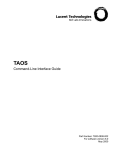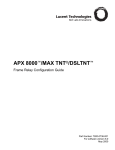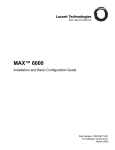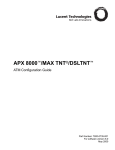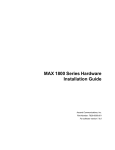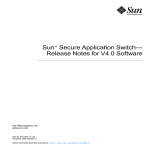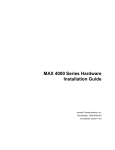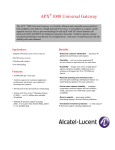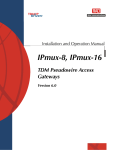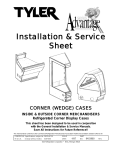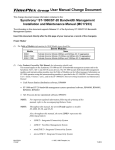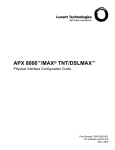Download Lucent (TNT-SL-S50) Expansion Module
Transcript
MAX TNT®/DSLTNT™ Hardware Installation Guide Part Number: 7820-0546-004 For software version 8.0 May 2000 Copyright© 2000 Lucent Technologies. All rights reserved. This material is protected by the copyright laws of the United States and other countries. It may not be reproduced, distributed, or altered in any fashion by any entity (either internal or external to Lucent Technologies), except in accordance with applicable agreements, contracts, or licensing, without the express written consent of Lucent Technologies. For permission to reproduce or distribute, please email your request to [email protected]. Notice Every effort was made to ensure that the information in this document was complete and accurate at the time of printing, but information is subject to change. Safety, Compliance, and Warranty Information Before handling any Lucent Access Networks hardware product, read the Access Networks Safety and Compliance Guide included in your product package. See that guide also to determine how products comply with the electromagnetic interference (EMI) and network compatibility requirements of your country. See the warranty card included in your product package for the limited warranty that Lucent Technologies provides for its products. Security Statement In rare instances, unauthorized individuals make connections to the telecommunications network through the use of access features. Trademarks 4ESS, 5ESS, A Network of Expertise, AnyMedia, AqueView, AUDIX, B-STDX 8000, B-STDX 9000, ...Beyond Compare, CaseView, Cajun, CajunDocs, CAJUNVIEW, Callmaster, CallVisor, CBX 500, CellPipe, ChoiceNet, ClearReach, ComOS, cvMAX, DACScan, Dacsmate, Datakit, DEFINITY, Definity One, DSL MAX, DSL Terminator, DSLPipe, DSLTNT, Elemedia, Elemedia Enhanced, EMMI, End to End Solutions, EPAC, ESS, EVEREST, Gigabit-scaled campus networking, Globalview, GRF, GX 250, GX 550, HyperPATH, Inferno, InfernoSpaces, Intragy, IntragyAccess, IntragyCentral, Intuity, IP Navigator, IPWorX, LineReach, LinkReach, MAX, MAXENT, MAX TNT, Multiband, Multiband PLUS, Multiband RPM, MultiDSL, MultiVoice, MultiVPN, Navis, NavisAccess, NavisConnect, NavisCore, NavisRadius, NavisXtend, NetCare, NetLight, NetPartner, OneVision, Open Systems Innovations, OpenTrunk, P550, PacketStar, PathStar, Pinnacle, Pipeline, PMVision, PortMaster, SecureConnect, Selectools, Series56, SmoothConnect, Stinger, SYSTIMAX, True Access, WaveLAN, WaveMANAGER, WaveMODEM, WebXtend, and Where Network Solutions Never End are trademarks of Lucent Technologies. Advantage Pak, Advantage Services, AnyMedia, ...Beyond Compare, End to End Solutions, Inter.NetWorking, MAXENT, and NetWork Knowledge Solutions are service marks of Lucent Technologies. Other trademarks, service marks, and trade names mentioned in this publication belong to their respective owners. Copyrights for Third-Party Software Included in Lucent Access Networks Software Products C++ Standard Template Library software copyright© 1994 Hewlett-Packard Company and copyright© 1997 Silicon Graphics. Permission to use, copy, modify, distribute, and sell this software and its documentation for any purpose is hereby granted without fee, provided that the above copyright notice appear in all copies and that both that copyright notice and this permission notice appear in supporting documentation. Neither Hewlett-Packard nor Silicon Graphics makes any representations about the suitability of this software for any purpose. It is provided “as is” without express or implied warranty. Berkeley Software Distribution (BSD) UNIX software copyright© 1982, 1986, 1988, 1993 The Regents of California. All rights reserved. Redistribution and use in source and binary forms, with or without modification, are permitted provided that the following conditions are met: 1. Redistributions of source code must retain the above copyright notice, this list of conditions, and the following disclaimer. 2. Redistributions in binary form must reproduce the above copyright notice, this list of conditions, and the following disclaimer in the documentation and/or other materials provided with the distribution. 3. All advertising materials mentioning features or use of this software must display the following acknowledgement: This product includes software developed by the University of California, Berkeley, and its contributors. 4. Neither the name of the University nor the names of its contributors may be used to endorse or promote products derived from this software without specific prior written permission. THIS SOFTWARE IS PROVIDED BY THE REGENTS AND CONTRIBUTORS “AS IS” AND ANY EXPRESS OR IMPLIED WARRANTIES, INCLUDING, BUT NOT LIMITED TO, THE IMPLIED WARRANTIES OF MERCHANTABILITY AND FITNESS FOR A PARTICULAR PURPOSE ARE DISCLAIMED. IN NO EVENT SHALL THE REGENTS OR CONTRIBUTORS BE LIABLE FOR ANY DIRECT, INDIRECT, INCIDENTAL, SPECIAL, EXEMPLARY, OR CONSEQUENTIAL DAMAGES (INCLUDING, BUT NOT LIMITED TO, PROCUREMENT OF SUBSTITUTE GOODS OR SERVICES; LOSS OF USE, DATA OR PROFITS; OR BUSINESS INTERRUPTION) HOWEVER CAUSED AND ON ANY THEORY OF LIABILITY, WHETHER IN CONTRACT, STRICT LIABILITY, OR TORT (INCLUDING NEGLIGENCE OR OTHERWISE) ARISING IN ANY WAY OUT OF THE USE OF THIS SOFTWARE, EVEN IF ADVISED OF THE POSSIBILITY OF SUCH DAMAGE. Ordering Information You can order the most up-to-date product information and computer-based training online at http://www.lucent.com/ins/bookstore. Feedback Lucent Technologies appreciates your comments, either positive or negative, about this manual. Please send them to [email protected]. Lucent Technologies Customer Service Customer Service provides a variety of options for obtaining information about Lucent products and services, software upgrades, and technical assistance. Finding information and software on the Internet Visit the Web site at http://www.lucent.com/ins for technical information, product information, and descriptions of available services. Visit the FTP site at ftp://ftp.ascend.com for software upgrades, release notes, and addenda. Obtaining technical assistance You can obtain technical assistance by telephone, email, fax, modem, or regular mail, as well as over the Internet. Gathering information you will need If you need to contact Lucent for help with a problem, make sure that you have the following information when you call or that you include it in your correspondence: • Product name and model • Software and hardware options • Software version • If supplied by your carrier, Service Profile Identifiers (SPIDs) associated with your line • Your local telephone company’s switch type and operating mode, such as AT&T 5ESS Custom or Northern Telecom National ISDN-1 • Whether you are routing or bridging with your Lucent product • Type of computer you are using • Description of the problem Calling Lucent from within the United States In the U.S., you can take advantage of Priority Technical Assistance or an Advantage service contract, or you can call to request assistance. Priority Technical Assistance If you need to talk to an engineer right away, call (900) 555-2763 to reach the Priority Call queue. The charge of $2.95 per minute does not begin to accrue until you are connected to an engineer. Average wait times are less than 3 minutes. Advantage Services Advantage Services is a comprehensive selection of services. Installation services help get your Lucent Wide Area Network (WAN) off to the right start. Ongoing maintenance and MAX TNT/DSLTNT Hardware Installation Guide iii support services provide hardware and software solutions to keep your network operating at peak performance. For more information, call (800) 272-3634. Other telephone numbers For a menu of Lucent’s services, call (800) 272-3634. Or call (510) 769-6001 for an operator. Calling Lucent from outside the United States You can contact Lucent by telephone from outside the United States at one of the following numbers: Telephone outside the United States (510) 769-8027 Austria/Germany/Switzerland (+33) 492 96 5672 Benelux (+33) 492 96 5674 France (+33) 492 96 5673 Italy (+33) 492 96 5676 Japan (+81) 3 5325 7397 Middle East/Africa (+33) 492 96 5679 Scandinavia (+33) 492 96 5677 Spain/Portugal (+33) 492 96 5675 UK (+33) 492 96 5671 For the Asia-Pacific region, you can find additional support resources at http://www.lucent.com/ins/international/apac/. Obtaining assistance through correspondence Send your technical support questions to one of the following email addresses, or correspond by fax, BBS, or regular mail with Customer Service in Lucent’s U.S. offices in Alameda, CA: • Email from within the U.S.—[email protected] • Email from Europe, the Middle East, or Africa—[email protected] • Email from the Asia-Pacific region—[email protected] • Fax—(510) 814-2312 • Customer Support BBS (by modem)—(510) 814-2302 • Write to Lucent at the following address: Attn: Customer Service Lucent Technologies 1701 Harbor Bay Parkway Alameda, CA 94502-3002 USA iv MAX TNT/DSLTNT Hardware Installation Guide Contents Customer Service ..................................................................................................................... iii About This Guide ............................................................................ xiii What is in this guide............................................................................................................... xiii What you should know .......................................................................................................... xiii Documentation conventions.................................................................................................... xiv Documentation set.................................................................................................................... xv Chapter 1 Introduction to the MAX TNT and DSLTNT................................... 1-1 MAX TNT features overview ................................................................................................ MAX TNT system overview.................................................................................................. MAX TNT shelf ............................................................................................................. MAX TNT supported slot cards ..................................................................................... DSLTNT features overview................................................................................................... DSLTNT system overview .................................................................................................... DSLTNT shelf ................................................................................................................ DSLTNT supported slot cards ........................................................................................ Chapter 2 Preparing for Installation................................................................ 2-1 Before you begin .................................................................................................................... Checking the package contents .............................................................................................. Selecting the installation site.................................................................................................. Required installation tools and equipment............................................................................. Understanding the unit back panel......................................................................................... Understanding the shelf-controller back panel ...................................................................... Status lights on the shelf-controller back panel .............................................................. Chapter 3 1-1 1-2 1-2 1-2 1-3 1-4 1-4 1-5 2-1 2-2 2-3 2-3 2-4 2-5 2-6 Installing a MAX TNT or DSLTNT Chassis ................................... 3-1 Installation overview.............................................................................................................. 3-1 Guidelines for installing units in a rack or cabinet ................................................................ 3-3 Rack-mounting the MAX TNT or DSLTNT ........................................................................ 3-4 Installing a MAX TNT or DSLTNT exhaust shield ............................................................. 3-6 Installing or replacing high-output power supplies................................................................ 3-8 Before you begin............................................................................................................. 3-8 Identifying the high-output power supply ...................................................................... 3-8 Installing a high-output power supply ............................................................................ 3-9 Connecting the MAX TNT or DSLTNT ac power supply ................................................. 3-12 Connecting the MAX TNT or DSLTNT dc power supply ................................................. 3-12 Connecting the MAX TNT or DSLTNT to the LAN ......................................................... 3-13 Connecting a workstation to the serial port ......................................................................... 3-14 Verifying the rotary switch setting and PCMCIA card........................................................ 3-15 MAX TNT/DSLTNT Hardware Installation Guide v Contents Powering on the MAX TNT or DSLTNT.......................................................................... 3-16 Installing or replacing slot cards .......................................................................................... 3-17 Chapter 4 Installing a Multishelf System........................................................ 4-1 Before you begin .................................................................................................................... Setting the rotary switch on each shelf .................................................................................. Plugging in the multishelf cables ........................................................................................... Designating master and slave shelf controllers...................................................................... Resetting the shelves and checking the status lights.............................................................. Appendix A 4-1 4-2 4-2 4-3 4-4 Slot Card Specifications and Connection .................................... A-1 ADSL-CAP card ................................................................................................................... A-2 ADSL-DMT card .................................................................................................................. A-3 DS3-ATM card ..................................................................................................................... A-4 Connecting the DS3-ATM card to the WAN ................................................................ A-6 Connecting redundant DS3-ATM cards ........................................................................ A-6 DS3-ATM2 card ................................................................................................................... A-6 Connecting the DS3-ATM2 card to the WAN .............................................................. A-8 Connecting redundant DS3-ATM2 cards ...................................................................... A-8 E1 card .................................................................................................................................. A-9 Monitoring the E1 line with bantam jacks................................................................... A-11 E1 FrameLine card.............................................................................................................. A-11 Ethernet-2 card .................................................................................................................... A-12 Ethernet-3 card .................................................................................................................... A-13 Hybrid Access cards............................................................................................................ A-14 IDSL card ............................................................................................................................ A-14 MultiDSP cards ................................................................................................................... A-15 48-port MultDSP card.................................................................................................. A-15 96-port MultiDSP card................................................................................................. A-15 OC3-ATM card ................................................................................................................... A-16 SDSL card ........................................................................................................................... A-18 SDSL-HS card..................................................................................................................... A-19 Series56 Digital Modem cards ............................................................................................ A-19 STM-0 card ......................................................................................................................... A-20 SWAN card ......................................................................................................................... A-23 Connecting the SWAN card line to the WAN ............................................................. A-23 T1 card ................................................................................................................................ A-24 Connecting the TAOS unit T1 line to the WAN ......................................................... A-25 Monitoring the T1 line with bantam jacks................................................................... A-25 T1 FrameLine card.............................................................................................................. A-26 T3 card ................................................................................................................................ A-26 Connecting the T3 card to the WAN ........................................................................... A-28 Unchannelized DS3 card..................................................................................................... A-28 Connecting the unchannelized DS3 card to the WAN ................................................ A-29 Appendix B Cabling and Connector Specifications ......................................... B-1 Serial port specifications........................................................................................................ B-1 Ethernet interface specifications ............................................................................................ B-2 Supported Ethernet types ................................................................................................ B-2 Required equipment ........................................................................................................ B-2 vi MAX TNT/DSLTNT Hardware Installation Guide Contents T1/PRI interface specifications .............................................................................................. B-3 T1/PRI CSU requirements .............................................................................................. B-3 T1/PRI cable specifications ............................................................................................ B-4 T1/PRI WAN connectors.............................................................................................. B-10 WAN switched services available to the MAX TNT or DSLTNT.............................. B-10 E1/PRI interface specifications ............................................................................................ B-11 E1/PRI cable specifications .......................................................................................... B-11 E1/PRI WAN ports ....................................................................................................... B-16 Serial WAN (SWAN) cable specifications .......................................................................... B-16 V.35 cable to WAN ...................................................................................................... B-17 RS-449 cable to WAN .................................................................................................. B-18 Serial WAN cable ......................................................................................................... B-19 IDSL cable specifications .................................................................................................... B-21 ADSL cable specifications................................................................................................... B-26 SDSL cable specifications ................................................................................................... B-29 Appendix C Safety-Related Electrical, Physical, and Environmental Information C-1 Electronic and electrical specifications.................................................................................. C-1 Battery............................................................................................................................. C-1 Power requirements ........................................................................................................ C-2 Ground wire size ............................................................................................................. C-3 Electromagnetic interference (EMI) class ...................................................................... C-3 Alarm-relay operating specifications.............................................................................. C-3 Physical specifications ........................................................................................................... C-3 Environmental specifications ................................................................................................. C-4 Index.......................................................................................... index-1 MAX TNT/DSLTNT Hardware Installation Guide vii Figures Figure 2-1 Standalone shelf ................................................................................................ 2-2 Figure 2-2 Back panel of the MAX TNT or DSLTNT....................................................... 2-4 Figure 2-3 MAX TNT or DSLTNT shelf-controller back panel......................................... 2-5 Figure 2-4 Location of the MAX TNT or DSLTNT status lights ....................................... 2-6 Figure 3-1 Installing the MAX TNT or DSLTNT rack ears ............................................... 3-4 Figure 3-2 MAX TNT or DSLTNT dimensions ............................................................... 3-5 Figure 3-3 Mounting the MAX TNT or DSLTNT in a rack .............................................. 3-6 Figure 3-4 Exhaust shield installed in a rack....................................................................... 3-7 Figure 3-5 Identifying the high-output ac power supply ..................................................... 3-9 Figure 3-6 Identifying the high-output dc power supply..................................................... 3-9 Figure 3-7 Unscrewing the power supply.......................................................................... 3-10 Figure 3-8 Removing the power supply ............................................................................ 3-10 Figure 3-9 Inserting the power supply............................................................................... 3-11 Figure 3-10 Tightening the power supply lockscrews......................................................... 3-11 Figure 3-11 Connecting to dc power ................................................................................... 3-12 Figure 3-12 Connecting an Ethernet cable .......................................................................... 3-13 Figure 3-13 Connecting a serial cable to the MAX TNT or DSLTNT .............................. 3-14 Figure 3-14 Verifying the rotary switch setting .................................................................. 3-15 Figure 3-15 Inserting a slot card into a MAX TNT or DSLTNT ...................................... 3-18 Figure 3-16 Tightening slot card lock screws...................................................................... 3-19 Figure 4-1 Setting the rotary switch to a unique number .................................................... 4-2 Figure 4-2 Multishelf ports.................................................................................................. 4-2 Figure 4-3 Cabling a multishelf system............................................................................... 4-2 Figure 4-4 Connecting the multishelf ports ......................................................................... 4-3 Figure 4-5 Multishelf status lights—2, 4, and 13 ................................................................ 4-4 Figure A-1 ADSL-CAP card ............................................................................................... A-2 Figure A-2 ADSL-DMT card .............................................................................................. A-3 Figure A-3 DS3-ATM card ................................................................................................. A-6 Figure A-4 DS3-ATM redundant configuration.................................................................. A-6 Figure A-5 DS3-ATM2 card ............................................................................................... A-7 Figure A-6 DS3-ATM2 redundant connection.................................................................... A-8 Figure A-7 E1 card ............................................................................................................ A-10 Figure A-8 Connecting the TAOS unit E1 line to the WAN ............................................ A-10 Figure A-9 E1 FrameLine card.......................................................................................... A-11 Figure A-10 Ethernet-2 card............................................................................................... A-12 Figure A-11 IDSL card....................................................................................................... A-14 Figure A-12 MultiDSP Card ............................................................................................... A-15 Figure A-13 SDSL card...................................................................................................... A-18 Figure A-14 SDSL-HS card ............................................................................................... A-19 Figure A-15 Series56 II and Series56 III digital modem cards.......................................... A-20 Figure A-16 SWAN card.................................................................................................... A-23 Figure A-17 Connecting the SWAN card to the WAN ....................................................... A-24 Figure A-18 T1 Slot Card.................................................................................................... A-25 MAX TNT/DSLTNT Hardware Installation Guide ix Figures Figure A-19 Connecting the TAOS unit T1 line to the WAN ............................................ A-25 Figure A-20 T3 Card ........................................................................................................... A-27 Figure A-21 Unchannelized DS3 card................................................................................ A-29 Figure B-1 RJ-48C/RJ-48C crossover cable ........................................................................ B-5 Figure B-2 RJ-48C/RJ-48C straight-through cable.............................................................. B-6 Figure B-3 RJ-48C/DB-15 straight-through cable ............................................................... B-7 Figure B-4 RJ-48C/DB-15 crossover cable.......................................................................... B-8 Figure B-5 RJ-48C/Bantam straight-through cable ............................................................. B-9 Figure B-6 RJ-48C/RJ-48C crossover cable ...................................................................... B-11 Figure B-7 RJ-48C/RJ-48C straight-through cable............................................................ B-12 Figure B-8 RJ-48C/DA-15 straight-through cable............................................................. B-13 Figure B-9 RJ-48C/DA crossover cable............................................................................. B-14 Figure B-10 RJ-48C/Bantam straight-through cable ........................................................... B-15 Figure B-11 Serial WAN cable ............................................................................................ B-19 Figure B-12 HDSL dual 50-pin telco-to-triple-DB37 cable ................................................ B-21 Figure B-13 ADSL 50-pin telco-to-quadruple DB-37 cable................................................ B-26 Figure B-14 SDSL 50-pin telco-to-dual-DB-37 cable ......................................................... B-29 x MAX TNT/DSLTNT Hardware Installation Guide Tables Table 1-1 Table 1-2 Table 2-1 Table 2-2 Table 3-1 Table 4-1 Table A-1 Table A-2 Table A-3 Table A-4 Table A-5 Table A-6 Table A-7 Table A-8 Table A-9 Table A-10 Table A-11 Table A-12 Table A-13 Table A-14 Table A-15 Table A-16 Table A-17 Table A-18 Table A-19 Table A-20 Table A-21 Table A-22 Table A-23 Table A-24 Table A-25 Table B-1 Table B-2 Table B-3 Table B-4 Table B-5 Table B-6 Table B-7 Table B-8 Table B-9 Table B-10 Table B-11 Table B-12 MAX TNT slot cards and their port speeds and capacity.................................. 1-2 DSLTNT slot cards and their port speeds and capacity..................................... 1-5 Description of shelf-controller back panel items ............................................... 2-5 MAX TNT or DSLTNT status lights................................................................ 2-6 MAX TNT or DSLTNT installation overview ................................................ 3-2 Multishelf status lights....................................................................................... 4-4 ADSL-CAP card specifications ........................................................................ A-2 ADSL-DMT card specifications ....................................................................... A-3 DS3-ATM card specifications .......................................................................... A-4 DS3-ATM card status lights ............................................................................. A-5 DS3-ATM2 status lights ................................................................................... A-7 E1 card specifications ....................................................................................... A-9 E1 FrameLine card specifications................................................................... A-11 Ethernet-2 card specifications......................................................................... A-12 Ethernet-3 card specifications......................................................................... A-13 Ethernet-3 card status lights........................................................................... A-13 IDSL card specifications................................................................................ A-14 MultiDSP card specifications ........................................................................ A-16 OC3-ATM card specifications....................................................................... A-16 OC3-ATM card status lights.......................................................................... A-17 SDSL card specifications............................................................................... A-18 SDSL-HS card specifications ........................................................................ A-19 Series56 II and Series56 III digital modem card specifications .................... A-20 STM-0 card specifications ............................................................................. A-20 STM-0 card status lights ................................................................................ A-22 SWAN card specifications............................................................................. A-23 T1 card specifications .................................................................................... A-24 T1 FrameLine card specifications.................................................................. A-26 T3 card specifications .................................................................................... A-26 T3 slot card status lights ................................................................................ A-27 Unchannelized DS3 card specifications......................................................... A-28 Serial port and cabling pinouts ......................................................................... B-1 CSU specifications............................................................................................. B-3 RJ-48C/RJ-48C crossover cable specifications ................................................ B-5 RJ-48C/RJ-48C straight-through cable specifications...................................... B-6 RJ-48C/DB-15 straight-through cable specifications ........................................ B-7 RJ-48C/DB-15 crossover cable specifications................................................... B-8 RJ-48C/Bantam straight-through cable specifications....................................... B-9 RJ-48C-Loopback plug specifications............................................................ B-10 Transmit and Receive pins............................................................................... B-10 RJ-48C/RJ-48C crossover cable ..................................................................... B-11 RJ-48C/RJ-48C straight-through cable specifications.................................... B-12 RJ-48C/DA-15 straight-through cable specifications..................................... B-13 MAX TNT/DSLTNT Hardware Installation Guide xi Tables Table B-13 Table B-14 Table B-15 Table B-16 Table B-17 Table B-18 Table B-19 Table B-20 Table B-21 Table B-22 Table C-1 Table C-2 xii RJ-48C/DA crossover cable specifications..................................................... B-14 RJ-48C/Bantam straight-through cable specifications.................................... B-15 Transmit and Receive pins.............................................................................. B-16 V.35 cable pinouts .......................................................................................... B-17 RS-449 cable pinouts ...................................................................................... B-18 Serial WAN cable pinouts .............................................................................. B-19 IDSL cable pinouts ........................................................................................ B-21 ADSL cable pinouts........................................................................................ B-26 SDSL cable pinouts ....................................................................................... B-29 Cable pinouts for the 50-pin telco connector.................................................. B-31 MAX TNT or DSLTNT source-power requirements ....................................... C-2 Ground wire size ................................................................................................ C-3 MAX TNT/DSLTNT Hardware Installation Guide About This Guide What is in this guide This guide describes how to install your MAX TNT® or DSLTNT™ unit, including a multishelf system. It also explains how to install cards. After you have finished reading this guide, you can go on to the APX 8000/MAX TNT/DSLTNT Physical Interface Configuration Guide to configure your unit. If you experience problems with your unit, or need to perform maintenance on it, see the APX 8000/MAX TNT/DSLTNT Administration Guide. Note: This manual describes the full set of features for the MAX TNT or DSLTNT unit running True Access™ Operating System (TAOS) software version 8.0.2 or later. Some features might not be available with earlier versions or specialty loads of the software. ! Warning: Before installing your MAX TNT or DSLTNT unit, be sure to read the safety instructions in the Access Networks Safety and Compliance Guide. For information specific to your unit, see Appendix C, “Safety-Related Electrical, Physical, and Environmental Information” in this hardware installation guide. What you should know This guide is for the person who configures and maintains a MAX TNT or DSLTNT unit. To configure a unit, you need to understand the following: • Internet or telecommuting concepts • Wide Area Network (WAN) concepts • Local Area Network (LAN) concepts, if applicable MAX TNT/DSLTNT Hardware Installation Guide xiii About This Guide Documentation conventions Documentation conventions Following are all the special characters and typographical conventions used in this manual: Convention Meaning Monospace text Represents text that appears on your computer’s screen, or that could appear on your computer’s screen. Boldface mono- Represents characters that you enter exactly as shown (unless the charspace text acters are also in italics—see Italics, below). If you could enter the characters but are not specifically instructed to, they do not appear in boldface. Italics Represent variable information. Do not enter the words themselves in the command. Enter the information they represent. In ordinary text, italics are used for titles of publications, for some terms that would otherwise be in quotation marks, and to show emphasis. [] Square brackets indicate an optional argument you might add to a command. To include such an argument, type only the information inside the brackets. Do not type the brackets unless they appear in bold type. | Separates command choices that are mutually exclusive. > Points to the next level in the path to a parameter or menu item. The item that follows the angle bracket is one of the options that appears when you select the item that precedes the angle bracket. Key1-Key2 Represents a combination keystroke. To enter a combination keystroke, press the first key and hold it down while you press one or more other keys. Release all the keys at the same time. (For example, Ctrl-H means hold down the Control key and press the H key.) Press Enter Means press the Enter, or Return, key or its equivalent on your computer. Note: Introduces important additional information. ! Caution: ! Warning: Warns that a failure to follow the recommended procedure could result in loss of data or damage to equipment. Warns that a failure to take appropriate safety precautions could result in physical injury. Warns of danger of electric shock. Warning: xiv MAX TNT/DSLTNT Hardware Installation Guide About This Guide Documentation set Documentation set The APX 8000/MAX TNT/DSLTNTdocumentation set consists of the following manuals. • • • Read me first: – Access Networks Safety and Compliance Guide Contains important safety instructions and country-specific compliance information that you must read before installing a TAOS unit. – TAOS Command-Line Interface Guide Introduces the TAOS command-line environment and shows how to use the command-line interface effectively. This manual describes keyboard shortcuts and introduces commands, security levels, profile structure, and parameter types. Installation and basic configuration: – APX 8000 Hardware Installation Guide Shows how to install APX 8000 hardware and includes APX 8000 technical specifications. – MAX TNT/DSLTNT Hardware Installation Guide (this manual) Shows how to install MAX TNT and DSLTNT hardware and includes MAX TNT and DSLTNT technical specifications. – APX 8000/MAX TNT/DSLTNT Physical Interface Configuration Guide Shows how to configure the cards installed in a TAOS unit and their line attributes for such functions as framing, signaling, and channel usage. It also describes how calls are routed through the system and includes information about configuring the unit in a Signaling System 7 (SS7) environment. This guide explains shelf controller redundancy for an APX 8000 unit. Configuration: – APX 8000/MAX TNT/DSLTNT ATM Configuration Guide Describes how to configure Asynchronous Transfer Mode (ATM) operations on a TAOS unit. This guide explains how to configure physical layer attributes and how to create permanent virtual circuit (PVC) and switched virtual circuit (SVC) ATM interfaces. It includes information about ATM direct and ATM-Frame Relay circuits. – APX 8000/MAX TNT/DSLTNT Frame Relay Configuration Guide Describes how to configure Frame Relay operations on a TAOS unit. This guide explains physical layer configuration and restrictions and how to create permanent virtual circuit (PVC) and switched virtual circuit (SVC) interfaces. It includes information about Multilink Frame Relay (MFR) and link management, as well as Frame Relay and Frame Relay direct circuits. – APX 8000/MAX TNT/DSLTNT WAN, Routing, and Tunneling Configuration Guide Shows how to configure LAN and WAN routing for analog and digital dial-in connections on a TAOS unit. This guide includes information about IP routing, Open Shortest Path First (OSPF) routing, Internet Group Management Protocol (IGMP) routing, multiprotocol routers, Virtual Routers (VRouters), and tunneling protocols. – MultiVoice for MAX TNT Configuration Guide Shows how to configure the MultiVoice application to run on a MAX TNT unit in both Signaling System 7 (SS7) and H.323 Voice over IP (VoIP) configurations. MAX TNT/DSLTNT Hardware Installation Guide xv About This Guide Documentation set xvi • RADIUS: TAOS RADIUS Guide and Reference Describes how to set up a TAOS unit to use the Remote Authentication Dial-In User Service (RADIUS) server and contains a complete reference to RADIUS attributes. • Administration: APX 8000/MAX TNT/DSLTNT Administration Guide Describes how to administer a TAOS unit, including how to monitor the system and cards, troubleshoot the unit, and configure the unit to use the Simple Network Management Protocol (SNMP). • Reference: – APX 8000/MAX TNT/DSLTNT Reference An alphabetic reference to all commands, profiles, and parameters supported on TAOS units. – TAOS Glossary Defines terms used in documentation for TAOS units. MAX TNT/DSLTNT Hardware Installation Guide Introduction to the MAX TNT and DSLTNT 1 MAX TNT features overview . . . . . . . . . . . . . . . . . . . . . . . . . . . . . . . . . . . . . . . . . . . . 1-1 MAX TNT system overview . . . . . . . . . . . . . . . . . . . . . . . . . . . . . . . . . . . . . . . . . . . . . 1-2 DSLTNT features overview . . . . . . . . . . . . . . . . . . . . . . . . . . . . . . . . . . . . . . . . . . . . . . 1-3 DSLTNT system overview. . . . . . . . . . . . . . . . . . . . . . . . . . . . . . . . . . . . . . . . . . . . . . . 1-4 This chapter describes the features of the MAX TNT and DSLTNT including a system overview. MAX TNT features overview The MAX TNT unit is a WAN access switch or concentrator designed for the multiple, large-scale access requirements of Internet service providers (ISPs), carrier service providers, and major corporations. The unit supports up to 720 DS0 or E0 connections by means of multiple access technologies, and provides voice and data aggregation. It supports switched and leased-line connections and analog and digital transmission. The MAX TNT complies with existing standards for networks, authentication, and Simple Network Management Protocol (SNMP) management. The following list summarizes the MAX TNT features: • Carrier-class WAN access switch or concentrator • High-density traffic capacity: • • – Dial-up—720 sessions – ISDN—720 sessions – Frame Relay—720 sessions (DS0/E1) or 150 sessions (T1) – Asynchronous Transfer Mode (ATM) sessions WAN interfaces: – Channelized T1 or E1 – Channelized T3 – Unchannelized DS3 – Optical Carrier 3 (OC-3)/Synchronous Transport Module 1 (STM-1) – V.35 Scalable, cost-effective performance MAX TNT/DSLTNT Hardware Installation Guide 1-1 Introduction to the MAX TNT and DSLTNT MAX TNT system overview • Reliability: – Full-Redundant load-sharing power supplies – Hot-swappable cards MAX TNT system overview The MAX TNT chassis consists of the following major hardware components: • Shelf controller • 16 expansion slots per shelf • Three shelves per system (maximum) • Expansion modules • Power supplies (ac or dc) Slot cards in the MAX TNT connect to each other via the backplane. The shelf controllers manage the system and interact with the slot cards. MAX TNT shelf The MAX TNT chassis is referred to as a shelf and brings all components into an operational unit. Each MAX TNT system can be configured from either one, two, or three shelves. The MAX TNT shelf contains one slot for the shelf controller, sixteen slots for the slot cards, and two power supply bays. The MAX TNT backplane contains multiple buses that interconnect all slots. MAX TNT supported slot cards Table 1-1 lists the slot cards supported on the MAX TNT and identifies the port speed and port capacity for each card type. Table 1-1. MAX TNT slot cards and their port speeds and capacity 1-2 Card Port speed Port capacity DS3-ATM 44.738Mbps One active port and one bypass port. Up to four active ports per system. DS3-ATM2 44.736Mbps One active port and one bypass port. Up to four active ports per system. E1 2.048Mbps Eight channelized ports. E1 FrameLine 2.048Mbps 10 ports. Ethernet-2 10/100Mbps Three 10Mbps ports and one 100Mbps port. MAX TNT/DSLTNT Hardware Installation Guide Introduction to the MAX TNT and DSLTNT DSLTNT features overview Table 1-1. MAX TNT slot cards and their port speeds and capacity (continued) Card Port speed Port capacity Ethernet-3 10/100Mbps One autosensing 10/100Mbps port. Hybrid Access III N/A 186 ports. MultiDSP (48 ports) N/A 48 voice ports and/or 48 data ports. MultiDSP (96 ports) N/A 96 data ports. OC3-ATM 155.52Mbps One unchannelized OC-3 port. Serial WAN (SWAN) 6Mbps to 8Mbps Four V.35 ports. Series56 II Digital Modem 56Kbps 48 ports. Series56 III Digital Modem 56Kbps 48 ports. Synchronous Transport Module 0 (STM-0) 51.85Mbps One fiber optic connection. T1 1.544Mbps Eight channelized ports. T1 FrameLine 1.544Mbps 10 ports. T3 (channelized) 44.736Mbps One active port and one bypass port. Up to four active ports per system. Unchannelized DS3 44.736Mbps One active port. Up to five active ports per system. DSLTNT features overview The DSLTNT unit is an access concentrator that supports multiple types of digital subscriber lines (xDSL). It was designed for the large-scale DSL requirements of Regional Bell Operating Companies (RBOCs) and Competitive Local Exchange Carriers (CLECs). The unit supports DS3 connections of up to 340 DSL lines by means of multiple access technologies. The DSLTNT complies with existing standards for networks, authentication, and SNMP management. The following list summarizes the DSLTNT features: • Layer 2 end-to-end services: – Virtual Private Networks (VPNs) for corporations MAX TNT/DSLTNT Hardware Installation Guide 1-3 Introduction to the MAX TNT and DSLTNT DSLTNT system overview – • VPNs for Internet Service Providers (ISPs) High-speed access services: – Up to 7.0Mbps downstream transmission and up to 1.0Mbps upstream transmission using rate-adaptive DSL (RADSL) on a single pair of local loop. – Up to 1.54Mbps symmetric transmission on two pairs of wires or up to 768Kbps on a single pair of wire using symmetric DSL (SDSL). – Up to 128Kbps symmetric transmission on a single pair of wires using ISDN DSL (IDSL). • High-speed access for multitenant buildings • Campus connectivity • Fractional T1 Frame Relay Services • Reliability: – Full-Redundant load-sharing power supplies – Hot-swappable cards DSLTNT system overview The DSLTNT chassis consists of the following major hardware components: • Shelf controller • 16 expansion slots per shelf • Three shelves per system (maximum) • Expansion modules • Power supplies (ac or dc) Slot cards in the DSLTNT connect to each other via the backplane. The shelf controllers manage the system and interact with the slot cards. DSLTNT shelf The DSLTNT chassis is referred to as a shelf and brings all components into an operational unit. Each DSLTNT system can be configured from either one, two, or three shelves. The DSLTNT shelf contains one slot for the shelf controller, sixteen slots for slot cards, and two power supply bays. The DSLTNT backplane contains multiple buses that interconnect all slots. 1-4 MAX TNT/DSLTNT Hardware Installation Guide Introduction to the MAX TNT and DSLTNT DSLTNT system overview DSLTNT supported slot cards Table 1-2 lists the slot cards supported on the DSLTNT and identifies the port speed and port capacity for each card type. Table 1-2. DSLTNT slot cards and their port speeds and capacity Card Port speed Port capacity ADSL-CAP 7Mbps (downstream) 6 ports per card. 1Mbps (upstream) ADSL-DMT 6.14Mbps (downstream) 6 ports per card. 176Kbps (upstream) DS3-ATM 44.738Mbps One active port and one bypass port. Up to four active ports per system. DS3-ATM2 44.736Mbps One active port and one bypass port. Up to four active ports per system. E1 2.048Mbps Eight channelized ports. E1 FrameLine 2.048Mbps 10 ports. Ethernet-2 10/100Mbps Three 10Mbps ports and one 100Mbps port. Hybrid Access II N/A 186 ports. IDSL 128Kbps (symmetric) 32 ports per card. OC3-ATM 155.52Mbps One unchannelized OC-3 port. SDSL 768Kbps (symmetric) 24 ports per card. Serial WAN (SWAN) Up to 8Mbps Four V.35 ports. Synchronous Transport Module 0 (STM-0) 51.85Mbps One fiber optic connection. T1 1.544Mbps Eight channelized ports. T1 FrameLine 1.54Mbps 10 ports. MAX TNT/DSLTNT Hardware Installation Guide 1-5 Introduction to the MAX TNT and DSLTNT DSLTNT system overview Table 1-2. DSLTNT slot cards and their port speeds and capacity (continued) 1-6 Card Port speed Port capacity T3 (channelized) 44.736Mbps One active port and one bypass port. Up to four active ports per system. Unchannelized DS3 44.736Mbps One active port. Up to five active ports per system. MAX TNT/DSLTNT Hardware Installation Guide Preparing for Installation 2 Before you begin . . . . . . . . . . . . . . . . . . . . . . . . . . . . . . . . . . . . . . . . . . . . . . . . . . . . . . 2-1 Checking the package contents . . . . . . . . . . . . . . . . . . . . . . . . . . . . . . . . . . . . . . . . . . . 2-2 Selecting the installation site . . . . . . . . . . . . . . . . . . . . . . . . . . . . . . . . . . . . . . . . . . . . . 2-3 Required installation tools and equipment. . . . . . . . . . . . . . . . . . . . . . . . . . . . . . . . . . . 2-3 Understanding the unit back panel. . . . . . . . . . . . . . . . . . . . . . . . . . . . . . . . . . . . . . . . . 2-4 Understanding the shelf-controller back panel . . . . . . . . . . . . . . . . . . . . . . . . . . . . . . . 2-5 Before you begin ! Warning: Before installing the MAX TNT or DSLTNT, be sure to read the safety instructions in the Access Networks Safety and Compliance Guide. This hardware installation guide provides information specific to your product in Appendix C, “Safety-Related Electrical, Physical, and Environmental Information.” Before you install a MAX TNT or DSLTNT, make sure you have the following: • Suitable location with adequate power. • At least one active T1 or E1 line set up for bidirectional calling. (Bidirectional calling allows you to test the unit hardware by having the MAX TNT or DSLTNT dial out on one channel and answer on another channel.) • Local PC or workstation with VT100 ASCII terminal-emulation software (You must assign an IP address through a connection to the serial port of the MAX TNT or DSLTNT. Later, you can use Telnet to configure the system.) The PC or workstation must be set to the following values: – 9600 bps – Direct connection – 8 data bits – No parity – 1 stop bit – No flow control MAX TNT/DSLTNT Hardware Installation Guide 2-1 Preparing for Installation Checking the package contents When connected to the shelf-controller SERIAL port, the PC or workstation acts as a console terminal through which you can configure the unit. • Workstation on a different subnet, from which you can Ping the MAX TNT or DSLTNT to verify the configuration. • IP address for the MAX TNT or DSLTNT. • Default gateway for the MAX TNT or DSLTNT, if your setup requires one. • (Optional) Workstation with an Ethernet LAN connection for connecting the unit to the Ethernet. • Blank single-slot filler cards for any unused slots in the MAX TNT or DSLTNT. Checking the package contents The MAX TNT or DSLTNT package contents vary, depending on the base unit and slot cards you order. The first step after opening the package is to verify that you have the system you ordered. Figure 2-1 shows a standalone MAX TNT or DSLTNT shelf. A multishelf system combines multiple interleaved shelves in a chassis. Figure 2-1. Standalone shelf Verify that the package also contains the following items: 2-2 • Power cable. • Personal Computer Memory Card International Association (PCMCIA) cards. • Rack-mounting kit for mounting the MAX TNT or DSLTNT in a 19-inch or 23-inch rack. • Any slot cards you ordered with the system. If you ordered them separately, check the separate packaging. MAX TNT/DSLTNT Hardware Installation Guide Preparing for Installation Selecting the installation site If you are missing any items, contact your Lucent reseller. Selecting the installation site Before you choose a setup location for a MAX TNT or DSLTNT unit, read and follow the site and electrical requirements defined in Appendix C, “Safety-Related Electrical, Physical, and Environmental Information.” Select the setup location carefully. Keep in mind that the unit requires proper ventilation and space for current and future cabling requirements. You can rack-mount a MAX TNT or DSLTNT unit in a standard equipment cabinet with a width of 19 or 23 inches (48.26 or 58.42 cm), or place it on a flat surface as a free-standing unit. Refer to Appendix C, “Safety-Related Electrical, Physical, and Environmental Information,” for more information. Required installation tools and equipment To install MAX TNT or DSLTNT hardware, you need the following tools and equipment: • RS-232 straight-through modem cable for connecting a PC or workstation to the unit. • Antistatic wrist strap and mats • Number 2 Phillips screwdriver. • 1/8-inch flathead screwdriver. • 3/16-inch flathead screwdriver. • 3/8-inch socket wrench. • (Recommended) Mechanical lift. MAX TNT/DSLTNT Hardware Installation Guide 2-3 Preparing for Installation Understanding the unit back panel Understanding the unit back panel Figure 2-2 shows the back panel of a standalone shelf. The shelf controller is always slot 17. The remaining slots are numbered 1 through 16. For information about installing a slot card in a slot, see Chapter 3, “Installing a MAX TNT or DSLTNT Chassis.” Figure 2-2. Back panel of the MAX TNT or DSLTNT Slot 17 Slot 1 Slot 2 Slot 3 Slot 4 Slot 5 Slot 6 Slot 7 Slot 8 Slot 9 Slot 10 Slot 11 Slot 12 Slot 13 Slot 14 Slot 15 Slot 16 2-4 MAX TNT/DSLTNT Hardware Installation Guide Preparing for Installation Understanding the shelf-controller back panel Understanding the shelf-controller back panel Before you begin installing the hardware, you need some understanding of the ports and other items on the MAX TNT or DSLTNT shelf controller. Figure 2-3 shows the location and Table 2-1 describes the function of each element on the shelf controller. Figure 2-3. MAX TNT or DSLTNT shelf-controller back panel Table 2-1. Description of shelf-controller back panel items Back panel item Description UPLINK or DOWNLINK Ports for intershelf communications. UTP port Ethernet port to connect unshielded twisted-pair (UTP) Ethernet LAN cable to the MAX TNT or DSLTNT. SERIAL port Serial console port for MAX TNT or DSLTNT management. PCMCIA slots Two flash PCMCIA slots, labeled 1 and 2. DRAM upgrade slot PCMCIA slot for DRAM upgrades. SHELF-SELECT rotary switch Switch used for MAX TNT or DSLTNT multishelf configurations. Each shelf in a multishelf system must have its rotary switch set to a unique number. (For information about configuring a multishelf system, see Chapter 4, “Installing a Multishelf System.”) MAX TNT/DSLTNT Hardware Installation Guide 2-5 Preparing for Installation Understanding the shelf-controller back panel Status lights on the shelf-controller back panel The status lights (also called LEDs) on the MAX TNT or DSLTNT back panel can be helpful if you experience a problem, especially if it occurs shortly after power on. Figure 2-4 shows the location of the status lights on the back panel, and Table 2-2 describes them. Figure 2-4. Location of the MAX TNT or DSLTNT status lights Table 2-2. MAX TNT or DSLTNT status lights 2-6 Light Color Description 1 Green On when the unit has power. 2 Green On for any functioning shelf in a multishelf system, whether it is configured as master or slave. 3 Yellow Behaves as follows: • On after you reset the unit • Off after the unit passes Power-On Self Test (POST) and is running • Blinks if a fatal error has occurred 4 Yellow This is the multishelf alarm light. If the master shelf stops operating, this light illuminates on each slave shelf for about 9 seconds. It does not illuminate on the master shelf during a multishelf alarm condition. 5 Green On when power supply A is installed and working. 6 Green On when power supply B is installed and working. 7 Yellow On when power supply A is installed and a fault occurs. 8 Yellow On when power supply B is installed and a fault occurs. 9 Green On when an Ethernet 10BaseT link has been established. 10 Green On when an Ethernet AUI link has been established. 11 Green On when the Ethernet link is active. 12 Green On when the Ethernet link is active and link integrity has been confirmed. MAX TNT/DSLTNT Hardware Installation Guide Preparing for Installation Understanding the shelf-controller back panel Table 2-2. MAX TNT or DSLTNT status lights (continued) Light Color Description 13 Green On when there is Ethernet activity between MAX TNT or DSLTNT shelves. 14 Yellow On when an Ethernet collision occurs. MAX TNT/DSLTNT Hardware Installation Guide 2-7 Installing a MAX TNT or DSLTNT Chassis 3 Installation overview . . . . . . . . . . . . . . . . . . . . . . . . . . . . . . . . . . . . . . . . . . . . . . . . . . . 3-1 Guidelines for installing units in a rack or cabinet . . . . . . . . . . . . . . . . . . . . . . . . . . . . 3-3 Rack-mounting the MAX TNT or DSLTNT . . . . . . . . . . . . . . . . . . . . . . . . . . . . . . . . . 3-4 Installing a MAX TNT or DSLTNT exhaust shield. . . . . . . . . . . . . . . . . . . . . . . . . . . . 3-6 Installing or replacing high-output power supplies . . . . . . . . . . . . . . . . . . . . . . . . . . . . 3-8 Connecting the MAX TNT or DSLTNT ac power supply. . . . . . . . . . . . . . . . . . . . . . 3-12 Connecting the MAX TNT or DSLTNT dc power supply . . . . . . . . . . . . . . . . . . . . . 3-12 Connecting the MAX TNT or DSLTNT to the LAN. . . . . . . . . . . . . . . . . . . . . . . . . . 3-13 Connecting a workstation to the serial port . . . . . . . . . . . . . . . . . . . . . . . . . . . . . . . . . 3-14 Verifying the rotary switch setting and PCMCIA card . . . . . . . . . . . . . . . . . . . . . . . . 3-15 Powering on the MAX TNT or DSLTNT . . . . . . . . . . . . . . . . . . . . . . . . . . . . . . . . . . 3-16 Installing or replacing slot cards . . . . . . . . . . . . . . . . . . . . . . . . . . . . . . . . . . . . . . . . . 3-17 Installation overview This chapter explains how to install a single shelf in a MAX TNT or DSLTNT unit. If you are installing a multishelf system, read this chapter and Chapter 4, “Installing a Multishelf System.” ! Warning: Before installing the MAX TNT or DSLTNT, be sure to read the safety instructions in the Access Networks Safety and Compliance Guide. This hardware installation guide provides information specific to your product in Appendix C, “Safety-Related Electrical, Physical, and Environmental Information.” Table 3-1 lists the sections describing installation tasks you might need to perform, and provides a brief description of each. MAX TNT/DSLTNT Hardware Installation Gulide 3-1 Installing a MAX TNT or DSLTNT Chassis Installation overview Table 3-1. MAX TNT or DSLTNT installation overview Section Description “Guidelines for installing units in a rack or cabinet” on page 3-3 Provides recommendations and requirements for MAX TNT or DSLTNT installation. “Rack-mounting the MAX TNT or DSLTNT” on page 3-4 Describes how to install the MAX TNT or DSLTNT in a rack. “Installing a MAX TNT or DSLTNT exhaust shield” on page 3-6 Describes how to install exhaust shields on the MAX TNT or DSLTNT. “Installing or replacing high-output power supplies” on page 3-8 Explains how to install high output power supplies into the MAX TNT or DSLTNT chassis. If you have Series56 II Digital Modem cards, you might need to install high output power supplies. “Connecting the MAX TNT or DSLTNT to the LAN” on page 3-13 Explains how to connect the MAX TNT or DSLTNT shelf-controller Ethernet port to the LAN. “Connecting a workstation to the serial port” on page 3-14 Explains how to connect a PC to MAX TNT or DSLTNT serial port to perform first time configuration. After assigning an IP address and gateway to the MAX TNT or DSLTNT, you can configure it remotely through Telnet. “Verifying the rotary switch setting and PCMCIA card” on page 3-15 Describes the proper rotary switch settings for the MAX TNT or DSLTNT and installation of PCMCIA card. The PCMCIA card must be installed in order for the unit to boot. “Powering on the MAX TNT or DSLTNT” on page 3-16 Explains how to power on the MAX TNT or DSLTNT and check the PCMCIA card file system to diagnose potential problems with booting up. “Installing or replacing slot cards” on page 3-17 Explains how to install a slot card into the MAX TNT or DSLTNT chassis. 3-2 MAX TNT/DSLTNT Hardware Installation Gulide Installing a MAX TNT or DSLTNT Chassis Guidelines for installing units in a rack or cabinet Guidelines for installing units in a rack or cabinet Keep the following information in mind when installing MAX TNT or DSLTNT units in a rack or cabinet: • You must install an exhaust shield on the exhaust side of the unit to ensure that hot air from one unit is not being blown into adjacent units. The exhaust side is on the left as viewed from the front of the unit. See “Installing a MAX TNT or DSLTNT exhaust shield” on page 3-6. • Do not concern yourself with air gaps between MAX TNT or DSLTNT shelves on a rack, because the unit’s fans sufficiently cool each shelf. • Racks with open sides are recommended because the MAX TNT and DSLTNT fans vent on the side of the unit. • Ensure adequate cooling in the room. – The maximum recommended ambient temperature for MAX TNT and DSLTNT models is 104° Fahrenheit (40° Celsius). Take care to allow sufficient air circulation or space between units when the MAX TNT or DSLTNT is installed in a closed or multirack assembly, because the operating ambient temperature of the rack environment might be greater than room ambient temperatures. – In enclosed racks, make sure that openings exist in the floor underneath each cabinet to allow the air conditioning up into the cabinet. – Exhaust fans at the top of the cabinet are recommended but not required. At a minimum, the cabinets must be ventilated at the top. MAX TNT/DSLTNT Hardware Installation Gulide 3-3 Installing a MAX TNT or DSLTNT Chassis Rack-mounting the MAX TNT or DSLTNT Rack-mounting the MAX TNT or DSLTNT Before installing the unit in a rack, you must install the rack ears as illustrated in Figure 3-1. These rack ears are normally shipped with your unit. If you did not receive them, contact your Lucent reseller. Apply 7 to 8 inch-pounds (0.8 to 0.9 joules) of torque to each screw. Figure 3-1. Installing the MAX TNT or DSLTNT rack ears part number 1410-0419-002 part number 1410-0450-001 You can mount the MAX TNT or DSLTNT in 19-inch or 23-inch (48.26-cm or 58.42-cm) rack. A single MAX TNT or DSLTNT shelf has the dimensions shown in Figure 3-2. 3-4 MAX TNT/DSLTNT Hardware Installation Gulide Installing a MAX TNT or DSLTNT Chassis Rack-mounting the MAX TNT or DSLTNT Figure 3-2. MAX TNT or DSLTNT dimensions 14.0" 17.4" MAX TNT/DSLTNT Hardware Installation Gulide 11.5" 3-5 Installing a MAX TNT or DSLTNT Chassis Installing a MAX TNT or DSLTNT exhaust shield To install a MAX TNT or DSLTNT unit in a rack, proceed as follows: 1 Using a mechanical lift (recommended) or a minimum of two installers, raise the unit to the proper height for installation. 2 Insert the unit in the rack and secure it as shown in Figure 3-3. If you need more information, refer to the instructions that came with your rack. Figure 3-3. Mounting the MAX TNT or DSLTNT in a rack Installing a MAX TNT or DSLTNT exhaust shield You can install an exhaust shield on a rack-mounted MAX TNT or DSLTNT. The exhaust shield redirects hot air from MAX TNT or DSLTNT units so that it is not being blown into adjacent units. Figure 3-4 illustrates how to install the exhaust shield in a rack. To order the shield from your Lucent reseller, ask for product code TNT-SP-SHIELD. 3-6 MAX TNT/DSLTNT Hardware Installation Gulide Installing a MAX TNT or DSLTNT Chassis Installing a MAX TNT or DSLTNT exhaust shield Figure 3-4. Exhaust shield installed in a rack MAX TNT/DSLTNT Hardware Installation Gulide 3-7 Installing a MAX TNT or DSLTNT Chassis Installing or replacing high-output power supplies Installing or replacing high-output power supplies If you have purchased a new MAX TNT or DSLTNT, it includes high-output power supplies. If you have an older unit and want to install Series56 II or Series56 III Digital Modem cards or MultiDSP cards, you might need to replace the existing power supplies with the high-output power supplies. ! Caution: Read this section in its entirety before installing Series56 II or Series56 III Digital Modem cards or high-output power supplies. Improper installation of the power supplies can damage the unit. Before you begin Before installing the high-output power supply, consider the following: • The high-output power supply cannot be hot-swapped with existing power supplies. You must power down the unit to replace the power supplies. • The high-output power supply cannot be used in redundant configurations with existing power supplies. Attempting to mix and match different power supplies will invalidate associated warranties. • The high-output power supply is 100% plug-in compatible with the existing MAX TNT or DSLTNT power supplies. However, because the high-output power supply is not compatible with the old power supply, new power supplies must be installed in pairs. • The capacitor card installed beneath the power supplies of older MAX TNT or DSLTNT units provides redundancy to existing power supplies. Although this card is not used for the high-output power supplies, it must be left in place when installing a high-output power supply to direct the airflow and help cool the unit. New MAX TNT or DSLTNT units contain a plate in this space for EMI purposes. Identifying the high-output power supply New MAX TNT or DSLTNT units have the high-output power supplies preinstalled. Figure 3-5 shows how to identify the new high-output ac power supply. Note: Verify that your unit is equipped with high-output power supplies before installing components in the MAX TNT or DSLTNT chassis. 3-8 MAX TNT/DSLTNT Hardware Installation Gulide Installing a MAX TNT or DSLTNT Chassis Installing or replacing high-output power supplies Figure 3-5. Identifying the high-output ac power supply Figure 3-6 shows how to identify the new high-output dc power supply. Figure 3-6. Identifying the high-output dc power supply Switch Old DC power supply New DC power supply Installing a high-output power supply To install a high-output power supply, proceed as follows: 1 Power down the unit if necessary. For ac power supplies, unplug the power cord. For dc power supplies, remove dc power from the source. 2 If you have a dc power supply unit, remove the terminal block wires. 3 Unscrew the power supply units from the chassis as shown in Figure 3-7. MAX TNT/DSLTNT Hardware Installation Gulide 3-9 Installing a MAX TNT or DSLTNT Chassis Installing or replacing high-output power supplies Figure 3-7. Unscrewing the power supply ! Warning: Do not remove the power supply capacitor card located below the MAX TNT or DSLTNT power supplies. Doing so will disrupt airflow within the MAX TNT or DSLTNT chassis. 4 Remove the existing power supplies as shown in Figure 3-8. Figure 3-8. Removing the power supply 3-10 MAX TNT/DSLTNT Hardware Installation Gulide Installing a MAX TNT or DSLTNT Chassis Installing or replacing high-output power supplies 5 Gently insert the new power supply as shown in Figure 3-9. Figure 3-9. Inserting the power supply 6 Tighten the power supply lockscrews as shown in Figure 3-10. Figure 3-10. Tightening the power supply lockscrews 3 1 4 2 7 If you have a redundant power supply, repeat steps 2 through 6 for the remaining power supply. MAX TNT/DSLTNT Hardware Installation Gulide 3-11 Installing a MAX TNT or DSLTNT Chassis Connecting the MAX TNT or DSLTNT ac power supply Connecting the MAX TNT or DSLTNT ac power supply To connect the ac power supply, plug the power cord into the power supply socket. Plugging in the unit’s power supply also applies power to the unit. Warning: Models with ac power inputs are intended for use with a three-wire grounding type plug (a plug that has a grounding pin). This is a safety feature. Equipment grounding is vital to ensure safe operation. Do not defeat the purpose of the grounding type plug by modifying the plug or using an adapter. Connecting the MAX TNT or DSLTNT dc power supply The MAX TNT or DSLTNT dc power supply requires three inputs: -48Vdc, return (-48Vdc return) and earth/chassis ground. -48V and return inputs are isolated from ground. Solid copper wire (12 AWG) must be used to connect the power supply terminal block ground to the facility’s ground. If the MAX TNT or DSLTNT is fed from an isolated supply, you must supply a solid ground to earth via copper rods. This ground must have a resistance of less than 5 ohms. A single drop to all MAX TNT or DSLTNT units on one rack is acceptable. An example of wiring the terminal block is shown in Figure 3-11. Warning: Before installing wires to the unit’s dc power terminal block, verify that these wires are not connected to any power source and that the MAX TNT or DSLTNT power supply switch is in the Off (down) position. Installing live wires (wires connected to a power source) is hazardous. Figure 3-11. Connecting to dc power -48V 3-12 Return Ground MAX TNT/DSLTNT Hardware Installation Gulide Installing a MAX TNT or DSLTNT Chassis Connecting the MAX TNT or DSLTNT to the LAN Connecting the MAX TNT or DSLTNT to the LAN All MAX TNT and DSLTNT systems have an Ethernet port on the shelf controller. This Ethernet port is designed for out-of-band management and light traffic loads. It is not intended to be the primary Ethernet interface for the system. If your MAX TNT or DSLTNT will be routing heavy Ethernet traffic, use an Ethernet card. If you do not need a LAN interface, skip this section and proceed to “Connecting a workstation to the serial port” on page 3-14. To connect the unit to your LAN, plug Ethernet LAN cables into one of the unit’s Ethernet ports. Figure 3-12 shows the Ethernet LAN cable connected to the shelf-controller Ethernet interface for out-of-band management. Figure 3-12. Connecting an Ethernet cable MAX TNT/DSLTNT Hardware Installation Gulide 3-13 Installing a MAX TNT or DSLTNT Chassis Connecting a workstation to the serial port Connecting a workstation to the serial port To perform the initial configuration of the MAX TNT or DSLTNT, you must connect a cable to the unit’s serial port. 1 Connect a serial cable from your workstation to the MAX TNT or DSLTNT as shown in Figure 3-13. Figure 3-13. Connecting a serial cable to the MAX TNT or DSLTNT 2 3-14 If you have not already done so, set the terminal-emulation package in your communications software as follows: – 9600bps – Direct connection – 8 data bits – No parity – 1 stop bit – No flow control MAX TNT/DSLTNT Hardware Installation Gulide Installing a MAX TNT or DSLTNT Chassis Verifying the rotary switch setting and PCMCIA card Verifying the rotary switch setting and PCMCIA card The rotary switch on a shelf controller designates the controller’s shelf number. Each MAX TNT or DSLTNT shelf supports up to two PCMCIA flash-memory cards. The system comes with onboard nonvolatile RAM (NVRAM), and each flash card provides its own additional memory. 1 Make sure the switch is not set to zero (0). Figure 3-14 shows an acceptable setting. (In a multishelf system, each shelf must have a unique setting.) Caution: If the rotary switch is set to zero (0), the MAX TNT or DSLTNT will not operate correctly. ! Figure 3-14. Verifying the rotary switch setting 2 ! Make sure a PCMCIA card is inserted in the top PCMCIA slot, identified as PCMCIA 1 in Figure 3-14. Caution: Do not remove the PCMCIA flash card while the unit is running. Doing so can damage the card and require its replacement. For more information about PCMCIA flash cards, see the APX 8000/MAX TNT/DSLTNT Administration Guide. MAX TNT/DSLTNT Hardware Installation Gulide 3-15 Installing a MAX TNT or DSLTNT Chassis Powering on the MAX TNT or DSLTNT Powering on the MAX TNT or DSLTNT Note: Before powering on the MAX TNT or DSLTNT, you must connect a display to the unit. Refer to “Connecting a workstation to the serial port” on page 3-14. To power on the MAX TNT or DSLTNT: 1 Position yourself so that you can watch the lights on the back panel while you view the monitor display. 2 Turn on the power to the unit. For ac power supplies, plugging in the power cord supplies power. For dc power supplies, flip the power switch to the On (up) position. 3 After a few minutes, the terminal emulator displays the following messages. If these messages do not appear, press Ctrl-L to refresh the screen. *** TNT, unconfigured unit*** The system date is: Thu Aug 27 12:34:39 1998 If incorrect, please enter the proper value using this command: date yymmddhhmm Please configure these profiles: SYSTEM IP-GLOBAL IP-INTERFACE LOG SERIAL for your operating environment. TNT> 4 Check the PCMCIA flash-card file system to verify that the card and its contents have no errors. Enter the Fsck command as shown in the following example: admin>fsck 1 ffs check in progress for card 1... Dir 1 not in use Dir 2 has magic, version 2, size 16, sequence 0xa Using dir entry: 2, total data blocks: 0x40, directory size: 16 shelf-controller:(0xfe) reg good 1228008 (0x12bce8) Sep 23 18:08 8t1-card:(0x00) reg good 195368 (0x02fb28) Sep 23 18:08 4ether-card:(0x10) reg good 176597 (0x02b1d5) Sep 23 18:08 48modem-card:(0x01) reg good 690472 (0x0a8928) Sep 23 18:09 t3-card:(0x06) reg good 224620 (0x036d6c) Sep 23 18:09 4swan-card:(0x03) reg good 423878 (0x0677c6) Sep 23 18:09 10-unchan-t1-card:(0x05) 3-16 MAX TNT/DSLTNT Hardware Installation Gulide Installing a MAX TNT or DSLTNT Chassis Installing or replacing slot cards reg good 508874 (0x07c3ca) Sep 23 18:09 hdlc2-card:(0x21) reg good 637813 (0x09bb75) Sep 23 18:09 csmx-card:(0x31) reg good 798139 (0x0c2dbb) Sep 23 18:10 flash card 1 fsck: good. Installing or replacing slot cards Before installing a slot card, make sure that the software running on the system supports the card. This is particularly important if you have a new card. You must first upgrade your system software, then install the card. If you do not upgrade the system software first, the card may not function properly. Refer to the release notes for information on software required for a particular slot card and for upgrade instructions. For information about loading software on the MAX TNT or DSLTNT and recovering from a failed slot card installation, see the APX 8000/MAX TNT/DSLTNT Administration Guide. If your package includes slot cards that are not already installed in your unit, insert the cards now. Proceed as follows: 1 Hold the slot card with the panel facing you and the lock screw on the left, and insert the card into the open slot as shown in Figure 3-15. MAX TNT/DSLTNT Hardware Installation Gulide 3-17 Installing a MAX TNT or DSLTNT Chassis Installing or replacing slot cards Figure 3-15. Inserting a slot card into a MAX TNT or DSLTNT 3 1 4 2 2 Push the card along the internal card guides until the jackscrew on the right side of the card panel is seated in the hole in the back panel. The panel of the slot card must touch the back panel of the unit. Caution: Do not force the slot card into the slot. Doing so can damage the card or slot connector. ! 3 Using a number 2 Phillips screwdriver, tighten the right-hand jack screw as shown in Figure 3-16 to fully seat the card. 4 Loosen the right-hand jack screw one-half turn so that the slot card panel is free to allow the left-hand lock screw to self-align. 5 Using a number 2 Phillips screwdriver, tighten the lock screw on the left side of the card as shown in Figure 3-16. 6 Finish tightening the jack screw on the right side of the card. All MAX TNT and DSLTNT slot cards are hot-swappable, meaning that you can safely insert or remove cards while power is on. Note: Be sure to install blank single-slot filler cards in any unused slots to ensure proper airflow. 3-18 MAX TNT/DSLTNT Hardware Installation Gulide Installing a MAX TNT or DSLTNT Chassis Installing or replacing slot cards Figure 3-16. Tightening slot card lock screws 3 1 4 2 MAX TNT/DSLTNT Hardware Installation Gulide 3-19 4 Installing a Multishelf System Before you begin . . . . . . . . . . . . . . . . . . . . . . . . . . . . . . . . . . . . . . . . . . . . . . . . . . . . . . 4-1 Setting the rotary switch on each shelf . . . . . . . . . . . . . . . . . . . . . . . . . . . . . . . . . . . . . 4-2 Plugging in the multishelf cables . . . . . . . . . . . . . . . . . . . . . . . . . . . . . . . . . . . . . . . . . . 4-2 Designating master and slave shelf controllers . . . . . . . . . . . . . . . . . . . . . . . . . . . . . . . 4-3 Resetting the shelves and checking the status lights . . . . . . . . . . . . . . . . . . . . . . . . . . . 4-4 Before you begin In a MAX TNT or DSLTNT multishelf system, you can connect and configure multiple units to act as a single logical unit. When you configure a MAX TNT or DSLTNT as a multishelf system, you configure one shelf controller as a master shelf controller and the others as slaves. The master shelf controller is responsible for maintaining the routing tables and for managing each slot card in the system. The slave controllers simply forward messages between the slot cards and the master shelf controller. If the master shelf stops operating, so does the entire multishelf system. This section explains each of the following general steps required to configure a multishelf system: 1 Make sure that the rotary switch on each system is set to a unique number. 2 Plug in the multishelf cables. 3 Designate master and slave shelf controllers. 4 Reset each shelf and check the multishelf lights. MAX TNT/DSLTNT Hardware Installation Guide Preliminary May 11, 2000 4-1 Installing a Multishelf System Setting the rotary switch on each shelf Setting the rotary switch on each shelf You must set the rotary switch on each shelf to a number between 1 and 9 to designate its shelf number (see Figure 4-1). The number set for each shelf must be unique within the MAX TNT or DSLTNT multishelf system. The numbers you set do not have to be sequential. Figure 4-1. Setting the rotary switch to a unique number 3 1 4 ! ALARM 2 RELAY N/C Caution: Do not select zero as the shelf number. If a shelf is set to zero, it does not work. Plugging in the multishelf cables You must use the cable provided by Lucent (part number 2510-0290-xxx, where xxx represents digits subject to change) to connect the multishelf ports in a multishelf system. The multishelf ports are located at the far left of the shelf controller, as shown in Figure 4-2. Figure 4-2. Multishelf ports Figure 4-3 shows the correct way to connect the multishelf cables. Figure 4-3. Cabling a multishelf system 4-2 Preliminary May 11, 2000 MAX TNT/DSLTNT Hardware Installation Guide Installing a Multishelf System Designating master and slave shelf controllers The cables must always connect downlink to uplink and vice versa, as shown in Figure 4-4. Figure 4-4. Connecting the multishelf ports Designating master and slave shelf controllers Multishelf systems require that you designate a single shelf as the master and the rest as slaves. The Master-Shelf-Controller parameter specifies the shelf number designated as master for the multishelf system. This is the number you set on the master shelf’s rotary switch (as shown in Figure 4-1). All shelves must agree about which shelf is the master. The Master-Shelf-Controller parameter is not applicable in a profile in which Shelf-Controller-Type is set to Master. You set this parameter for slave shelves only. For example, do the following for a three-shelf system in which the master shelf rotary switch is set to 3: 1 Configure the System profile for shelf 3 as follows: admin> SYSTEM admin> admin> SYSTEM 2 read system read set shelf-controller-type = master write written Configure the System profile for each slave shelf as follows: admin> SYSTEM admin> admin> admin> SYSTEM read system read set shelf-controller-type = slave set master-shelf-controller = 3 write written MAX TNT/DSLTNT Hardware Installation Guide Preliminary May 11, 2000 4-3 Installing a Multishelf System Resetting the shelves and checking the status lights Resetting the shelves and checking the status lights After configuring the master and slave shelf controllers, reset each shelf in the multishelf system as follows. 1 Enter the Reset command for each shelf in the system: admin> reset During a reset, the MAX TNT or DSLTNT clears active connections and runs its Power-On Self Test (POST), just as it would if the unit were power-cycled. 2 When the shelves come up again, verify that the multishelf status light is lit as shown in Figure 4-5. Figure 4-5. Multishelf status lights—2, 4, and 13 Table 4-1 describes the multishelf status lights. For a complete description of the MAX TNT and DSLTNT status lights, see “Status lights on the shelf-controller back panel” on page 2-6. Table 4-1. Multishelf status lights Light Color 2 Green On for any functioning shelf in a multishelf system, whether it is configured as master or slave. 4 Yellow This is the multishelf alarm light. If the master shelf stops operating, this light illuminates on each slave shelf for about 9 seconds. It does not illuminate on the master shelf during a multishelf alarm condition. 13 Green On when Ethernet activity is occurring between MAX TNT or DSLTNT shelves. 4-4 Preliminary May 11, 2000 Description MAX TNT/DSLTNT Hardware Installation Guide Slot Card Specifications and Connection A This appendix provides technical and connection information and specifications for the following MAX TNT and DSLTNT cards: ADSL-CAP card . . . . . . . . . . . . . . . . . . . . . . . . . . . . . . . . . . . . . . . . . . . . . . . . . . . . . . A-2 ADSL-DMT card . . . . . . . . . . . . . . . . . . . . . . . . . . . . . . . . . . . . . . . . . . . . . . . . . . . . . . A-3 DS3-ATM card . . . . . . . . . . . . . . . . . . . . . . . . . . . . . . . . . . . . . . . . . . . . . . . . . . . . . . . . A-4 DS3-ATM2 card . . . . . . . . . . . . . . . . . . . . . . . . . . . . . . . . . . . . . . . . . . . . . . . . . . . . . . . A-6 E1 card . . . . . . . . . . . . . . . . . . . . . . . . . . . . . . . . . . . . . . . . . . . . . . . . . . . . . . . . . . . . . . A-9 E1 FrameLine card. . . . . . . . . . . . . . . . . . . . . . . . . . . . . . . . . . . . . . . . . . . . . . . . . . . . A-11 Ethernet-2 card . . . . . . . . . . . . . . . . . . . . . . . . . . . . . . . . . . . . . . . . . . . . . . . . . . . . . . . A-12 Ethernet-3 card . . . . . . . . . . . . . . . . . . . . . . . . . . . . . . . . . . . . . . . . . . . . . . . . . . . . . . . A-13 Hybrid Access cards. . . . . . . . . . . . . . . . . . . . . . . . . . . . . . . . . . . . . . . . . . . . . . . . . . . A-14 IDSL card . . . . . . . . . . . . . . . . . . . . . . . . . . . . . . . . . . . . . . . . . . . . . . . . . . . . . . . . . . . A-14 MultiDSP cards . . . . . . . . . . . . . . . . . . . . . . . . . . . . . . . . . . . . . . . . . . . . . . . . . . . . . . A-15 OC3-ATM card . . . . . . . . . . . . . . . . . . . . . . . . . . . . . . . . . . . . . . . . . . . . . . . . . . . . . . A-16 SDSL card . . . . . . . . . . . . . . . . . . . . . . . . . . . . . . . . . . . . . . . . . . . . . . . . . . . . . . . . . . A-18 SDSL-HS card . . . . . . . . . . . . . . . . . . . . . . . . . . . . . . . . . . . . . . . . . . . . . . . . . . . . . . . A-19 Series56 Digital Modem cards . . . . . . . . . . . . . . . . . . . . . . . . . . . . . . . . . . . . . . . . . . . A-19 STM-0 card . . . . . . . . . . . . . . . . . . . . . . . . . . . . . . . . . . . . . . . . . . . . . . . . . . . . . . . . . A-20 SWAN card . . . . . . . . . . . . . . . . . . . . . . . . . . . . . . . . . . . . . . . . . . . . . . . . . . . . . . . . . A-23 T1 card . . . . . . . . . . . . . . . . . . . . . . . . . . . . . . . . . . . . . . . . . . . . . . . . . . . . . . . . . . . . . A-24 T1 FrameLine card. . . . . . . . . . . . . . . . . . . . . . . . . . . . . . . . . . . . . . . . . . . . . . . . . . . . A-26 T3 card . . . . . . . . . . . . . . . . . . . . . . . . . . . . . . . . . . . . . . . . . . . . . . . . . . . . . . . . . . . . . A-26 Unchannelized DS3 card . . . . . . . . . . . . . . . . . . . . . . . . . . . . . . . . . . . . . . . . . . . . . . . A-28 MAX TNT/DSLTNT Hardware Installation Guide A-1 Slot Card Specifications and Connection ADSL-CAP card ADSL-CAP card The ADSL-CAP card—for Carrierless Amplitude Modulation (CAP)—is supported only in DSLTNT units. Specifications Table A-1 lists the specifications for the ADSL-CAP card. Table A-1. ADSL-CAP card specifications Transfer rate /transmission distance 7.168Mbps/1.088Mbps up to 10,000 feet (3.05km) 2.560Mbps/1.088Kbps up to 12,000 feet (3.7km) 640Kbps/544Kbps up to 17,000 feet (5.18 km) Interfaces per card Six ports per card, up to 15 cards per system Physical connectors DC-37F. Cable converts this to a 50-pin telco connector Connector requirements Must meet Japanese Industrial Standards (JIS) C 5973 Card dimensions 8.8 inches high x 10.6 inches long (22.35 cm x 26.92cm) Card weight ~3 pounds (1.37kg) Operating humidity 0-90%, noncondensing Operating temperature 32-104° F (0-40° C) Illustration Figure A-1 shows the ADSL-CAP card. Figure A-1. ADSL-CAP card A-2 MAX TNT/DSLTNT Hardware Installation Guide Slot Card Specifications and Connection ADSL-DMT card ADSL-DMT card The ADSL-DMT card—for Discrete Multitone (DMT)—is supported only in DSLTNT units. Specifications Table A-2 lists the specifications for the ADSL-DMT card. Table A-2. ADSL-DMT card specifications Transfer rate (upstream/downstream) /transmission distance 9248Kbps/928Kbps up to 10,000 feet (3.05km) 7584Kbps/896Kbps up to 12,000 feet (3.7km) 3040Kbps/704Kbps up to 17,000 feet (5.18km) Interfaces per card Six ports per card, up to 15 cards per system Physical connectors 50-pin telco connectors Connector requirements Must meet JIS C 5973 standards Card dimensions 8.8 inches high x 10.6 inches long (22.35cm x 26.92cm) Card weight ~3 pounds (1.37kg) Operating humidity 0-90%, noncondensing Operating temperature 32-104° F (0-40° C) Illustration Figure A-2 shows the ADSL-DMT card. Figure A-2. ADSL-DMT card MAX TNT/DSLTNT Hardware Installation Guide A-3 Slot Card Specifications and Connection DS3-ATM card DS3-ATM card The DS3-ATM card enables the MAX TNT or DSLTNT to provide one active and one standby trunk connection at data rates of 44.738Mbps. You can configure each port as one of the following: • User-to-Network Interface (UNI) • Interim Inter-Switch Signalling Protocol (IISP) connection • Direct trunk The MAX TNT or DSLTNT unit provides a maximum of four DS3 ports per unit (two active ports, two standby ports). Specifications Table A-3 lists the specifications for the DS3-ATM card. Table A-3. DS3-ATM card specifications Agency approvals Electromagnetic Emissions Certifications: FCC Part 15 Class A, CISPR Class A Interface standards ITU G.703 ANSI T1.102 Other standards supported ANSI T1E1.1/94-002R1 ANSI T1.107 ANSI T1.107a ANSI T1.403 ATM Forum UNI 3.0/3.1 Bellcore TR-NWT 001112 Bellcore TR-TSY-000499 Bellcore TR-NWT-000820 ITU G.804 RFC 1407 TR54014 (AT&T ACCUNET T45 and T45R) Physical interfaces Four (two active, two standby) ATM UNI 3.0/3.1 cell-bearing DS3 ports supporting C-bit/M-framing, PLCP per TR-TSY-000773, and direct cell mapping per G.804 BNC connector per ANSI T1.404 A-4 Electrical standards DSX-3 per ANSI T1.404 Line buildout 0-225 feet (0-68.6m), or 226-450 feet (68.9-137.6m) Receive equalization Based on cable length and transmitter Line code Bipolar with 8-zero substitution (B3ZS) MAX TNT/DSLTNT Hardware Installation Guide Slot Card Specifications and Connection DS3-ATM card Table A-3. DS3-ATM card specifications (continued) Line rate 44.736Mbps +/- 20ppm Frame format Per ANSI T1.107a (C-bit parity) Alarm signaling On DS3 Red Alarm, yellow signal sent on the DS3, AIS sent on DS2s On DS2 Red Alarm, AIS sent on DS1s Connectors 75-ohm BNC coaxial Interfaces per card One unchannelized DS3 port with integrated CSU/DSU. Maximum of four cards per chassis. Card dimensions 5.6 inches high x 10.7 inches long (14.2cm x 27cm) Card weight ~2 pounds (0.9kg) Operating humidity 0-90%, non-condensing Operating temperature 32-104° F (0-40° C) Status lights All status lights except LA are lit upon power-up or reset and remain so until the card passes POST. If no status lights are lit, the DS3 interface is disabled or is receiving an Alarm Indication Signal (AIS) or Idle Signal. Table A-4 explains the DS3-ATM card status lights. Table A-4. DS3-ATM card status lights Lights Color Description LA Green On indicates the DS3 interface is enabled and has not detected any error conditions. RA Red On indicates the DS3 interface is experiencing loss of receive signal. LO Red On indicates the DS3 interface is out of frame alignment. YA Yellow On indicates the DS3 interface has detected Far End Receive Failure indication transmitted from the other side. FAULT Yellow Behaves as follows: • On indicates that the unit has been reset. • Off indicates that the unit has passed Power-On Self Test (POST) and is running. • Blinking indicates that a fatal error has occurred. MAX TNT/DSLTNT Hardware Installation Guide A-5 Slot Card Specifications and Connection DS3-ATM2 card Illustration The DS3-ATM card is illustrated in Figure A-3. Figure A-3. DS3-ATM card Connecting the DS3-ATM card to the WAN Connect the T3 line to the DS3-ATM card LINE RX and LINE TX ports using two 75-ohm coaxial cables (RG 59/U). Inform your service provider that the equipment is connected, so they can bring up the line. Connecting redundant DS3-ATM cards You can install two DS3-ATM cards to provide for redundancy. After installing the cards, configure line profiles in each card as explained in the APX 8000/MAX TNT/DSLTNT Physical Interface Configuration Guide. Figure A-4 illustrates a redundant connection. Figure A-4. DS3-ATM redundant configuration DS3-ATM2 card The DS3-ATM2 card is a routing card designed to insert and extract ATM cells from a DS3 stream in high-bandwidth routing applications of speeds up to 44.736Mbps. The DS3-ATM2 card supports 260 simultaneous receive and transmit virtual circuits (VCs), each of which can be configured as a fully routable point-to-point interface. Features include fast packet performance over nailed connections and OAM/F5 support. Specifications See Table A-3 on page A-4. A-6 MAX TNT/DSLTNT Hardware Installation Guide Slot Card Specifications and Connection DS3-ATM2 card Status lights All status lights except ACT are lit upon power-up or reset and remain so until the card passes POST. If no status lights are lit, the DS3 interface is disabled. Table A-5 explains the DS3-ATM2 card status lights. Table A-5. DS3-ATM2 status lights Lights Color Description ACT Green On indicates that the DS3-ATM2 card is active and enabled, and has not detected any error conditions. LOS Yellow On indicates that the DS3 interface is experiencing loss of receive signal. LOF Yellow On indicates that the DS3 interface is experiencing loss of framing. YEL Yellow On indicates that the DS3 interface has detected a Far End Receive indication transmitted from the other side. AIS Yellow On indicates that the DS3-ATM2 card is receiving an Alarm Indication Signal (AIS). FAULT Yellow Behaves as follows: • On after you reset the unit. • Off after the unit passes POST and is running. • Blinks if a fatal error has occurred. Illustration Figure A-5 shows the DS3-ATM2 card. Figure A-5. DS3-ATM2 card MAX TNT/DSLTNT Hardware Installation Guide A-7 Slot Card Specifications and Connection DS3-ATM2 card Connecting the DS3-ATM2 card to the WAN Connect the T3 line to the DS3-ATM2 card RX-BYP and TX-BYP ports using two 75-ohm coaxial cables (RG 59/U). Inform your service provider that the equipment is connected, so that they can bring up the line. Connecting redundant DS3-ATM2 cards You can install two DS3-ATM2 cards to provide for redundancy. If the primary card fails, either due to a failure to boot up or because it is in a fault state, the secondary line card takes over. For information about configuring a redundant connection, see the APX 8000/MAX TNT/DSLTNT Physical Interface Configuration Guide. Figure A-6 shows a redundant connection. Figure A-6. DS3-ATM2 redundant connection. A-8 MAX TNT/DSLTNT Hardware Installation Guide Slot Card Specifications and Connection E1 card E1 card The E1 card provides eight E1 lines. An E1 line supports 32 64Kbps channels, each of which can transmit and receive data or digitized voice. The line uses framing and signaling to achieve synchronous and reliable transmission. The most common configurations for E1 lines are ISDN Primary Rate Interface (PRI) and unchannelized. Specifications Table A-6 lists the specifications for the E1 card. Table A-6. E1 card specifications Interface standards International Telecommunications Union (ITU) G.703, G.736, G.775, and G.823 European Telecommunications Standards Institute (ETSI) 300-166 and 300-233 AT&T PUB 62411 Electrical standards Conférence Européenne des Postes et des Télécommunications (CEPT) 2.048Mbps pulse mask per G.703 for twisted pair and coaxial cable Receive equalization Short haul (12dB) and long haul (43dB) Line code High-density bipolar 3 (HDB3) Line rate 2.048Mbps +/- 25ppm Rx sensitivity 0 to -43dB Frame format Per G.704 frame alignment signal (FAS) with or without cyclic redundancy check 4 (CRC4) multiframe alignment (MFA). No channel-associated signaling (CAS) MFA used for data. Alarm Signaling Red alarm, out of frame (OOF), FAS, alarm indication signal (AIS), and yellow alarm. Connectors Eight RJ-45 (120 ohms). Optionally, BNC coaxial 75-ohm connectors with external cable. (This requires that wire jumpers be configured on the card). Card dimensions 5.6 inches high x 10.7 inches long (14.2cm x 27cm) Card weight ~2 pounds (0.9kg) Operating humidity 0-90%, noncondensing Operating temperature 32-104° F (0-40° C) MAX TNT/DSLTNT Hardware Installation Guide A-9 Slot Card Specifications and Connection E1 card Illustration Figure A-7 shows the E1 card. Figure A-7. E1 card MONITOR RX TX SEL FAULT Connecting the TAOS unit E1 line to the WAN When connecting your E1 line, keep the following points in mind: • Use cable that is specifically constructed for transmission of E1/PRI signals (CCITT G700 series recommended). • The TAOS unit can connect to any DPNSS access point on a PBX or directly to E1 digital services. The TAOS unit can also connect to G.704 framed leased (nonswitching) services for 75-ohm=connections. • When installing the E1 line, the screen of the transmit and receive coaxial cable must be earthed at one end of the line only. Links (jumpers) are provided on the unit to earth the coaxial screens. The default position of the grounding links on the network line interface, when used with coaxial cable adapters, is on the transmit side (Tx) for 1680 Kbps network operations. • The maximum distance between the E1/PRI WAN interface equipment and the TAOS unit should not introduce attenuation of more than 6 dB, when measured at half the maximum data rate (1024 Kbps). Also, the cable must have a root F characteristic. Connect the TAOS unit port either directly to the E1 line or through other network interface equipment. See Figure A-8 for an example. Figure A-8. Connecting the TAOS unit E1 line to the WAN MONITOR RX A-10 TX SEL FAULT MAX TNT/DSLTNT Hardware Installation Guide Slot Card Specifications and Connection E1 FrameLine card Monitoring the E1 line with bantam jacks Each E1 card provides transmit and receive bantam jacks to monitor the status of the E1 lines. The Tx line carries what the TAOS unit transmits to the network. The Rx line carries what the TAOS unit receives from the network. The bantam jacks do not interfere with the signal either coming into or going out of the TAOS unit. To monitor the E1 lines: 1 Select the line to monitor by setting the select switch on the E1 card. 2 Plug in bantam jacks. E1 FrameLine card Specifications Table A-7 lists the specifications for the E1 FrameLine card. Table A-7. E1 FrameLine card specifications Electrical CEPT 2.048Mbps pulse mask per G.703 for twisted pair and coaxial Receive Equalization Short haul (12dB) and long haul (43dB) Line Code HDB3 Line Rate 2.048Mbps +/- 25ppm Frame Format Per G.704 FAS with or without CRC4 multiframe alignment (MFA). Alarm Signaling Connectors 10 RJ-45 (120 ohms) Optionally, BNC coaxial (75 ohms) with external cable. (This requires that jumpers be configured on the card). Illustration Figure A-9 shows the E1 FrameLine card. Figure A-9. E1 FrameLine card LINE 0 1 2 3 4 5 6 7 8 9 FAULT MAX TNT/DSLTNT Hardware Installation Guide A-11 Slot Card Specifications and Connection Ethernet-2 card Ethernet-2 card The Ethernet-2 card has three routed 10BaseT and one routed 100BaseT routed interfaces. Up to four 10/100BaseT cards can be used in a three-shelf MAX TNT or DSLTNT system for a total of up to 16 ports. This Ethernet-2 card provides basic multisegment LAN-to-WAN access. Specifications Table A-8 lists the specifications for the Ethernet-2 card. Table A-8. Ethernet-2 card specifications Power requirements 17W Interfaces per card Three 10BaseT ports, one 100BaseT port Connectors RJ-45 Connector requirements Must meet Japanese Industrial Standards (JIS) C 5973. Card dimensions 8.8 inches high x 10.6 inches long (22.35cm x 26.92cm) Card weight 3.9 pounds (1.77kg) Operating humidity 10-90%, noncondensing Operating temperature 32-104° F (0-40° C) Illustration Figure A-10 shows the Ethernet-2 card. Figure A-10. Ethernet-2 card A-12 MAX TNT/DSLTNT Hardware Installation Guide Slot Card Specifications and Connection Ethernet-3 card Ethernet-3 card The Ethernet-3 card has a full-duplex 10/100Mbps Ethernet port that is designed to have a high packet-per-second throughput to support Voice over IP (VoIP). The Ethernet-3 card autosenses between 10Mbps and 100Mbps, but does not support autonegotiation, in which Ethernet devices negotiate a common speed and duplex mode. Specifications Table A-9 lists the specifications for the Ethernet-3 card. Table A-9. Ethernet-3 card specifications Power requirements 35W Interfaces per card One full-duplex Connector requirements Must meet Japanese Industrial Standards (JIS) C 5973. Card dimensions 5.6 inches high x 10.7 inches long (14.2cm x 27cm) Card weight ~2 pounds (0.9kg) Operating humidity 0-90%, noncondensing Operating temperature 32-104° F (0-40° C) Status indicators Table A-10 explains the Ethernet-3 card status lights. Table A-10. Ethernet-3 card status lights Light Color A Yellow On indicates activity on 10Mbps link. B Yellow On indicates connection to 10Mbps link. C Green On indicates activity on 100Mbps link. D Green On indicates connection to 100Mbps link. MAX TNT/DSLTNT Hardware Installation Guide Description A-13 Slot Card Specifications and Connection Hybrid Access cards Hybrid Access cards Each ISDN call, and each channel of a nailed session, requires a High-Level Data Link Control (HDLC) channel to process the HDLC-encapsulated data received from or sent to a WAN interface. Because the MAX TNT or DSLTNT base system provides no HDLC resources, you might need to install a Hybrid Access slot card in your unit. Keep in mind that the Series56 II and Series56 III cards also provide up to 48 HDLC channels per slot card. The following cards require HDLC channels: • Eight-port E1 card • Eight-port T1 card • T3 slot card The following cards do not require HDLC channels: • DS3-ATM card • DS3-ATM2 card IDSL card Specifications Table A-11 lists the specifications for the IDSL card. Table A-11. IDSL card specifications Transfer rate /transmission distance 128Kbps (symmetric) Interfaces per card 32 ports per card Physical connectors Two DB-37 connectors Card weight ~3 pounds (1.37 kg) Operating humidity 0-90%, noncondensing Operating temperature 32-104° F (0-40° C) Illustration Figure A-11 shows the IDSL card. Figure A-11. IDSL card FAULT A-14 MAX TNT/DSLTNT Hardware Installation Guide Slot Card Specifications and Connection MultiDSP cards MultiDSP cards 48-port MultDSP card The 48-port MultiDSP card supports up to 48 ports of service. When two services are supported by the card, one service must be data and the other can be V.110 PHS or VoIP. The following list displays the possible configurations supported by the 48-port card: • Data (analog and/or digital) service only • V.110 service only • PHS service only • VoIP service only • Data and V.110 services • Data and PHS services • Data and VoIP services Downloaded software licenses determine which MultiDSP services are supported by a particular MAX TNT or DSLTNT and 48-port MultiDSP card. For example, if a unit is licensed to run both data and VoIP, the ports on each installed 48-port MultiDSP card can handle data and/or VoIP calls. 96-port MultiDSP card The 96-port MultiDSP card supports up to 96 ports of service. An MAX TNT or DSLTNT with a 96-port MultiDSP card installed can have software licenses for up to two of the following MultiDSP services: data, V.110. The following list displays the possible configurations supported by the 96-port card: • Data (analog and/or digital) service only • V.110 service only • Data and V.110 services Downloaded software licenses (hash codes) determine which MultiDSP services are supported by a particular MAX TNT or DSLTNT and 96-port MultiDSP card. For example, if a unit is licensed to run both data and V.110, the ports on each installed 96-port MultiDSP card can handle data and/or V.110 calls. Illustration The MultiDSP card is shown in Figure A-12. Figure A-12.MultiDSP Card MAX TNT/DSLTNT Hardware Installation Guide A-15 Slot Card Specifications and Connection OC3-ATM card Specifications Table A-12 lists the specifications for the MultiDSP card. Table A-12. MultiDSP card specifications Physical interfaces 48 ports of supported application per 48-port MultiDSP card. 96 ports of supported application per 96-port MultiDSP card. Power requirements 37W, 7.4A Card weight Approximately 1.5 pounds (0.7kg) Hot swap capability Yes LED indicator Multipurpose fault indicator, one per card Operating humidity 10-90%, noncondensing Operating temperature 32-104° F (0-40° C) OC3-ATM card The OC3-ATM card can be used to route IP over ATM or perform layer 2 switching between ATM and Frame Relay network. Note: The MAX TNT or DSLTNT must have software version 7.0.1 or later to support the OC3-ATM card. For information about obtaining and loading software, see the MAX TNT or DSLTNT release notes. Specifications Table A-13 lists the specifications for the OC3-ATM card. Table A-13. OC3-ATM card specifications Power requirements 35W Transmission distance LAN; WAN with use of repeaters Connectors Fiber SC-1 or RJ-45 copper Interfaces per card One full-duplex OC-3c/STM-1 SONET/SDH Cable requirements Single-mode (SM) cables: 9/125-micron optical fiber Connector requirements Must meet JIS C 5973 standards Optical input (avg.) -32.5dBm minimum, -8dBm maximum (SM) -32.5dBm minimum, -14dBm maximum multimode (MM) A-16 MAX TNT/DSLTNT Hardware Installation Guide Slot Card Specifications and Connection OC3-ATM card Table A-13. OC3-ATM card specifications (continued) Optical output (avg.) -14dBm minimum, -8dBm maximum, 9/125 micron (SM) -19dBm minimum, -14dBm maximum, 62.5/125 micron (MM) Optical wavelength (avg.) 1261nm minimum, 1320nm typical, 1360nm maximum (SM) TX power -8dBm maximum, -14dBm minimum, 9/125 micron fiber RX sensitivity -8dBm maximum, -32.5dBm minimum, 9/125 micron fiber Loss Budget 18.5dBm Card dimensions 5.6 inches high x 10.7 inches long (14.2 cm x 27 cm) Card weight ~2 pounds (0.9kg) Operating humidity 0-90%, noncondensing Operating temperature 32-104° F (0-40° C) 1270nm minimum, 1310nm typical, 1380nm maximum (MM) Status indicators All status lights except LA are lit upon power-up or reset and remain so until the card passes POST. If no status lights are lit, the OC3 interface is either disabled or is receiving an Alarm Indication Signal (AIS) or Idle Signal. Table A-14 explains the OC3-ATM card status lights. Table A-14. OC3-ATM card status lights Lights Description LOF Loss of Frame. Indicates the OC3 interface has detected a Far End Receive Failure indication transmitted from the other side. AIS Indication Signal. Indicates the local device has received an alarm indication signal. ACTIVE Link Active. Indicates the OC3 interface is enabled and has not detected any error conditions. OOF Out of Frame. Indicates the OC3 interface is out of frame alignment. LOS Loss of Sync. Indicates the OC3 interface is experiencing loss of receive signal. MAX TNT/DSLTNT Hardware Installation Guide A-17 Slot Card Specifications and Connection SDSL card SDSL card Specifications Table A-15 lists the specifications for the SDSL line card. Table A-15. SDSL card specifications Transfer rate 768Kbps (symmetric) Transmission distance 12,000 feet (3.7km) Interfaces per card 16 ports per card, up to 15 cards per system Physical connectors Two DB-37-to-50-pin telco connectors Connector requirements Must meet JIS C 5973 standards Card dimensions 8.8 inches high x 10.6 inches long (22.35cm x 26.92cm) Card weight ~3 pounds (1.37 kg) Operating humidity 0-90%, noncondensing Operating temperature 32-104° F (0-40° C) Illustration Figure A-13 shows the SDSL card. Figure A-13. SDSL card A-18 MAX TNT/DSLTNT Hardware Installation Guide Slot Card Specifications and Connection SDSL-HS card SDSL-HS card Specifications Table A-16 lists the specifications for the SDSL-HS card. Table A-16. SDSL-HS card specifications Interfaces per card 24 ports per card Physical connector USOC RJ21X 50-pin telco connector Connector requirements Must meet JIS C5973 standards. Card dimensions 8.8 inches (22.35 cm.) in height; 10.6 inches (26.92 cm.) in length Card weight Approximately 3 pounds (1.37 kg) Operating humidity 0-90%, noncondensing Operating temperature 32 to 104 degrees F (0 to 40 degrees C) Illustration Figure A-14 shows the SDSL-HS card. Figure A-14. SDSL-HS card Series56 Digital Modem cards The Series56 II and Series56 III digital modem cards provide 48 modems in a single-height slot card that can terminate both modem and HDLC calls. However, the Series56 II and Series56 III cards can process only calls that use a single DS0. These cards cannot process data streams that span multiple DS0s of the same T1 or E1 interface. For this reason, Frame Relay connections cannot use the Series56 II or Series56 III slot cards, but must use the Hybrid Access cards instead. Series56 II and Series56 III ports appear in the output of both the HDLC and Modem commands. MAX TNT/DSLTNT Hardware Installation Guide A-19 Slot Card Specifications and Connection STM-0 card Specifications Table A-17 lists the specifications for the Series56 II and Series56 III digital modem cards. Table A-17. Series56 II and Series56 III digital modem card specifications Power requirements 17W Aggregate data rate 56Kbps analog, 64Kbps digital Interfaces per card No external interfaces Connectors N/A Card dimensions 8.8 inches high x 10.6 inches long (22.35cm x 26.92cm) Card weight 3.9 pounds (1.77kg) Operating humidity 10-90%, noncondensing Operating temperature 32-104° F (0-40° C) Illustration Figure A-15 illustrates the Series56 II and Series56 III digital modem card. Figure A-15. Series56 II and Series56 III digital modem cards STM-0 card The Synchronous Transport Module 0 (STM-0) card is an optical 51.85Mbps communication circuit designed to be used with the appropriate signaling gateway. Each of its 28 T1 lines can be configured as Signaling System 7 (SS7) data trunks. When configured as an SS7 data trunk, the signaling gateway takes control of the data trunks, instructing the MAX TNT or DSLTNT when to bring calls up or down. The STM-0 card does not support Call-Routing profiles, PRI signaling, or inband signaling. Specifications Table A-18 lists the specifications for the STM-0 card. Table A-18. STM-0 card specifications A-20 Line rate 51.85Mbps +/- 20ppm Frame format STM-0 with VC-3, tributary unit group 2 (TUG-2), and VC-11 mapping. MAX TNT/DSLTNT Hardware Installation Guide Slot Card Specifications and Connection STM-0 card Table A-18. STM-0 card specifications (continued) Alarm signaling Receive line: reception of bad frame (REC) or AIS Generate line: backward AIS (BAIS) Receive line: VC-3 REC or AIS Generate line: VC-3 BAIS Receive line:VC-11 REC or AIS Generate line: VC-11 BAIS Receive line: HG REC or AIS Generate line: HG BAIS Connectors Fiber SC-1 Interfaces per card One full-duplex STM-0 Synchronous Optical Network/Synchronous Digital Hierarchy (SONET/SDH) Cable requirements Single-mode cables: 9/125-micron (µm) optical fiber Connector requirements Must meet JIS C 5973 standards Minimum bend radius 3 inches (7.62cm) Optical input (average) -32.5dBm minimum, -8dBm maximum for single mode (SM) -32.5dBm minimum, -14dBm maximum for multimode (MM) Optical output (average) -14dBm minimum, -8dBm maximum, 9/125µm (SM) -19dBm minimum, -14dBm maximum, 62.5/125µm (MM) Optical wavelength (average) 1261nm minimum, 1320nm typical, 1360nm maximum (SM) TX power -8dBm maximum, -14dBm minimum, 9/125µm fiber RX sensitivity -8dBm maximum, -32.5dBm minimum, 9/12µm fiber Loss Budget 18.5dBm Card dimensions 5.6 inches high x 10.7 inches long (14.2cm x 27cm) Card weight ~2 pounds (0.9kg) Operating humidity 0-90%, noncondensing Operating temperature 32-104° F (0-40° C) 1270nm minimum, 1310nm typical, 1380nm maximum (MM) Status indicators All status lights except HG_SYNC are lit when power is applied to the unit or the unit is reset, and remain so until the card passes POST. During normal operation, only the HG_SYNC remains lit. MAX TNT/DSLTNT Hardware Installation Guide A-21 Slot Card Specifications and Connection STM-0 card Table A-19 explains the STM-0 card status lights. Table A-19. STM-0 card status lights A-22 Light Color Description RALM Red On indicates all path alarms. It can mean any of the following: • Path loss of pointer (LOP) • Path alarm indication signal (AIS) • Path remote defect indication (RDI) • Loss of multiframe (LOM) LRDI Red On is a line remote defect indication. The STM-0 slot card received an alarm from an upstream device that detected the alarm. LAIS Red On is a line alarm indication signal. The STM-0 slot card received an alarm from a downstream device that detected the failure. LOS Red On indicates a loss-of-signal condition on the STM line. The STM slot card has detected all zeros on the line. LOF Red On indicates a loss-of-frame condition on the STM-0 line. The STM-0 slot card has detected the absence of valid framing pattern on the line for 3ms or more OOF Red On indicates an out-of-frame condition on the STM-0 line. The STM-0 slot card has detected absence of a valid framing pattern on the line. MAX TNT/DSLTNT Hardware Installation Guide Slot Card Specifications and Connection SWAN card SWAN card The Serial WAN (SWAN) card has four high-speed V.35 ports, each of which supports data rates of up to 8Mbps. This card provides direct connections to routers or packet switches (Frame Relay). Hardware-based Stac compression is included on this card. Up to six serial cards can be used in a MAX TNT or DSLTNT shelf for a total of up to 24 ports. Specifications Table A-20 lists the specifications for the SWAN card. Table A-20. SWAN card specifications Interface standard V.35 Power requirements N/A Interfaces per card Four V.35 ports per card, six cards per shelf Connector requirements Must meet Japanese Industrial Standards (JIS) C 5973. Card dimensions 8.8 inches high x 10.6 inches long (22.35cm x 26.92cm) Card weight 3.9 pounds (1.77kg) Operating humidity 0-90%, noncondensing Operating temperature 32-104° F (0-40° C) Illustration Figure A-16 shows the SWAN card. Figure A-16. SWAN card Connecting the SWAN card line to the WAN To connect the SWAN card to the WAN: 1 Using the Lucent Serial WAN cable, connect the 60 pin D connector to the SWAN card. MAX TNT/DSLTNT Hardware Installation Guide A-23 Slot Card Specifications and Connection T1 card 2 Connect the other end to the V.35 port on a Frame Relay switch or to your WAN interface. Figure A-17.Connecting the SWAN card to the WAN Inform your service provider that the equipment is connected, so they can bring up the line. T1 card A T1 line supports 24 64Kbps channels, each of which can transmit and receive data or digitized voice. The line uses framing and signaling to achieve synchronous and reliable transmission. The most common configurations for T1 lines are ISDN Primary Rate Interface (PRI) and nailed or unchannelized T1, including fractional T1. Specifications Table A-21 lists the specifications for the T1 card. Table A-21. T1 card specifications Interface standards American National Standards Institute (ANSI) T1.403 and T1.408 ETSI 300-166 and 300-233 AT&T PUB 62411 A-24 Electrical standards DSX-1 per ANSI T1.102 (DSX) DS1 per ANSI T1.403, Pub 62411 (CSU) Line buildout 0dB, -7.5dB, -15dB or -22.5dB (CSU) 0-133 feet (0-40.54m), 133-266 feet (40.54 -81.1m), 266-399 feet (81.1-121.62m), 399-533 feet (121.62-162.46m), 533-655 (162.46-199.64m) feet (DSX) Receive equalization Based on cable length and transmitter Rx sensitivity 0 to -36dB Line code Alternate mark inversion (AMI) and bipolar 8-zero substitution (B8ZS) Line rate 1.544Mbps +/- 32ppm MAX TNT/DSLTNT Hardware Installation Guide Slot Card Specifications and Connection T1 card Table A-21. T1 card specifications (continued) Frame format Per ANSI T1.107a Alarm signaling Red alarm and yellow alarm Connectors Eight RJ-45 (100 ohm line) Card dimensions 5.6 inches high x 10.7 inches long (14.2cm x 27cm) Card weight ~2 pounds (0.9kg) Operating humidity 0-90%, noncondensing Operating temperature 32-104° F (0-40° C) Illustration The T1 card is illustrated in Figure A-18. Figure A-18.T1 Slot Card MONITOR RX TX SEL FAULT Connecting the TAOS unit T1 line to the WAN If your TAOS unit T1/PRI ports have internal channel service units (CSUs), connect them to the demarcation point, which is where the T1/PRI line’s metallic interface connects to other equipment. Otherwise, you must install external CSUs or other network (WAN) interface equipment between the TAOS unit and the demarcation point. Figure A-19.Connecting the TAOS unit T1 line to the WAN MONITOR RX TX SEL FAULT Inform your service provider that the equipment is connected, so they can bring up the line. Monitoring the T1 line with bantam jacks Each T1 card provides transmit and receive bantam jacks to monitor the status of the T1 lines. The Tx line carries what the TAOS unit transmits to the network. The Rx line carries what the TAOS unit receives from the network. The bantam jacks do not interfere with the signal either coming into or going out of the TAOS unit. To monitor the T1 lines: MAX TNT/DSLTNT Hardware Installation Guide A-25 Slot Card Specifications and Connection T1 FrameLine card 1 Select the line to monitor by setting the select switch on the T1 card. 2 Plug in bantam jacks. T1 FrameLine card Specifications Table A-22 lists the specifications for the T1 FrameLine card. Table A-22. T1 FrameLine card specifications Electrical DSX-1 per ANSI T1.102 (DSX) DS1 per ANSI T1.403, Pub 62411 (CSU) Line buildout 0dB, -7.5dB, -15dB or -22.5dB (CSU) 0-133 feet (0-40.54m), 133-266 feet (40.54 -81.1m), 266-399 feet (81.1-121.62m), 399-533 feet (121.62-162.46m), 533-655 (162.46-199.64m) feet (DSX) Receive equalization Based on cable length and transmitter Line code AMI, B8ZS Line rate 1.544Mbps +/- 32ppm Frame format Per ANSI T1.107a (M23 or C-bit parity) Alarm signaling Red Alarm, yellow signal Connectors 10 RJ-45 (100-ohm line) T3 card The T3 card is a communications circuit composed of seven DS2s, each of which includes four DS1s, each of which in turn is composed of 24 DS0s, for a total of 672 DS0 channels. Specifications Table A-23 lists the specifications for the T3 card. Table A-23. T3 card specifications A-26 Electrical standards DSX-3 per ANSI T1.404 Line buildout 0-225 feet (0-68.58m), or 226-450 feet (68.88-137.6m) Receive equalization Based on cable length and transmitter Line code Bipolar 3-zero substitution (B3ZS) Line rate 44.736Mbps +/- 20ppm Frame format Per ANSI T1.107a (M23 or C-bit parity) MAX TNT/DSLTNT Hardware Installation Guide Slot Card Specifications and Connection T3 card Table A-23. T3 card specifications (continued) Alarm signaling When a DS3 red alarm occurs, a yellow alarm is sent on the DS3 line and an AIS is sent on DS2 lines. On a DS2 Red Alarm, AIS is sent on DS1s. Connectors Four 75-ohm BNC coaxial (two lines and two backup lines) Status indicators All status lights except LA are lit upon power-up or reset and remain so until the card passes POST. If no LEDs are lit, the T3 interface is either disabled or is receiving an Alarm Indication Signal (AIS) or Idle Signal. Table A-24 explains the T3 card status lights. Table A-24. T3 slot card status lights Light Color Description LA Green RA Red On indicates the T3 interface is experiencing loss of receive signal. LO Red On indicates the T3 interface is out of frame alignment. YA Yellow On indicates the T3 interface has detected Far End Receive Failure indication transmitted from the other side. FAULT Yellow Behaves as follows: On indicates the T3 interface is enabled and has not detected any error conditions. • On indicates that the unit has been reset. • Off indicates that the unit has passed Power-On Self Test (POST) and is running. • Blinking indicates that a fatal error has occurred. Illustration The T3 slot card is illustrated in Figure A-20. Figure A-20.T3 Card MAX TNT/DSLTNT Hardware Installation Guide A-27 Slot Card Specifications and Connection Unchannelized DS3 card Connecting the T3 card to the WAN Connect the T3 line to the T3 card with two 75-ohm coaxial cables (RG 59/U). To provide for redundant operation, the T3 card has a second pair of BNC jacks that can be used to connect to a second T3 card or other Data Terminal Equipment (DTE). When the T3 card is not powered or is in the reset state, the Line Rx and Line Tx signals are electrically connected to the Bypass Rx and Bypass Tx jacks, respectively. When the T3 card passes POST, a relay switch connects the Line jacks to the card’s T3 transceiver. Inform your service provider that the equipment is connected, so they can bring up the line. Unchannelized DS3 card Specifications Table A-25 lists the specifications for the unchannelized DS3 card. Table A-25. Unchannelized DS3 card specifications Electrical DSX-3 per ANSI T1.404 Line buildout 0 to 225 feet (0-68.58m) 226 to 450 feet (68.8-137.6m) Receive equalization Based on cable length and transmitter Line code B3ZS Line rate 44.736Mbps +/- 20ppm Frame format Per ANSI T1.107a (C-bit parity) Alarm signaling On a DS3 Red Alarm, a yellow signal is sent on the DS3 and an AIS is sent on DS2s. On a DS2 Red Alarm, an AIS sent on DS1s. A-28 Connectors 75-ohm BNC coaxial (two line, two backup) Interfaces per card One port per card, up to five cards per system Card dimensions 5.6 inches high x 10.7 inches long (14.2cm x 27cm) Card weight ~2 pounds (0.9 kg) Operating humidity 0-90%, noncondensing Operating temperature 32-104° F (0-40° C) MAX TNT/DSLTNT Hardware Installation Guide Slot Card Specifications and Connection Unchannelized DS3 card Illustration Figure A-21 shows the unchannelized DS3 card Figure A-21. Unchannelized DS3 card Connecting the unchannelized DS3 card to the WAN Connect the T3 line to the unchannelized DS3 card with two 75-ohm coaxial cables (RG 59/U). To provide for redundant operation, the unchannelized DS3 card has a second pair of BNC jacks that can be used to connect to a second unchannelized DS3 card or other Data Terminal Equipment (DTE). When the unchannelized DS3 card is not powered or is in the reset state, the Line RX and Line TX signals are electrically connected to the Bypass RX and Bypass TX jacks, respectively. When the UDS3 card passes POST, a relay switch connects the Line jacks to the card’s T3 transceiver. Inform your service provider that the equipment is connected, so they can bring up the line. MAX TNT/DSLTNT Hardware Installation Guide A-29 B Cabling and Connector Specifications Serial port specifications . . . . . . . . . . . . . . . . . . . . . . . . . . . . . . . . . . . . . . . . . . . . . . . . B-1 Ethernet interface specifications . . . . . . . . . . . . . . . . . . . . . . . . . . . . . . . . . . . . . . . . . . B-2 T1/PRI interface specifications . . . . . . . . . . . . . . . . . . . . . . . . . . . . . . . . . . . . . . . . . . . B-3 E1/PRI interface specifications . . . . . . . . . . . . . . . . . . . . . . . . . . . . . . . . . . . . . . . . . . B-11 Serial WAN (SWAN) cable specifications. . . . . . . . . . . . . . . . . . . . . . . . . . . . . . . . . . B-16 IDSL cable specifications . . . . . . . . . . . . . . . . . . . . . . . . . . . . . . . . . . . . . . . . . . . . . . B-21 ADSL cable specifications. . . . . . . . . . . . . . . . . . . . . . . . . . . . . . . . . . . . . . . . . . . . . . B-26 SDSL cable specifications . . . . . . . . . . . . . . . . . . . . . . . . . . . . . . . . . . . . . . . . . . . . . . B-29 Serial port specifications The serial port uses a standard DE-9 female connector that conforms to the EIA RS-232 standard for serial interfaces. All MAX TNT or DSLTNT models use the RS-232 pinouts listed in Table B-1. Table B-1. Serial port and cabling pinouts DE-9 pin number RS-232 signal name Function I/O 1 DCD Data Carrier Detect O 2 RD Serial Receive Data O 3 SD Serial Transmit Data I 4 DTR Data Terminal Ready I 5 GND Signal Ground 6 DSR Data Set Ready O 7 RTS Request to Send I 8 CTS Clear to Send O MAX TNT/DSLTNT Hardware Installation Guide B-1 Cabling and Connector Specifications Ethernet interface specifications Table B-1. Serial port and cabling pinouts (continued) DE-9 pin number RS-232 signal name Function I/O *9 *RI *Ring Indicator *O *Pin 9 is not active (Ring Indication signal not supplied). Ethernet interface specifications The MAX TNT or DSLTNT Ethernet interfaces support the physical specifications of IEEE l802.3 with Ethernet 2 (Ethernet/DIX) framing. Supported Ethernet types The MAX TNT or DSLTNT can support any of the following Ethernet interface types: • Coax (coaxial): Thin Ethernet and IEEE 802.3 (10Base-2) with a BNC connector. Note: The MAX TNT or DSLTNT is not equipped with a coax Ethernet interface. • 10BaseT (unshielded twisted pair): Twisted-pair Ethernet and IEEE 802.3 (10BaseT) with an RJ-45 connector. • 100BaseT (unshielded twisted pair): Twisted-pair Ethernet and IEEE 802.3u (100BaseT) with an RJ-45 connector. • AUI (attachment unit interface): Standard Ethernet and IEEE (10Base5) with a 15-pin AUI connector. Required equipment To install an Ethernet interface, you must have the equipment described in the following sections. Coax For a coax connection, you need a BNC T-connector. If your connection is at the end of a cable segment, you need a 50-ohm terminator as well. To install, attach a LAN BNC T-connector to the BNC port on the back of the MAX TNT or DSLTNT. Use a standard 10Base-250-ohm cable, such as RG-58 A/U or RG-58 C/U. ! Caution: Breaking the LAN’s continuity by inserting a cable segment or removing either of the 50-ohm terminations disrupts and disables the Ethernet. 10BaseT/100BaseT For a 10BaseT or 100BaseT connection, you need a twisted-pair Ethernet cable terminated with RJ-45 modular jacks. B-2 MAX TNT/DSLTNT Hardware Installation Guide Cabling and Connector Specifications T1/PRI interface specifications Use an EIA/TIA 568 or IEEE 802.3 10Base-T cable. Some installations require a crossover cable (for example, when connecting directly to the Ethernet port of a PC). AUI For an AUI interface, you need the appropriate transceiver and transceiver cable. T1/PRI interface specifications This section provides the specifications for the MAX TNT or DSLTNT T1/PRI interface and covers cabling requirements. T1/PRI CSU requirements Your T1/PRI requirements depend on whether a T1/PRI port on the MAX TNT or DSLTNT is equipped with an internal Channel Service Unit (CSU). Port with internal CSU If a T1/PRI port on the MAX TNT or DSLTNT has an internal CSU, you can connect the port directly to the metallic interface of the WAN. To avoid harming the WAN, you must contact your carrier for approval before installation. Once you install the MAX TNT or DSLTNT units, you must notify the carrier before disconnecting the MAX TNT or DSLTNT from the WAN. If you disconnect or turn off the unit without prior notification, the carrier might temporarily discontinue your T1/PRI service. MAX TNT or DSLTNT internal CSUs are compatible with wet-loop and dry-loop T1/PRI lines and with span-powered or wet-loop powered T1/PRI lines. Port without internal CSU A T1/PRI port of the MAX TNT or DSLTNT that does not have an internal CSU cannot connect directly to the WAN. You must connect the port to other equipment that provides the interface to the WAN (for example, an external CSU). Your carrier determines the correct value for the line buildout setting of the CSU. You configure this parameter during installation. (For more information, see the APX 8000/MAX TNT/DSLTNT Reference.) Table B-2 lists CSU specifications. Table B-2. CSU specifications Information Value CSU registration 2CZUSA-74421-DE-N Critical circuitry power source Dry loop from local AC power source Line capture frequency 1.544Mbps +/- 200bps Line code AMI or B8ZS MAX TNT/DSLTNT Hardware Installation Guide B-3 Cabling and Connector Specifications T1/PRI interface specifications Table B-2. CSU specifications (continued) Information Value Line framing D4 or ESF Line input/output impedance 100 ohms +/- 5% Received signal level range DSX-1 level to -36dB Transmitted signal level DSX-1 level into 100 ohms Line buildout 0.0, -7.5, -15.0, or -22.5dB Pulse density and consecutive zeros enforcement In accordance with requirements of AT&T Pub 62411 Line loopback (LLB) set inband code (10000) repeating binary pattern Line loopback (LLB) reset inband code (100) repeating binary pattern T1/PRI cable specifications The maximum cable distance between the T1/PRI WAN interface equipment and a MAX TNT or DSLTNT without CSUs should not exceed 655 feet (200m). Measure the line length and record it when you install the MAX TNT or DSLTNT. You must specify this length when you configure the parameters in the line’s profile. (For more information, see the APX 8000/MAX TNT/DSLTNT Reference.) Use only cables specifically constructed for transmission of T1/PRI signals. The cables must meet standard T1 attenuation and transmission requirements. The following specifications are recommended: • 100 ohm • Two twisted pairs, Category 3 or better The WAN interface cables and plugs described in the following sections are available for the MAX TNT and DSLTNT WAN interfaces. B-4 MAX TNT/DSLTNT Hardware Installation Guide Cabling and Connector Specifications T1/PRI interface specifications T1/PRI crossover cable: RJ-48C/RJ-48C Install the RJ-48C/RJ-48C cable when the WAN transmits on pins 5 and 4 and receives on pins 2 and 1. Table B-3 and Figure B-1 show the pinouts. Table B-3. RJ-48C/RJ-48C crossover cable specifications Pair # Signal Male RJ-48C Male RJ-48C 1 Receive 2 1 5 4 2 Transmit 5 4 2 1 Figure B-1. RJ-48C/RJ-48C crossover cable RECEIVE 1 RECEIVE 2 5 TRANSMIT TRANSMIT 4 4 TRANSMIT 2 RECEIVE TRANSMIT 5 1 RECEIVE Male RJ-48C Male RJ-48C . MAX TNT/DSLTNT Hardware Installation Guide B-5 Cabling and Connector Specifications T1/PRI interface specifications T1/PRI straight-through cable: RJ-48C/RJ-48C Before installing the RJ-48C/RJ-48C straight-through cable, verify that the WAN transmits on pins 5 and 4 and receives on pins 2 and 1. Table B-4 and Figure B-2 show the pinouts. Table B-4. RJ-48C/RJ-48C straight-through cable specifications Pair # Signal Male RJ-48C Male RJ-48C 1 Receive 1 2 1 2 2 Transmit 5 4 5 4 Figure B-2. RJ-48C/RJ-48C straight-through cable RECEIVE 1 RECEIVE 2 5 TRANSMIT TRANSMIT 4 4 TRANSMIT 2 RECEIVE TRANSMIT 5 1 RECEIVE Male RJ-48C B-6 Male RJ-48C MAX TNT/DSLTNT Hardware Installation Guide Cabling and Connector Specifications T1/PRI interface specifications T1/PRI straight-through cable: RJ-48C/DB-15 Before installing the RJ-48C/DB-15 straight-through cable, verify that the WAN transmits on pins 3 and 11 and receives on pins 1 and 9. Table B-5 and Figure B-3 shows the pinouts. Table B-5. RJ-48C/DB-15 straight-through cable specifications Pair # Signal Male RJ-48C Male DB-15 1 Receive 1 2 3 11 2 Transmit 5 4 1 9 Figure B-3. RJ-48C/DB-15 straight-through cable TRANSMIT 3 RECEIVE 1 11 TRANSMIT 5 TRANSMIT 4 TRANSMIT 2 RECEIVE 9 RECEIVE 1 RECEIVE Male DB-15 MAX TNT/DSLTNT Hardware Installation Guide Male RJ-48C B-7 Cabling and Connector Specifications T1/PRI interface specifications T1/PRI crossover cable: RJ-48C/DB-15 Before installing the RJ-48C/DB-15 cable, verify that the WAN transmits on pins 1 and 9 and receives on pins 3 and 11. Table B-6 and Figure B-4 show the pinouts. Table B-6. RJ-48C/DB-15 crossover cable specifications Pair # Signal Male RJ-48C Male DB-15P 1 Receive 1 2 1 9 2 Transmit 5 4 3 11 Figure B-4. RJ-48C/DB-15 crossover cable Male RJ-48C TRANSMIT 3 RECEIVE 1 Male DB-15 B-8 11 TRANSMIT 5 TRANSMIT 4 TRANSMIT 2 RECEIVE 9 RECEIVE 1 RECEIVE Male RJ-48C MAX TNT/DSLTNT Hardware Installation Guide Cabling and Connector Specifications T1/PRI interface specifications T1/PRI straight-through cable: RJ-48C/Bantam The WAN side of the RJ-48C/Bantam straight-through cable connects to dual bantam jacks. Table B-7 and Figure B-5 show the pinouts. Table B-7. RJ-48C/Bantam straight-through cable specifications Pair # Signal Male RJ-48 Male Dual 310-P 1 Receive 1 2 Tip 1 Ring 1 2 Transmit 5 4 Tip 2 Ring 2 Figure B-5. RJ-48C/Bantam straight-through cable TIP 1 RECEIVE RING 1 RECEIVE 5 TRANSMIT 4 TRANSMIT RING 2 TRANSMIT 2 RECEIVE TIP 2 TRANSMIT Male Dual 310-P MAX TNT/DSLTNT Hardware Installation Guide 1 RECEIVE Male RJ-48C B-9 Cabling and Connector Specifications T1/PRI interface specifications T1 RJ-48C-Loopback plug The RJ-48C-Loopback plug loops the transmit signal back to the MAX TNT or DSLTNT. Table B-8 shows the pinouts. Table B-8. RJ-48C-Loopback plug specifications Pair # Signal Male RJ-48C 1 Receive 1 (connects to 5) 2 (connects to 4) 2 Transmit 5 (connects to 1) 4 (connects to 2) T1/PRI WAN connectors Table B-9 lists the pins on the T1/PRI WAN port used for Transmit and Receive. The remaining pins are not connected. Table B-9. Transmit and Receive pins MAX TNT or DSLTNT T1/PRI interface RJ-48C DTE Receive (input) pair, Tip (T1) Receive (input) pair, Ring (R1) Position 2 Position 1 Transmit (output) pair, Tip (T) Transmit (output) pair, Ring (R) Position 5 Position 4 WAN switched services available to the MAX TNT or DSLTNT The MAX TNT or DSLTNT is compatible with both AT&T and Northern Telecom central office switches, and can access all T1/PRI switched digital services offered by AT&T's ACCUNET Switched Digital Services: • MCI 56Kkbps and 64Kbps services • Sprint Switched 56Kbps and 64Kbps services • MultiRate and GloBanD (and GVPN in CCITT countries) PRI network services Note: The MAX TNT or DSLTNT can only access Switched-56Kbps services on a T1 access line or a Switched-56 line. For a listing of the compatible switch types, see the Switch Type parameter in the APX 8000/MAX TNT/DSLTNT Reference. In addition to connecting to switched circuits, the MAX TNT or DSLTNT can connect to nailed-up circuits and to aggregate nailed-up and switched circuits. B-10 MAX TNT/DSLTNT Hardware Installation Guide Cabling and Connector Specifications E1/PRI interface specifications E1/PRI interface specifications This section provides the specifications for the MAX TNT or DSLTNT E1/PRI interface and cable requirements. E1/PRI cable specifications The WAN interface cables and plugs described in this section are available for the unit’s WAN interfaces. Use only the cable specifically constructed for transmission. E1/PRI crossover cable: RJ-48C/RJ-48C Install the RJ-48C/RJ-48C crossover cable when the WAN interface transmits on pins 5 and 4 and receives on pins 2 and 1. Table B-10 and Figure B-6 show the pinouts. Table B-10. RJ-48C/RJ-48C crossover cable Model number RJ-48C-X Part number 2510-0059/0323-001 Pair # Signal Male RJ-48C Male RJ-48C (remote) 1 Receive 2 5 1 4 5 2 4 1 2 Transmit Figure B-6. RJ-48C/RJ-48C crossover cable MAX TNT/DSLTNT Hardware Installation Guide B-11 Cabling and Connector Specifications E1/PRI interface specifications E1/PRI straight-through cable: RJ-48C/RJ-48C Before installing the RJ-48C/RJ-48C straight-through cable, verify that the WAN interface transmits on pins 2 and 1 and receives on pins 5 and 4. Table B-11 and Figure B-7 show the pinouts. Table B-11. RJ-48C/RJ-48C straight-through cable specifications Model number RJ-48C-S Part number 2510-0064-001 Pair # Signal (MAX TNT or DSLTNT) Male RJ-48C (MAX TNT or DSLTNT) Male RJ-48C (remote) 1 Receive 1 1 2 2 5 5 4 4 2 Transmit Figure B-7. RJ-48C/RJ-48C straight-through cable B-12 MAX TNT/DSLTNT Hardware Installation Guide Cabling and Connector Specifications E1/PRI interface specifications E1/PRI straight-through cable: RJ-48C/DA-15 Before installing the RJ-48C/DA-15 straight-through cable, verify that the WAN interface transmits on pins 3 and 11 and receives on pins 1 and 9. Figure B-8 and Table B-12 show the pinouts. Figure B-8. RJ-48C/DA-15 straight-through cable Table B-12. RJ-48C/DA-15 straight-through cable specifications Model number DA15-X Part number 2510-0082-001 Pair # Signal Male RJ-48C Male DA-15 (remote) 1 Receive 1 3 2 11 5 1 4 9 2 Transmit E1/PRI crossover cable: RJ-48C/DA Before installing the RJ-48C/DA cable, verify that the WAN interface transmits on pins 1 and 9 and receives on pins 3 and 11. Figure B-9 and Table B-13 show the pinouts. MAX TNT/DSLTNT Hardware Installation Guide B-13 Cabling and Connector Specifications E1/PRI interface specifications Figure B-9. RJ-48C/DA crossover cable Table B-13. RJ-48C/DA crossover cable specifications Model number DA15-S Part number 2510-0065-001 Pair # Signal Male RJ-48C Male DA-15P (remote) 1 Receive 1 1 2 9 5 3 4 11 2 B-14 Transmit MAX TNT/DSLTNT Hardware Installation Guide Cabling and Connector Specifications E1/PRI interface specifications E1/PRI straight-through cable: RJ-48C/Bantam The WAN side of the RJ-48C/Bantam straight-through cable connects to dual bantam jacks. Figure B-10 and Table B-14 show the pinouts. Figure B-10.RJ-48C/Bantam straight-through cable Table B-14. RJ-48C/Bantam straight-through cable specifications Model number DBNT-RJ-48C Part number 2510-0066-001 Pair # Signal Male RJ-48 Male Dual-310-P (remote) 1 Receive 1 Tip 1 2 Ring 1 5 Tip 2 4 Ring 2 2 Transmit MAX TNT/DSLTNT Hardware Installation Guide B-15 Cabling and Connector Specifications Serial WAN (SWAN) cable specifications E1/PRI WAN ports Table B-15 lists the pins on RJ-48C sockets used for E1/PRI WAN interface on the MAX TNT or DSLTNT. Only pins 1, 2, 4, and 5 are used. The remaining pins are not connected. Table B-15. Transmit and Receive pins MAX TNT or DSLTNT E1/PRI interface RJ-48C DTE Receive (input) pair, Tip (T1) Position 2 Receive (input) pair, Ring (R1) Position 1 Transmit (output) pair, Tip (T) Position 5 Transmit (output) pair, Ring (R) Position 4 Note: E1/PRI models are also equipped with BNC connectors. Serial WAN (SWAN) cable specifications The MAX TNT or DSLTNT unit’s serial WAN (SWAN) interface supports nailed-up connections to the WAN. Data packets from the MAX TNT or DSLTNT bridge or router module can use this interface, but bit streams from devices connected to the unit’s serial host ports cannot. The MAX TNT or DSLTNT serial WAN port is compatible with the following two electrical standards: • V.35 • RS-449/422 In the cable wiring tables that follow, the MAX TNT or DSLTNT unit is the Data Terminal Equipment (DTE) that connects to a Data Circuit-Terminating Equipment DCE) device through its serial WAN port. The unit receives the Send Timing and Receive Timing clocks from the DCE device. B-16 MAX TNT/DSLTNT Hardware Installation Guide Cabling and Connector Specifications Serial WAN (SWAN) cable specifications V.35 cable to WAN You can connect a V.35 cable (TNT-CAB-v35) to the V.35 port of a DCE device. The V.35 cable has the pinouts described in Table B-16. Table B-16. V.35 cable pinouts Pair # Signal MAX TNT or DSLTNT male DB-44 Host male V.35 1 FGND RI 1 8 A J 2 SD+ SD- 39 40 P S 3 RD+ RD- 30 29 R T 4 ST+ ST- 41 42 Y AA 5 RT+ RT- 32 31 V X 6 TT+ TT- 38 37 U W 7 DTR DSR 6 11 H E 8 DCD SGND 9 25 F B 9 CTS RTS 7 36 D C MAX TNT/DSLTNT Hardware Installation Guide B-17 Cabling and Connector Specifications Serial WAN (SWAN) cable specifications RS-449 cable to WAN You can connect an RS-449 cable (TNT-CAB-449) to the RS-449 port of a DCE device. The RS-449 cable has the pinouts described in Table B-17. Table B-17. RS-449 cable pinouts Pair # Signal MAX TNT or DSLTNT male DB-44 Host female DB-37 1 FGND RI 1 8 1 15 2 SD+ SD- 39 40 4 22 3 RD+ RD- 30 29 6 24 4 ST+ ST- 41 42 5 23 5 RT+ RT- 32 31 8 26 9 TT+ TT- 38 37 17 35 8 DTR DSR 6 11 12 11 6 DCD SGND 9 25 13 19, 20, 37* 7 CTS RTS 7 36 9 7 * B-18 Pin positions separated by commas are jumped to each other. MAX TNT/DSLTNT Hardware Installation Guide Cabling and Connector Specifications Serial WAN (SWAN) cable specifications Serial WAN cable Figure B-11 and Table B-18 show the pinouts for the V.35 serial WAN (SWAN) cable. Figure B-11.Serial WAN cable Table B-18. Serial WAN cable pinouts J1 Pin J2 Pin 46 A 42 D 43 E 35 C 34 H 33 F 16 B 44 K 16 B MAX TNT/DSLTNT Hardware Installation Guide B-19 Cabling and Connector Specifications Serial WAN (SWAN) cable specifications Table B-18. Serial WAN cable pinouts (continued) B-20 J1 Pin J2 Pin 18 T 17 R 28 S 27 P 20 X 19 V 26 W 25 U 24 Y 23 AA MAX TNT/DSLTNT Hardware Installation Guide Cabling and Connector Specifications IDSL cable specifications IDSL cable specifications Figure B-12 and Table B-19 show the pinouts for the dual 50-pin telco-to-triple DB-37 IDSL cable. Figure B-12.HDSL dual 50-pin telco-to-triple-DB37 cable All three ends above have same pinouts: Both ends above have same pinouts: Table B-19. IDSL cable pinouts Pair P1 Pin 1 36 1 Tip1 1 37 26 Ring 1 2 18 2 Tip 2 2 19 27 Ring 2 3 16 3 Tip 3 3 17 28 Ring 3 4 14 4 Tip 4 4 15 29 Ring 4 MAX TNT/DSLTNT Hardware Installation Guide P2 Pin P3 Pin J1 Pin J2 Pin Signal B-21 Cabling and Connector Specifications IDSL cable specifications Table B-19. IDSL cable pinouts (continued) B-22 Pair P1 Pin P2 Pin P3 Pin J1 Pin J2 Pin Signal 5 12 5 Tip 5 5 13 30 Ring 5 6 10 6 Tip 6 6 11 31 Ring 6 7 8 7 Tip 7 7 9 32 Ring 7 8 6 8 Tip 8 8 7 33 Ring 8 9 4 9 Tip 9 9 5 34 Ring 9 10 2 10 Tip 10 10 3 35 Ring 10 11 1 11 Tip 11 11 20 36 Ring 11 12 21 12 Tip 12 12 22 37 Ring 12 13 23 13 Tip 13 13 24 38 Ring 13 14 25 14 Tip 14 14 26 39 Ring 14 15 32 15 Tip 15 15 33 40 Ring 15 16 34 16 Tip 16 16 35 41 Ring 16 17 36 17 Tip 17 17 37 42 Ring 17 MAX TNT/DSLTNT Hardware Installation Guide Cabling and Connector Specifications IDSL cable specifications Table B-19. IDSL cable pinouts (continued) Pair P1 Pin P2 Pin P3 Pin J1 Pin J2 Pin Signal 18 18 18 Tip 18 18 19 43 Ring 18 19 16 19 Tip19 19 17 44 Ring 19 20 14 20 Tip 20 20 15 45 Ring 20 21 12 21 Tip 21 21 13 46 Ring 21 22 10 22 Tip 22 22 11 47 Ring 22 23 8 23 Tip 23 23 9 48 Ring 23 24 6 24 Tip 24 24 7 49 Tip 24 1 4 1 Tip1 1 5 26 Ring 1 2 2 2 Tip 2 2 3 27 Ring 2 3 1 3 Tip 3 3 20 28 Ring 3 4 21 4 Tip 4 4 22 29 Ring 4 5 23 5 Tip 5 5 24 30 Ring 5 6 25 6 Tip 6 6 26 31 Ring 6 MAX TNT/DSLTNT Hardware Installation Guide B-23 Cabling and Connector Specifications IDSL cable specifications Table B-19. IDSL cable pinouts (continued) Pair B-24 P1 Pin P2 Pin P3 Pin J1 Pin J2 Pin Signal 7 32 7 Tip 7 7 33 32 Ring 7 8 34 8 Tip 8 8 35 33 Ring 8 9 36 9 Tip 9 9 37 34 Ring 9 10 18 10 Tip 10 10 19 35 Ring 10 11 16 11 Tip 11 11 17 36 Ring 11 12 14 12 Tip 12 12 15 37 Ring 12 13 12 13 Tip 13 13 13 38 Ring 13 14 10 14 Tip 14 14 11 39 Ring 14 15 8 15 Tip 15 15 9 40 Ring 15 16 6 16 Tip 16 16 7 41 Ring 16 17 4 17 Tip 17 17 5 42 Ring 17 18 2 18 Tip 18 18 3 43 Ring 18 19 1 19 Tip19 19 20 44 Ring 19 MAX TNT/DSLTNT Hardware Installation Guide Cabling and Connector Specifications IDSL cable specifications Table B-19. IDSL cable pinouts (continued) Pair P1 Pin P2 Pin P3 Pin J1 Pin J2 Pin Signal 20 21 20 Tip 20 20 22 45 Ring 20 21 23 21 Tip 21 21 24 46 Ring 21 22 25 22 Tip 22 22 26 47 Ring 22 23 32 23 Tip 23 23 33 48 Ring 23 24 34 24 Tip 24 24 35 49 Tip 24 MAX TNT/DSLTNT Hardware Installation Guide B-25 Cabling and Connector Specifications ADSL cable specifications ADSL cable specifications Figure B-13 and Table B-20 show the pinouts for the 50-pin telco-to-quadruple DB-37 ADSL cable. Figure B-13.ADSL 50-pin telco-to-quadruple DB-37 cable Table B-20. ADSL cable pinouts B-26 Pair P1 Pin 1 P2 Pin P3 Pin P4 Pin J1 Pin Signal 36 1 Tip1 1 37 26 Ring 1 2 18 2 Tip 2 2 19 27 Ring 2 3 16 3 Tip 3 3 17 28 Ring 3 4 14 4 Tip 4 4 15 29 Ring 4 MAX TNT/DSLTNT Hardware Installation Guide Cabling and Connector Specifications ADSL cable specifications Table B-20. ADSL cable pinouts (continued) Pair P1 Pin 5 P2 Pin P3 Pin P4 Pin J1 Pin Signal 12 5 Tip 5 5 13 30 Ring 5 6 10 6 Tip 6 6 11 31 Ring 6 7 36 7 Tip 7 7 37 32 Ring 7 8 18 8 Tip 8 8 19 33 Ring 8 9 16 9 Tip 9 9 17 34 Ring 9 10 14 10 Tip 10 10 15 35 Ring 10 11 12 11 Tip 11 11 13 36 Ring 11 12 10 12 Tip 12 12 11 37 Ring 12 13 36 13 Tip 13 13 37 38 Ring 13 14 18 14 Tip 14 14 19 39 Ring 14 15 16 15 Tip 15 15 17 40 Ring 15 16 14 16 Tip 16 16 15 41 Ring 16 17 12 17 Tip 17 17 13 42 Ring 17 MAX TNT/DSLTNT Hardware Installation Guide B-27 Cabling and Connector Specifications ADSL cable specifications Table B-20. ADSL cable pinouts (continued) Pair B-28 P1 Pin P2 Pin P3 Pin P4 Pin J1 Pin Signal 18 10 18 Tip 18 18 11 43 Ring 18 19 39 19 Tip19 19 37 44 Ring 19 20 18 20 Tip 20 20 19 45 Ring 20 21 16 21 Tip 21 21 17 46 Ring 21 22 14 22 Tip 22 22 15 47 Ring 22 23 12 23 Tip 23 23 13 48 Ring 23 24 10 24 Tip 24 24 11 49 Tip 24 MAX TNT/DSLTNT Hardware Installation Guide Cabling and Connector Specifications SDSL cable specifications SDSL cable specifications Figure B-14 and Table B-21 show the pinouts for the 50-pin telco-to-dual-DB-37 SDSL cable. Figure B-14.SDSL 50-pin telco-to-dual-DB-37 cable Table B-21. SDSL cable pinouts Pair P1 Pin 1 J1 Pin Signal 36 1 Tip1 1 37 26 Ring 1 2 18 2 Tip 2 2 19 27 Ring 2 3 16 3 Tip 3 3 17 28 Ring 3 4 14 4 Tip 4 MAX TNT/DSLTNT Hardware Installation Guide P2 Pin B-29 Cabling and Connector Specifications SDSL cable specifications Table B-21. SDSL cable pinouts (continued) B-30 Pair P1 Pin 4 P2 Pin J1 Pin Signal 15 29 Ring 4 5 12 5 Tip 5 5 13 30 Ring 5 6 10 6 Tip 6 6 11 31 Ring 6 7 8 7 Tip 7 7 9 32 Ring 7 8 6 8 Tip 8 8 7 33 Ring 8 9 4 9 Tip 9 9 5 34 Ring 9 10 2 10 Tip 10 10 3 35 Ring 10 11 1 11 Tip 11 11 20 36 Ring 11 12 21 12 Tip 12 12 22 37 Ring 12 13 36 13 Tip 13 13 37 38 Ring 13 14 18 14 Tip 14 14 19 39 Ring 14 15 16 15 Tip 15 15 17 40 Ring 15 16 14 16 Tip 16 16 15 41 Ring 16 17 12 17 Tip 17 MAX TNT/DSLTNT Hardware Installation Guide Cabling and Connector Specifications SDSL cable specifications Table B-21. SDSL cable pinouts (continued) Pair P1 Pin P2 Pin J1 Pin Signal 17 13 42 Ring 17 18 10 18 Tip 18 18 11 43 Ring 18 19 8 19 Tip19 19 9 44 Ring 19 20 6 20 Tip 20 20 7 45 Ring 20 21 4 21 Tip 21 21 5 46 Ring 21 22 2 22 Tip 22 22 3 47 Ring 22 23 1 23 Tip 23 23 20 48 Ring 23 24 21 24 Tip 24 24 22 49 Tip 24 The high-performance SDSL data card uses a universal service order code (USOC) RJ-21X 50-pin telco connector. Cable pinouts are shown in Table B-22. Table B-22. Cable pinouts for the 50-pin telco connector Signal Pin Signal 1 1R (channel 1 ring) 26 1T (channel 1 tip) 2 2R 27 2T 3 3R 28 3T 4 4R 29 4T 5 5R 30 5T 6 6R 31 6T 7 7R 32 7T MAX TNT/DSLTNT Hardware Installation Guide B-31 Cabling and Connector Specifications SDSL cable specifications Table B-22. Cable pinouts for the 50-pin telco connector (continued) Signal Pin Signal 8 8R 33 8T 9 9R 34 9T 10 10R 35 10T 11 11R 36 11T 12 12R 37 12T 13 13R 38 13T 14 14R 39 14T 15 15R 40 15T 16 16R 41 16T 17 17R 42 17T 18 18R 43 18T 19 19R 44 19T 20 20R 45 20T 21 21R 46 21T 22 22R 47 22T 23 23R 48 23T 24 24R 49 24T 25 -48v (return) 50 -48v Pins 25 and 50 are used only to provide sealing current. To run sealing current, a 48V battery is connected between pins 25 and 50. B-32 MAX TNT/DSLTNT Hardware Installation Guide Safety-Related Electrical, Physical, and Environmental Information C Electronic and electrical specifications . . . . . . . . . . . . . . . . . . . . . . . . . . . . . . . . . . . . . C-1 Physical specifications . . . . . . . . . . . . . . . . . . . . . . . . . . . . . . . . . . . . . . . . . . . . . . . . . . C-3 Environmental specifications . . . . . . . . . . . . . . . . . . . . . . . . . . . . . . . . . . . . . . . . . . . . . C-4 See the Access Networks Safety and Compliance Guide for safety instructions and country-specific information. ! Warning: Before installing the MAX TNT or DSLTNT, be sure to read the safety instructions in the Access Networks Safety and Compliance Guide. Electronic and electrical specifications Battery The MAX TNT or DSLTNT shelf controller contains an internal 3V lithium battery. The normal operating life of this battery exceeds five years. Make sure that only trained engineers authorized by Lucent open the MAX TNT or DSLTNT shelf controller for testing, maintenance, installation, or any other purpose. Furthermore, ensure that only trained should replace MAX TNT or DSLTNT components. Warning: The battery can explode if incorrectly replaced. Replace the battery only with one of the same or equivalent type recommended by the manufacturer. Dispose of used batteries according to the manufacturer’s instructions. MAX TNT/DSLTNT Hardware Installation Guide C-1 Safety-Related Electrical, Physical, and Environmental Information Electronic and electrical specifications Power requirements Table C-1 lists the MAX TNT or DSLTNT source-power requirements. Table C-1. MAX TNT or DSLTNT source-power requirements Element Value Voltage 90–240Vac; -40 to -60Vdc Phase Single Frequency 47–63Hz Power 200W (nominal)–1200W (maximum) AC Fuse (5 x 20 mm) 16A DC Fuse (0.25 x 1.25 inches) 25A Maximum AC current 16A at 115 Vac. At power up, for approximately 0.1 seconds, the MAX TNT or DSLTNT power supply has an in-rush current of approximately 260A at 240Vac or 130A at 115Vac. Maximum DC current 25A The maximum allowable delay between a power cutoff and supplying power from a second source is 20msec (0.020 seconds). Because the MAX TNT and DSLTNT configuration profiles are stored in NVRAM, they are not lost when the unit is turned off. Note: Use a protected ac power source, or add surge protection between the power source and the unit. C-2 MAX TNT/DSLTNT Hardware Installation Guide Safety-Related Electrical, Physical, and Environmental Information Physical specifications Ground wire size Table C-2 lists the ground wire specifications for the MAX TNT or DSLTNT. Table C-2. Ground wire size Product AWG Size Cross-sectional area (mm2) MAX TNT (ac) 12.0 2.5 MAX TNT (dc) 10.0 4.0 DSLTNT (ac) 12 2.5 DSLTNT (dc) 10 4.0 Electromagnetic interference (EMI) class The MAX TNT and DSLTNT belong to EMI Class A. Alarm-relay operating specifications The MAX TNT or DSLTNT unit is equipped with an alarm relay whose contacts are brought out onto the back panel’s alarm-relay terminal block. The alarm-relay contacts close during loss of power, during hardware failure, or whenever the unit is being reset, such as during its power-on self test (POST). During normal operation, the alarm-relay contacts remain open. The gauge of the wire you use to connect to the unit’s alarm relay must be based on the current flow of the circuit that the relay is attached to and the capacity of the alarm relay. Because the MAX TNT or DSLTNT alarm relay can carry a maximum of 2A, 18–20 AWG wire is adequate. The alarm relay has the following characteristics: • 1A at 30 Vdc • 0.3A at 110 Vdc • 0.3A at 125 Vac Physical specifications The MAX TNT or DSLTNT base system (empty with no power supplies) weighs 27.2 pounds (12.34kg). A fully loaded system with 672 modems (single power supply) weighs 130 pounds (58.97kg). The unit has the following dimensions: 14 inches x 17.4 inches x 11.5 inches (35.6cm x 44.2cm x 29.2cm). MAX TNT/DSLTNT Hardware Installation Guide C-3 Safety-Related Electrical, Physical, and Environmental Information Environmental specifications Environmental specifications For best results, house the MAX TNT or DSLTNT in a room with constant temperature and humidity. In general, cooler environments are better. Humidity must be high enough to prevent accumulation of static electricity, but low enough to prevent condensation. An operating temperature of 32° to 104° Fahrenheit (0° to 40° Celsius) is recommended. Storage temperatures of -40° to 176° Fahrenheit (-40° to 24° Celsius) are acceptable. An operating relative humidity of up to 90% is acceptable. You can operate the unit at altitudes of 0 to 14800 feet (0-4500m). C-4 MAX TNT/DSLTNT Hardware Installation Guide Index A ADSL card ADSL-CAP, A-2 ADSL-DMT card, A-3 cabling specifications, B-26 connections per card and system, A-2 alarm relay specifications, C-3 specifications for wire connecting to, C-3 AUI Ethernet specifications, B-3 specifications, B-3 B bantam jacks cables for, B-9 monitoring T1 line with, A-25 battery specifications, C-1 baud rate, required setting for configuration terminal, 3-14 BNC-T connector, specifications, B-2 booting checking flash card after, 3-16 MAX TNT, 3-16 C cables for ADSL, B-26 for E1 lines, A-10 for IDSL, B-21 RS-449, B-18 SDSL, B-29 serial WAN, B-19 serial WAN card, A-23 T1/PRI bantam, B-9 T1/PRI crossover, B-8 T1/PRI crossover specifications, B-5 T1/PRI specifications, B-4 T1/PRI straight-through, B-6, B-7 T3 card, A-6, A-28 V.35, B-17 MAX TNT/DSLTNT Hardware Installation Guide COAX, Ethernet specifications, B-2 configuration accessing configuration interface through serial cable, 3-14 terminal settings for user interface, 3-14 connections redundant T3, A-28 connectors BNC, B-2 DS3-ATM, A-3 E1/PRI specifications, B-11 for SDSL, A-18 T1/PRI specifications, B-10 cooling, requirements for, 3-3 CSU line compatibility, B-3 requirements, B-3 D DPNSS connecting to access point, A-10 DS3-ATM card, A-3 connecting redundant cards, A-6 connecting to WAN, A-6 illustration, A-3, A-6 specifications, A-4 status lights, A-5 DS3-ATM2 card, A-6 connecting redundant cards, A-8 connecting to WAN, A-8 illustration, A-7, A-10, A-12 specifications, A-6 status lights, A-7 DSLTNT, 1-3 features overview, 1-3 shelf, 1-4 supported slot cards, 1-5 system overview, 1-4 E E1 card specifications, A-6 Index-1 Index F E1 FrameLine card specifications, A-11, A-12 E1 lines connecting to the WAN, A-10 DPNSS access point, A-10 grounding, A-10 maximum distance to WAN interface equipment, A-10 monitoring with bantam jacks, A-11 using proper cabling, A-10 electronic specification, C-1 environmental specifications, C-4 Ethernet equipment required to install, B-2 interface specifications, B-2 ethernet connecting unit to, 3-13 Ethernet-2 card specifications, A-11, A-12 Ethernet-3 card specifications, A-13 status lights, A-13 exhaust shield, installing, 3-6 I IDSL card cabling specifications, B-21 number of interfaces, A-14 specifications, A-14 installation connecting to the LAN, 3-13 installing the MAX TNT chassis, 3-1 maximum distance between MAX TNT and WAN interface equipment, A-10 of multishelf system, 4-2 overview, 3-1 power supplies, 3-9 preparing for, 2-3 preparing the site, 2-3 required tools, 2-3 requirements for, 2-1 resetting shelves for multishelf, 4-4 slot cards, 3-17 software requirements for slot cards, 3-17 installation site, selecting, 2-3 interfaces connecting serial cable to access user, 3-14 number of IDSL, A-14 SDSL, A-18 F features, overview, 1-1, 1-3 flash card, verifying integrity of, 3-16 L grounding, E1, A-10 LAN,connecting unit to, 3-13 LEDs reading multishelf, 4-4 reading system, 2-6 loopback, plugs for, B-10 H M hardware, overview, 1-2, 1-4 HDLC nailed channels and, A-14 heat dissipation of, 3-3 high output power supplies connecting ac, 3-12 connecting dc, 3-12 identifying ac, 3-8 identifying dc, 3-8 installing, 3-8 not hot swappable with existing power supplies, 3-8 Hybrid Access cards requiring it, A-14 how the unit uses it, A-14 master and slave shelf controllers, designating, 4-2 MAX TNT backpanel, 2-5 checking delivered package, 2-2 connecting to LAN, 3-13 connecting to workstation, 3-14 features, 1-1 general specifications, C-1 installing slot cards, 3-17 installing the chassis, 3-1 interpreting shelf controller LEDs, 2-6 multishelf configuration, 4-1 overview of multishelf, 4-1 powering on, 3-16 shelf, 1-2 supported slot cards, 1-2 G Index-2 MAX TNT/DSLTNT Hardware Installation Guide Index N WAN switched services available, B-10 MultiDSP cards, A-14 96-port card, A-15 Illustration, A-15 multishelf attaching cables, 4-2 designating master and slave shelf controllers, 4-3 overview of, 4-1 overview of configuration, 4-1 resetting shelves to finish configuration, 4-4 understanding status lights, 4-4 N nailed channels HDLC resources and, A-14 O OC3 ATM card, A-16 specifications, A-16 status lights, A-17 P package contents, checking, 2-2 PCMCIA card danger removing, 3-15 verifying integrity of, 3-16 verifying it is installed, 3-15 power connecting ac, 3-12 connecting dc, 3-12 high output supplies, installing, 3-8 identifying high output power supplies, 3-8 maximum time between cutoff and second power supply, C-2 requirements, C-2 powering on, MAX TNT, 3-16 R rack, installing unit in,, 3-4 rotary switch acceptable settings, 2-5 set to 0 (zero), 3-15 setting for multishelf, 4-2 setting for standalone unit, 3-15 RS-232, pinouts for Control port, B-1 RS-449 cable, B-18 MAX TNT/DSLTNT Hardware Installation Guide S safety information, C-1 SDSL cable, pinouts for, B-21, B-29 SDSL card cabling for, B-29 connectors for, A-18 number of interfaces per card and system, A-18 specifications, A-18 SDSL-HS card specifications, A-19 serial port connecting MAX TNT to, 3-14 specifications for, B-1 serial WAN cabling specifications, B-16 serial WAN card cabling for, A-23, B-19 connecting to WAN, A-23 Series56 II cards high output power supplies and, 3-8 specifications, A-18 shelf controller backpanel described, 2-5 connecting ethernet port to LAN, 3-13 described, 1-2 designating master and slave, 4-3 masters and slaves, 4-1 reading lights, 2-6 rotary switch setting for standalone unit, 3-15 shelf, resetting for multishelf installation, 4-4 slave shelf controller, designating, 4-3 slot cards hot-swappable, 3-18 Hybrid Access card required for, A-14 installing, 3-17 software requirements, 3-17 verifying correct software version, 3-17 specifications 100BaseT, B-2 10BaseT, B-2 ADSL cabling, B-26 alarm relay, C-3 AUI, B-3 battery, C-1 dimensions, 3-5 E1/PRI WAN ports, B-16 environmental, C-4 Ethernet interface, B-2 general, C-1 IDSL, A-14 IDSL cabling, B-21 physical, C-4 power, C-2 SDSL card, A-18 SDSL-HS card, A-19 Index-3 Index T serial port, B-1 serial WAN, B-19 serial WAN cabling, B-16 T1/PRI, B-3, B-4 T1/PRI bantam, B-9 T1/PRI crossover, B-8 T1/PRI crossover cable, B-5 T1/PRI straight-through, B-6, B-7 T1/PRI WAN connector, B-10 weight, C-3 starting up, MAX TNT, 3-16 STM-0 card specifications, A-20 status indicators, A-21 SWAN card cabling, B-16 connecting SWAN card line to WAN, A-23 specifications, A-23 switch preparing for installation, 2-3 Switched-56 services, how the MAX TNT can access, B-10 T T1 card connecting T1 line to WAN, A-25 illustration, A-25 specifications, A-23 T1 FrameLine card specifications, A-25 T1 lines connecting to the WAN, A-25 monitoring with bantam jacks, A-25 with internal CSUs, A-25 T1 RJ48C-Loopback plug, B-10 T1/PRI cable specifications, B-4 interface specifications, B-3 WAN connection specifications, B-10 T1/PRI crossover cable RJ48C/DA, B-8 RJ48C/RJ48C, B-5 T1/PRI CSU requirements, B-3 T1/PRI straight-through cable RJ48C/bantam, B-9 RJ48C/DA-15, B-7 RJ48C/RJ48C, B-6 T3 card cabling, A-6, A-28 connecting to the WAN, A-28 illustration, A-27 redundant connections, A-28 Index-4 specifications, A-26 terminal emulator, settings for, 3-14 U unchannelized DS3 card connecting to WAN, A-29 specifications, A-28 V V.35, cabling for, B-17 VT-100 interface, settings for terminal, 3-14 W WAN connecting E1 line to, A-10 connecting T1 line to, A-25 connecting T3 card to, A-28 WAN (Wide Area Network) ports E1/PRI connector specifications, B-16 wire gauge, wire connecting to alarm relay, C-3 MAX TNT/DSLTNT Hardware Installation Guide