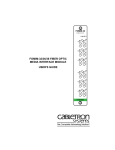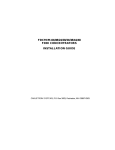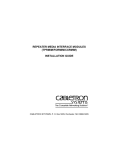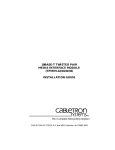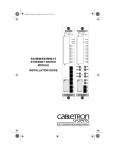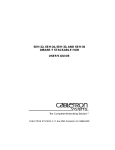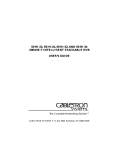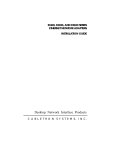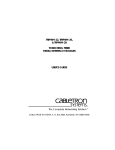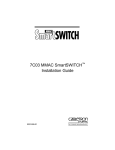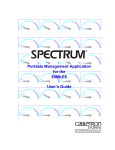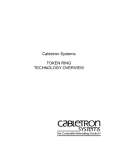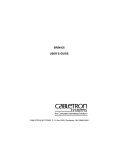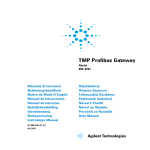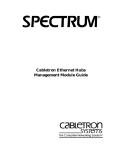Download Enterasys (TPXMIM-34) Networking Hub
Transcript
TPXMIM INSTALLATION GUIDE TPXMIM-20 TPXMIM-33 TPXMIM-22 TPXMIM-34 SN A B C A B ETHERNET CLN RCV LNK RCV LNK RCV LNK 6 7 8 9 10 1 2 3 4 5 ETHERNET CLN 11 12 13 14 15 16 17 18 19 20 21 22 E P I M SN C A B C A B ETHERNET CLN C ETHERNET CLN RCV LNK RCV LNK 6 7 8 9 10 11 X 12 X 1 2 3 4 5 E P I M RCV LNK RCV LNK RCV LNK 13 14 15 16 17 18 19 20 21 22 23 24 1 2 3 4 5 6 7 8 9 10 11 12 EPIM 1 2 3 4 5 6 7 8 9 10 11 12 EPIM 13 X 2 X 14 X 2 X 3 X 15 X 3 X 16 X 4 X 4 X E P I M E P I M EPIM SEL SN EPIM SEL SN 10BASE-T ETHERNET 5 X 17 X 5 X 6 X 18 X 6 X 7 X 19 X 7 X 8 X 20 X 8 X 9 X 21 X 9 X 10 X 22 X 10 X 10BASE-T ETHERNET 10BASE-T ETHERNET 12 24 12 1 13 1 10BASE-T ETHERNET CABLETRON SYSTEMS, P.O. Box 5005, Rochester, NH 03867-0505 NOTICE Cabletron Systems reserves the right to make changes in specifications and other information contained in this document without prior notice. The reader should in all cases consult Cabletron Systems to determine whether any such changes have been made. The hardware, firmware, or software described in this manual is subject to change without notice. IN NO EVENT SHALL CABLETRON SYSTEMS BE LIABLE FOR ANY INCIDENTAL, INDIRECT, SPECIAL, OR CONSEQUENTIAL DAMAGES WHATSOEVER (INCLUDING BUT NOT LIMITED TO LOST PROFITS) ARISING OUT OF OR RELATED TO THIS MANUAL OR THE INFORMATION CONTAINED IN IT, EVEN IF CABLETRON SYSTEMS HAS BEEN ADVISED OF, KNOWN, OR SHOULD HAVE KNOWN, THE POSSIBILITY OF SUCH DAMAGES. © Copyright May 1994 by: Cabletron Systems, Inc. P.O. Box 5005 Rochester, NH 03867-0505 All Rights Reserved Printed in the United States of America Part Number: 9031145 May 1994 SPECTRUM and LANVIEW are registered trademarks and TPXMIM, EMME, EMM-E6, MMAC-8FNB, MMAC-5FNB, MMAC-3FNB, and EPIM are trademarks of Cabletron Systems, Inc. Ethernet is a registered trademark of Xerox Corp. VT-220 and VT-320 are trademarks of Digital Equipment Corp. CompuServe is a registered trademark of CompuServe, Inc. Printed on TPXMIM Installation Guide recycled paper. i NOTICE FCC NOTICE This device complies with Part 15 of the FCC rules. Operation is subject to the following two conditions: (1) this device may not cause harmful interference, and (2) this device must accept any interference received, including interference that may cause undesired operation. NOTE: This equipment has been tested and found to comply with the limits for a Class A digital device, pursuant to Part 15 of the FCC rules. These limits are designed to provide reasonable protection against harmful interference when the equipment is operated in a commercial environment. This equipment uses, generates, and can radiate radio frequency energy and if not installed in accordance with the operator’s manual, may cause harmful interference to radio communications. Operation of this equipment in a residential area is likely to cause interference in which case the user will be required to correct the interference at his own expense. WARNING: Changes or modifications made to this device which are not expressly approved by the party responsible for compliance could void the user’s authority to operate the equipment. DOC NOTICE This digital apparatus does not exceed the Class A limits for radio noise emissions from digital apparatus set out in the Radio Interference Regulations of the Canadian Department of Communications. Le présent appareil numérique n’émet pas de bruits radioélectriques dépassant les limites applicables aux appareils numériques de la class A prescrites dans le Règlement sur le brouillage radioélectrique édicté par le ministère des Communications du Canada. ii TPXMIM Installation Guide CABLETRON SYSTEMS, INC. PROGRAM LICENSE AGREEMENT IMPORTANT: Before utilizing this product, carefully read this License Agreement. This document is an agreement between you, the end user, and Cabletron Systems, Inc. (“Cabletron”) that sets forth your rights and obligations with respect to the Cabletron software program (the “Program”) contained in this package. The Program may be contained in firmware, chips or other media. BY UTILIZING THE ENCLOSED PRODUCT, YOU ARE AGREEING TO BECOME BOUND BY THE TERMS OF THIS AGREEMENT, WHICH INCLUDES THE LICENSE AND THE LIMITATION OF WARRANTY AND DISCLAIMER OF LIABILITY. IF YOU DO NOT AGREE TO THE TERMS OF THIS AGREEMENT, PROMPTLY RETURN THE UNUSED PRODUCT TO THE PLACE OF PURCHASE FOR A FULL REFUND. CABLETRON SOFTWARE PROGRAM LICENSE 1. LICENSE. You have the right to use only the one (1) copy of the Program provided in this package subject to the terms and conditions of this License Agreement. You may not copy, reproduce or transmit any part of the Program except as permitted by the Copyright Act of the United States or as authorized in writing by Cabletron. 2. OTHER RESTRICTIONS. disassemble the Program. You may not reverse engineer, decompile, or 3. APPLICABLE LAW. This License Agreement shall be interpreted and governed under the laws and in the state and federal courts of New Hampshire. You accept the personal jurisdiction and venue of the New Hampshire courts. TPXMIM Installation Guide iii EXCLUSION OF WARRANTY AND DISCLAIMER OF LIABILITY 1. EXCLUSION OF WARRANTY. Except as may be specifically provided by Cabletron in writing, Cabletron makes no warranty, expressed or implied, concerning the Program (including Its documentation and media). CABLETRON DISCLAIMS ALL WARRANTIES, OTHER THAN THOSE SUPPLIED TO YOU BY CABLETRON IN WRITING, EITHER EXPRESS OR IMPLIED, INCLUDING BUT NOT LIMITED TO IMPLIED WARRANTIES OF MERCHANTABLITY AND FITNESS FOR A PARTICULAR PURPOSE, WITH RESPECT TO THE PROGRAM, THE ACCOMPANYING WRITTEN MATERIALS, AND ANY ACCOMPANYING HARDWARE. 2. NO LIABILITY FOR CONSEQUENTIAL DAMAGES. IN NO EVENT SHALL CABLETRON OR ITS SUPPLIERS BE LIABLE FOR ANY DAMAGES WHATSOEVER (INCLUDING, WITHOUT LIMITATION, DAMAGES FOR LOSS OF BUSINESS, PROFITS, BUSINESS INTERRUPTION, LOSS OF BUSINESS INFORMATION, SPECIAL, INCIDENTAL, CONSEQUENTIAL, OR RELIANCE DAMAGES, OR OTHER LOSS) ARISING OUT OF THE USE OR INABILITY TO USE THIS CABLETRON PRODUCT, EVEN IF CABLETRON HAS BEEN ADVISED OF THE POSSIBILITY OF SUCH DAMAGES. BECAUSE SOME STATES DO NOT ALLOW THE EXCLUSION OR LIMITATION OF LIABILITY FOR CONSEQUENTIAL OR INCIDENTAL DAMAGES, OR ON THE DURATION OR LIMITATION OF IMPLIED WARRANTEES IN SOME INSTANCES THE ABOVE LIMITATIONS AND EXCLUSIONS MAY NOT APPLY TO YOU. UNITED STATES GOVERNMENT RESTRICTED RIGHTS The enclosed product (a) was developed solely at private expense; (b) contains “restricted computer software” submitted with restricted rights in accordance with Section 52227-19 (a) through (d) of the Commercial Computer Software - Restricted Rights Clause and its successors, and (c) in all respects is proprietary data belonging to Cabletron and/or its suppliers. For Department of Defense units, the product is licensed with “Restricted Rights” as defined in the DoD Supplement to the Federal Acquisition Regulations, Section 52.2277013 (c) (1) (ii) and its successors, and use, duplication, disclosure by the Government is subject to restrictions as set forth in subparagraph (c) (1) (ii) of the Rights in Technical Data and Computer Software clause at 252.227-7013. Cabletron Systems, Inc., 35 Industrial Way, Rochester, New Hampshire 03867. iv TPXMIM Installation Guide CONTENTS CONTENTS CHAPTER 1 1.1 1.2 1.3 1.4 1.5 1.6 1.7 1.8 1.9 Using This Manual.......................................................................... 1 TPXMIM Features .......................................................................... 2 Overview......................................................................................... 3 The TPXMIM and Management Modules....................................... 4 The TPXMIM and MMAC Backplane.............................................. 5 LANVIEW LEDs.............................................................................. 6 Network Management Capabilities................................................. 7 Related Material ............................................................................. 7 Getting Help.................................................................................... 8 CHAPTER 2 2.1 2.2 2.3 2.4 3.4 3.5 SPECIFICATIONS/REQUIREMENTS Operating Specifications................................................................. 9 TPXMIM Network Requirements .................................................. 11 2.2.1 TPXMIM-20/22 RJ45 Connector Specifications .............. 11 2.2.2 TPXMIM-33/34 Champ Connector Specifications ........... 11 Network Requirements ................................................................. 13 2.3.1 10BASE-T Twisted Pair Network..................................... 13 2.3.2 Multimode Fiber Optic Network ....................................... 15 2.3.3 Single Mode Fiber Optic Network.................................... 16 2.3.4 Thin-Net Network............................................................. 17 Transceiver Requirements ........................................................... 17 CHAPTER 3 3.1 3.2 3.3 INTRODUCTION INSTALLATION/CONFIGURATION Unpacking the TPXMIM................................................................ 19 Installing the TPXMIM .................................................................. 19 Configuring Boards and Ports ...................................................... 21 3.3.1 Assigning an Entire TPXMIM Board ................................ 22 3.3.2 Assigning Individual TPXMIM Ports ................................ 24 Adding/Replacing EPIMs.............................................................. 25 Connecting to the Network ........................................................... 26 3.5.1 Attaching a Twisted Pair Segment to the TPXMIM-20/22 .......................................................... 27 3.5.2 Attaching a Twisted Pair Segment to the TPXMIM-33/34 .......................................................... 28 3.5.3 Connecting a Twisted Pair Segment to an EPIM-T ......... 30 3.5.4 Connecting an AUI Cable to an EPIM-X.......................... 32 TPXMIM Installation Guide v CONTENTS 3.5.5 3.5.6 3.5.7 CHAPTER 4 4.1 4.2 4.3 4.4 Connecting a Fiber Optic Cable to an EPIM-F1/F2, or EPIM-F3.......................................................................33 Connecting a Thin-Net Segment to an EPIM-C ...............35 Connecting an AUI Cable to an EPIM-A ..........................37 TESTING/TROUBLESHOOTING Pre-Installation Test ......................................................................39 Installation Check-Out...................................................................40 Using LANVIEW............................................................................42 Troubleshooting Checklist.............................................................45 APPENDIX A TWISTED PAIR WIRING TABLES APPENDIX B EPIM SPECIFICATIONS vi TPXMIM Installation Guide CHAPTER 1 INTRODUCTION The Twisted Pair Switching Media Interface Module (TPXMIM) is a switchable multi-channel Ethernet repeater that resides in a Multi Media Access Center® (MMAC) hub. This manual explains how to: • • • install the TPXMIM connect the module to an existing network troubleshoot any installation/operational problems. In addition, Appendices contain TPXMIM and Ethernet Port Interface Module (EPIM) environmental and operational specifications. This manual serves as a simple installation and troubleshooting reference guide for the TPXMIM. To gain a full understanding of this device and its capabilities, and to help eliminate any potential problems during or after installation, please be sure to read and understand all of the instructions and information in this document and in the release notes. 1.1 USING THIS MANUAL You should have a general working knowledge of Ethernet or IEEE 802.3 type data networks prior to installing the TPXMIM. The following summarizes the organization of this manual. Chapter 1, Introduction, discusses TPXMIM features, and provides an overview of the device’s capabilities. This chapter concludes with a list of related documentation and how to obtain additional support related to TPXMIM installation and operation. Chapter 2, Specifications/Requirements, provides specifications and network requirements to consider before installing the TPXMIM. TPXMIM Installation Guide Page 1 CHAPTER 1: INTRODUCTION Chapter 3, Installation/Configuration, provides instructions/guidelines on how to install the TPXMIM into an MMAC-FNB, set the board or individual ports to a specific MMAC Channel, install/replace an optional EPIM, and connect segments to your device using an optional EPIM. Chapter 4, Testing/Troubleshooting, provides some testing procedures to ensure the TPXMIM is working properly before installing it into your network. This chapter also details the TPXMIM LANVIEW® LEDs that enable you to quickly diagnose network/operational problems and includes a troubleshooting checklist. Appendix A, Twisted Pair Wiring Tables, provides the wiring tables to assist in using a punchdown block to wire twisted pair segments. Appendix B, EPIM Specifications, lists the specifications for each optional EPIM available for the TPXMIM. 1.2 TPXMIM FEATURES LANVIEW Cabletron provides a visual diagnostic and status monitoring system, called LANVIEW, with the TPXMIM. LANVIEW LEDs help you quickly identify device, port, and physical layer problems. “Switching” The TPXMIM brings “bank switching” and individual “port assignment” to the MMAC chassis. Using any multi-channel management module (i.e., the EMME or EMM-E6), you can assign either the entire board (bank switching) or each individual port (port assignment) to any of the three Ethernet channels on the MMAC-FNB (i.e., Channel A, B, or C). Connectivity The TPXMIM series offers four connector versions: • • • • TPXMIM-20 — nine RJ45 ports; one EPIM port TPXMIM-22 — twenty-one RJ45 ports; one EPIM port TPXMIM-33 — one 50-pin Champ connector; one EPIM port TPXMIM-34 — two 50-pin Champ connectors; one EPIM port Page 2 TPXMIM Installation Guide OVERVIEW MIB Navigation Assigning the TPXMIM board or individual ports to specific Ethernet channels, or obtaining TPXMIM board or port statistics, requires a multichannel management device (e.g., EMME or EMM-E6) and access to a MIB walking tool. The EMME or EMM-E6 allows MIB access both locally (i.e., Local Management) and remotely (i.e., additional Cabletron Remote Management packages). For information on how to use the Local Management MIB walking tool, refer to either the EMME or EMM-E6 Local Management manual. For information on how to use a Remote Management MIB walking tool, refer to documentation specific to that Remote Management package. Compliance Each TPXMIM utilizes Repeater Interface Controller (RIC) technology. RIC technology integrates all repeater functionality into one integrated circuit. This makes the TPXMIM fully 10Base-T IEEE 802.3i compliant. Fault Tolerance By performing its own repeater functions, the TPXMIM greatly enhances the fault tolerance of the MMAC. By not relying on one central module to perform repeater functions, TPXMIMs eliminate a single point of failure. In addition, the TPXMIM provides port segment partitioning and reconnection. This feature assures that problem segments do not affect any other segments. If the TPXMIM detects 31 consecutive collisions on any segment, or if a collision detector remains on for more than 110 µs, the TPXMIM automatically partitions that segment. When the TPXMIM receives a good packet from the segment, it automatically reconnects. 1.3 OVERVIEW The Twisted Pair Switching Media Interface Module (TPXMIM) provides board or individual port connectivity to any MMAC-FNB Ethernet Channel (i.e., Channels A, B, or C). All ports initially default to Channel B upon power up and require a Management Information Base (MIB) change to access any other channel. Refer to Chapter 3, Installation/Configuration, for additional information on how to assign the TPXMIM board or individual ports to specific channels. TPXMIM Installation Guide Page 3 CHAPTER 1: INTRODUCTION The TPXMIM repeats (regenerates, retimes, and transmits) each packet it receives, assuring data integrity and maximum data path distance. Using Repeater Interface Controller (RIC) technology, each TPXMIM complies fully with the 10Base-T IEEE 802.3i standard connectivity for Ethernet communications over shielded or unshielded twisted pair cabling. In addition to providing full connectivity to the MMAC backplane, each TPXMIM provides the option of installing an external Ethernet Port Interface Module (EPIM). Each TPXMIM provides one slot on the front panel for your choice of an optional EPIM. EPIMs provide an additional Ethernet connection for various media types (twisted pair, fiber optic, and thick or thin Ethernet coaxial cable). The following list contains the currently available EPIMs and their media types: • • • • • EPIM-T: 10Base-T Twisted Pair Segment Interface Module EPIM-F1/EPIM-F2: Multimode Fiber Optic Segment Interface Modules using SMA/ST style connectors EPIM-F3: Single Mode Fiber Optic Segment Interface Module EPIM-C: Thin-net Coaxial Segment Interface Module EPIM-A/EPIM-X: AUI Cable Segment Interface Modules Since the TPXMIM is SNMP compliant, you can control and monitor the device using various SNMP Network Management packages including Cabletron Systems’ SPECTRUM® Portable Management Applications (SPMA) products. 1.4 THE TPXMIM AND MANAGEMENT MODULES The TPXMIM requires a multichannel management module (i.e., EMME, EMM-E6, etc.) in slot #1 (farthest right slot) of the MMAC. The multichannel management module provides the capability of setting the board or individual ports to Channels other than Channel B (default), and repeating to any Channel (i.e., Channel A, B, or C). In addition, the use of a multi-channel management module provides helpful statistical information for the TPXMIM including: • • • the number of bytes received the number of frames received, filtered, and transmitted the total number of errors and a breakdown of those errors. Page 4 TPXMIM Installation Guide THE TPXMIM AND MMAC BACKPLANE Multi-channel management modules provide bridging and optional routing control for Ethernet Channels A, B, and C on the MMAC backplane, and Channel D from the module faceplate. All Channels access the same shared memory, allowing a management module to bridge any or all packets it receives for any given Channel. In addition, the EMM-E6 provides options for two additional Ethernet connections (channels E and F) that access WAN, ATM or FDDI networks. For additional information regarding the EMME or EMM-E6, refer to specific module documentation. 1.5 THE TPXMIM AND MMAC BACKPLANE The Multi Media Access Center with Flexible Network Bus (MMAC-FNB) provides the TPXMIM with power, Ethernet A Bus (Channel A), and FNB (Channel B and C) access (Figure 1-1). Power & Management Bus Ethernet A Bus Flexible Network Bus Ethernet B Bus Ethernet C Bus Figure 1-1. MMAC Flexible Network Bus Two types of MMACs currently support FNB architecture — shunting and non-shunting. MMACs equipped with shunting backplanes allow modules operating on the B or C bus to continue communicating regardless of whether there is an empty slot or an A Channel module between them in the chassis. The following table gives the part numbers of the MMAC chassis that have shunting capabilities. TPXMIM Installation Guide Page 5 CHAPTER 1: INTRODUCTION Table 1-1. MMACs with Shunting Capabilities MMAC Chassis Part # MMAC-3FNB FC000000000 or above MMAC-5FNB CC000000000 or above MMAC-8FNB CG000000000 or above MMAC-M8FNB DK000000000 or above MMAC-M5FNB all MMAC-M3FNB all Note: If your MMAC does not have a shunting backplane, upgrade kits are available. For additional information on shunting backplanes, or how to upgrade your hub, contact Cabletron Systems Technical Support. Ethernet Channel A operates over the MMAC Power and Management Bus, Cabletron’s original Ethernet channel. 1.6 LANVIEW LEDs The TPXMIM incorporates the Cabletron Systems LANVIEW® Status Monitoring and Diagnostics System. LANVIEW LEDs can help diagnose any problems, such as a power failure or a cable fault. Each port on the TPXMIM-20/22 modules include the following LANVIEW LEDs: • • a RCV (receive) LED to indicate network activity on the port a LNK (link) LED to indicate the connection status of the port. The TPXMIM-33/34 modules utilize the above LANVIEW LEDs for all ports except the EPIM ports. The EPIMs for the TPXMIM-33/34 use the following LANVIEW LEDs: • a RCV (receive) LED to indicate network activity on the port Page 6 TPXMIM Installation Guide NETWORK MANAGEMENT CAPABILITIES • a SEL (select) LED to indicate port association selection of the EPIM port. The SEL LED on the TPXMIM-33 is always lit since the EPIM is always active. However, the TPXMIM-34 provides the software selectable option of using the EPIM instead of 10Base-T Champ connector port 13. In other words, on the TPXMIM-34, you can have either the EPIM or Champ connector port 13 active at any given time. This allows a total of 24 connections. The TPXMIM includes the following LEDs to indicate Channel status: • • a CLN (collision) LED for each channel (i.e., A, B, and C) an Ethernet LED to indicate any connection to a particular Ethernet channel (i.e., A, B, or C). Note: If at least one port connects to a particular Channel, the Ethernet LED for that Channel remains ON. Chapter 4, Testing/Troubleshooting, provides detailed descriptions of each TPXMIM LANVIEW LED. 1.7 NETWORK MANAGEMENT CAPABILITIES You can control and manage the TPXMIM using any SNMP network management system. The EMME or EMM-E6 network management capabilities provide the necessary management tools for the TPXMIM to operate at its full capacity. Your ability to set up parameters with network management assures optimal performance of the TPXMIM. For further information, refer to the applicable Network Management Package User’s Manual. 1.8 RELATED MATERIAL Use the following manuals to supplement the procedures and other technical data provided in this manual. This manual references procedures in these manuals, where appropriate, but does not repeat them. TPXMIM Installation Guide Page 7 CHAPTER 1: INTRODUCTION Cabletron Systems’ MMAC Overview and Setup Guide Cabletron Systems’ Ethernet Management Module (EMME) User’s Guide Cabletron Systems’ EMM-E6 Local Management User’s Guide 1.9 GETTING HELP If you need additional support related to the Cabletron Systems TPXMIM, or if you have any questions, comments, or suggestions related to this manual, contact Cabletron Systems Technical Support by: Mail: Cabletron Systems, Inc., P.O. Box 5005 Rochester, NH 03867-0505 Phone: (603) 332-9400, Mon-Fri 8AM to 8PM EST CompuServe®: GO CTRON from any ! prompt Internet Mail: [email protected] Before calling Cabletron Systems Technical Support, please have: • • • • • • • a description of the failure a description of any action(s) already taken to resolve the problem (e.g., changing mode switches, rebooting the unit, etc.) a description of your network environment (layout, cable type, etc.) network load and frame size at the time of trouble (if known) the serial and revision numbers of all Cabletron products in the TPXMIM network the device history (i.e., have you returned the device before, is this a recurring problem, etc.) any previous Return Materials Authorization (RMA) numbers. Page 8 TPXMIM Installation Guide CHAPTER 2 SPECIFICATIONS/REQUIREMENTS This chapter contains TPXMIM operating specifications and general 10BASE-T networking guidelines. Before attempting to install the TPXMIM or any additional EPIMs, review the requirements and specifications outlined in this chapter. Caution: Your network installation must meet the conditions, guidelines, specifications, and requirements included in this chapter to ensure satisfactory performance of this equipment. Failure to follow these guidelines may produce poor network performance. 2.1 OPERATING SPECIFICATIONS This section includes the operating specifications for the TPXMIM. Cabletron reserves the right to change these specifications at any time without notice. Channels B/C Repeater Functionality Preamble Input: Minimum of 40 bits. Maximum equals the number of bits received. Output: Minimum of 64 bits (last two bits are 1,1). Maximum equals the number of bits received plus 6. JAM Output: If a collision occurs on one of the segments, the TPXMIM sends a pattern of 1,0 to the other segments. TPXMIM Installation Guide Page 9 CHAPTER 2: SPECIFICATIONS/REQUIREMENTS Minimum Packet Repeated: 96 bits including preamble (the TPXMIM extends packet fragments using the JAM [1,0] data pattern). FAULT Protection: Each segment disconnects itself from the other segments following 31 consecutive collisions, or if the collision detector of a segment remains ON longer than 110 µs. The TPXMIM automatically reconnects the problem segment after it transmits or receives one packet without a collision. Environmental Requirements Operating Temperature: +5 to +40C (41° to 104°F) Non-Operating Temperature: -30 to +80C (-22° to 176°F) Operating Humidity: 5 to 95% (non-condensing) Safety This unit meets safety requirements of UL 1950, CSA C22.2 No. 950, and EN 60950; the EMI requirements of FCC Class A and EN 55022 Class A; and the EMC requirements of EN 50082-1. Warning: It is the responsibility of the person who sells the system of which the TPXMIM will be a part to ensure that the total system meets allowed limits of conducted and radiated emissions. Physical Dimensions: 34.04 D x 29.21 H x 5.08 W cm (13.4 D x 11.5 H X 2.0 W inches) Weight: ~ 2 lbs. Page 10 TPXMIM Installation Guide TPXMIM NETWORK REQUIREMENTS 2.2 TPXMIM NETWORK REQUIREMENTS The following sections provide TPXMIM network port specifications. 2.2.1 TPXMIM-20/22 RJ45 Connector Specifications The TPXMIM-20 and the TPXMIM-22 provide RJ45 connectors to attach twisted pair segments to the network. Figure 2-1 shows the pinouts for the RJ45 connectors. 8. Not Used 7. Not Used 6. Transmit 5. Not Used 4. Not Used 3. Transmit + 2. Receive 1. Receive + 8 7 6 5 4 3 2 1 Figure 2-1. RJ45 Network Ports 2.2.2 TPXMIM-33/34 Champ Connector Specifications The TPXMIM-33 and TPXMIM-34 provide 50-pin Champ connectors to attach twisted pair segments to the network as shown in Figure 2-2. Table 2-1 shows the pinouts for the Champ connector. 24 12 13 1 Figure 2-2. 50-Pin Champ Connectors TPXMIM Installation Guide Page 11 CHAPTER 2: SPECIFICATIONS/REQUIREMENTS Table 2-1. 50-Pin Champ Connector Pinouts Pin 1 2 3 4 5 6 7 8 9 10 11 12 13 14 15 16 17 18 19 20 21 22 23 24 25 Signal RX 1TX 1RX 2TX 2RX 3TX 3RX 4TX 4RX 5TX 5RX 6TX 6RX 7TX 7RX 8TX 8RX 9TX 9RX 10TX 10RX 11TX 11RX 12TX 12N/C Page 12 Wire Color Blue/White Orange/White Green/White Brown/White Gray/White Blue/Red Orange/Red Green/Red Brown/Red Gray/Red Blue/Black Orange/Black Green/Black Brown/Black Gray/Black Blue/Yellow Orange/Yellow Green/Yellow Brown/Yellow Gray/Yellow Blue/Violet Orange/Violet Green/Violet Brown/Violet Gray/Violet Pin 26 27 28 29 30 31 32 33 34 35 36 37 38 39 40 41 42 43 44 45 46 47 48 49 50 Signal RX 1+ TX 1+ RX 2+ TX 2+ RX 3+ TX 3+ RX 4+ TX 4+ RX 5+ TX 5+ RX 6+ TX 6+ RX 7+ TX 7+ RX 8+ TX 8+ RX 9+ TX 9+ RX 10+ TX 10+ RX 11+ TX 11+ RX 12+ TX 12+ N/C Wire Color White/Blue White/Orange White/Green White/Brown White/Gray Red/Blue Red/Orange Red/Green Red/Brown Red/Gray Black/Blue Black/Orange Black/Green Black/Brown Black/Gray Yellow/Blue Yellow/Orange Yellow/Green Yellow/Brown Yellow/Gray Violet/Blue Violet/Orange Violet/Green Violet/Brown Violet/Gray TPXMIM Installation Guide NETWORK REQUIREMENTS 2.3 NETWORK REQUIREMENTS Take care in planning and preparing the cabling and connections for your network. The quality of the connections, the length of cables, and other conditions of the installation play critical roles in determining the reliability of your network. The following sections describe cable requirements for each media type. 2.3.1 10BASE-T Twisted Pair Network When connecting a 10BASE-T Twisted Pair Segment at any of the 10BASE-T Twisted Pair hub interfaces (Ethernet Twisted Pair Segments [on the faceplate] or the Twisted Pair Ethernet Port Interface Module [EPIM-T]), ensure the network meets the following requirements: • Length - The IEEE 802.3 10BASE-T standard requires that 10BASE-T devices transmit over a 100 meter (328 foot) link using 22-24 AWG unshielded twisted pair wire. However, cable quality largely determines maximum link length. If you use high quality, low attenuation cable, you can achieve link lengths of up to 200 meters. Cable delay limits maximum link length to 200 meters, regardless of the cable type. Note: Losses introduced by connections at punch down blocks and other equipment reduce total segment length. For each connector or patch panel in the link, subtract 12 meters from the total length of your cable. • Insertion Loss - Between frequencies of 5.0 and 10.0 MHz, the maximum insertion loss must not exceed 11.5 dB. This includes the attenuation of the cables, connectors, patch panels, and reflection losses due to impedance mismatches in the link segment. • Impedance - Cabletron Systems 10BASE-T Twisted Pair products work on twisted pair cable with 75 to 165 ohms impedance. Unshielded twisted pair cables typically have an impedance of between 85 to 110 ohms. You can also use shielded twisted pair cables, such as IBM Type 1 cable, but keep in mind that this cable has an impedance of 150 ohms. TPXMIM Installation Guide Page 13 CHAPTER 2: SPECIFICATIONS/REQUIREMENTS The high impedance of the IBM Type 1 cable increases signal reflection. However, due to cable shielding, and the subsequent lack of crosstalk between shielded pairs, this signal reflection has little effect on the quality of the received signal. • Jitter - Intersymbol interference and reflections can cause jitter in the bit cell timing, resulting in data errors. 10BASE-T links must not generate more than 5.0 nsec of jitter. Make sure your cable meets 10BASE-T link impedance requirements to rule out jitter as a concern. • Delay - The maximum propagation delay of a 10BASE-T link segment must not exceed 1000 nsec. This 1000 nsec maximum delay limits the maximum link segment length to no greater than 200 meters. • Crosstalk - Signal coupling between different cable pairs within a multi-pair cable bundle causes crosstalk. 10BASE-T transceiver design alleviates concerns about crosstalk, providing the cable meets all other requirements. • Noise - Crosstalk, or externally induced impulses, can cause noise. Impulse noise may cause data errors if the impulses occur at very specific times during data transmission. Generally, noise is not a concern. If you suspect noise-related data errors, you may need to reroute the cable or eliminate the source of the impulse noise. • Temperature - Multi-pair PVC 24 AWG telephone cables typically have an attenuation of approximately 8-10 dB/100 m at 20°C (68°F). The attenuation of PVC insulated cable varies significantly with temperature. At temperatures greater than 40°C (104°F), we strongly recommend using plenum-rated cable to ensure attenuation remains within specification. Page 14 TPXMIM Installation Guide NETWORK REQUIREMENTS 2.3.2 Multimode Fiber Optic Network When connecting a multimode fiber optic link segment to the hub (using an EPIM-F1/F2), ensure the network meets the following requirements: • Cable Type - Use the EPIM-F1 and EPIM-F2 for the following multimode fiber optic media: - • Attenuation - You must test the fiber optic cable with a fiber optic attenuation test set adjusted for an 850 nm wavelength. This test verifies that the signal loss in a cable falls within the following acceptable levels: - • 50/125 µm fiber optic cabling 62.5/125 µm fiber optic cabling 100/140 µm fiber optic cabling 13.0 dB or less for a 50/125 µm fiber cable segment 16.0 dB or less for a 62.5/125 µm fiber cable segment 19.0 dB or less for a 100/140 µm fiber cable segment Budget and Propagation Delay - When you determine the maximum fiber optic cable length to incorporate fiber runs into your network, you must calculate and consider the fiber optic budget (a total loss of 10.0 dB or less is permissible between stations) and total network propagation delay. To determine the fiber optic budget, combine the optical loss due to the fiber optic cable, in-line splices, and fiber optic connectors. Typical loss for a splice and connector (together) equals 1 dB or less. Network propagation delay is the amount of time it takes a packet to travel from the sending device to the receiving device. Total propagation delay allowed for the entire network must not exceed 25.6 µsec in one direction (51.2 µsec round trip). If the total propagation delay between any two nodes on the network exceeds 25.6 µsec, you must use bridges. TPXMIM Installation Guide Page 15 CHAPTER 2: SPECIFICATIONS/REQUIREMENTS • Length - The maximum possible multimode fiber optic cable length is 2 km (2187.2 yards). However, IEEE 802.3 FOIRL specifications specify a maximum of 1 km (1093.6 yards). 2.3.3 Single Mode Fiber Optic Network When connecting a single mode fiber optic link segment to the hub (using an EPIM-F3), ensure the network meets the following requirements: • Cable Type - Fiber optic link segments should consist of 8/125 to 12/125 µm single mode fiber optic cabling. You can also use 62.5/ 125 µm multimode cable with the EPIM-F3; however, use of multimode cable causes greater optical loss, and limits the possible distance to 2 km. • Attenuation - You must test the fiber optic cable with a fiber optic attenuation test set adjusted for a 1300 nm wavelength. This test verifies that the signal loss in a cable falls within the acceptable level of 10.0 dB or less for any given single mode fiber optic link. • Budget and Propagation Delay - When you determine the maximum fiber optic cable length to incorporate fiber runs into your network, you must calculate and consider the fiber optic budget (a total loss of 10.0 dB or less is permissible between stations) and total network propagation delay. To determine the fiber optic budget, combine the optical loss due to the fiber optic cable, in-line splices, and fiber optic connectors. Typical loss for a splice and connector (together) equals 1 dB or less. Network propagation delay is the amount of time it takes a packet to travel from the sending device to the receiving device. Total propagation delay for the entire network must not exceed 25.6 µsec in one direction (51.2 µsec round trip). If the total propagation delay exceeds 25.6 µsec, you must use bridges. Page 16 TPXMIM Installation Guide TRANSCEIVER REQUIREMENTS • 2.3.4 Length - If you meet all system budgets, the maximum single mode fiber optic cable length can reach 5 km (3.1 miles) with bridges at each segment end. However, IEEE 802.3 FOIRL specifications specify a maximum of 1 km (1093.6 yards). Thin-net Network When connecting a thin-net (coaxial) segment to your hub (using an EPIM-C), ensure your network meets the following requirements: • Cable Type - Use only 50 ohm RG-58A/U type coaxial cable for thin-net cable segments. • Length - The thin-net segment must not exceed 185 meters. • Terminators - Terminate each end of a thin-net segment. • Connectors - You can use up to 29 tee-connectors throughout the length of the cable segment for host connections. If you use an excessive number of barrel connectors within the cable segment (e.g., finished wall plates with BNC feed-throughs), you may need to reduce the number of host connections. For special network design, contact Cabletron Systems Technical Support. • Grounding - For safety, ground only one end of a thin-net segment. Do NOT connect EPIM BNC ports to earth ground. Warning: Connecting a thin-net segment to earth ground at more than one point could produce dangerous ground currents. 2.4 TRANSCEIVER REQUIREMENTS When you connect an external network segment to an EPIM-A in your hub through a transceiver, that transceiver must meet IEEE 802.3 standards or Ethernet version 1.0 or 2.0 requirements. The transceiver must also have Signal Quality Error (SQE) disabled. TPXMIM Installation Guide Page 17 CHAPTER 3 INSTALLATION/CONFIGURATION This chapter contains instructions for: • unpacking the TPXMIM • installing the TPXMIM into a Multi Media Access Center (MMAC) • configuring the TPXMIM board or individual ports to run on MMAC backplane Channels • adding/replacing optional Ethernet Port Interface Modules • connecting your device to a network. 3.1 UNPACKING THE TPXMIM Unpack the TPXMIM as follows: 1. Remove the shipping material covering the TPXMIM. 2. Carefully remove the module from the shipping box. Leave the module in its non-conductive bag until you are ready to install it. 3. Visually inspect the module. If you notice any signs of damage, contact Cabletron Systems Technical Support immediately. 3.2 INSTALLING THE TPXMIM Installing the TPXMIM into any MMAC hub is an easy operation and requires no special skills or tools. However, when you install your device, keep the following in mind: • You may install the TPXMIM in any slot except for slot 1 (farthest slot to the right) of the MMAC chassis. TPXMIM Installation Guide Page 19 CHAPTER 3: INSTALLATION/CONFIGURATION • We suggest positioning the TPXMIM next to any contiguous RIC MIMs or MIMs directly controlled by the hub managing device (e.g., EMME, EMM-E6, etc.). This does not apply to shunting MMAC-FNBs, where the data path remains unbroken, and allows non-interrupted communication. Caution: Use all static precautions when handling boards. Install the TPXMIM into the MMAC-FNB (backplane) as follows: 1. Holding the TPXMIM by the front panel, or by the edges of the board, align the bottom and top edges of the board with the guide slots. Make sure that both of the edges of the card rest in the guide slots. 2. Slide the TPXMIM (Figure 3-1) into the desired slots of the MMAC card cage. 3. Firmly press the module connections into the backplane. Do not try to force the module into place or use the knurled knobs to draw the module into the backplane. Forcing a misaligned module into place can damage the TPXMIM or the MMAC backplane. MMAC M8FNB Knurled Knob TPXMIM TPXMIM-20 A B C ETHERNET CLN RCV LNK RCV LNK 6 7 8 9 10 1 2 3 4 5 E P I M 2 X 3 X 4 X SN 5 X 6 X 7 X 8 X 9 X 10 X 10BASE-T ETHERNET Figure 3-1. Installing the TPXMIM Page 20 TPXMIM Installation Guide INSTALLING THE TPXMIM 4. Secure the module to the MMAC chassis by tightening the knurled knobs. If you do not tighten the knurled knobs, vibration can cause the module to lose contact with the backplane and disrupt your network. 5. Power-up the MMAC (if it isn’t already ON). TPXMIM-20 TPXMIM-33 TPXMIM-32 TPXMIM-22 SN A B C A B ETHERNET CLN RCV LNK RCV LNK RCV LNK 6 7 8 9 10 1 2 3 4 5 E P I M ETHERNET CLN 11 12 13 14 15 16 17 18 19 20 21 22 TPXMIM-34 SN C A B C A B ETHERNET CLN RCV LNK RCV LNK 6 7 8 9 10 11 X 12 X 1 2 3 4 5 E P I M C ETHERNET CLN RCV LNK 1 2 3 4 5 6 7 8 9 10 11 12 EPIM RCV LNK 13 14 15 16 17 18 19 20 21 22 23 24 RCV LNK 1 2 3 4 5 6 7 8 9 10 11 12 EPIM 13 X Figure 3-2. TPXMIM LANVIEW LEDs After the system boot procedure, the LEDs (see Figure 3-2) should be in the following conditions: • Ethernet Channel LEDs ON or OFF, depending on the port connection status. Note: TPXMIM defaults to CH B on initial power-up. • Appropriate EPIM LEDs ON (see section 3.5, Connecting to the Network, to obtain the appropriate LED status for EPIMs). • Appropriate RCV LEDs flashing and LNK LEDs ON to show connection of individual ports. TPXMIM Installation Guide Page 21 CHAPTER 3: INSTALLATION/CONFIGURATION 3.3 CONFIGURING BOARDS AND PORTS The TPXMIM provides state of the art flexibility by allowing you to assign whole boards or individual ports to any MMAC Channel (i.e., Channel A, B, or C). In other words, you can: • • assign an entire TPXMIM to any one Channel assign any number of individual TPXMIM ports to any Channel. This flexibility provides the advantage of grouping users together based on file server or network usage, ultimately maximizing the use of bandwidth. In addition, since the TPXMIM uses only one slot, a single MMAC can contain up to 168 user ports while providing bridging and routing capabilities. Setting TPXMIM boards or individual ports to a specific MMAC Channel requires the use of a MIB walking tool and access through a multichannel management device (i.e., EMME, EMM-E6, etc.). In other words, you must set specific MIB instances pertaining to the TPXMIM board as a whole or the individual ports. You can set MIBs using a number of MIB walking tools. This manual describes how to set the MIBs using the SNMP Tools screen in EMME or EMM-E6 Local Management. For additional information regarding the SNMP Tools screen, refer to the EMME User’s Guide or the EMM-E6 Local Management Guide. 3.3.1 Assigning an Entire TPXMIM Board The TPXMIM allows the options of assigning an entire board to an individual MMAC Channel (i.e., Channel A, B, or C). Assigning an entire board overrides any port local assignments that may have been set. To assign an entire TPXMIM board, refer to the following instructions and set the MIB using the desired variable. To assign an entire board: 1. From the SNMP Tools screen, highlight SET, using the arrow keys. Page 22 TPXMIM Installation Guide CONFIGURING BOARDS AND PORTS 2. Press the Return key. SNMP Tools screen displays the following: <SET> OID (=|F9): 3. Enter the following OID string: 4.1.52.1.6.1.2.2.1.1.2.MMAC Slot #.0 Note: Enter the number of the slot (i.e., slot 2-3 for an MMAC-3, 2-5 for an MMAC-5, or 2-8 for an MMAC-8) holding the TPXMIM in the space indicated by bold text. When entering this OID string, remember the following: - MMAC slots increment from right to left the farthest right slot (#1) contains the multichannel management module in this example, the SET command takes into account the 1.3.6.1 prepend. 4. Press the Return key. The SNMP Tools Screen displays: {INteger String Null OId IP address Counter Guage Timeticks OPaque} DATA TYPE (name): 5. Enter “IN” for an integer data type. 6. Press the Return key. The SNMP Tools screen displays: SNMP OID DATA: 7. Enter the integer for the desired Channel assignment. The following table provides a Channel to integer association. MMAC Channel OID Integer (Instance) A 4 B 1 C 2 TPXMIM Installation Guide Page 23 CHAPTER 3: INSTALLATION/CONFIGURATION 8. Press the Return key. If the device accepts the entry, it displays: <SET> OPERATION CODE: XXXX <OK> If the module does not accept the entry, and an error message appears, begin with step #1 again and re-enter the information. If the module still refuses to accept the entry, contact Cabletron Technical Support. 3.3.2 Assigning Individual TPXMIM Ports The TPXMIM allows the option of assigning individual ports to a specific MMAC Channel (i.e., Channel A, B, or C). To assign an individual TPXMIM port, refer to the following instructions and set the MIB using the desired variable. To assign an individual port: 1. From the SNMP Tools screen, highlight SET, using the arrow keys. 2. Press the Return key. SNMP Tools screen displays the following: <SET> OID (=|F9): 3. Enter the following OID string: 4.1.52.1.6.1.2.3.1.1.3.MMAC Slot #.TPXMIM Port #.0 Note: Enter the number of the slot (i.e., slot 2-3 for an MMAC-3, 2-5 for an MMAC-5, or 2-8 for an MMAC-8) holding the TPXMIM, and the number of the port you want to assign, in the spaces indicated by bold text. When entering this OID string, remember the following: - Page 24 MMAC slots increment from right to left the farthest right slot (#1) contains the multichannel management module each TPXMIM displays port numbering on its faceplate in this example, the SET command takes into account the 1.3.6.1 prepend. TPXMIM Installation Guide CONFIGURING BOARDS AND PORTS 4. Press the Return key. The SNMP Tools Screen displays: {INteger String Null OId IP address Counter Guage Timeticks OPaque} DATA TYPE (name): 5. Enter “IN” for an integer data type. 6. Press the Return key. The SNMP Tools screen displays: SNMP OID DATA: 7. Enter the integer for the desired Channel assignment. The following table provides a Channel to integer association. MMAC Channel OID Integer (Instance) A 1 B 2 C 3 8. Press the Return key. If the device accepts the integer entry, the SNMP Tools screen displays: <SET> OPERATION CODE: XXXX <OK> If the module does not accept the entry, and an error message appears, begin with step #1 again and re-enter the information. If the module still refuses to accept the entry, contact Cabletron Technical Support. TPXMIM Installation Guide Page 25 CHAPTER 3: INSTALLATION/CONFIGURATION 3.4 ADDING/REPLACING EPIMs This section contains procedures on how to add/replace an Ethernet Port Interface Module (EPIM) to upgrade or change the capabilities of your hub. After installing your new EPIM, refer to appropriate EPIM sections in this chapter to verify proper operation. Caution: Observe all static precautions while handling EPIMs. To add/replace an EPIM: Note: When removing an EPIM, be sure to pull the module straight out so as not to damage the connector. 1. Remove the coverplate or the EPIM (whichever applies). 2. Slide your new EPIM into place, making sure the connectors on the rear of the module and inside the TPXMIM attach properly. 3. Install the mounting screw. Mounting Screw EPIM 2 X TPXMIM 3 X 4 X Figure 3-3. Installing an EPIM Page 26 TPXMIM Installation Guide CONNECTING TO THE NETWORK 3.5 CONNECTING TO THE NETWORK This section describes the various connection types for the TPXMIMs and each optional EPIM. The procedure for connecting Ethernet segments to a module or an EPIM varies depending on the media type. Refer to the list below and follow the procedures in the appropriate subsection: • • • • • • • 3.5.1 TPXMIM 20/22 TPXMIM 33/34 EPIM-T EPIM-X EPIM-F1, F2, F3 EPIM-C EPIM-A 3.5.1 3.5.2 3.5.3 3.5.4 3.5.5 3.5.6 3.5.7 Attaching a Twisted Pair Segment to the TPXMIM-20/22 The TPXMIM-20 has nine RJ45 twisted pair ports and the TPXMIM-22 has twenty-one RJ45 twisted pair ports. The TPXMIM-20 and TPXMIM-22 have a Polarity Correction and Detection feature which allows packets to pass even if the polarity of the twisted pair is reversed. To attach twisted pair segments to the network ports: 1. Insert the RJ45 connector from each twisted pair segment into the desired network port on the TPXMIM as shown in Figure 3-4. 2 X 3 X 4 X Figure 3-4. TPXMIM-20/22 Network Ports TPXMIM Installation Guide Page 27 CHAPTER 3: INSTALLATION/CONFIGURATION 2. At the device end of a segment, attach the segment to a 10BASE-T compliant Ethernet device. 3. Check that the LNK (link) LED on the 10BASE-T Ethernet device and the LNK LED on the TPXMIM are ON. If the LEDs are not ON, perform each of the following steps until they are: a. Check that the 10BASE-T device and the MMAC have power. b. Verify the cabling between the TPXMIM and the device. c. Check the cable for continuity. If you cannot establish link, contact Cabletron Technical Support. 3.5.2 Attaching a Twisted Pair Segment to the TPXMIM-33/34 The TPXMIM-33 has one 50-pin Champ connector and the TPXMIM-34 has two 50-pin Champ connectors. This configuration of the TPXMIM allows you to run a 50-pin feeder cable from the TPXMIM to a punch down block. Each Champ connector can accommodate twelve 10BASE-T, twisted pair segments. The TPXMIM 34 provides the option of using all twenty-four 10Base-T twisted pair segments or using twenty-three twisted pair segments and the optional EPIM for a total of twenty-four active ports. Note: Refer to Appendix A for information about wiring to a Punch Down block. The TPXMIM-33 and TPXMIM-34 have a Polarity Correction and Detection feature which allows packets to pass under conditions of reverse polarity. Page 28 TPXMIM Installation Guide CONNECTING TO THE NETWORK 12 1 Figure 3-5. 50-Pin Champ Connector To connect the TPXMIM-33/34 into an existing twisted pair wiring system: 1. Connect a 50-pin feeder cable to the Champ connector on the TPXMIM. See Figure 3-5. 2. Attach the feeder cable to the punch down block, or patch panel. If using a TPXMIM-34, you can connect a second 50-pin feeder cable to the module. In most cases, connect the feeder cable directly to a Champ connector located on the punch down block. If not, wire the feeder cable to the punch down block using the punch down information in Appendix A. 3. At the device end of a segment, attach the segment to a 10BASE-T compliant Ethernet device. TPXMIM Installation Guide Page 29 CHAPTER 3: INSTALLATION/CONFIGURATION 4. Check that the LNK (link) light on the 10BASE-T Ethernet device and the LNK LED on the TPXMIM are ON. If the LEDs are not ON, perform each of the following steps until they are: a. Check that the 10BASE-T device and the MMAC have power. b. Verify the cabling between the module and the 10BASE-T device. c. Check the cable for continuity. If you cannot establish link, contact Cabletron Technical Support. 3.5.3 Connecting a Twisted Pair Segment to an EPIM-T Before connecting a segment to the EPIM-T, check each end of the segment to determine wire cross-over. If the wires do not cross over, use the switch on the EPIM-T to internally cross over the RJ45 port. Refer to Figure 3-6 to properly set the EPIM-T cross-over switch. Note: To establish link, you must have an odd number of cross-overs (preferably one) between 10BASE-T devices of the same type (i.e., from repeater to repeater or transceiver to transceiver). Position X (crossed over) 1. RX+ 2. RX3. TX+ 4. NC 5. NC 6. TX7. NC 8. NC Position = (not crossed over) 1. TX+ 2. TX3. RX+ 4. NC 5. NC 6. RX7. NC 8. NC Figure 3-6. EPIM-T Cross-over Switch Page 30 TPXMIM Installation Guide CONNECTING TO THE NETWORK To connect an EPIM-T to a Twisted Pair Segment: 1. Connect the twisted pair segment to the module by inserting the RJ45 connector on the twisted pair segment into the RJ45 port on the module. (See Figure 3-7.) 2. Check that the LNK LED for the port is ON. If the LED is not ON, perform each of the following steps until it is: a. Check that the 10BASE-T device at the other end of the twisted pair segment is powered. b. Verify that the RJ45 connectors on the twisted pair segment have the proper pinouts. (See Figure 3-7.) c. Check the cable for continuity. d. Check that the twisted pair connection meets dB loss and cable specifications outlined in 10BASE-T Twisted Pair Network Requirements (Chapter 2). 10BASE-T Device Port EPIM-T Port RX+ NOTE: RX+/RX– and TX+/TX– must share a common color pair. RX– 1 2 1 TX+ 2 TX– RJ45 to RJ45 TX+ 3 3 RX+ TX– 6 6 RX– Figure 3-7. Cable Pinouts - EPIM-T RJ45 Port If you still cannot establish link, contact Cabletron Technical Support. TPXMIM Installation Guide Page 31 CHAPTER 3: INSTALLATION/CONFIGURATION 3.5.4 Connecting an AUI Cable to an EPIM-X Caution: The Signal Quality Error (SQE) switch remains in the OFF position for most network connections. However, some Data Terminal Equipment (DTE) requires SQE. Refer to your DTE manual for SQE requirement information. To connect an EPIM-X to a device not requiring SQE: 1. Check that the SQE LED on the EPIM-X is OFF. If the SQE LED is ON, check the position of the SQE switch. Note: If the SQE light remains ON, even though the SQE switch is in the OFF position, contact Cabletron Technical Support. 2. Attach one end of an AUI cable, no longer than 50 meters in length, to the port located on the EPIM-X (Figure 3-8) and the other end to the intended node. ON Position (Toward Back of EPIM) ON OFF OFF Position (Toward Front of EPIM) Figure 3-8. EPIM-X Page 32 TPXMIM Installation Guide CONNECTING TO THE NETWORK 3.5.5 Connecting a Fiber Optic Cable to an EPIM-F1/F2, or EPIM-F3 When connecting a fiber optic link segment to an EPIM-F1/F2, or EPIM-F3 keep the following in mind: • When connecting a fiber optic link segment with SMA 906 connectors to an EPIM-F1 with SMA ports, make sure each connector uses half alignment, NOT full alignment, sleeves. Warning: A full alignment sleeve damages the receive port. SMA 905 connectors do not need alignment sleeves. • When connecting a fiber optic link segment with ST connectors to an EPIM-F2 with ST ports, keep in mind that ST connectors attach to ST ports much like BNC connectors attach to BNC ports. Insert the connector into the port with the alignment key on the connector inserted into the alignment slot on the port. Turn the connector to lock it down. • The physical communication link consists of two strands of fiber optic cabling: the Transmit (TX) and the Receive (RX). The Transmit strand from a module port connects to the Receive port of a fiber optic Ethernet device at the other end of the segment (i.e., TX of the applicable port on the module goes to RX of the other fiber optic device). The Receive strand of the applicable port on the module connects to the Transmit port of the fiber optic Ethernet device (i.e., RX of the applicable port on the module goes to TX of the other fiber optic device). We recommend labeling fiber optic cables to indicate Receive and Transmit ends. Cabletron Systems prelabels its cable. At one end of the cable, one fiber is labeled 1, and the other fiber is labeled 2. This pattern repeats at the other end of the cable. When not purchasing cable from Cabletron Systems, label your cable in this manner. TPXMIM Installation Guide Page 33 CHAPTER 3: INSTALLATION/CONFIGURATION Caution: Do not touch the ends of the fiber optic strands, and do not let the ends come in contact with dust, dirt, or other contaminants. Contamination of cable ends causes problems in data transmissions. If necessary, clean contaminated cable ends using alcohol and a soft, clean, lint-free cloth. To connect a fiber optic link segment to an EPIM-F1/F2 or an EPIM-F3: 1. Remove the protective plastic covers from the fiber optic ports on the applicable port on the module, and from the ends of the connectors on each fiber strand. 2. Attach the fiber labeled 1 to the applicable receive port (RX) on the module. (See Figure 3-9.) F1/F2 ST Connectors F1/F2 SMA 906 Connectors w/ Half Alignment Sleeves SMA 905 Connectors F3 ST Connectors Figure 3-9. EPIM-F1/F2 and EPIM-F3 Page 34 TPXMIM Installation Guide CONNECTING TO THE NETWORK 3. Attach the fiber labeled 2 to the applicable transmit port (TX) on the module. 4. At the other end of the fiber optic cable, attach the fiber labeled 1 to the transmit port of the device. 5. Attach the fiber labeled 2 to the receive port. 6. Check that the LNK LED on the applicable module port is ON. If the LED is not ON, perform each of the following steps until it is: a. Check that the device at the other end of the link is powered. b. Verify proper “cross-over” of fiber strands between the applicable port on the module and the fiber optic device at the other end of the fiber optic link segment. c. Verify that the fiber connection meets the dB loss specifications outlined in Fiber Optic Network Requirements (Chapter 2). If you still cannot establish link, contact Cabletron Technical Support. 3.5.6 Connecting a Thin-Net Segment to an EPIM-C To connect a thin-net segment to an EPIM-C: 1. Set the Internal Termination Switch (Figure 3-10), located to the left of the port and labeled TERM to: • the ON position (●) to internally terminate the thin-net segment at the port. • the OFF position (❍) if you do not want the thin-net segment to internally terminate at the port. 2. If the Internal Termination Switch is in the ON position, connect the thin-net segment directly to the BNC port. TPXMIM Installation Guide Page 35 CHAPTER 3: INSTALLATION/CONFIGURATION 3. If the Internal Termination switch is in the OFF position: a. Attach a BNC tee-connector to the BNC port on the module. b. Attach the thin-net segment to one (1) of the female connectors on the tee-connector. Caution: Failure to terminate each tee-connector segment may result in improper segment operation. Place a terminator on any open female connection on the tee-connector. c. Attach another thin-coax segment or a terminator to the other female connector on the tee-connector. When internal termination switch is set to off ( ): Connect BNC tee-connector to port. Attach a terminator or terminated thin-net segment to one female connector of tee-connector. Connect a terminated thin-net segment to other female connector of tee-connector. Attach thin-net segment directly to BNC connector when internal termination switch is set to on ( ). Figure 3-10. EPIM-C Page 36 TPXMIM Installation Guide CONNECTING TO THE NETWORK 3.5.7 Connecting an AUI Cable to an EPIM-A Caution: Ensure that the external transceiver to which the EPIM-A connects does not have the Signal Quality Error (SQE or “heartbeat”) test function enabled. The EPIM does not operate if the transceiver has the SQE test function enabled. Refer to the applicable transceiver manual for additional information. To connect an EPIM-A to an external network segment: 1. Check that the PWR LED on the EPIM-A is ON. If the PWR LED is OFF, contact Cabletron Systems Technical Support. 2. Attach an external transceiver to the network segment intended for AUI port connection. For additional information, refer to the applicable transceiver manual. 3. Attach an AUI cable, no longer than 50 meters in length, to the external transceiver. 4. Connect the AUI cable to the AUI port located on the EPIM-A. (See Figure 3-11.) Figure 3-11. EPIM-A TPXMIM Installation Guide Page 37 CHAPTER 3: INSTALLATION/CONFIGURATION 5. Lock the AUI connector into place using the connector slide latch. 6. If the transceiver PWR LED is OFF with the AUI cable connected: a. Check the AUI connections for proper pinouts. Appendix B lists the pinouts for the transceiver connection. b. Check the cable for continuity. c. Reconnect the AUI cable to the TPXMIM and the device. If the transceiver PWR LED remains OFF, contact Cabletron Systems Technical Support. Page 38 TPXMIM Installation Guide CHAPTER 4 TESTING/TROUBLESHOOTING This chapter includes information for testing your TPXMIM before and after connecting it to your network, and troubleshooting network and TPXMIM operational problems. 4.1 PRE-INSTALLATION TEST Before installing the TPXMIM in a live network, test the module in a controlled situation to ensure that it is repeating packets. This test requires an MMAC containing an EMME (or equivalent multichannel management module) and the TPXMIM. You perform the test with two workstations (Figure 4-1). 1. Install the EMME and the TPXMIM into a stand-alone MMAC. 2. Connect the first workstation to either the TPXMIM, using the appropriate cable and transceiver, or to the EMME through the active AUI port (normally AUI 1). Note: The EMME uses the AUI 1 port as the default active bridge port. If you want to test modules using the AUI 2 port, you must select that port using EMME Local Management. 3. Connect the second workstation to the TPXMIM, using the appropriate transceivers and cable. 4. Set the first workstation as the file server and the second as the client (refer to specific workstation documentation for setting file server and client). After setting up the workstations, send packets between the workstations and verify that the module operates properly. If failures occur, contact Cabletron Technical Support. Note: A “ping” test verifies that the TPXMIM is operating properly. TPXMIM Installation Guide Page 39 CHAPTER 4: TESTING/TROUBLESHOOTING TPXMIM-33 MMAC-3FNB EMME TPT Figure 4-1. Pre-installation Test 4.2 INSTALLATION CHECK-OUT After connecting the EMME to the network, verify that the two Ethernet network segments can pass packets using the EMME. Again you can use two workstations set up as file server and client. Keep the server workstation stationary in the wiring closet with the EMME, and move the client workstation to each TPXMIM node (Figure 4-2). 1. Connect the server workstation to either the TPXMIM, using the appropriate cable and transceiver, or to an EMME AUI port, using a transceiver and an AUI cable. 2. Connect the client workstation to each node and test the segment. If failures occur, contact Cabletron Systems Technical Support. Page 40 TPXMIM Installation Guide INSTALLATION CHECK-OUT MMAC3/FNB with EMME and TPXMIM TPXMIM-33 MMAC-3FNB EMME TPT Office Locations File Server Workstation Client Workstation Figure 4-2. Installation Check-Out TPXMIM Installation Guide Page 41 CHAPTER 4: TESTING/TROUBLESHOOTING 4.3 USING LANVIEW The TPXMIM uses the Cabletron Systems built-in visual diagnostic and status monitoring system called LANVIEW. With LANVIEW, you can quickly scan the TPXMIM LEDs to observe network status or diagnose network problems. Channel LEDs TPXMIM-34 TPXMIM-22 SN A B RCV LNK C A B ETHERNET CLN 11 12 13 14 15 16 17 18 19 20 21 22 RCV LNK RCV LNK 6 7 8 9 10 11 X 12 X C ETHERNET CLN 1 2 3 4 5 E P I M RCV LNK 13 14 15 16 17 18 19 20 21 22 23 24 RCV LNK 1 2 3 4 5 6 7 8 9 10 11 12 EPIM 13 X E P I M EPIM SEL Port LEDs Figure 4-3. LANVIEW LEDs Page 42 TPXMIM Installation Guide USING LANVIEW Table 4-1. TPXMIM LANVIEW LEDs LED Color Description Error Condition/ Recommended Action Ethernet Channels (A, B, C) Green When ON, these LEDs indicate that at least one TPXMIM port accesses that Channel. The TPXMIM defaults to Channel B on power-up. If the Channel B LED remains off after powering the TPXMIM, contact Cabletron Technical Support. The TPXMIM can have all LEDs ON at the same time. If you assign a board or individual port to another Channel, and the Ethernet LED remains OFF, contact Cabletron Technical Support. LED flashes to indicate the occurence of collisions on the port. Collisions normally occur on an Ethernet Network. Flash frequency may increase with increased network activity. Excessive collisions indicate too much traffic on a segment. Light flashes to indicate that a segment is receiving a frame. If none of the receive LEDs are flashing, the TPXMIM is not receiving frames on any of the segments. CLN (Collision) RCV (Receive) Red Yellow Reduce traffic on that segment. EPIM RCV (Receive) TPXMIM33/34 Check that each module is firmly installed in the MMAC. Ensure that all connected ports are enabled. TPXMIM Installation Guide Page 43 CHAPTER 4: TESTING/TROUBLESHOOTING Table 4-1. TPXMIM LANVIEW LEDs (Continued) Error Condition/ Recommended Action LED Color Description EPIM SEL (Select) TPXMIM33 Green This LED is ON as long as power is applied. The EPIM on the TPXMIM-33 is always selected (all ports are active). If the LED remains OFF after powering the TPXMIM, contact Cabletron Technical Support. EPIM SEL (Select) TPXMIM34 Green This LED indicates port association selection of the EPIM port instead of 10BASE-T port 13. This LED is ON only if the EPIM is selected by assigning it to a specific Ethernet Channel. Select the EPIM through the use of a MIB walking tool and an MMAC (see Chapter 3). If you cannot select the EPIM, contact Cabletron Technical Support. LNK (Link) Page 44 Green When ON, this LED indicates a port has obtained a link with the device at the other end of the attached segment. This LED remains ON as long as the link is maintained. If the LED remains OFF, check the cable integrity, and that the device on the other end of the cable is ON. If you cannot obtain link, contact Cabletron Technical Support. TPXMIM Installation Guide TROUBLESHOOTING CHECKLIST 4.4 TROUBLESHOOTING CHECKLIST If your TPXMIM is not operating properly, the following checklist describes some of the problems that may occur with the module, possible causes for the problem, and suggestions for resolving the problem. Table 4-2. Troubleshooting Checklist Problem All LEDs are OFF. Possible Causes Loss of Power to the MMAC. TPXMIM not properly installed. Recommended Action Check the proper installation of the MMAC power supply module and its access to a live outlet. Check that the MMAC has adequate power. Some configurations, especially those including FDDI modules, require that the MMAC contain more than one power supply. Check to see that the power supply LEDs are green. Cannot assign the TPXMIM board or individual ports from in-band management. No link to device. Refer to the Local Management Guide for the multichannel management module controlling the MMAC, and ensure you are using the MIB walking tool properly. No power to an external transceiver connected to the EPIM port. EPIM is defective. Replace EPIM. EPIM cable is defective. Replace EPIM cable. High number of collisions on EPIM port. External transceiver has SQE enabled. Disable SQE. Check link to device. TPXMIM Installation Guide Page 45 APPENDIX A TWISTED PAIR WIRING TABLES This appendix contains twisted pair wiring tables to assist you when using a punch down block (see Figure A-1) to wire your twisted pair segments. This appendix includes the following tables: • Table A-1 Twisted Pair Wiring from a Punch Down Block to a 10BASE-T Device • Table A-2 Twisted Pair Wiring Summary Table A-1. Twisted Pair Wiring From a Punch Down Block to a 10Base-T Device From Punch Down Block To RJ45 Wallplate Into Office Drop Into 10BASE-T Device Port 12/24 Pin Pin Pin B45 Violet/Green RX+ 1 TX+ 1 TX+ 1 TX+ B46 Green/Violet RX- 2 TX- 2 TX- 2 TX- B47 Violet/Brown TX+ 3 RX+ 3 RX+ 3 RX+ B48 Brown/Violet TX- 6 RX- 6 RX- 6 RX- Pin Pin Pin Port 11/23 B41 Violet/Blue RX+ 1 TX+ 1 TX+ 1 TX+ B42 Blue/Violet RX- 2 TX- 2 TX- 2 TX- B43 Violet/Orange TX+ 3 RX+ 3 RX+ 3 RX+ B44 Orange/Violet TX- 6 RX- 6 RX- 6 RX- Pin Pin Pin Port 10/22 B37 Yellow/Brown RX+ 1 TX+ 1 TX+ 1 TX+ B38 Brown/Yellow RX- 2 TX- 2 TX- 2 TX- B39 Yellow/Gray TX+ 3 RX+ 3 RX+ 3 RX+ TPXMIM Installation Guide Page 47 APPENDIX A: TWISTED PAIR WIRING TABLES Table A-1. Twisted Pair Wiring From a Punch Down Block to a 10Base-T Device (Continued) From Punch Down Block To RJ45 Wallplate Into Office Drop Into 10BASE-T Device B40 Gray/Yellow 6 RX- 6 RX- 6 RX- Pin Pin Pin TX- Port 9/21 B33 Yellow/Orange RX+ 1 TX+ 1 TX+ 1 TX+ B34 Orange/Yellow RX- 2 TX- 2 TX- 2 TX- B35 Yellow/Green TX+ 3 RX+ 3 RX+ 3 RX+ B36 Green/Yellow TX- 6 RX- 6 RX- 6 RX- Pin Pin Pin Port 8/20 B29 Black/Gray RX+ 1 TX+ 1 TX+ 1 TX+ B30 Gray/Black RX- 2 TX- 2 TX- 2 TX- B31 Yellow/Blue TX+ 3 RX+ 3 RX+ 3 RX+ B32 Blue/Yellow TX- 6 RX- 6 RX- 6 RX- Pin Pin Pin Port 7/19 B25 Black/Green RX+ 1 TX+ 1 TX+ 1 TX+ B26 Green/Black RX- 2 TX- 2 TX- 2 TX- B27 Black/Brown TX+ 3 RX+ 3 RX+ 3 RX+ B28 Brown/Black TX- 6 RX- 6 RX- 6 RX- Pin Pin Pin Port 6/18 B21 Black/Blue RX+ 1 TX+ 1 TX+ 1 TX+ B22 Blue/Black RX- 2 TX- 2 TX- 2 TX- B23 Black/Orange TX+ 3 RX+ 3 RX+ 3 RX+ B24 Orange/Black TX- 6 RX- 6 RX- 6 RX- Pin Pin Pin 1 TX+ 1 TX+ 1 TX+ Port 5/17 B17 Red/Brown Page 48 RX+ TPXMIM Installation Guide TWISTED PAIR WIRING TABLES Table A-1. Twisted Pair Wiring From a Punch Down Block to a 10Base-T Device (Continued) From Punch Down Block To RJ45 Wallplate Into Office Drop Into 10BASE-T Device B18 Brown/Red RX- 2 TX- 2 TX- 2 TX- B19 Red/Gray TX+ 3 RX+ 3 RX+ 3 RX+ B20 Gray/Red TX- 6 RX- 6 RX- 6 RX- Pin Pin Pin Port 4/16 B13 Red/Orange RX+ 1 TX+ 1 TX+ 1 TX+ B14 Orange/Red RX- 2 TX- 2 TX- 2 TX- B15 Red/Green TX+ 3 RX+ 3 RX+ 2 TX- B16 Green/Red TX- 6 RX- 6 RX- 6 RX- Pin Pin Pin Port 3/15 B9 White/Gray RX+ 1 TX+ 1 TX+ 1 TX+ B10 Gray/White RX- 2 TX- 2 TX- 2 TX- B11 Red/Blue TX+ 3 RX+ 3 RX+ 3 RX+ B12 Blue/Red TX- 6 RX- 6 RX- 6 RX- Pin Pin Pin Port 2/14 B5 White/Green RX+ 1 TX+ 1 TX+ 1 TX+ B6 Green/White RX- 2 TX- 2 TX- 2 TX- B7 White/Brown TX+ 3 RX+ 3 RX+ 3 RX+ B8 Brown/White TX- 6 RX- 6 RX- 6 RX- Pin Pin Pin Port 1/13 B1 White/Blue RX+ 1 TX+ 1 TX+ 1 TX+ B2 Blue/White RX- 2 TX- 2 TX- 2 TX- B3 White/Orange TX+ 3 RX+ 3 RX+ 3 RX+ B4 Orange/White TX- 6 RX- 6 RX- 6 RX- TPXMIM Installation Guide Page 49 APPENDIX A: TWISTED PAIR WIRING TABLES Table A-2. Twisted Pair Wiring Summary TPXMIM 33/34 Champ Punch Down Block Wall Plate (If Required) 10BASE-T Ethernet Device Port 12 { { A45 RX+ A46 RXA47 TX+ A48 TX- { { 49 TX+ 24 TX- 25 Pin Feeder Cable 4 Pair Twisted Distribution Cable PIN 1 TX+ PIN 2 TX- { { 48 RX+ 23 RX- Office Drop PIN 3 RX+ PIN 6 RX+ PIN 1 TX+ PIN 2 TXPIN 3 RX+ PIN 6 RX+ Port 11 { { A41 RX+ A42 RXA43 TX+ A44 TX- { { 47 TX+ 22 TX- 25 Pin Feeder Cable 4 Pair Twisted Distribution Cable : : : : : : : : : : : : : : : : : : : : : : PIN 1 TX+ PIN 2 TX- { { 46 RX+ 21 RX- Office Drop PIN 3 RX+ PIN 6 RX: : : : : : : : : : : PIN 1 TX+ PIN 2 TXPIN 3 RX+ PIN 6 RX: : : : : : : : : : : Port 1 { Page 50 { A1 RX+ A2 RXA3 TX+ A4 TX- { { 27 TX+ 2 TX- 25 Pin Feeder Cable 4 Pair Twisted Distribution Cable PIN 1 TX+ PIN 2 TX- { PIN 3 RX+ PIN 6 RX- { 26 RX+ 1 RX- Office Drop PIN 1 TX+ PIN 2 TXPIN 3 RX+ PIN 6 RX- TPXMIM Installation Guide TWISTED PAIR WIRING TABLES A B C D 1 2 3 4 5 6 7 8 9 10 11 12 13 14 15 16 17 18 19 20 21 22 23 24 25 26 27 28 29 30 31 32 33 34 35 36 37 38 39 40 41 42 43 44 45 46 47 48 49 50 Figure A-1. Punch Down Block TPXMIM Installation Guide Page 51 APPENDIX B EPIM SPECIFICATIONS Network (Twisted Pair) Interface Internal Transceiver: Cabletron Systems TPT Transceiver. Refer to the TPT Twisted Pair Transceiver User’s Manual. EPIM-T (10BASE-T Twisted Pair Port) Internal Transceiver: Cabletron Systems TPT 10BASE-T Twisted Pair Transceiver Type: 8 Pin RJ45 Jack (Fig. B-1). Figure B-1. EPIM-T (with RJ45 Port) A slide switch on the EPIM-T determines the cross-over status of the cable pairs. The switch residing on the X side indicates the pairs internally cross over. If the switch resides on the = side, the pairs do not internally cross over. (See Fig. B-2.) TPXMIM Installation Guide Page 53 APPENDIX B: EPIM SPECIFICATIONS Position X (crossed over) 1. RX+ 2. RX3. TX+ 4. NC 5. NC 6. TX7. NC 8. NC Position = (not crossed over) 1. TX+ 2. TX3. RX+ 4. NC 5. NC 6. RX7. NC 8. NC Figure B-2. Cross-over Switch on the EPIM-T EPIM-F1/F2 (Multimode Fiber Optic Port) Internal Transceiver: Cabletron Systems FOT-F™ Fiber Optic Transceiver Type: EPIM-F1: EPIM-F2: SMA fiber optic ports (Fig. B-3) ST fiber optic ports (Fig. B-3) Figure B-3. EPIM-F1 and EPIM-F2 Page 54 TPXMIM Installation Guide EPIM-F3 (SINGLE MODE FIBER OPTIC PORT) Receive Sensitivity: -29.5 dBm Max Receive Power: -8.2 dBm Transmitter Power Into: 50/125 µm fiber: -13.0 dBm 62.5/125 µm fiber: -10.0 dBm 100/140 µm fiber: -7.0 dBm Better than 10-10 Bit Error Rate: Note: The above transmitter power and receive sensitivity levels represent Peak Power Levels after optical overshoot. You must use a Peak Power Meter to correctly compare the above values to those you measure on any particular port. If you measure Power Levels with an Average Power Meter, you must subtract 3 dBm from the measurement to correctly compare measured values to the above values (e.g., -29.5 dBm peak = -32.5 dBm average). EPIM-F3 (SINGLE MODE FIBER OPTIC PORT) Internal Transceiver: Cabletron Systems FOT-F3™ Fiber Optic Transceiver Type: ST fiber optic ports (Fig. B-4) Figure B-4. EPIM-F3 TPXMIM Installation Guide Page 55 APPENDIX B: EPIM SPECIFICATIONS Note: Transmitter power is inversely proportional to temperature rise. Use the Output Power Coefficient to calculate increased or decreased power output for your operating environment. For example, typical power output at 25ºC equals -16.4 dBm. For a 4ºC temperature increase, multiply the typical coefficient (-0.15 dBm) by four, and add the result to typical output power (4 x -0.15 dBm + -16.4 dBm = -17.0 dBm). Parameter Typical Minimum Maximum Transmitter Peak Wave Length: 1300 nm 1270 nm 1330 nm Spectral Width: 60 nm — 100 nm Rise Time: 3.0 ns 2.7 ns 5.0 ns Fall Time: 2.5 ns 2.2 ns 5.0 ns Duty Cycle: 50.1% 49.6% 50.7% TX Power: -15.1 dBm TX Budget: 14.4 dBm RX Sensitivity: -29.5 dBm MAX Receive Power: -6.99 dBm Bit Error Rate: Page 56 Better than 10-10 TPXMIM Installation Guide EPIM-C (BNC PORT) Note: The above transmitter power levels and receive sensitivity levels represent Peak Power Levels after optical overshoot. You must use a Peak Power Meter to correctly compare the above values to those you measure on any particular port. If you measure Power Levels with an Average Power Meter, you must subtract 3 dBm from the measurement to correctly compare those measured values to the values listed above (e.g., -29.5 dBm peak = -32.5 dBm average). EPIM-C (BNC PORT) Internal Transceiver: Cabletron Systems TMS-3™ Transceiver Type: BNC receptacle, with gold center contact, for use with BNC type tee-connectors and RG-58 thin-net cable (Fig. B-5). Internal Termination Switch = On (internally terminated) = Off (need external termination) Figure B-5. EPIM-C (with BNC Port) Termination: TPXMIM Installation Guide Using the switch to the side of the port, you can internally terminate the port on the module via a built-in 50 ohm terminator. This eliminates the need to connect the port to a teeconnector and terminator. Page 57 APPENDIX B: EPIM SPECIFICATIONS Grounding: For safety, connect only one end of a thin-net segment to earth ground. Do not connect the BNC port of an EPIM-C to earth ground. Warning: Connecting a thin-net segment to earth ground at more than one point could produce dangerous ground currents. EPIM-A AND EPIM-X (AUI PORT) Interface Connector: DB-15 Port (female connector for EPIM-A, male connector for EPIM-X) (Fig. B-6). Type: 15 position D type receptacle Figure B-6. EPIM-A and EPIM-X (AUI Port) Pin 1 2 3 4 5 6 7 8 Logic Ref. Collision + Transmit + Logic Ref. Receive + Power Return No Connection Logic Ref. Connector Shell: Page 58 Pin 9 10 11 12 13 14 15 Collision Transmit Logic Ref. Receive Power (+12 Vdc) Logic Ref. No Connection Protective Ground TPXMIM Installation Guide