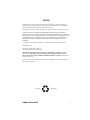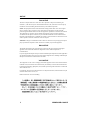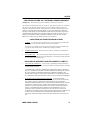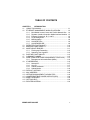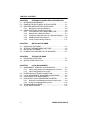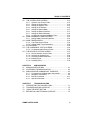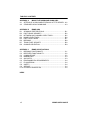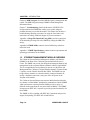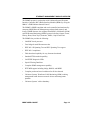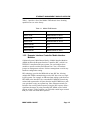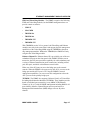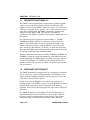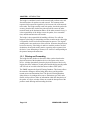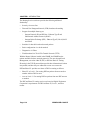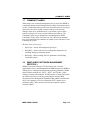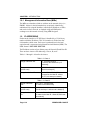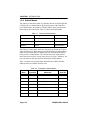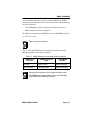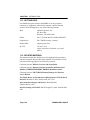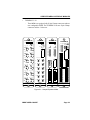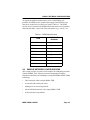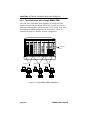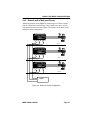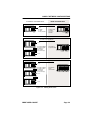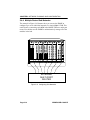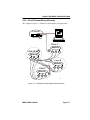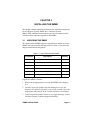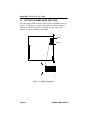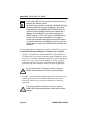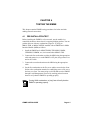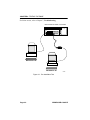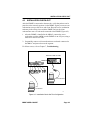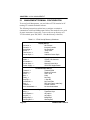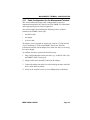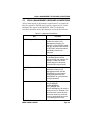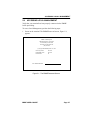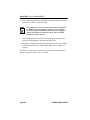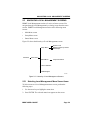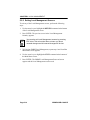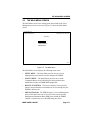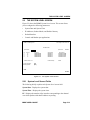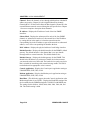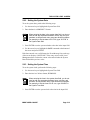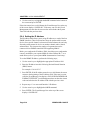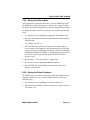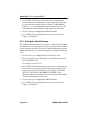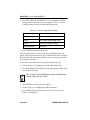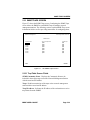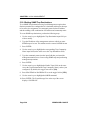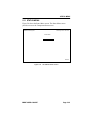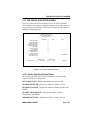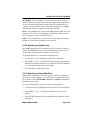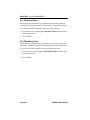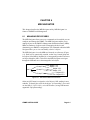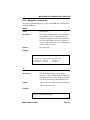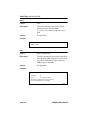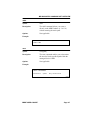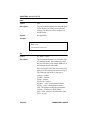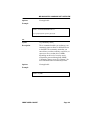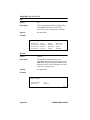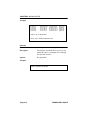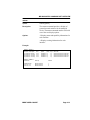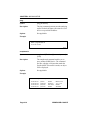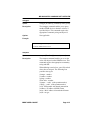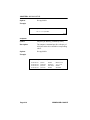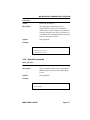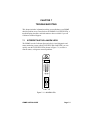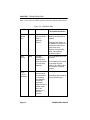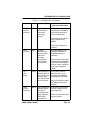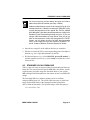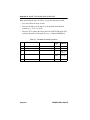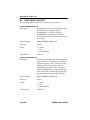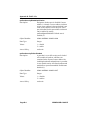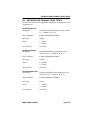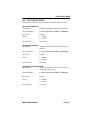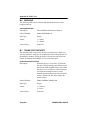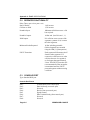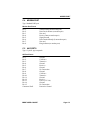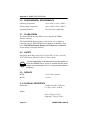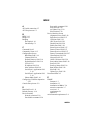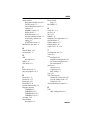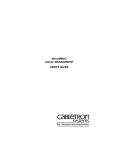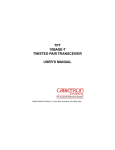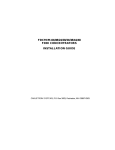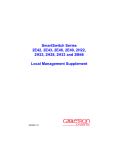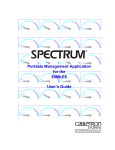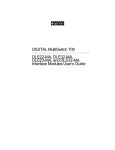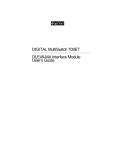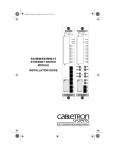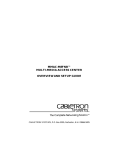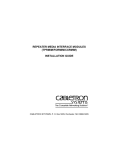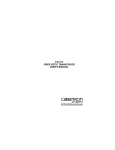Download Enterasys (EMME) (OpenBox) Router
Transcript
EMME SN RESET EMME (ETHERNET MANAGEMENT MODULE WITH ETHERNET) BOK ERR STBYA STYBC STBYB STBYD RCVA CLNA RCVB CLNB RCVC CLNC RCVD CLND ON PWR USER’S GUIDE A U I 1 ON PWR A U I 2 NOTICE Cabletron Systems reserves the right to make changes in specifications and other information contained in this document without prior notice. The reader should in all cases consult Cabletron Systems to determine whether any such changes have been made. The hardware, firmware, or software described in this manual is subject to change without notice. IN NO EVENT SHALL CABLETRON SYSTEMS BE LIABLE FOR ANY INCIDENTAL, INDIRECT, SPECIAL, OR CONSEQUENTIAL DAMAGES WHATSOEVER (INCLUDING BUT NOT LIMITED TO LOST PROFITS) ARISING OUT OF OR RELATED TO THIS MANUAL OR THE INFORMATION CONTAINED IN IT, EVEN IF CABLETRON SYSTEMS HAS BEEN ADVISED OF, KNOWN, OR SHOULD HAVE KNOWN, THE POSSIBILITY OF SUCH DAMAGES. Copyright 1995 by: Cabletron Systems, Inc., P.O. Box 5005, Rochester, NH 03866-5005 All Rights Reserved Printed in the United States of America Part Number: 9030514-04 November 1995 SPECTRUM, LANVIEW, Remote LANVIEW NCM-PCMMAC, and BRIM are registered trademarks and Multi-Channel, Element Manager, EMME, EMME/LM, MMAC-8FNB, MMAC-5FNB, MMAC-3FNB, CXRMIM, TPRMIM, FORMIM, and EPIM are trademarks of Cabletron Systems, Inc. All other product names mentioned in this manual may be trademarks or registered trademarks of their respective companies. Printed on EMME USER’S GUIDE recycled paper. i NOTICE FCC NOTICE This device complies with Part 15 of the FCC rules. Operation is subject to the following two conditions: (1) this device may not cause harmful interference, and (2) this device must accept any interference received, including interference that may cause undesired operation. NOTE: This equipment has been tested and found to comply with the limits for a Class A digital device, pursuant to Part 15 of the FCC rules. These limits are designed to provide reasonable protection against harmful interference when the equipment is operated in a commercial environment. This equipment uses, generates, and can radiate radio frequency energy and if not installed in accordance with the operator’s manual, may cause harmful interference to radio communications. Operation of this equipment in a residential area is likely to cause interference in which case the user will be required to correct the interference at his own expense. WARNING: Changes or modifications made to this device which are not expressly approved by the party responsible for compliance could void the user’s authority to operate the equipment. DOC NOTICE This digital apparatus does not exceed the Class A limits for radio noise emissions from digital apparatus set out in the Radio Interference Regulations of the Canadian Department of Communications. Le présent appareil numérique n’émet pas de bruits radioélectriques dépassant les limites applicables aux appareils numériques de la class A prescrites dans le Règlement sur le brouillage radioélectrique édicté par le ministère des Communications du Canada. VCCI NOTICE This equipment is in the 1st Class Category (information equipment to be used in commercial and/or industrial areas) and conforms to the standards set by the Voluntary Control Council for Interference by Information Technology Equipment (VCCI) aimed at preventing radio interference in commercial and/or industrial areas. Consequently, when used in a residential area or in an adjacent area thereto, radio interference may be caused to radios and TV receivers, etc. Read the instructions for correct handling. ii EMME USER’S GUIDE NOTICE CABLETRON SYSTEMS, INC. PROGRAM LICENSE AGREEMENT IMPORTANT: Before utilizing this product, carefully read this License Agreement. This document is an agreement between you, the end user, and Cabletron Systems, Inc. (“Cabletron”) that sets forth your rights and obligations with respect to the Cabletron software program (the “Program”) contained in this package. The Program may be contained in firmware, chips or other media. BY UTILIZING THE ENCLOSED PRODUCT, YOU ARE AGREEING TO BECOME BOUND BY THE TERMS OF THIS AGREEMENT, WHICH INCLUDES THE LICENSE AND THE LIMITATION OF WARRANTY AND DISCLAIMER OF LIABILITY. IF YOU DO NOT AGREE TO THE TERMS OF THIS AGREEMENT, PROMPTLY RETURN THE UNUSED PRODUCT TO THE PLACE OF PURCHASE FOR A FULL REFUND. CABLETRON SOFTWARE PROGRAM LICENSE 1. LICENSE. You have the right to use only the one (1) copy of the Program provided in this package subject to the terms and conditions of this License Agreement. You may not copy, reproduce or transmit any part of the Program except as permitted by the Copyright Act of the United States or as authorized in writing by Cabletron. 2. OTHER RESTRICTIONS. Program. You may not reverse engineer, decompile, or disassemble the 3. APPLICABLE LAW. This License Agreement shall be interpreted and governed under the laws and in the state and federal courts of New Hampshire. You accept the personal jurisdiction and venue of the New Hampshire courts. EXCLUSION OF WARRANTY AND DISCLAIMER OF LIABILITY 1. EXCLUSION OF WARRANTY. Except as may be specifically provided by Cabletron in writing, Cabletron makes no warranty, expressed or implied, concerning the Program (including its documentation and media). CABLETRON DISCLAIMS ALL WARRANTIES, OTHER THAN THOSE SUPPLIED TO YOU BY CABLETRON IN WRITING, EITHER EXPRESSED OR IMPLIED, INCLUDING BUT NOT LIMITED TO IMPLIED WARRANTIES OF MERCHANTABILITY AND FITNESS FOR A PARTICULAR PURPOSE, WITH RESPECT TO THE PROGRAM, THE ACCOMPANYING WRITTEN MATERIALS, AND ANY ACCOMPANYING HARDWARE. 2. NO LIABILITY FOR CONSEQUENTIAL DAMAGES. IN NO EVENT SHALL CABLETRON OR ITS SUPPLIERS BE LIABLE FOR ANY DAMAGES WHATSOEVER (INCLUDING, WITHOUT LIMITATION, DAMAGES FOR LOSS OF BUSINESS, PROFITS, BUSINESS INTERRUPTION, LOSS OF BUSINESS INFORMATION, SPECIAL, INCIDENTAL, CONSEQUENTIAL, OR RELIANCE DAMAGES, OR OTHER LOSS) ARISING OUT OF THE USE OR INABILITY TO USE THIS CABLETRON PRODUCT, EVEN IF CABLETRON HAS BEEN ADVISED OF THE POSSIBILITY OF SUCH DAMAGES. BECAUSE SOME STATES DO NOT ALLOW THE EXCLUSION OR LIMITATION OF LIABILITY FOR CONSEQUENTIAL OR INCIDENTAL DAMAGES, OR ON THE DURATION OR LIMITATION OF IMPLIED WARRANTEES IN SOME INSTANCES THE ABOVE LIMITATIONS AND EXCLUSIONS MAY NOT APPLY TO YOU. EMME USER’S GUIDE iii NOTICE UNITED STATES GOVERNMENT RESTRICTED RIGHTS The enclosed product (a) was developed solely at private expense; (b) contains “restricted computer software” submitted with restricted rights in accordance with Section 52227-19 (a) through (d) of the Commercial Computer Software - Restricted Rights Clause and its successors, and (c) in all respects is proprietary data belonging to Cabletron and/or its suppliers. For Department of Defense units, the product is licensed with “Restricted Rights” as defined in the DoD Supplement to the Federal Acquisition Regulations, Section 52.227-7013 (c) (1) (ii) and its successors, and use, duplication, disclosure by the Government is subject to restrictions as set forth in subparagraph (c) (1) (ii) of the Rights in Technical Data and Computer Software clause at 252.2277013. Cabletron Systems, Inc., 35 Industrial Way, Rochester, New Hampshire 03867. iv EMME USER’S GUIDE TABLE OF CONTENTS CHAPTER 1 INTRODUCTION 1.1 USING THIS MANUAL ................................................................ 1-1 1.2 ETHERNET MANAGEMENT MODULE OVERVIEW.................. 1-2 1.2.1 Multi Media Access Center with Flexible Network Bus ... 1-4 1.2.2 Repeater Interface Controller Media Interface Modules . 1-5 1.2.3 Ethernet Channels A, B, C, and D .................................. 1-6 1.2.4 Local Management ......................................................... 1-8 1.2.5 MIB Navigation ............................................................... 1-8 1.2.6 LANVIEW LEDs .............................................................. 1-8 1.2.7 LANVIEWSECURE......................................................... 1-8 1.3 REPEATER FUNCTIONALITY.................................................. 1-10 1.4 BRIDGING FUNCTIONALITY ................................................... 1-10 1.5 MORE ABOUT BRIDGES ......................................................... 1-11 1.5.1 Filtering and Forwarding ............................................... 1-12 1.5.2 Spanning Tree Algorithm .............................................. 1-13 1.6 ROUTING FUNCTIONALITY .................................................... 1-13 1.7 COMMUNITY NAMES............................................................... 1-15 1.8 SNMP (SIMPLE NETWORK MANAGEMENT PROTOCOL) .... 1-15 1.8.1 Management Information Base (MIBs) ......................... 1-16 1.9 IP ADDRESSING ...................................................................... 1-16 1.9.1 Network ID .................................................................... 1-17 1.9.2 Host ID .......................................................................... 1-17 1.9.3 Subnet Addresses ........................................................ 1-17 1.9.4 Subnet Masks ............................................................... 1-18 1.10 DEFAULT GATEWAY ............................................................... 1-19 1.11 MAC ADDRESS ........................................................................ 1-19 1.12 NETWORK MANAGEMENT CAPABILITIES ............................ 1-19 1.13 UNINTERRUPTIBLE POWER SUPPLIES (UPS) ..................... 1-20 1.14 EMME UPGRADES................................................................... 1-20 1.15 GETTING HELP ........................................................................ 1-22 1.16 RELATED MATERIAL ............................................................... 1-22 EMME USER'S GUIDE v TABLE OF CONTENTS CHAPTER 2 NETWORK PLANNING AND CONFIGURATION 2.1 NETWORK REQUIREMENTS.....................................................2-1 2.2 EMME IN THE MULTI MEDIA ACCESS CENTER......................2-1 2.3 REPEATER MEDIA INTERFACE MODULES .............................2-2 2.3.1 Ethernet Port Interface Modules......................................2-4 2.4 SAMPLE NETWORK CONFIGURATIONS .................................2-5 2.4.1 Three Networks with a Single MMAC-FNB .....................2-6 2.4.2 Network with a Multi-port Router .....................................2-7 2.4.3 Configuring Additional Users to a Separate Segment.....2-8 2.4.4 Multiple Routed Sub-Networks......................................2-10 2.4.5 A Fault Tolerant Wiring Hierarchy .................................2-11 CHAPTER 3 INSTALLING THE EMME 3.1 UNPACKING THE EMME............................................................3-1 3.2 SETTING THE EMME MODE SWITCHES..................................3-2 3.3 INSTALLING THE EMME ............................................................3-5 3.4 CONNECTING THE EMME TO THE NETWORK .......................3-7 CHAPTER 4 TESTING THE EMME 4.1 PRE-INSTALLATION TEST.........................................................4-1 4.2 INSTALLATION CHECK-OUT .....................................................4-3 CHAPTER 5 LOCAL MANAGEMENT 5.1 MANAGEMENT TERMINAL CONFIGURATION .........................5-2 5.1.1 Cable Configuration for the Management Terminal ........5-3 5.1.2 Cable Configuration for the UPS .....................................5-4 5.2 ESTABLISHING A TELNET CONNECTION ...............................5-4 5.3 LOCAL MANAGEMENT KEYBOARD CONVENTIONS ..............5-5 5.4 ACCESSING LOCAL MANAGEMENT ........................................5-7 5.5 NAVIGATING LOCAL MANAGEMENT SCREENS .....................5-9 5.5.1 Selecting Local Management Menu Screen Items..........5-9 5.5.2 Exiting Local Management Screens..............................5-10 5.6 THE MAIN MENU SCREEN ......................................................5-11 5.7 SETUP MENU SCREEN ...........................................................5-12 vi EMME USER'S GUIDE TABLE OF CONTENTS 5.8 5.9 5.10 5.11 5.12 5.13 THE SYSTEM LEVEL SCREEN ............................................... 5-13 5.8.1 System Level Screen Fields ......................................... 5-13 5.8.2 Setting the System Date ............................................... 5-15 5.8.3 Setting the System Time............................................... 5-15 5.8.4 Setting the IP Address .................................................. 5-16 5.8.5 Setting the Subnet Mask............................................... 5-17 5.8.6 Setting the Default Interface ......................................... 5-17 5.8.7 Setting the Default Gateway ......................................... 5-18 5.8.8 Configuring Console and Modem Ports ........................ 5-19 SNMP COMMUNITY NAMES SCREEN ................................... 5-21 5.9.1 Setting SNMP Community Names................................ 5-22 SNMP TRAPS SCREEN ........................................................... 5-23 5.10.1 Trap Table Screen Fields ............................................. 5-23 5.10.2 Setting SNMP Trap Destinations .................................. 5-24 STATUS MENU......................................................................... 5-25 THE COMPONENT STATUS SCREEN.................................... 5-26 5.12.1 Component Status Screen Fields ................................. 5-26 THE DEVICE STATISTICS SCREEN ....................................... 5-27 5.13.1 Device Statistics Screen Fields .................................... 5-27 5.13.2 Selecting an Update-Freq ............................................. 5-29 5.13.3 Selecting a Network/Slot/Port ....................................... 5-29 5.13.4 Enabling Ports .............................................................. 5-30 5.13.5 Disabling Ports.............................................................. 5-30 CHAPTER 6 MIB NAVIGATOR 6.1 MANAGING DEVICE MIBs ......................................................... 6-1 6.2 ACCESSING THE MIB NAVIGATOR.......................................... 6-2 6.3 MIB NAVIGATOR COMMAND SET OVERVIEW........................ 6-3 6.3.1 Conventions for MIB Navigator Commands ................... 6-3 6.3.2 Navigation Commands ................................................... 6-5 6.3.3 Built-In Commands ....................................................... 6-11 6.3.4 Special Commands....................................................... 6-17 CHAPTER 7 TROUBLESHOOTING 7.1 INTERPRETING THE LANVIEW LEDs....................................... 7-1 7.2 TROUBLESHOOTING CHECKLIST ........................................... 7-4 7.3 USING THE RESET BUTTON .................................................... 7-6 7.4 BEFORE CALLING TECHNICAL SUPPORT.............................. 7-6 EMME USER'S GUIDE vii TABLE OF CONTENTS APPENDIX A IMAGE FILE DOWNLOAD USING OIDS A.1 SETTING UP A UNIX WORKSTATION AS A TFTP SERVER... A-2 A.2 STANDARD LOCAL DOWNLOAD ............................................. A-3 APPENDIX B EMME OIDS B.1 SPANNING TREE PROTOCOL ................................................. B-1 B.2 PORT GROUP SECURITY......................................................... B-2 B.3 NETWORK AND CHANNEL LEVEL TRAPS.............................. B-5 B.4 BOARD LEVEL TRAPS .............................................................. B-6 B.5 PORT LEVEL TRAPS ................................................................. B-7 B.6 BRIDGING .................................................................................. B-8 B.7 TRUNK PORT SECURITY ......................................................... B-8 B.8 CHANNEL SELECTION ............................................................. B-9 APPENDIX C EMME SPECIFICATIONS C.1 BRIDGING FUNCTIONALITY..................................................... C-1 C.2 REPEATER FUNCTIONALITY ................................................... C-2 C.3 CONSOLE PORT ....................................................................... C-2 C.4 MODEM PORT ........................................................................... C-3 C.5 AUI PORTS................................................................................. C-3 C.6 ENVIRONMENTAL REQUIREMENTS ....................................... C-4 C.7 FLASH EPROM .......................................................................... C-4 C.8 SAFETY ...................................................................................... C-4 C.9 SERVICE .................................................................................... C-4 C.10 PHYSICAL PROPERTIES .......................................................... C-4 INDEX viii EMME USER'S GUIDE CHAPTER 1 INTRODUCTION Welcome to the Cabletron Systems Ethernet Management Module (EMME) User’s Guide. This manual provides the technical user with a description of the EMME and the information needed to install and operate it in a Cabletron Systems Multi Media Access Center with the Flexible Network Bus (MMAC-FNB). A general knowledge of Ethernet and IEEE 802.3 type data communications networks and their physical layer components is helpful when using the EMME. 1.1 USING THIS MANUAL Before installing or operating the EMME, read through this manual to familiarize yourself with its content and to gain an understanding of the features and capabilities of the EMME. This manual is organized as follows: Chapter 1, Introduction, discusses the capabilities of the EMME and provides an overview of its multichannel capability that supports up to four separate Ethernet segments. This chapter also explains the EMME repeater and bridge functionality, concluding with a list of related manuals. Chapter 2, Network Planning and Configuration, explains the network requirements to consider before installing the EMME. This chapter also includes sample configurations demonstrating various applications for the EMME. Chapter 3, Installing the EMME, provides instructions on how to install the EMME into an MMAC-FNB, set the EMME’s mode switches, and connect segments to the EMME. Chapter 4, Testing the EMME, provides procedures for testing the EMME before it is installed and again after connecting it to the network. Chapter 5, Local Management, describes EMME Local Management. Local Management provides tools to manage the EMME and its attached segments. EMME USER’S GUIDE Page 1-1 CHAPTER 1: INTRODUCTION Chapter 6, MIB Navigator, describes MIB Navigator’s management and control. The MIB Navigator manages EMME-related Management Information Bases. Chapter 7, Troubleshooting, details the Remote LANVIEW LEDs incorporated into the EMME that enable you to quickly diagnose problems that may occur with the module. This chapter also includes a troubleshooting checklist, procedures for using the reset button, and instructions for calling Technical Support if you need assistance. Appendix A, Image File Download Using OIDs, provides instructions for downloading an image file to the EMME by setting the MIB OID strings. Appendix B, EMME OIDs, contains selected OID strings which are most often used. Appendix C, EMME Specifications, contains location requirements and operating specifications for the EMME. 1.2 ETHERNET MANAGEMENT MODULE OVERVIEW The Cabletron Systems Ethernet Management Module with Ethernet (EMME) is the heart of the Cabletron Systems Multi Media Access Center. The EMME can provide four bridged and managed channels and management for three separate Ethernet channels within a single MMAC. This is accomplished by having channel A operate over the Power and Management Bus, Cabletron’s original Ethernet channel. Channels B and C operate over the Flexible Network Bus (FNB). The EMME can also bridge all three channels to a fourth externally connected channel (D, usually a backbone connection), using one of the AUI ports on the faceplate of the module. The Cabletron Systems Ethernet non-repeater Media Interface Modules use channel A on the MMAC backplane to communicate with the EMME which performs the repeating function. MIMs provide a variety of different media connections at one point within an MMAC. The EMME incorporates an IEEE 802.3 repeater to provide repeater functionality for these MIMs. The EMME is fully compliant with IEEE 802.3 standards and provides support for Spanning Tree IEEE 802.1d and DECnet. Page 1-2 EMME USER’S GUIDE ETHERNET MANAGEMENT MODULE OVERVIEW The EMME operates in conjunction with Cabletron Systems’ Repeater Interface Controller (RIC) Media Interface Modules (MIMs) by using the MMAC’s FNB Ethernet channels B and C. The EMME is SNMP compliant and can be controlled and monitored by numerous SNMP Network Management packages both remotely and locally. EMME firmware also supports Distributed LAN Monitor (DLM) and Full Remote Monitoring (RMON) groups including: Alarms, Events, History, Hosts, Hosts Top N, Statistics, Matrix, Captive and Filter. The EMME also provides the following: • i960 RISC based processor • Four bridged/routed Ethernet networks • IEEE 802.1 D Spanning Tree and DEC Spanning Tree support • IEEE 802.3 compliance • Flash download capability for easy firmware downloads • Standard FTP download capability • LANVIEW diagnostic LEDs • Special Filtering Data Base • Complete SNMP management capability • IETF MIB support including bridge, RMON, and MIBII • Complete packet and error breakdown for all four channels • Cabletron Systems’ Distributed LAN Monitoring (DLM) reducing management traffic between network devices and management platform • Cabletron Systems’ cable redundancy EMME USER’S GUIDE Page 1-3 CHAPTER 1: INTRODUCTION 1.2.1 Multi Media Access Center with Flexible Network Bus The Multi Media Access Center with Flexible Network Bus (MMAC-FNB) provides the platform for the operation of the EMME. The MMAC backplane provides three Ethernet buses designated as Ethernet A, B, and C (See Figure 1-1). Cabletron Systems’ non-repeater MIMs communicate over Ethernet A while Cabletron Systems’ repeater MIMs use the Ethernet B and C buses. The EMME connects these buses to provide bridging and management functionality. There are two types of MMACs supporting Flexible Network Bus architecture: shunting and non-shunting. Shunting supportive MMAC-FNBs allow modules operating on either the Ethernet B or C bus to continue communications with the EMME regardless of whether there is an empty slot or an Ethernet A bus module between them in the chassis. Power & Management Bus Ethernet A Bus Flexible Network Bus Ethernet B Bus Ethernet C Bus 051431 Figure 1-1. MMAC Flexible Network Bus Page 1-4 EMME USER’S GUIDE ETHERNET MANAGEMENT MODULE OVERVIEW Table 1-1 provides a list of the MMAC-FNB chassis where shunting capabilities are set at the factory. Table 1-1. MMAC-FNB Chassis MMAC-FNB Chassis Serial No. MMAC-3FNB FC000000000 or above MMAC-5FNB CC000000000 or above MMAC-8FNB CG000000000 or above MMAC-M3FNB ALL MMAC-M5FNB ALL MMAC-M8FNB DK000000000 or above 1.2.2 Repeater Interface Controller Media Interface Modules Cabletron Systems’ MultiChannel family of Media Interface Modules (MIMs) includes the Repeater Interface Controller (RIC), which is an IEEE 802.3 compliant multi-port repeater. You can configure these modules to operate on either the Ethernet B or C bus, via hardware jumpers or management software. Software management overrides any hardware configuration setting. RIC technology provides the MIM with an inter-RIC bus, allowing multiple RIC MIMs communicating over the RIC bus to act as a single logical repeater. For example, an Ethernet frame taking a path from one RIC MIM, to the Inter-RIC bus, to another RIC MIM (the frame being retimed and regenerated to all ports from the last RIC MIM) has a path cost equivalent to only one repeater hop. Since Ethernet networks are limited to four serially linked repeaters, using the RIC repeater offers a significant advantage. By using cascading RIC MIMs, each of which support at least 13 cable segments, you can build a much larger network than you could with stand-alone repeaters. EMME USER’S GUIDE Page 1-5 CHAPTER 1: INTRODUCTION 1.2.3 Ethernet Channels A, B, C, and D The EMME supports up to four Ethernet channels, provides management for the four channels, and bridging between the ports. The four EMME Ethernet channels access the same shared memory so that bridging between the channels occurs concurrently. TPMIM, FOMIM, and THNMIM - The EMME provides repeater functionality for these Cabletron Systems non-repeater Media Interface Modules by using Ethernet channel A on the MMAC backplane to transmit and receive data. TPRMIM, FORMIM, and CXRMIM - Ethernet channels B and C transmit and receive packets over the Repeater Interface Controller (RIC) management bus on the FNB to these Cabletron Systems RIC MIMs. These MIMs can repeat packets autonomously without channeling them through the EMME. Third Party MIMs - The EMME recognizes the third party MIMs listed below and provides each module with support concerning the statistics on the backplane and the control of channel selection for the entire module: • CSMIM2 - With supported connectivity for channels A, B, or C in an FNB chassis. • MODMIM - With supported connectivity for channels A, B, or C in an FNB chassis. • CRM-3E - With supported connectivity for channels A, B, or C in an FNB chassis. • PCMIM - With supported connectivity for channel A in any MMAC chassis. • SNACMIM-E - With supported connectivity for channel A in any MMAC chassis. Page 1-6 EMME USER’S GUIDE ETHERNET MANAGEMENT MODULE OVERVIEW FDDI and Token Ring Modules - The EMME recognizes the following FDDI and Token Ring modules, but the EMME management does not provide control or statistics. • CRM-3T • SNACMIM • TRMIM-32A • TRMIM-34A • TRRMIM-F2T • TRRMIM-F3T With TRMMIM version 2.02 or greater, both Token Ring and Ethernet modules can reside in the same chassis and support physical management capabilities of the Token Ring MIMs using the TRMMIM as the token ring management module. Without the TRMMIM, the EMME will only recognize the Token Ring modules. Ethernet Channel D - Ethernet channel D is provided by one of the two redundant AUI ports on the front panel of the EMME. With the correct transceiver, the AUI ports provide the capability for cable redundancy and a variety of Ethernet transmission media connections, including twisted pair, fiber optic, and thick or thin Ethernet coaxial cable. Either one of the AUI ports can act as the bridge port to the external network. When the EMME is first powered up, the AUI 1 port acts as the bridge port and the AUI 2 port is off. Using the EMME’s network management capabilities, you can reverse this configuration to have the AUI 2 port act as the primary bridge port. TPXMIM - The EMME also supports Cabletron’s family of Twisted Pair Switching Media Interface Modules (TPXMIMs). These modules provide board or individual port connectivity to any MMAC-FNB Ethernet Channel (A, B, or C) with full SNMP management including RMON. All ports initially default to Channel B upon power up and require a Management Information Base (MIB) change to access any other channel. EMME USER’S GUIDE Page 1-7 CHAPTER 1: INTRODUCTION 1.2.4 Local Management Built into the front panel of the EMME are two RJ45 ports. The Console port allows access to Local Management by locally connecting a DEC VT 320 terminal, or a PC using VT320 emulation software. Refer to Chapter 5, Local Management. 1.2.5 MIB Navigation EMME firmware supports a management tool through which you navigate through Management Information Bases (MIBs). Refer to Chapter 6, MIB Navigator. 1.2.6 LANVIEW LEDs The EMME incorporates Cabletron Systems’ LANVIEW Status Monitoring and Diagnostics System. Should a problem arise, such as a power failure or a cable fault, the LANVIEW LEDs will help you to diagnose it. The module includes the following LANVIEW LEDs: • Board OK and Error LEDs for board status • Standby, Receive, and Collision LEDs for Ethernet Channel Status • On and Power LEDs for AUI Port Status 1.2.7 LANVIEWSECURE The EMME supports the LANVIEWSECURE suite of Ethernet MMAC products. The LANVIEWSECURE products support both inbound data, “Intruder Prevention,” and outbound data, “Eavesdrop Prevention.” These products are identified by the words “LANVIEWSECURE” printed on the faceplate of the product. Intruder prevention allows locking of ports when an intruder, based on the expected MAC address assigned to that port, is seen on that port. A trap is then generated and sent to the Network Management station to indicate an intruder violation. When locking is enabled, the default configuration for intruder prevention in LANVIEWSECURE disables the port and sends a trap to the management station. If the trap screen is configured appropriately, through Local Management or setting OIDs, traps are sent to the management station. Page 1-8 EMME USER’S GUIDE ETHERNET MANAGEMENT MODULE OVERVIEW Eavesdrop prevention delivers a modified data portion (filled with a random pattern of binary ones and zeros) of the Ethernet packet to all ports except the port specified in the original packet’s destination MAC address field. Effectively all ports, except the actual destination port, receive meaningless information. There are two learned MAC addresses per port. Full security allows the network administrator to configure the ports, so that “broadcast” and “multicast” packets have the data portion of the packet modified with a random pattern of ones and zeroes. Therefore, the ports set to this mode do not see these packet types. The default setting for “Full security” is disabled. Enabling the “Full security” function modifies the broadcast and multicast packets. LANVIEWSECURE products support assignment of up to 32 MAC addresses per LANVIEWSECURE chip. The addresses can be assigned to one or divided among several ports on the chip. For LANVIEWSECURE products, trunk ports are defined as 3 or more MAC addresses but may not exceed 34 MAC addresses, on that port, in order to secure it. A port with 35 or more addresses can never be secured. Ports with 3 - 34 MAC addresses can be secured and will need the addresses manually entered to secure the port. Non-LANVIEWSECURE ports can only be secured with 2 or less MAC addresses associated with that port. Non-LANVIEWSECURE ports with three or more addresses can never be secured. LANVIEWSECURE is enabled upon locking a channel, module, or port. When enabled, the first two addresses that are learned become the expected address associated with that port on any LANVIEWSECURE module. EMME USER’S GUIDE Page 1-9 CHAPTER 1: INTRODUCTION 1.3 REPEATER FUNCTIONALITY The EMME’s repeater functionality ensures that any problem segments connected to any port on the MMAC-FNB will not affect any other segments connected to the MMAC-FNB. For example, if 32 consecutive collisions are detected on any segment, or if a collision detector is on for more than 2.4 milliseconds, the EMME automatically partitions that segment from the MMAC-FNB. The segment is automatically reconnected to the MMAC-FNB when a good packet is transmitted onto the segment. For Cabletron Systems’ original non-repeater MIMs (i.e., TPMIM, FOMIM) the EMME’s IEEE 802.3 compliant repeater provides the MMAC-FNB with the ability to achieve maximum data paths on all Ethernet transmission media, including 10BASE-T twisted pair, fiber optic, and thick or thin Ethernet type cabling. To attain these maximum data paths, the EMME retimes data packets and regenerates the preamble of each data packet that enters the MMAC-FNB. With the Cabletron Systems repeater modules (TPRMIM, CXRMIM, and FORMIM), packets are repeated autonomously on the MIM and are not channelled through the EMME. Module to module repeating is achieved over the FNB backplane. The EMME provides management for these modules and keeps Device, Network, Board, and Port Level performance and error statistics. 1.4 BRIDGING FUNCTIONALITY The EMME automatically configures itself as a bridge between channels A, B, C, and D, for a four port bridge maximum. The EMME provides 802.1d compliant bridging capabilities to prevent unnecessary network traffic from passing between segments. Frames received by the EMME are forwarded to four megabytes of buffering memory. The EMME’s processor accesses the frames from the buffered memory and passes address information to the bridging algorithm. Then, based on the bridging decision, the frames are filtered or forwarded. The EMME incorporates the Spanning Tree and DEC Spanning Tree Algorithms that allow network architects to set up bridges in parallel between segments as backup paths for fault tolerance. These bridges remain in a standby condition until the primary parallel path fails. Page 1-10 EMME USER’S GUIDE MORE ABOUT BRIDGES 1.5 MORE ABOUT BRIDGES A bridge is a device that can be added to a network to allow expansion beyond the limitations of IEEE 802.3. If an Ethernet network has a repeater hop (count) of four repeaters or a propagation delay near the 51.2-microsecond maximum, a bridge can be used to build an extended network. Ethernet bridges read in packets and decide to filter or forward them based on the destination address of the packet. The simple forward/ filter decision process allows a bridge to segment traffic between two networks, keeping local traffic local. This process increases the availability of each network while still allowing traffic destined for the opposite side of the bridge to pass. Bridges are also used to connect similar networks such as Ethernet, Token Ring, and Fiber Distributed Data Interface (FDDI) together. Note that similar networks means that the upper five layers of the OSI model (see Figure 1-2) are the same but may have different Data Link and Physical layers. The Bridge operates at the Data Link level of the OSI model. It stores packets and based on the packet destination address, forwards or filters the packets. Because bridges work at layer 2 of the OSI model, bridges are protocol independent. Bridges are slower than repeaters because a bridge must read the complete data frame, check for errors, and make forward or filter decisions based on recognized addresses stored in its source address table. 7. APPLICATION 7 7 6. PRESENTATION 6 6 5. SESSION 5 5 4. TRANSPORT 4 4 3. NETWORK 3 2. DATA LINK 2 2 1. PHYSICAL 1 1 BRIDGE 3 Figure 1-2. OSI Model EMME USER’S GUIDE Page 1-11 CHAPTER 1: INTRODUCTION The bridge is considered a node on the network and performs store and forward functions for packets on each network. This contrasts with a repeater which repeats the signal bit by bit from one side of the network to the other. The bridge actually reads each packet, checks the packet for accuracy, then decides whether the packet should be sent to the other network based on the destination address. If the other network is busy, it is the responsibility of the bridge to store the packet, for a reasonable time, until the transmission can be made. The bridge is also responsible for handling collisions. If a collision happens as the bridge is transmitting onto the second network, the bridge is responsible for the back off and retransmission process. The original sending node is not made aware of the collision. It assumes the packet has been sent correctly. If the bridge is unable to send the packet to its final destination, the original sending station, expecting some response from the device it was attempting to contact, will “time out” and depending on the protocol attempt retransmission. 1.5.1 Filtering and Forwarding The bridge decides whether to forward or filter a packet based on the physical location of the destination device with respect to the source device. A bridge dynamically learns the physical location of devices by logging the source addresses of each packet and the bridge port the packet was received on in a table called the Source Address Table (SAT). The EMME supports the Special Filtering Database. This feature allows the networks manager to define bridge filters above and beyond the normal source and destination filters. The Special Filtering Database allows filters to be configured for source, destination, type field, and a flexible 64-byte offset to filter on information within the data portion of the packet. A 64-byte window of data can search the data portion of the packet to make filtering and forwarding decisions. Page 1-12 EMME USER’S GUIDE ROUTING FUNCTIONALITY 1.5.2 Spanning Tree Algorithm The Spanning Tree Algorithm (STA) is used by bridges to detect data loops (duplicate data paths). The bridges will then automatically break the loop and use the now blocked path as a backup in case the primary path fails. When a bridge is powered up, it goes through a series of self tests to check its internal operation. During this time the bridge is in a standby condition and does not forward traffic. Also during this standby period, the bridge sends out special bridge management packets called configuration Bridge Protocol Data Packets (BPDU). Bridges use the BPDUs as a way of communicating with each other. The purpose of the configuration BDPU is to notify other bridges on all of the connected networks of the current topology. Based on the bridge priority and address, the other bridges will automatically detect loops and negotiate a single path. The bridge or bridges involved in this primary data path will then come on-line and the bridges with lower priority involved in the backup path(s) will go into a blocking condition. The other type of BPDU is the topology change BPDU. This BPDU is made up of four bytes and notifies the other bridges that a change has taken place. Upon receipt of the topology change BPDU the bridges will re-arbitrate, or re-span, to form a legal topology. 1.6 ROUTING FUNCTIONALITY For routing functionality in the EMME, the following is needed: • Routing Services software for the EMME module. A license must be purchased for each module upgrade. • 8-MB memory upgrade to bring the Dynamic Random Access Memory (DRAM) up to a total of 12 MB. For information about 8-MB upgrade kits, refer to the EMME Upgrades section at the end of this chapter. EMME USER’S GUIDE Page 1-13 CHAPTER 1: INTRODUCTION The Routing Services software provides the following additional funtionality: • Security via access lists • Directed User Datagram Protocol (UDP) broadcast forwarding • Support for multiple frame types: - Internet Protocol (IP) and DECnet - Ethernet Type II and SubNetwork Address Protocol (SNAP) - Internet Packet Exchange (IPX) - Ethernet Type II, Novell, 802.2 and SNAP • Statistics for host delivered and sourced packets • Basic configuration via a local terminal • Diagnostics via Telnet • Flash download via Trivial File Transfer Protocol (TFTP) With the Router Software loaded in the EMME, the EMME has the options available for three network protocols. The user, through Local Management, can select either IP, IPX, or DECnet Phase IV routing. IP routing is the TCP/IP protocol that specifies how information is broken into packets, and how they are addressed to route over a network. DECnet Phase IV specifies two forms of DECnet routing as follows: • Phase IV or Level 1- For routing DECnet packets from one node to another within a DECnet area. • Area or Level 2 - For routing DECnet packets from one DECnet area to another. The DECnet Phase IV routing services are based on Digital Equipment Corporation’s requirements for DECnet Phase IV, Level 1, and Area routers. Page 1-14 EMME USER’S GUIDE COMMUNITY NAMES 1.7 COMMUNITY NAMES When using Local or Remote management tools to access the EMME, it is important that the network manager has the ability to maintain network security. Community names provide some network security by serving as passwords to the device and the software running it. The network manager (super user) establishes three (3) passwords, each of which controls varying levels of access to the hardware and software. The Community names are set through the Local Management SNMP Community Names Table. Once these are set by the network manager, they can be maintained in confidence or limited to users who have a need to manage the system. The three levels of access are: • Super-User - Allows full management privileges • Read Write - Allows edit of device configuration parameters not including changing Community names • Read Only - Allows reading of device parameters not including Community names 1.8 SNMP (SIMPLE NETWORK MANAGEMENT PROTOCOL) SNMP is a protocol within the TCP/IP protocol suite. Network applications such as Local Management and MIB Navigator use SNMP to manage device configurations and monitor operating conditions. SNMP protocol defines methods for “GETs,” “SETs,” and “TRAPs,” either remotely from any point along the TCP/IP network or locally. This allows for control of the device from any point along the network. MIB Navigator uses the Management Information Base (MIB), located on the device to be managed, to access information (GET), change device parameters (SET), and to notify preselected users that an event has occurred (TRAP). EMME USER’S GUIDE Page 1-15 CHAPTER 1: INTRODUCTION 1.8.1 Management Information Base (MIBs) The MIBs are a database which are resident on the network device (i.e., EMME). Objects in the information base are uniquely identified by administratively assigned identifiers (called object identifiers or OIDs) and can be viewed, retrieved, or changed using an SNMP packet exchange over the network or locally using MIB Navigator. 1.9 IP ADDRESSING Each network interface or TCP/IP host is identified by a 32-bit binary number called the IP address. This 32-bit number is divided into four 8-bit numbers called octets. Each octet is translated into its decimal equivalent and is represented using Dotted Decimal Notation (DDN). The DDN format is XXX.XXX.XXX.XXX. The IP address consists of two distinct parts, the Network ID and Host ID. There are three classes of IP addressing: Class A, B, and C. Tables 1-2 through 1-4 describe the classes. Table 1-2. Class A Range of Network IDs: 1 - 126.host.host.host [1 octet for the Network ID (127 reserved)] Binary translation: (of first octet) 0000001 - 01111111 [first bit is always 0] Range for the Host ID: net.1 - 254.1 - 254.1 - 254 [3 octets for the Host ID - allows 16,777,214 hosts per network] Table 1-3. Class B Range of Network IDs: 128 -191.1 - 254.host.host [2 octets for the Network ID] Binary translation: (of first octet) 1000000 - 10111111 [first bit is always 1 and second is always 0] Range for the Host ID: net.net.1 - 254.1 - 254 [2 octets for the Host ID - allows 65,534 hosts per network] Page 1-16 EMME USER’S GUIDE IP ADDRESSING Table 1-4. Class C Range of Network IDs: 192 - 223.1 - 254.1 - 254.host [3 octets for the Network ID] Binary translation: (of first octet) 1100000 - 11011111 [first and second bits always 1 and third is always 0] Range for the Host ID: net.net.net.1 - 254 [1 octet for the Host ID - allows 254 hosts per network] 1.9.1 Network ID The Internet Assigned Numbers Authority (IANA) assigns the Network ID and uniquely identifies a network on the Global Internet. On private internal networks, unofficial IP addresses can be used allowing the network address to be unique only within that internal network. (This is not recommended by Cabletron.) The size of the Network ID is determined by the class of the IP address. 1.9.2 Host ID Host IDs are assigned by the local administrator. Since all hosts within the same network share the same Network ID, each host must have a unique Host ID. This allows for the identification of each host within the network based on this portion of the IP address. The class of IP address used determines the size of the Host ID. 1.9.3 Subnet Addresses Subnet addresses are used to partition an IP network into multiple subnetworks or subnets. The use of Subnet addresses adds an additional layer of hierarchy to the IP addressing scheme. This additional addressing layer facilitates isolation, control, and administration of users within the network. This is done by grouping hosts into separate subnets. Use of subnet addresses on the network means using a subnet mask in conjunction with each IP address. EMME USER’S GUIDE Page 1-17 CHAPTER 1: INTRODUCTION 1.9.4 Subnet Masks The purpose of the subnet mask is to indicate the part of the Host ID that is being used as a Subnet address. By default no part of the Host ID is used, and therefore, the default or “Natural Mask” masks just the octets that comprise the Network ID. Table 1-5 shows the default masks. Table 1-5. Class and Default Masks Network Class Length of Network ID Default Mask Class A X. 255.0.0.0 Class B X.X. 255.255.0.0 Class C X.X.X. 255.255.255.0 The binary 1’s in the mask “mask-out” the Network ID and the 0’s show where the Host ID is. When using part of the Host ID as a subnet address, define a subnet mask that will mask-out the bits of the Host ID that are being used as a subnet address. The calculations for the mask must be done at the bit level since in some cases, always in Class C addresses, the last octet must be split into part Host ID and part Subnet address. Table 1-6 shows how using the mask determines the subnet and Host addresses that are available from the octet. Table 1-6. Examples of Subnet Masks Decimal Mask Binary Equivalent 255 11111111 1 - 254 None 254 11111110 2 - 254 (Even numbers only) None 252 11111100 4 - 252 (Multiples of 4 only) 1 and 2 248 11111000 8 - 248 (Multiples of 8 only) 1-6 240 11110000 16 - 240 (Multiples of 16 only) 1 -14 224 11100000 32, 64, 96, 128, 192, 224 1 - 30 192 11000000 64 and 192 1 - 62 Page 1-18 Available Subnet Addresses Available Host IDs EMME USER’S GUIDE DEFAULT GATEWAY 1.10 DEFAULT GATEWAY The default gateway is the IP address of the network or host to which all packets addressed to unknown network or host are sent. The default gateway should be a perimeter or border device that connects the network with the rest of the world. The default gateway attempts to route the packet to the correct destination. This gateway is often used by managers to handle all traffic between private networks and the Internet. If a default gateway is not defined the packets addressed to a network or host address not found in the forwarding table will be dropped. 1.11 MAC ADDRESS The MAC address is a unique, 48-bit binary number, associated with a specific physical connection to a network. MAC addresses are divided into 6 octets, and represented in hexadecimal form such as the following: 00-00-1D-00-26-FB The MAC addresses are administered by the IEEE and are generally assigned at the time of manufacture, and cannot be changed. The first three octets uniquely identify the manufacturer. Cabletron devices all start with: 00-00-1D. 1.12 NETWORK MANAGEMENT CAPABILITIES The Cabletron Systems EMME can be controlled and managed by any SNMP network management system. These include: • Cabletron Systems SPECTRUM • Cabletron Systems SPECTRUM Element Manager for Windows • Third Party SNMP compliant Network Management Packages The EMME’s network management capabilities provide the necessary management tools for the EMME to operate at its full capacity. Your ability to set up parameters with network management ensures optimal performance of the EMME. EMME USER’S GUIDE Page 1-19 CHAPTER 1: INTRODUCTION For example, you can gather a large amount of statistical information about the EMME, including the quantities of the following. – Packets – Transmit Collisions – Runt Packets – CRC Error – Bytes Received – Receive Collisions – Giant Packets – Misaligned Packets – Out of Window Collisions For further specific information, refer to the applicable Network Management Package User’s Manual. 1.13 UNINTERRUPTIBLE POWER SUPPLIES (UPS) The EMME can monitor and control American Power Conversion UPSs. The EMME modem port is connected to the UPS via a DB9-to-RJ45 adapter (Cabletron Part Number 9372066). This feature supports two methods for activating the UPS monitoring as follows: • Using the Local Management, System Level screen of the EMME via a system connected to the EMME console port. • Using SPECTRUM Element Manager for Windows, SPECTRUM Portable Management Application (SPMA), or SPECTRUM. These software packages provide Graphical User Interfaces (GUI) to configure the UPS. 1.14 EMME UPGRADES To take advantage of enhanced EMME features, a Dynamic Random Access Memory (DRAM) upgrade is required. These are DRAM modules that are only available through Cabletron Systems. The DRAM modules provide additional memory required to support the following: – Routing – RMON MIB Host – Hosts Top N Page 1-20 – Matrix – Captive – Filter Groups EMME USER’S GUIDE EMME UPGRADES To determine the upgrade required for a specific EMME, the EMME board revision level must be known. The revision level can be found using one of the following: • Local Management, where it is shown on the Password screen • MIB Navigator, described in Chapter 6 The OID used to determine the EMME revision is eMMEHRev, which is: 1.6.1.4.1.52.1.6.2.9.2 This is a read only function. NOTE Table 1-7 lists the EMME board revisions along with the associated DRAM Upgrade Kits and their part number. Table 1-7. EMME Boards and Associated DRAM Upgrade Kit. EMME Board Revision DRAM Upgrade Kit Type 8-MB DRAM Part No. 05 and 07 Static Column 8MB-SC-UGK60 06, 08, and 09 Fast Page Mode 8MB-FPM-UGK60 Revisions 04 and below do not support a SIMM socket. NOTES The EMME only supports Static Column and Fast Page Mode DRAM from Cabletron Systems. EMME USER’S GUIDE Page 1-21 CHAPTER 1: INTRODUCTION 1.15 GETTING HELP For additional support related to the EMME or for any questions, comments, or suggestions related to this manual, contact Cabletron Systems Technical Support by any of the following methods. Mail: Cabletron Systems, Inc. P.O. Box 5005 Rochester, NH 03866-5005 Phone: (603) 332-9400, Mon-Fri 8AM to 8PM EST CompuServe: GO CTRON from any ! prompt Internet Mail: [email protected] By FTP 134.141.197.25 Login: anonymous, Password: your email address 1.16 RELATED MATERIAL The manuals listed below should be used to supplement the procedures and other technical data provided in this manual. The procedures will be referenced where appropriate, but will not be repeated. Cabletron Systems’ MMAC Overview and Setup Guide Cabletron Systems’ Repeater Interface Controller Media Interface Modules (TPRMIM/FORMIM/CXRMIM) Installation Guide Cabletron Systems’ SPECTRUM Element Manager for Windows User’s Manual The Simple Book, An Introduction to Management of TCP/IP-based Internets, Marshall T. Rose, Prentice-Hall, Inc., 1991 Interconnection, Bridges, and Routers, Radia Perlman, Addison-Wesley, 1992 Internetworking with TCP/IP, Vol. I, Douglas E. Corner, Prentice-Hall, 1991 Page 1-22 EMME USER’S GUIDE CHAPTER 2 NETWORK PLANNING AND CONFIGURATION Before you attempt to install the Cabletron Systems EMME, review the requirements outlined in this chapter. Also, refer to the operating specifications and environmental requirements that are listed. All conditions, guidelines, specifications and requirements included in this chapter must be met to insure satisfactory performance of the EMME. Failure to follow these guidelines will result in unsatisfactory network performance. 2.1 NETWORK REQUIREMENTS When connecting a network segment to the EMME, via a transceiver and an AUI cable, you will need to make sure that the following requirements are met: • The transceivers used to connect the EMME meet Ethernet Version 2 or IEEE 802.3 standards. • The AUI cables connecting the EMME to the transceivers on the network match the transceiver type on the network segment, Ethernet Version 1, Version 2, or IEEE 802.3 type cables, and do not exceed 50 meters in length. 2.2 EMME IN THE MULTI MEDIA ACCESS CENTER The EMME is designed to be installed in the Cabletron Systems Multi Media Access Center (MMAC). The MMAC-FNB (Flexible Network Bus) hub series provides the platform for multiple separately repeated Ethernet segments. The FNB backplane provides two additional buses for Ethernet channels B and C. The MMAC Ethernet A channel, supports Cabletron’s non-repeater Ethernet modules, while Ethernet channels B and C support Cabletron’s family of repeater MIMs. EMME USER’S GUIDE Page 2-1 CHAPTER 2: NETWORK PLANNING AND CONFIGURATION 2.3 REPEATER MEDIA INTERFACE MODULES Repeater Media Interface Modules (RMIMs) also called RICMIMs for Repeater Interface Control MIMs, shown in Figure 2-1, are based on Repeater Interface Technology that enables each of the modules to function as an independent 802.3 compliant multi-port repeater. The EMME communicates with the repeater MIMs over Ethernet channels B and C of the FNB. The following repeater MIMs are currently available: • CXRMIM - • FORMIM-22 - • These MIMs are equipped with RJ45 connectors and one user configurable Ethernet Port Interface Module (EPIM) which provides a single port interface for an AUI, fiber optic, twisted pair, or coaxial connection. The TPRMIM-20 has nine RJ45 connectors and the TPRMIM-22 has twenty-one RJ45 connectors. TPRMIM-33/-36 - • The FORMIM-22 includes twelve FOIRL/10BASE-F ports with ST type connectors. TPRMIM-20/-22 - • The coaxial version of the repeater MIM is equipped with twelve 10BASE-2 coaxial connectors. The module also includes an EPIM port. These MIMs come equipped with 50-pin champ connectors, (the TPRMIM-33 with one and the TPRMIM-36 with two). Each connector provides the MIM with 10BASE-T twisted pair ports (twelve for each champ connector). These MIMs also have a user configurable Ethernet Port Interface Module (EPIM) providing a single port interface. The TPRMIM-36 also has an AUI port. TPXMIM-20/-22 - These MIMs are equipped with RJ-45 connectors and one user configurable EPIM. The TPXMIM-20 has nine RJ-45 ports while the TPXMIM-22 has 21. Page 2-2 EMME USER’S GUIDE REPEATER MEDIA INTERFACE MODULES • TPXMIM-33/-34 - These MIMs are equipped with 50 pin Champ connectors and one user configurable EPIM. The TPXMIM-33 has one 50 pin Champ connector and the -34 has two. FORMIM-22 CXRMIM SN ETHERNET B LNK RCV B CLN POK RCV RCV POK 1 LNK RCV LNK 1 8 2 RX RCV POK 2 3 4 5 6 7 8 9 10 11 12 13 15 16 17 18 19 20 21 22 23 24 25 26 TX R L C N V K LNK RCV LNK TX 9 3 RCV POK RCV LNK 14 X 9 3 10 4 1 10 SN 4 26 RCV LNK RCV 5 11 11 5 RX 6 12 RCV LNK RCV LNK TX 12 6 7 13 15 2 RX 10BASE-2 ETHERNET FOIRL/10BASE-FL ETHERNET 17 X 5 X 18 X 6 X 19 X 7 X 20 X 8 X 21 X 9 X 22 X 10 X 13 LNK TX 2 X 3 X 4 X 15 X 16 X TX RX E PI M 13 X 14 LNK 1 2 3 4 5 12 X R L C N V K 2 8 C RCV LNK RCV LNK 6 7 8 9 10 11 X RCV POK RX RCV 1 14 RX RCV CLN B ETHERNET CLN 11 12 13 14 15 16 17 18 19 20 21 22 CLN LNK 7 RCV LNK B C C TX RCV A ETHERNET ETHERNET C TPXMIM-22 SN CLN RCV TPRMIM-36 SN 10BASE-T ETHERNET 10BASE-T ETHERNET 051433 Figure 2-1. Sample Repeater MIMs EMME USER’S GUIDE Page 2-3 CHAPTER 2: NETWORK PLANNING AND CONFIGURATION 2.3.1 Ethernet Port Interface Modules For an additional connection to the Ethernet network, the TPRMIM-20/ 22, TPRMIM-33/36, and CXRMIM utilize the Cabletron Systems Ethernet Port Interface Modules (EPIMs), Figure 2-2, that allow you to connect the unit directly to: • Thin-net cable from the Coaxial Interface Module (EPIM-C). • Unshielded twisted pair cable from the 10BASE-T Twisted Pair Interface Module (EPIM-T). • AUI cable, to an external transceiver, from the AUI Interface Module (EPIM-A). • AUI cable directly from the Transceiver Interface Module with dual internal transceivers (EPIM-X). • Multi-Mode Fiber Optic Cable, with SMA or ST connectors, from the Fiber Optic Interface Modules (EPIM-F1/ EPIM-F2). • Single Mode Fiber Optic Cable, with ST connectors, from the single mode Fiber Optic Interface Module (EPIM-F3). RX EPIM-C EPIM-C EPIM-T TX PWR TERM LNK EPIM-F1/F2 EPIM-A EPIM-A EPIM-F1/F2 LNK SQE EPIM-T EPIM-X EPIM-X RX TX LNK EPIM-F3 EPIM-F3 Figure 2-2. Ethernet Port Interface Modules (EPIMs) Page 2-4 EMME USER’S GUIDE SAMPLE NETWORK CONFIGURATIONS To support the additional functionality of the LANVIEWSECURE products, the EPIMs used in products that support LANVIEWSECURE must be at or above the revision levels listed in Table 2-1. The EPIM revision level is located on the EPIM module and consists of two numbers following the dash (-) at the end of the part number (e.g., 9031111-xx). Table 2-1. EPIM Board Revisions EPIM BOARD REVISION EPIM 2.4 EPIM-3PS Not Applicable EPIM-A Not Applicable EPIM-C 05 or greater EPIM-F1 05 or greater EPIM-F2 05 or greater EPIM-F3 02 or greater EPIM-T 04 or greater EPIM-X 02 or greater SAMPLE NETWORK CONFIGURATIONS This section provides you with several examples for configuring networks with the EMME. These following network configuration examples illustrate the flexibility and advantages to using the EMME and RIC MIM technology: • Three networks within a single MMAC-FNB • A network with a multi-port router • Adding users to an existing network • Seven individual networks with a single MMAC-FNB • A fault tolerant wiring scheme EMME USER’S GUIDE Page 2-5 CHAPTER 2: NETWORK PLANNING AND CONFIGURATION 2.4.1 Three Networks with a Single MMAC-FNB One of the basic applications of the EMME is for configuring three separate networks with one MMAC-FNB. This provides you with the advantages of having three separate networks in one wiring closet, with full bridging and SNMP management for each network. Figure 2-3 illustrates an example of the three network configuration. TPMIM-24 TPMIM-24 FORMIM-22 FORMIM-22 CXRMIM TPRMIM-33 TPRMIM-36 EMME To Backbone Channel D Channel A Channel B Channel C 051435 Figure 2-3. Single MMAC-FNB Configuration Page 2-6 EMME USER’S GUIDE SAMPLE NETWORK CONFIGURATIONS 2.4.2 Network with a Multi-port Router Another application of the EMME is configuring two or three separate networks within the same building. Using a multi-port router, you can interconnect the three networks Figure 2-4 illustrates an example of the multi-port router configuration. TPMIM-24 TPMIM-24 FORMIM-22 A FORMIM-22 CXRMIM B TPRMIM-33 TPRMIM-36 EMME C 4th Floor TPMIM-24 TPMIM-24 FORMIM-22 A FORMIM-22 CXRMIM B TPRMIM-33 TPRMIM-36 EMME C 3rd Floor TPMIM-24 TPMIM-24 FORMIM-22 A FORMIM-22 B CXRMIM TPRMIM-33 TPRMIM-36 EMME C 2nd Floor MULTI-PORT ROUTER 051436 Figure 2-4. Multi-Port Router Configuration EMME USER’S GUIDE Page 2-7 CHAPTER 2: NETWORK PLANNING AND CONFIGURATION 2.4.3 Configuring Additional Users to a Separate Segment Before the EMME was available, adding users to a separately repeated segment required investing in a great deal of additional equipment. The example in Figure 2-5 has one Ethernet segment using; the pre-EMME technology for 48 users requires an MMAC, an IRM2 and two 24-port MIMs. Each time you want to add an additional 48 users to a separately repeated segment, you must add an MMAC-FNB, IRM2, two 24-port MIMs, and an external bridge. When you use the new technology of the EMME, adding new users on a separately repeated segment can be accomplished simply by adding MIMs to the MMAC-FNB. Page 2-8 EMME USER’S GUIDE SAMPLE NETWORK CONFIGURATIONS CURRENT TECHNOLOGY NEW TECHNOLOGY Initial 48 Users TPMIM-24 TPMIM-24 TPMIM-24 IRM3 TPMIM-24 EMME 48 Users - an MMAC - an IRM2 - two 24-port MIMs - an MMAC-FNB - an EMME - two 24-port RIC MIMs Channel C 48 Users An Additional 48 Users Require: TPMIM-24 IRM3 TPMIM-24 48 Users TPMIM-24 Bridge TPMIM-24 IRM3 TPMIM-24 - an additional MMAC - an additional IRM2 - two additional 24-port MIMs - an external bridge TPMIM-24 TPMIM-24 TPMIM-24 EMME - two additional 24-port RIC MIMs Channel B 48 Users Channel C 48 Users 48 Users Another Additional 48 Users Require: TPMIM-24 TPMIM-24 IRM3 48 Users TPMIM-24 Bridge TPMIM-24 TPMIM-24 IRM3 - an additional MMAC - an additional IRM2 - two additional 24-port MIMs - an external bridge TPMIM-24 TPMIM-24 TPMIM-24 TPMIM-24 TPMIM-24 EMME - two additional 24-port non-RIC MIMs Channel A 48 Users Channel B Channel C 48 Users 48 Users 48 Users Bridge TPMIM-24 TPMIM-24 IRM3 48 Users Figure 2-5. Adding New Users EMME USER’S GUIDE Page 2-9 CHAPTER 2: NETWORK PLANNING AND CONFIGURATION 2.4.4 Multiple Routed Sub-Networks The example in Figure 2-6 illustrates how you can use the EMME to configure up to seven individual networks in a single MMAC-FNB. This can be done by connecting each MIM in the MMAC-FNB to a multi-port router. You can then use the EMME to administratively manage all of the modules in the hub. TPMIM-24 TPRMIM-33 TPRMIM-36 TPRMIM-36 FORMIM-22 FORMIM-22 CXRMIM EMME EXTERNAL MULTI-PORT ROUTER Figure 2-6. Configuring Sub-Networks Page 2-10 EMME USER’S GUIDE SAMPLE NETWORK CONFIGURATIONS 2.4.5 A Fault Tolerant Wiring Hierarchy The example in Figure 2-7 illustrates a fault tolerant wiring hierarchy. Closet D D C B A Closet A BRIDGE D STAR HUB D A B C BRIDGE A B C D Closet B BRIDGE A Closet C BRIDGE A B B C D C 051439 Figure 2-7. Configuring a Fault Tolerant Wiring Scheme EMME USER’S GUIDE Page 2-11 CHAPTER 2: NETWORK PLANNING AND CONFIGURATION Closets A, B, and C each contain an MMAC-FNB with an EMME, MIMs and RIC MIMs operating on Ethernet channels A, B, and C. Within each closet, each Ethernet channel is separately repeated, and each is dedicated to a specific set of network users (for example, Ethernet A is dedicated to administration, Ethernet B to engineering, and Ethernet C to personnel). The Star Hub, which is an MMAC-FNB that is configured similarly to the closet hubs, is the central repeater interconnect for the closets, but does not constitute a single point of failure. The EMME in each MMAC-FNB utilizes the 802.1d Spanning Tree Algorithm. By configuring the Root Path Cost and the Bridge Priority on the EMME, primary paths from each segment can be bridged to Network D from each EMME (indicated by the solid line between Ethernet channel A and the bridge in closet A, Ethernet channel B and the bridge in closet B, and Ethernet channel C and the bridge in closet C). The dotted lines between the other Ethernet channels and the bridge show the backup paths in a standby condition. If any repeater link fails, or if an active bridge path fails, one or many backup bridge paths could become active, replacing the failed repeater link or bridge path. An additional level of redundancy is achieved by using the cable redundancy algorithm built into Cabletron’s EMME. This feature enables you to configure redundant bridge paths, with one path remaining in backup, standby mode until the primary path fails. In the example, Segment D provides a manageable backbone, using a MiniMMAC. Segment D provides intercommunication for channels A, B, and C, as well as serving as the network management segment for the hierarchy. The individual protocol segments are filtered by the EMME bridge component, so that the only traffic on segment D is minimal interchannel communication (i.e., mail). Otherwise, only network management data is on segment D, out-of-band of the traffic on channels A, B, and C. Page 2-12 EMME USER’S GUIDE CHAPTER 3 INSTALLING THE EMME This chapter contains unpacking information and installation instructions for the Cabletron Systems EMME into a Cabletron Systems MMAC-FNB. Additional instructions are provided on setting the mode switches and for connecting segments to the EMME. 3.1 UNPACKING THE EMME The contents of the EMME shipment is dependent on whether or not the EMME was ordered with the Routing software. Table 3-1 lists the items shipped without the Routing option. Table 3-1. Items Delivered With EMME Part Number Description Quantity 9372065 Cable, RJ-45 to RJ-45 1 each 2190183 Download program 1 each 9990050 Disposable wrist strap 1 each 9030514 EMME User’s Guide 1 each 9030834 Release Notes, EMME Boot 1 each 9030746 Release Notes, EMME 1 each Unpack the EMME as follows: 1. Remove the shipping material covering the EMME in the shipping box. 2. Carefully remove the module from the shipping box. Leave the module in its conductive bag until you are ready to install it. Save the shipping box and materials in the event the unit has to be reshipped. 3. Visually inspect the module. If there are any signs of damage, contact Cabletron Systems Technical Support immediately. EMME USER’S GUIDE Page 3-1 CHAPTER 3: INSTALLING THE EMME 3.2 SETTING THE EMME MODE SWITCHES The bank of dip switches located at the top right of the EMME (shown in Figure 3-1) should be set to their default positions when the module is shipped. Check these switches to ensure that they are in the correct position for normal operation of the EMME. EMME Switches ON On Off 1 2 3 4 5 6 7 8 051440 Figure 3-1. EMME Dip Switches Page 3-2 EMME USER’S GUIDE SETTING THE EMME MODE SWITCHES Switches should be positioned as follows: WARNING Never adjust switch settings on the EMME while there is power applied to it. Slide the EMME out of the chassis and change the switch as needed to select a function. The function is initiated when the EMME is reinstalled. • Switch 1 - NMI (Non-Maskable Interrupt). This switch must be in the On position. Cabletron Systems use only. • Switch 2 - STESTDIS (System Test Disable). This switch must be in the Off position. Cabletron Systems use only. • Switch 3 - CADIC (Software Debugging Tool). For manufacturing use only. Keep in Off position. • Switch 4 - MIMREV (Management Interface Module Revision). This switch must be in the Off position for normal operation. Only if you are using THN-MIM part numbers 9000043-05 and below in your MMAC-FNB, the switch must be in the On position. • Switch 5 - Baud Rate Default. Allows you to set the Console port’s baud rate. The Off position sets the baud rate to 9600. The On position sets the baud rate to 2400. • Switch 6 - Forced Download. Changing the position of this switch after pulling the board out of the MMAC-FNB, clears download information from NVRAM and forces image files to be downloaded from the station configured to act as that EMME’s BOOTP server. EMME USER’S GUIDE Page 3-3 CHAPTER 3: INSTALLING THE EMME NOTES Ensure that a BOOTP server has been configured prior to changing the switch 6 position. When the state of switch 6 is changed, the EMME will begin requesting a BOOTP server in an attempt to get a flash image download. The EMME’s BOOT PROM inhibits the sequence and the EMME requests an IP address and a filename from the BOOTP server. When received, the EMME requests a TFTP of the image. The EMME will not function until the image is downloaded. If the switch 6 position was changed inadvertently and the BootP state is not desired either press the EMME reset button, cycle the chassis power, or remove the EMME from the chassis and reinstall it. For more information on configuring a station as a BOOTP server refer to the SPECTRUM Element Manager for Windows User’s Manual. • Switch 7 - NVRAM (Non-Volatile RAM Reset). The EMME uses NVRAM to store user entered parameters such as IP addresses, device name, etc. To reset these parameters to the factory defaults, toggle this switch. Once reset you can use the defaults or re-enter your own parameters which will be stored in NVRAM when the EMME is powered down, and remain there until the switch is toggled again. ! Do not toggle Switch 7 unless you intend to reset the EMME user parameters to the factory default settings. CAU TION • Switch 8 - Password Defaults. When toggled, this switch clears userentered passwords stored in NVRAM, and restores the default passwords. Once reset you can use the defaults or re-enter your passwords. ! CAU TION Page 3-4 Do not toggle Switch 8 unless you intend to reset the EMME user-configured passwords to their factory default settings. EMME USER’S GUIDE INSTALLING THE EMME 3.3 INSTALLING THE EMME No special skills or tools are required to install the EMME into an MMAC-FNB. Use the following guidelines when installing the EMME. • The EMME must be installed in slot 1 of the MMAC-FNB. (Identified as the IRM slot in the older MMAC models.) • When installing the EMME into an MMAC-FNB, be sure that the MMAC-FNB is properly equipped with a power supply module (PSM-R) to supply power to the EMME. • RIC MIMs in an MMAC-FNB series hub should be positioned contiguously to the EMME, from right to left. This insures that the channels are not accidentally placed in stand-alone or desegmented from the B or C channel. This does not apply to shunting MMAC-FNBs where the data path remains unbroken allowing communication to continue. Install the EMME into the MMAC-FNB as follows: 1. Slide the EMME (Figure 3-2) into slot 1 of the MMAC-FNB’s card cage. (Identified as the IRM slot in the older MMAC models.) Be sure that the module is properly aligned in the top and bottom slot guides and firmly press it into the backplane. 2. Secure the module to the MMAC-FNB by turning the knurled knobs. Be sure that the module is firmly attached to the MMAC-FNB. NOTE For proper seating and operation of the EMME and all MMAC modules, fasten them securely using their front panel thumbscrews. 3. Power up the MMAC-FNB if it isn’t already on. The LEDs flash and then extinguish for 30 to 40 seconds. After this period of time, the BOK LED starts blinking. EMME USER’S GUIDE Page 3-5 CHAPTER 3: INSTALLING THE EMME Repeater MIM FORMIM22 MMAC-M8FNB Knurled Knobb Board Slot 2 051441 Figure 3-2. Installing the EMME Do not reset the EMME during this time. NOTE 4. After the system boot procedure, the LEDs should be in the following conditions: • BOK LED flashing, indicating that the EMME is operating properly. • STBY (A, B, C, D) LEDs on or off, depending on the port’s status after the Spanning Tree Algorithm has run (Operational-STBY LED OFF or Blocking-STBY LED ON). • PWR LEDs lit for the AUI ports, indicating that those ports are receiving power. • ON LED lit for the AUI port through which traffic will be passing to, and from, channel D. Page 3-6 EMME USER’S GUIDE CONNECTING THE EMME TO THE NETWORK 3.4 CONNECTING THE EMME TO THE NETWORK This section provides procedures for connecting the EMME to the network via the AUI 1 or AUI 2 port. When the EMME is first powered up, the AUI 1 port acts as the bridge port and the AUI 2 port is off. To connect to the network via an AUI port: 1. Attach an external transceiver to the segment to which the AUI connector will be attached. 2. Attach the female end of an AUI cable, no more than 50 meters in length, ! CAU TION Make sure to disable the SQE test function on the transceiver that you will be connecting to the EMME’s AUI port. Failure to do so will result in improper operation of the EMME. Refer to the applicable transceiver manual. 3. Attach the male connector on the AUI cable (Figure 3-3) to the appropriate AUI port on the EMME. 4. Move the slide latch on the AUI port to secure it to the lock posts on the connector. 051442 Figure 3-3. Connecting to the AUI Port EMME USER’S GUIDE Page 3-7 CHAPTER 4 TESTING THE EMME This chapter contains EMME testing procedures for before and after making network connections. 4.1 PRE-INSTALLATION TEST Before installing the EMME in a live network, test the module in a controlled situation to insure that it is repeating bridging packets. You can perform this test with two workstations (Figure 4-1), using an MMAC-FNB, or MMAC-MFNB, installed with an EMME and a Media Interface Module (MIM) as follows: 1. Install the EMME and a MIM (TPMIM, THN-MIM, FOMIM, CXRMIM, FORMIM, etc.) into a stand-alone MMAC-FNB. 2. Connect the first workstation to either the MIM, using the appropriate cable and transceiver, or to the EMME’s AUI port, using a transceiver and an AUI cable. 3. Connect the second workstation to the MIM using the appropriate cable. 4. Set the first workstation as the file server and the second as the client. (Refer to the workstation manuals for establishing one as a file server and one as a client. You must assign a valid IP address to the EMME through Local Management.) Proceed by sending packets between them to verify that the EMME is operating properly. NOTE If using UNIX workstations, a “ping” test will verify that the EMME is operating properly. EMME USER’S GUIDE Page 4-1 CHAPTER 4: TESTING THE EMME If a failure occurs, refer to Chapter 7, Troubleshooting. MMAC3/FNB with EMME and TPRMIM tTPRMIM-33 MMAC-3FNB EMME TPT Workstation #2 Workstation #1 051443 Figure 4-1. Pre-installation Test Page 4-2 EMME USER’S GUIDE INSTALLATION CHECK-OUT 4.2 INSTALLATION CHECK-OUT After the EMME is connected to the network, verify that packets can be passed over the network segments via the EMME. Again you can use two workstations set up as file server and client. Keep the server workstation stationary in the wiring closet with the EMME, and use the client workstation to move to each node connected to the EMME (Figure 4-2). 1. After the EMME is installed in the MMAC, connect the server workstation to either a MIM or to the EMME via an AUI port, using a transceiver and an AUI cable. 2. Sequentially connect a client workstation to each node connected to the MMAC and proceed to test the segment. If a failure occurs, refer to Chapter 7, Troubleshooting. MMAC3/FNB with EMME and TPRMIM tTPRMIM-33 MMAC-3FNB EMME TPT Office Locations File Server Workstation Client Workstation 051444 Figure 4-2. Installation Check-Out Test Configuration EMME USER’S GUIDE Page 4-3 CHAPTER 5 LOCAL MANAGEMENT This chapter describes how to access and use Local Management for the EMME. To access Local Management, you need to attach a management terminal to the EMME’s Console port or establish a Telnet connection from a station connected to the network. Local Management for the EMME consists of a series of management screens that provide tools to manage the EMME and its attached segments. These tools allow you to perform the following tasks: • Assign IP addresses and subnet masks to any of the EMME’s four bridge channels in the four-channel IP routing table. • Select a default gateway and subnet mask. • Control access to the EMME by establishing community names. • Designate which Network Management Workstations receive SNMP traps from the device. • Navigate through Management Information Bases (MIBs). Since the EMME is an SNMP compliant device, you can manage EMME-related SNMP MIB objects given the appropriate security level. You can also manage the IETF Bridge MIB objects and many of the RMON (Remote Monitoring) MIB objects. This chapter also explains how to attach a cable from an Uninterruptible Power Supply (UPS) to the EMME, and how to configure the EMME’s Modem port for the UPS application. EMME USER’S GUIDE Page 5-1 CHAPTER 5: LOCAL MANAGEMENT 5.1 MANAGEMENT TERMINAL CONFIGURATION To access Local Management, you need either a VT320 terminal or PC running VT terminal emulation software. The following instructions explain how to configure a terminal to communicate with Local Management. Refer to the terminal’s user guide for more instructions if necessary. To access the set-up directory on a VT320 terminal, press F3 (Table 5-1 lists the directory selections). Table 5-1. VT320 Set-Up Directory Selections Columns –> Controls –> Auto Wrap –> Scroll –> Text Cursor –> Cursor Style –> Display Set-up 80 Columns Interpret Controls No Auto Wrap Jump Scroll Cursor Underline Cursor Style Mode –> ID Number –> Cursor Keys –> Power Supply –> General Set-up VT300, 7 Bit Controls VT320ID Normal Cursor Keys UPS DEC Supplemental Communication Set-up Transmit=9600 Transmit –> Receive –> Receive=Transmit XOFF at 64 XOFF –> 8 bits Bits –> Parity –> No Parity Stop Bit –> 1 Stop Bit Local Echo –> No Local Echo Port –> DEC-423, Data Leads Only Limited Transmit Transmit –> No Auto Answerback Auto Answerback –> Keys –> Auto Repeat –> Keyclick –> Margin Bell –> Warning Bell –> Page 5-2 Keyboard Set-Up Typewriter Keys any option any option Margin Bell Warning Bell EMME USER’S GUIDE MANAGEMENT TERMINAL CONFIGURATION 5.1.1 Cable Configuration for the Management Terminal This section outlines the proper cable configurations to connect a management terminal to the Console port of the EMME. For information on the appropriate pinouts, refer to Appendix C. You need an adapter kit containing the following items to connect a terminal to the EMME Console port: • An RS232 cable • An adapter • A device cable The adapter you use depends on whether you connect a VT320 terminal or a PC emulating a VT320 to the EMME Console port. Read the information included with the adapter kit to make sure that you are using the correct adapter. To configure the cables, perform the following steps: 1. Plug a straight-through twisted pair cable (e.g., an RS232 cable) into the EMME’s RJ45 Console port. 2. Plug the other end of the RS232 cable into the adapter. 3. Connect the adapter into the device cable and plug the other end of the device cable into the terminal. 4. Power on the terminal. Access to Local Management is automatic. EMME USER’S GUIDE Page 5-3 CHAPTER 5: LOCAL MANAGEMENT 5.1.2 Cable Configuration for the UPS To configure a cable from the Uninterruptible Power Supply (UPS) to the EMME perform the following steps: 1. Plug a straight-through twisted pair, RS232, cable into the EMME RJ45 Modem port. 2. Plug the other end of the RS232 cable into the adapter (Part No. 9372066) and connect the adapter to the UPS. After the cable configuration is complete, use one of the following management tools to configure the EMME Modem port for UPS application: • EMME Local Management – The System Level Screen section of this chapter provides instructions for setting up the EMME Modem port for the UPS application. • Graphical user interfaces provided by SPECTRUM Element Manager for Windows, SPECTRUM Portable Management Applications (SPMAs), or SPECTRUM software packages. 5.2 ESTABLISHING A TELNET CONNECTION Once the EMME has a valid IP address, you can establish a Telnet session with Local Management from any TCP/IP based node on the network. Telnet connections to the EMME require the community name passwords assigned at the SNMP Community Names screen. Refer to the SNMP Community Names section of this manual for additional information about community names. NOTE Page 5-4 See the instructions included with the Telnet application for information about establishing a Telnet session. EMME USER’S GUIDE LOCAL MANAGEMENT KEYBOARD CONVENTIONS 5.3 LOCAL MANAGEMENT KEYBOARD CONVENTIONS All key names appear in this manual as capital letters. For example, the Enter key appears as ENTER, the Escape Key appears as ESC, and the Backspace Key appears as BACKSPACE. Table 5-2 explains the keyboard conventions used in this manual as well as the key functions. Table 5-2. Keyboard Conventions Key Function ENTER Key and RETURN Key These are selection keys that perform the same Local Management function. For example, “Press ENTER” means that you can press either ENTER or RETURN, unless this manual specifically instructs you otherwise. ESCAPE (ESC) Key This key lets you escape from a Local Management screen without saving your changes. For example, “Press ESC twice” means that you must quickly press the ESC key two times. SPACEBAR and BACKSPACE Key These keys cycle through selections in some Local Management fields. Use the SPACEBAR to cycle forward through selections and use BACKSPACE to cycle backward through selections. Arrow Keys These are navigation keys. Use the UP-ARROW, DOWN-ARRROW, LEFT-ARROW, and RIGHT-ARROW keys to move the screen cursor. For example, “Use the arrow keys” means to press whichever arrow key moves the cursor to the desired field on the Local Management screen. EMME USER’S GUIDE Page 5-5 CHAPTER 5: LOCAL MANAGEMENT Table 5-2. Keyboard Conventions (Continued) SHIFT + [+] Keys This key combination increments values in a Local Management increment field. For example, “Press SHIFT + [+]” means to hold down the SHIFT key while pressing the plus sign key. [–] Key This key decreases values from a Local Management increment field. For example, “Press [–]” means to press the minus sign key. DEL Key The DEL (Delete) key removes characters from a Local Management field. For example, “Press DEL” means to press the Delete key. Page 5-6 EMME USER’S GUIDE ACCESSING LOCAL MANAGEMENT 5.4 ACCESSING LOCAL MANAGEMENT Verify that your terminal has been properly connected to the EMME before proceeding. To access Local Management, perform the following steps: 1. Power on the terminal. The EMME Password screen, Figure 5-1, appears. EMME Local Management CABLETRON Systems, Incorporated 35 Industrial Way, P.O.Box 5005 Rochester, NH 03867-0505 USA (603) 332-9400 (c) Copyright CABLETRON Systems, Inc, 19XX Flash Image Version: XX.XX.XX Boot EPROM Version: XX.XX.XX Board Revision: XX Enter USER PASSWORD: 051445 Figure 5-1. The EMME Password Screen EMME USER’S GUIDE Page 5-7 CHAPTER 5: LOCAL MANAGEMENT 2. Enter your Password and press ENTER. The default super-user access password is “public” or press ENTER. NOTE Your password is one of the community names specified in the SNMP Community Names screen. Access to certain Local Management capabilities depends on the degree of access accorded that community name. See the SNMP Community Names section. • If an invalid password is entered the terminal beeps and the cursor returns to the beginning of the password entry field. • Entering a valid password causes the associated access level to display at the bottom of the screen and the Main Menu screen, Figure 5-3, appears. If no activity occurs for several minutes the Password screen reappears and the password will have to be re-entered. Page 5-8 EMME USER’S GUIDE NAVIGATING LOCAL MANAGEMENT SCREENS 5.5 NAVIGATING LOCAL MANAGEMENT SCREENS EMME Local Management consists of a series of menu screens. You navigate through Local Management by selecting items from the menu screens. EMME Local Management consists of the following menu screens: • Main Menu screen • Setup Menu screen • Status Menu screen Figure 5-2 shows the hierarchy of Local Management screens. Password Setup Menu System Level SNMP Community Names SNMPTraps Status Menu Component Status Main Menu Device Statistics MIB Navigator 051455 Figure 5-2. Hierarchy of Local Management Screens 5.5.1 Selecting Local Management Menu Screen Items To Select items on a Local Management menu screen, perform the following steps: 1. Use the arrow keys to highlight a menu item. 2. Press ENTER. The selected menu item appears on the screen. EMME USER’S GUIDE Page 5-9 CHAPTER 5: LOCAL MANAGEMENT 5.5.2 Exiting Local Management Screens To exit any of the Local Management screens, perform the following steps: 1. Use the arrow keys to highlight the RETURN command at the bottom of the Local Management screen. 2. Press ENTER. The previous screen in the Local Management hierarchy appears. NOTE You can also exit Local Management screens by pressing ESC twice. This exit method does not warn you about unsaved changes and all unsaved changes will be lost. 3. To Exit from EMME Local Management, repeat steps 1 and 2 until the Main Menu screen appears. 4. Use the arrow keys to highlight the EXIT command at the bottom of the Main Menu screen. 5. Press ENTER. The EMME Local Management Password screen appears and the Local Management session ends. Page 5-10 EMME USER’S GUIDE THE MAIN MENU SCREEN 5.6 THE MAIN MENU SCREEN The Main Menu screen is the starting point from which all the Local Management screens are accessed. Figure 5-3 shows the Main Menu screen. Event Message Line Flash Image Version: XX.XX.XX EMME Local Management MAIN MENU SETUP MENU STATUS MENU DEVICE STATISTICS MIB NAVIGATOR EXIT 051446 Figure 5-3. The Main Menu The Main Menu screen displays the following menu items: • SETUP MENU - The Setup Menu provides access to Local Management screens that are used to configure the EMME. • STATUS MENU - The Status Menu provides access to the Component Status screen which displays the operational and administrative status of EMME MIB components. • DEVICE STATISTICS - The Device Statistics screen provides statistics and performance information for devices managed by the EMME in the network. • MIB NAVIGATOR - The MIB Navigator is a Local Management utility which allows the user to access, monitor, and set specific Management Information Base (MIB) items within the EMME. Chapter 6 explains how to use the MIB Navigator utility. EMME USER’S GUIDE Page 5-11 CHAPTER 5: LOCAL MANAGEMENT 5.7 SETUP MENU SCREEN The Setup Menu provides access to Local Management screens that are used to configure or alter the configuration of the EMME. Examples of functions accessible through the Setup Menu include configuring IP addresses and subnet masks, assigning SNMP community names, and configuring SNMP trap notification. Figure 5-4 shows the Setup Menu. Event Message Line EMME Local Management Flash Image Version XX.XX.XX SETUP MENU SYSTEM LEVEL SNMP COMMUNITY NAMES SNMP TRAPS RETURN 051447 Figure 5-4. The Setup Menu The Setup Menu displays the following menu items: • SYSTEM LEVEL - The System Level Setup screen allows you to configure basic operating parameters for the EMME. • SNMP COMMUNITY NAMES - The SNMP Community Names Setup screen allows you to change or review the community names used as access passwords for local management operation. • SNMP TRAPS - The SNMP Traps Setup screen provides display and configuration access to the table of IP addresses used for trap destinations and associated community names. Page 5-12 EMME USER’S GUIDE THE SYSTEM LEVEL SCREEN 5.8 THE SYSTEM LEVEL SCREEN Figure 5-5 shows the EMME System Level screen. This screen allows you to configure the following parameters: • System Date and System Time • IP Addresses, Subnet Masks, and Default Gateway • Default Interface • Console and Modem port applications Event Message Line EMME Local Management Flash Image Version XX.XX.XX SYSTEM LEVEL System Date: I/F 1 2 3 4 System Time: 12/30/95 Channel A B C D IP Address 000.000.000.000 000.000.000.000 000.000.000.000 000.000.000.000 Default Interface 01 Console Application: Modem Application: MAC Address 00-00-1D-07-50-0E 00-00-1D-07-50-0F 00-00-1D-07-50-10 00-00-1D-07-50-11 Subnet Mask 255.255.0.0 255.255.0.0 255.255.0.0 255.255.0.0 Default Gateway 14:23:00 0.0.0.0 [LM] [UPS] SAVE RETURN 051448 Figure 5-5. The System Level Screen 5.8.1 System Level Screen Fields The following briefly explains each System Level screen field. System Date - Displays the system date. System Time - Displays the system time. I/F - Displays the number of the interface corresponding to the channel over which packets with that IP address are passing. EMME USER’S GUIDE Page 5-13 CHAPTER 5: LOCAL MANAGEMENT Channel - Shows the channel, or bus, through which packets with that IP address are passing. Channel A is the original Ethernet bus channel. Channels B & C are the Flexible Network Bus channels. Channel D is the external Ethernet network accessed through an AUI port. Refer to Chapter 1 for a more complete description about channels. IP Address - Displays the IP address of each of the four EMME interfaces. Subnet Mask - Displays the subnet mask for each of the four EMME channels. A subnet mask “masks out” the network bits of the IP address by setting the bits in the mask to 1 when the network treats the corresponding bits in the IP address as part of the network or subnetwork address, or to 0 if the corresponding bit identifies the host. MAC Address - Displays the physical address of each bridge interface. Default Interface - Displays the default interface for the EMME’s default gateway. The default interface is the channel that is set up to handle message traffic to external networks. This field defaults to four. Default Gateway - Displays the default gateway for the EMME. This should be the IP address of a perimeter or border device that connects your network to the rest of the world. The border device can be any device that is suitable for interfacing with external message traffic. This field is not defined until an appropriate value is entered. Console Application - Displays the Console port’s application setting as UNASSIGNED, SLIP, UPS, or LM. Modem Application - Displays the Modem port’s application setting as UNASSIGNED, SLIP, UPS, or LM. Baud Rate - (This field only appears when the Console Application or the Modem Application is set to SLIP) - Displays the Baud Rate setting of the device attached to the EMME through the CONSOLE or MODEM port. The settings for this field are 19200, 9600, 4800, 2400, 1200, 600, and 300. The default setting is 9600. Page 5-14 EMME USER’S GUIDE THE SYSTEM LEVEL SCREEN 5.8.2 Setting the System Date To set the system date, perform the following steps: 1. Use the arrow keys to highlight the System Date field. 2. Enter the date in a MM/DD/YY format. NOTE When entering the date in the system date field, you do not need to add any separators between month, day, and year numbers, as long as each entry uses two decimal numbers. For example, to set the date to 03/17/96, type “031796” in the System Date field. 3. Press ENTER to set the system calender to the date in the input field. 4. Use the arrow keys to highlight the SAVE command at the bottom of the screen and press ENTER. If the date entered was a valid format, the Event Message Line at the top of the screen displays “SAVED OK.” If the entry was not valid, Local Management does not alter the current value and refreshes the System Date field with the previous value. 5.8.3 Setting the System Time To set the system clock, perform the following steps: 1. Use the arrow keys to highlight the System Time field. 2. Enter the time in a 24-hour format, HH:MM:SS. NOTE When entering the time in the system time field, you do not need to add any separators between hours, minutes, and seconds, as long as each entry uses two decimal numbers. For example, to set the time to 6:45 a.m., type “064500” in the System Time field. 3. Press ENTER to set the system clock to the time in the input field. EMME USER’S GUIDE Page 5-15 CHAPTER 5: LOCAL MANAGEMENT 4. Use the arrow keys to highlight the SAVE command at the bottom of the screen and press ENTER. If the time entered was a valid format, the Event Message Line at the top of the screen displays “SAVED OK.” If the entry was not valid, Local Management does not alter the current value and refreshes the System Time field with the previous value. 5.8.4 Setting the IP Address The IP Address table allows you to assign IP addresses to each of the four EMME interfaces. These four interfaces keep the packet traffic between devices for a specific channel’s subnetwork on that subnetwork, and only forwards packets meant for devices on another channel and its related subnetwork(s). This increases the number of segments that can be connected to one EMME-controlled FNB supporting MMAC. Before you configure the IP Address Table, check that your configuration correctly establishes your repeater MIMs for either Channel B, C, or as stand-alones (refer to your repeater MIM documentation if necessary). To set the EMME IP address, perform the following steps; 1. Use the arrow keys to highlight the appropriate IP address field. 2. Enter the IP address into this field using Decimal Dotted Notation (DDN) format. For example: 134.141.25.17 3. Press ENTER. If the IP Address entered was a valid format, the cursor returns to the beginning of the IP Address field. If the entry was not valid, the Event Message Line displays “INVALID IP ADDRESS OR FORMAT ENTERED.” Local Management does not alter the current value and refreshes the IP Address field with the previous value. 4. Repeat steps 1–3 to enter each Interface’s IP address. 5. Use the arrow keys to highlight the SAVE command. 6. Press ENTER. The Event Message Line at the top of the screen displays “SAVED OK.” Page 5-16 EMME USER’S GUIDE THE SYSTEM LEVEL SCREEN 5.8.5 Setting the Subnet Mask If the management workstation that will be receiving SNMP traps from the SNMP agent of the managed device is located on a separate subnet, the subnet mask for the managed device must be changed from its default. To change the subnet mask from its default value, perform the following steps: 1. Use the arrow keys to highlight the appropriate Subnet Mask field. 2. Enter the subnet mask into this field using Decimal Dotted Notation (DDN) format. For example: 255.255.0.0 3. Press ENTER. If the subnet mask entered was a valid format, the cursor returns to the beginning of the Subnet Mask field. If the entry was not valid, the Event Message Line displays “INVALID SUBNET MASK OR FORMAT ENTERED.” Local Management does not alter the current value and refreshes the Subnet Mask field with the previous value. 4. Repeat steps 1 - 3 for each interface’s subnet mask. 5. Use the arrow keys to highlight the SAVE command. 6. Press ENTER. The Event Message Line at the top of the screen displays “SAVED OK.”. 5.8.6 Setting the Default Interface The default interface should be set to reflect the interface channel for the designated default gateway. To set the Default Interface, perform the following steps: 1. Use the arrow keys to highlight the Default Interface field. 2. Enter the interface number for the default gateway in this field with a value from 1 to 4. EMME USER’S GUIDE Page 5-17 CHAPTER 5: LOCAL MANAGEMENT 3. Press ENTER. If the subnet mask entered was a valid format, the cursor returns to the beginning of the Subnet Mask field. If the entry was not valid, the Event Message Line displays “PERMISSIBLE RANGE: 1...4.” Local Management does not alter the current value and refreshes the Default Interface field with the previous value. 4. Use the arrow keys to highlight the SAVE command. 5. Press ENTER. The Event Message Line at the top of the screen displays “SAVED OK.”. 5.8.7 Setting the Default Gateway If the SNMP management station is located on a different IP subnet than the managed device, a default gateway must be specified. When an SNMP Trap is generated, the device will send it to both the Management station and the default gateway. To set the default gateway, perform the following steps: 1. Use the arrow keys to highlight the Default Gateway field. 2. Enter the IP address of the default gateway. IP address entries must follow the DDN format. For example: 134.141.79.121 3. Press ENTER. If the default gateway entered was a valid format, the cursor returns to the beginning of the Default Gateway field. If the entry was not valid, the Event Message Line displays “INVALID DEFAULT GATEWAY OR FORMAT ENTERED.” Local Management does not alter the current value and refreshes the Default Gateway field with the previous value. 4. Use the arrow keys to highlight the SAVE command. 5. Press ENTER. The Event Message Line at the top of the screen displays “SAVED OK.” Page 5-18 EMME USER’S GUIDE THE SYSTEM LEVEL SCREEN 5.8.8 Configuring Console and Modem Ports The EMME Console and Modem ports support the following applications: NOTE Refer to the Release Notes included with the EMME to verify which Console and Modem Port applications are currently supported. • Local Management connections • American Power Conversion (APC) Uninterruptible Power Supply (UPS) connections • Telnet connections to a wide area network via the Serial Line Internet Protocol (SLIP) • Unassigned applications for security reasons. To configure the Console and Modem ports, perform the following steps: 1. Use the arrow keys to highlight the Console Application or the Modem Application field. WARNING Use caution not to alter the settings of the port which is operating the current Local Management connection. This could disconnect the Local Management terminal from the port and end the Local Management session. EMME USER’S GUIDE Page 5-19 CHAPTER 5: LOCAL MANAGEMENT 2. Press SPACEBAR or BACKSPACE to cycle through the available settings until the operation you require appears. Table 5-3 lists the available settings and their corresponding applications. Table 5-3. COM Port Application Settings Setting Application [LM] Local Management Session [UPS] APC Power Supply SNMP Proxy [SLIP] Serial Line Internet Protocol [UNASSIGNED] Not Active 3. Press ENTER to accept the application. If the SLIP application is chosen for the port, an additional field will appear to the right of the port field. This is the Baud Rate field. The Baud Rate field allows the port operating SLIP to be set to the correct baud rate for its modem connection. To alter and set the SLIP baud rate, perform the following steps: 1. Use the arrow keys to highlight the COM X Baud Rate field. 2. Press SPACEBAR or BACKSPACE cycle through the available baud rates for SLIP operation. NOTE The Console port and Modem port support standard baud rates between 300 and 19,200. 3. Press ENTER to select the desired baud rate. 4. Use the arrow keys to highlight the SAVE command. 5. Press ENTER. The Event Message Line at the top of the screen displays “SAVED OK.” Page 5-20 EMME USER’S GUIDE SNMP COMMUNITY NAMES SCREEN 5.9 SNMP COMMUNITY NAMES SCREEN Figure 5-6 shows the SNMP Community Names screen. The network manager may control Local Management access by establishing three (3) passwords. Each password controls varying levels of access to EMME Local Management. Event Message Line EMME Local Management Flash Image Version: XX.XX.XX SNMP COMMUNITY NAMES Community Name Access Policy public public public read-only read-write super-user SAVE RETURN 051449 Figure 5-6. The Community Names Screen The following list describes each of the three levels of access: • super-user: Allows full management privileges • read-write: Allows edit of some device configuration parameters not including changing community names • read-only: Allows reading of device parameters not including community names In order to perform any operations on the SNMP Community Names screen, the user must have used the super-user community name at the User Password prompt when initiating the Local Management session. EMME USER’S GUIDE Page 5-21 CHAPTER 5: LOCAL MANAGEMENT 5.9.1 Setting SNMP Community Names To set a community name, perform the following steps: 1. Use the arrow keys to highlight the community name you want to change. 2. Type the new community name and press ENTER. The old community name text will disappear and be replaced by the new community name. 3. Use the arrow keys to highlight the SAVE command. 4. Press ENTER. The Event Message Line at the top of the screen displays “SAVED OK.” WARNING If you edit the super-user community name, be certain you do not forget it. If you do, you will be unable to perform Local Management functions without returning the device to its factory default configurations. This will effectively erase any configuration work you may have done. Page 5-22 EMME USER’S GUIDE SNMP TRAPS SCREEN 5.10 SNMP TRAPS SCREEN Figure 5-7 shows the SNMP Traps screen. Configuring the SNMP Traps screen allows the EMME to send SNMP Traps to multiple network management stations. The following sections explain SNMP Trap screen information fields as well as providing instructions for configuring them. Event Message Line EMME Local Management Flash Image Version: XX.XX.XX SNMP TRAPS Trap Destination 0.0.0.0 0.0.0.0 0.0.0.0 0.0.0.0 0.0.0.0 0.0.0.0 0.0.0.0 0.0.0.0 Trap Community Name public public public public public public public public Enable Traps (NO) (NO) (NO) (NO) (NO) (NO) (NO) (NO) RETURN SAVE 051450 Figure 5-7. The SNMP Traps Screen 5.10.1 Trap Table Screen Fields SNMP Community Name - Displays the Community Name to be included in the trap message sent to the Network Management Station with the associated IP address. Traps - Enables transmission of the traps to the network management station with the associated IP address. Trap IP Address - Indicates the IP address of the workstation to receive trap alarms from the EMME. EMME USER’S GUIDE Page 5-23 CHAPTER 5: LOCAL MANAGEMENT 5.10.2 Setting SNMP Trap Destinations To set SNMP Trap destinations using Local Management requires three distinct operations: the configuration of a destination address for the traps to be sent to, the assignment of a community name for that IP address, and the enabling of the combination of IP address and community name. To set an SNMP trap destination, perform the following steps: 1. Use the arrow keys to highlight the Trap Destination input field you wish to modify. 2. Type the IP address of the management station to which you want SNMP traps to be sent. This address must be entered in DDN format. 3. Press ENTER. 4. Use the arrow keys to highlight the corresponding Trap Community Name input field (on the same row as the Trap Destination field). 5. Type the community name into the input field that you intend the management station to use for accessing SNMP traps and performing management operations. 6. Press ENTER. 7. Use the arrow keys to highlight the Enable Traps field (on the same row as the Trap Destination and Trap Community Name you have just configured). By default, this toggle item will be [NO]. 8. Press SPACEBAR or BACKSPACE to set the toggle field to [YES]. 9. Use the arrow keys to highlight the SAVE command. 10. Press ENTER. The Event Message Line at the top of the screen displays “SAVED OK.” Page 5-24 EMME USER’S GUIDE STATUS MENU 5.11 STATUS MENU Figure 5-8 shows the Status Menu screen. The Status Menu screen provides access to the Component Status screen. Event Message Line Flash Image Version: XX.XX.XX EMME Local Management STATUS MENU COMPONENT STATUS RETURN 051451 Figure 5-8. The Status Menu Screen EMME USER’S GUIDE Page 5-25 CHAPTER 5: LOCAL MANAGEMENT 5.12 THE COMPONENT STATUS SCREEN Figure 5-9 shows the Component Status screen. The Component Status screen monitors the status of the MIB Components of the EMME. Event Message Line Flash Image Version: XX.XX.XX EMME Local Management COMPONENT STATUS Component Name Admin. Status EMME Chassis MGR EMME LIM Ctron Use Only EMME Host Services EMME IP Services EMME Distributed LAN Monitor EMME MIB Navigator EMME RMON Default EMME RMON Host EMME RMON Capture EMME Transparent Bridge enabled enabled enabled enabled enabled enabled enabled disabled disabled disabled enabled RETURN 051452 Figure 5-9. The Component Status Screen 5.12.1 Component Status Screen Fields The Component Status table lists the Admin. Status (administrative status) of the EMME’s MIB Components. The Admin. Status field displays two states: Enabled and Disabled. Refer to Figure 5-9 for a list of the EMME’s MIB Component Names. Page 5-26 EMME USER’S GUIDE THE DEVICE STATISTICS SCREEN 5.13 THE DEVICE STATISTICS SCREEN Figure 5-10 shows the Device Statistics screen. The Device Statistics screen displays error, collision, and traffic statistics for the entire network, a selected slot, or a selected port. This screen also provides the option of enabling and disabling ports. EMME Local Management Cabletron EMME Revision xx.xx.xx DEVICE STATISTICS NETWORK: BYTES RECEIVED: FRAMES RECEIVED: FRAMES FILTERED: FRAMES TRANSMITTED: ERRORS RECEIVED: COLLISIONS: OOW COLLISIONS: CRC ERRORS: ALIGNMENT ERRORS: RUNT PACKETS: GIANT PACKETS: PORT ADMIN. STATUS: PORT SEG. STATUS: UPDATE-FREQ 3 Sec D 0 0 0 0 0 0 0 0 0 0 0 SLOT: 1 PORT: 1 FORWARDING ENABLE PORT NETWORK D DISABLE PORT SLOT 1 PORT 1 RETURN 051453 Figure 5-10. Device Statistics Screen 5.13.1 Device Statistics Screen Fields The following sections describe Device Statistics Screen fields and instructions on how to change them. BYTES RECEIVED - Displays the number of bytes received. FRAMES RECEIVED - Displays the number of frames received. FRAMES FILTERED - Displays the number of frames filtered by the EMME. FRAMES TRANSMITTED - Displays the number of frames transmitted by the EMME. ERRORS RECEIVED - Displays the number of errors received. EMME USER’S GUIDE Page 5-27 CHAPTER 5: LOCAL MANAGEMENT COLLISIONS - Displays the number of collisions received. OOW COLLISIONS - Displays the number of Out Of Window (OOW) collisions. OOW collisions are usually caused by the network being too long where the round trip propagation delay is greater than 51.2 µs (the collision domain is too large), a station somewhere on the network is violating Carrier Sense and transmitting at will, or a cable somewhere on the network failed during the transmission of the packet. CRC ERRORS - Displays the number of packets with bad Cyclic Redundancy Checks (CRC) that have been received from the network. The CRC is a 4-byte field in the data packet which ensures that the transmitted data received is the same as the data that was originally sent. ALIGNMENT ERRORS - Displays the number of errors due to misaligned packets. RUNT PACKETS - Displays the number of runt packets received from the network. A runt packet is less than the minimum Ethernet frame size of 64 bytes, not including preamble. GIANT PACKETS - Displays the number of packets received whose size exceeded 1518 data bytes, not including preamble. PORT ADMIN. STATUS - Displays the administrative status of the port selected. The two possible status messages are Enable or Disable. PORT SEG. STATUS - Displays the segmentation status of the port selected. The two possible status messages are Segmented or Unsegmented. The EMME automatically partitions problem segments, and reconnects non-problem segments to the network. ENABLE PORT - This command lets you enable the selected port. DISABLE PORT - This command lets you disable the selected port. UPDATE-FREQ - This command lets you select the time interval between Network/Slot/Port counter updates. You can choose update intervals in increments of 3 seconds, with the maximum interval being 99 seconds. Page 5-28 EMME USER’S GUIDE THE DEVICE STATISTICS SCREEN NETWORK - This command lets you select the network you want to monitor. The choices range from A to D, depending on the configuration of your network and the options available from this configuration. For example, if you do not have a device running on Channel A, the EMME automatically disallows Channel A as a network selection. SLOT - This command lets you select the MMAC hub slot that you want to monitor. The choices vary depending on the MMAC chassis you use. The far right slot is always slot number one (1). PORT - This command lets you select and view port statistics for ports 1 through 26 of the device residing in the selected slot. 5.13.2 Selecting an Update-Freq The EMME updates the Device Statistics Screen every three seconds by default. The EMME allows you to adjust the frequency in intervals of 3 seconds. The maximum update frequency is 99 seconds. To adjust the Update-Freq, perform the following steps: 1. Use the arrow keys to highlight the Update-Freq command. 2. Press SHIFT+[+], or [–] until the desired time/frequency appears (this number increments/decrements in 3 second intervals with a minimum of 3 seconds and a maximum of 99 seconds). 3. Press ENTER to set the Update-Freq. 5.13.3 Selecting a Network/Slot/Port When the Device Statistics Screen first appears, statistics are displayed for Network 1, Slot 1 and Port 1. To view statistics for another Network, Slot, and Port, use the NETWORK x, SLOT x, or PORT x commands at the bottom of the screen. To select a Network, Slot, or Port, perform the following steps: 1. Use the arrow keys to highlight the Network, Slot, or Port command. 2. Press SHIFT+[+], or [–] until the desired Network, Slot, or Port appears. 3. Press ENTER. Statistics associated with the selected Network, Slot, or Port appear. EMME USER’S GUIDE Page 5-29 CHAPTER 5: LOCAL MANAGEMENT 5.13.4 Enabling Ports The Enable Port command lets you enable the port selected in the Port command. You must first use the Port command to select the desired port. To set the Port Enable command, perform the following steps: 1. Use the arrow keys to highlight the ENABLE PORT command at the bottom of the screen. 2. Press ENTER. 5.13.5 Disabling Ports The Disable Port command lets you Disable the port selected in the Port command. You must first use the Port command to select the desired port. To set the Port Disable command, perform the following steps: 1. Use the arrow keys to highlight the DISABLE PORT command at the bottom of the screen. 2. Press ENTER. Page 5-30 EMME USER’S GUIDE CHAPTER 6 MIB NAVIGATOR This chapter describes the MIB Navigator utility. MIB Navigator is a feature of EMME Local Management. 6.1 MANAGING DEVICE MIBS The MIB Navigator allows access to a command set from which you can configure and manage the EMME. The MIB Navigator enables you to manage objects in the EMME’s Management Information Bases (MIBs). MIBs are databases of objects used for managing the device and determining your EMME’s configuration. The commands within the MIB Navigator allow you to view and modify a device’s objects. The MIB Navigator views the MIB tree hierarchy as a directory (Figure 6-1). Each layer is numerically encoded, so that every branch group and leaf object in the MIB is identified by a corresponding number, known as an Object Identifier (OID). This allows the MIB Navigator to navigate through the MIB and access the manageable leaf objects. Group 1.1 Root 1 Group 1.2 Group 1.3 Object 1.1.1 Object 1.1.2 Object 1.2.1 Object 1.2.2 Object 1.3.1 Object 1.3.2 Figure 6-1. Hierarchical MIB Tree Structure Often an ASCII name is assigned to a leaf object’s OID, making it more readable. To identify the value for the object “ip Forwarding” you would use the OID (/1/3/6/1/2/1/4/1), or its ASCII name (/iso/org/dod/internet/ mgmt/mib-2/ip/ipForwarding). EMME USER’S GUIDE Page 6-1 CHAPTER 6: MIB NAVIGATOR 6.2 ACCESSING THE MIB NAVIGATOR MIB Navigator is a feature of Local Management. Refer to Chapter 5 of this manual for instructions about accessing Local Management. To access the MIB Navigator screen, perform the following steps: 1. Use the arrow keys to highlight MIB NAVIGATOR menu item from the Main Menu screen. Figure 6-2 shows the Main Menu screen. Event Message Line Flash Image Version: XX.XX.XX EMME Local Management MAIN MENU SETUP MENU STATUS MENU STATISTICS MENU MIB NAVIGATOR EXIT 051481 Figure 6-2. The Main Menu Screen 2. Press ENTER. The MIB Navigator screen appears. The MIB Navigator screen is identified by the presence of the MIBNav–> prompt. The MIB Navigator functions are performed using a series of commands. Entering commands in the MIB Navigator involves typing the command to be executed at the MIB Navigator prompt, adding any desired or required extensions, and pressing ENTER. The following sections explain how to use MIB Navigator commands. Page 6-2 EMME USER’S GUIDE MIB NAVIGATOR COMMAND SET OVERVIEW 6.3 MIB NAVIGATOR COMMAND SET OVERVIEW There are three categories of commands in the command set. • Navigation Commands - Allow the user to access and manage the MIB for the device running the MIB Navigator. Some of these commands also provide user community-string information. The commands are as follows: – branch – get – pwd – tree • – cd – ls – set – whoami – dir – next – su Built-In Commands - Allow the user to access and manage network devices connected to the device running the MIB Navigator. The commands are as follows: – arp – defroute – snmpbranch – snmpget – traceroute • – ctron – mib2 – show – netstat – snmpset – ping – snmptree Special Commands - Allow the user to exit from the MIB Navigator. The commands are as follows: – done – quit – exit 6.3.1 Conventions for MIB Navigator Commands This manual uses the following conventions for denoting commands: • Information keyed by the user is shown in this helvetica font. • Command arguments are indicated by two types of brackets: - required arguments are enclosed by [ ]. - optional arguments are enclosed by < >. EMME USER’S GUIDE Page 6-3 CHAPTER 6: MIB NAVIGATOR MIB Navigator command conventions are as follows: • To abort the output or interrupt a process the escape character is ^C (where ^ equals the Control key). • A slash (/) proceeding an OID issues that command from the root directory regardless of where you are in the MIB. If no slash precedes the OID the command issues from your current MIB location. • Dot notation (1.1.1.1) is equivalent to slash notation (1/1/1/1). Use slash notation with the navigational commands, and the dot notation with the built-in commands that are using SNMP to access and manage network devices. MIB Navigation Commands are listed in the format shown below: command: Syntax: This entry provides the format that the MIB Navigator command requires. It indicates where arguments, if any, must be specified. Description: This entry briefly describes the command and its uses. Options: This entry lists any additional fields which may be added to the command and their format. Example: This entry shows an example of the command. Page 6-4 EMME USER’S GUIDE MIB NAVIGATOR COMMAND SET OVERVIEW 6.3.2 Navigation Commands Navigation commands allow you to move from MIB object to MIB object within the MIB tree. branch: Syntax: branch [path] Description: The branch command displays all of the leaves in the MIB tree below a specified path. The information displayed includes the path name, the object ASCII name, the type of object (i.e., integer, counter, time tick, etc.), and the current value of each leaf object. Options: Not Applicable Example: MIBNav-> branch # /1/3/6/1/2/1/7/1 # /1/3/6/1/2/1/7/2 # /1/3/6/1/2/1/7/3 udpInDatagrams udpNoPorts udpInErrors COUNTER COUNTER COUNTER 38216 0 0 051456 cd: Syntax: cd [path] or cd [option] Description: The cd command allows you to change directories within a MIB subtree (branch). The path specified must be valid, or the cd operation will not be performed by the MIB Navigator. Options: .. Moves you one subtree above the current one. / Moves you to the root. Example: MIBNav-> cd iso/org/dod/internet/mgmt 051457 EMME USER’S GUIDE Page 6-5 CHAPTER 6: MIB NAVIGATOR ctron: Syntax: ctron Description: The ctron command allows you to change directories to the Cabletron MIB (1.3.6.1.4.1.52) without keying in the entire path. Options: Not Applicable Example: MIBNav-> ctron 051458 help: Syntax: help <COMMAND> Description: The help command can provide general help on the usage of the MIB Navigator, or may be used to get more detailed help about a particular MIB Navigator command. Options: Not Applicable Example: MIBNav-> help su Command: su Format: su <Community Name> Allows user to change his/her community name, in order to allow different access to the MIB. 051459 Page 6-6 EMME USER’S GUIDE MIB NAVIGATOR COMMAND SET OVERVIEW mib2: Syntax: mib2 Description: The mib2 command allows you to move directly to the MIB II subtree (1.3.6.1.2.1) without entering the entire path. Options: Not Applicable Example: MIBNav-> mib2 051460 next: Syntax: next [path] Description: The next command enables you to determine the next leaf in the specified path within the managed device’s MIB. Options: Not Applicable Example: MIBNav-> next /1/3/6/1/2/1 #/1/3/6/1/2/1/1/1 sysDescr String CtronRev.X.XX.XX 051461 EMME USER’S GUIDE Page 6-7 CHAPTER 6: MIB NAVIGATOR pwd: Syntax: pwd Description: The pwd command displays the full path name for the directory in which you are currently working. The directory will be displayed in ASCII format. Options: Not Applicable Example: MIBNav-> pwd # /iso/org/dod/internet/mgmt/mib-2 051462 set: Syntax: set <OID> <value> Description: The set command enables you to set the value of a managed object. This command is valid only for leaf entries in the current MIB tree, or for managed objects in the MIB. If the leaf specified does not exist for the given path, you will be asked what value to assign it. The following lists possible value types: (i)nteger - number (c)ounter - number (g)auge - number (t)ime ticks - number o(p)aque - “value” (with quotation marks) (s)tring - “value” (with quotation marks) (o)id - OID number with dotted punctuation (a)ddress - IP address in DDN format (m)ac - MAC address in hexadecimal format (n)ull - no type Page 6-8 EMME USER’S GUIDE MIB NAVIGATOR COMMAND SET OVERVIEW Options: Not Applicable Example: MIBNav-> set /1/3/6/1/4/1/52/1/6/4/7 122.1.1.1 Type: (i)nteger (a)ddress (c)ounter (g)auge (o)id: 051463 su: Syntax: su [community name] Description: The su command enables you to change your community name to allow for different access to the MIB. The community name that you enter allows you either read only, read-write, or super-user access to that device’s MIBs, depending on the level of security access assigned the password through the SNMP Community Names screen. See Chapter 5 for more information about community names. Options: Not Applicable Example: MIBNav-> su public 051464 EMME USER’S GUIDE Page 6-9 CHAPTER 6: MIB NAVIGATOR tree: Syntax: tree Description: The tree command provides a display of the entire MIB for the device. Leaves and associated values are displayed in columns. Options: Not Applicable Example: MIBNav-> tree # /1/3/6/1/2/1/1/1 # /1/3/6/1/2/1/1/2 # /1/3/6/1/2/1/1/3 # /1/3/6/1/2/1/1/4 sysDescr sysObjectId sysUpTime sysContact STRING OBJECT ID TIME TICKS STRING EMRev X.X.X.X 1.3.6.1.4.1.52 8098654 AlZwie/MIS 051465 whoami: Syntax: whoami Description: The whoami command displays your community string and access privileges to the MIB. When using the whoami command one of these three access levels will display: read-only, read-write, and super-user Options: Not Applicable Example: MIBNav-> whoami # Community Name # Access Level : super : SuperUser 051466 Page 6-10 EMME USER’S GUIDE MIB NAVIGATOR COMMAND SET OVERVIEW 6.3.3 Built-In Commands The built-in commands listed in this section activate functions on the LM managed device or devices being accessed through MIB Navigation. arp: Syntax: arp <options> Description: The arp command provides access to the ARP (Address Resolution Protocol) cache, enabling you to view cache data, delete entries, or add a static route. Super-User access is required to delete an entry or add a static route. Each ARP cache entry lists: the network interface that the device is connected to, the device’s network address or IP address, the device’s physical address or MAC address, and the media type of connection to the device. Media types are displayed as numbers, which stand for the following states: 1 - Other 2 - Invalid entry (cannot ping device, timed out, etc.) 3 - Dynamic route entry 4 - Static route entry (not subject to change) Options: EMME USER’S GUIDE -a View cache data -d delete an IP address entry. Requires additional arguments: <Interface Number> <IP address> -s Adds a static entry. Requires additional arguments: <Interface Number> <IP address> <MAC address> Page 6-11 CHAPTER 6: MIB NAVIGATOR Example: MIBNav-> arp -a # Interface # (SonicInt) # (SonicInt) # (SonicInt) # (SonicInt) Network Address 122.144.40.111 122.144.48.109 122.144.52.68 122.144.21.43 Physical Address 00.00.0e.12.3c.04 00.00.0e.f3.3d.14 00.00.0e.12.3c.04 00.00.0e.03.1d.3c Media Type 3(dynamic) 3(dynamic) 3(dynamic) 3(dynamic) MIBNav-> arp -d 1 122.144.52.68 MIBNav-> arp -s 1 22.44.2.3 00:00:0e:03:1d:3c 051467 defroute: Syntax: defroute [interface number] [IP address] Description: The defroute command allows you to set the default IP route to a managed device through the specified interface. Options: Not Applicable Example: MIBNav-> defroute 2 147.152.42.32 051469 Page 6-12 EMME USER’S GUIDE MIB NAVIGATOR COMMAND SET OVERVIEW netstat: Syntax: netstat [option] Description: The netstat command provides a display of general network statistics for the managed device. The netstat command must be used with one of the two display options. Options: -i Displays status and capability information for each interface -r Displays routing information for each interface Example: MIBNav-> netstat -i Interface + Description MTU Speed Admin Oper MAC Addr # 1 (ethernet -csmacd) # 2 (ethernet - csmacd) # 3 (ethernet - csmacd) # 4 (ethernet - csmacd) 1514 1514 1514 1514 10000000 10000000 10000000 10000000 up up up up up up up up 0x00 0x00 0x1d 0x07 0x50 0x0e 0x00 0x00 0x1d 0x07 0x50 0x0f 0x00 0x00 0x1d 0x07 0x50 0x10 0x00 0x00 0x1d 0x07 0x50 0x11 MIBNav-> netstat -r Destination Next-hop Interface # Default Route # 134.141.0.0 # 134.141.0.0 DirectConnection DirectConnection DirectConnection 1 2 3 051470 EMME USER’S GUIDE Page 6-13 CHAPTER 6: MIB NAVIGATOR ping: Syntax: ping [IP address] Description: The ping command generates an outbound ping request to check the status (alive/not alive) of a device at a specified IP address. Options: Not Applicable Example: MIBNav-> ping 122.144.40.10 122.144.40.10 is alive 051471 snmpbranch: Syntax: snmpbranch [IP address] [community name] [OID] Description: The snmpbranch command enables you to query another SNMP device. The command provides a display of objects that match the specified OID. If no match is made, no object will be displayed. Options: Not Applicable Example: MIBNav-> snmpbranch 2.4.8.1 public 1.3.6.2.1.1 # /1/3/6/1/2/1/1/1 # /1/3/6/1/2/1/1/2 # /1/3/6/1/2/1/1/3 # /1/3/6/1/2/1/1/4 sysDescr sysObjectId sysUpTime sysContact STRING OBJECT ID TIME TICKS STRING EMRev X.X.X.X 1.3.6.1.4.1.52 8098654 AlZwie/MIS 051473 Page 6-14 EMME USER’S GUIDE MIB NAVIGATOR COMMAND SET OVERVIEW snmpget: Syntax: snmpget [IP address] [community name] [OID] Description: The snmpget command enables you to query another SNMP device to obtain a value for a specified object. This command requires the appropriate community string and object id. Options: Not Applicable Example: MIBNav-> snmpget 22.44.61.22 public 1.3.6.1.2.1.1.1.0 # Cabletron EMME Revision X.XX.XX 051474 snmpset: Syntax: snmpset [IP address] [community name] Description: The snmpset command enables you to set the value of an object in other SNMP devices. This command requires the appropriate community string and OID. When defining a new leaf set, you will be asked what value to assign it. The following lists possible value types: (i)nteger - number (c)ounter - number (g)auge - number (t)ime ticks - number o(p)aque - “value” (with quotation marks) (s)tring - “value” (with quotation marks) (o)id - OID number with dotted punctuation (a)ddress - IP address in DDN format (m)ac - MAC address in hexadecimal format (n)ull - no type EMME USER’S GUIDE Page 6-15 CHAPTER 6: MIB NAVIGATOR Options: Not Applicable Example: MIBNav-> snmpset 122.44.1.2 public 1.3.6.1.2.1.1.4.0 "Cyrus/MIS" 051475 snmptree: Syntax: snmptree [IP address] [community name] Description: The snmptree command provides a display of all objects in the device and their corresponding values. Options: Not Applicable Example: MIBNav-> snmptree 122.144.89.10 public # /1/3/6/1/2/1/1/1 # /1/3/6/1/2/1/1/2 # /1/3/6/1/2/1/1/3 # /1/3/6/1/2/1/1/4 sysDescr sysObjectId sysUpTime sysContact STRING OBJECT ID TIME TICKS STRING EMRev X.X.X.X 1.3.6.1.4.1.52 8098654 AlZwie/MIS 051476 Page 6-16 EMME USER’S GUIDE MIB NAVIGATOR COMMAND SET OVERVIEW traceroute: Syntax: traceroute [IP address] Description: The traceroute command generates a TRACEROUTE request to a specified IP address and provides a display of all next-hop routers in the path to the device. If the device is not reached, the command displays all next-hop routers to the point of failure. Options: Not Applicable Example: MIBNav-> traceroute 122.144.11.52 # next-hop[1] 122.144.61.45 # next-hop[2] 122.144.8.113 051477 6.3.4 Special Commands done, quit, exit: Syntax: done Description: These commands enable you to exit from the MIB Navigator and return to the Main Menu screen. Options: Not Applicable Example: MIBNav-> done Connection closed 051472 EMME USER’S GUIDE Page 6-17 CHAPTER 7 TROUBLESHOOTING This chapter includes information to help you troubleshoot your EMME should a problem occur. Described are the EMME’s LANVIEW LEDs, a troubleshooting checklist, and information to have available if you call Cabletron Technical Support. 7.1 INTERPRETING THE LANVIEW LEDS The EMME uses the Cabletron Systems built-in visual diagnostic and status monitoring system called LANVIEW. With LANVIEW, you can quickly scan the LANVIEW LEDs (shown in Figure 7-1) to observe network status, or diagnose network problems. EMME SN RESET BOK STBYA ERR STBYC STBYB STBYD RCVA CLNA RCVB CLNB RCVC CLNC RCVD CLND ON PWR A U I 1 Figure 7-1. LANVIEW LEDs EMME USER’S GUIDE Page 7-1 CHAPTER 7: TROUBLESHOOTING Table 7-1 describes the LEDs and the associated troubleshooting actions. Figure 7-2. LANVIEW LEDs LED Color Description BOK (Board OK) Green When flashing, indicates that the board is operating properly. If off, or on and not flashing, the board has a problem. This light indicates a hardware error which will prevent the board from operating. If on, a hardware error has occurred. Indicates packets cannot be forwarded as the Spanning Tree Algorithm has put the associated Bridge Port into a standby mode due to the detection of a data loop condition. Data loop condition exists. ERR (Error) STBY A,B,C,D (Standby) Page 7-2 Red Yellow Error Condition/ Recommended Action Press the reset button on the EMME front panel to reinitialize the board. If the board does not reinitialize, it has probably failed. Call Cabletron Technical Support. Try re-initializing the board by pressing the reset button. If the LED is still lit, call Cabletron Technical Support. Reconfigure the network to remove the data loop. EMME USER’S GUIDE INTERPRETING THE LANVIEW LEDS Figure 7-2. LANVIEW LEDs (Continued) LED Color Description RCV A,B,C,D (Receive) Yellow Light flashes to indicate that a segment is receiving a packet. Error Condition/ Recommended Action If none of the receive lights are flashing, the EMME is not receiving packets on any of the segments. Check that each module is firmly installed in the MMAC. Ensure that all ports are enabled. CLN (Collision) ON (AUI ports) PWR (Power AUI ports) Red Yellow Green EMME USER’S GUIDE Collision detected on a segment. When the LAN is operating normally, this LED will flash occasionally. Excessive flashing, or a solid light, indicates an inordinate amount of collisions. This LED lights to indicate which of the two AUI ports is active. Only one ON LED can be on at a time. If this LED is not lit for either AUI port, try reinitializing the EMME by pressing the reset button. This LED lights to indicate that the AUI port is receiving power. Both AUI ports’ PWR LEDs should be on. If the LED is off for either AUI port, that port is not receiving power. Ensure that the SQE test is disabled for any transceiver connected to the EMME’s AUI port. Check cabling for data loops or defective cables. If the LEDs still do not light, call Cabletron Technical Support. Check the fuse associated with the AUI port. Page 7-3 CHAPTER 7: TROUBLESHOOTING 7.2 TROUBLESHOOTING CHECKLIST If your EMME is not operating properly, refer to Table 7-2 for a checklist describing some of the problems that may occur with the EMME installed in an MMAC, possible causes for the problem, and suggestions for resolving the problem. Table 7-1. Troubleshooting Checklist Problem No LEDs on. Possible Causes Loss of Power to the MMAC. EMME not properly installed. No Local Management Password screen. Cannot contact the EMME from in-band management. Recommended Action Check that the MMAC power supply module is properly installed and plugged into a live outlet. Check to see that the power supply LEDs are green. Terminal set-up is not correct. Refer to Chapter 5 for set-up procedures. Improper console cable/modem cable pinouts. Refer to Appendix C for proper console/ modem port pinouts. Improper Community Names Table. Refer to Chapter 5 for Community Names. EMME does not have an IP address. Table setup and IP address procedures. No link to device. Check link to device. Packets are being bridged by a permanent entry. Page 7-4 EMME USER’S GUIDE TROUBLESHOOTING CHECKLIST Table 7-1. Troubleshooting Checklist (Continued) Problem Possible Causes Recommended Action A port on a MIM managed by the EMME cannot access the network, while other ports on the same MIM are able to. The port is either off or segmented. Enable the port via local or remote management. Port cable is defective. Try connecting the port with a different cable. User parameters (IP address, Device and Module name, etc.) are lost when device is powered down. Switch 7 has been toggled and userentered parameters have been reset to factory default. See Chapter 3 for information on the NVRAM switch setting. NVRAM may be defective. If NVRAM is defective, call Cabletron Technical Support. No power to an external transceiver connected to the AUI port. Fuse for that AUI port (F1/F2) is blown. Replace fuse (F1 for AUI1 or F2 for AUI2). AUI cable is defective. Replace AUI cable. High number of collisions on AUI port. External transceiver has SQE enabled. Disable SQE. Port(s) go into standby for no apparent reason. Configurations where device connection across EMME channels can cause the EMME to detect a looped condition. Discuss these configurations with Cabletron Tech Support before implementing them into your network. EMME USER’S GUIDE Page 7-5 CHAPTER 7: TROUBLESHOOTING 7.3 USING THE RESET BUTTON The EMME incorporates a recessed reset button, located above the LEDs. See Figure 7-1. This reset button initializes the EMME processor. This will not initialize NVRAM, the non-volatile random access memory where your network management parameters are stored. To use the reset button, use a pen or pencil to press the button. When this is done, the EMME initializes itself. 7.4 BEFORE CALLING TECHNICAL SUPPORT If you are not able to resolve a problem with your EMME, call Cabletron Technical Support for assistance. Before calling, you should have as much information as possible available in order to save time and to allow the support representative to better serve you. When calling technical support, provide as much of the following information as possible: • Description of the failure. • Description of any action already taken to resolve the problem (swapping a bad unit with a unit known to work properly, etc.). • Description of your network environment (environment, layout, cable type and length, etc.). • Serial and revision numbers of all Cabletron products used in the network. • Network load and frame size at the time of failure, if known. • Product history (had the product been returned previously, did it have the same problem, etc.). • RMA number generated, if any. Page 7-6 EMME USER’S GUIDE APPENDIX A IMAGE FILE DOWNLOAD USING OIDS This appendix provides instructions for setting up a tftp server and to download an image file to the EMME by setting specific MIB OID strings. To set OID strings, you can use the SNMP Tools screen described in Chapter 5 or MIB Navigator described in Chapter 6. NOTE You can also download an image file using various remote management packages such as SPECTRUM Element M a n a g e r fo r W i n d ow s. R e fe r t o s p e c i fi c p a ck a g e documentation for image file download procedures. The EMME supports the Standard Local Download application. In this application the EMME automatically disables management while download of the new firmware image is in progress. Before you can download the image to a device, you must have already setup a workstation as a tftp server. EMME USER’S GUIDE Page A-1 Appendix A: IMAGE FILE DOWNLOAD USING OIDS A.1 SETTING UP A UNIX WORKSTATION AS A TFTP SERVER Due to variations between UNIX systems and individual configurations, this section provides only GUIDELINES for configuring a UNIX workstation to perform an image file download. The instructions include command examples, where appropriate. Bold lettering in examples indicates operator entry. ! CAUTION If unsure about how to properly configure your UNIX workstation using these guidelines, contact your Systems Administrator. To set up a UNIX workstation, proceed as follows: 1. If you already have a /tftpboot directory, confirm the tftp setup of your workstation as follows: Request a process status and grep for tftpd (e.g., unix% ps-aux | grep tftp). The following information represents a typical output: user root 161 87 7.7 0.0 1.2 0.9 32 48 184 136 p3 ? S S 12:00 11:05 grep tftp tftp -s The term tftp -s , located at the end of the root string, indicates tftp is active. If tftp is NOT running, only the grep process appears. 2. If you do NOT have a /tftpboot directory, than you must create one (e.g., unix% mkdir tftpboot). 3. Ensure that the /tftpboot directory is not owned (e.g., unix% chown nobody tftpboot). Page A-2 EMME USER’S GUIDE STANDARD LOCAL DOWNLOAD NOTE You must request a process status and grep for inetd to obtain the process ID number (see Step 1 above). Cabletron ships backup copies of the image file for all of its intelligent devices. Cabletron includes the PKUNZIP utility for easy decompression of the “zipped” file. The file, suffixed with .hex (after it has been decompressed from a .zip) is for Standard Local Downloading through any port. If you are using a UNIX workstation as a tftp server, and you do not have a decompression utility that recognizes the PKZIP format, you can obtain a copy of a UNIX decompression utility or the image file from the Cabletron Systems FTP server. Contact Cabletron Technical Support for details. 4. Store the hex image file in the /tftpboot directory as emme.hex. 5. Edit the /etc/inetd.conf file by removing anything prior to the tftpboot daemon (e.g., the # sign) that comments-out the line. 6. Kill the inetd process (e.g., unix% kill -HUP ‘process ID number’), and then restart the process (e.g., unix% inetd), to enable the revised inetd.conf file. A.2 STANDARD LOCAL DOWNLOAD Table A-1 provides a step by step procedure for downloading the firmware image file. This section provides specific MIB OIDs, their names, and the required setting for proper image file download. Refer to your specific MIB walking tool documentation for instructions on how to set MIB OID strings. The Download OIDs for Cabletron products reside in Cabletron enterprise MIBs (group 52). The specific OIDs necessary to perform an image file download reside in the common download group under ctDL (Cabletron Download). The full OID string to reach this group is: 1.3.6.1.4.1.52.4.1.5.8.1 EMME USER’S GUIDE Page A--3 Appendix A: IMAGE FILE DOWNLOAD USING OIDS When performing the steps in Table A-1, keep the following in mind: • You must follow the steps in order. • Enter the IP address of the tftp server in standard dotted decimal notation (e.g., 132.177.118.24). • Enter the FULL path to the image file in the ctDLTFTPRequest OID, including the name of the image file (e.g., c:\tftpboot\EMME.hex). Table A-1. Standard Download Procedure Step OID Name OID Number Data Type SNMP OID Data (1). ctDLForceOnBoot 1.3.6.1.4.1.52.4.1.5.8.1.1.0 integer 1 (2). ctDLCommitRAMToFlash 1.3.6.1.4.1.52.4.1.5.8.1.2.0 integer 1 ctDLTFTPRequestHost 1.3.6.1.4.1.52.4.1.5.8.1.4.0 IP address Enter the IP address of the tftp server. ctDLTFTPRequest 1.3.6.1.4.1.52.4.1.5.8.1.5.0 string (ASCII) Enter the path to the image file. ctDLInitiateColdBoot 1.3.6.1.4.1.52.4.1.5.8.1.3.0 integer 1 (3). (4). (5). Page A-4 EMME USER’S GUIDE APPENDIX B EMME OIDS This appendix contains a selected number of OID strings that are most frequently needed. The OIDs are implemented by using either the SNMP Tools procedures detailed in Chapter 5 or the MIB Navigator procedures located in Chapter 6. Note that the OIDs can be accessed using LANVIEW, SPECTRUM, SPMA, or other SNMP compliant programs. B.1 SPANNING TREE PROTOCOL The following OID is used to select the desired Spanning Tree Protocol. ctBridgeStpProtocolSpecification Description: This object allows the network manager to select which Spanning Tree Protocol will be operational on the bridge. The value decLb100’ (2) indicates the DEC LANBridge 100 Spanning Tree Protocol. The value ieee8021d’ (3) indicates the IEEE 802.1d Spanning Tree Protocol. The value ‘none’ (1) indicates no Spanning Tree Protocol is operational. Object Identifier: 1.3.6.1.4.1.52.4.1.2.3.2.1 Data Type: Integer Values: 1 = None 2 = decLb100 3 = ieee802 1 Access Policy: read-write EMME USER’S GUIDE Page B-1 Appendix B: EMME OIDs B.2 PORT GROUP SECURITY The next seven OIDs are used for port, group security features. rptrSrcAddrMgmtPortLock Description: Setting this object to lock activates the network port security lock. Setting a value of portMisMatch (3) is invalid. A read of PortMisMatch means that the lock status between the port group, port and repeater levels do not agree. Object Identifier: 1.3.6.1.4.1.52.4.1.1.1.4.1.5.3.2 Data Type: Integer Values: 1 = unlock 2 = lock 3 = portMisMatch Access Policy: read-write rptrPortGrpSrcAddrLock Description: Allows the setting of the lock status for this port group. Unlock (1), unlocks the source address lock for this group. Lock (2) locks the source address for this group. Setting a value of portMisMatch (3) for this value is invalid. A read of PortMisMatch (3) means that the lock status for the ports within the port group does not match the lock status for the port group. Object Identifier: 1.3.6.1.4.1.52.4.1.1.1.4.2.6.1.2 Data Type: Integer Values: 1 = unlock 2 = lock 3 = portMisMatch Access policy: read-write Page B-2 EMME USER’S GUIDE PORT GROUP SECURITY rptrPortSecurityLockStatus Description: Defines the lock status for this particular port entry. Object Identifier: 1.3.6.1.4.1.52.4.1.1.1.4.3.9.1.1.3 Data Type: Integer Values: 1 = unlock 2 = lock Access Policy: read-write rptrPortSecurityLockAddAddress Description: Setting a value to this object adds a new entry to the rptrPortSecurityListTable. When read, this object displays an Octet String of size 6 with each octet containing a 0. This object provides an easy method to add or delete conceptual rows in the rptrPortSecurityListTable. The returned value has little or no actual meaning. Object Identifier: 1.3.6.1.4.1.52.4.1.1.1.4.3.9.1.1.4 Data Type: Octet String (size 6) Access Policy: read-write rptrPortSecurityLockDelAddress Description: Setting a value to this object deletes a corresponding entry in the rptrPortSecurityListTable. When read, this object returns the last deleted source address. An Octet String of size 0 is returned if no objects were deleted since last system reset. Object Identifier: 1.3.6.1.4.1.52.4.1.1.1.4.3.9.1.1.5 Data Type: Octet String Access Policy: read-write EMME USER’S GUIDE Page B-3 Appendix B: EMME OIDs rptrPortSecurityDisableOnViolation Description: Designates whether port is disabled if source address is violated. A source address violation occurs when a address is detected which is not in the source address list for this port. If this port is disabled for this port address violation it can be enabled by setting rptrPortMgmtAdminState. Default state is enabled (2). Object Identifier: 1.3.6.1.4.1.52.4.1.1.1.4.3.9.1.1.6 Data Type: Integer Values: 1 = disable 2 = enable Access Policy: read-write rptrPortSecurityFullSecEnabled Description: A port that is set to full security and is locked will scramble all packets, which are not contained in the expected source address list, including broadcasts and multicasts. A port that is set to partial security will allow broadcast and multicasts to repeat unscrambled. Default state disabled (1). Object Identifier: 1.3.6.1.4.1.52.4.1.1.1.4.3.9.1.1.7 Data Type: Integer Values: 1 = disables 2 = enables Access Policy: read-write Page B-4 EMME USER’S GUIDE NETWORK AND CHANNEL LEVEL TRAPS B.3 NETWORK AND CHANNEL LEVEL TRAPS The next three OIDs control traps enable and disable at the network level or channel level. rptrHwTrapsSetLink Description: Enables and disables link traps for this network (i.e., Channel A, B, or C). Object Identifier: 1.3.6.1.4.1.52.4.1.1.1.4.1.6.1.1 Data Type: Integer Values: 1 = disable 2 = enable Access Policy: read-write rptrHwTrapsSetSeg Description: Enables and disables segmentation traps for this network (i.e., Channel A, B, or C). Object Identifier: 1.3.6.1.4.1.52.4.1.1.1.4.1.6.1.2 Data Type: Integer Values: 1 = disable 2 = enable Access Policy: read-write rptrSaTrapSetScraddr Description: Enables and disables source address traps for this network (i.e., Channel A, B, or C). Object Identifier: 1.3.6.1.4.1.52.4.1.1.1.4.1.6.2.1 Data Type: Integer Values: 1 = disable 2 = enable Access Policy: read-write EMME USER’S GUIDE Page B-5 Appendix B: EMME OIDs B.4 BOARD LEVEL TRAPS The next three OIDs are for traps enable and disable at the board level. rptrPortGrpHwTrapSetLink Description: Enables and disables link traps for the specified port group at the board level. Object Identifier: 1.3.6.1.4.1.52.4.1.1.1.4.2.5.1.1.1.2.slot Data Type: Integer Values: 1 = disable 2 = enable Access Policy: read-write rptrPortGrpHwTrapSetSeg Description: Enables and disables segmentation traps for the specified port group at the board level. Object Identifier: 1.3.6.1.4.1.52.4.1.1.1.4.2.5.1.1.1.3.slot Data Type: Integer Values: 1 = disable 2 = enable Access Policy: read-write rptrPortGrpSaTrapSetSrcaddr Description: Enables and disables segmentation traps for the specified port group at the board level. Object Identifier: 1.3.6.1.4.1.52.4.1.1.1.4.2.5.1.1.2.slot Data Type: Integer Values: 1 = disable 2 = enable Access Policy: read-write Page B-6 EMME USER’S GUIDE PORT LEVEL TRAPS B.5 PORT LEVEL TRAPS The next three OIDs are for traps enable and disable at the port level. rptrPortHwTrapSetLink Description: Enables and disables link traps for this port. Object Identifier: 1.3.6.1.4.1.52.4.1.1.1.4.3.8.1.1.1.3.slot.port Data Type: Values: Integer 1 = disable 2 = enable Access Policy: read-write rptrPortHwTrapSetSeg Description: Enables and disables segmentation traps for this port. Object Identifier: 1.3.6.1.4.1.52.4.1.1.1.4.3.8.1.1.1.4.slot.port Data Type: Integer Values: 1 = disable 2 = enable Access Policy: read-write rptrPortGrpSaTrapSetSrcaddr Description: Enables and disables source address traps for the specified port group. Object Identifier: 1.3.6.1.4.1.52.4.1.1.1.4.3.8.2.1.1.3.slot.port Data Type: Integer Values: 1 = disable 2 = enable Access Policy: read-write EMME USER’S GUIDE Page B-7 Appendix B: EMME OIDs B.6 BRIDGING The following OID is used to enable and disable the interface for the bridging function. dot1dstpPortEnable Description: The enabled/disabled status of the port. Object Identifier: 1.3.6.1.2.1.17.2.15.1.4 Data Type: Integer Values: 1 = enable 2 = disable Access Policy: read-write B.7 TRUNK PORT SECURITY The following OID is required if security is not desired on a trunk port. The user must force the port to be a trunk port before locking the port via the module or channel. Failing to do this will cause the port to become locked out when the third address is seen on the trunk port. rptrPortSrcAddrForceTrunk Description: When this object is set to Force, it places the port into a Trunk topology state whether or not the network traffic warrants such a state. When this object is set to NoForce, it allows the port to assume the topological state it would naturally assume based on the network activity across it. When read, this object reports the current setting. Object Identifier: 1.3.6.1.4.1.52.4.1.1.1.4.3.5.1.4 Data Type: Integer Values: 1 = NoForce 2 = Force Access Policy: read-write Page B-8 EMME USER’S GUIDE CHANNEL SELECTION B.8 CHANNEL SELECTION The following two OIDs are needed to select channel assignments (A, B, or C) for all boards or individual ports. These OIDs are needed for products supporting multichannel connectivity. fnbconnect Description: Denotes the connection status of the CSMA/ CD board to the inter-RIC bus. Object Identifier: 1.3.6.1.4.1.52.1.6.1.2.2.1.1.2.slot Data Type: Integer Values: 1 = Channel B 2 = Channel C 4 = Channel A Access Policy: read-write fnbPortConnectPortAssignment Description: Provides the capability to change or query the specific interface that the port is assigned. Object Identifier: 1.3.6.1.4.1.52.1.6.1.2.3.1.1.3.slot.port Data Type: Integer Values: 1 = Channel A 2 = Channel B 3 = Channel C Access Policy: read-write EMME USER’S GUIDE Page B-9 APPENDIX C EMME SPECIFICATIONS The operating specifications for the Cabletron Systems EMME are provided in this appendix. Cabletron Systems reserves the right to change these specifications at any time without notice. C.1 BRIDGING FUNCTIONALITY Shared Sonic Memory: 4 MB Internal Processor: Intel 80960 Read Only Memory: 128K Ethernet Controller: 4 DP83932 Controllers CPU Memory: 4 MB Packet Filter Rate (max. viewed per second): 29,760 packets Packet Forward Rate (max. viewed per second): 24,630 packets Forwarding Latency: 37 µs min. Ageing Time: 5 minutes (default) Filtering Database Acquired Database: Permanent Database: 8,191 max. 1,023 max. EMME USER’S GUIDE Page C-1 Appendix C: EMME SPECIFICATIONS C.2 REPEATER FUNCTIONALITY Delay Times (port x in to port x out) Start of Packet: 1,450 ns max. Collision to JAM: 1,550 ns max. Preamble Input: Minimum of 40 bits to a max. of 64 bits required. Preamble Output: 64 bits min. (last 2 bits are 1, 1). JAM Output: If a collision occurs on one of the segments, a pattern of 1,0 is sent to the other segments. Minimum Packet Repeated: 96 bits including preamble. (Packet fragments are extended using the JAM [1,0] data pattern.) FAULT Protection: Each segment will disconnect itself from the other segments if 32 consecutive collisions occur, or the collision detector of a segment is on for longer than approximately 2.4 ms. This FAULT protection will reset automatically after one packet is transmitted onto the FAULT protected segment without causing a collision. C.3 CONSOLE PORT Type: Standard RJ45 port Console Port Pinout Pin 1: Pin 2: Pin 3: Pin 4: Pin 5 Pin 6: Pin 7: Pin 8: Page C-2 Transmit Data (from console port) Data Set Ready (to console port) Not used Receive Data (to console port) Signal Ground Data Terminal Ready (from console port) Not used Not used EMME USER’S GUIDE MODEM PORT C.4 MODEM PORT Type: Standard RJ45 port Modem Port Pinout Pin 1: Pin 2: Pin 3 Pin 4: Pin 5: Pin 6: Pin 7: Pin 8: Transmit Data (from modem port) Data Carrier Detect (to modem port) Not used Receive Data (to modem port) Signal Ground Data Terminal Ready (from modem port) Not used Ring indicator (to modem port) C.5 AUI PORTS Type: 15-pin D -type receptacle AUI Port Pinout Pin 1: Pin 2: Pin 3: Pin 4: Pin 5: Pin 6: Pin 7: Pin 8: Pin 9: Pin 10: Pin 11: Pin 12: Pin 13: Pin 14: Pin 15: Connector Shell: EMME USER’S GUIDE Ground Collision + Transmit + Ground Receive + Ground No Connection Ground Collision – Transmit – Ground Receive – Power (+12 Vdc) Ground No Connection Protective Ground Page C-3 Appendix C: EMME SPECIFICATIONS C.6 ENVIRONMENTAL REQUIREMENTS Operating Temperature: +5° to +40°C (+41° to +104°F) Non-operating Temperature: -30° to +90°C (-22° to +194°F) Operating Humidity: 5% to 95% (non-condensing) C.7 FLASH EPROM The Flash EPROM memory enables users to upgrade the EMME firmware remotely. The Flash EPROM function operates with version 2.03, or higher, of Cabletron Systems’ SPECTRUM Element Manager for Windows. Refer to the SPECTRUM Element Manager for Windows User’s Manual for procedures in using this function. C.8 SAFETY Designed in accordance with UL478, UL910, NEC725-2(b), CSA, IEC, TUV, VDE Class A. Meets FCC Part 15, Class A limits. WARNING It is the responsibility of the person who sells the system of which the EMME will be a part to ensure that the total system meets allowed limits of conducted and radiated emissions. C.9 SERVICE MTBF: > 65,675 hrs. projected MTTR: < 0.5 hrs. C.10 PHYSICAL PROPERTIES Dimensions: 34.04D x 29.21H x 2.54W cm. (13.4D x 11.5H x 1.0W in.) Weight Unit: 0.85 kg (1.87 lbs.) Shipping: 1.34 kg (2.95 lbs.) Page C-4 EMME USER’S GUIDE INDEX A AUI cable connection 3-7 AUI Port pin-outs C-3 B BPDU 1-13 Bridge 1-11 Bridging description 1-10 functionality C-1 C Command Set 6-3 Community Name 1-15 Configuration Screen Baud Rate field 5-14 Channel field 5-14 Default Gateway field 5-14 Default Interface field 5-14 I/F field 5-13 IP Address field 5-14 MAC Address field 5-14 Serial Port 1 Application field 5-14 Serial Port 2 Application field 5-14 Subnet Mask field 5-14 Configuring COM Port Operation 5-19 Console Port pin-outs C-2 D Data Link Level 1-11 Default Gateway 1-19 Device Statistics Network selection 5-29 Port disable command 5-30 Port enable command 5-30 Port selection 5-29 set Update Freq. 5-29 Slot selection 5-29 Device Statistics Screen Alignment Errors field 5-28 Bytes Received field 5-27 Collisions field 5-28 CRC Errors field 5-28 Disable Port field 5-28 Enable Port field 5-28 Errors Received field 5-27 Frames Filtered field 5-27 Frames Received field 5-27 Frames Transmitted field 5-27 Giant Packets field 5-28 Network field 5-29 OOW Collisions field 5-28 Port Admin. Status field 5-28 Port field 5-29 Port Seg. Status field 5-28 Runt Packets field 5-28 Slot field 5-29 Update Freq. field 5-28 Download OIDs A-3 E EMME firmware 1-3 installation 3-5 installation in MMAC 3-6 network connection 3-7 overview 1-2 requirements 2-1 unpack 3-1 environmental requirements C-4 INDEX-1 INDEX EPIMs EPIM-A 2-4 EPIM-C 2-4 EPIM-F1 2-4 EPIM-F2 2-4 EPIM-F3 2-4 EPIM-T 2-4 EPIM-X 2-4 EPROM flash C-4 Ethernet description 1-2 ports 1-6 F Figure 7-1 7-1 filter 1-12 G GET 1-15 Getting Help 1-22 H Host ID 1-17 I Image File Download A-1 IP address 1-16 L LANVIEW 7-2 LANVIEW LEDs BOK 7-2 CLN 7-3 ERR 7-2 location 7-1 ON 7-3 PWR 7-3 RCV 7-3 STBY 7-2 LANVIEW LEDs, description of 7-2 INDEX-2 Local management cable setup 5-3 Password screen 5-7 VT terminal setup 5-2 M MAC address 1-19 management systems 1-19 MIB 1-16 access 6-2 description 6-1 hierarchy 6-1 managing devices 6-1 MIB Navigator Commands arp 6-11 branch 6-5 cd 6-5 ctron 6-6 defroute 6-12 done 6-17 exit 6-17 help 6-6 mib2 6-7 netstat 6-13 next 6-7 ping 6-14 pwd 6-8 quit 6-17 set 6-8 snmpbranch 6-14 snmpget 6-15 snmpset 6-15 su 6-9 traceroute 6-17 tree 6-10 whoami 6-10 MMAC description 1-4 FNB 1-2 shunting 1-4 INDEX mode switches Baud Rate Default switch 3-3 CADIC switch 3-3 Forced Download switch 3-3 location 3-2 MIMREV switch 3-3 NMI switch 3-3 NVRAM switch 3-4 Password Default switch 3-4 reset factory defaults 3-4 setting 3-2 STESTDIS switch 3-3 Modem Port pin-outs C-3 Reset Switch using 7-6 RIC MIMs 1-5 S safety B-1, C-4 service C-4 SET 1-15 SNMP 1-15 Spanning Tree Algorithm 1-13 specifications C-1 Subnet address 1-17 Subnet Mask 1-18 Super-User 1-15, 5-21 N Natural Mask 1-18 Network ID 1-17 O OID description 6-1 OIDs 1-16 OSI model 1-11 P Password screen 5-7 physical properties C-4 R Read only 1-15 Read write 1-15 Read-Only 5-21 Read-Write 5-21 repeater functionality C-2 Repeater modules CXRMIM 2-2 FORMIM-22 2-2 TPRMIM-20/22 2-2 TPRMIM-33/36 2-2 repeating 1-10 Reset Button description 7-6 T Tech Support info 7-6 Telnet 5-4 test installation 4-3 installation configuration 4-3 pre-install configuration 4-2 pre-installation 4-1 transceiver connection 2-1 requirements 2-1 SQE setting 3-7 Trap 1-15 Trap Table Screen Community Name field 5-23 Trap IP Address field 5-23 Traps field 5-23 Troubleshooting Checklist 7-4 U UPS cable configuration 5-4 INDEX-3