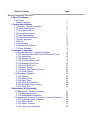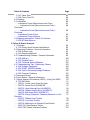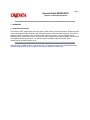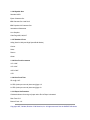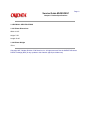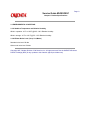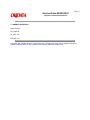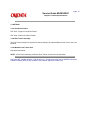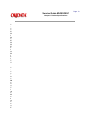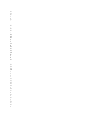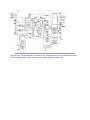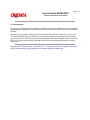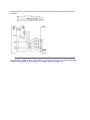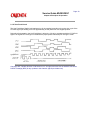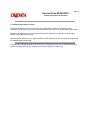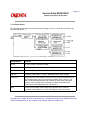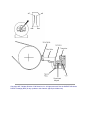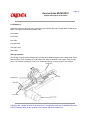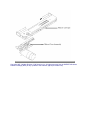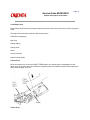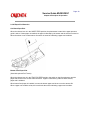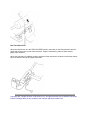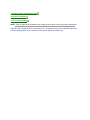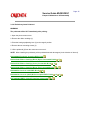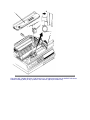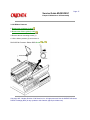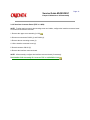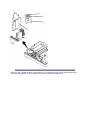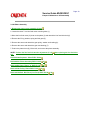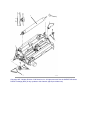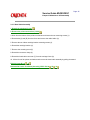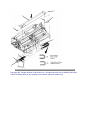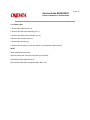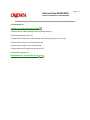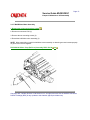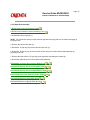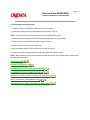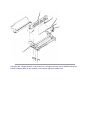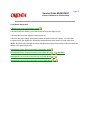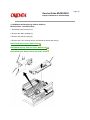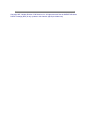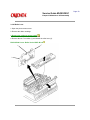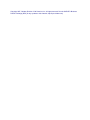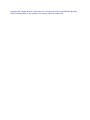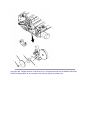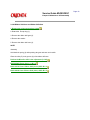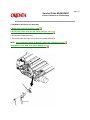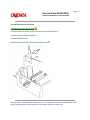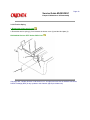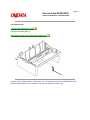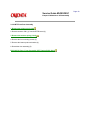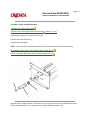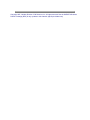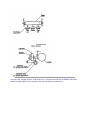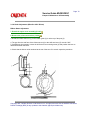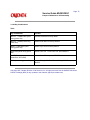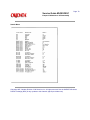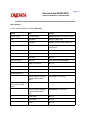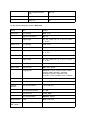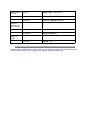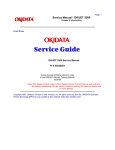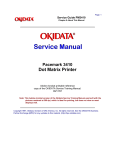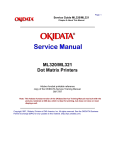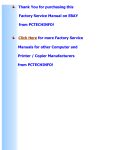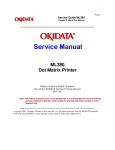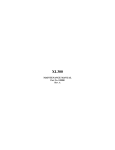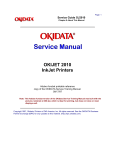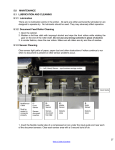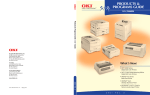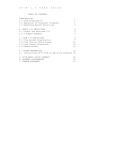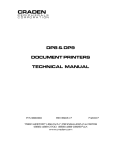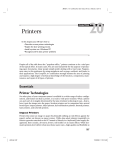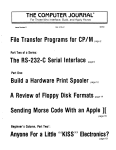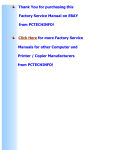Download OKI ML395C Printer
Transcript
Page: 1 Service Guide ML395/395C Chapter 0 About This Manual ML395 // ML395C Dot Matrix Printers Adobe Acrobat printable reference copy of the OKIDATA Service Training Manual. 09/17/97 Note: This Adobe Acrobat version of the Okidata Service Training Manual was built with the pictures rendered at 300 dpi, which is ideal for printing, but does not view on most displays well. Copyright 1997, Okidata, Division of OKI America, Inc. All rights reserved. See the OKIDATA Business Partner Exchange (BPX) for any updates to this material. (http://bpx.okidata.com) Table of Contents Page Service Guide ML395/395C 0 About This Manual Front Cover ....Manual Copyright 1 Product Specifications 1.1 Overview - General Information 1.2 Product Specifications 1.3 Paper Specifications 1.4 Physical Specifications 1.5 Power Requirements 1.6 Environmental Conditions 1.7 Agency Approvals 1.8 Options 1.9 Consumables 1.10 Memory Specifications 1.11 Printer Reliability 2 Principles of Operation 2.1Electrical Operation - General Information ....2.1.02 Microprocessors (MPUs) and Peripheral Circuits ....2.1.03 Initialization ....2.1.04 Interface Control ....2.1.05 Printhead Drive Circuit ....2.1.06 Spacing Drive Circuit ....2.1.07 Line Feed Circuit ....2.1.08 Alarm Circuits ....2.1.09 Paper End Detection Circuit ....2.1.10 Power Supply 2.2 Mechanical Operation ....2.2.02 Spacing ....2.2.03 Ribbon Drive ....2.2.04 Paper Feed ....2.2.05 Paper-End Detection ....2.2.06 Automatic Paper Loading ....2.2.07 Paper Park 3 Maintenance & Disassembly 3.1Maintenance - General Information ....3.1.02 Maintenance Items ....3.1.03 Maintenance Precautions 3.2 Disassembly/Assembly Procedures - General Information ....3.2.01 Preliminary Items Printhead ....3.2.02 Ribbon Guide ....3.2.03 Ribbon Protector ....3.2.04 Upper Cover Assembly 1 2 3 4 5 6 7 8 9 10 11 12 13 14 15 16 17 18 19 20 21 22 23 24 25 26 27 28 29 30 31 32 33 34 35 36 37 38 Table of Contents ....3.2.05 Operator Panel Assembly ....3.2.06 Control Board (TFCB) ....3.2.07 Interface Connector Board (TFIF or LQPN) ....3.2.08 Printer Mechanism ....3.2.09 Platen Assembly ....3.2.10 Line Feed Motor ....3.2.11 Head Cable Assembly ....3.2.12 Sensor Board ....3.2.13 Ribbon Feed Assembly ....3.2.14 Space Motor Assembly ....3.2.15 Space Belt ....3.2.16 Cooling Fan ....3.2.17 Bail/Ribbon Motor Assembly ....3.2.18 Paper Bail Assembly ....3.2.19 Carriage and Carriage Shaft ....3.2.20 Paper Pressure Guide ....3.2.21 Printhead Gap / Release Lever Microswitches ....3.2.22 Push Tractor Assembly ....3.2.23 Power Supply Unit ....3.2.24 Ribbon Shift Arm Spring / Ribbon Shift Arm ....3.2.25 Roller Lever ....3.2.26 Ribbon Guide ....3.2.27 Bail Open Cam and Bail Open Gear ....3.2.28 Ribbon Shift Cam and Ribbon Shift Gear ....3.2.29 Ribbon Shift Cam Lever Assembly ....3.2.30 Printer Unit ....3.2.31 BTFD Printed Circuit Board ....3.2.32 Tension Spring ....3.2.33 Sheet Guide ....3.2.34 BTF Front Door Assembly ....3.2.35 Drive Pulley and Mini-pitch Belt ....3.2.36 Line Feed Motor ....3.2.37 Tractor Assembly 3.3 Printer Adjustments - Printhead Gap ....3.3.02 Line Feed Belt Tension ....3.3.03 Color Adjustment (Microline 395C Printer) ....3.3.04 Key Combinations ....3.3.05 Menu Operation - Menu Mode ........Menu Print ........Sample Menu ........Menu Settings ........Menu Reset ........Limited Operation ....3.3.06 Top of Form Page 39 40 41 42 43 44 45 46 47 48 49 50 51 52 53 54 55 56 57 58 59 60 61 62 63 64 65 66 67 68 69 70 71 72 73 74 75 76 77 78 79 80 81 82 Table of Contents ....3.3.07 Paper Park ....3.3.08 Forms Tear Off 3.4 Cleaning 3.5 Lubrication ........Lubrication Points (Monochrome and Color) ............Lubrication Points (Monochrome and Color) Continued ............Lubrication Points (Monochrome and Color) Continued ........Lubrication Points (Color) ........Lubrication Points (Options) 3.6 Shipping Instructions - Return For Service ....3.6.02 All Other Returns 4 Failure & Repair Analysis 4.1 Overview ....4.1.02 Printer Serial Number Identification 4.2 Reporting Problems - General Information ....4.2.02 Problem Lists ....4.2.03 Reporting Methods 4.3 Troubleshooting Updates - General Information ....4.3.02 Okilink II ....4.3.03 Faxable Facts ....4.3.04 Technical Service Bulletins 4.4 Troubleshooting Tips - Preliminary Checks ....4.4.02 Problem Categories ....4.4.03 START HERE Flowchart ....4.4.04 Tips for Preventing Image Problems ....4.4.05 Common Problems 4.5 Abnormal Output 4.6 Fault Alarms - General Information 4.7 Repair Analysis Procedures (RAPS) - Using The RAPS ....4.7.02 RAP Index ........RAP 01: Power Lamp Does Not Light ........RAP 02: Space Error (ALARM 5B) ........RAP 03: Head Homing Error (ALARM 53) ........RAP 04: Ribbon Homing Error (ALARM 57) ........RAP 05: Bail Home Error (ALARM 5C) ........RAP 06: Wrong Character, Character Omission, or Dot Omission ........RAP 07: Ribbon Feed Trouble ........RAP 08: Line Feed Trouble ........RAP 09: Malfunction of Operator Panel Switch ........RAP 10A: Data Receive Failure ........RAP 10B: Parallel Interface Problem Page 83 84 85 86 87 88 89 90 91 92 93 94 95 96 97 98 99 100 101 102 103 104 105 106 107 108 109 110 111 112 113 114 115 116 117 118 119 120 121 122 Table of Contents ........RAP 10C: Serial Interface Problem ........RAP 10D: Data Receive Failure (Alarm Light Lit) ........RAP 11: Color Ribbon Shift Problem 4.8 Printer Tests ....4.8.02 Font Test ....4.8.03 Serial Interface - Loopback Test ....4.8.04 Hexadecimal Dump 4.9 Resistance Checks - General Information ....4.9.02 Printhead Resistance Check ....4.9.03 Line Feed Motor Resistance Check ....4.9.04 Space Motor Resistance Check ....4.9.05 Ribbon Motor Resistance Check A Board Diagrams A.1 Overview - General Information A.2 Index To Charts ....A.2.01 Main Controller Board (TFCB) ............ML395/395C Jumper Plugs SP2 : Jim Fitzpatrick/Project Leader/Okidata; 11/18/96 ....A.2.02 Power Supply Board (POW) ....A.2.03 Interface Board (TFIF) ............Change sp102 jumper : Eric Tomenga/OKI_ELECTRIC/US ............Shorting Plug SP102 : Jim Fitzpatrick/Project Leader/Okidata; 11/18/96 ....A.2.04 Sensor Board (LQEW) ....A.2.05 Operator Panel (TFOP) B Illustrated Parts Listing B1.1 Overview - General Information ....B.1.02 Definition of Terms ....B.1.03 Parts Ordering Information B.2 Charts ....B.2.01 Upper Cover Assembly ....B.2.02 Printer Unit General Assembly ....B.2.03 Operator Panel ....B.2.04 Carriage Assembly (Black and White) ....B.2.05 Carriage Assembly (Color) ....B.2.06 Printer Unit - Black and White (1 of 3) ....B.2.07 Printer Unit - Black and White (2 of 3) ....B.2.08 Printer Unit - Black and White (3 of 3) ....B.2.09 Printer Unit - Color (1 of 3) ....B.2.10 Printer Unit - Color (2 of 3) ....B.2.11 Printer Unit - Color (3 of 3) ....B.2.12 Cables and Connectors ....B.2.13 Options Page 123 124 125 126 127 128 129 130 131 132 133 134 135 136 137 138 139 140 141 142 143 144 145 146 147 148 149 150 151 152 153 154 155 156 157 158 159 160 161 Table of Contents ....B.2.14 Pull Tractor Assembly (Option) ....B.2.15 Bottom Tractor Feed Unit (Push) [BTF] (Option) ....B.2.16 BTF Pull-Up Roller Assembly (Option) ....B.2.17 Consumables ....B.2.18 Packing Materials ....B.2.19 Documentation Page 162 163 164 165 166 167 Page: 2 Service Guide ML395/395C Chapter 0 About This Manual This document may not be reproduced without the written permission of the Okidata ® Technical Training Group. Every effort has been made to ensure the accuracy of the information contained in this training course. Okidata is not responsible for errors beyond its control. © 1994 by Okidata All rights reserved. First Edition May, 1993 P/N 59260501 Second Edition October, 1994 P/N 59260502 Written and produced by the Okidata Technical Training Group Please send any comments on this publication to the address listed below. Technical Training Group Okidata 532 Fellowship Road Mount Laurel, NJ 08054-3499 Okilink Login Name: Technical Training OKI is a registered trademark of Oki Electric Industry Company, Ltd.; marques deposee de Oki Electric Industry Company, Ltd.; marca registrada, Oki Electric Industry Company, Ltd. OKIDATA is a registered trademark of Oki Electric Industry Company, Ltd.; marques deposee de Oki Electric Industry Company, Ltd.; marca registrada, Oki Electric Industry Company, Ltd. MICROLINE is a registered trademark of Oki Electric Industry Company, Ltd.; marque depose de Oki Electric Industry Company, Ltd. Centronics is a registered trademark of the Centronics Data Computer Corp. Epson is a registered trademark of Seiko Epson Corporation. IBM is a registered trademark of International Business Machine Corporation. Microsoft is a registered trademark of Microsoft Corporation. MS-DOS is a registered trademark of Microsoft Corporation. PC is a registered trademark of International Business Machine Corporation. Proprinter is a registered trademark of International Business Machine Corporation. Windows is a trademark of Microsoft Corporation Copyright 1997, Okidata, Division of OKI America, Inc. All rights reserved. See the OKIDATA Business Partner Exchange (BPX) for any updates to this material. (http://bpx.okidata.com) Page: 3 Service Guide ML395/395C Chapter 1 Product Specifications 1.1 OVERVIEW 1.1.01 General Information The Microline 395 is a high speed, dot matrix printer, which utilizes a 24 wire printhead. The Microline 395 comes standard with both an RS232-C Serial Interface and a Centronics Parallel Interface. The printer is available in either a standard version (Microline 395; single color output) or a color capable version (Microline 395C; multiple color output). The Microline 395 is capable of emulating the Epson LQ 850/1050 or the IBM Proprinter XL24 printers. The Microline 395C emulates the Epson LQ 2550, Epson LQ850/1050 or the IBM Proprinter XL24. Copyright 1997, Okidata, Division of OKI America, Inc. All rights reserved. See the OKIDATA Business Partner Exchange (BPX) for any updates to this material. (http://bpx.okidata.com) Page: 4 Service Guide ML395/395C Chapter 1 Product Specifications 1.2 PRODUCT SPECIFICATIONS 1.2.01 Paper Feed Method Built-in push tractor Friction feed 1.2.02 Paper Path Bottom Feed Rear Feed Top Feed 1.2.03 Printhead Type Staggered, 24 pin, stored energy printhead 1.2.04 Interface Methods Both are Standard Centronics Parallel Interface RS232-C Serial Interface 1.2.05 Print Speed Pitch 10 cpi 12 cpi 15 cpi 17.1 cpi 20 cpi 10 cpi 12 cpi 15 cpi 17.1 cpi 20 cpi Head Gap Setting 1,2 1,2 1,2 1,2 1,2 3+ 3+ 3+ 3+ 3+ cpi - Characters Per Inch cps - Characters Per Second High Speed Draft 607 cps 607 cps 528 cps 528 cps Utility 405 cps 486 cps 303 cps 347 cps 405 cps 352 cps 422 cps 263 cps 300 cps 352 cps Near Letter Quality 202 cps 242 cps 175 cps 211 cps Letter Quality 135 cps 162 cps 202 cps 231 cps 270 cps 117 cps 140 cps 175 cps 200 cps 234 cps 1.2.06 Symbol Sets Standard ASCII Epson Character Set IBM Character Set I and Set II IBM Proprinter All Character Set International Characters Line Graphics Code Page 850, 863,437 1.2.07 Standard Fonts Utility (Used in Utility and High Speed Draft Modes) Courier Swiss Roman Orator 1.2.08 Line Feed Increments 1/6" n/180" 1/8" n/216" n/60" n/360" n/72" 1.2.09 Line Feed Time 55 ms @ 6 LPI 8.0 IPS (inches per second) slew rate @ gap 1,2 6.0 IPS (inches per second) slew rate @ gap 3+ 1.2.10 Paper Out Detection Printhead distance from edge of paper when End of Paper is detected Rear Feed: 5.8" Bottom Feed: 2.4" Copyright 1997, Okidata, Division of OKI America, Inc. All rights reserved. See the OKIDATA Business Partner Exchange (BPX) for any updates to this material. (http://bpx.okidata.com) Page: 5 Service Guide ML395/395C Chapter 1 Product Specifications 1.3 PAPER SPECIFICATIONS 1.3.01 Types Letter Legal Labels - Bottom feed only Continuous Forms Envelopes Card Stock Transparency 1.3.02 Weight 12 - 24 lb. (Continuous Form Paper) 16 - 24 lbs (Cut Sheet Paper) 1.3.03 Number of Copies 1 - 4 (4 Part Form Maximum) 1.3.04 Maximum Thickness .014 inches (Rear Feed) .020 inches (Bottom Feed) Copyright 1997, Okidata, Division of OKI America, Inc. All rights reserved. See the OKIDATA Business Partner Exchange (BPX) for any updates to this material. (http://bpx.okidata.com) Page: 6 Service Guide ML395/395C Chapter 1 Product Specifications 1.4 PHYSICAL SPECIFICATIONS 1.4.01 Printer Dimensions Width: 16.42" Height: 7.09" Length: 22.44" 1.4.02 Printer Weight 37 lbs. Copyright 1997, Okidata, Division of OKI America, Inc. All rights reserved. See the OKIDATA Business Partner Exchange (BPX) for any updates to this material. (http://bpx.okidata.com) Page: 7 Service Guide ML395/395C Chapter 1 Product Specifications 1.5 POWER REQUIREMENTS 1.5.01 Input Power Input Voltage 120 VAC +10%, -15% 220/240 +10%, -15% Frequency 50/60 hz. +/-2% 1.5.02 Power Consumption During Self Test : 180 VA During Standby : 60 VA Copyright 1997, Okidata, Division of OKI America, Inc. All rights reserved. See the OKIDATA Business Partner Exchange (BPX) for any updates to this material. (http://bpx.okidata.com) Page: 8 Service Guide ML395/395C Chapter 1 Product Specifications 1.6 ENVIRONMENTAL CONDITIONS 1.6.01 Ambient Temperature and Relative Humidity While in operation: 41°F to 104°F @ 20% - 80% Relative Humidity While in storage: 14°F to 122°F @ 5% - 95% Relative Humidity 1.6.02 Printer Noise Level (10 cpi - LQ Mode) Standard noise level: 58 dba Quite mode noise level: 56 dba Copyright 1997, Okidata, Division of OKI America, Inc. All rights reserved. See the OKIDATA Business Partner Exchange (BPX) for any updates to this material. (http://bpx.okidata.com) Page: 9 Service Guide ML395/395C Chapter 1 Product Specifications 1.7 AGENCY APPROVALS North America FCC Class B UL 1950 - D3 CSA 950 - D3 Copyright 1997, Okidata, Division of OKI America, Inc. All rights reserved. See the OKIDATA Business Partner Exchange (BPX) for any updates to this material. (http://bpx.okidata.com) Page: 10 Service Guide ML395/395C Chapter 1 Product Specifications 1.8 OPTIONS 1.8.01 Cut Sheet Feeders CSF 3001 - Single bin Cut Sheet Feeder CSF 3002 - Dual bin Cut Sheet Feeder 1.8.02 Pull Tractor Assembly The Pull Tractor Assembly is required for bottom feeding if the optional Bottom Push Tractor Unit is not installed. 1.8.03 Bottom Push Tractor Unit Card Stock and Labels NOTE: A Pull Tractor Assembly or Bottom Push Tractor must be used to feed labels. Copyright 1997, Okidata, Division of OKI America, Inc. All rights reserved. See the OKIDATA Business Partner Exchange (BPX) for any updates to this material. (http://bpx.okidata.com) Page: 11 Service Guide ML395/395C Chapter 1 Product Specifications 1.9 CONSUMABLES 1.9.01 Black Ribbon Cartridge Microline 395 and Microline 395C Type: Nylon Fabric Ribbon Ribbon Life: 5 million characters 1.9.02 Color Ribbon Cartridge Microline 395C Type: Four band color ribbon (Yellow, Magenta, Cyan, Black) Ribbon Life: Black: 2.1 million characters Cyan: 1.9 million characters Magenta: 1.9 million characters Yellow: 1.3 million characters 1.9.03 Film Ribbon Can be used in both the Microline 395 and Microline 395C. Ribbon Life 400K Characters at 10 cpi in LQ mode Copyright 1997, Okidata, Division of OKI America, Inc. All rights reserved. See the OKIDATA Business Partner Exchange (BPX) for any updates to this material. (http://bpx.okidata.com) Page: 12 Service Guide ML395/395C Chapter 1 Product Specifications 1.10 MEMORY SPECIFICATIONS 1.10.01 ROM Resident Program ROM = 128 Kbytes Resident Fonts = 384 Kbytes 1.10.02 RAM Total RAM = 64 Kbytes Print Buffer = 23 Kbytes I/F Buffer = 8 K bytes DLL Buffer = 22 Kbytes Command Buffer = 11 Kbytes 1.10.03 EEPROM Internal Control, Menu = 256 bits Copyright 1997, Okidata, Division of OKI America, Inc. All rights reserved. See the OKIDATA Business Partner Exchange (BPX) for any updates to this material. (http://bpx.okidata.com) Page: 13 Service Guide ML395/395C Chapter 1 Product Specifications 1 . 1 1 P R I N T E R R E L I A B I L I T Y 1 . 1 1 . 0 1 M e a n T i m e B e t w e e n F a i l u r e ( M T B F ) 8 , 0 0 0 h o u r s @ 2 5 % D u t y C y c l e , 3 5 % P a g e D e n s i t y 1 . 1 1 . 0 2 M e a n T i m e T o R e p a i r ( M T T R ) 1 5 m i n u t e s @ m a j o r s u b a s s e m b l y l e v e l 1 . 1 1 . 0 3 P r i n t e r L i f e 1 2 , 0 0 0 h o u r s @ 2 5 % D u t y , 3 5 % P a g e D e n s i t y 1 . 1 1 . 0 4 P r i n t h e a d L i f e 2 0 0 M i l l i o n C h a r a c t e r s ( a v e r a g e ) @ 1 0 c p i D r a f t M o d e @ 2 5 % D u t y C y c l e , 3 5 % P a g e D e n s i t y Copyright 1997, Okidata, Division of OKI America, Inc. All rights reserved. See the OKIDATA Business Partner Exchange (BPX) for any updates to this material. (http://bpx.okidata.com) Page: 14 Service Guide ML395/395C Chapter 2 Principles of Operation 2.1 ELECTRICAL OPERATION 2.1.01 General Information The Control Board consists of the microprocessor and its peripheral circuits, the drive circuits. The power to the Control Board is supplied by the power supply unit. The power to the other electrical parts is distributed via the connectors on the Control Board. Copyright 1997, Okidata, Division of OKI America, Inc. All rights reserved. See the OKIDATA Business Partner Exchange (BPX) for any updates to this material. (http://bpx.okidata.com) Page: 15 Service Guide ML395/395C Chapter 2 Principles of Operation 2.1.02 Microprocessors (MPUs) and Peripheral Circuits Microprocessors (Q16: 80C154HGS and Q11: 80C154VGS) The Microprocessors are the nucleus of the control circuit. The peripheral circuits operate under program control by these microprocessors. The Master MPU (Q16) controls the interface, code processing and the Slave MPU. The Slave MPU (Q11) controls the spacing and printing functions. Program ROM for Master MPU (Q6: 27C101) This Program ROM contains the control program for the printer. The master microprocessor operates by execution of this program. Program ROM for Slave MPU (Q17: 2764) This Program ROM contains the control program for the printer. The slave microprocessor operates by execution of this program. DRAM (Q18 and Q19) The Dynamic RAM chips, each consisting of 64x4 Kbits, are used as the Receive Buffer and Print Buffer. The total buffer size is 64x8 Kbits. CGROM (Q7) This is a 1 Mbit ROM which stores the resident character fonts. EEPROM (Q20) This 256-bit serial Electrically Erasable and Programmable ROM stores the menu data. Motor Control LSI (Q9: MSM6990) This LSI controls the following functions: Space Motor Speed Control To obtain the carriage speed instructed by the Microprocessor, the LSI generates the pulse switch timing and overdrive time Dot ON Timing generation I/O Port (Input port used to read Operator Panel switches) Address Latch (for lower 8 bits of the slave MPU) LSI (Q8: MSM74H002) This LSI drives the 24 pin printhead. The following describes the function of the LSI. Printhead Drive Control Printhead Drive Correction Modifies the drive time under the following circumstances Correction for edge pin driving Correction for drive voltage fluctuations Correction for head gap setting Interface LSI (Q12: MSM60306) The MSM60306 is an external interface LSI and controls the following functions. Interface Control Controls both the parallel and serial interface functions Pin 4 of this LSI enables selection of the serial or parallel interface Address Latch (for lower 8 bits of the master MPU) MMU (Memory Management Unit) LSI (Q13: LC92018B-728) This LSI is connected between the Master and Slave MPUs and performs these functions. Master/Slave MPU Interface Transfers commands and data between the Master and Slave MPUs Memory Control Extends the addressable memory by switching banks in/out Dynamic RAM Refresh Block Diagram of Microline 395 Copyright 1997, Okidata, Division of OKI America, Inc. All rights reserved. See the OKIDATA Business Partner Exchange (BPX) for any updates to this material. (http://bpx.okidata.com) Page: 16 Service Guide ML395/395C Chapter 2 Principles of Operation 2.1.03 Initialization The Printer is initialized whenever the power is turned ON or when the I-PRIME signal is received at the parallel interface. Initialization is started when the RST-P signal is sent from the reset circuit to the MPUs and LSIs. When RST-P is generated, ROM program execution starts with the mode setting of Q8, Q9, Q12 and Q13. Next, ROM and RAM are checked for errors, RAM is initialized and the carriage, bail and ribbon (color model only) are homed. The program finally establishes the interface signals (output level of ACK, BUSY, etc.), then turns the SELECT lamp ON to inform the host computer that the printer is ready to receive data. Copyright 1997, Okidata, Division of OKI America, Inc. All rights reserved. See the OKIDATA Business Partner Exchange (BPX) for any updates to this material. (http://bpx.okidata.com) Page: 17 Service Guide ML395/395C Chapter 2 Principles of Operation 2.1.04 Interface Control The Microline 395 is capable of serial or parallel operation. The desired interface method is selected by sliding the interface cover to expose the desired connector. When this is done, the interface select switch is turned ON or OFF to inform the Interface Control LSI (Q12) of the selected interface. Parallel Interface When the interface select switch is turned OFF, the parallel interface is selected and the Interface Control LSI is in the parallel mode. The data from the interface is received through connector (CN-1) and the Interface LSI (Q12) latches this data to the internal register in the LSI at the rising edge of the STB-N signal. The BUSY signal is turned ON as the data is processed. When processing is completed, the BUSY signal is turned OFF and an ACK signal is sent to the host to request more data. The BUSY signal is also turned ON when the printer is not able to receive data (buffer is full, printer is deselected or an error condition exists). RS232-C Serial Interface When the interface select switch is turned ON, the serial interface is selected and the Interface Control LSI is in the serial mode. Then the RS232-C interface signals (DSR, CTS, CD and RD) are converted to TTL levels by the line receiver (Q4) and input to the Master MPU, Slave MPU and MMU. The Master MPU converts the serial data to parallel data. The interface signals (DTR, RTS, SSD and TD) output from the Master MPU and Interface LSI are converted from TTL levels to RS232-C levels by the line driver (Q2) and sent to the serial interface connector. Copyright 1997, Okidata, Division of OKI America, Inc. All rights reserved. See the OKIDATA Business Partner Exchange (BPX) for any updates to this material. (http://bpx.okidata.com) Page: 18 Service Guide ML395/395C Chapter 2 Principles of Operation 2.1.05 Printhead Drive Circuit This circuit is used to drive the 24 print wires. The signals HD1 through HD24 control the individual print wires. The HD ON signal (even/odd trigger) enables the drive circuit when printing is desired. The head drive duration is determined by an RC integrating circuit, which modifies the HD ON pulse width. The pulse width of the HD ON signal varies with the number of pins being driven. Printhead Drive Time The drive time increases as more pins are driven. The drive time decreases as less pins are driven. The drive time also increases if the head gap lever is placed in positions 4 through 9. An RC circuit also is used to compensate for the fluctuation of drive voltage (+38 vdc).2-1-04B.pcx Copyright 1997, Okidata, Division of OKI America, Inc. All rights reserved. See the OKIDATA Business Partner Exchange (BPX) for any updates to this material. (http://bpx.okidata.com) Page: 19 Service Guide ML395/395C Chapter 2 Principles of Operation 2.1.06 Spacing Drive Circuit The Motor Control LSI (Q9) outputs the SPMO DA signal upon receiving the spacing command from the Slave MPU (Q11). This is a fixed cycle pulse signal. To control the motor speed, the Motor Control LSI varies the pulse duty cycle according to the speed data from the Slave MPU. The SPMO FOW or SPMO REV signal from the Head Control LSI (Q8) changes the current direction in the DC motor to run the motor in either the forward or reverse direction. As the space motor rotates, it generates feedback pulse signals SPfA and SPfB. The Motor Control LSI detects the edge pulses from these signals and divides the frequency to output the MO LSI IPT signal for use in Dot Timing. Copyright 1997, Okidata, Division of OKI America, Inc. All rights reserved. See the OKIDATA Business Partner Exchange (BPX) for any updates to this material. (http://bpx.okidata.com) Page: 20 Service Guide ML395/395C Chapter 2 Principles of Operation 2.1.07 Line Feed Circuit The Line Feed Motor Shaft is held stationary by +8 vdc supplied according to the pulse duty cycle of the LFCHOP signal (the holding current is approximately 30 ma) whenever in a stopped position. During line feed operation, the Line Feed Motor is driven by +38 vdc in accordance with the LFOVDV-N signal. The signals LFf1 through LFf4 establish the proper phase relationship for driving the motor. Copyright 1997, Okidata, Division of OKI America, Inc. All rights reserved. See the OKIDATA Business Partner Exchange (BPX) for any updates to this material. (http://bpx.okidata.com) Page: 21 Service Guide ML395/395C Chapter 2 Principles of Operation 2.1.08 Alarm Circuits Fault Alarm Circuit (in Power Supply Unit) This protective circuit turns off the Power Supply when a fault occurs in the printhead, line feed, or bail/ribbon motor drive circuits, thus preventing secondary component failure. To accomplish this, the circuit monitors the overdrive signal of each drive circuit. If the duration of any drive circuit exceeds a predetermined length of time, the appropriate signal (HDE ALM, HDO ALM, LF COM or RBN COM) will be sent to the fault alarm circuit. The fault alarm circuit generates the ALM signal (high) which causes the power supply to turn all DC power OFF. Printhead Overheat Alarm Circuit In order to protect the printhead coils, this circuit monitors the printhead temperature by using a thermistor contained in the printhead. The CPU senses this circuit every time a line is printed. When printing, the printhead temperature rises. If the head temperature reaches approximately 115 degrees Celsius, a head overheat condition (ALARM 1) is generated. When ALARM 1 is detected, bi-directional printing stops. Uni-directional printing continues. If the printhead temperature continues to rise, ALARM 2 is generated. All printing stops. Printing resumes when the head temperature falls below the ALARM 1 level. Cover Open Alarm Circuit When the front access cover is opened, the COVOPEN-N signal is sent to the Slave MPU from the cover interlock microswitch. The Slave MPU relays the switch status to the Master MPU. The Master MPU will halt printing at the completion of the current line and light the ALARM Lamp. Copyright 1997, Okidata, Division of OKI America, Inc. All rights reserved. See the OKIDATA Business Partner Exchange (BPX) for any updates to this material. (http://bpx.okidata.com) Page: 22 Service Guide ML395/395C Chapter 2 Principles of Operation 2.1.09 Paper End Detection Circuit Whenever the Release Lever is in the Continuous Feed position, Paper End is detected by the microswitch on the Push Tractor (rear feed) or the Paper End sensor on the sensor board (bottom feed). Whenever the Release Lever is in the Sheet Feed position, Paper End is detected by a photosensor located in the paper pressure guide. When the printer detects an out of paper condition, the PE-N signal goes low, the printing is stopped and the ALARM LAMP is turned ON. Copyright 1997, Okidata, Division of OKI America, Inc. All rights reserved. See the OKIDATA Business Partner Exchange (BPX) for any updates to this material. (http://bpx.okidata.com) Page: 23 Service Guide ML395/395C Chapter 2 Principles of Operation 2.1.10 Power Supply This switching power supply converts the AC input voltage to +5 vdc, +/-8 vdc and +38 vdc for use throughout the printer. Voltage/Signal Purpose +5 vdc IC Logic Levels - LED Drive Voltage +8 vdc Serial I/F Logic Levels - LF Motor Locking Voltage -8 vdc Serial I/F Logic Levels +38 vdc Printhead Space Motor LF Motor Bail/Ribbon Motor Drive Voltage POW ALM Output from the Power Supply in the event of an abnormal temperature rise in the power supply unit or an overcurrent condition of the +38 vdc. The Main Control Board suppresses this condition by temporarily suspending printing. If the condition does not change the Main Control Board will enable the FAN ALARM (Alarm 60) See Section 4 ALM Output from the Main Control Board upon detection of an overdrive condition in the printhead LF motor or bail/ribbon motor drive circuits. Copyright 1997, Okidata, Division of OKI America, Inc. All rights reserved. See the OKIDATA Business Partner Exchange (BPX) for any updates to this material. (http://bpx.okidata.com) Page: 24 Service Guide ML395/395C Chapter 2 Principles of Operation 2.2 MECHANICAL OPERATION 2.2.01 The Printhead Mechanism The Microline 395 uses a highly efficient stored energy type printhead. Power is not consumed until the printwires are activated, thereby extending the printhead life to approximately 200 million characters. The printhead uses 24 printwires (two columns of 12 wires each). Each wire is welded to an armature. Behind this armature is a spacer ring. Each of the 24 printwire armatures have a permanent magnet behind them. The magnets attract the armatures, drawing the printwires into the wire guide, thus keeping the wires inside the printhead. A coil is wrapped around each of the permanent magnets. When a dot is to be printed, current is passed through the appropriate coil. This creates an electromagnetic field which opposes the magnetic field of the permanent magnet. The armature can then spring forward and the print wire (which is attached to the armature) strikes the ribbon and imprints a dot on the paper. When current is removed from the coil, the magnetic field of the permanent magnet attracts the armature, causing the printwire to retract into the wire guide once again. The printhead contains a built-in thermistor used to monitor the printhead temperature. The parts listed below make up the printhead. Wire Guide Print Wires Armature Assembly Spacer Permanent Magnet Assembly Thermistor Printed Circuit Board with Coils Head Gap Adjusting The head gap adjusting mechanism adjusts the gap between the platen and printhead. This is accomplished by moving the adjusting lever on the left side of the printer mechanism. When the lever is moved the carriage shaft rotates. Since the carriage shaft is attached to the printer mechanism with eccentric collars, as the carriage shaft rotates, the distance between the platen and carriage shaft changes. Copyright 1997, Okidata, Division of OKI America, Inc. All rights reserved. See the OKIDATA Business Partner Exchange (BPX) for any updates to this material. (http://bpx.okidata.com) Page: 25 Service Guide ML395/395C Chapter 2 Principles of Operation 2.2.02 Spacing Spacing is performed when the servo motor drives the carriage along the carriage shaft, parallel to the platen. The spacing mechanism consists of the: Servo Motor Drive Pulley Idle Pulley Carriage Shaft Carriage Frame Space Belt Spacing Operation The carriage containing the printhead moves parallel to the platen along the main carriage shaft. Power from the space motor is transferred via the space belt, which is attached to the bottom of the carriage frame. The carriage is designed to move 1.6 inches when the servo motor performs one rotation. Copyright 1997, Okidata, Division of OKI America, Inc. All rights reserved. See the OKIDATA Business Partner Exchange (BPX) for any updates to this material. (http://bpx.okidata.com) Page: 26 Service Guide ML395/395C Chapter 2 Principles of Operation 2.2.03 Ribbon Drive The ribbon drive mechanism moves the ribbon in synchronization with the space motor operation. The ribbon drive mechanism consists of the following items. Ribbon Drive Assembly Ribbon Cartridge Ribbon Cartridge An endless ribbon with a single direction feed is used. Ink is supplied from an ink tank, which is built-in to the ribbon cartridge. Ribbon Feed Operation The rotation of the space motor is transmitted to the drive gear in the ribbon cartridge through the ribbon feed gear assembly, thereby feeding the ink ribbon. The feed direction of the ribbon is maintained by switching the rotational direction of the gears in the ribbon drive assembly. This ensures unidirectional ribbon movement when bidirectional printing is used. Copyright 1997, Okidata, Division of OKI America, Inc. All rights reserved. See the OKIDATA Business Partner Exchange (BPX) for any updates to this material. (http://bpx.okidata.com) Page: 27 Service Guide ML395/395C Chapter 2 Principles of Operation 2.2.04 Paper Feed Paper feeding is performed by turning the platen and the pin tractor, which is driven by the line feed pulse motor. The paper feed mechanism consists of the following items. Pulse Motor (with gears) Idler Gear Change Spring Change Gear Platen Tractor Feed Unit Paper Pressure Guide Friction Feed When the release lever is set to the SHEET FEED position, the change gear is disengaged from the tractor gear. At the same time, the release lever applies pressure to push the pressure rollers against the platen, allowing paper to be fed. Tractor Feed When the release lever is set to the TRACTOR FEED position, the release lever allows the reset spring to push the change gear toward the tractor gear. At the same time, the release lever pushes the pressure rollers away from the platen, allowing paper to be fed by the tractors. Copyright 1997, Okidata, Division of OKI America, Inc. All rights reserved. See the OKIDATA Business Partner Exchange (BPX) for any updates to this material. (http://bpx.okidata.com) Page: 28 Service Guide ML395/395C Chapter 2 Principles of Operation 2.2.05 Paper-End Detection Cut-Sheet Paper-End When the release lever is in the SHEET FEED position, the photosensor located in the paper pressure guide is active. If sheet paper is installed, the paper is detected by the sensor and the sensor is turned on. When the printer is out of sheet paper, the sensor is turned off indicating a paper-end condition. Bottom Feed Paper-End (Used with optional Pull Tractor) When the release lever is in the TRACTOR FEED position, the switch on the left push tractor and the paper-end sensor on the sensor board are active. If paper is detected by either of these sensors, paper-end is inhibited. When bottom feed paper is installed, it moves the bottom paper-end lever to turn the sensor ON. When a paper out condition exists, the lever blocks the sensor indicating a paper-end condition. Rear Feed Paper-End When the release lever is in the TRACTOR FEED position, the switch on the left push tractor and the paper-end sensor on the sensor board are active. If paper is detected by either of these sensors, paper-end is inhibited. When rear feed paper is installed, pressure is placed on the microswitch, located in the left push tractor. Since the switch is turned ON, paper is detected. Copyright 1997, Okidata, Division of OKI America, Inc. All rights reserved. See the OKIDATA Business Partner Exchange (BPX) for any updates to this material. (http://bpx.okidata.com) Page: 29 Service Guide ML395/395C Chapter 2 Principles of Operation 2.2.06 Automatic Paper Loading Automatic Paper Loading is used to consistently set the print start position when using cut-sheet or continuous sheet paper. The procedure is listed below. Cut-Sheet Paper 1. Push the Paper Release Lever to the Cut-Sheet position. 2. Insert the paper from behind the platen. 3. Press the FORM FEED switch. 4. The Paper Bail will automatically open. 5. The Line Feed operation will load the paper. 6. The Paper Bail will automatically close. NOTE: If the paper does not move, the Auto-Load motion becomes invalid and is treated like an ordinary paper-end. Continuous Sheet (Rear Feed) SASF 1. Push the Paper Release Lever to the Continuous Sheet side (front of printer). 2. Insert the paper into the push tractor. The white guide line on the tractor MUST be visible. 3. Press the FORM FEED switch. 4. The Paper Bail will automatically open. 5. The Line Feed operation will load the paper. 6. The Paper Bail will automatically close. NOTE: If the paper does not advance after the line feed motor has fed the equivalent of 2.4 inches of paper, the Auto-Load process stops. This situation is treated like an ordinary paper-end condition. Copyright 1997, Okidata, Division of OKI America, Inc. All rights reserved. See the OKIDATA Business Partner Exchange (BPX) for any updates to this material. (http://bpx.okidata.com) Page: 30 Service Guide ML395/395C Chapter 2 Principles of Operation 2.2.07 Paper Park The Paper Park feature operates as follows. The PARK/TOF switch is pressed. Reverse line feed retracts the paper until a paper-end condition exists or until 14 inches of paper has been retracted. The paper will remain on the push tractor, but out of the printing path. Copyright 1997, Okidata, Division of OKI America, Inc. All rights reserved. See the OKIDATA Business Partner Exchange (BPX) for any updates to this material. (http://bpx.okidata.com) Page: 31 Service Guide ML395/395C Chapter 3 Maintenance & Disassembly 3.1 MAINTENANCE 3.1.01 General Information This section lists the parts replacement, adjustment, cleaning, lubrication, and shipping procedures. Disassembly should not be performed unless absolutely necessary. NEVER perform disassembly on a malfunctioning unit until you have followed the failure analysis procedures in Section Four of this Service Handbook. Follow the procedures listed in Adjustments and Service Settings. Adjustments may be required when either consumables or parts are replaced. Failure to perform these procedures could result in unnecessary service calls. Cleaning procedures must be performed correctly if high print quality is to be achieved. Copyright 1997, Okidata, Division of OKI America, Inc. All rights reserved. See the OKIDATA Business Partner Exchange (BPX) for any updates to this material. (http://bpx.okidata.com) Page: 32 Service Guide ML395/395C Chapter 3 Maintenance & Disassembly 3.1.02 Maintenance Items The following items are required to service the unit. #1 Phillips Screwdriver (with magnetic tip) #2 Phillips Screwdriver (with magnetic tip) #3 Phillips Screwdriver (with magnetic tip) Straight-slot Screwdriver Needle Nose Pliers (4 inch) Diagonal Cutters Tension Gauge (capable of measuring 1 pound of pressure) 7 mm open-ended wrench Ruler (capable of measuring 1/16 inch increments) 3/32 inch socket with driver Feeler Gauge Digital Multimeter Shop Vacuum Cloth (soft and lint-free) All-Purpose Cleaner Dow Corning Molycoat BR-2 or Molycoat ME-300L or equivalent Contact Kleen (Okidata P/N 51802301) Copyright 1997, Okidata, Division of OKI America, Inc. All rights reserved. See the OKIDATA Business Partner Exchange (BPX) for any updates to this material. (http://bpx.okidata.com) Page: 33 Service Guide ML395/395C Chapter 3 Maintenance & Disassembly 3.1.03 Maintenance Precautions 1. Do not disassemble the unit if it is operating normally. 2. Before starting disassembly and assembly, always power OFF the unit and detach the AC power cord. 3. Detach the interface cable, if installed. 4. Do not remove parts unnecessarily. Try to keep disassembly to a minimum. 5. Use the recommended maintenance tools. 6. When disassembling, follow the listed sequence. Failure to follow the correct sequence may result in damaged parts. 7. Since screws, collars and other small parts are easily lost, they should be temporarily attached to the original positions. 8. When handling circuit boards use extreme care. Integrated circuits (microprocessors, ROM, and RAM) can be destroyed by static electricity. 9. Do not place printed circuit boards directly on conductive surfaces. 10. Follow the recommended procedures when replacing assemblies and units. Copyright 1997, Okidata, Division of OKI America, Inc. All rights reserved. See the OKIDATA Business Partner Exchange (BPX) for any updates to this material. (http://bpx.okidata.com) Page: 34 Service Guide ML395/395C Chapter 3 Maintenance & Disassembly 3.2 DISASSEMBLY/ASSEMBLY PROCEDURES General Information This section contains the printer disassembly procedures. Only the removal procedures are explained here. Reverse the procedure for the installation. At the bottom of each procedure is a listing of the parts covered in that procedure. The Okidata part number, item description, comment (RSPL, Option, Consumable) and cross-reference to Appendix B is provided for each part. Items included in the Recommended Spare Parts List are indicated by the acronym RSPL. N/A will appear where a part number is not available. Part Item Comment Appendix B Number Description Reference This Service Handbook lists the disassembly procedures for major components of the unit. Okidata DOES NOT recommend disassembling a unit which is operating normally. If you decide to perform disassembly during this training, Okidata recommends that you perform only the disassembly procedures for RSPL items. All other procedures are provided to assist you in identifying parts. It is not likely that you will perform these procedures while servicing the unit. Be sure to read all notes, cautions, and warnings, as they contain important information regarding disassembly / assembly. Microline 395C-Plus Only (Color Version) 3.2.24 Ribbon Shift Arm and Shift Arm Spring 3.2.25 Roller Lever 3.2.26 Ribbon Guide 3.2.27 Bail Open Cam and Bail Open Gear 3.2.28 Ribbon Shift Cam and Ribbon Shift Gear 3.2.29 Ribbon Shift Cam Lever Assembly Optional Bottom Push Tractor Unit (BPTU) 3.2.30 Printer Unit 3.2.31 BTFD PCB 3.2.32 Tension Spring 3.2.33 Sheet Guide 3.2.34 Bottom Cover 3.2.35 Drive Pulley and Mini-Pitch Belt 3.2.36 Line Feed Motor 3.2.37 Tractor Assembly NOTE: Refer to Appendix B (Illustrated Parts Listing) for the location of the printers major assemblies. Copyright 1997, Okidata, Division of OKI America, Inc. All rights reserved. See the OKIDATA Business Partner Exchange (BPX) for any updates to this material. (http://bpx.okidata.com) Page: 35 Service Guide ML395/395C Chapter 3 Maintenance & Disassembly 3.2.01 Preliminary Items Printhead WARNING: The printhead will be HOT immediately after printing. 1. Open the printer access cover. 2. Remove the ribbon cartridge (1). 3. Place the head gap adjusting lever (2) to the range 9 position. 4. Remove the two mounting screws (3). 5. Lift the printhead (4) from the connector to remove it. NOTE: When installing the printhead, pull the printhead towards the stopper (in the direction of Arrow A) P/N 50099905 Printhead: Assembly RSPL B.2.02 P/N 52103601 Ribbon Cartridge (Black) Nylon Consumable B.2.02 P/N 52103701 Ribbon Cartridge (Color) Consumable B.2.02 , 17 P/N 52103801 Ribbon Cartridge (Black) Film Consumable B.2.02 P/N 56609701 Cord: AC 120V RSPL B.2.02 , 17 , 17 , 12 P/N 56624101 Cord: AC (220V) ML Series Option RSPL B.2.02 P/N 70000803 IBM PC Cable Kit (Interface Cable) B.2.02 , 12 , 12 , 13 Copyright 1997, Okidata, Division of OKI America, Inc. All rights reserved. See the OKIDATA Business Partner Exchange (BPX) for any updates to this material. (http://bpx.okidata.com) Page: 36 Service Guide ML395/395C Chapter 3 Maintenance & Disassembly 3.2.02 Ribbon Guide 1. Remove the printhead (3.2.01). 2. Remove the two mounting screws (1). 3. Lift the ribbon guide (2) and remove it. P/N 53055901 Guide: Ribbon (Black) RSPL B.2.04 Copyright 1997, Okidata, Division of OKI America, Inc. All rights reserved. See the OKIDATA Business Partner Exchange (BPX) for any updates to this material. (http://bpx.okidata.com) Page: 37 Service Guide ML395/395C Chapter 3 Maintenance & Disassembly 3.2.03 Ribbon Protector 1. Remove the printhead (3.2.01). 2. Remove the ribbon guide (3.2.02). 3. Remove the two mounting screws (1). 4. Lift the ribbon protector (2) and remove it. P/N 53527001 Protector: Ribbon RSPL B.2.04 , 05 Copyright 1997, Okidata, Division of OKI America, Inc. All rights reserved. See the OKIDATA Business Partner Exchange (BPX) for any updates to this material. (http://bpx.okidata.com) Page: 38 Service Guide ML395/395C Chapter 3 Maintenance & Disassembly 3.2.04 Upper Cover Assembly 1. Disconnect the interface cable (1). 2. Detach the platen knob (2). 3. Remove the two cover mounting screws (3) at the rear of the printer. 4. Lift the rear access cover (4) to the open position. 5. Lift the upper cover at the back and tilt it towards the front to remove it. NOTE: When installing the upper cover assembly: Move the release lever (5) towards the front of the printer. Move the bail arm lever (6) towards the back of the printer. Check that the paper bail moves properly. P/N 50212441 Cover: Middle Assembly RSPL B.2.01 P/N 50212442 Cover: Middle Assembly RSPL B.2.01 (Color) P/N 50215701 Cover: Access (ML395) RSPL B.2.01 P/N 50215703 Cover: Access (ML395C) RSPL B.2.01 P/N 50215801 Cover: Rear Assembly RSPL B.2.01 P/N 53478601 Platen Knob RSPL B.2.02 Copyright 1997, Okidata, Division of OKI America, Inc. All rights reserved. See the OKIDATA Business Partner Exchange (BPX) for any updates to this material. (http://bpx.okidata.com) Page: 39 Service Guide ML395/395C Chapter 3 Maintenance & Disassembly 3.2.05 Operator Panel Assembly 1. Remove the upper cover assembly (3.2.04). 2. Disconnect the operator panel cable (1) from CN10 (2) on the control board. 3. Remove the two mounting screws (3). 4. Detach the operator panel holder (4) by moving it upward, and then pulling toward the front of the printer. 5. Open the eleven claws and detach the operator panel (5) from the operator panel holder. P/N 50100001 Panel: Operator ML395 RSPL B.2.03 P/N 50910505 Spring: Cover Open RSPL B.2.03 P/N 55071701 PCB: TFOP Op Panel RSPL B.2.03 P/N 56212601 Switch: Interlock (Assembly) RSPL B.2.03 P/N 56614301 Cable: Microswitch RSPL B.2.03 P/N 56628403 Cable: Op (ML395) RSPL B.2.03 , 12 , 12 (Cover Open) Copyright 1997, Okidata, Division of OKI America, Inc. All rights reserved. See the OKIDATA Business Partner Exchange (BPX) for any updates to this material. (http://bpx.okidata.com) Page: 40 Service Guide ML395/395C Chapter 3 Maintenance & Disassembly 3.2.06 Control Board (TFCB) 1. Remove the upper cover assembly (3.2.04). 2. Remove the ribbon cartridge. 3. Release the lock of connector CN10 (1) and detach the operator panel cable (2). 4. Remove the five shield cover mounting screws (3). 5. While slightly lifting the shield cover (4), detach connector CN13 (5) and CN11 (6) from the control board (7), then remove the shield cover. 6. Detach the remaining connectors from the control board. 7. Loosen the mounting screw and remove the control board. NOTES: When assembling the printer: Do not allow cables to get caught under the control board. Insert the control board into the groove in the base tray (8). Place the control board into the groove (9) in the shield cover, then attach the shield cover. P/N 55071811 PCB: TFCB-1 (w/o ROM) RSPL B.2.02 P/N 55071812 PCB: TFCB-2 (w/o ROM) RSPL B.2.02 (Color) P/N 56301703 Fuse: 2A, 125V RSPL B.2.02 P/N 56619201 IF - Main Board Connection (50P) RSPL B.2.02 , 12 Copyright 1997, Okidata, Division of OKI America, Inc. All rights reserved. See the OKIDATA Business Partner Exchange (BPX) for any updates to this material. (http://bpx.okidata.com) Page: 41 Service Guide ML395/395C Chapter 3 Maintenance & Disassembly 3.2.07 Interface Connector Board (TFIF or LQPN) NOTE: To allow easier access to the mounting screw and cables, configure the interface connector board to use the serial interface connector. 1. Remove the upper cover assembly (3.2.04). 2. Disconnect connectors CN102 (1) and CN103 (2). 3. Remove the two mounting screws (3). 4. Lift the interface connector board (4). 5. Detach connector CN101 (5). 6. Remove the interface connector board. NOTE: After assembly, configure the interface connector board (if necessary). P/N 55034501 PCB: Assembly I/F Connector TFIF or LQPN RSPL B.2.02 Copyright 1997, Okidata, Division of OKI America, Inc. All rights reserved. See the OKIDATA Business Partner Exchange (BPX) for any updates to this material. (http://bpx.okidata.com) Page: 42 Service Guide ML395/395C Chapter 3 Maintenance & Disassembly 3.2.08 Printer Mechanism 1. Remove the control board (3.2.06). 2. Detach connectors CN102 (1) and CN103 (2) from the interface connector board. 3. Remove the three mounting screws (3) at the rear of the printer mechanism (4). 4. Remove the three mounting screws and brackets (5). There are two on the left side of the printer mechanism and one on the right side. CAUTION: Do not grasp the ribbon cartridge bracket, paper chute, or the guide shaft of the sheet feeder assembly when lifting the printer during the next step. These parts are easily bent. 5. While holding the base tray, lift the printer mechanism and remove it. NOTE: When assembling the printer, do not allow cables to get caught under the control board. Copyright 1997, Okidata, Division of OKI America, Inc. All rights reserved. See the OKIDATA Business Partner Exchange (BPX) for any updates to this material. (http://bpx.okidata.com) Page: 43 Service Guide ML395/395C Chapter 3 Maintenance & Disassembly 3.2.09 Platen Assembly 1. Remove the upper cover assembly (3.2.04). 2. Loosen the three 7 mm line feed motor mounting bolts (1). 3. Move the line feed motor (2) closer to the platen (3) and detach the line feed drive belt (4). 4. Remove the E-ring, washer, spring and idle gear (5). 5. Remove the screw and detach the gear pulley, washer and bushing (6). 6. Remove the screw and detach the gear and bushing (7). 7. Push in the platen lever (8), lift the bail, and remove the platen assembly. NOTE: Perform the line feed belt tension adjustment (3.3.02) belt. P/N 50215902 Separator: Sheet RSPL B.2.02 P/N 50054101 Platen Assembly RSPL B.2.06 , 09 P/N 51214501 Gear: Platen "A" RSPL B.2.06 , 09 P/N 51215001 Pulley: Platen RSPL B.2.06 , 09 P/N 51302790 Belt: Mini Pitch (Line Feed) RSPL B.2.06 , 09 after replacing the line feed drive Copyright 1997, Okidata, Division of OKI America, Inc. All rights reserved. See the OKIDATA Business Partner Exchange (BPX) for any updates to this material. (http://bpx.okidata.com) Page: 44 Service Guide ML395/395C Chapter 3 Maintenance & Disassembly 3.2.10 Line Feed Motor 1. Remove the printer mechanism (3.2.09). 2. Remove the three mounting bolts and washers (1). 3. Remove the line feed motor (2). NOTE: When installing the line feed motor, the cable should be positioned toward the top. Adjust the line feed belt tension (3.3.02) after installing the line feed motor. P/N 56510601 Motor: Line Feed (ML395) RSPL B.2.06 , 09 Copyright 1997, Okidata, Division of OKI America, Inc. All rights reserved. See the OKIDATA Business Partner Exchange (BPX) for any updates to this material. (http://bpx.okidata.com) Page: 45 Service Guide ML395/395C Chapter 3 Maintenance & Disassembly 3.2.11 Head Cable Assembly 1. Detach the printhead (3.2.01). 2. Remove the printer mechanism (3.2.09). 3. Work from the bottom of the printer mechanism and loosen the two mounting screws (1). 4. Detach tabs (A) and (B) from the frame and remove the cable holder (2). 5. Remove the two ribbon cartridge bracket mounting screws (3). 6. Detach the cartridge bracket (4). 7. Remove the mounting screw (5) 8. Detach the connector clamp (6). 9. Detach the head cable connector (7) from the carriage frame (8). 10. Lift the front of the printer mechanism and remove the head cable assembly by pulling downward. P/N N/A Clamp B.2.04 , 05 P/N 56614201 Cable: Printhead (Assembly) RSPL B.2.04 , 05 , 12 Copyright 1997, Okidata, Division of OKI America, Inc. All rights reserved. See the OKIDATA Business Partner Exchange (BPX) for any updates to this material. (http://bpx.okidata.com) Page: 46 Service Guide ML395/395C Chapter 3 Maintenance & Disassembly 3.2.12 Sensor Board 1. Remove the printer mechanism (3.2.09). 2. Raise the front of the printer mechanism. 3. Disconnect cables CN2 (1) and CN3 (2) from the sensor board (3). 4. Remove the three sensor board mounting screws (4). 5. Disconnect connector CN1 (5) and detach the sensor board. P/N 55050501 PCB: Sensor Board RSPL B.2.06 , 09 (LQEW or LPRW) P/N 56619104 Cord: Sensor PCB Connection RSPL B.2.06 , 09 , 12 Copyright 1997, Okidata, Division of OKI America, Inc. All rights reserved. See the OKIDATA Business Partner Exchange (BPX) for any updates to this material. (http://bpx.okidata.com) Page: 47 Service Guide ML395/395C Chapter 3 Maintenance & Disassembly 3.2.13 Ribbon Feed Assembly 1. Remove the printer mechanism (3.2.08). 2. Remove the two ribbon cartridge bracket mounting screws (1). 3. Detach the cartridge bracket (2). 4. Remove the two mounting screws (3). 5. Detach the ribbon feed assembly (4). NOTE: When assembling, install the ribbon drive assembly so that the gear teeth contact properly (5). The gears must not bind together. P/N 50054301 Feed: Ribbon Assembly RSPL B.2.06 , 09 Copyright 1997, Okidata, Division of OKI America, Inc. All rights reserved. See the OKIDATA Business Partner Exchange (BPX) for any updates to this material. (http://bpx.okidata.com) Page: 48 Service Guide ML395/395C Chapter 3 Maintenance & Disassembly 3.2.14 Space Motor Assembly 1. Remove the printhead (3.2.01). 2. Remove the ribbon feed assembly (3.2.13). 3. Loosen the two belt pulley bracket mounting screws (1). 4. While pushing the belt pulley bracket (2) to the left, temporarily tighten the two screws. This will ease the tension on the space belt. 5. Remove the three space motor mounting screws (3). 6. Using needle-nosed pliers, detach the nylon cable clamp (4) from the cooling fan. 7. Remove the space motor (5) by pulling it toward the front of the printer. P/N 56506205 Motor: Space (ML395) RSPL B.2.06 , 09 Copyright 1997, Okidata, Division of OKI America, Inc. All rights reserved. See the OKIDATA Business Partner Exchange (BPX) for any updates to this material. (http://bpx.okidata.com) Page: 49 Service Guide ML395/395C Chapter 3 Maintenance & Disassembly 3.2.15 Space Belt 1. Remove the printhead (3.2.01). 2. Remove the head cable assembly (3.2.11). 3. Remove the space motor assembly (3.2.14). 4. Remove the mounting screw (1). 5. Detach the belt clamp (2). 6. Remove the belt pulley (3) from the bracket (4) and detach the space belt (5). NOTE: When installing the belt clamp: Place the ribbed side of the belt clamp facing up as shown. P/N 50702301 Belt Clamp B.2.04, 05 P/N 51303101 Belt: Mini Pitch (Space) RSPL B.2.04, 05 Copyright 1997, Okidata, Division of OKI America, Inc. All rights reserved. See the OKIDATA Business Partner Exchange (BPX) for any updates to this material. (http://bpx.okidata.com) Page: 50 Service Guide ML395/395C Chapter 3 Maintenance & Disassembly 3.2.16 Cooling Fan 1. Remove the printer mechanism (3.2.08). 2. Remove the two ribbon cartridge bracket mounting screws (1). 3. Detach the cartridge bracket (2). 4. Using needle-nosed pliers, detach the nylon cable clamp (3) from the fan cover (4). 5. Remove the two fan cover mounting screws (5). 6. Remove the cooling fan / fan cover assembly. 7. Remove the two cooling fan mounting screws (6). 8. Detach the cooling fan (7). P/N 56509501 Fan: Cooling RSPL B.2.06 , 09 Copyright 1997, Okidata, Division of OKI America, Inc. All rights reserved. See the OKIDATA Business Partner Exchange (BPX) for any updates to this material. (http://bpx.okidata.com) Page: 51 Service Guide ML395/395C Chapter 3 Maintenance & Disassembly 3.2.17 Bail/Ribbon Motor Assembly 1. Remove the printer mechanism (3.2.09). 2. Disconnect connector CN2 (1). 3. Remove the two mounting screws (2). 4. Detach the bail/ribbon motor assembly (3). NOTE: When assembling, install the bail/ribbon motor assembly so that the gear teeth contact properly. he gears must not bind together. P/N 56506301 Motor: Step (Bail Arm) Assembly RSPL B.2.06 , 09 Copyright 1997, Okidata, Division of OKI America, Inc. All rights reserved. See the OKIDATA Business Partner Exchange (BPX) for any updates to this material. (http://bpx.okidata.com) Page: 52 Service Guide ML395/395C Chapter 3 Maintenance & Disassembly 3.2.18 Paper Bail Assembly 1. Remove the printer mechanism (3.2.08). 2. Remove the bail/ribbon motor assembly (3.2.17). 3. Detach the bail arm springs (1). NOTE: The left bail arm spring is longer than the right bail arm spring. Be sure to install each spring on the proper side. 4. Remove the bail arm idle gear (2). 5. Detach the E snap ring and remove the bail open cam (3). 6. Detach the E snap ring (4) and remove the left bail arm (5) from the indicator shaft assembly (6) by pulling to the left. 7. Remove the right bail arm (7) by pulling to the right while expanding the clamps (8). 8. Detach the right bail arm from the indicator shaft assembly. P/N 50054401 Indicator Bar Assembly RSPL B.2.06 P/N 50910701 Spring: Bail Arm (Left) RSPL B.2.06 , 10 P/N 50910801 Spring: Bail Arm (Right) RSPL B.2.06 P/N 51210201 Gear: Idler (Bail Arm) RSPL B.2.06 P/N 53478501 Bail Arm (Left) RSPL B.2.06 P/N 53478502 Bail Arm (Right) RSPL B.2.06 , 10 , 10 , 10 , 10 , 10 Copyright 1997, Okidata, Division of OKI America, Inc. All rights reserved. See the OKIDATA Business Partner Exchange (BPX) for any updates to this material. (http://bpx.okidata.com) Page: 53 Service Guide ML395/395C Chapter 3 Maintenance & Disassembly 3.2.19 Carriage and Carriage Shaft 1. Loosen the screw (1) and slide it towards the back of the printer. 2. Loosen the mounting screw (2) and detach the left eccentric collar (3). NOTE: The protrusions on the eccentric collars face the outside of the printer. 3. Remove the screw and detach the blue printhead gap adjusting lever. (Not shown) 4. Loosen the screw (4) and detach the right eccentric collar (5). 5. Remove the two rubber carriage bumpers (6). 6. Slide the carriage shaft (7) to the right and remove the carriage (8). 7. Continue sliding the carriage shaft to the right then remove the carriage shaft. NOTE: When installing, be sure that the larger extension at the end of the carriage shaft is positioned at the right side of the printer. P/N Spacer B.2.04 , 05 P/N Spacer: Round B.2.04 , 05 P/N 50057601 Carriage Assembly (Black) B.2.04 , 07 P/N 50069401 Carriage Assembly (Color) B.2.05 , 10 P/N 50703701 Collar: Eccentric Carriage Rail RSPL B.2.07 P/N 51110301 Shaft: Carriage RSPL B.2.07 , 10 , 10 P/N 53478401 Lever: Adjust (Printhead Gap) RSPL B.2.07 , 10 Copyright 1997, Okidata, Division of OKI America, Inc. All rights reserved. See the OKIDATA Business Partner Exchange (BPX) for any updates to this material. (http://bpx.okidata.com) Page: 54 Service Guide ML395/395C Chapter 3 Maintenance & Disassembly 3.2.20 Paper Pressure Guide 1. Remove the two springs (1) located on each side of the paper pressure guide (2). 2. Remove the detent spring (3) located on the release lever at the right side of the printer. 3. Separate the claws and remove the release lever (4). 4. Remove the release link. 5. Remove the paper pressure bar (5) by sliding it to the right. NOTE: The flat side of the paper pressure bar faces up. 6. Using needle-nose pliers, squeeze the nylon latch (6) to release the switch harness (7) which is located at the left side of the printer mechanism. 7. Lift and remove the paper pressure guide. P/N 50907502 Spring: Paper Chute RSPL B.2.07 , 10 P/N 50910201 Spring: Detent (Release Lever) RSPL B.2.07 P/N 50910305 Spring: Idle Gear RSPL B.2.07 , 10 P/N 51214401 Gear: Idle (Release Lever) RSPL B.2.07 P/N 53478706 Lever: Release RSPL B.2.07 , 10 , 10 , 10 P/N 53478801 Block: Release Lever Guide RSPL B.2.07 P/N 55034801 Sensor: Cut-Sheet Paper-End RSPL B.2.07 , 10 , 10 Copyright 1997, Okidata, Division of OKI America, Inc. All rights reserved. See the OKIDATA Business Partner Exchange (BPX) for any updates to this material. (http://bpx.okidata.com) Page: 55 Service Guide ML395/395C Chapter 3 Maintenance & Disassembly 3.2.21 Printhead Gap / Release Lever Microswitches 1. Remove the mounting screw to remove the release lever microswitch (1). 2. Push down on the mounting tab and remove the printhead gap microswitch (2). 3. Using a needle nose pliers, detach the nylon cable clamp (3) and remove the harness and switches from the printer mechanism. P/N 53068602 Indicator: PH Gap (Adj Bracket) RSPL B.2.07 P/N 56209901 Switch: Micro RSPL B.2.07 , 11 , 11 (Adj & Release Lever) Copyright 1997, Okidata, Division of OKI America, Inc. All rights reserved. See the OKIDATA Business Partner Exchange (BPX) for any updates to this material. (http://bpx.okidata.com) Page: 56 Service Guide ML395/395C Chapter 3 Maintenance & Disassembly 3.2.22 Push Tractor Assembly 1. Remove the lower center guide (1). 2. Separate the claws (2) and remove the two drive gears (3) from the right side of the printer mechanism. 3. Using a needle nose pliers, remove the nylon cable clamp (4). 4. Slide the upper drive shaft (5) to the left and remove it. 5. Slide the lower drive shaft (6) to the left. 6. Remove the upper center guide (7), being careful not to lose the friction ring (8). 7. Remove the lower drive shaft. 8. Loosen the two screws (9) [one is located on each side of the printer mechanism]. 9. Lift and remove the push tractor assemblies (10) and locking shaft (11). NOTE: To remove the tractors from the locking shaft, raise the lock lever and slide the tractor off. When installing the push tractor assembly, take the following precautions: 1. First, install the friction ring in the upper center guide. If the upper center guide moves easily along the locking shaft, you must rotate the friction ring 45 degrees, using a standard screwdriver (12). 2. Check the installation; if the guide moves with difficulty, it is properly installed. 3. Synchronize the tractors by aligning the synchronization marks in the same direction. 4. Position the guide holes (13) in the tractor drive gears in the same direction. 5. Position the groove of the upper center guide behind the paper pressure guide (14). 6. The left tractor assembly must be positioned between the two locking tabs (15). P/N 50054501 Tractor: Push (Left) Assembly RSPL B.2.08 P/N 50054601 Tractor: Push (Right) Assembly RSPL B.2.08 P/N 51002301 Friction: Piece RSPL B.2.08 , 11 P/N 51002401 Guide: Center, Upper RSPL B.2.08 P/N 51002501 Guide: Center Lower A RSPL B.2.08 , 11 , 11 , 11 , 11 P/N 51002601 Guide: Center Lower B RSPL B.2.08 P/N 51214201 Gear: Drive A RSPL B.2.08 , 11 P/N 51214301 Gear: Drive B RSPL B.2.08 , 11 , 11 Copyright 1997, Okidata, Division of OKI America, Inc. All rights reserved. See the OKIDATA Business Partner Exchange (BPX) for any updates to this material. (http://bpx.okidata.com) Page: 57 Service Guide ML395/395C Chapter 3 Maintenance & Disassembly 3.2.23 Power Supply Unit 1. Remove the printer mechanism (3.2.08). 2. Disconnect the two cables (1) from the left side of the power supply unit (2). 3. Remove the four power supply mounting screws (3). 4. Remove the power supply unit by pulling toward the left-front side of the printer. You must raise the power supply unit slightly so it will become detached from the two guides (A) in the lower cover. NOTE: Be careful not to damage the cables with the power supply unit mounting bracket (located at the left/rear of the power supply unit). P/N 56411201 Power Supply Assembly (120V) RSPL B.2.02 P/N 56506302 Power Supply Assembly Option RSPL B.2.02 , 13 P/N 56614101 Cord: Power Connection (9 pin) RSPL B.2.02 , 12 P/N 56614801 Cord: Power Connection (13 pin) RSPL B.2.02 , 12 (220/240V) Copyright 1997, Okidata, Division of OKI America, Inc. All rights reserved. See the OKIDATA Business Partner Exchange (BPX) for any updates to this material. (http://bpx.okidata.com) Page: 58 Service Guide ML395/395C Chapter 3 Maintenance & Disassembly 3.2.24 Ribbon Shift Arm Spring / Ribbon Shift Arm Microline 395C - Color Model Only 1. Detach the printer access cover. 2. Remove the ribbon cartridge (1). 3. Remove the shift arm spring (2). 4. Remove the 7 mm mounting bolt (3) and detach the ribbon shift arm (4). P/N 50315401 Screw (Color) RSPL B.2.05 P/N 50924001 Spring: Shift Arm (Color) RSPL B.2.05 P/N 53478901 Arm: Ribbon Shift (Color) RSPL B.2.05 Copyright 1997, Okidata, Division of OKI America, Inc. All rights reserved. See the OKIDATA Business Partner Exchange (BPX) for any updates to this material. (http://bpx.okidata.com) Page: 59 Service Guide ML395/395C Chapter 3 Maintenance & Disassembly 3.2.25 Roller Lever 1. Open the printer access cover. 2. Remove the ribbon cartridge. 3. Remove the shift arm spring (3.2.23). 4. Remove the two 7 mm bolts (1) and detach the roller lever (2). P/N 53479001 Lever: Roller (Color) RSPL B.2.05 Copyright 1997, Okidata, Division of OKI America, Inc. All rights reserved. See the OKIDATA Business Partner Exchange (BPX) for any updates to this material. (http://bpx.okidata.com) Page: 60 Service Guide ML395/395C Chapter 3 Maintenance & Disassembly 3.2.26 Ribbon Guide 1. Remove the printhead (3.2.01). 2. Loosen the 7 mm ribbon shift arm mounting bolt (1) and detach the ribbon shift arm (2) from projection A of the ribbon guide (3). 3. Remove the two printhead mounting screws. 4. Lift the printhead from the printer. As you lift the printhead, the ribbon guide can be removed. P/N 50605701 Ribbon Guide Post (Color) B.2.05 P/N 53056002 Guide: Ribbon (Color) RSPL B.2.05 Copyright 1997, Okidata, Division of OKI America, Inc. All rights reserved. See the OKIDATA Business Partner Exchange (BPX) for any updates to this material. (http://bpx.okidata.com) Page: 61 Service Guide ML395/395C Chapter 3 Maintenance & Disassembly 3.2.27 Bail Open Cam and Bail Open Gear 1. Remove the printer mechanism (3.2.08). 2. Detach the E snap ring (1). 3. Remove the bail open gear (2). 4. Remove the bail open cam (3). 5. Remove the plastic ring (4). Caution: Installation When installing, make sure that the plastic ring is positioned against the rim on the bail open cam. Installation may be easier if the bail open cam is installed on the shaft first, followed by the bail open gear. Press down on the spring (5) slightly when installing the cam and ring. The plastic ring MUST rest against the spring. P/N 50911001 Brake Spring - B (Color) B.2.11 P/N 51214601 Gear: Bail Open (Color) RSPL B.2.11 P/N 51222601 Cam: Bail Open (Color) RSPL B.2.11 Copyright 1997, Okidata, Division of OKI America, Inc. All rights reserved. See the OKIDATA Business Partner Exchange (BPX) for any updates to this material. (http://bpx.okidata.com) Page: 62 Service Guide ML395/395C Chapter 3 Maintenance & Disassembly 3.2.28 Ribbon Shift Cam and Ribbon Shift Gear 1. Remove the printer mechanism (3.2.08). 2. Detach the E snap ring (1). 3. Remove the ribbon shift gear (2). 4. Remove the washer. 5. Remove the ribbon shift cam (3). NOTE: Assembly Hold back the spring (4) while pushing the gear and cam on the shaft. Place the roller (5) in the groove (6) of the ribbon shift cam. Perform the Microline 395C color adjustment (3.3.03). P/N 50910901 Brake Spring - A B.2.11 P/N 51215101 Gear: Ribbon Shift (Color) RSPL B.2.11 P/N 51222501 Cam: Ribbon Shift (Color) RSPL B.2.11 Copyright 1997, Okidata, Division of OKI America, Inc. All rights reserved. See the OKIDATA Business Partner Exchange (BPX) for any updates to this material. (http://bpx.okidata.com) Page: 63 Service Guide ML395/395C Chapter 3 Maintenance & Disassembly 3.2.29 Ribbon Shift Cam Lever Assembly 1. Remove the printer mechanism (3.2.08). 2. Remove the ribbon shift cam and ribbon shift gear (3.2.27). 3. Remove the mounting screw (1) 4. Detach the ribbon shift cam lever (2) from the cartridge bracket (3). NOTE: After assembly, perform the Microline 395C color adjustment (3.3.03). P/N 50054701 Lever: Shift Cam (Color) RSPL B.2.11 Copyright 1997, Okidata, Division of OKI America, Inc. All rights reserved. See the OKIDATA Business Partner Exchange (BPX) for any updates to this material. (http://bpx.okidata.com) Page: 64 Service Guide ML395/395C Chapter 3 Maintenance & Disassembly 3.2.30 Printer Unit Bottom Push Tractor Unit (Optional) 1. Turn the power switch OFF and remove the AC power cord from the outlet. 2. Remove the DIN connector (1). 3. Lift the printer unit (2) from the bottom push tractor unit (3). Copyright 1997, Okidata, Division of OKI America, Inc. All rights reserved. See the OKIDATA Business Partner Exchange (BPX) for any updates to this material. (http://bpx.okidata.com) Page: 65 Service Guide ML395/395C Chapter 3 Maintenance & Disassembly 3.2.31 BTFD Printed Circuit Board 1. Remove the printer unit (3.2.30). 2. Disconnect the two cables (1) [CN1 and CN2] from the BTFD board (2). 3. Remove the two mounting screws (3) 4. Detach the BTFD board. P/N 55066102 PCB: BTFD-2 (BTF) Option RSPL B.2.15 Copyright 1997, Okidata, Division of OKI America, Inc. All rights reserved. See the OKIDATA Business Partner Exchange (BPX) for any updates to this material. (http://bpx.okidata.com) Page: 66 Service Guide ML395/395C Chapter 3 Maintenance & Disassembly 3.2.32 Tension Spring 1. Remove the printer unit (3.2.30). 2. Detach the tension spring (1) from between the bottom cover (2) and the blind plate (3). P/N 50922001 Spring: (BTF) Option RSPL B.2.15 Copyright 1997, Okidata, Division of OKI America, Inc. All rights reserved. See the OKIDATA Business Partner Exchange (BPX) for any updates to this material. (http://bpx.okidata.com) Page: 67 Service Guide ML395/395C Chapter 3 Maintenance & Disassembly 3.2.33 Sheet Guide 1. Remove the printer unit (3.2.30). 2. Remove the sheet guide (1). P/N 51002201 Guide: Sheet (BTF) Option RSPL B.2.15 Copyright 1997, Okidata, Division of OKI America, Inc. All rights reserved. See the OKIDATA Business Partner Exchange (BPX) for any updates to this material. (http://bpx.okidata.com) Page: 68 Service Guide ML395/395C Chapter 3 Maintenance & Disassembly 3.2.34 BTF Front Door Assembly 1. Remove the printer unit (3.2.30). 2. Detach connector CN1 (1) from the BTFD board (2). 3. Remove the tension spring (3.2.32). 4. Remove the four mounting screws (3). 5. Remove the bottom push mechanism (4). 6. Detach the door assembly (5). P/N 53063701 Door: Front (Assembly) (BTF) Option RSPL B.2.15 Copyright 1997, Okidata, Division of OKI America, Inc. All rights reserved. See the OKIDATA Business Partner Exchange (BPX) for any updates to this material. (http://bpx.okidata.com) Page: 69 Service Guide ML395/395C Chapter 3 Maintenance & Disassembly 3.2.35 Drive Pulley and Mini-pitch Belt 1. Remove the printer unit (3.2.30). 2. Remove the bottom push mechanism (3.2.34 - Steps 2, 3, 4, 5). 3. Detach the lock/flange (1) of the drive pulley (2). 4. Remove the mini-pitch belt (3). 5. Remove the drive pulley. NOTE: If you are only removing the mini-pitch belt, it is not necessary to remove the drive pulley. P/N 51228801 Pulley: Drive (BTF) (ML395) Option RSPL B.2.15 P/N 54111291 Belt: Mini Pitch (125 teeth) Option RSPL B.2.15 Copyright 1997, Okidata, Division of OKI America, Inc. All rights reserved. See the OKIDATA Business Partner Exchange (BPX) for any updates to this material. (http://bpx.okidata.com) Page: 70 Service Guide ML395/395C Chapter 3 Maintenance & Disassembly 3.2.36 Line Feed Motor 1. Remove the printer unit (3.2.30). 2. Remove the bottom push mechanism (3.2.34 - Steps 2,3,4,5). 3. Detach connector CN2 (1) from the BTFD board. 4. Remove the two mounting screws (2). 5. Detach the line feed motor (3). P/N 56509401 Motor: Line Feed (BTF) Option RSPL B.2.15 Copyright 1997, Okidata, Division of OKI America, Inc. All rights reserved. See the OKIDATA Business Partner Exchange (BPX) for any updates to this material. (http://bpx.okidata.com) Page: 71 Service Guide ML395/395C Chapter 3 Maintenance & Disassembly 3.2.37 Tractor Assembly 1. Remove the printer unit (3.2.30). 2. Remove the bottom push mechanism (3.2.34 - Steps 2,3,4,5). 3. Remove the screw (1), the balancer (2), and the E-clip (3). 4. Remove the four mounting screws (4) and detach the side frame (5). 5. Pull the tractor lock levers (6) in the direction of Arrow A. 6. Slide the tractor assemblies (7) from the drive shaft (8) and the lock shaft (9). P/N 50057402 Tractor: Pin (Left) BTF Option RSPL B.2.15 P/N 50057502 Tractor: Pin (Right) BTF Option RSPL B.2.15 Copyright 1997, Okidata, Division of OKI America, Inc. All rights reserved. See the OKIDATA Business Partner Exchange (BPX) for any updates to this material. (http://bpx.okidata.com) Page: 72 Service Guide ML395/395C Chapter 3 Maintenance & Disassembly 3.3 PRINTER ADJUSTMENTS 3.3.01 Printhead Gap 1. Remove the printhead (3.2.01). 2. Remove the ribbon guide (3.2.02). 3. Remove the ribbon protector (3.2.03). 4. Install the printhead. 5. Set the printhead gap lever to position 1. 6. Set the paper release lever to the OPEN position. 7. Loosen the left and right eccentric collar setscrews. STEP A 8. Place the printhead at the left side of the platen. 9. Rotate the left adjusting collar until you obtain a .015" (+/- .002") gap between the printhead and the platen. 10. Place the printhead at the right side of the platen. 11. Rotate the right adjusting collar until you obtain a .015" (+/- .002") gap between the printhead and the platen. 12. When the correct gap has been attained, tighten the left and right eccentric collar setscrews. 13. Check the gap at the left side, center and right side of the platen. If the printhead gap is not within specification, go to STEP A. 14. Remove the printhead. 15. Install the ribbon protector, ribbon guide and printhead. CAUTION: Be sure to pull the printhead toward the stopper whenever it is installed. Copyright 1997, Okidata, Division of OKI America, Inc. All rights reserved. See the OKIDATA Business Partner Exchange (BPX) for any updates to this material. (http://bpx.okidata.com) Page: 73 Service Guide ML395/395C Chapter 3 Maintenance & Disassembly 3.3.02 Line Feed Belt Tension NOTE: Rotate the platen pulley at least once before making the adjustment 1. Loosen the three line feed motor mounting bolts (1). 2. Using a tension gauge, apply .5 pound of pressure at point A. 3. Adjust the line feed motor (2) position to obtain a 1/16 inch deflection at point B. 4. Tighten the three mounting bolts. Copyright 1997, Okidata, Division of OKI America, Inc. All rights reserved. See the OKIDATA Business Partner Exchange (BPX) for any updates to this material. (http://bpx.okidata.com) Page: 74 Service Guide ML395/395C Chapter 3 Maintenance & Disassembly 3.3.03 Color Adjustment (Microline 395C Printer) Ribbon Home Adjustment 1. Detach the upper cover assembly (3.2.04). 2. Remove the printer mechanism (3.2.08). 3. Rotate the ribbon shift cam (1) so the ribbon guide (2) is at the top of the post (3). 4. The gap from the end face of the ribbon sensor (4) to the shift cam lever (5) must be .020". 5. If adjustment is necessary, loosen the shift cam lever mounting screw (6) and position the lever to obtain the desired clearance. 6. Check that the ribbon guide remained at the top of the post. If it moved, repeat the procedure. Copyright 1997, Okidata, Division of OKI America, Inc. All rights reserved. See the OKIDATA Business Partner Exchange (BPX) for any updates to this material. (http://bpx.okidata.com) Page: 75 Service Guide ML395/395C Chapter 3 Maintenance & Disassembly 3.3.04 Key Combinations Table Key Combination Function SELECT + FORM FEED (Hold during power ON) Activates Hexadecimal Dump Mode SELECT + PARK (Hold during power ON) Resets Printer Menu to factory defaults QUIET + LINE FEED (Hold during power ON) Resets Top of Form to factory default LINE FEED (Hold during power ON) Activate Font Test To end Font Test press SELECT QUIET (Press with printer deselected / OFF-LINE) Activate Menu To exit press SELECT PARK (Hold during power ON) Activate Rolling ASCII Test To end Rolling ASCII Test press SELECT Copyright 1997, Okidata, Division of OKI America, Inc. All rights reserved. See the OKIDATA Business Partner Exchange (BPX) for any updates to this material. (http://bpx.okidata.com) Page: 76 Service Guide ML395/395C Chapter 3 Maintenance & Disassembly 3.3.05 Menu Operation Menu Mode 1. Verify that paper and the ribbon are installed. 2. Power ON the printer. 3. Press SELECT and place the printer OFF-LINE (SELECT will not be lit). 4. Press QUIET to enter Menu Mode. 5. The line shown below will print. Printer Control Emulation Mode Epson LQ 6. Go to Step A to print the current menu. Go to Step B to change the menu. Step A Press PRINT to print the current Menu. Press EXIT to exit Menu Mode. The printer will go ON-LINE. (SELECT will light.) Step B Press GROUP to move through the groups of the Menu. A line prints, showing the Group. Press ITEM to move through the items in a group. A line prints, showing the Item. Press SET to change the setting for an item. A line prints, showing the Setting. Press EXIT to exit Menu Mode. The printer will go ON-LINE. (SELECT will light.) Copyright 1997, Okidata, Division of OKI America, Inc. All rights reserved. See the OKIDATA Business Partner Exchange (BPX) for any updates to this material. (http://bpx.okidata.com) Page: 77 Service Guide ML395/395C Chapter 3 Maintenance & Disassembly Menu Print 1. Verify that paper and the ribbon are installed. 2. Power ON the printer. 3. Press SELECT and place the printer OFF-LINE (SELECT will not be lit). 4. Press QUIET to enter Menu Mode. 5. The line shown below will print. Printer Control Emulation Mode Epson LQ 6. Press PRINT to print the current Menu. 7. Press EXIT to exit Menu Mode. 8. The printer will go ON-LINE. (SELECT will light.) Copyright 1997, Okidata, Division of OKI America, Inc. All rights reserved. See the OKIDATA Business Partner Exchange (BPX) for any updates to this material. (http://bpx.okidata.com) Page: 78 Service Guide ML395/395C Chapter 3 Maintenance & Disassembly Sample Menu Copyright 1997, Okidata, Division of OKI America, Inc. All rights reserved. See the OKIDATA Business Partner Exchange (BPX) for any updates to this material. (http://bpx.okidata.com) Page: 79 Service Guide ML395/395C Chapter 3 Maintenance & Disassembly Menu Settings Factory default settings are printed in Bold Italic. Group Item Setting Printer Control Emulation Mode Epson LQ IBM PPR IBM X24 AGM Font Print Mode LQ NLQ Utility HSD Typestyle Courier Roman Swiss Orator DLL Pitch 10 cpi 12 cpi 15 cpi 17.1 cpi 20 cpi Proportional Style Normal Italics Size Single Double Triple Smoothing No Yes Graphics Bi-directional uni-directional Paper Out Override No Yes Print Registration +5 +4 +3 +2 +1 0 -1 -2 -3 -4 -5 Operator Panel Function Full Operation Ribbon Selection (Appears for Color Ribbon Model 395C) Black Ribbon Film Ribbon Ribbon Selection (Appears for Black Ribbon Model 395) Black Ribbon Film Ribbon Reset Inhibit No Yes Page Width 13.6" 8" Auto LF No Yes General Control Limited Operation Black Yellow Magenta Cyan Violet Orange Green Auto CR (IBM emulation only) No Yes Form Tear-Off Off 300 mS 2 sec 4 sec Menu Line 6 1 Factory default settings are printed in Bold Italic. Group Item Setting Rear Feed Line Spacing 6 LPI 8 LPI Skip Over Perforation No Yes Page Length 12" 11" 11 2/3" 14" 17" 3" 3.5" 4" 5.5" 6" 7" 8" 8.5" Line Spacing 6 LPI 8 LPI Skip Over Perforation No Yes Page Length 12" 11" 11 2/3" 14" 17" 3" 3.5" 4" 5.5" 6" 7" 8" 8.5" Line Spacing 6 LPI 8 LPI Page Length 12" 11" 11 2/3" 14" 17" 3" 3.5" 4" 5.5" 6" 7" 8" 8.5" Paper Transparency Paper Transparency Character Set Set I Set II Epson Language Set American French German British Danish I Swedish Italian Spanish I Japanese Norwegian Danish II Spanish II Latin American French Canadian Dutch Publisher Code Page USA Multilingual Canada French Zero Character Slashed Unslashed Max. Receive Buffer 1 Line 8 K 23 K Print Suppress Effective No Yes Auto Feed XT Invalid Valid CPU Compensation Standard Special Serial Interface Parity None Odd Even (Appears ONLY when Serial Data 7/8 Bits 8 Bits 7 Bits Bottom Feed Cut Sheet Symbol Sets General Interface serial interface is in use) Protocol Ready / Busy X-ON / X-OFF Busy Line SSD- SSSD+ DTR RTS Baud Rate 19200 bps 9600 bps 4800 bps DSR Signal Valid Invalid DTR Signal Ready on Power UP Busy Time 200 mS 1 sec 2400 bps 1200 bps 600 bps 300 bps Ready on Select Copyright 1997, Okidata, Division of OKI America, Inc. All rights reserved. See the OKIDATA Business Partner Exchange (BPX) for any updates to this material. (http://bpx.okidata.com) Page: 80 Service Guide ML395/395C Chapter 3 Maintenance & Disassembly Menu Reset CAUTION: Okidata strongly recommends printing the menu BEFORE resetting to factory defaults. ALL customized settings are lost when the menu is reset to factory defaults. 1. Print the Menu. When the menu is reset to factory defaults, ALL customized settings WILL BE lost. 2. Power OFF the printer. 3. Press SELECT and PARK while powering ON the printer. 4. The Menu is reset to Factory Defaults. Copyright 1997, Okidata, Division of OKI America, Inc. All rights reserved. See the OKIDATA Business Partner Exchange (BPX) for any updates to this material. (http://bpx.okidata.com) Page: 81 Service Guide ML395/395C Chapter 3 Maintenance & Disassembly Limited Operation General Information The Operator Panel Function Item in the Printer Menu can be set to enable (FULL OPERATION) or disable (LIMITED OPERATION). If the printer is part of a customized system or if it is used by different operators, a system manager may be using this feature to maintain proper print settings. FONT, PRINT QUALITY, and CHARACTER PITCH (on the operator panel) do not work when the printer is set for LIMITED OPERATION. Procedure CAUTION: Check with the system manager BEFORE changing the setting for the operator panel function! 1. Verify that paper is loaded and that the ribbon is installed. 2. Power OFF the printer. 3. Press and hold QUIET while powering ON the printer. 4. Press GROUP until GENERAL CONTROL prints. 5. Press ITEM until OPERATOR PANEL FUNCTION prints. 6. Press SET until FULL OPERATION prints. 7. Press EXIT to exit Menu Mode. 8. The printer will go ON-LINE. (SELECT will light.) Copyright 1997, Okidata, Division of OKI America, Inc. All rights reserved. See the OKIDATA Business Partner Exchange (BPX) for any updates to this material. (http://bpx.okidata.com) Page: 82 Service Guide ML395/395C Chapter 3 Maintenance & Disassembly 3.3.06 Top of Form General Information Top of form is the place on the page where printing begins. When the printer advances paper to the next page, it stops at the top of form. The Microline 395 and 395C printers store the top of form independently for the three standard paper feed paths. Top Rear Bottom Each top of form is set using the same procedure. Procedure 1. Select the desired paper path. 2. Load paper into the printer by pressing FORM FEED. 3. Press SELECT until the printer is OFF-LINE. (SELECT will NOT be lit). 4. The red line on the plastic ribbon protector indicates the base of the printing line. Use this red line as a guide. 5. Press and hold PARK while pressing one of the two microfeed switches (up or down arrow). UP advances the paper. The space used for the Top of Form increases. DOWN retracts the paper. The space used for the Top of Form decreases. 6. Release PARK. 7. Press SELECT and place the printer ON-LINE. (SELECT will be lit). Reset to Factory Defaults 1. Power OFF the printer. 2. Press and hold LINE FEED and QUIET while powering ON the printer. 3. The Top of Form is reset to factory defaults. Copyright 1997, Okidata, Division of OKI America, Inc. All rights reserved. See the OKIDATA Business Partner Exchange (BPX) for any updates to this material. (http://bpx.okidata.com) Page: 83 Service Guide ML395/395C Chapter 3 Maintenance & Disassembly 3.3.07 Paper Park General Information Paper park allows the user to switch from continuous feed paper to single-sheet paper without removing the continuous feed paper from the printer. The continuous feed paper will be retracted from the platen and down into the printer housing without disengaging it from the built-in tractor. After a single-sheet paper is printed, pull the bail lever forward and the continuous feed paper will move back into the print position. Paper park cannot be used when the optional pull tractor is installed. Procedure 1. Tear off any printed pages. 2. Make sure the printer is selected. The SELECT lamp must be lit. 3. Press PARK. 4. The paper will retract from the paper path. 5. Move the paper selection to the single sheet position (towards the back of the printer). 6. Load the single sheet paper. 7. Print the single sheet. To return to continuous feed printing, follow this procedure. 1. Move the paper selection lever to the continuous form position (to the front of the printer). 2. Pull the bail lever forward. 3. The paper will advance to the loading position. 4. Push the bail lever back and adjust the top of form (if necessary). Copyright 1997, Okidata, Division of OKI America, Inc. All rights reserved. See the OKIDATA Business Partner Exchange (BPX) for any updates to this material. (http://bpx.okidata.com) Page: 84 Service Guide ML395/395C Chapter 3 Maintenance & Disassembly 3.3.08 Forms Tear Off General Information This feature (when activated) will automatically advance continuous feed paper to the tear-off position after it finishes printing the last page in the document. A few seconds after the printing stops, the printer will move the paper up to the tear-off position, aligning the perforation with the serrated edge on the access cover. The operator will be able to tear off the last printed page without wasting paper or readjusting the printer. When the printer receives data to print, it will automatically return the paper to the top of form position for printing. Forms Tear Off can only be used with continuous feed paper fed in from the rear on the built-in push tractor. It CANNOT be used with the optional pull tractor. NOTES: Some programs, such as high resolution graphics packages, pause occasionally while sending data to the printer. If the pause lasts more than the selected interval, the paper will advance to the tear-off position until more data is received. No data is lost, but the extra paper movement causes uneven print registration. If this problem occurs, disable (set to OFF) the Menu Setting for Forms Tear Off. Procedure 1. Load continuous feed paper into the printer. 2. Verify that the ribbon is installed. 3. Power ON the printer. 4. Verify that the printer is ON-LINE (SELECT lamp is lit). 5. Press SELECT and place the printer OFF-LINE (SELECT will not be lit). 6. Press QUIET to enter Menu Mode. 7. The line shown below will print. Printer Control Emulation Mode <current setting> 8. Press GROUP until the following line is printed. General Control Graphics <current setting> 9. Press ITEM until the following line is printed. General Control Forms Tear Off <current setting> 10. Press SET to change the menu setting for Forms Tear Off. To activate Forms Tear Off, the setting must be 300 mS, 2 sec., or 4 sec. To deactivate Forms Tear Off, the setting must be OFF. 11. Press EXIT to exit Menu Mode. 12. The printer will go ON-LINE. (SELECT will light.) Application of the Forms Tear Off Feature Point of Sale 1. Set menu selection General Control, Forms Tear Off, to OFF-LINE. 2. The printer will print the receipt. 3. The printer will advance the receipt to the tear off position and go OFF-LINE. 4. Tear off the receipt. 5. Press SELECT to place the printer ON-LINE. Continuous Invoices 6. Set menu selection General Control, Forms Tear Off, to 300 ms. 7. The printer will print the invoices without stopping. 8. If the final invoice does not print, issue a FORM FEED command at the end of the job. This will force the last invoice to the print position to complete the job. NOTE: The page will be advanced to the tear off position after waiting two or four seconds (depending on the menu selection) for a print signal. The paper will then be retracted to the next print position. Copyright 1997, Okidata, Division of OKI America, Inc. All rights reserved. See the OKIDATA Business Partner Exchange (BPX) for any updates to this material. (http://bpx.okidata.com) Page: 85 Service Guide ML395/395C Chapter 3 Maintenance & Disassembly 3.4 CLEANING 3.4.01 General Information WARNING When cleaning the printer, power OFF the printer and detach the AC power cable from the printer and the AC outlet. Cleaning Interval Every six months or 300 hours of operation Cleaning Tools Lint free cloth Soft cloth Vacuum cleaner Platen cleaner Long cotton swabs All purpose cleaner Areas to Clean