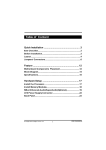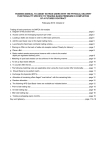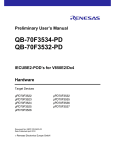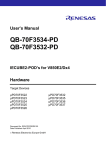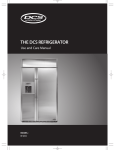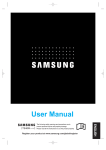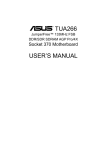Download Iwill KD266 Motherboard
Transcript
Table of Content Quick Installation .................................................. 3 Before Installation Layout Item Checklist Jumpers/ Connectors Form Factor Feature .................................................................. 10 Block Diagram Specifications Hardware Setup ................................................... 13 Install the Processor Install Memory Modules Back Panel KD266 Version 1.1A 1 FB11325000000 Chapter 1 Quick Installation BIOS Setup ........................................................... 17 BIOS Setup Main Menu Standard CMOS Features Advanced BIOS Features Advanced Chipset Features Integrated Peripherals Power Management Setup PnP/ PCI Configurations PC Health Status Iwill Smart Setting Load Fail Safe Defaults Load Optimized Defaults Set Supervisor/ User Password Setting Save & Exit Setup Exit Without Saving 2 Chapter 1 Quick Installation Quick Ins tallation Before Installation For installation, you m ay need som e or all of the following tools: M edium size flat blade screwdriver M edium size P hillips head screwdriver A 3/16 inch nut driver or wrench Users must follow these guidelines to ensure the motherboard is protected during installation. 1.Make sure your computer is powered-off whenever working in with inside components 2.The motherboard, like all other electronic equipment, is ensitive to static. Please take the proper precautions when handling it. If possible, ground yourself by touching a metal table or desk. keep the board in its conductive wrapping until it is configured and ready to be installed in your system. 3.Keep all magnets away from both your hard and floppy disk drives, especially magnetic screwdrivers. Keep both floppy and hard disks apart if disassembled. 4.Keep water and liquids away from your computer and its components. 3 Chapter 1 Quick Ins tallation Keyboard Mo use Layout PWR VIO PS2_ SB Fcpu USB Fcpu FD C CPU Socket C om 2 parall el C om 1 USB Socket462 Faux KD266 I DE 0 I DE 1 DM3 DM2 PCI1 DM1 AGP PCI2 PCI4 ALi M1535D+ ALi PCI5 PCI6 Tsys Mdm WOL Item Checklist The motherboard Operation manual ATA/66/100 cable Floppy cable P ower I nstaller CD Optional USB riser kit Therm al Sensor for System I nfrared port cable 4 USB Fsys IR F ro nt P anel Con nector C MOS PCI3 Chapter 1 Quick Installation Jumpers/Connectors DRAM Voltage (VIO) PS2_SB(JP6) 1 2 3 Enabled (Default) 1 2 3 Disabled 1 1 1 2 2 2 3 3 3 Normal (Default) Increase 5% Increase 10% Clear CMOS 1 1 2 2 3 3 Normal (Default) 1 Clear CMOS 2 System temp CPU fan 1 2 3 PIN Assignment 1:GND 2:12V 3:Sense Auxiliary fan System fan 5 Chapter 1 Quick Installation Wake On Modem 123 PIN Assignment 1:5VSB 2:GND 3:Control Pin Wake On LAN 123 PIN Assignment 1:5VSB 2:GND 3:LAN_Wake Infrared connector(IR) 1 2 3 4 5 6 PIN Assignment 1:VCC 2:FIR 3:IRRX 4:GND 5:IRTX 6:OVCR OFF 6 Chapter 1 Quick Installation ATX power connector 20 11 10 1 PIN NO Definition PIN NO Definition 1 +3.3v 11 +3.3V 2 +3.3v 12 -12V 3 GROUND 13 GROUND 4 +5V 14 Power Supply On 5 GROUND 15 GROUND 6 +5V 16 GROUND 7 GROUND 17 GROUND 8 P o wer Good 18 -5V 9 +5V Standby 19 +5V 10 +12V 20 +5V 7 Chapter 1 Quick Installation Front panel connector 1 12 24 Function PIN NO. PWR_ON(Power/Soft_off) 1,13 ALED(IDE LED) 7,8 PIN 7:Anode PIN 8:Cathode RST(RESET) 11,12 PIN 11:RST PIN 12:GND PLED(System Power LED) 15,16,17 SPKR(Speaker) Definition PIN 15:VCC PIN 16:NC PIN 17:GND PIN 21:VCC PIN 22:NC 21,22,23,24 PIN 23:NC PIN 24:SPEAK(BUZZ) 8 Chapter 1 Quick Installation Socke t462 PIN Form Factor Socket462 305mm KD266 ALi M1535D+ ALi 193mm 9 Chapter 2 Feature Feature Block Diagram Sock 462 CPU AGP 4X/2X ALi M 1649 North Bridge Memory Bus SDRAM PCI Bus Clock Generator PCI x 6 ALi M 1535D+ Ultra DMA/66/100 LPC Keyboard/Mouse Floppy Parallel Serial Game Port 10 Chapter 2 Feature Specifications Processor / (Socket A) Supports 1 processor Socket A Supports 100MH z/133MH z (Front Side Bus) Supports AMD Athlon and D uron C P U CPU Frequency/Voltage Selection Supports Vcore selection by BIOS (1.125V to 1.85V Step 0.025V) Supports VIO selection by Jum per (5% or 10%) Supports C P U Multiplierselection by BIOS (5X to 15X Step 0.5X) Supports C P U E xternal Frequency selection by BIOS(100MH z-180MH z Step/MH z) Memory Supports P C 100/P C 133 S D R AM Supports 16M/64M/128M/256Mbit 512 D R AM technology Supports up to 3GB D R AM Graphics Supports AGP 2X/AGP 4X Universal Slot General I/O P C I 2.2 com pliance Supports 32-bit/33MH z P C I interface Supports ATA33/66/100 ID E interface Supports Floppy interface Supports 16550AU AR T interface Supports E C P /E P P interface Supports P S2 interface Supports SIR /C IR /MIR interface Supports U SB interface ChipSet ALi M1649, BGA528 ALi M1535D +, BGA352 11 Chapter 2 Feature Management Supports voltage m onitoring (+12V/+5V/Vcore/+3.3V) Supports fan control signal (C P U /SYS) Supports tem perature sensor (C P U /SYS) Supports P ower on by E xt.Modem /Int.Modem /R TC /P ME Supports R esum e by LAN /E xt.Modem /Int.Modem /P S2Keyboard/P S2 Supports AC P I Supports AP M/D MI/SMBU S/P nP Supports BIOS R OM Flash C ontrol Supports Manually Assign P C I IR Q Expansion Slot, Sockets and Connectors One Socket 462 socket Three D IMM sockets One Universal AGP slot Six 32bit/33MH z Bus Master P C I slots Two ID E connectors One FD C connector One E xternal U SBx2 connectors Others ATX Form Factor 305m m x193m m 12 Chapter 3 Hardware Setup Hardware Setup Install the Processor The CPU should have a fan attached it to prevent overheating. Be sure that there is sufficient air circulation across the processors heatsink by regularly checking that your CPU fan is working. Without sufficient circulation, the processor could overheat and damage both the processor and the motherboard. You may install an auxiliary fan, if necessary. Step1: Step2: Locate the ZIF socket and open it by first pulling the lever of socket upward. Insert the CPU into the socket. Please keep the lever right angle when inserting CPU. Step4: Step3: Push the lever down to close the socket. When inserting the CPU Please note the correct orientation as shown. The notched corner should point toward the end of the lever. 13 Chapter 3 Hardware Setup Step5: Attach the heatsink to the CPU. Be careful not to scrape the motherboard when mounting a clampstyle processor fan or else damage may occur to the motherboard. Step6: Pu sh th e c lip o f h eat si nk downward to hock the ear of socket firmly. Step7: Finally,attach the fan cable to the CPU fan header FCPU. Don't forget to set the correct Bus Frequency and Multiple(frequency multiple setting is available only on unlocked processors) for your Socket 370 processor or else boot-up may not be possible. 14 Chapter 3 Hardware Setup Install Memory Module The m otherboard h as three m em ory sockets and supp orts m em ory size up to 3GB. Step2: Step1: Open latches of DIMM socket. Proofread the RAM module to the DIMM Socket. Step3: Step4: Press the latches into the notches of the RAM module. Insert the RAM module into the DIMM socket. 15 Chapter 3 Hardware Setup Back Panel Function color Description PS2/Mouse Green This connector can be used to support a PS/2 mouse. PS2/keyboard Purple This connector can be used to support a PS/2 keyboard. Universal Serial Bus Black This motherboard has two USB ports, any USB-compatible peripherals and/or hub can be connected into either USB port. Serial port Teal One serial port is ready for a modem or other serial devices. Parallel port Burgundy This connector is used for printers, or other parallel devices. 16 Chapter 4 BIOS Setup BIOS Setup BIOS Setup Upgrade BIOS The BIOS can be upgraded from a diskette with the Award Flash utility — AWDFLASH.E XE . The BIOS im age file, and update utility are available from IWILL’s WE B site: support.iwill.net If you have any problem, please contact with us in IWILL’ s web site:www.iwill.net Enter BIOS setup program P ower-on the system by either pressing the P ower-On button, or by using any of the power-on features provided by the m otherboard. Then, press the <D el> key after the P ower-On Self Test (P OST), and before the scanning of ID E devices. Sim ply look for the m essage “P ress D E L to enter SE TU P ”displayed at the bottom of the screen during the boot up process. If the m essage disappears before you’ve had a chance to respond, you can restart the system by turning off the system power then turn it on again, or pressing the “R E SE T”button on the system case, or pressing <C trl>, <Alt> and <D el> keys sim ul taneously. Generally, the BIOS default settings have been carefully chosen by IWILL's Engineers provide the absolute maximum performance and reliability. It is very dangerous to change any setting without full understanding. We strongly recommend that you. DO NOT update BIOS if the system works perfectly. DO NOT change any setting unless you fully understand what it means. 17 Chapter 4 BIOS Setup Using BIOS setup program Up Move to the previous field Down Move to the next field Left Move to the field on the left hand side Right Move to the field on the right hand side <Esc> Quit from setup program without saving changes, ro Exit from current menu page and return to main menu page <PgUp>or<+> Select the previous value for a field. <PgDn>or<-> Select the next value for a field <F1> General Help <F2> Item Help <F5> Previous Values <F6> Fail-Safe Defaults <F7> Optimized Deaults <F10> Save the current value and exit setup program If the system is no longer able to boot after changing the settings, the only way to clear the data stored in R TC C MOS. To reset the R TC C MOS data, take the JP 1 jum per cap off pins 1-2, place onto pins 2-3, an d then place back onto pin s 1-2 again. it returns the R TC to the default se tting. Then, get into the BIOS setup program , ch oose Load Fail-Safe D efaults ; Load Optim ized D efaults, and select IWILL’ s E ngineers to set default settings in your C MOS. 18 Chapter 4 BIOS Setup Main Menu The m ain m enu allows you to select from several setup item s. U se the arrow keys to select am ong these item s and press <E nter> key to enter the sub-m enu. Abrief description of each highlighted selection appears on the bottom of the screen. CMOS Setup Utility-Copyright(c) 1984-2001 Award Software Standard CMOS Features IWILL Smart Setting Advanced BIOS Features Load Fail-Safe Defaults Advanced Chipset Features Load Optimized Defaults Integrated Peripherals Set Supervisor Password Power Management Setup Set User Password PnP/PCI Configurations Save & Exit Setup PC Health Status Exit Without Saving ESC: Quit F10: Save & Exit Setup : Select Item Time, Date Hard Disk Type... 19 Chapter 4 BIOS Setup Standard CMOS Features CMOS Setup Utility-Copyright(c) 1984-2001 Award Software Standard CMOS Features Date (mm:dd:yy) Time (hh:mm:ss) Fri, Jan 5 2001 15:17:48 Item Help IDE Primary Master IDE Primary Slave IDE Secondary Master IDE Secondary Slave [None] [ None] [ None] [ None] Menu Level Change the day, month, year and century Drive A [ 1.44M,3.5i n.] Drive B [None] Floppy 3 Mode Support [Disabled] Video Halt On [ EGA/VGA] [ All Errors] Base Memory Extended Memory Total Memory 640k 31744k 32768k Date This field specifies the current date. The date form at is<day>, <m onth>, <day>, and <year>. Time This field specifies the current tim e. The tim e form at is <hour>, <m inute>, and <second>. The tim e is calculated based on the 24-hour (m ilitary-tim e) clock. IDE Primary Master / Primary Slave / Secondary Master / Secondary Slave P ress “E nter”to enter next page for detail hard drive setting. IDE HDD Auto-Detection Auto-Detect the HDDs Capacity, and its parameters, ex: Cylinder, Head and Sector. 20 Chapter 4 BIOS Setup v I DE Pr imar y M as ter / Pri mary Slave / Second ary M aste r / Secondary Slave This field specifies type of drive that corresponds to the driver installed in your system. If you select User, please specify the correct number of Cylinders, Heads, and Sectors. Manual Select anual lets you set the remaining fields on this screen. Select the type of fixed disk. Auto (Default Vaule) BIOS automatically fills in the values for the cylinders, heads and sectors fields. None Any Disk Drivers are attached. Capacity Auto Display your disk drive size Access M ODE This field specifies the IDE translation mode. NORMAL Specifies traditional CHS addressing mode. LARGE Specifies extended CHS translation mode LBA Specifies LBA translation mode. AUTO BIOS specifies translation method automatically. (Default Vaule) Cylinders Set the number of cylinders for this hard disk. Heads Set the number of read/write heads Precomp Write precompensation. Sectors Set the number of sectors per track 21 Chapter 4 BIOS Setup Drive A / Drive B This field specifies the traditional type of floppy drives. None (*Drive B default) Any Floppy drive is connected 360K, 5.25 in. Specifies extended CHS translation mode 1.2M, 5.25 in. A 1.2M floppy drive is connected 720K, 3.5 in. A 720K floppy drive is connected. 1.44M, 3.5 in. (*Drive A default) A 1.44M floppy drive is connected 2.88M, 3.5 in. A 2.88M floppy drive is connected Floppy 3 Mode Support 3 Mode floppy drive is a type of 3.5-inch drive used by N E C P C 98 com puters. It supports both 1.2M and 1.44M form ats using the sam e drive. This field specifies which drive supports 3 Mode. When a floppy drive is specified to support 3 Mode, the respective drive setting in “D rive A/ D rive B”field will be invalid. Disabled (Default Value) No 3 Mode drive is connectedd Drive A A 3 Mode drive is connected as drive A Drive B A 3 Mode drive is connected as drive B Both Both drive A and drive B are 3 Mode drives Video EGA/VGA (Default Value) Specifies EGA or VGA adapter. CGA 40 Specifies CGA adapter with 40 column mode CGA 80 Specifies CGA adapter with 80 column mode MONO Specifies Monochrome adapter 22 Chapter 4 BIOS Setup Halt On All Errors (Default Value) Each time the BIOS detects a non-fatal error, the system will stop and display an error message. No Errors The system will stop for any errors that are detected. All, But Keyboard The system will stop for any errors except keyboard error. All, But Diskette The system will stop for any errors except diskette error. All, But Disk/Key The system will stop for any errors except diskette and keyboard errors. Base Memory The P OST (P ower-On Self Test) determ ines the am ount of base (conventional) m em ory installed in the system . The value of the base m em ory is typically 640K. This field has no options. Extended Memory The BIOS determ ines how m uch extended m em ory is present during the P OST. The am ount of m em ory is located above 1MB in the processor’s m em ory address m ap. This field has no options. Total Memory D isplay the total m em ory available in the system . 23 Chapter 4 v BIOS Setup Advanced BIOS Features CMOS Setup Utility-Copyright(c) 1984-2001 Award Software Advanced BIOS Features [Disabled] [Enabled] [Enabled] [Disabled] [Enabled] [Floppy] [HDD-0] [SCSI] [Enabled] [Disabled] [Enabled] [On] [Fast] [Disabled] 6 250 [Setup] [Non-OS2] [No] [Enabled] [Disabled] [Disabled] [Disabled] [Disabled] [Disabled] [Disabled] 24 Item Help Menu Level Allows you to choose the VIRUS warning feature for IDE Hard Disk boot sector protection. If this function is enabled and someone attempt to write data into this area, BIOS will show a warning message on screen and alarm beep Chapter 4 BIOS Setup Virus Warning When this function is enabled and any attem pt to write data into this area is m ade, the BIOS m onitor will display a warning m essage on screen and beep. If you want to run an anti-virus program , we recom m end you that it will disable and appear the Virus Warning function beforehand. [E nabled,D isabled(Default Value)] CPU Internal Cache This field configures the C P U internal cache (L1 cache). [E nable(Default Value),D isabled] External Cache This field configures the system ’s external cache (L2 cache). [E nable(Default Value),D isabled] CPU L2 Cache ECC Checking This field specifies whether the C P U L2 cache supports E C C or not. [E nable,D isabled(Default Value)] Quick Pow er On Self Test This field allows the system to skip certain tests while booting. This will decrease the tim e to need booting the system . [E nable(Default Value),D isabled] First / Secound / Third / Boot Other Device The BIOS attem pts to load the operating system from the devices in the sequence selected in these item s. [Floppy,LS120,H D D -0,SC SI,C D R OM,H D D -1,H D D -2,H D D -3, ZIP 100,U SB-FD D ,U SB-ZIP,U SB-C D R OM,U SB-H D D ,LAN , D isabled] Sw ap Floppy Drive Setting to E nabled,floppy drives Aand B will be exchange. [E nable,D isabled(Default Value)] 25 Chapter 4 BIOS Setup Boot Up Floppy Seek Seek disk drives during boot up. D isabling speeds boot up. [ Enabl e(Default Value),D isabled] Boot Up NumLock Status This field determ ines the configuration of the num eric keypad after system boot up. If On, the keypad uses num bers keys. If Off, the keypad uses arrow keys. [ON (Default Value),Off] Gate A20 Option This field configures how the gate A20 is handled. The gate A20 is a device used to address m em ory above 1 MB. At first, the gate A20 was handled from a pin on the keyboard. While som e keyboards still provide this support, it is m ore com m on, and m uch faster, for m odern system chipsets to provide support for gate A20. [Fast (Default Value):Gate A20 signal supported by core logic.] [N orm al:GateA20 signal supported by keyboard controller] Typematic Rate Setting This field determ ines if the typem atic rate is to be used. When enabled, the BIOS will report (after a m om ent) that the key has been depressed repeatedly. When disabled, the BIOS will report only once if a key is held down continuously. This feature is used to accelerate cursor m ovem ents using the arrow keys. [E nable, D isabled(Default Value)] Typematic Rate (Chars/Sec) When Typem atic R ate Setting is enabled, this field specifies how m any characters will be displayed in one second when a key is held down continuously. [6 (D efault Value)8,10,12,15,20,24,30] Typematic Delay (Msec) Typem atic delay allows you to select the tim e delay between when the key is first pressed and when the acceleration begins. [250m sec (Default Value)500m sc,750m sec,1000m sec] 26 Chapter 4 BIOS Setup Security Option This field configures how the system security is handled. It works conjunction with SE TTIN G SU P E R VISOR / U SE R PASSWOR D page to control the security level of the system . [Setup (Default Value):System needs a password to enter BIOS setup program .] [System :System needs a password to boot] OS Select for DRAM >64MB This field allows you to access the m em ory that is over 64MB under OS/2. [OS2, N on-OS2(Default Value)] Report No FDD For WIN 95 For a floppy diskless system that runs Windows 95, this field should be set to Yes. [YE S,N O (Default Vaue)] Video BIOS Shadow Setting to enabled, the video BIOS will be copied to the system m em ory and increase vi deo speed accordingly. [E nable(Default Value),D isabled] C8000-CBFFF / CC000-CFFFF / D0000-D3FFF / D4000D7FFF / D8000-DBFFF / DC000-DFFFF Shadow Setting to enabled, the extended R OM data located at the respective address range will be copied to system m em ory. [E nable, D isabled (Default Value)] 27 Chapter 4 BIOS Setup Advanced Chipset Features This setup page is used to specify advanced features available through the chipset. The default settings have been chosen carefully for m ost operating conditions. D O N OT change the value of any field in this setup page without full understanding. CMOS Setup Utility-Copyright(c) 1984-2001 Award Software Advanced Chipset Feature DRAM Timing Select AT Bus Clock System BIOS Cacheable Video RAM Cacheable AGP Aperture Size AGP Delay Stage Memory Hole At 15M-16M I/O Recovery Period Passive Release [Press Enter] [CLK2/4] [Enabled] [Disabled] [64MB] [6] [Disabled] [1 us] [Disabled] 28 Item Help Menu Level Chapter 4 BIOS Setup DRAM Timing Select The first chipset settings deal with C P U access to dynam ic random access m em ory (D R AM). The default tim ings have been carefully chosen and should only be altered if data is being lost. Such a scenario m ight well occur if your system had m ixed speed D R AM chips installed. Longer delays m ight result, however this preserves the integrity of the data held in the slower m em ory chips. SDR DRAM CAS Select Select the number of clock cycles of CAS latency depends on the DRAM timing . [2,3 (Default Value)] Refresh Queue Select the depth value of the DRAM refresh queue. [Disabled,Depth 2,Depth 4,Depth 8 (Default Value)] DRAM Performance Select the performance parameter of the installed DRAM. Do not reset this field from the default value by the system designer unless you install new memory that has a different performance rating than the original DRAMs. [Failsafe,slow, Normal(Default Value) Fast,Ultra,Ultra2] Enhance Page M ode Timer Select the preset value of the Page Life Timer counter . When disabled , the open pages mode will not be closed even the PLT counter expired . [16clk,32clk, (Default Value) 64clk,128clk,Disabled] Refresh Rate Select the rating for DRAM refresh control. [Normal(Default Value),15.6us,7.8us] AT bus Clock Select the speed of the AT bus in term s of a fraction of the C P U clock speed , or at the fixed speed of 7.16 MH z. [7.16MH z,C LK2/2,C LK2/3,C LK2/4(Default Value),C LK2/5,C LK2/6] System BIOS Cacheable Setting to enabled, accesses to the system BIOS will be cached. [E nable(Default Value), D isabled] 29 Chapter 4 BIOS Setup Video RAM Cacheable Setting to enabled, access to the Video R AM will be cached. [E nable,D isabled(Default Value)] AGP Aperture Size This field configures the m ain m em ory size for AGP graphics data used. [0MB,1MB,2MB,4MB,8MB,16MB,32MB,64MB,(Default Value), 128MB,256MB] Memory Hole At 15-16M This system m em ory area can be reserved for ISAadapter R OM. When reserved, this area cannot be cached. P lease refer to inform ation regarding the m em ory requirem ents of your system peripherals. [E nable,D isabled(Default Value)] I/O recovery Period It allows you to determ ine the recovery tim e allowed for I/O. [3us,2us,1us(Default Value)] Passive Release Setting to enabled, C P U to P C I bus accesses is allowed during passive release. Otherwise, the arbiter only accepts another P C I m aster access to local D R AM. [E nable,D isabled(Default Value)] 30 Chapter 4 BIOS Setup Integrated Peripherals CMOS Setup Utility-Copyright(c) 1984-2001 Award Software Integrated Peripherals OnChip IDE Channel0 OnChip IDE Channel1 Primary Master PIO Primary Slave PIO Secondary Master PIO Secondary Slave PIO Primary Master UDMA Primary Slave UDMA Secondary Master UDMA Secondary Slave UDMA OnChip USB Port USB Keyboard Under DOS Init Display First IDE HDD Block Mode POWER ON Function kB Power ON Password Hot Key Power ON Onboard FDC Controller Onboard Serial Port 1 Onboard Serial Port 2 Onboard Serial Port 3 UART Mode Select RxD , TxD Active IR Duplex Mode Fast IR Mode Use DMA Onboard Parall el Port Parallel Port Mode ECP Mode Use DMA [Enabled] [Enabled] [Auto] [Auto] [Auto] [Auto] [Auto] [Auto] [Auto] [Auto] [Disabled] Disabled [AGP] [Enabled] [BUTTON ONLY] Enter Ctrl-F1 [Enabled] [3F8/IRQ4] [2F8/IRQ3] [Disabled] IrDA Hi , Lo Half 1 [378/IRQ7] [SPP] 3 Item Help Menu Level On-Chip IDE Channel0/1 This field enables or disables the onboard ID E controller. [E nable(Default Value), D isabled] IDE Primary Master / Slave PIO IDE Secondary Master / Slave PIO These fields configure the P IO (P rogram m able Input Output) transfer m ode for each ID E devices. The m axim um transfer rates of each P IO m ode are listing as follow: 31 Chapter 4 BIOS Setup PIO PIO PIO PIO PIO Mode Mode Mode Mode Mode 0 1 2 3 4 Auto(Default Value) Mode 0 Mode 1 Mode 2 Mode 3 Mode 4 3.3 MB/sec 5.2 MB/sec 8.3 MB/sec 11 MB/sec 16.6 MB/sec Negotiated with device automatically Use Mode 0 timing to access device Use Mode 1 timing to access device Use Mode 2 timing to access device Use Mode 3 timing to access device Use Mode 4 timing to access device IDE Primary Master / Slave UDMA IDE Secondary Master / Slave UDMA I f you select Auto, the ID E controller uses U ltra D MA33/66 Mode to access U ltra D MA-capable ID E devices. D epend on the resent of negociation with your H D D . The m axim um transfer rate of U ltra D MA 66 Mode is 66.6 MB/sec. [Auto(Default Value), D isabled] Onchip USB port Select E nabled if your system contains U SB peripherals. [E nable, D isabled(Default Value)] USB Keyboard under DOS Select to E nabled if you want to use U SB keyboard under D OS. [E nable, D isabled(Default Value)] Init Display First This item allows you to decide which slot to activate first, either P C I slot or AGP slot. [P C I Slot, AGP (Default Value)] IDE HDD Block Mode When enabled, the ID E controller will use the faster block m ode to access devices. [E nabled(Default Value), D isabled] 32 Chapter 4 BIOS Setup Pow er-On Function This field configures the P ower-On m ode of the system . The P ower-On button will not function in this m ode. Password You can assign a password string through KB Power-On Pass word field. Hot KEY You can assign a hot key through the Hot Key Power-On field.Pressing this hot key will poweron your system. Mouse Left / Right Double - Clicking The PS/2 mouse Left / Right button will power on the system . Button only (Default Value) Simply power-on your system by pressing the Power-On button on the front panel of your PC case Keyboard 98 Enables Keyboard 98 function.This founction is good only for users of Keyboard 98. KB Pow er-On Passw ord If you wish to use this function, bring the cursor to the field written E nter, then press <E nter>. The com puter will display the m essage, E nter P assword”. Type your password is displayed,retype your password. The KB P ower-On function will be in effect after you save and exit setup. To disable a password, bring the cursor to the E nter”field again, then press <E nter>. The com puter will display the m essage, E nter P assword P ress <E nter>. A m essage will confirm that the password is disabled. Hot Key Pow er-On This field specifies key selection for the Keyboard-P ower-On hot key. [C trl-F1,C trl-F2,C trl-F3,C trl-F4,C trl-F5,C trl-F6,C trl-F7,C trl-F8,C trlF9, C trl-F10,C trl-F11,C trl-F12] Onboard FDC Controller This field enables or disables the onboard floppy controller. [E nabled(Default Value),D isabled] 33 Chapter 4 BIOS Setup Onboard Serial Port 1 / 2 / 3 These fields configure the onboard serial ports. There are several port addresses and IR Q channels to select from . 3F8 / IRQ 4 (Default Vaule) Port address 3F8h, IRQ 4 2F8 / IRQ 3 Port address 2F8h, IRQ 3 3E8 / IRQ 4 Port address 3E8h, IRQ 4 2E8 / IRQ 3 Port address 2E8h, IRQ 3 Auto BIOS assigns port address and IRQ channel automatically. Disabled. Disables serial port UART Mode Select [IrD A(Default Value),ASKIR ] RxD, TxD Active for IrDA and ASKIR Functions When setting the field to either IrD Aor ASKIR , you m ust select the active level of receiving and transm ission signal. [H i ,Lo(D efault Value) /Lo,H i/Lo,Lo/H i,H i] IR Duplex Mode [Full,H alf(Default Value)] Fast IR Mode Use DMA [1(Default Value),3] Onboard Parallel Port This field configures the onboard parallel port. There are several port addresses and IR Q channels to select from . 378 / IRQ 7 Port address 378h, IRQ 7 (Default Value) 278 / IRQ 5 Port address 278h, IRQ 5 3BC / IRQ 7 Port address 3BCh, IRQ 7 Disabled Disables parallel port 34 Chapter 4 BIOS Setup Parallel Port Mode This field configures the operating m ode of an onboard parallel port. E nsure you know the specifications of your parallel port devices before selecting field. [SP P (Default Value),E P P,E C P E C P +E P P ] ECP Mode Use DMA When the P aral lel P ort Mode field is configured as E C P, E C P +E P P m ode, it needs a D MAchannel for data transfer. This field specifies the D MAchannel for E C P parallel port use. [1:U se D MAchannel 1] [3(Default Value):U se D MAchannel 1] 35 Chapter 4 BIOS Setup Power Management Setup CMOS Setup Utility-Copyright(c) 1984-2001 Award Software Power Management Setup Power Mangemen PM Control by APM MODEM Use IRQt Video Off In Suspend Video Off Method [User Define] [No] [3 ] [Yes] [V /H SYNC+Blank] PM Timers APM HDD Power Down Timer APM Suspend Timer PWR-OFF Mode by PWR-BTTN Wake Up by PCI Card Wake Up by Ring/LAN PWROn/Resume by Alarm Date (of Moth) Alarm Time (hh:mm:ss) Alarm [Disabled] [Disabled] [Instant-Off] [Disabled] [Disabled] [Disabled] 0 0 0 0 **Reset APM Timer Events** IRQ[1] ( KeyBoard ) IRQ[3] IRQ[4] IRQ[5] IRQ[6] ( Floppy Disk ) IRQ[7] IRQ[8 ( RTC ) IRQ[9] IRQ[10] IRQ[11] IRQ[12] (PS2 Mouse ) IRQ[14] (Primary IDE ) IRQ[15] (Secondary IDE) [Enabled] [Disabled] [Disabled] [Disabled] [Disabled] [Disabled] [Disabled] [Disabled] [Disabled] [Disabled] [Enabled] [Disabled] [Disabled] Item Help Menu Level E ach power-saving m ode has a respective tim er. The value of the tim er can be assigned or reloaded and it will count down to zero. When the tim er equals to zero, the system will be forced into the related suspend or power-saving m ode. If any predefined signal or event is detected during the tim er counting period, the tim er restarts autom atically. 36 Chapter 4 BIOS Setup Pow er Management This feature allows the user to select the default param eters for the power-saving m ode. Min Saving: When idle for one hour,the system enters suspend m ode. Max Saving: When idle for fifteen m inutes, the system enters suspend m ode. U ser D efine(Default Value): U ser can specify the tim e the system enters suspend m ode. PM Control by APM Setting to enabled, an Advanced P ower Managem ent (AP M) protocol will be activated to handle the power-saving m ode. [N O(Default Value),Yes] MODEM Use IRQ This determ ines the IR Q in which the MOD E M can use. [N A, 3 (D efault Value),4,5,7,9,10,11] Video Off In Suspend This determ ines the m anner in which the m onitor is blanked. [N O , Yes (Default Value)] Video off Method V/H SYN C +Blank (Default Value): Turn off the vertical and horizontal synchronization ports and write blanks to the video buffer. Blank Screen: Write blanks to the video buffer only. D P MS: Initial display power m anagem ent signaling with D P MS. APM HDD Pow er Dow n Timer This field specifies the tim e the system enters H D D power down. It is available only when the P ower Managem ent field is set to U ser D efine. [1Min,2Min,3Min,4Min,5Min,6Min,7Min,8Min,9Min,10Min,11Min, 12Min,13Min,14Min,15Min, D isabled(Default Value)] 37 Chapter 4 BIOS Setup APM Suspend Timer This field specifies the tim e the system enters power-saving m ode. It is available only when the P ower Managem ent field is set to U ser D efine. [1Min,2Min,4Min,8Min,12Min,20Min,30Min,40Min,1H our, D isabled(Default Value)] PWR-Off Mode by PWR-BTTN This field specifies the function of power button. Instant-Off (Default Value): When power button pressed, the system turns off im m ediately, D elay4 Sec: After the power button has been pressed and held for four seconds,the system turns off. Wake up by PCI card When enabled , you can "wake-up " your system using P C I rev.2.2 card , when a "P ME " event occuring. [E nabled,D isabled(Default Value)] Wake up by Ring / LAN When enabled , the system can " power-on" or "wake-up" through LAN (Local Area N etwork ) or an external m odem connected to the PC. [E nabled,D isabled(Default Value)] PWROn / Resume by Alarm When enabled , you can set the date and tim e to autom atically "power-on" or "wkae-up" your P C (sim ilar to an alarm clock). E nabled: Setting to D ate (0-31) and Tim er (hr,m in,sec) to power-on the P C . When date is set to 0, the Tim er is set for every day. D isabled (Default Value): D isable R TC alarm function. IRQ1~IRQ14 If set to E nab led, the spe cified IR Q l ine wi ll pre vent the sys tem from entering power saving m odes. E nables or disables the m onitoring of the specified IR Q line. 38 Chapter 4 BIOS Setup PnP/ PCI Configurations CMOS Setup Utility-Copyright(c) 1984-2001 Award Software PnP/PCI Configurations PNP OS Installed Reset Configuration Data [No] [Disabled] Resources Controlled By IRQ Resources [Auto (ESCD)] Press Enter PCI/VGA Palette Snoop PCI IRQ Actived By [Disabled] [Level] Item Help Menu Level Select Yes if you are using a Plug and Play capable operation system Select No if you need the BIOS to configure non-boot devices PNP OS Installed The field specifies whether a P lug and P lay operating system is installed. [Yes, N o(Default Value)] Reset Configuration Data N orm ally, you leave this field D isabled. Select E nabled to reset E xtended System C onfiguration D ata (E SC D ) when you exit Setup if you have installed a new add-on and the system reconfiguration has caused such a serious conflict that the operating system can not boot. [E nabled,D isabled(Default Value)] 39 Chapter 4 BIOS Setup Resources Controlled By The Award P lug and P lay BIOS has the capacity to autom atically configure all the boot and P lug and P lay com patible devices. H owever, this capability m eans a bsolutely nothing unless you are using a P lug and P lay operating system such as Windows98/95/ N T. If you set this field to “m anual”choose specific resources by going into each of the sub m enu that follows this field (a sub m enu is preceded by a “Ø”). [Manual:R esources con trolled by the user.] [Auto(E SC D ) (Default Value):R esources controlled by BIOS autom atically.] IRQ Resources P ress<E nter> and you will enter the sub-m enu of this item . This item is adjustable only when Resources Controlled By is set to Manual. PCI / VGA Palette Snoop This field controls the ability of a prim ary P C I graphics controller to share a com m on palette with an ISA/VE SAvideo or MP E G card. [E nabled:P C I VGAco-works with ISAMP E G card.] [D isabled (Default Value): All cases except above.] PCI IRQ Actived By This sets the m ethod by which the P C I bus recognizes that an IR Q service is being requested by a device. Under all circum stances, you should retain the default configuration unless advised otherwise by you r system ’s m anufacturer. [Level (Default Value),E dge] 40 Chapter 4 BIOS Setup PC Health Status This page is the current status of your com puter. On the screen displays CP U/System tem perature, FAN speed and voltages. CMOS Setup Utility-Copyright(c) 1984-2001 Award Software PC Health Status CPU Warning Temperature Current CPU Temperature Current SYS Temperature Current CPUFAN Speed Current SYSFAN Speed Vcore. +3.3v + 5v + 12v Shutdown Temperature [Disabled] 47 C/116 F 35 C/95 F 4571 RPM 0 RPM 1.80V 3.39V 5.01V 12.20V [70 C/158 F] Item Help Menu Level CPU Warning Temperature When C P U tem perature reaches the specified standard , the system will issue a warning and allows you to prevent the C P U overheat problem . [D isabled (Default Value),50*C /122 *F,53*C /127*F,56 *C /13*F, 60*C /147*F,6 3*C /145*F,66*C /151*Fand 70*C /158*F] 41 Chapter 4 BIOS Setup Iwill Smart Setting CMOS Setup Utility-Copyright(c) 1984-2001 Award Software IWILL Smart Setting THE CPU IS THE CPU ID IS CPU Micro Code Updated to Item Help Menu Level Spread Spectrum =**= IWILL Micro Stepping CPU Clock CPU Clock Ratio PCI Clock Divider CPU Vcore Setting BIOS-ROM Flash Protect =**= Over-clocking is not guaranteed. Users must have substantial knowledge of proper CPU relative to adjusting CPU speeds. Over-clocking should be done only by experienced engineers who conduct tests. Iw ill MicroStepping MicroStepping Microstepping is Iwill's another step forward to provides users a fuss free C P U frequency set up procedure. It contains two m ain functions, Auto D etecting C P U s speed and Micro Adjustable C P U FSB speed. Auto Detecting CPU speed: IWILL MicroStepping will auto detect the C P U 's factory m ultiplier setting and C P U FSB to the factory default. This function provides a "fuss free" C P U set up process for the general users. 42 Chapter 4 BIOS Setup Micro Adjustable CPU FSB speed: IWILL provides a user friendly overclocking function that allows users to experience the fun of overclocking. This function allows user to adjust C P U FSB by 1MH z interval. This is particularly useful when user wants to extract the m ost out of the purchased C P U . For exam ple: you select from 133, 134, 135, 136, 137, 138MH z and up to the m axim um speed that the system can sustained. In the tim e should overclocking failed, MicroStepping will auto detects the C P U 's factory m ultiplier setting and set the C P U FSB to default 66MH z, to protect the C P U installed. To understand how does CPU w orks, and how does it related to FSB and m ultiplier, here is the exam ple: C P U speed = FSB x Multiplier (C P U R atio) 800Mhz = 100Mhz x 8 Spread Spectrum This item configures radiation em itted from the system . When enabled, system will release less radiation. [E nabled,D isabled (Default Value)] PCI Clock Divider This item is P C I clock frequency. For exam ple: Auto =>autom atically C P U /3 => C P U =100,100/3=33.3 C P U /4 => C P U =133,133/4=33.3 [Auto (Default Value),C P U /3,C P U /4] CPU Vcore Setting This item display the current status of C P U voltages. [Auto (Default Value), 1.125V, 1.150V, 1.1 75V, 1.200V,1.225V, 1.250V,1.275V,1.300V,1.325V,1.350V,1.375V,1.400V,1.425V, 1.450V,1.525V,1.550V,1.575V,1.600V,1.625V,1.650V,1.675V, 1.700V,1.725V,1.750V,1.775V,1.800V,1.825V,1.850V] BIOS-ROM Flash Protect When select”N on flash”, the BIOS R OM chip will be protecte to prerent injuring by Virus “please don’tselect Flashable”until you have to upgrade the latest BIOS. [N on flash (Defult Value),Flashable] 43 Chapter 4 BIOS Setup Load Fail Safe Defaults When you press <E nter> on this item you get a confirm ation dialog box with a m essage sim ilar to: P ressing ‘ Y’loads the BIOS default values for the m ost stable, m inim al-perform ance system operations. CMOS Setup Utility-Copyright(c) 1984-2001 Award Software Standard CMOS Features IWILL Smart Setting Advanced BIOS Features Load Fail-Safe Defaults Advanced Chipset Features Load Optimized Defaults Integrated Peripherals Set Supervisor Password Power Management Setup Set User Password Load Fail-Safe Defaults(Y/N)? N Setup PnP/PCI Configurations Save & Exit PC Health Status Exit Without Saving ESC: Quit F10: Save & Exit Setup : Select Item Time, Date Hard Disk Type... 44 Chapter 4 BIOS Setup Load Optimized Defaults When you press <E nter> on this item you get a confirm ation dialog box with a m essage sim ilar to: CMOS Setup Utility-Copyright(c) 1984-2001 Award Software Standard CMOS Features IWILL Smart Setting Advanced BIOS Features Load Fail-Safe Defaults Advanced Chipset Features Load Optimized Defaults Integrated Peripherals Set Supervisor Password Power Management Setup Set User Password Load Optimized Defaults PnP/PCI Configurations Save(Y/N)?N & Exit Setup PC Health Status Exit Without Saving ESC: Quit F10: Save & Exit Setup : Select Item Time, Date Hard Disk Type... 45 Chapter 4 BIOS Setup Set Supervisor/ User Passw ord Setting These setup pages are used for password setting. When a password has been enabled and the Security Option field is set as Setup, you will be required to enter the password every tim e you try to enter BIOS Setup program . This prevents an unauthorized person from changing any part of your system configuration. Additio nally, if the Security Option field is set as Boot, the BIOS will request a password every tim e your system boot. This would prevent unauthorized use of your com puter. If you wish to use this function, bring the cursor to this field, then press <E nter>. The com puter will display the m essage, “E nter P assword”. Type your password and press <E nter>. After the m essage onfirm P assword”is displayed, re-type your password. The Supervisor P assword function will be in effect after you save and exit setup. To disable a password, bring the cursor to this field, then press <E nter>. The com puter will display the m essage, “E nter P assword”. P ress <E nter>. Am essage will confirm that the password is disabled. Once the password is disabled, the system will boot and you can enter setup program freely. CMOS Setup Utility-Copyright(c) 1984-2001 Award Software Standard CMOS Features IWILL Smart Setting Advanced BIOS Features Load Fail-Safe Defaults Advanced Chipset Features Load Optimized Defaults Integrated Peripherals Set Supervisor Password Power Management Setup Set User Password Enter Password: PnP/PCI Configurations Save & Exit Setup PC Health Status Exit Without Saving ESC: Quit F10: Save & Exit Setup : Select Item Time, Date Hard Disk Type... 46 Chapter 4 BIOS Setup Save & Exit Setup Save current C MOS value and exit BIOS setup program . CMOS Setup Utility-Copyright(c) 1984-2001 Award Software Standard CMOS Features IWILL Smart Setting Advanced BIOS Features Load Fail-Safe Defaults Advanced Chipset Features Load Optimized Defaults Integrated Peripherals Set Supervisor Password Power Management Setup Set User Password PnP/PCI SAVE Configurations Save & Exit to CMOS and EXIT(Y/N)? Y Setup PC Health Status Exit Without Saving ESC: Quit F10: Save & Exit Setup : Select Item Time, Date Hard Disk Type... 47 Chapter 4 BIOS Setup Exit Without Saving Abandons all C MOS value changes and exits BIOS setup program . CMOS Setup Utility-Copyright(c) 1984-2001 Award Software Standard CMOS Features IWILL Smart Setting Advanced BIOS Features Load Fail-Safe Defaults Advanced Chipset Features Load Optimized Defaults Integrated Peripherals Set Supervisor Password Power Management Setup Set User Password PnP/PCI Configurations Save & Exit Setup Quit Without Saving (Y/N)?N PC Health Status Exit Without Saving ESC: Quit F10: Save & Exit Setup : Select Item Time, Date Hard Disk Type... 48