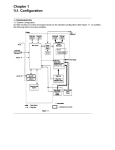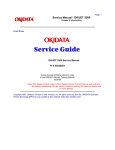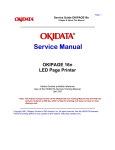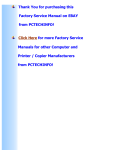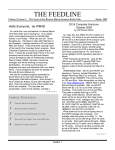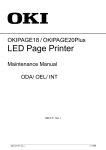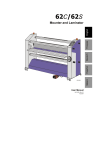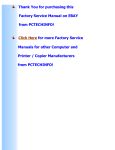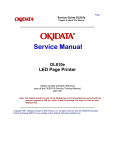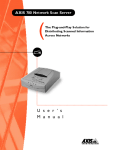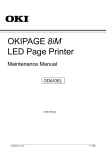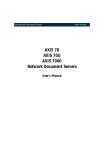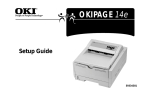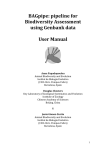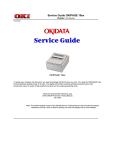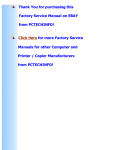Download Service Manual 2
Transcript
Thank You for purchasing this
Factory Service Manual on EBAY
from PCTECHINFO!
Click Here for more Factory Service
Manuals for other Computer and
Printer / Copier Manufacturers
from PCTECHINFO!
OKIPAGE 16n
Service Manual
All specifications are subject to change without notice.
P/N 59274401
Disclaimer
This document may not be reproduced without the written permission of Okidata Training and
Publications. Every effort has been made to ensure the accuracy of the information ocntained in this
training course. Okidata is not responsible for errors beyond its control.
Copyright / About Information
1997 by Okidata. All rights reserved.
First Release
P/N 59274401
February, 1997
Written by:
OKI Data Corporation
11-22, Shibaura 4-chome, Minato-ku, Tokyo 108, Japan
Tel: +81 (Japan)-3 (Tokyo)-5445-6159 Fax: +81-3-5445-6188
Revised by Okidata Training and Publications
Contact
Please address any comments on this publication to:
OKIDATA
Training and Publications
532 Fellowship Road
Mount Laurel, NJ 08054-3499
Okilink Login Name: Technical Training
Internet Web Site: okidata.com
Copyright Listing
OKIDATA is a registered trademark of Oki America, Inc.
OKIDATA est une marque déposée de Oki America, Inc.
Adobe and PostScript are trademarks of Adobe Systems Incorporated, which may be registered in certain
jurisdictions.
Centronics is a registered trademark of Centronics Data Corporation.
HP and LaserJet are registered trademarks of Hewlett-Packard Company.
LocalTalk is a registered trademark of Apple Computer Inc.
Contents
1. CONFIGURATION ............................................................................................................... 1 - 1
1.1 System Configuration ....................................................................................................... 1 - 1
1.2 Printer Configuration ........................................................................................................ 1 - 2
1.3 Optional Configuration ..................................................................................................... 1 - 3
1.4 Specification ..................................................................................................................... 1 - 5
1.5 Safety Standards ............................................................................................................... 1 - 7
1.5.1
1.5.2
Certification Label .............................................................................................................................. 1 - 7
Warning Label ..................................................................................................................................... 1 - 7
2. OPERATION DESCRIPTION ............................................................................................. 2 - 1
2.1 Main Control Board (BOARD-COM) .............................................................................. 2 - 3
2.2 Power Supply Board ......................................................................................................... 2 - 7
2.3 Relay/Driver Board (AOLC board) .................................................................................. 2 - 9
2.4 Electrophotographic Process .......................................................................................... 2 - 10
2.4.1
2.4.2
2.4.3
Electrophotographic process mechanism ......................................................................................... 2 - 10
Electrophotographic process ............................................................................................................. 2 - 12
Process operation descriptions .......................................................................................................... 2 - 15
2.5 Paper Jam Detection ....................................................................................................... 2 - 24
2.6 Cover Open ..................................................................................................................... 2 - 25
2.7 Toner Low Detection ...................................................................................................... 2 - 26
2.8 Stacker-full Detection ..................................................................................................... 2 - 28
2.9 Page Size Detection ........................................................................................................ 2 - 28
2.10 PostScript Board (BOARD-PSBA) Optional ................................................................ 2 - 28
3. PARTS REPLACEMENT ..................................................................................................... 3 - 1
3.1 Precautions for Parts Replacement ................................................................................... 3 - 1
3.2 Parts Layout ...................................................................................................................... 3 - 3
3.3 How to Change Parts ........................................................................................................ 3 - 7
3.3.1
3.3.2
3.3.3
3.3.4
3.3.5
3.3.6
3.3.7
3.3.8
3.3.9
3.3.10
3.3.11
3.3.12
3.3.13
3.3.14
3.3.15
3.3.16
3.3.17
3.3.18
3.3.19
3.3.20
Rear cover, side cover (L) Assembly, face-up stacker Assembly, and I/F cover Assembly. .............. 3 - 8
Contact Assembly ............................................................................................................................... 3 - 9
DC fan motor .................................................................................................................................... 3 - 10
Manual feed hopper Assembly ......................................................................................................... 3 - 11
Side cover (R) (operator panel Assembly) ........................................................................................ 3 - 12
Earth plate BK (R) (BOARD-PSBA, BOARD-COM) ..................................................................... 3 - 13
Stacker cover Assembly, damper arm, and washer ........................................................................... 3 - 14
Damper ............................................................................................................................................. 3 - 15
Stacker full sensor Assembly ............................................................................................................ 3 - 16
Cable cover (cable guides A and B) .................................................................................................. 3 - 17
Eject roller Assembly ........................................................................................................................ 3 - 18
Paper supply guide D ........................................................................................................................ 3 - 19
Separator F ........................................................................................................................................ 3 - 20
Front feeder roller Assy .................................................................................................................... 3 - 22
Hopping motor .................................................................................................................................. 3 - 23
Front feeder paper end sensor ........................................................................................................... 3 - 25
Main chassis unit .............................................................................................................................. 3 - 26
Registration roller ............................................................................................................................. 3 - 29
Drum motor ...................................................................................................................................... 3 - 30
Idle gear ............................................................................................................................................ 3 - 32
Table of Contents
TOC - 1
OKIPAGE 16n
Service Manual, P/N 59274401
3.3.21
3.3.22
3.3.23
3.3.24
3.3.25
3.3.26
3.2.27
3.3.28
3.3.29
3.3.30
3.3.31
3.3.32
3.3.33
3.3.34
3.3.35
3.3.36
Fusing Assembly ............................................................................................................................... 3 - 33
Fuser pressure roller ......................................................................................................................... 3 - 34
EP lock shaft ..................................................................................................................................... 3 - 35
Hopping roller Assembly .................................................................................................................. 3 - 36
Outlet sensor lever ............................................................................................................................ 3 - 37
Toner sensor lever ............................................................................................................................. 3 - 38
Paper sensor lever ............................................................................................................................. 3 - 39
Inlet sensor lever ............................................................................................................................... 3 - 41
Power Supply Board / Insulator ........................................................................................................ 3 - 42
Paper end lever ................................................................................................................................. 3 - 45
Guide rail (L) Assembly ................................................................................................................... 3 - 46
Guide rail (R) Assembly ................................................................................................................... 3 - 48
Cover Frame ..................................................................................................................................... 3 - 50
LED head .......................................................................................................................................... 3 - 51
Separator Assembly .......................................................................................................................... 3 - 52
Transfer roller ................................................................................................................................... 3 - 53
4. ADJUSTMENT ...................................................................................................................... 4 - 1
4.1 Maintenance Modes And Functions ................................................................................. 4 - 2
4.1.1
4.1.2
4.1.3
4.1.4
User maintenance mode ...................................................................................................................... 4 - 4
User maintenance mode menu system ................................................................................................ 4 - 5
System maintenance mode ................................................................................................................. 4 - 7
Engine maintenance mode ................................................................................................................ 4 - 10
EEPROM initialization ..................................................................................................................... 4 - 14
4.2 Adjustment When Replacing A Part ............................................................................... 4 - 15
4.2.1
4.2.2
4.2.3
Setting of LED head drive time ........................................................................................................ 4 - 15
Resetting the fuser counter ............................................................................................................... 4 - 18
Destination setting ............................................................................................................................ 4 - 18
5. PERIODIC MAINTENANCE ................................................................................................... 1
5.1 Periodic Part Replacement..................................................................................................... 1
5.2 Cleaning ................................................................................................................................. 1
5.2.1
Cleaning of LED lens array ...................................................................................................................... 1
6. TROUBLESHOOTING PROCEDURES............................................................................ 6 - 1
6.1 Troubleshooting Tips ........................................................................................................ 6 - 1
6.2 Points to Check before Correcting Image Problems ........................................................ 6 - 1
6.3 Tips for Correcting Image Problems ................................................................................ 6 - 1
6.4 Preparation for Troubleshooting ....................................................................................... 6 - 2
Operator Panel Display ....................................................................................................................... 6 - 2
6.5 Troubleshooting Flow ....................................................................................................... 6 - 2
6.5.1
6.5.2
LCD Status Message/Trouble List ...................................................................................................... 6 - 2
LCD message troubleshooting .......................................................................................................... 6 - 15
1
The printer does not work normally after being turned on. ............................................ 6 - 16
[JAM error] .............................................................................................................................. 6 - 20
2-1 Paper input jam (1st tray) ............................................................................................... 6 - 20
2-2 Paper input jam (front feeder) ........................................................................................ 6 - 21
2-3 Paper feed jam ................................................................................................................ 6 - 22
2-4 Paper exit jam ................................................................................................................. 6 - 25
3
Paper size error ............................................................................................................... 6 - 27
4
Fuser unit error (ERROR 71), (ERROR 72), (ERROR 73) ........................................... 6 - 28
5
I/F time-out between printer and optional tray (ERROR 81) ......................................... 6 - 30
6
I/F time-out occurs between the printer and the operator panel (ERROR 80) . ............. 6 - 31
Table of Contents
TOC - 2
OKIPAGE 16n
Service Manual, P/N 59274401
7
8
9
Communications with the host cannot be performed via the parallel interface. ............ 6 - 32
Data cannot be received through the OKI HSP interface ............................................... 6 - 33
Synchronous serial I/O error (ERROR 74)..................................................................... 6 - 34
6.5.3
Image troubleshooting ...................................................................................................................... 6 - 35
1
Image are light or blurred ............................................................................................... 6 - 36
2
Dark background density ................................................................................................ 6 - 37
3
Black paper is output. ..................................................................................................... 6 - 37
4
Black belts or stripes in the vertical direction ................................................................ 6 - 38
5
Cyclic error ..................................................................................................................... 6 - 39
6
Print voids ....................................................................................................................... 6 - 40
7
Poor fusing ...................................................................................................................... 6 - 41
8
White belts or streaks in the vertical direction ............................................................... 6 - 42
9
Snowy print of high density pattern ............................................................................... 6 - 43
10 Blockly faded print ......................................................................................................... 6 - 43
7. WIRING DIAGRAM ........................................................................................................... 7 - 1
7.1 Interconnect Signal Diagram ............................................................................................ 7 - 1
7.2 PCB Layout ...................................................................................................................... 7 - 2
7.3 Resistance Check .............................................................................................................. 7 - 5
7.4 Program/Font ROM Location ........................................................................................... 7 - 7
8. PARTS LIST ........................................................................................................................... 8 - 1
Printer Unit (Figure 8-1 ) ........................................................................................................... 8 - 2
Main Chassis Unit (Figure 8-2 ) 1 of 2 ...................................................................................... 8 - 4
Main Chassis Unit (Figure 8-2 ) 2 of 2 ...................................................................................... 8 - 6
Front Feeder Unit (Figure 8-3 ) ................................................................................................. 8 - 8
Base Unit (Figure 8-4 ) ............................................................................................................ 8 - 10
APPENDIX A: CENTRONICS PARALLEL INTERFACE .................................................. A - 1
APPENDIX B: HIGH CAPACITY SECOND PAPER FEEDER MAINTENANCE .......... B - 1
Preface ...................................................................................................................................... B - 1
1. Outline ............................................................................................................................. B - 2
1.1
1.2
2.
Mechanism Description ................................................................................................... B - 3
2.1
2.2
3.
Functions .............................................................................................................................................B - 2
External View and Component Names ............................................................................................... B - 2
General Mechanicsm ..........................................................................................................................B - 3
Hopper Mechanism ............................................................................................................................. B - 4
Parts Replacement ........................................................................................................... B - 5
3.1
3.2
3.3
3.3.1
3.3.2
3.3.3
3.3.4
3.3.5
3.3.6
3.3.7
Precautions Concerning Parts Replacement ....................................................................................... B - 5
Parts Layout ........................................................................................................................................ B - 7
Parts Replacement Methods ...............................................................................................................B - 8
Idle rollers ........................................................................................................................................... B - 9
AOLT-PCB ....................................................................................................................................... B - 10
Hopping motor .................................................................................................................................. B - 11
Feed roller ......................................................................................................................................... B - 12
Hopping roller rubber ....................................................................................................................... B - 13
Side frame (L) assy ........................................................................................................................... B - 14
Side frame (R) assy ........................................................................................................................... B - 15
Table of Contents
TOC - 3
OKIPAGE 16n
Service Manual, P/N 59274401
4.
TROUBLESHOOTING ................................................................................................ B - 17
4.1
4.2
4.3.1
4.3
4.3.2
5.
Precautions Prior to the Troubleshooting .........................................................................................B - 17
Preparations for the Troubleshooting ................................................................................................ B - 17
LCD Status Message List ................................................................................................................. B - 18
Troubleshooting Method ................................................................................................................... B - 18
Troubleshooting Flow ....................................................................................................................... B - 19
Connection Diagram ...................................................................................................... B - 20
5.1
5.2
Interconnection Diagram .................................................................................................................. B - 20
PCB Layout ...................................................................................................................................... B - 21
6. Parts List ........................................................................................................................ B - 22
APPENDIX C: MULTI FEEDER MAINTENANCE ............................................................. C - 1
Preface ...................................................................................................................................... C - 1
1. Outline ............................................................................................................................. C - 2
1.1
1.2
2.
Mechanism Description ................................................................................................... C - 3
2.1
2.2
3.
Precautions Concerning Parts Replacement ....................................................................................... C - 5
Parts Layout ........................................................................................................................................ C - 7
Parts Replacement Methods ...............................................................................................................C - 8
Separator .............................................................................................................................................C - 9
AOLE-PCB ....................................................................................................................................... C - 10
Square-shaped connector .................................................................................................................. C - 11
Hopping Motor ................................................................................................................................. C - 12
Planet gear ........................................................................................................................................ C - 13
Roller B .............................................................................................................................................C - 14
Roller A .............................................................................................................................................C - 15
Mini pitch belt & Feed roller ............................................................................................................ C - 16
Troubleshooting ............................................................................................................. C - 17
4.1
4.2
4.3
4.3.1
4.3.2
5.
General Mechanism ............................................................................................................................C - 3
Hopper Mechanism ............................................................................................................................. C - 4
Parts Replacement ........................................................................................................... C - 5
3.1
3.2
3.3
3.3.1
3.3.2
3.3.3
3.3.4
3.3.5
3.3.6
3.3.7
3.3.8
4.
Functions .............................................................................................................................................C - 2
External View and Component Names ............................................................................................... C - 2
Precautions Prior to Troubleshooting ............................................................................................... C - 17
Preparations for Troubleshooting .....................................................................................................C - 17
Troubleshooting Method ................................................................................................................... C - 17
LCD Status Message List ................................................................................................................. C - 18
Troubleshooting Flow ....................................................................................................................... C - 19
Connection Diagram ...................................................................................................... C - 20
5.1
5.2
Interconnection Diagram .................................................................................................................. C - 20
PCB Layout ...................................................................................................................................... C - 21
6. Parts List ........................................................................................................................ C - 22
APPENDIX D: LOCALTALK SERIAL INTERFACE (OKIPAGE16N/PS ONLY) ........... D - 1
Table of Contents
TOC - 4
OKIPAGE 16n
Service Manual, P/N 59274401
1.
CONFIGURATION
1.1
System Configuration
OKIPAGE16n / OKIPAGE16n/PS consists of control and engine blocks as the standard
configuration (See Figure 1-1.)
In addition, the following options are also available.
AC IN
120V
230/240V
Printer
Operator
Panel
PC etc.
Face up
stacker
Face down
stacker
Power/
Sensor
Board
Main control
Printer
Mechanism
*
I/D unit
Centronics
Parallel interface
(Bidirection)
*
DC Fan
Toner Cartridge
Front Feeder
LED head
Drum motor
Registration motor
Hopping motor
LocalTalk
(with PS model only)
LAN etc.
Paper tray
OKI HSP
interface board
(Option)
Paper size
detection switch
Extension RAM
(Option)
PostScript
Board
(OKIPAGE16n/PS
only)
High Capacity
Second Paper
Feeder
(Option)
Multi Feeder
(Option)
*: Consumables
: Paper feeding
: Singal flow
Figure 1-1
Configuration
1-1
OKIPAGE 16n
Service Manual, P/N 59274401
1.2
Printer Configuration
The printer unit consists of the following hardware components:
•
Electrophotographic processor
•
Paper feeder
•
Controller
•
Operator panel
•
Power Supply board
Figure 1-2 shows the printer unit configuration.
Figure 1-2
Configuration
1-2
OKIPAGE 16n
Service Manual, P/N 59274401
1.3
Optional Configuration
The options below are available for use with OKIPAGE16n / OKIPAGE16n/PS. They are sold
separately from the printer unit.
(1) Multi-Purpose Feeder
(2) High Capacity Second Paper Feeder
Configuration
1-3
OKIPAGE 16n
Service Manual, P/N 59274401
(3) RAM module (72 pin SIMM, 1 MB/2 MB/4 MB/8 MB/16 MB/32 MB)
Configuration
•
16 MB RAM module
•
8 MB RAM module
1-4
OKIPAGE 16n
Service Manual, P/N 59274401
1.4
Specification
(1) Type
Desk top
(2) External dimensions
(excludes protruding
Portion)
Height 10.6”
Width 14.4”
Depth 16.9”
(3) Weight
15.2 kg (33.5 lbs)
(4) Development method
Exposure method
Dry electrophotography
LED stationary head
(5) Paper used
<Type>
• Standard paper
– Xerox 4200 (20 lbs)
• Application paper (manual face-up feed)
– Label
– Envelope
– OHP paper (Transparency)
<Size>
• Standard sizes
– Letter
– Legal
– Executive
– Envelope
– A4
– A5
– B5
– A6
• Applicable sizes
– Width:
3.4” to 8.5” (86 to 216 mm)
– Length:
5.5” to 14” (140 to 355.6 mm)
<Thickness>
– Automatic feed: 16 to 28 lbs (60 to 105 g/m2)
– Manual feed:
Label, OHP paper (transparency)
Envelope
(6) Printing speed
First print:
Continuous print:
Warm-up time:
(7) Paper feed method
Automatic feed or manual feed
(8) Paper delivery method
Face down/face up
(9) Resolution
600 x 600 dots/inch
(10) Power input
120 VAC + 5.5%, –15%
230/240 VAC + 10%, –14%
Configuration
1-5
(270 mm)
(366 mm)
(430 mm)
10 sec.
16 sheets/min.
90 sec. [at room temperature 77˚F
(25˚C) and rated voltage (120 VAC)]
OKIPAGE 16n
Service Manual, P/N 59274401
(11) Power consumption
Peak:
Typical Operation:
Idle:
Power save mode:
Approx. 600W
Approx. 220W
Approx. 100W
Approx. 20W
(12) Temperature and humidity
In operation
Temperature
Humidity
Power off mode During Storage
50 - 90
(10 - 32)
32 - 110
(0 - 43)
20 - 80
10 - 90
14 - 110
(–10 - 43)
10 - 90
Unit
°F
(°C)
%RH
Maximum wet
bulb temperature
77
(25)
80.4
(26.8)
°F
(°C)
Minimum difference
of wet and dry
bulb temperatures
35.6
35.6
°F
(2)
(2)
(°C)
Notes:
1. Storage conditions specified above apply to printers in packed condition.
2. Temperature and humidity must be in the range where no condensation
occurs.
Temperature
(°C)
32
28
Operation range
10
20
Configuration
80
Humidity (%)
(13) Noise
During operation:
At standby:
Power save mode:
(14) Consumables
Toner cartridge kit
5,000 (5% duty)
Image drum cartridge 30,000 (at continuous printing)
18,000 (3 page/job)
11,000 (1 page/job)
1-6
50 dB (A) or less
45 dB (A) or less
43 dB (A) or less
OKIPAGE 16n
Service Manual, P/N 59274401
1.5
Safety Standards
1.5.1
Certification Label
The safety certification label is affixed to the printer in the position below.
1.5.2
Warning Label
The warning label is affixed to the portion which may cause bodily injury.
Follow the instructions on warning labels during maintenance.
Configuration
1-7
OKIPAGE 16n
Service Manual, P/N 59274401
This page was intentionally left blank.
Configuration
1-8
OKIPAGE 16n
Service Manual, P/N 59274401
2.
OPERATION DESCRIPTION
OKIPAGE16n / OKIPAGE16n/PS consists of a main control board, a power supply board, a driver
board, an operator panel and an electrophotographic process mechanism.
The control board receives data through a host I/F, decodes and edits the data, and stores the
edited data in memory. After completing edition of one page of data, it references the font memory
and generates bit data on the same memory. At the same time, it transfers the bit image data to
the LED head in units of one dot line.
The electrophotographic process mechanism prints data on paper.
The operator panel is used for operations and status display.
Fig. 2-1 shows an OKIPAGE16n / OKIPAGE16n/PS block diagram.
Operation Description
2-1
OKIPAGE 16n
Service Manual, P/N 59274401
ROM
*PostScript Board
BOARD-PSBA
(option)
SRAM
LS374
Z80181
EEPROM
LS374
ROM
DS8925
Main
Control
Board
(BOARDCOM)
ROM
D RAM
LSI
SIMM
(Option)
*LocalTalk
Interface
Parallel
Interface
Operator panel
CPU
7407
LED head
SW
2nd tray
(Option)
Envelope tray
(Option)
EE
PROM
Home micro switch
Stacker full sensor
Paper end sensor
OKI HSP
interface
(option)
Heat on
+8V 0V
-8V
M
DRIVER
+30V
+5V
Hopping motor
AOLS-
Paper size
detection switch
Relay/Drive Board
(AOLC-PCB)
SW
Inlet sensor 1
DRIVER
M
Registration
motor
Inlet sensor 2
DRIVER
M
Drum motor
Paper sensor
DRIVER
Outlet sensor
FAN
+5V
TH1
Paper out sensor
DC FAN
Thermistor
TH2
LSI
Toner sensor
High voltage
generation
circuit
Cover
open MS
AC-IN
Filter
circuit
Power / Sensor board
TR
DB
SB
Low voltage
generation
circuit
Heat on
CH
CB
Driver
Charge roller
Transfer roller
Developing roller
Toner supply roller
Cleaning roller
Heater
Figure 2-1 OKIPAGE16n / OKIPAGE16n/PS block diagram
Operation Description
2-2
OKIPAGE 16n
Service Manual, P/N 59274401
2.1
Main Control Board (BOARD-COM)
The control board consists of an one chip CPU, LSIs, program/font ROM's, DRAM's, an EEPROM,
a host interface circuit, and a mechanism driving circuit.
(1) One-chip CPU
The one-chip CPU is a custom CPU (32-bit internal bus, 32-bit external bus, 32-MHz clock)
that incorporates an RISC CPU and its peripheral devices, and has the following functions.
Built-in device
Function
Chip select controller
Bus controller
DRAM controller
Control of ROM, DRAM and I/O device
DMA controller
Transfer of image data from DRAM to OST LSI
Parallel interface controller
Control of Centronics parallel interface
Timer
Generation of various control timing
Monitoring of paper running and paper size
Serial I/O port
Control of operator panel, EEPROM, and options
I/O port
Inputting/outputting of sensor, signal and motor signal
Option I/O interface
Control of OKI HSP interface
(2) Program/font ROM's
The program/font ROM's store the HP IV emulation program and various types of font.
MASK ROM is used as the program/font ROM's.
Operation Description
2-3
OKIPAGE 16n
Service Manual, P/N 59274401
(3) DRAM's
2-Megabyte DRAM (4 Mbit DRAM x 4) is mounted as resident memory to be used for storing
the program and providing various buffers. This DRAM is expandable up to 66 Mbytes by
adding expansion memory (SIMMs). This DRAM provides the areas shown in the following
table.
Memory area
Use
Memory capacity setting
MENU
Expansion RAM
System area
Working area used for the program
Fixed
Fixed
Raster buffer
Stores converted bit image data
Enable
Expandable
Receive buffer
Stores temporarily the data received
from the host interface
Enable
Expandable
Page buffer
Adds print information to the analyzed
receive data and stores the resulted
data.
–
Expandable
DLL/macro buffer
Stores soft fonts and macro data.
–
Expandable
Font cache buffer
Stores bit map fonts generated by the
font rasterizer based on scalable font
information
Enable
Expandable
(4) EEPROM
The EEPROM has a 1-kbit capacity and stores the following data.
•
•
•
Menu data
Various counter data (page counter, drum counter, fuser counter, etc.)
Adjustment parameters (LED head drive time, print start position, etc.)
(5) LSI (MBCE31701-040FP-BND)
This LSI is used as a peripheral device of the CPU and performs smoothing compensation
(OST) of print image data. In addition, it transfers serially bit image data for each dot line to
the LED head.
(6) Host interface
This printer has the following interfaces to the host.
•
•
•
Centronics bidirectional parallel interface
OKI HSP interface (Option)
LocalTalk interface (Option - PostScript Version)
The single effective interface or the automatic interface select mode can be selected using
the menu. If the busy state of the printer continues for a long time period, the buffer nearfull control releases the busy status at constant intervals even if the host side is busy so not
to cause the interface time-out at the host side.
Operation Description
2-4
OKIPAGE 16n
Service Manual, P/N 59274401
(a) Centronics bidirectional parallel interface
This is an interface conforming to IEEE-1284 and provides either of unidirectional and
bidirectional communications according to each of the following communication modes.
•
Compatibility mode
Unidirectional communications from the host to the printer.
•
Nibble mode
This mode transmits 4-bit wide data from the printer to the host. In this mode, each
1-byte data is transferred in the form of two nibbles using ERROR, BUSY, FAULT,
and SELECT signal leads. This mode can provide the bidirectional operation in
combination with the compatibility mode.
•
ECP mode
This mode provides the asynchronous bidirectional interface and transmits and
receives 1-byte data using eight data signal leads under the semi-duplex control by
the host.
When the power is turned on, the compatibility mode is automatically selected. The
change to another mode from the compatibility mode is made through negotiation.
(When the BI DIRECTION is set to ENABLE in the menu, this change can be performed.)
(For the electrical/physical characteristics of this interface, see APPENDIX A)
(b) OKI HSP interface (Option)
This interface (slot) is an OKI unique universal interface that provides the platform to
connect various boards (such as the LAN connection expansion board and SCSI
expansion board).
Any expansion boards compatible with this interface can be mounted on the Control
board in the piggyback board without modifying the program at the printer side. The
conceptual diagram of the OKI HSP interface is shown in Fig. 2-2.
Printer
Network, etc.
Control board
LAN
expansion board
OKI HSP
interface
Fig. 2-2
Operation Description
2-5
OKIPAGE 16n
Service Manual, P/N 59274401
(7) RAM module
1
36
37
72
•
Pin layout
•
Basic specification
- Type:
72 pins SIIM (32 bits buss width)
- Access time:
60ns, 70ns, 80ns, 100ns
- Capacity:
1, 2, 4, 8, 16 or 32MB
- Parity:
None
Operation Description
2-6
OKIPAGE 16n
Service Manual, P/N 59274401
2.2
Power Supply Board
The power supply board consists of an AC filter circuit, a low voltage power supply circuit, a high
voltage power supply circuit, heater drive circuit, and photosensors.
(1) Low voltage power supply circuit
This circuit generates the following voltages.
Output voltage
Use
+5 V
Logic circuit supply voltage
+30 V
Motor and fan drive voltage and source voltage for high-voltage supply
+8 V
Reset circuit
–8 V
Local Talk Line voltage
(2) High voltage power supply circuit
This circuit generates the following voltages necessary for electrophotographic processing
from +30 V according to the control sequence from the control board. When cover open state
is detected, +30 V supply is automatically interrupted to stop the supply of all the high-voltage
outputs.
Output
Voltage
Use
Remarks
CH
-1.30 KV
Voltage applied to charging roller
DB
-240 V/+300 V
Voltage applied to developing roller
SB
-360 V/450 V
Voltage applied to toner supply roller
TR
+4 KV/-1.3 kV
Voltage applied to transfer roller
CB
+400 V
Voltage applied to cleaning roller
Variable
(3) Photosensor
The photosensor mounted on this power supply board supervises the paper running state
during printing.
Operation Description
2-7
OKIPAGE 16n
Service Manual, P/N 59274401
Figure 2-3 shows the sensor layout diagram.
Paper running direction
Exit roller
Outlet sensor
Heat roller
Transfer roller
Paper sensor
Toner sensor
Registration roller
Inlet sensor 1
Paper end sensor
Inlet sensor 2
Hopping
roller
Figure 2-3
Sensor
Function
Sensing state
Inlet sensor 1
Detects the leading part of the paper and gives the supervision
timing for switching from hopping operation to feeding operation.
Supervises the paper running state and the paper size according to the paper reach time and running time.
ON:
OFF:
Paper exists.
No paper exists.
Inlet sensor 2
Detects the form width.
ON:
OFF:
A4 or larger
Smaller than A4
Paper sensor
Detects the leading part of the paper.
Supervises the paper running state.
ON:
OFF:
Paper exists.
No paper exists.
Outlet sensor
Supervises the paper feed and size according to the time of
arrival to the sensor and the time of passage of paper.
ON:
OFF:
Paper exists.
No paper exists.
Paper end sensor
Detect the end of the paper.
ON:
OFF:
Paper exists.
No paper exists.
Toner low sensor
Detects the lack of toner.
ON long:
OFF short:
Operation Description
2-8
Toner low exists
No Toner low exists
OKIPAGE 16n
Service Manual, P/N 59274401
2.3
Relay/Driver Board (AOLC board)
This board relays signals between the Control board and the Power supply board and includes
the registration motor and drum motor driver IC.
Operation Description
2-9
OKIPAGE 16n
Service Manual, P/N 59274401
2.4
Electrophotographic Process
2.4.1
Electrophotographic process mechanism
This mechanism prints image data from the control board on the paper by electrophotographic
process.
The Figure 2-4 shows the layout of the electrophotographic process mechanism.
Fuser
Hopping Motor
LED Head
Face Up
Stacker
Front Feeder
Hopping Roller
Drum Motor
Registration Motor
Image Drum Unit
Figure 2-4
Operation Description
2 - 10
OKIPAGE 16n
Service Manual, P/N 59274401
(1) Image drum unit
The image drum unit consists of a sensitive drum, a charger, and a developer. The unit forms
a toner image on the sensitive drum, using a electrostatic latent image formed by the LED
head.
(2) Hopping motor
This motor is a pulse motor of 48 steps/rotation that is two-phase excited by the signal from
the control board. It drives the hopping roller of the first tray and the front feed roller via two
one-way clutches according to the direction of rotation.
(3) Registration motor
This motor is a pulse motor of 48 steps/rotation that is two-phase excited by the signal from
the control board. It drives the registration roller.
(4) Drum motor
This drum motor is a pulse motor of 48 steps/rotation that is two-phase excited by the signal
from the control board and is the main motor of this mechanism.
(5) LED head
Image data for each dot line from the control board is received by the shift register and latch
register. The 4992 LEDs are driven to radiate the image data to the image drum.
(6) Fuser
The fuser consists of a heater, a heat roller, a thermistor and a thermostat.
An AC voltage from the power supply board is applied to the heater under the control of the
HEATON signal from the control board. This AC voltage heats the heater. The control board
supervises the heat roller temperature via the thermistor, and regulates the heater roller at
a predetermined temperature (185 ~ 188°C) by connecting or disconnecting the AC voltage
supply to the heater.
If the heater roller temperature rises abnormally, the thermostat of the heater voltage supply
circuit is activated to cut the AC voltage supply immediately.
Operation Description
2 - 11
OKIPAGE 16n
Service Manual, P/N 59274401
2.4.2
Electrophotographic process
The electrophotographic processing is outlined below. Figure 2-5 shows the electrophotographic
printing process.
1
Charging
The surface of the image drum is uniformly charged with negative charges by applying a
negative voltage to the charge roller.
2
Exposure
Light emitted from the LED head irradiates the negatively charged surface of the image drum.
The surface potential of the irradiated part of the image drum surface is lowered, so that an
electrostatic latent image associated with the print image is formed.
3
Developing and toner recovery
When the negatively charged toner is brought into contact with the image drum, it is attracted
to the electrostatic latent image by static electricity, making the image visible.
At the same time, the residual toner on the image drum is attracted to the developing roller
by static electricity.
4
Transfer
When paper is placed over the image drum surface and a positive charge, opposite in polarity
to the toner, is applied to the reverse side of the paper from the transfer roller, the toner is
attracted by the positive charge and is transferred to the paper. As a result, the toner image
formed on the image drum is transferred to the paper.
5
Temporary cleaning
Residual toner that remains on the image drum without being transferred is made uniform
by the cleaning roller and is temporarily attracted to the cleaning roller by static electricity.
6
Fusing
The toner image transferred to the paper is fused under heat and pressure.
Figure 2-6 shows an electrophotographic process timing chart.
Operation Description
2 - 12
OKIPAGE 16n
Service Manual, P/N 59274401
Operation Description
Paper
eject
roller
Paper
eject
Image data
(Face down)
Power
supply
LED head
Charger
roller
Exposure
2 - 13
Figure 2-5
Paper
eject
roller
Power
supply
(Bias voltage)
Power
supply
Toner
supply roller
Charging
Paper
path
selector
Paper
eject
(Face up)
Outlet sensor
Cleaning
roller
Developing
OKIPAGE 16n
Service Manual, P/N 59274401
Fusing pressure
Fusing
Cleaning
Power
supply
Doctor
blade
Developing
roller
Transfer
Paper
registration
Paper
supply
Transfer
roller
Registration
roller
Hopping
roller
Transfer
Image
production
developing
Front
feeder
Inlet sensor
Paper sensor
Fusing
Heater roller
Paper eject
Cleaning
Paper feed
Paper hopping
Path of paper
feeding
Direction of
rotation of the
image drum
Toner
cartridge
Figure 2-6
Operation Description
2 - 14
OKIPAGE 16n
Service Manual, P/N 59274401
LEDSTB
OUTSNS
WRSNS
INSNS
DMON-N
RMON-N
RMON-N
Feed start
IN Sensor OFF
Paper Sensor
OFF
Out Sensor Feed Stop
OFF
2.4.3
Process operation descriptions
(1) Hopping
Feeding from the first tray and the front feeder are effected by a single hopping motor in the
mechanism shown below.
Turning the Hopping motor in the “a” direction drives the hopping roller of the first tray.
Turning the Hopping motor in the “b” direction drives the Hopping roller of the front feeder.
Both hopping gears contain one-way bearings, so that turning each of these gears in reverse
direction will not be transmitted to the corresponding roller.
a
Hopping Motor
One-way Clutch
Gear B
b
Hopping Roller
(Front Feeder)
Registration Roller
Hopping Roller
(First Tray)
Operation Description
2 - 15
One-way
Clutch Gear A
OKIPAGE 16n
Service Manual, P/N 59274401
(a) Hopping (1st tray)
1
Rotating the pulse motor in the direction a (clockwise [CW] direction) drives the
hopping roller of the first tray to advance the paper until the inlet sensor turns on.
At the same time, the one-way clutch gear B also rotates. However, the hopping
roller of the front feeder will not rotate due to the one-way bearing.
2
After turning on the inlet sensor, the paper advances further by a predetermined
length until it hits the registration roller. (The skew of the paper can thus be
corrected.)
a
One-way Clutch Gear B
Inlet Sensor
Hopping Roller
(Front feeder)
Registration Roller
Paper
Hopping Roller
(1st Tray)
Operation Description
2 - 16
OKIPAGE 16n
Service Manual, P/N 59274401
(b) Hopping (front feeder)
1
Rotating the pulse motor in the direction b (counterclockwise [CCW] direction)
drives the hopping roller of the front feeder to advance the paper until the inlet
sensor turns on. At the same time, the one-way clutch gear A also rotates.
However, the hopping roller of the 1st tray will not rotate due to the one-way bearing.
A cam to push down the front feeder plate is attached on each of the ends of the
hopping roller shaft. These cams push down the front feeder plate when the
hopping operation is not performed so as to facilitate the setting of paper into the
tray. A microswitch is provided under the front feeder plate to detect that the front
feeder plate is at the lower position. When the front feeder plate is at the lower
position, this microswitch causes the motor to stop.
Hopping Roller
(Front Feeder)
b
Inlet Sensor
Front Feeder
Plate
Paper
Registration Roller
Microswitch
Hopping Roller
(1st Tray)
2
Operation Description
One-way Clutch Gear A
After turning on the inlet sensor, the paper advances further by a predetermined
length until it hits the registration roller. (The skew of the paper can thus be
corrected.)
2 - 17
OKIPAGE 16n
Service Manual, P/N 59274401
OPC Drum
Paper Sensor
Paper
Transfer Roller
Registration
Roller
Pulse Motor
Hopping Roller
(2) Feeding
After the end of hopping, the pulse motor dedicated for driving the registration roller rotates
to drive the registration roller. The driven registration roller advances the paper until it comes
out of the registration roller.
When the leading edge of the paper causes the paper sensor to turn on, the printing is started
synchronously.
Operation Description
2 - 18
OKIPAGE 16n
Service Manual, P/N 59274401
(3) Charging
Charging is effected by applying a DC minus voltage to the charge roller that is in contact with
the image drum surface.
Power
supply
Charge roller
Image drum
(4) Exposure
Light emitted from the LED head irradiates the image drum surface with negative charges.
The surface potential of the irradiated part of the image drum drops, thereby forming an
electrostatic latent image associated with the image signal.
LED head
Charge roller
LED head
Power
supply
Image drum
Operation Description
Paper
2 - 19
Image drum
OKIPAGE 16n
Service Manual, P/N 59274401
(5) Developing
Toner is attracted to the electrostatic latent image on the image drum surface to convert it
into a visible toner image. Developing takes place at the contact between the image drum
and the developing roller.
1
As the toner supply roller rotates while rubbing on the developing roller, a friction charge
is generated between the developing roller and the toner, allowing the toner to be
attracted to the developing roller. (The developing roller surface is charged positive and
the toner, negative.)
Doctor blade
Charge roller
Toner supply roller
Developing roller
Image drum
2
The toner attracted to the developing roller is scraped off by the doctor blade, forming
a thin coat of toner on the developing roller surface.
3
Toner is attracted to the exposed part (low-potential part) of the image drum at the
contact between the image drum and the developing roller, making the electrostatic
latent image visible.
Operation Description
2 - 20
OKIPAGE 16n
Service Manual, P/N 59274401
(6) Transfer
The transfer roller is composed of conductive sponge material and is designed to make the
image drum surface and the paper closely into contact.
Paper is placed over the image drum surface, and a positive charge, opposite in polarity to
the toner, is applied to the paper from its reverse side.
The application of a high positive voltage from the power supply to the transfer roller causes
the positive charge induced to the transfer roller surface to be transferred to the paper at the
contact between the transfer roller and the paper. As a results, toner charged negative that
is attracted to the image drum surface is transferred to the upper side of the paper by the
positive charge on the lower side of the paper.
Image drum
Paper
Transfer roller
Power
supply
Operation Description
2 - 21
OKIPAGE 16n
Service Manual, P/N 59274401
(7) Fusing
After the end of the transfer, the unfused toner image is fused on the paper under heat and
pressure as it passes between the heater roller and the backup roller. The heater roller with
a Teflon coating incorporates a 400W heater (Halogen lamp), which heats the heat roller.
A thermistor which is in contact with the heater roller regulates the heater roller at a
predetermined temperature (about 185 ~ 188°C). A safety thermostat cuts off voltage supply
to the heater by opening the thermostat in the event of abnormal temperature rises.
The backup roller is held under a pressure of 2.5 kg from the pressure spring at each side.
Heater
Heater Roller
Separation Claw
Thermistor
Paper
Back-up Roller
Pressure Spring
Operation Description
2 - 22
OKIPAGE 16n
Service Manual, P/N 59274401
(8) Cleaning
After the end of the transfer, residual toner on the image drum is attracted to the cleaning
roller temporarily by static electricity to clean the image drum surface.
Image Drum
Cleaning Roller
Power
Supply
Transfer Roller
(9) Cleaning of rollers
The charge roller, transfer roller and cleaning roller are cleaned in the following cases:
•
•
•
In warming up at power-on time
In warming up after the cover is opened and closed
When the number of accumulated sheets is 10 or more and the printout operation ends
Changes in bias voltage applied to each roller move adhesive toner from the roller to the
image drum and return it to the developer.
Operation Description
2 - 23
OKIPAGE 16n
Service Manual, P/N 59274401
2.5
Paper Jam Detection
The paper jam detection function supervises the paper state at power-on time and during printing.
In the event that the following state occurs, this function interrupts the printing process. If any of
the following errors is presented, recovery printing will be performed by removing the jammed
paper (namely by opening the upper cover, removing the jammed paper and closing the upper
cover).
Error
Paper input jam
Cause of error
• At power-on time, the paper is placed at the inlet sensor.
• After hopping operation is attempted three times, the leading part of the
paper does not reach the inlet sensor.
Paper feed jam
• At power-on time, the paper is placed at the paper sensor.
• The leading part of the paper does not reach the paper sensor within a
predetermined distance after the paper has reached the inlet sensor.
• The trailing part of the paper does not pass over the paper sensor within
a predetermined distance after the leading edge of the paper has passed
over the paper sensor.
• The leading part of paper does not reach the outlet sensor within a
predetermined distance after the paper has reached the paper sensor.
Paper exit jam
• At power-on time, the paper is placed on the outlet sensor.
• The paper does not pass over the outlet sensor within a predetermined
time after the leading part of the paper has reached the outlet sensor.
• The paper size check with the manual feed specified considers the
reference size as free size.
Paper size error
• The size of the paper is supervised by the inlet sensors 1. It is detected
that the paper does not pass over the inlet sensor 1 within predetermined
range of distance.
• The inlet sensor 2 detects that the size of the loaded paper is A4 or larger,
or smaller than A4. The detected paper size differs from the paper size
set by command or menu.
• The paper size check with the manual feed specified considers the
reference size as free size.
Operation Description
2 - 24
OKIPAGE 16n
Service Manual, P/N 59274401
2.6
Cover Open
When the stacker cover is opened, the cover open microswitch on the power supply board is
turned off to cut the supply of +30V to the high voltage power supply circuit. As a result, all highvoltage outputs are interrupted. At the same time, the CVOPN signal is sent to the control board
to notify it of the off state of the microswitch, and the control board performs the cover open
processing.
Operation Description
2 - 25
OKIPAGE 16n
Service Manual, P/N 59274401
2.7
Toner Low Detection
•
Composition
The device consists of the stirring gear which rotates at a constant rate, the stirring bar and
the magnet on the stirring bar. The stirring bar rotates through the link on the protrusion in
the stirring gear.
Magnet
Protrusion
Stirring Bar
•
Stirring Gear
Operation
Toner Low is detected by monitoring the time interval of the encounter of the magnet set on
the sensor lever and the magnet on the stirring bar.
Stirring Gear Section
Operation during toner full state
Stirring Bar
•
The stirring bar rotates due to the interlocking
with the stirring gear.
•
Even when the magnet on the stirring bar
reaches the maximum height, since the other
side is being dipped in the toner, the stirring
bar is pushed by the stirring gear.
Sensor Lever
Toner Sensor
Stirring Bar
Operation during toner low state
•
When the stirring bar reaches the maximum
height, since there is no resistance provided
by the toner on the other side, it falls to the
minimum height due to its own weight. Because of this, the time interval during which it
encounters the magnet of the sensor lever
becomes long. By monitoring this time interval, toner low can be detected.
Operation Description
2 - 26
Sensor Lever
OKIPAGE 16n
Service Manual, P/N 59274401
TONER FULL state
TNRSNS
t1 > 3.398/4
t1
3.398 SEC.
TONER LOW state
TNRSNS
t1
t1 ≤ 3.398/4
3.398 SEC.
•
When the toner low state is detected 2 times consecutively, Toner Low is established.
•
When the toner full state is detected 2 times consecutively, Toner Low is cancelled.
•
When there is no change with the toner sensor for 2 cycles (3.398 sec. x 2) or more, then the
Toner Sensor Alarm is activated.
•
The toner sensor is not monitored while the drum motor is stopped.
Operation Description
2 - 27
OKIPAGE 16n
Service Manual, P/N 59274401
2.8
Stacker-full Detection
The sensor (interlocked with the lever) at the paper outlet to the stacker detects a stacker-full state
(about 250 sheets) and stops printing of the ensuing pages.
2.9
Page Size Detection
The four tab pieces are driven according to the setting position of the paper guide through the cam
interlocked with the paper guide of the paper cassette.
When the paper cassette is inserted into the printer, the state of the tab pieces is detected by the
microswitch to recognize the paper size.
State of Microswitches
2.10
Paper size
SW1
SW2
SW3
SW4
0
1
1
1
Letter
0
1
0
1
Executive
0
0
1
1
A4
1
1
1
0
Legal 14
1
0
1
1
Legal 13
1
1
0
1
B5
1
1
0
0
A5
1
0
0
1
A6
PostScript Board (BOARD-PSBA) Optional
The PostScript board consists of program/font ROM's, an EEPROM, and a LocalTalk interface
control circuit.
(1) Program/font ROM's
The program/font ROM's store the PostScript Level II program and its fonts.
MASK ROM is used as the program/font ROM's.
(2) EEPROM
The EEPROM has a 4-kbit capacity and stores the PostScript's menu settings.
(3) LocalTalk interface control circuit
AppleTalk protocol data is received from the host system via LocalTalk interface.
The LocalTalk interface control circuit consists of a CPU, a program ROM, a SRAM, and a
driver/receiver IC.
Operation Description
2 - 28
OKIPAGE 16n
Service Manual, P/N 59274401
3.
PARTS REPLACEMENT
The section explains the procedures for replacement of parts, assemplies, and units in the field.
Only the removal procedures are explained here. Reverse the procedure for the installation.
3.1
Precautions for Parts Replacement
(1) Before starting parts replacement, remove the AC cable and interface cable.
(a) Remove the AC cable in the following procedure:
i) Turn off ("o") the power switch of the printer
ii) Disconnect the AC inlet plug of the AC cable from the AC receptacle.
iii) Disconnect the AC cable and interface cable from the printer.
(b) Reconnect the printer in the following procedure.
i) Connect the AC cable and interface cable to the printer.
ii) Connect the AC inlet plug to the AC receptacle.
iii) Turn on ("l") the power switch of the printer.
Disconnect
OFF
Connect
ON
(2) Do not try disassembly as long as the printer is operating normally.
(3) Do not remove unnecessary parts: try to keep disassembly to a minimum.
(4) Use specified service tools.
(5) When disassembling, follow the determined sequence. Otherwise, parts may be damaged.
(6) Since screws, collars and other small parts are likely to be lost, they should temporarily be
attached to the orginal positions.
(7) When handling ICs such as microprocessors, ROM and RAM, and circuit boards, do not wear
gloves that are likely to generate static electricity.
(8) Do not place printed circuit boards directly on the equipment or floor.
Parts Replacement
3-1
OKIPAGE 16n
Service Manual, P/N 59274401
[Service Tools]
Table 3-1 shows the tools required for field replacement of printed circuit boards and units.
Table 3-1 Service Tools
No.
Service Tools
Q' ty
Place of use
1
No. 1-100 Philips
screwdriver
1
2~2.5 mm screws
2
No. 2-200 Philips
screwdriver, Magnetized
1
3~5 mm screws
3
No. 3-100 screwdriver
1
4
No. 5-200 screwdriver
1
5
Digital multimeter
1
6
Pliers
1
7
Handy cleaner
1
8
LED Head cleaner
1
Cleans LED head
9
Disconnector for
Jack-in connector
1
Disconnect
Jack-in connector
Parts Replacement
3-2
Remarks
OKIPAGE 16n
Service Manual, P/N 59274401
3.2
Parts Layout
Figure 3-1
Parts Replacement
3-3
OKIPAGE 16n
Service Manual, P/N 59274401
Figure 3-2
Parts Replacement
3-4
OKIPAGE 16n
Service Manual, P/N 59274401
Earth plate
Hopping motor
Earth plate
Paper supply guide C
Paper supply guide B
Earth plate
FF roller
Paper supply
guide A
Figure 3-3
Parts Replacement
3-5
OKIPAGE 16n
Service Manual, P/N 59274401
Relay/Drive board
(AOLC-PCB)
Power Supply Board
Insulator
AOLS-PCB
Guide rail (L) assy
Guide rail
(R) assy
Figure 3-4
Parts Replacement
3-6
OKIPAGE 16n
Service Manual, P/N 59274401
(3.3.1)
(3.3.4)
(3.3.5)
(3.3.33)
(3.3.34)
(3.3.35)
(3.3.36)
Rear cover
Manual feed hopper assy
Side cover (R)
Cover frame
LED head
Separator assy
Transfer roller
Printer Unit
Parts Replacement
(3.3.6)
(3.3.7)
Stacker cover assy
(3.3.3)
DC fan motor
Earth Plate BK (R)
(3.3.2)
Contact assy
(3.3.11)
Main chassis unit
(3.3.17)
Paper supply guide D (3.3.12)
Eject roller
(3.3.10)
(3.3.9)
Stacker full sensor
Cable cover
(3.3.8)
Damper
3-7
(3.3.14)
(3.3.15)
(3.3.16)
(3.3.18)
(3.3.19)
(3.3.20)
(3.3.21)
(3.3.22)
(3.3.23)
(3.3.24)
(3.3.25)
(3.3.26)
(3.3.27)
(3.3.28)
Front feeder roller assy
Hopping motor
Front feeder paper end sensor
Registration roller
Drum motor
Idle gear
Fusing assy
Fuser Pressure roller
EP lock shaft
Hopping roller assy
Outlet sensor lever
Toner sensor lever
Paper sensor lever
Insensor lever
Power Supply Board / Insulator (3.3.29)
Spring insensor
(3.3.13)
Separator F
(3.3.30)
Guide rail (R) assy (3.3.32)
Guide rail (L) assy (3.3.31)
Paper end lever
3.3
How to Change Parts
This section explains how to change parts and assemblies appearing in the disassembly
diagram below.
OKIPAGE 16n
Service Manual, P/N 59274401
3.3.1
Rear cover, side cover (L) Assembly, face-up stacker Assembly, and I/F cover Assembly.
(1) Turn the AC power switch off. Unplug the AC power cord from the outlet.
(2) Remove the interface cable 1. Remove drum/toner Assembly 2A and store in black plastic
bag shipped w/printer.
(3) Open the face-up stacker Assembly 8. Disconnect the engagement at the left and right
protrusions 8A . Remove the face-up stacker Assembly 8. (Flex the Assembly 8 in the
middle to disengage 8A from the Rear cover 0.)
(4) Open the stacker cover 2 and the manual feed hopper Assembly3. Remove three screws
4. Remove the side cover (L) Assembly 5.
(5) Remove two screws 6. Remove the I/F cover Assembly 7.
(6) Remove two screws 9 and four claws A. (Use a small flat blade screw driver to "pop" claws.)
Remove the rear cover 10.
2A
8
8A
9
A
9
8A
6
10
1
7
6
Claw A
2
4
4
3
4
5
Parts Replacement
3-8
OKIPAGE 16n
Service Manual, P/N 59274401
3.3.2
Contact Assembly
(1) Turn the AC power switch off. Unplug the AC power cord from the outlet.
(2) Remove the side cover (L) Assembly (see 3.3.1 (1) to (4)).
(3) Remove two screws 1. Remove the contact plate (cover) 2 and the contact Assembly 3. Pull
bottom of Assembly 3 out first, then the top of Assembly. Remove fan connector cables from
location 4.
Caution:
Be careful not to deform the electrodes of the contact Assembly when removing
the contact Assembly.
4
3
1
2
1
Parts Replacement
3-9
OKIPAGE 16n
Service Manual, P/N 59274401
3.3.3
DC fan motor
(1) Turn the AC power switch off. Unplug the AC power cord from the outlet.
(2) Remove the side cover (L) Assembly (see 3.3.1 (1) to (4)).
(3) Unplug the connector of the DC fan motor 1 and remove the DC fan motor 1.
1
Parts Replacement
3 - 10
OKIPAGE 16n
Service Manual, P/N 59274401
3.3.4
Manual feed hopper Assembly
(1) Turn the AC power switch off. Unplug the AC power cord from the outlet.
(2) Open manual feed hopper Assembly 1. Disengage the lower portion of this Assembly.
(3) Hold manual feed hopper Assembly 1 vertically and remove the left and right levers 2 with
a downward motion.
2
1
2
Parts Replacement
3 - 11
OKIPAGE 16n
Service Manual, P/N 59274401
3.3.5
Side cover (R) (operator panel Assembly)
(1) Turn the AC power switch off. Unplug the AC power cord from the outlet.
(2) Remove interface cable 1.
(3) Open stacker cover 2. Remove two screws 3. Remove I/F cover Assembly 4.
(4) Remove two screws 5 and flexible cable 6 (use care to not damage flexible cable).
Remove operator panel Assembly 7.
(5) Open manual feed hopper Assembly 8. Remove three screws 9 and then remove side cover
(R) 10.
5
7
5
6
3
4
3
1
9
2
10
9
8
Parts Replacement
3 - 12
OKIPAGE 16n
Service Manual, P/N 59274401
3.3.6
Earth plate BK (R) (BOARD-PSBA, BOARD-COM)
(1) Turn the AC power switch off. Unplug the AC power cord from the outlet.
(2) Remove side cover (R) (see 3.3.5).
(3) Remove a screw 1. Remove BOARD-PSBA 2. (OKIPAGE16n/PS only)
(4) Remove five screws 3 and seven connectors 4. Remove BOARD-COM 5.
(5) Remove two screws 6 Remove IC card cover 7.
(6) Remove four screws 8. Remove side plate (R) 9, by pulling up and out on top part of plate.
(7) Remove the claws and then remove Earth plate BK (R) 10.
Parts Replacement
3 - 13
OKIPAGE 16n
Service Manual, P/N 59274401
3.3.7
Stacker cover Assembly, damper arm, and washer
(1) Turn the AC power switch off. Unplug the AC power cord from the outlet.
(2) Remove the rear cover (see 3.3.1).
(3) Remove the side cover (R) (see 3.3.5).
(4) Remove the side plate (R) (see 3.3.6 (1) to (6)).
(5) Disconnect the engagement of backup release lever 1 with the protrusion on the light side
surface on the right side of the stacker cover.
(6) Remove screw 2 and washer 3. Remove two claws. Remove stacker cover Assembly 4 (at
this time, the damper arm 5 is also removed).
Parts Replacement
3 - 14
OKIPAGE 16n
Service Manual, P/N 59274401
3.3.8
Damper
(1) Turn the AC power switch off. Unplug the AC power cord from the outlet.
(2) Remove the damper arm (see 3.3.7).
(3) Remove two screws 1 and then remove two dampers 2.
This hole is elongated.
When replacing damper be sure
elongated hole is to rear of printer.
1
This hole is round.
2
1
2
Parts Replacement
3 - 15
OKIPAGE 16n
Service Manual, P/N 59274401
3.3.9
Stacker full sensor Assembly
(1) Turn the AC power switch off. Unplug the AC power cord from the outlet.
(2) Remove the stacker cover Assembly (see 3.3.7).
(3) Remove four screw 1. Remove stacker mount 2 by releasing the tabs at position 2A .
(4) Remove stacker full sensor Assembly 3 by releasing spreading the plastic tabs on each side
of sensor Assembly 3 and lifting switch from cover.
Parts Replacement
3 - 16
OKIPAGE 16n
Service Manual, P/N 59274401
3.3.10 Cable cover (cable guides A and B)
(1) Turn the AC power switch off. Unplug the AC power cord from the outlet.
(2) Remove the stacker cover Assembly (see 3.3.7).
(3) Remove two screws 1 release tabs at position 1A . Remove cable cover 2, cable guide A
3.
Note:
Use care when replacing cable cover. Do not pinch, crimp, or cut cables or protective
sheet.
Parts Replacement
3 - 17
OKIPAGE 16n
Service Manual, P/N 59274401
3.3.11 Eject roller Assembly
(1) Turn the AC power switch off. Unplug the AC power cord from the outlet.
(2) Remove the rear cover (se 3.3.1).
(3) Remove the side cover (R) (see 3.3.5).
(4) Remove the side plate (R) (see 3.3.6 (1) to (6)).
(5) Remove the stacker cover Assembly (see 3.3.7).
(6) Release the latch on the right side of eject roller Assembly 1. Lift up and remove the eject
roller Assembly.
1
Parts Replacement
3 - 18
OKIPAGE 16n
Service Manual, P/N 59274401
3.3.12 Paper supply guide D
(1) Turn the AC power switch off. Unplug the AC power cord from the outlet.
(2) Remove the side cover (R) (see 3.3.5).
(3) Remove five screws 1. Lift up and remove front feeder roller Assembly 2.
(4) Lift up and remove paper supply guide D 3. (At this time, two bias rollers 4 and bias spring
5 are also removed. Be careful not to lose them.)
1
2
1
1
4
5
Parts Replacement
3 - 19
3
OKIPAGE 16n
Service Manual, P/N 59274401
3.3.13 Separator F
(1) Turn the AC power switch off. Unplug the AC power cord from the outlet.
(2) Remove the manual feed hopper Assembly (see 3.3.4).
(3) Remove the side cover (R) (see 3.3.5).
(4) Remove the front feeder Assembly (see 3.3.12 steps (1) to (3)). Make a diagram of wire
locations and routing.
(5) Remove two screws 1 and then remove the inner cover 2. At this time, the cover lock lever
3 and the torsion spring 4 are also removed, note position of torsion spring.
(6) Remove two screws 5 and then remove square-shaped connector 6.
(7) Using a dedicated tool, remove the connector of switch Assembly 7 from square-shaped
connector 6.
(8) Turn idle gear 8 in the direction of arrow A until front feeder plate 9 is elevated.
(9) Remove front feeder gear = and then remove two springs (F) A. Be careful not to lose the
springs.
(10) Remove four screws B and then remove paper supply guide A C. (At this time, front feeder
earth plate D G H are also removed.)
(11) Remove front feeder plate 9 by releasing the engagement at two parts 9A .
Switch Assembly 7 may now be removed.
(12) Pull up separator E toward you and then release two mounting posts at 15A to remove the
separator. (At this time, two springs F are also removed simultaneously. Be careful not to
lose the springs.)
(13) Release two clutches on paper supply guide C and pull out switch Assembly 7 upward.
Switch Assembly 7 should be moved more towards the center of the paper path.
During Re-assembly use great care: do not pinch, crimp, or cut wires to switch Assembly
7.
Parts Replacement
3 - 20
OKIPAGE 16n
Service Manual, P/N 59274401
1
3
2
4
1
B
6
=
8
A
B
B
D
5
H
B
E
G
7
A
15A
F
C
A
9A
9
9A
Parts Replacement
3 - 21
OKIPAGE 16n
Service Manual, P/N 59274401
3.3.14 Front feeder roller Assy
(1) Turn the AC power supply switch off. Unplug the AC power cord from the outlet.
(2) Remove the manual feed hopper Assy (see 3.3.4).
(3) Remove the side cover (R) (see 3.3.5).
(4) Remove the front feeder roller Assy (see 3.3.12 (1) to (3).
(5) Remove the paper supply guide A (see 3.3.13 (1) to (10)).
(6) Remove idle gear 1 and then remove the right side front feeder cam 2, release lever (R)
3, and spring 4. (At this time, knock pin 5 and bearing F 6 are also removed. Be careful
not to lose them.) Do not mix these parts with those from the left side of Assy.
(7) Pull out the front feeder shaft 7 toward the left and then remove front feeder roller Assy 8.
(8) Remove knock pin 9 and then remove front feeder cam = on the left (L) side, release lever
(L) A, and spring B. (At this time, the bearing F C on the left (L) side is also removed.) Do
not mix these parts with those from the right side of Assy.
4
1
2
6
3
5
9
7
C
B
8
=
A
Note 1: Hopping roller orientation when removed from shaft.
2: Be sure sensor arm swings freely after re-assembly.
3: Be sure that during re-assembly both feeder cams (2 and =) are facing the same
direction.
Parts Replacement
3 - 22
OKIPAGE 16n
Service Manual, P/N 59274401
3.3.15 Hopping motor
(1) Turn the AC power switch off. Unplug the AC power cable from the outlet.
(2) Remove the manual feed hopper Assembly (see 3.3.4).
(3) Remove the side cover (R) (see 3.3.5).
(4) Remove the front feeder Assembly (see 3.3.12.(1) to (3)).
(5) Remove the inner cover and square-shaped connector (see 3.3.13.(5) and (6)).
(6) Using a dedicated tool, remove the connector of hopping motor 1 from the square-shaped
connector.
(7) Remove the paper supply guide A (see 3.3.13. (7) to (10)).
(8) Remove the lever (R) (see 3.3.10. (6)).
(9) Remove two screws 2 and then remove side plate (R) Assembly 3.
(10) Remove two screws 4 and then remove hopping motor 1.
1
3
2
4
Parts Replacement
3 - 23
OKIPAGE 16n
Service Manual, P/N 59274401
This page was intentionally left blank.
Parts Replacement
3 - 24
OKIPAGE 16n
Service Manual, P/N 59274401
3.3.16 Front feeder paper end sensor
(1) Turn the AC power switch off. Unplug the AC power cord from the outlet.
(2) Remove the manual feed hopper Assembly (see 3.3.4).
(3) Remove the side cover (R) (see 3.3.5).
(4) Remove the front feeder roller Assembly (see 3.3.12. (1) to (3)).
(5) Remove the side plate (R) Assembly (see 3.3.15. (1) to (9)).
(6) Using a dedicated tool, remove the connector of front feeder paper end sensor 1 from the
square-shaped connector.
(7) Remove two screws 2 and then remove paper supply guide C 3.
(8) Remove paper supply guide B 4.
(9) Remove four claws and then remove front feeder paper end sensor 1.
(10) Remove two screws 5 and then remove square-shaped connector 6 from paper supply
guide C 3.
(11) Using a dedicated tool, remove the connector cord 7 from the square-shaped connector.
7
6
5
3
2
4
Parts Replacement
3 - 25
1
OKIPAGE 16n
Service Manual, P/N 59274401
3.3.17 Main chassis unit
(1) Turn the AC power switch off. Unplug the AC power cord from the outlet.
(2) Remove the rear cover (see 3.3.1).
(3) Remove the contact Assembly (see 3.3.2).
(4) Remove the side cover (R) (see 3.3.5).
(5) Remove the side plate (R) (see 3.3.6 (1) to (6)).
(6) Remove the stacker cover Assembly (see 3.3.7).
(7) Remove the front feeder roller Assembly (see 3.3.12, (1) to (3)).
At this time, it is not required to remove the manual feed hopper Assembly.
(8) Remove the earth plate (HP).
(9) Lift gear (TR) 1 to unlock it. Remove gear (TR) 1 and transfer roller 2. (At this time, two
bearings (TR) 3 and two transfer springs 4 are also removed.)
Do not lose bearings or springs.
(10) Remove connector cover 5 in direction of arrow and then remove four connectors 6 and
7.
(11) Remove the DC Fan motor.
(12) Remove eight screws = and then remove main chassis unit A.
Parts Replacement
3 - 26
OKIPAGE 16n
Service Manual, P/N 59274401
2
5
3
1
=
4
=
=
3
4
=
=
=
=
7
=
6
A
8
9
Parts Replacement
3 - 27
OKIPAGE 16n
Service Manual, P/N 59274401
This page was intentionally left blank.
Parts Replacement
3 - 28
OKIPAGE 16n
Service Manual, P/N 59274401
3.3.18 Registration roller
(1) Turn the AC power switch off. Unplug the AC power cord from the outlet.
(2) Remove the front feeder roller Assembly (see 3.3.12. (1) to (3)).
(3) Remove four screws 1. Lift and remove the registration roller Assembly 2, left side first then
right side.
(4) Release the latch and remove registration roller gear 3 and pressure roller gear 4.
(5) Remove left and right side registration roller bearing Assemblys 5 and then remove resist
roller 6 and pressure roller 7.
1
4
2
5
7
3
1
6
5
Parts Replacement
3 - 29
OKIPAGE 16n
Service Manual, P/N 59274401
3.3.19 Drum motor
(1) Turn the AC power switch off. Unplug the AC power cord from the outlet.
(2) Remove the main chassis unit (see 3.3.17).
(3) Remove the registration roller Assembly (see 3.3.18 (1) to (3)).
(4) Remove fuser Assembly.
(5) Release the latch of fuser pressure roller release lever 1 and pull out it toward the right. (At
this time, idle gear H 2 is also removed.)
(6) Remove spring 3 and then remove pressure release lever 4. Be careful, do not lose or
damage spring.
(7) Remove EP lock spring 5 and then remove ED lock lever 6.
(8) Release two latches and remove motor Assembly 7.
(9) Remove two screws 8 and then remove drum motor 9 and heat sink.
(10) Remove two screws = and then remove registration motor A.
Parts Replacement
3 - 30
OKIPAGE 16n
Service Manual, P/N 59274401
1
2
4
6
8
3
5
9
8
A
=
7
=
Parts Replacement
3 - 31
OKIPAGE 16n
Service Manual, P/N 59274401
3.3.20 Idle gear
(1) Turn the AC power switch off. Unplug the AC power cord from the outlet.
(2) Remove the main chassis unit (see 3.3.17).
(3) Remove the motor Assembly (see 3.3.19 (1) to (8)).
(4) Remove three screws 1 and then remove motor bracket B 2.
(5) Remove idler gear E 3, idle gear D 4, idle gear B 5, idle gear C 6, idle gear A 7, and two resist
idle gears 8.
2
3
4
1
6
5
7
8
Parts Replacement
3 - 32
OKIPAGE 16n
Service Manual, P/N 59274401
3.3.21 Fusing Assembly
(1) Turn the AC power switch off. Unplug the AC power cord from the outlet.
(2) Remove the side cover (L) Assembly (see 3.3.1 (1) to (3)).
(3) Unplug connector 1.
(4) Remove four screws 2 and then remove fusing Assembly 3.
2
3
2
1
Parts Replacement
3 - 33
OKIPAGE 16n
Service Manual, P/N 59274401
3.3.22 Fuser pressure roller
(1) Turn the AC power switch off. Unplug the AC power cord from the outlet.
(2) Remove the main chassis unit (see 3.3.17).
(3) Remove the fusing Assembly (see 3.3.21).
(4) Remove the fuser pressure roller release lever (see 3.3.19 (5)).
(5) Remove two screws 2 and release three locks on the fusing guide. Remove the fusing guide
1 by pushing it upward from the lower side.
(6) Release the engagement with earth plate L (BK) 3. Lift and remove fuser pressure roller 4.
(At this time, two fuser pressure roller bearings 5 and two bias springs 6 are also removed.)
2
2
1
5
6
4
5
6
3
Parts Replacement
3 - 34
OKIPAGE 16n
Service Manual, P/N 59274401
3.3.23 EP lock shaft
(1) Turn the AC power switch off. Unplug the AC power cord from the outlet.
(2) Remove the main chassis unit (see 3.3.17).
(3) Remove screw 1. Turn EP lock level (L) Assembly 2 in the direction of arrow A .
(4) Remove spring 3.
(5) Drop EP lock shaft 4 down and turn in the direction of arrows B and remove it.
A
1
3
2
Spring located here.
4
Parts Replacement
B
3 - 35
OKIPAGE 16n
Service Manual, P/N 59274401
3.3.24 Hopping roller Assembly
(1) Turn the AC power switch off. Unplug the AC power cord from the outlet.
(2) Remove the main chassis unit (see 3.3.17).
(3) Release the latch. Remove hopping roller gear 1 and bearing P 2. Then, remove idle gear
HF 3.
(4) Remove the left side of hopping roller shaft 4 from the groove. Pull out hopping roller shaft
4 and hopping roller Assembly 5 toward the left..
(5) Release the latch and remove bearing L 6.
(6) Release the latch and remove hopping roller Assembly 5. (At this time, knock pin 7 is also
removed. Be careful not to lose the knock pin.)
3
1
2
7
4
5
6
Parts Replacement
3 - 36
OKIPAGE 16n
Service Manual, P/N 59274401
3.3.25 Outlet sensor lever
(1) Turn the AC power switch off. Unplug the AC power cord from the outlet.
(2) Remove the main chassis unit (see 3.3.17).
(3) Press the clamp part of outlet sensor lever 1. Remove the outlet sensor lever 1 by pushing
it upward from the lower side.
1
1
Parts Replacement
3 - 37
OKIPAGE 16n
Service Manual, P/N 59274401
3.3.26 Toner sensor lever
(1) Turn the AC power switch off. Unplug the AC power cord from the outlet.
(2) Remove the main chassis unit (see 3.3.17).
(3) Squeeze the clamp part of toner sensor lever 1 and remove the toner sensor lever 1 by
pushing it upward from the lower side.
1
Parts Replacement
3 - 38
OKIPAGE 16n
Service Manual, P/N 59274401
3.2.27 Paper sensor lever
(1) Turn the AC power switch off. Unplug the AC power cord from the outlet.
(2) Remove the main chassis unit (see 3.3.17).
(3) Squeeze the clamp part of the paper sensor lever 1. Remove the paper sensor lever 1 by
pushing it upward from the lower side.
1
Parts Replacement
3 - 39
OKIPAGE 16n
Service Manual, P/N 59274401
This page was intentionally left blank.
Parts Replacement
3 - 40
OKIPAGE 16n
Service Manual, P/N 59274401
3.3.28 Inlet sensor lever
(1) Turn the AC power switch off. Unplug the AC power cord from the outlet.
(2) Remove the main chassis unit (see 3.3.17).
(3) Squeeze the clamp part of two inlet sensor levers 1. Remove the inlet sensor levers 1 by
pushing them downward.
Parts Replacement
3 - 41
OKIPAGE 16n
Service Manual, P/N 59274401
3.3.29 Power Supply Board / Insulator
(1) Turn the AC power switch off. Unplug the AC power cord from the outlet.
(2) Remove the main chassis unit (see 3.3.17).
(3) Remove two screws 1 and then remove inlet holder 2. At this time, remove inlet 3 from inlet
holder 2.
(4) Remove eight screws 4, connector 5, and two screws 6. Remove Power Supply Board 7
together with AOLC-PCB 8.
(5) Unplug connector 9 and remove PowerSupply Board 7.
(6) Remove insulator 10.
Caution:
Parts Replacement
Be careful not to deform the paper end lever A.
3 - 42
OKIPAGE 16n
Service Manual, P/N 59274401
5
6
4
6
4
4
3
8
4
2
4
4
9
4
1
7
1
10
A
Parts Replacement
3 - 43
OKIPAGE 16n
Service Manual, P/N 59274401
This page was intentionally left blank.
Parts Replacement
3 - 44
OKIPAGE 16n
Service Manual, P/N 59274401
3.3.30 Paper end lever
(1) Turn the AC power switch off. Unplug the AC power cord from the outlet.
(2) Remove the main chassis unit (see 3.3.17).
(3) Release the lock and remove paper end lever 1.
1
Parts Replacement
3 - 45
OKIPAGE 16n
Service Manual, P/N 59274401
3.3.31 Guide rail (L) Assembly
(1) Turn the AC power switch off. Unplug the AC power cord from the outlet.
(2) Remove the main chassis unit (see 3.3.17).
(3) Remove the insulator (see 3.3.29).
(4) Remove screw 1 and then remove base plate 2.
(5) Remove two screws 3 and then remove guide rail (L) Assembly 4.
(6) Remove cassette lock spring 5 and then remove bias link 6 and pull block 7.
(Pay attention the direction of hook of cassette lock spring 5.)
(7) Remove spring 8 and then remove cassette stopper 9.
(8) Remove screw 0 from bias link 6 and then remove link support A.
Parts Replacement
3 - 46
OKIPAGE 16n
Service Manual, P/N 59274401
1
8
9
2
5
7
=
6
4
A
3
3
Parts Replacement
3 - 47
OKIPAGE 16n
Service Manual, P/N 59274401
3.3.32 Guide rail (R) Assembly
(1) Turn the AC power switch off. Unplug the AC power cord from the outlet.
(2) Remove the main chassis unit (see 3.3.17).
(3) Remove the insulator (see 3.3.29).
(4) Remove screw 1 and then remove base plate 2.
(5) Remove two screws 3 and then remove guide rail (R) Assembly 4.
(6) Remove cassette lock spring 5 and then remove bias link 6 and pull block 7 (At this time, earth
plate 8 is also removed.)
(Pay attention the direction of hook of cassette lock spring 5.)
(7) Remove spring 9 and then remove cassette stopper =.
(8) Remove screw A and then remove detector spring B.
(9) Remove screw C and then remove AOLS-PCB D.
(10) Remove screws E from bias link 6 and then remove link support F.
(11) Remove two screws G and then remove square cord from square-shaped connector H.
(12) Using a dedicated tool, remove connector cord I from square-shaped connector H.
Parts Replacement
3 - 48
OKIPAGE 16n
Service Manual, P/N 59274401
1
2
D
C
7
5
6
9
=
8
B
A
F
E
4
3
I
3
H
G
Parts Replacement
3 - 49
OKIPAGE 16n
Service Manual, P/N 59274401
3.3.33 Cover Frame
(1) Turn the AC power switch off. Unplug the AC power cord from the outlet.
(2) Remove interface cable 1.
(3) Open stacker cover 2. Remove two screws 3 and then remove Cover Frame 4.
Parts Replacement
3 - 50
OKIPAGE 16n
Service Manual, P/N 59274401
3.3.34 LED head
(1) Turn the AC power switch off. Unplug the AC power cord from the outlet.
(2) Open stacker cover 1.
(3) Remove PC connectors 2 and two LED cables 3 from LED head 4.
(4) Push the hook on the left side of stacker cover 1 in the direction of arrow and remove LED
head 4. (Take care not to lose head springs 5.)
(5) Pull out the head spring 5 from the post.
Parts Replacement
3 - 51
OKIPAGE 16n
Service Manual, P/N 59274401
3.3.35 Separator Assembly
(1) Turn the AC power switch off. Unplug the AC power cord from the outlet.
(2) Pull out the paper cassette Assembly 1 from the printer.
(3) Release two locks and remove separator Assembly 2. (At this time, leaf spring 3 and coil
spring 4 are also removed. Be careful not to lose these springs.)
2
3
4
1
Parts Replacement
3 - 52
OKIPAGE 16n
Service Manual, P/N 59274401
3.3.36 Transfer roller
(1) Turn the AC power switch off. Unplug the AC power cord from the outlet.
(2) Open stacker cover 1.
(3) Lift the left side of the gear TR 2 and release the lock. Remove gear TR 2 and transfer roller
3. (At this time, two bearings (TR) 4 and two transfer roller springs 5 are also removed.)
(4) Remove diselectrification bar 6 and diselectrification film 7 from the chassis unit.
6
3
7
4
5
2
6
7
4
5
1
Parts Replacement
3 - 53
OKIPAGE 16n
Service Manual, P/N 59274401
This page was intentionally left blank.
Parts Replacement
3 - 54
OKIPAGE 16n
Service Manual, P/N 59274401
4.
ADJUSTMENT
This chapter explains the adjustment necessary when replacing a part. Adjustment is made by
changing a parameter value set in EEPROM on the controller PCB. A parameter is set with the key
operation on the operator panel. This printer has three kinds of maintenance modes. It is required
to select one of the maintenance modes necessary when replacing a part.
Adjustment
4-1
OKIPAGE 16n
Service Manual, P/N 59274401
4.1
Maintenance Modes And Functions
•
User maintenance mode
To enter the user maintenance mode, turn on the POWER switch while pressing the MENU key.
Function
There are seven functions as follows.
•
•
•
•
•
Menu reset
Drum counter reset
X adjust
Setting
•
•
•
Hex dump
Operator panel menu disable
Y adjust
System maintenance mode
Note: This mode is used only by service persons and it should not be released to the end-users.
To enter the system maintenance mode, turn on the POWER switch while pressing the RECOVER
key.
Function
There are 8 functions as follows.
•
•
•
•
•
•
•
•
Adjustment
Page count display
Page count printing enable/disable
Rolling ASCII continuous printing
EEPROM reset
HSP ERROR recovery
HSP ERROR count display
HSP ERROR count reset
SIDM enable/disable
4-2
OKIPAGE 16n
Service Manual, P/N 59274401
•
Engine maintenance mode
Note: This mode is used only by service persons and it should not be released to the endusers.
To enter the engine maintenance mode, turn on the POWER switch while pressing the
FORM FEED key and ENTER key.
Function
There are 15 functions as follows.
•
•
•
•
•
•
•
•
•
•
•
•
•
•
•
Adjustment
Head drive time setting
Setting of Head drive timing compensation while OST is on.
Compensated head type setting
Printing start position setting
Drum counter total display
Drum count display
Setting of standard paper feed length
Setting of front feeder paper feed length
Setting of second tray paper feed length
Selection of second tray feeder download table
Setting of envelope feeder paper feed length
Selection of envelope feeder download table
Fuser count indication
Fuser count reset
Engine reset
4-3
OKIPAGE 16n
Service Manual, P/N 59274401
4.1.1
User maintenance mode
•
To enter the user maintenance mode, turn the power supply ON while pressing the Menu key.
•
This mode uses the menu for function selection.
•
The user maintenance mode provides the following functions:
(1)
Menu reset
(2)
•
All settings for Menu level-1 are reset to the factory default values.
The menus for all executable emulations including options are reset to the factory
default values.
•
The operation mode starts automatically upon completion of resetting.
Hex dump
(3)
•
The data received from the host is dumped in hexadecimal notation to the printer.
•
Printing is activated automatically when the received data exceeds one page. If the
received data is less than one page, printing can be activated manually by pressing the
Form Feed key after selecting the OFF LINE mode by pressing the ON-LINE key.
(Automatic activation of printing even when the received data is less than one page by
selecting the Auto Eject function on the menu.)
•
Exit from this mode by turning the power OFF.
Drum counter reset
(4)
•
This function resets the drum life data when the user replaces the image drum unit.
•
The operation mode starts automatically upon completion of resetting.
Operator panel menu disable
•
(5)
This function is for enabling and disabling the operator panel menu functions (Menu
1, Menu 2, Tray Select, Copies and Paper Size).
X ADJUST
•
(6)
This function is used to adjust the printing start position within the range of ±2 mm in
0.25 mm steps in the X direction.
Y ADJUST
•
(7)
This function is used to adjust the printing start position within the range of ±2 mm in
0.25 mm steps in the Y direction.
SETTING
•
-2
-1
0
+1
+2
Adjustment
This function is used to improve print quality.
Rough/thick paper, Low temperature/humidity and/or blockly faded print appeared.
Nomal media/environmental conditions.
Rough papers, high temperature/humidity and/or snowy print of high density pattern.
4-4
OKIPAGE 16n
Service Manual, P/N 59274401
User maintenance mode menu system
Menu key
+
Power ON
LCD display
USER MNT
Press the
Menu key.
MENU
RESET
Press the
Menu key.
HEX DUMP
Press the
Menu key.
DRUM CNT
RESET
Press the
Enter key.
Press the
Enter key.
Press the
Enter key.
Press the
Menu key. Press the
or key.
OP MENU
ENABLE *
Press the
Menu key.
X-ADJUST
0
mm*
Press the
or key.
Press the
Menu key.
Y-ADJUST
0
mm*
Press the
or key.
Press the
Menu key.
Press the
or key.
SETTING
0 *
Press the
Menu key.
MENU
RESET'NG
ON-LINE
HEX DUMP
DRUM CNT
RESET'NG
After the end
of processing
ON-LINE***
End of processing is performed
by the power supply OFF.
After the end
of processing
ON-LINE***
DISABLE
Writing into the EEPROM is performed
when the Enter key is pressed.
0 mm *
+ 0.25 mm
+ 0.75 mm
+ 1.00 mm
+ 1.25 mm
+ 1.50 mm
+ 1.75 mm
+ 2.00 mm
- 2.00 mm
- 1.75 mm
:
- 0.25 mm
Writing into the EEPROM is performed
when the Enter key is pressed.
(0.25 mm intervals)
0 mm *
+ 0.25 mm
+ 0.75 mm
+ 1.00 mm
+ 1.25 mm
+ 1.50 mm
+ 1.75 mm
+ 2.00 mm
- 2.00 mm
- 1.75 mm
:
- 0.25 mm
Writing into the EEPROM is performed
when the Enter key is pressed.
(0.25 mm intervals)
+2
+1
0
-1
-2
Writing into the EEPROM is performed
when the Enter key is pressed.
*
Press the
ON LINE key.
INITIALIZING
ON-LINE ***
Adjustment
4-5
OKIPAGE 16n
Service Manual, P/N 59274401
This page was intentionally left blank.
Adjustment
4-6
OKIPAGE 16n
Service Manual, P/N 59274401
4.1.2
System maintenance mode
•
The system maintenance mode is set when the power is turned ON while pressing the Recover
key.
•
This mode adopts the menu for function selection.
•
The system maintenance mode is provided with the listed functions.
Adjustment
4-7
OKIPAGE 16n
Service Manual, P/N 59274401
(1)
Page count display
•
(2)
Page count printing enable/disable
•
(3)
(4)
The total number of pages counted at the engine is displayed on the LCD.
This function selects whether to include (enable) or exclude (disable) the total number
of printed pages counted at the engine at the time of menu printing.
Rolling ASCII continuous printing
•
The rolling ASCII pattern is printed continuously for various engine tests.
•
Press the ON-LINE key to cancel this mode.
EEPROM reset
•
All EEPROM areas (including Menu level-2) are set to the factory default values.
•
The following items are excluded
Head drive time setting
Fine adjustment of printing start position
Standard tray paper feed amount setting
(5)
•
Transition to the operation mode occurs upon completion of resetting.
•
Press the Menu key to update each category.
The operation returns to the first category after updating the last category.
HSP ERROR recovery
•
(6)
HSP ERROR count
•
(7)
Display total HSP ERROR count.
HSP ERROR count reset
•
(8)
Select HSP ERROR recovery function either recover or stop.
Reset the HSP ERROR counter.
SIDM enable/disable
•
Adjustment
If it's selected disable, cannot select SIDM emulations by Menu.
4-8
OKIPAGE 16n
Service Manual, P/N 59274401
System maintenance mode menu system
RECOVER key
+
Power ON
LCD display
SYS MNT
Press the
Menu key.
PAGE CNT
nnnnnn
Press the
Menu key. Press the
or key.
PAGE PRT
DISABLE *
Press the
Menu key. Press the
Enter key.
CONT PRT
Press the
Menu key. Press the
Enter key.
EEPROM
RESET
HSP ERR
RECOVER
ENABLE
CONTINUOUS
PRINT
PRINTING
EEPROM
RESET'NG
Writing into the EEPROM is performed
when the Enter key is pressed.
Press the
ON LINE key.
After the end
of processing
CONTINUOUS
PRINT CANCELED
End of processing
occurs during
power OFF.
ON-LINE***
Press the
or key
STOP
HSP ERR
CNT nnn
HSP ERR
CNT RST
SIDM
ENABLE
Press the
Enter key
HSP ERR
RESET'NG
ON-LINE
Press the
or key
DISABLE
Press the
Menu key.
Press the
ON LINE key.
INITIALIZING
ON LINE***
Adjustment
4-9
OKIPAGE 16n
Service Manual, P/N 59274401
4.1.3
Engine maintenance mode
•
The engine maintenance mode is activated when the power is turned ON while pressing to
the Form Feed key and Enter key.
•
This mode adopts the menu for function selection.
•
The method for exit from this mode depends on the setting.
•
The engine maintenance mode is provided with the following functions:
(1)
Head drive time setting
•
(2)
Setting of Head drive timing compensation while OST is on.
•
(3)
This function sets the paper feed length of standard tray paper.
Setting of front feeder paper feed length
•
(9)
Displays on the LCD the total number of EP drum revolutions counted at the engine.
Setting of standard tray paper feed length
•
(8)
Displays on the LCD the total number of drum revolutions in the unit counted at the
engine.
Drum count display
•
(7)
Sets the printing start position.
Drum count total display
•
(6)
This function sets type of the compensated head.
Printing start position setting
•
(5)
This function sets head drive timing compensation level while OST is on at 600 DPI
mode.
Compensated head type setting
•
(4)
Sets the drive time of the LED head.
This function sets the paper feed length of the front feeder.
Setting of High Capacity Second Paper Feeder paper feed length
•
This function sets the paper feed length of the High Capacity Second Paper Feeder.
(10) Selection of High Capacity Second Paper Feeder download table
•
Adjustment
This function selects the download table for the High Capacity Second Paper Feeder.
4 - 10
OKIPAGE 16n
Service Manual, P/N 59274401
(11) Setting of Multi Feeder paper feed length
•
This function sets the paper feed length of the Multi Feeder.
(12) Selection of Multi Feeder download table
•
This function selects the download table for the Multi Feeder.
(13) Fuser count display
•
Displays on the LCD the total number of printed pages counted at the engine.
(14) Fuser count reset
•
When the fuser unit is replaced, the maintenance person uses this fuser count reset
function to reset the fuser lifetime.
•
After the fuser counter is reset, the engine enters into the operation mode automatically
(15) Engine reset
•
All EEPROM areas used by the engine are reset to the factory default values.
•
The following items are excluded:
Menu level-1
Menu level-2
Operator panel menu disable/enable
Page print disable/enable
•
Transition to the operation mode occurs upon completion of resetting.
Note: Do not change the default value of (2), (5), (8) ~ (13) they are the parameter for adjusting
in the factory.
Adjustment
4 - 11
OKIPAGE 16n
Service Manual, P/N 59274401
•
Engine maintenance mode menu system
ENTER key
+
FORM FEED
+
Power ON
LCD display
ENG MNT
Press the
Menu key. Press the
or key.
LED HEAD
No. 17 *
Press the
Menu key.
OST AJST
No. 0 *
Press the
or key.
No. 1
No. 2
.
No. 17
.
No. 31
No. 32
No. 0
.
No. -7
Writing into the EEPROM is performed
when the Enter key is pressed.
*
*
Writing into the EEPROM is performed
when the Enter key is pressed.
Press the
Menu key.
HEADTYPE
TYPE 1 *
Press the
or key.
TYPE 1*
TYPE2D4
TYPE2D2
Writing into the EEPROM is performed
when the Enter key is pressed.
0 mm *
+ 0.5 mm
.
+ 3.5 mm
- 4.0 mm
.
- 0.5 mm
Writing into the EEPROM is performed
when the Enter key is pressed.
(0.5 mm intervals)
Press the
Menu key.
PRINTPOS
0 mm *
Press the
Menu key.
Press the
or key.
DRUM CNT
T nnnnnn
Press the
Menu key.
DRUM CNT
nnnnnn
Press the
Menu key.
Adjustment
4 - 12
OKIPAGE 16n
Service Manual, P/N 59274401
Press the
or key.
T1 POS
0 mm *
Press the
Menu key.
FRNT POS
0 mm *
Press the
or key.
Press the
Menu key. Press the
or key.
T2 POS
0 mm *
Press the
Menu key.
T2 TBL
No. 3 *
Press the
Menu key.
EF POS
0 mm *
Press the
Menu key.
EF TBL
No. 3 *
Press the
or key.
Press the
or key.
Press the
or key.
Press the
Menu key.
(*1)
0 mm *
+ 1 mm
.
+ 7 mm
- 8 mm
.
- 1 mm
Displayed with 1 mm intervals.
Writing into the EEPROM is performed
when the Enter key is pressed.
Same as (*1)
Writing into the EEPROM is performed
when the Enter key is pressed.
Same as (*1)
Writing into the EEPROM is performed
when the Enter key is pressed.
No. 1
No. 2
No. 3 *
Writing into the EEPROM is performed
when the Enter key is pressed.
Same as (*1)
Writing into the EEPROM is performed
when the Enter key is pressed.
No. 1
No. 2
No. 3 *
Writing into the EEPROM is performed
when the Enter key is pressed.
FUSR CNT
nnnnnn
Press the
Menu key. Press the
Enter key.
FUSR CNT
RESET
Press the
Menu key. Press the
Enter key.
ENGINE
RESET
FUSR CNT
RESET' NG
ENGINE
RESET'NG
Upon completion
of processing
Upon completion
of processing
ON-LINE***
ON-LINE***
Press the
Menu key.
Press the
ON-LINE key.
INITIALIZING
ON-LINE .XXX
Adjustment
4 - 13
OKIPAGE 16n
Service Manual, P/N 59274401
4.1.4
EEPROM initialization
The corresponding area of the EEPROM is initialized for each event as shown Table 4-1.
Menu resetting for
user maintenance
j
EEPROM resetting for
system maintenance
j
j
XY adjust
Page counter
Fuser counter
Remarks
j
j
j
Drum counter
j
Engine resetting for
engine maintenance
Firmware revision
check error
LCD display:
EEPROM
RESETTING
Engine area
Information for
destination
F/W revision area
Menu level 2
Event
Menu level 1
EEPROM area
LED haed drive time
Table 4-1
j
j
j
j
j
This intialization occurs
when the existing ROM
is replaced by a ROM
whose revision No. is
different from the existing
ROM.
Engine revision error
LCD display:
ENGINE RESET
j
j
j
j
j
Engine ID error
LCD display:
ENGINE RESET
j
j
j
j
j
Setting of data for
destination
j
j
j
j
User information error
LCD display:
EEPROM
RESETTING
j
j
j
j
This intialization occurs
when a new EEPROM is
mounted.
This resetting occurs
when irregular user
information is detected.
j : shows initialization
Adjustment
4 - 14
OKIPAGE 16n
Service Manual, P/N 59274401
4.2
Adjustment When Replacing A Part
Adjustment becomes necessary when replacing one of the following parts.
Part Replaced
4.2.1
Adjustment
LED Head
Set the LED head drive time. (Refer to Chapter 4.2.1)
Image Drum Cartridge
Reset the image drum counter. (Refer to User's manual)
Fuser Unit
Reset the fuser counter. (Refer to Chapter 4.2.2)
EEPROM
Set the LED head drive time. (Refer to Chapter 4.2.1)
Setting of LED head drive time
Note: When the luminous intensity marking of the replaced LED head (new part) is the same
as that of the used LED head (old part), do not set the LED head drive time.
•
Luminous intensity marking label
(1) Normal Type LED HEAD
Adjustment
4 - 15
OKIPAGE 16n
Service Manual, P/N 59274401
•
Setting of LED head drive time
Drive time of the LED head is to set parameter of drive time setting values corresponding to
the lumious intensity displays marked on the LED head to EEPROM.
a. Corresponding table of lumious energy display and drive time parameter
Luminous intensity
Luminous intensity
display on LED head
Drive time parameter
display on LED head
Drive time parameter
0.27 ~ 0.28
25
0.61 ~ 0.64
13
0.29 ~ 0.30
24
0.65 ~ 0.69
12
0.31 ~ 0.32
23
0.70 ~ 0.73
11
0.33 ~ 0.35
22
0.74 ~ 0.79
10
0.36 ~ 0.37
21
0.80 ~ 0.84
9
0.38 ~ 0.40
20
0.85 ~ 0.90
8
0.41 ~ 0.43
19
0.91 ~ 0.96
7
0.44 ~ 0.46
18
0.97 ~ 1.03
6
0.47 ~ 0.49
17
1.04 ~ 1.10
5
0.50 ~ 0.52
16
1.11 ~ 1.18
4
0.53 ~ 0.57
15
1.19 ~ 1.26
3
0.58 ~ 0.60
14
1.27 ~ 1.35
2
Adjustment
4 - 16
OKIPAGE 16n
Service Manual, P/N 59274401
b.
Setting
Example: Setting method the parameter to 14 (in case of privous parameter is 17).
Operation
LCD display after operation
Turn on the POWER switch
while pressing FORM
FEED and ENTER key.
ENG MNT
LED HEAD
No. 17 *
Press or
displayed.
key, until 14 is
Display privious
parameter No.
LED HEAD
No. 14
Press ENTER key.
LED HEAD
No. 14 *
Press MENU key.
OST AJST
No. 0 *
Press MENU key.
HEADTYPE
TYPE 1 *
Parameter 14 is
set to EEPROM
(* is displayed on
LCD)
Press the ON LINE key. After
initializing process is completed, the
printer enters into the operation mode
and the setting operation is finished.
(Do not turn the power off until the
printer enters into the on-line state.)
Adjustment
4 - 17
OKIPAGE 16n
Service Manual, P/N 59274401
4.2.2
Resetting the fuser counter
(1)
The fuser counter can be reset in the engine maintenance mode.
(2)
Resetting method
LCD display
Operation
With the ENTER and FORM
FEED keys pressed, turn the
printer power on.
ENG MNT
Press the MENU key 15 times.
FUSER COUNT
RESET
Press the ENTER key to reset
the fuser count. After the
initializing process is completed,
the printer enters into the
operation mode.
4.2.3
Destination setting
The desired destination can be set by turning the power on while depressing two keys
corresponding to the destination according to the following table.
Keys to be depressed
MENU,
∇
Destination
ODA
OEL
MENU,
∇
OKI-INT-A
MENU, PAPER SIZE
(Australia, etc.)
OKI-INT-L
MENU, TRAY TYPE
(Singapore, etc.)
Adjustment
4 - 18
OKIPAGE 16n
Service Manual, P/N 59274401
5.
PERIODIC MAINTENANCE
5.1
Periodic Part Replacement
As specified below, the parts shall be replaced periodically.
Part name
5.2
Condition for replacement
Cleaning
Remarks
• Toner cartridge
5,000
• LED head.
Consumables
• Image drum cartridge
30,000
• LED head.
Consumables
Cleaning
Remove any toner and dust. Clean inside and around the printer with a piece of cloth when
necessary. Use the handy cleaner (VACCUM) for cleaning the printers interior.
Note: Do not touch image drum, LED lens array, and LED head connector block.
5.2.1
Cleaning of LED lens array
Clean the LED lens array or replace the toner cartridge when white lines or stripes (void, light
printing) are generated vertically down the page.
Note: The LED lens array must be cleaned with an LED head cleaner.
White lines or stripes
(void, light printing)
Periodic Maintenance
5-1
OKIPAGE 16n
Service Manual, P/N 59274401
This page was intentionally left blank.
Periodic Maintenance
5-2
OKIPAGE 16n
Service Manual, P/N 59274401
6.
TROUBLESHOOTING PROCEDURES
6.1
Troubleshooting Tips
6.2
6.3
(1)
Check the basic check points covered in the user’s manual.
(2)
Gather as much information on the problem from the customer as possible.
(3)
Perform inspections in conditions close to those in which the problem had occurred.
Points to Check before Correcting Image Problems
(1)
Is the printer being run in proper ambient conditions?
(2)
Have the supplies (toner) and the routine replacement part (image drum cartridge) been
replaced properly?
(3)
Is the paper normal? See paper specifications section.
(4)
Has the image drum cartridge been loaded properly?
Tips for Correcting Image Problems
(1)
Do not touch, or bring foreign matter into contact with the surface of the image drum.
(2)
Do not expose the image drum to direct sunlight.
(3)
Keep hands off the fuser unit as it is heated during operation.
(4)
Do not expose the image drum to light for longer than 5 minutes at room temperature.
Troubleshooting
6-1
OKIPAGE 16n
Service Manual, P/N 59274401
6.4
Preparation for Troubleshooting
Operator Panel Display
The failure status of this printer is displayed on the liquid crystal display (LCD) in the
operator panel. Take proper corrective action as directed by messages that are displayed
on the LCD.
6.5
Troubleshooting Flow
If trouble should develop in this printer, troubleshoot based on the following procedure flow:
Trouble
Trouble
indicated by LCD
message
Troubleshoot from the LED
status message list.
See 6.5.1.
Image trouble
(and trouble that
is not indicated by
LCD message)
6.5.1
Perform detailed troubleshooting with the troubleshooting chart. See 6.5.2.
Perform troubleshooting
with the troubleshooting
chart. See 6.5.3.
LCD Status Message/Trouble List
Table 6-1 lists the status and problems that may be indicated by messages on the LCD.
LED status
: OFF
: BLINK
: ON
: Undefined
Troubleshooting
6-2
OKIPAGE 16n
Service Manual, P/N 59274401
Troubleshooting
Category
LCD status message
Daily status
READY
ON-LINE
Trouble or status
The printer is in the on-line mode.
Remedy
Normal operation
.xxx
MANFEED
tttttt
xxx:
Emulation in use
(HP4, PS, HEX, AUT)
tttttt:
Tray being selected
(TRAY 1, TRAY 2, FRONT, MANUAL, FEEDER)
ATTENTION
DATA
mmmmmmmmm:
Paper size in the tray being selected
(LETTER, EXECUTIVE, LEGAL 14, LEGAL 13,A4␣ SIZE, A5 SIZE, A6
SIZE, B5 SIZE, COM-10,MONARCH, COM-9, DL ENV, C5 ENV, C4
ENV)
READY
OFF-LINE
The printer is in the off-line mode.
.xxx
MANFEED
6-3
tttttt
ATTENTION
DATA
READY
DATA PRESENT.xxx
MANFEED
ATTENTION
The data remains unprinted in the buffer.
Data On: The printer is in the on-line mode.
Data Flash: The printer is receiving the data or performing the
output processing.
In the off-line mode, the data is printed by pressing the
FORM FEED button.
The printer is processing data.
XXX: (PS, AUT)
(OKIPAGE16n/PS only)
Normal operation
DATA
OKIPAGE 16n
Service Manual, P/N 59274401
READY
PROCESSING
.xxx
MANFEED
ATTENTION
DATA
READY
WAITING
.xxx
MANFEED
ATTENTION
DATA
The printer is waiting for the next data.
XXX: (PS, AUT)
(OKIPAGE16n/PS only)
Troubleshooting
Category
LCD status message
Daily status
READY
PRINTING
Trouble or status
The printer is printing.
Remedy
Normal operation
MANFEED
ATTENTION
DATA
READY
POWER SAVING
MANFEED
It enters into this mode when printer idle status duration exceeds
the value set by the menu.
ATTENTION
DATA
READY
TONER LOW
MANFEED
ATTENTION
6-4
DATA
READY
TONER SENSOR
MANFEED
Toner is running out
This message is displayed in combination with other message
indicated in the first line. Normal operation such as stop/
continuation of printing can be continued.
If “LOW TONER = OFF” is selected in the menu, the LED
“ATTENTION” flashes.
– Replace the toner cartridge.
A fault occurred in the toner sensor.
Normal operation can be continued.
– Check the operation of the toner sensor lever.
– Replace the Power Supply
– Replace the Main board (BOARD-COM)
Note: When replacing the Main board, install the
EEPROM mounted on the replaced Main board.
The data that remains unprinted in the buffer is deleted and the
printer is initialized to the user default settings.
The temporary DLL, Macro, and User pattern are deleted.
Normal operation
ATTENTION
DATA
OKIPAGE 16n
Service Manual, P/N 59274401
READY
RESET
MANFEED
ATTENTION
DATA
READY
PRINTER BUSY
MANFEED
ATTENTION
DATA
The printer is processing data, and can not go to off line.
(OKIPAGE16n/PS only)
Troubleshooting
Category
LCD status message
Daily status
READY
RESET TO FLUSH
MANFEED
Trouble or status
Allows operator to flush processing data by pressing
RESET button for 2 seconds.
(OKIPAGE16n/PS only)
Remedy
Normal operation
ATTENTION
DATA
READY
FLUSHING JOB
MANFEED
The printer is flushing current data.
This message is displayed till the end of the current data.
(OKIPAGE16n/PS only)
ATTENTION
DATA
READY
PRINT FONTS
MANFEED
6-5
All fonts of the printer are being printed.
Ready ON:
Executed by command entry.
Ready flashing: Executed by key operation.
ATTENTION
DATA
READY
PRINT DEMO PAGE
MANFEED
The demo page is being printed.
Ready ON:
Executed by command entry.
Ready flashing: Executed by key
ATTENTION
DATA
OKIPAGE 16n
Service Manual, P/N 59274401
READY
PRINT MENU
MANFEED
The current menu setting is being printed.
Ready ON:
Executed by command entry
Ready flashing: Executed by key operation
ATTENTION
DATA
READY
CHANGE DRUM
MANFEED
ATTENTION
DATA
The drum count is near end of life.
This message is displayed in combination with other message
indicated on the first line.
Normal operation can be continued.
– Replace the image drum cartridge.
Note: After replacing the drum cartridge, reset the drum
counter. (Refer to the User’s Manual.)
Troubleshooting
Category
LCD status message
Daily status
READY
MANFEED
FUSER LIFE
ATTENTION
Trouble or status
Remedy
The fuser is nearing end of life.
This message is displayed in combination with other message
indicated on the first line.
Normal operation can be continued.
– Replace the fuse unit.
Note: After replacing the fuser unit reset the fuser
counter.
(Refer to chapter 4.2.2.)
When the number of copies being printed is two or more, the
number of copies being printed is displayed.
Normal operation
The face-down stacker is full of paper.
–
–
–
–
Manual loading of paper indicated by the first line message is
requested.
Load the requested paper in the manual feeder and
press the Form Feed button.
DATA
READY
COPY
nnn/mmm
MANFEED
ATTENTION
DATA
READY
STACKER FULL
MANFEED
REMOVE THE PAPER
6-6
ATTENTION
Remove paper from the stacker.
Repair the broker stacker sensor cable
Repeat the insertion and removal of the connector.
Clean or replace the stacker full sensor.
DATA
READY
mmmmmmmmm MANUAL
MANFEED
YYYYYYYY REQUEST
ATTENTION
YYYYYYYY: Tray being selected (PAPER, ENVELOPE)
DATA
READY
OKIPAGE 16n
Service Manual, P/N 59274401
PS NOT AVAILABLE
MANFEED
ATTENTION
DATA
READY
EJECTING
MANFEED
ATTENTION
DATA
It indicates that the PostScript, a printer language which is not
incorporated in the printer is stipulated by PJL command.
(Warning)
It may be cleared by depression of the RECOVER key when
CLEARABLE WRNINGS=ON is selected in the MENU.
The printer is ejecting a page
Troubleshooting
Category
LCD status message
Daily status
READY
DRUM CLEANING
MANFEED
MANUAL XXXXX R..
ATTENTION
Trouble or status
Remedy
It indicates that it is performing drum cleaning.
The second line shows either of these messages:
"MANUAL LETTER REQUEST" or
"MANUAL A4 SIZE REQUEST".
DATA
READY
FRONT TRAY ERROR
MANFEED
PRESS RECOVERKEY
ATTENTION
It indicates that a home position error of the front tray has
occurred.
The front tray becomes invalid when the RECOVER key is
depressed. Other trays remain effective.
DATA
READY
TONER EMPTY
MANFEED
6-7
ATTENTION
Indicates depletion of the toner. Volume of remaining toner is
much less than that of the TONER LOW alarm level.
Even though it may resume temporarily by the cover open/close
operation, the toner cartridge should be replaced.
– Replace the Toner Cartridge
DATA
Paper
request
READY
Loading of paper indicated by the first line message is requested.
– Load the requested paper in the tray.
mmmmmmmmm tttttt
MANFEED
PAPER REQUEST
ATTENTION
DATA
OKIPAGE 16n
Service Manual, P/N 59274401
Tray paper
out
READY
PAPER OUT
MANFEED
mmmmmmmmm tttttt
Either there is no paper tray or the tray has run out of paper.
tttttt: Tray being selected
(TRAY1, TRAY2, FRONT, MANUAL, FEEDER)
ATTENTION
DATA
READY
CANNOT USE A6
MANFEED
PAPER ON TRAY2
ATTENTION
DATA
Indicates that A6 size paper can not be used with the second
paper tray. A6 size paper shall be used with the first paper tray or
with the front feeder.
– Load paper or paper cassette.
Troubleshooting
Category
LCD status message
READY
TRAY1 INSTALL
MANFEED
Trouble or status
Indicates that the first paper tray which is a part of paper path for
paper in the second tray was removed.
Remedy
– Install the first paper tray.
ATTENTION
DATA
Buffer
overflow
READY
ERROR MEMORY
OVERFLOW
MANFEED
ATTENTION
The memory overflowed due to the following causes.
- Data to be printed in one page is too much.
- Macro data is too much
- DLL data is too much.
DATA
READY
The receive buffer was overflowed
– Press the RECOVER key on the operator panel to
release the error display.
– Change the setting of the host side so that the host
can detect the busy state of the printer. Resend the
data from the host side to the printer.
Printer overrun.
– Press the RECOVER key on the operator panel to
release the error display.
– Simplify page data fomatting or add memory then
select "Page Protection" from menu.
ERROR RECEIVE
MANFEED
BUFFER OVERFLOW
6-8
ATTENTION
DATA
READY
ERROR PRINT
OVERRUN
MANFEED
ATTENTION
DATA
OKIPAGE 16n
Service Manual, P/N 59274401
Interface
error
READY
OKI HSP I/F CARD
MANFEED
Indicates that OKI HSP I/F card is being reset. It automatically
restores upon completion of resetting.
RESETTING
ATTENTION
DATA
READY
ERROR HOST I/F
MANFEED
OKI HSP xx
ATTENTION
DATA
– Press the RECOVER key on the operator panel to
release the error display.
– Install an expansion optional RAM or reduce the
amount of print data.
Indicates that an error (critical failure) occurred with OKI HSI I/F.
Continues the operation when RECOVER key is pressed.
xx: 10 I/F time out
20 other error
Troubleshooting
Category
Paper size
error
LCD status message
READY
ERROR PAPER SIZE
CHECK tttttt
MANFEED
Trouble or status
Paper of improper size was fed from the tray.
tttttt: MANUAL, TRAY 1, TRAY 2, FRONT, FEEDER
ATTENTION
DATA
READY
PAPER INPUT JAM
MANFEED
A jam occurred during paper feeding from the tray.
tttttt: MANUAL, TRAY 1, TRAY 2, FRONT, FEEDER
CHECK tttttt
ATTENTION
DATA
Jam errors
READY
PAPER FEED JAM
MANFEED
A jam occurred during paper travel through the printer.
tttttt: MANUAL, TRAY 1, TRAY 2, FRONT, FEEDER
CHECK tttttt
6-9
ATTENTION
DATA
READY
PAPER EXIT JAM
MANFEED
REMOVE THE PAPER
ATTENTION
DATA
Remedy
– Check the paper in the tray or check to see if more
than one sheet was fed simultaneously.
– Open the cover, then close it to perform recovery
printing and the error display is released.
– If this error occurs frequently, see chapter 6.5.2.
– Check the paper in the cassette. Open the cover,
then close it to perform recovery printing and the
error display is released.
– If this error occurs frequently, see chapter 6.5.2.
– Open the cover, remover the paper, then close the
cover. When the cover is closed, recovery printing
is performed and the error display is released.
– If this error occurs frequently, see chapter 6.5.2.
A jam occurred during paper discharge.
– Open the cover, remover the paper, then close the
cover. When the cover is closed, recovery printing
is performed and the error display is released.
– If this error occurs frequently, see chapter 6.5.2.
OKIPAGE 16n
Service Manual, P/N 59274401
Troubleshooting
Category
LCD status message
Daily status
READY
menu
Trouble or status
Remedy
Menu operation
Normal operation in menu mode.
The upper cover was opened.
– Close the cover to release the error display.
– If the display does not change after the cover is
closed, check for correct operation of cover open/
switch and lever.
MANFEED
ATTENTION
DATA
READY
COVER OPEN
MANFEED
ATTENTION
DATA
– Replace the Power/sensor board.
Controller
error
READY
EEPROM
6 - 10
MANFEED
RESETTING
ATTENTION
DATA
An error was detected by EEPROM ID No. check.
– It displays the message for a few seconds. It resets
the EEPROM to the factory default state to continue
operation.
OKIPAGE 16n
Service Manual, P/N 59274401
Troubleshooting
Category
Controller
error
LCD status message
READY
ERROR CONTROLLER
MANFEED
nn
ATTENTION
Trouble or status
A fault occurred in the printer.
Turn the power off, then on to release the error display. If the
error display cannot be released by this procedure, call a service
person.
DATA
Code
(nn)
10
Error
An error was detected by program hash check.
Remedy
* When the program ROM is updated and the
EEPROM is replaced with a new one, the menu
factory default corresponding to each destination will
be loaded
Remedy
– Replace the program ROM.
(Location: BOARD-COM: Q18, Q19)
– Replace the Main board (BOARD-COM).
Note: When replacing the Main board, install the
EEPROM mounted on the replaced Main board.
6 - 11
20
An error was detected by font format check.
– Replace the font ROM.
(Location: BOARD-COM: Q18, Q19)
– Replace the Main board (BOARD-COM).
Note: When replacing the Main board, install the
EEPROM mounted on the replaced Main board.
OKIPAGE 16n
Service Manual, P/N 59274401
30
An error was detected by resident RAM check.
– Replace the Main board (BOARD-COM).
Note: When replacing the Main board, install the
EEPROM mounted on the replaced Main board.
40
An error was detected by EEPROM check.
– Replace the EEPROM. (Location: Q12)*
– Replace the Main board (BOARD-COM).
50
An error was detected by optional software ROM.
– Replace the optional software ROM.
(Location: BOARD-COM: 02C, 02D)
– Replace the PostScript board (BOARD-PSBA).
60
An error was detected by optional RAM check.
– Check the optional RAM for proper connection.
– Replace the optional RAM.
Troubleshooting
Category
Controller
error
LCD status message
Trouble or status
Code
(nn)
Remedy
Remedy
Error
6 - 12
OKIPAGE 16n
Service Manual, P/N 59274401
70
A fault occurred in the fan motor.
– Connect the fan motor cable properly.
– Replace the fan motor.
– Replace the Power/sensor board.
71
A fault occurred in the fuser.
See chapter 6.5.2.
72
Thermistor open error
73
Thermistor short error
74
SSIO error
See chapter 6.5.2.
80
I/F timeout occurred between the printer main unit and
the operator panel.
See chapter 6.5.2.
81
I/F timeout occurred between the printer main unit and
the optional tray (2nd tray, envelope feeder, etc.)
See chapter 6.5.2.
90
A watchdog timer timeout occurred.
– Turn the power off, then on.
– Replace the Main board. (BOARD-COM)
F0
Monitor error (double weight)
F1
Monitor error (argument error)
F2
Optional timeout error
F3
Optional status error
F4
BG program error
F5
System timer program error
F6
IPT2 program error
Note: When replacing the Main board, install the
EEPROM mounted on the replaced Main board
Troubleshooting
Category
Processor
error
LCD status message
READY
ERROR CONTROLLER
On-aaaaaaaa
MANFEED
Trouble or status
Remedy
An error occurred in the controller.
n = (*1) Exception Code aaaaaaaa = Error address
ATTENTION
DATA
*1:
Exception
Error
code
Reserved
– Turn the power off, then on.
– Replace the Main board. (BOARD-COM)
4
Address Error Exception
(Lead instruction, instruction fetch)
Note: When replacing the Main board, install the
EEPROM mounted on the replaced Main board.
5
Address Error Exception (Store instruction)
6
Bus Error Exception (Instruction Fetch)
7
Bus Error Exception
(Load instruction, store instruction)
8
System Call Exception
9
Breakpoint Exception
A
Reserved Instruction Exception
B
Coprocessor Unusable Exception
C
Arithmetic Overflow Exception
1~3
D~F
6 - 13
OKIPAGE 16n
Service Manual, P/N 59274401
This page was intentionally left blank.
Troubleshooting
6 - 14
OKIPAGE 16n
Service Manual, P/N 59274401
6.5.2
LCD message troubleshooting
If problems are not correctable from the LCD message trouble list, follow the troubleshooting
flowcharts listed below.
No.
Note:
Trouble
Flowchart number
1.
The printer does not work normally after being turned on.
2.
Jam error
1
Paper input jam (1st Tray)
Paper input jam (Front feeder)
2 -1
2 -2
Paper feed jam
Paper exit jam
2 -3
2 -4
3.
Paper size error
3
4.
Fusing unit error
4
5.
SSIO (Synchronous Serial I/O) error
(between the Main board and the Power/sensor board)
9
6.
I/F time-out between the printer and the operator panel
6
7.
I/F time-out (no response) between the printer and an
optional tray (High Capacity Second Paper Feeder, Power
envelope feeder)
5
8.
Messages cannot be received through the parallel interface.
7
9.
Data cannot be received through the OKI HSP interface.
8
When replacing the Main board, install the EEPROM from the old Main board, onto the new
Main board.
Troubleshooting
6 - 15
OKIPAGE 16n
Service Manual, P/N 59274401
1
The printer does not work normally after being turned on.
•
Is
8888888888888888
message shown in the LCD display (for less than 1 second)?
8888888888888888
•
No
Are the OPE Panel Cable and the AC cable connected properly?
•
▼
•
No
•
No
Connect the cable(s) properly.
Is the message (16 columns ■ display only on the top row ) shown in the LCD
display?
•
▼
No
Yes
Replace the Main board.
Are the following voltages applied to the corresponding pins of the POWER
connector on the Main board? (For the measuring points, see Fig. 6-1.)
Pin 15: –8V, Pin 16: +8V, Pins 19, 20: +30V
Pins 21, 22, 26-29: 0V, Pins 23-25: +5V
•
No
Remove the AC cable. Set the POW switch to the ON position.
Measure the resistance between L and N pins of the AC inlet using a
multimeter. Is there continuity between L and N pins (normal resistance: 554 kΩ)? (For measuring points, see Fig. 6-2.)
•
▼
•
Yes
•
Yes
Replace the fuse F1 or the Power/sensor board
Are POWER connector of the Main board and CN9 connector on the
Driver board connected properly?
Are CN8 connector on the Driver board and CN3 connector of the
Power/sensor board connected properly?
•
▼
No
No
Connect the connectors properly.
Are the following voltages applied to CN3 connector of the Power/
sensor board? (For measuring points, see Fig. 6-3.)
Pins 16, 17: +30V, Pins 8-10, 14, 15: 0V
Pin 20: –8V, Pins 11-13: +5V, Pin 21V: +8V
•
▼
•
▼
•
Yes
•
Replace the Power/sensor board.
Replace the Driver board.
Is the printer recovered?
•
▼
No
No
Replace the Main board
YES END.
1 -1
1 -2
Troubleshooting
6 - 16
OKIPAGE 16n
Service Manual, P/N 59274401
From 1–2 on the preceding page
1 -1
▼
•
Yes
Is the operator panel cable connected to the Main board properly?
•
▼
•
Yes
No
Is the connecting cable defective?
•
▼
•
▼
•
No
Yes
•
▼
•
Is the printer recovered?
▼
•
Is
No
YES
•
No
Replace the Main board.
YES END.
Yes
•
Replace the connecting cable.
Replace the operator panel assembly.
•
▼
Connect the operator panel cable properly.
No
INITIALIZING
message shown in the LCD display?
Replace the Control board.
ONLINE .XXX
XXXX XXXX
message shown in the LCD display?
Take the proper action following the message shown in the LCD display.
(For details, see the chapter 6.5.1 LCD STATUS message/trouble list.)
▼
YES
Troubleshooting
END.
6 - 17
OKIPAGE 16n
Service Manual, P/N 59274401
FRONT
CN9
Main control board (BOARD-COM)
Fig. 6-1 Connector and Pin Location
SW1
INLET
L
L3
C3
C1
R1
Z1
C2
F1
N
L4
FG
Fig. 6-2
Troubleshooting
Measurement by a Multimeter
6 - 18
OKIPAGE 16n
Service Manual, P/N 59274401
Power/Sensor board
24
23
2
1
CN3
Fig. 6-3
Troubleshooting
Connector and Pin Location
6 - 19
OKIPAGE 16n
Service Manual, P/N 59274401
[JAM error]
2-1
Paper input jam (1st tray)
•
Does a jam error occur when the power is turned on?
•
Yes
Is the paper at the inlet sensor lever?
•
▼
•
No
•
▼
•
Yes
No
•
Remove the paper.
Does the inlet sensor lever operate smoothly?
•
▼
Yes
No
Replace the inlet sensor lever
Clean the inlet sensor on the Power/sensor board or replace the Power/sensor
board. (See Fig. 2.3 Sensor Layout Diagram.)
Does jam error occur after paper feeding?
Yes
Is the paper fed on the inlet sensor lever?
•
Yes
Does the inlet sensor lever operate smoothly?
•
▼
•
▼
•
▼
•
No
•
▼
•
▼
•
▼
•
▼
•
Yes
Troubleshooting
Set the paper cassette properly.
Is the hopping motor rotating?
Yes
Replace the hopping roller gear (one way) or idle gear (HF)
Are the cable and connector between the hopping motor and the Main board
connected properly? (see chapter 7.1.)
No
Connect each connector properly or replace the nylon connector cord (white: 9
pins).
Is the coil resistance (normal resistance: about 6.7 Ω) of the hopping motor
normal?
Yes
•
Clean the inlet sensor on the Power/sensor board or replace the
Power/sensor board. (See Fig. 2.3 Sensor Layout Diagram.)
Replace the hopping roller assembly or paper cassette assembly.
Yes
No
•
Replace the inlet sensor lever.
Is the hopping roller rotating?
No
•
A
No
Yes
No
No
Replace the hopping motor.
Replace the Main board.
6 - 20
OKIPAGE 16n
Service Manual, P/N 59274401
2 -2
Paper input jam (front feeder)
•
Does jam error occur when the power is turned on?
•
Yes
Is the paper at the inlet sensor lever?
•
▼
•
A
•
▼
•
Yes
No
•
•
▼
•
▼
•
▼
•
Replace the inlet sensor lever.
Does a jam error occur after paper feeding?
Yes
No
No
•
No
Clean the inlet sensor on the Power/sensor board or replace the Power/sensor
board. (See Fig. 2-3 Sensor Layout Diagram.)
Is the paper fed on the inlet sensor lever?
•
▼
Remove the paper.
No Does the inlet sensor lever operate smoothly?
•
▼
Yes
Yes
Go to A .
Go to B .
Does the front feeder paper sensor lever operate smoothly?
No
Yes
Replace the lever of the front feeder paper sensor.
Clean the front feeder paper sensor.
Is the printer recovered?
•
YES END.
•
No
Replace the front feeder paper sensor assembly.
•
B
No
▼
•
▼
•
Yes
No
•
Is the hopping roller rotating?
Set the paper properly.
Is the hopping motor rotating?
Yes
Replace the front feeder gear or idle gear.
▼
2 -1- A
Troubleshooting
6 - 21
OKIPAGE 16n
Service Manual, P/N 59274401
2 -3
Paper feed jam
•
Does a paper feed jam occur when the power is turned on?
•
Yes
Is the paper on the paper sensor lever?
•
▼
•
No
•
▼
•
Yes
•
•
Replace the paper sensor lever.
Is the printer recovered?
No
Replace the Power/sensor board.
YES END.
No
•
No
Clean the paper sensor. (See Fig. 2-3 Sensor Layout Diagram.)
•
▼
Remove the paper.
Does the paper sensor lever operate smoothly?
•
▼
Yes
Has the paper reached the paper sensor lever?
No
Is the registration motor rotating?
•
No
Is there any defective gear in the motor bracket assembly.
•
▼
•
No
•
Yes
•
▼
•
Yes
•
Connect these connectors properly. If a defective cable is
found, replace the defective cable.
No
Replace the registration motor
Replace the Driver board.
Is the printer recovered?
•
▼
No
Is the coil resistance (normal resistance: 6.7 Ω) of the registration
motor normal?
•
▼
Replace the defective gear.
Are the connections for CN3 connector on the Power/sensor board,
between CN8 and CN7 connectors on the Control board and registration motor, and for POWER connector and FRONT connector (white
9-pin or 7-pin connector) made properly.
•
▼
Yes
No
Replace the Main board.
YES END.
▼
Go to on the next page A .
▼
Go to on the next page B .
Troubleshooting
6 - 22
OKIPAGE 16n
Service Manual, P/N 59274401
From on the preceding page B .
From on the preceding page A .
▼
•
Yes
Is the image drum set properly?
•
▼
•
▼
•
Yes
Yes
•
•
▼
•
Has the paper reached the outlet sensor lever?
Yes
Does the outlet sensor lever operate smoothly?
Yes
•
▼
•
•
•
No
Is there any defective gear in the motor bracket assembly?
No
Yes
•
▼
•
Yes
•
Replace the defective gear.
No
Connect these connectors properly.
Is the coil resistance (normal resistance between pins 1 and 2, between pins 3
and 4 : 4.3 Ω) of the drum motor normal?
No
Replace the drum motor.
Replace the driver board.
Is the printer recovered?
•
▼
Yes
Are the connections for CN3 connector on the Power/sensor board between
CN8 and CN6 connectors and drum motor, and for POWER connector and
FRONT connector (white 9-pin or 7-pin connector) on the Control board made
properly?
•
▼
Replace the Power/sensor board.
Is the drum motor rotating?
•
▼
No
YES END.
•
▼
Replace the outlet sensor lever.
Is the printer recovered?
No
•
No
Clean the outlet sensor on the Power/sensor board. (See Fig. 2-3 Sensor
Layout Diagram.)
•
▼
Set the image drum properly.
In case of paper feed from the front feeder, check the hopping roller of the front
feeder assembly. In case of paper feed from the tray, check the hopping roller
assembly and the tray.
•
▼
No
No
Replace the Main board.
YES END.
▼
Go to on the next page A .
Troubleshooting
6 - 23
OKIPAGE 16n
Service Manual, P/N 59274401
From on the preceding page A .
▼
•
Yes
•
Is the transfer roller rotating smoothly?
No
Is there any defective gear of the transfer roller?
•
▼
•
▼
•
Yes
•
▼
•
No
Yes
Replace the transfer roller.
Is the fuser unit installed properly?
No
Yes
Install the fuser unit properly.
Is the image drum cartridge set properly?
•
▼
•
Yes
•
▼
•
▼
•
•
No
Set the image drum cartridge properly.
Does the paper sensor lever operate smoothly?
No
Yes
Replace the paper sensor lever.
Clean the paper sensor on the Power/sensor board.
(See Fig. 2-3 Sensor Layout Diagram.)
Is the printer recovered?
•
▼
Replace the defective gear.
No
YES
Troubleshooting
Replace the Power/sensor board.
END.
6 - 24
OKIPAGE 16n
Service Manual, P/N 59274401
2 -4
Paper exit jam
•
Does a paper exit jam error occur when the power is turned on?
•
YES Is the paper on the outlet sensor lever?
•
▼
•
No
•
▼
•
Yes
•
▼
•
▼
•
▼
•
Yes
Troubleshooting
No
Replace the Power/sensor board.
YES END.
Is the face-up stacker drawn out or pushed into the printer completely?
No
Yes
•
Replace the outlet sensor lever.
Is the printer recovered?
No
•
No
Clean the outlet sensor on the Power/sensor board.
(See Fig. 2-3 Sensor Layout Diagram.)
•
▼
Remove the paper
Does the outlet sensor lever operate smoothly?
•
▼
Yes
Draw the face-up stacker out the printer completely or push it into the printer
completely.
Is the eject roller assembly installed properly?
No
Install the eject roller assembly properly.
Replace the eject roller assembly.
6 - 25
OKIPAGE 16n
Service Manual, P/N 59274401
This page was intentionally left blank.
Troubleshooting
6 - 26
OKIPAGE 16n
Service Manual, P/N 59274401
3
Paper size error
•
Is paper of the specified size used?
•
▼
•
No
Yes
•
▼
•
Use paper of the specified size.
Do the inlet sensor lever and paper width sensor lever operate smoothly?
No
Replace the inlet sensor lever or paper width sensor lever.
Is the printer recovered?
•
No
Clean the inlet sensor or paper width sensor on the Power/sensor
board. (See Fig. 2-3 Sensor Layout Diagram.)
•
Is the printer recovered?
•
▼
•
▼
•
▼
•
▼
•
YES END.
No
Does the outlet sensor lever operate smoothly.
Replace the outlet sensor lever.
Is the printer recovered?
•
No
▼
•
Clean the outlet sensor on the Power/sensor board. (See Fig. 2-3
Sensor Layout Diagram.)
Is the printer recovered?
•
▼
•
▼
•
▼
•
▼
•
•
No
Replace the Power/sensor board.
YES END.
YES END.
Yes
Clean the inlet sensor, paper width sensor, and outlet sensor.
(See Fig. 2-3 Sensor Layout Diagram.)
Is the printer recovered?.
•
▼
Replace the Power/sensor board.
YES END.
YES
•
No
No
YES
Troubleshooting
Replace the Power/sensor board.
END.
6 - 27
OKIPAGE 16n
Service Manual, P/N 59274401
4
Fuser unit error (ERROR 71), (ERROR 72), (ERROR 73)
•
▼
•
Turn the power OFF/ON.
Does a fuser unit error occur immediately?
•
Yes
Is the thermistor open or shorted?
Measure the resistance between thermistor contacts.
(About 220 kΩ at room temperature, 25°C)
(See chapter 7.3 for the measuring points.)
•
▼
•
A
•
▼
•
Yes
•
▼
•
No
•
▼
Yes
Replace the fuser unit.
No
Does the thermistor contact touch the contact assembly properly
when the fuser unit is mounted in the printer? (See Fig. 6-5 F .)
No
Adjust the thermistor contact so as to touch the contact assembly
properly.
Does the heat-on signal appear at pin 31 (HEAT ON signal: 0 V in heater on
state) of the POWER connector on the Main board?
•
▼
Yes
No
Replace the Main board.
Replace the Power/sensor board.
Does a fuser unit error occur after more than 90 seconds from the power-on?
No
Go to A
•
Yes
•
Is the heater of the fuser unit turned on? (When the heater is turned on, heat is radiated.)
•
Turn the power OFF/ON.
B
•
Yes
Does the thermistor contact touch the contact assembly properly
when the fuser unit is mounted in the printer? (See Fig. 6-5 F .)
No
Adjust the thermistor contact so as to touch the contact assembly
properly.
▼
To on the next page B .
▼
To on the next page A .
Troubleshooting
6 - 28
OKIPAGE 16n
Service Manual, P/N 59274401
From on the preceding page A .
From on the preceding page B .
•
▼
•
Yes
Replace the fuser unit.
Is the printer recovered?
•
▼
•
▼
•
▼
•
Is the heater or thermistor open?
Measure the resistance between the heater contacts (normal resistance: 220 kΩ
(25°C) between pins 1 and 2, 2.3 Ω (120 V) and 8.5 Ω (240 V) between pins 3 and
4) (See chapter 7.3.)
Yes
No
•
Replace the fuser unit.
Is the AC voltage applied to the CN2 connector on the Power/sensor board? (See
Fig. 4.)
No
Is CN2 connector connected to the Power/sensor board?
•
▼
•
Yes
•
▼
•
Yes
YES
Troubleshooting
No
Connect the CN2 connector to the Power/sensor board properly.
Is Pin 31 (HEAT ON signal) of the POWER connector of the Main board turned
on? (In heater on state, this pin is set to 0 V).
•
▼
Replace the Power/sensor board or Control board.
YES END.
No
•
No
No
Replace the Main board.
Replace the Power/sensor board.
Go to B .
6 - 29
OKIPAGE 16n
Service Manual, P/N 59274401
5
I/F time-out between printer and optional tray (ERROR 81)
•
Is an optional tray (2nd tray or envelope feeder) used?
•
Yes
Is the connection between the Main board and the optional tray connected
properly. (See chapter 7.1.)
•
▼
•
▼
•
Yes
•
▼
•
No
Troubleshooting
Connect the cable properly.
Replace the Main board.
Is the printer recovered?
•
▼
No
No
Isolate the trouble by following the 2nd tray or envelope feeder
maintenance manual. (See appendix C or D.)
YES END.
Replace the Main board.
6 - 30
OKIPAGE 16n
Service Manual, P/N 59274401
6
I/F time-out occurs between the printer and the operator panel (ERROR 80) .
•
Is the connecting cord of the operator panel connected to the PANEL connector of the
Main board properly? (See chapter 7.1.)
•
▼
•
Yes
•
▼
•
▼
•
•
Connect the connecting cord of the operating panel to the PANEL connector of
the Main board properly.
Is the connecting cord defective?
Yes
No
Replace the connecting cord.
Replace the operator panel assembly.
Is the printer recovered?
•
▼
No
No
YES
Troubleshooting
Replace the Main board.
END.
6 - 31
OKIPAGE 16n
Service Manual, P/N 59274401
7
Communications with the host cannot be performed via the parallel interface.
•
Is the parallel interface or auto interface selected in menu level 1?
•
▼
•
Yes
•
▼
•
▼
•
•
•
•
Set the parallel I/F to the bidirectional communication enable state (DISABLE
→ ENABLE) in menu level 2.
Set the parallel I/F to the bidirectional communication disable state (ENABLE →
DISABLE) in menu level 2.
Yes
No
Yes
•
▼
Yes
Is the printer recovered?
•
▼
Select the parallel interface or auto interface in menu level 1.
Is the host set to the bidirectional communication?
No
•
▼
No
No
Troubleshooting
END
Is the connector of the parallel interface cable connected to the printer properly?
No
Connect the connector of the parallel interface cable to the printer properly.
Is there any defect in the cable (broken or bent pin, broken wire)?
Yes
Replace the parallel interface cable.
Replace the Main board or ask the user to check the hardware and software at the
host side.
6 - 32
OKIPAGE 16n
Service Manual, P/N 59274401
8
Data cannot be received through the OKI HSP interface
•
Is the interface board (option) connected to the OKI HSP interface connector on the Main
board properly?
•
▼
•
Yes
•
▼
•
▼
•
No
Connect the interface board (option) to the OKI HSP interface connector
properly.
Is there any broken or bent pin in the interface board (option)?
Yes
No
Ask the user to replace the interface board (option).
Replace the Main board.
OK?
•
Troubleshooting
No
A trouble may exist in the interface board (option), interface cable or host side.
Ask the user to check these items.
6 - 33
OKIPAGE 16n
Service Manual, P/N 59274401
9
Synchronous serial I/O error (ERROR 74)
•
Are POWER connector of the Main board and CN9 connector on the Driver board connected properly?
Are CN8 connector on the Driver board and CN3 connector of the Power/sensor board
connected properly?
•
▼
•
Yes
•
▼
•
▼
•
•
Connect the connectors properly.
Is there +30V on pins 19 and 20 of POWER connector on the main board?
No
Yes
Replace the Power/sensor board.
Replace the Main board.
Is the printer recovered?
•
▼
No
Yes
Troubleshooting
No
Replace the Power/sensor board.
END.
6 - 34
OKIPAGE 16n
Service Manual, P/N 59274401
6.5.3
Image troubleshooting
Procedures for troubleshooting if abnormal images have been printed out are explained
below. Figure 6-3 below shows typical abnormal images.
Trouble
Flowchart number
Images are light or blurred as a whole (Figure 6-4, A )
1
Dark background density (Figure 6-4, B )
2
Blank paper is output (Figure 6-4, C )
3
Black stripes in the vertical direction (Figure 6-4, D )
4
Cyclical defect (Figure 6-4, E )
5
Print voids
6
Poor fusing
(images are blurred or peeled off when touched by hands)
7
White streaks in the vertical direction (Figure 6-4, F )
8
Snowy print of high density pattern (Figure 6-4, H )
9
Blockly faded print (Figrue 6-4, I )
0
A Light or blurred
images as a whole
B Dark background
density
E Cyclical defect
F White belts or
streaks in the
vertical direction
D Black stripes in the
vertical direction
C Blank paper
H Snowy print of
highdensity pattern
I
Blockly faded print
Fig. 6-4 Abnormal images
Troubleshooting
6 - 35
OKIPAGE 16n
Service Manual, P/N 59274401
1
Image are light or blurred
•
Is toner low? (Is the TONER LOW message displayed?)
•
▼
•
No
•
▼
•
•
▼
•
•
▼
Yes
Clean the lens.
Is the LED head installed properly? (Check connector HEAD1 (14P), HEAD2
(12P) of the Main board and PC connector on the LED head for proper connection.)
No
Install the LED head properly.
Is the contact plate of the transfer roller contacted with the contact assembly of the
power/sensor board properly? (See Figure 6-6.)
No
Yes
•
Use paper of the specified grade.
Is the lens surface of the LED head dirty?
Yes
•
▼
No
No
•
Supply toner.
Is paper of the specified grade used?
Yes
•
▼
Yes
Make the contact plate of the transfer roller contact with the power/sensor
board and Shaft of the transfer roller properly.
Are the contact of the developing roller and the contact of the toner supply roller of
the image drum cartridge contacted with the contact assembly properly?
(See Figure 6-5 A and B .)
No
Adjust the contacts of the developing and toner supply roller to contact the
contact assembly properly.
•
Yes
•
Has the trouble been removed?
•
▼
Replace the transfer roller. (See 3.3.36.)
Yes
End
•
No
•
Has the trouble been removed?
•
Replace the image drum cartridge.
Yes
End
Note:
▼
•
No
Troubleshooting
After replacing the image drum cartridge, set the printer in the user
maintenance mode by turning the power on while pressing the MENU
key and reset the drum counter. (Refer to User's Manual.)
Replace the Main board or Power/Sensor board.
6 - 36
OKIPAGE 16n
Service Manual, P/N 59274401
2
Dark background density
•
Has the image drum been exposed to external light?
•
▼
•
No
•
▼
•
Mount the image drum in the printer and wait for about 30 minutes.
Is the heat roller of the fusing unit dirty?
Yes
No
•
▼
Yes
Clean the heat roller.
Is the contact of the cleaning roller of the image drum cartridge contacted with e
contact assembly properly? (See Figure 6-5 C .)
No
Adjust the contact of the cleaning roller to contact the contact assembly properly.
•
Yes
•
Has the trouble been removed?
•
Replace the image drum cartridge.
Yes
End
Note:
▼
•
3
No
After replacing the image drum cartridge, set the printer in the user
maintenance mode by turning the power on while pressing the MENU
key, and reset the drum counter. (Refer to User's Manual.)
Replace the Main board Power/Sensor board.
Black paper is output.
•
Is the LED head connected properly? (Check connector HEAD1 (14P), HEAD2 (12p) on
the Main board and PC connector on the LED head.)
•
▼
•
No
Yes
Connect the LED head properly or replace the head cable.
Is the contact of the image drum cartridge contacted with the ground contact
properly. (See Figure 6-5 D .)
•
▼
•
No
Yes
•
Check the ground contact of the image drum cartridge.
Check the connectors HEAD1 (14P) and HEAD2 (12P)
No
Replace the LED head.
•
Yes
•
Has the trouble been removed.
•
Replace the connector
Yes
End
Note:
▼
•
No
Troubleshooting
After replacing the LED head, set the printer in the engine maintenance mode by turning the power on while pressing the FORM FEED
and ENTER keys. Set the LED head drive time. (Refer to Section
4.2.)
Replace the Main board or Power/Sensor board.
6 - 37
OKIPAGE 16n
Service Manual, P/N 59274401
4
Black belts or stripes in the vertical direction
•
Replace the image drum cartridge.
•
Has the trouble been removed?
•
Yes
End
Note:
▼
After replacing the image drum cartridge, set the printer in the user
maintenance mode by turning the power on while pressing the MENU
key, and reset the drum counter, (Refer to User's Manual.)
•
No
•
Has the trouble been removed.
•
Replace the LED head.
Yes
End
Note:
▼
•
No
Troubleshooting
After replacing the LED head, set the printer in the engine maintenance mode by pressing the FORM FEED and ENTER keys while
powering on the printer . Set the LED head drive time.
(Refer to Section 4.2.)
Replace the Main board or power/sensor board.
6 - 38
OKIPAGE 16n
Service Manual, P/N 59274401
5
Cyclic error
Frequency
Remedy
Image drum
3.71” (94.2 mm)
Replace or clean the image drum cartridge.
Developing roller
2.50” (63.5 mm)
Replace the image drum cartridge.
Toner supply roller
2.13” (54.0 mm)
Replace the image drum cartridge.
Charging roller
1.73” (43.9 mm)
Replace the image drum cartridge.
Cleaning roller
1.48” (37.6 mm)
Replace the image drum cartridge.
Transfer roller
2.30” (58.4 mm)
Replace the transfer roller.
Heat roller
3.49” (88.5 mm)
Replace the fusing unit assy.
Back-up roller
3.52” (89.5 mm)
Replace the back-up roller.
Notes:
1.
After replacing the image drum cartridge, set the printer in the user maintenance mode
by turning the power on while pressing the MENU key, and reset the drum counter.
(Refer to User’s Manual.)
2
After replacing the fusing unit assy, set the printer in the engine maintenance mode by
turning the power on while pressing the FORM FEED and ENTER keys, and reset the
fuser counter. (Refer to See 4.1.)
Troubleshooting
6 - 39
OKIPAGE 16n
Service Manual, P/N 59274401
6
Print voids
•
Is the contact plate of the transfer roller contacted with the power/sensor board properly?
(See Figure 6-5.)
•
▼
No
Adjust the contact plate contact to contact the power/sensor board properly and
the shaft of the transfer roller.
•
Yes
Replace the transfer roller. (See 3.3.36.)
•
Has the trouble been removed.
• Yes
▼
•
No
•
▼
End
Are the contacts of the toner supply roller, developing roller, image drum and
charging roller contacted with the contact assy properly?
(See Figure 6-5 A , B , C , D , E .)
No
Adjust the contacts to contact the contact assy properly.
•
Yes
•
Has the trouble been removed?
•
Replace the image drum cartridge.
Yes
End
Note:
▼
•
No
•
▼
After replacing the image drum cartridge, set the printer in the user
maintenance mode by turning the power on while pressing the MENU
key, and reset the drum counter. (Refer to User’s Manual.)
Is the LED head installed properly?
No
Install the LED head properly.
•
Yes
•
Has the trouble been removed?
•
Yes
Replace the LED head or the head cable.
End
Note:
▼
•
No
Troubleshooting
(Check connector HEAD1(14p), HEAD2
(12p) on the Main board and PC Connector
on the LED head.)
After replacing the LED head, set the printer in the engine maintenance mode by turning the power on while pressing the FORM FEED
and ENTER keys. Set the LED head drive time. (Refer to Section
4.2.)
Replace the Main board or Power/sensor board.
6 - 40
OKIPAGE 16n
Service Manual, P/N 59274401
7
Poor fusing
•
Is paper of the specified grade used?
•
▼
•
Yes
•
▼
•
No
Use paper of the specified grade.
Is the spring of the back-up roller normal?
No
Yes
Replace the spring.
Is the contact of the fusing unit assy contacted with the contact assy properly?
(See Figure 6-5 G .)
•
▼
No
Adjust the contact of the fusing unit assy to contact the contact assembly
properly.
•
Yes
•
Has the trouble been removed?
•
▼
•
No
Troubleshooting
Replace the fusing unit assy.
Yes
End
Replace the Main board or power/sensor board.
6 - 41
OKIPAGE 16n
Service Manual, P/N 59274401
8
White belts or streaks in the vertical direction
•
Are the LED lens dirty?
•
▼
•
No
•
▼
Yes
Clean the LED lens.
Is the contact plate of the transfer roller contacted with the power/sensor board
properly?
(See Figure 6-6.)
No
Make the contact plate contact with the power/sensor board properly.
•
Yes
•
Has the trouble been removed?
•
▼
•
Yes
No
•
▼
Replace the transfer roller. (See 3.3.36.)
End
Is the LED head installed properly?
No
Install the LED head properly.
•
Yes
•
Has the trouble been removed?
•
Replace the LED head.
Yes
End
Note:
▼
After replacing the LED head, set the printer in the engine maintenance mode by turning the power on while pressing the FORM FEED
and ENTER keys. Set the LED head drive time.
(Refer to Section 4.2.)
•
Yes
•
Has the trouble been removed?
•
Replace the image drum cartridge.
Yes
End
Note:
▼
•
(Cleck CN4 connector HEAD1 (14p), HEAD2
(12p) on the Main board and PC connector
on the LED head.)
After replacing the image drum cartridge, set the printer in the user
maintenance mode by turning the power on while pressing the MENU
key. Reset the drum counter. (Refer to User’s Manual.)
No Replace the Main board or power/sensor board.
Troubleshooting
6 - 42
OKIPAGE 16n
Service Manual, P/N 59274401
9
Snowy print of high density pattern
•
Is toner low?
•
▼
•
No
•
▼
•
•
▼
•
10
No
Use paper of the specified grade.
Is the lens of the LED head dirty?
Yes
No
•
Supply toner.
Is paper of the specified grade used?
Yes
•
▼
Yes
Clear the lens.
Is the LED head installed properly?
No
Install the head properly.
Increase the printer setting number (±0 →+1) (Refer to User's manual.)
Yes
Blockly faded print
•
Is toner low?
•
▼
•
No
•
▼
•
•
▼
•
No
Yes
Troubleshooting
Use paper of the specified grade.
Is the lens of the LED head dirty?
Yes
No
•
Supply toner.
Is paper of the specified grade used?
Yes
•
▼
Yes
Clear the lens.
Is the LED head installed properly?
No
Install the head properly.
Decrease the printer setting number (±0 →–1) (Refer to User's manual.)
6 - 43
OKIPAGE 16n
Service Manual, P/N 59274401
F
F
E
D
C
B
A
r
sto
rmi r
e
h
T
sto
rmi
The
r
olle
eR
g
har
C
und
ller
Gro
Ro ller
g
n Ro
ani
r
Cle loping Rolle
e
ly
v
p
e
p
D
u
er S
Ton
Figure 6-5
Troubleshooting
6 - 44
OKIPAGE 16n
Service Manual, P/N 59274401
Figure 6-6
Troubleshooting
6 - 45
OKIPAGE 16n
Service Manual, P/N 59274401
This page was intentionally left balnk.
Troubleshooting
6 - 46
OKIPAGE 16n
Service Manual, P/N 59274401
6P
7-1
Hopping
Motor
Home MS
4P
3P
2P
11P
22P 22P
PAPERIN-N
SCLK-N
DATA-N
SDP-N
0V
+30V
+5V
PAPERIN-N
SCLK-N
DATA-N
SDP-N
0V
+30V
+5V
14P
Second Tray
7P
7P
PLD-N
0V
PDATAPIT-P3
PDATAIN-P
+5V
PSCLK-N
1
2
3
4
5
6
7
1
2
3
4
5
6
7
1
2
3
4
5
6
7P
2NDTRAY
7P
Envelope
6P
PANEL
PS
100P
FONT 9P
1
2
3
4
5
6
AOLC-PCB
40P
BOARD-COM
64P
6P
F1
24P
40P
4P
5P
Drum Motor
Registration
Motor
5P
Stacker Full Sensor
1
+5V
2
VH
3
0V
4 STKFULL-P
5
NC
12P
14P
36P
1
2
3
4
5
6
7
8
9
10
11
12
13
14
1
2
3
4
5
6
7
8
9
10
11
12
LED
Head
Centronics parallel I/F
HDSTB4-N
HDSTB-3N
HDSTB2-N
HDSTB1-N
HDDLD-P
+5V
HDD1-P
HDDP-P
0VLED
HDD3-P
HDD2-P
0VLOGIC
HDCLK-P
0VLOGIC
FG
0VLED
0VLED
0VLED
0VLED
0VLED
+5V
+5V
+5V
+5V
+5V
+5V
Interconnect Signal Diagram
Front Feeder
Paper sensor
7P
AOLSPCB
PAPERSIZE3
PAPERSIZE2
PAPERSIZE1
PAPERSIZE0
0V
+5V
Cassette Paper Size Detection Board
Filter
Circuit
3P
2P
AC
7.1
14P
Multi Feeder
OLNCPCB
SB
DB
CB
0V
CH
TH1
TH2
POWER Supply PCB
1 AC
2 AC
1
2
3
4
5
6
7
8
9
10
11
12
13
14
15
16
17
18
19
20
21
22
23
24
SQCN
SCLK
DATAOUT
DIN
HEATON
WRSNS
CVDP
0V
0V
0V
+5V
+5V
+5V
0VP
0VP
+30V
+30V
FANALARM
FANON
-8V
+8V
PAPERIN1
THERMCHK
TRSET
Operator Panel
TR
Cover Open SW
1
+30V
2
0V
3 FANALM-P
FAN
DMPH1-N
DMPH1-P
DMPH2-N
DMPH2-P
1
2
3
4
NC
1
NC
2
NC
3
NC
4
TR-P
5
RMON-N
6
RM/PRPH2-P 7
RM/PMPH1-P 8
DMON-N
9
TR-P
10
XDMPH1-P 11
XDMPH2-P 12
THERMCHK-N 13
PAPERIN1 14
-8V
15
+8V
16
FANON
17
FANALARM 18
+30V
19
+30V
20
0VP
21
0VP
22
+5V
23
+5V
24
+5V
25
0V
26
0V
27
0V
28
0V
29
COVEROPEN 30
HEATON 31
WRPOSITION 32
DATAOUT 33
DATAIN
34
SCLK
35
SQCLR
36
PAPERSIZE3 37
PAPERSIZE2 38
PAPERSIZE1 39
PAPERSIZE0 40
RMT!-P
RMT2-P
RMT3-P
RMT4-P
NC
Wiring Diagrams
1
2
3
4
5
Fusing Assy
WIRING DIAGRAM
9
0V
8
HOME-N
TRAYPAPER-N 7
6
0V
5
+5V
4
PMT4-P
3
PMT3-P
2
PMT2-P
1
PMT1-P
7.
OKIPAGE 16n
Service Manual, P/N 59274401
7.2
PCB Layout
(1)
Main board (BOARD-COM)
Wiring Diagrams
7-2
OKIPAGE 16n
Service Manual, P/N 59274401
(2)
Power Supply board
(3)
Driver board (AOLC-PCB)
Wiring Diagrams
7-3
OKIPAGE 16n
Service Manual, P/N 59274401
(4)
Wiring Diagrams
PostScript board (BOARD-PSBA) (OKIPAGE16n/PS only)
7-4
OKIPAGE 16n
Service Manual, P/N 59274401
7.3
Circuit Diagram
1
2
Registration motor
3
4
1
7-5
2
Drum motor
3
4
OKIPAGE 16n
Service Manual, P/N 59274401
3
Fusing Unit
Illustration
Orange
Yellow
M
Between pins 1 and 2: 6.7Ω
Between pins 3 and 4: 6.7Ω
Brown
Black
Brown
Oragne
M
Between pins 1 and 2: 4.3Ω
Between pins 3 and 4: 4.3Ω
Red
Yellow
Thermostat
Heater
4
Thermistor
1
2
Resistance
Between pins 1 and 2: 220kΩ (at 25°C)
Between pins 3 and 4: 2.3Ω (120V)
8.5Ω (240V)
Resistance Check
Wiring Diagrams
Unit
Wiring Diagrams
Unit
Circuit Diagram
Resistance
Orange
1
Hopping motor
Illustration
M
Yellow
2
Between pins 1 and 2: 6.7Ω
Between pins 3 and 4: 6.7Ω
Brown
3
Black
4
7-6
1
+38 V
Red
3
FANALM-N
Yellow
M
Fan
OKIPAGE 16n
Service Manual, P/N 59274401
2
0V
Black
Between pins 1 and 2: 4.9KΩ
7.4
Program/Font ROM Location
(1)
BOARD-COM
Q19
FRONT
Q18
CN9
Fuse
(ODD)
(EVEN)
LH537U01
LH537U02
NOTE:
If the fuse on this board opens, the operator panel display will
display the message INPUT JAM TRAY 1.
Wiring Diagrams
7-7
OKIPAGE 16n
Service Manual, P/N 59274401
This page was intentionally left blank.
Wiring Diagrams
7-8
OKIPAGE 16n
Service Manual, P/N 59274401
8.
PARTS LIST
Overview
This section will assist you in identifying the assemblies and parts of the product.
Use Section Six (Troubleshooting) to determine the defective part(s).
Locate the part and its part number in this section.
Current Part Numbers
Okidata has made every effort to include current part numbers in this Service Manual at the time
of publication.
However, technical information frequently changes. These changes often include new or
modified parts, with new or modified part numbers.
Please refer to the following resources for current part numbers and pricing.
Okilink II
Okilink II is an Electronic Bulletin Board Service, which contains current part numbers, prices, and
recommended stocking levels for each item listed as a recommended spare part. For instructions
on accessing Okilink II, refer to the Service Center Reference Guide, which is sent to your
Dealership as part of the Service Authorization process.
Faxable Facts
Faxable Facts is an automated fax document retrieval system. Part numbers and pricing are
available through Faxable Facts. For instructions on accessing Faxable Facts, refer to the
Service Center Reference Guide, which is sent to your Dealership as part of the Service
Authorization process.
www.okidata.com
This is the address for Okidata's home page on the Internet. For more information about Okidata's
home page, refer to the Service Center Reference Guide, which is sent to your Dealership as part
of the Service Authorization process.
Dealer Technical Support
This is a telephone support line reserved for Authorized Dealers. Part numbers and pricing are
available through this group. For instructions on accessing Dealer Technical Support, refer to the
Service Center Reference Guide, which is sent to your Dealership as part of the Service
Authorization process.
Parts List
8-1
OKIPAGE 16n
Service Manual, P/N 59274401
Printer Unit (Figure 8-1 )
17
19
18
6
7
8
4
14
15
10
12
13
11
11
3
22
5
20
21
16
9
2
1
Parts List
8-2
OKIPAGE 16n
Service Manual, P/N 59274401
Table 8-1 Printer Unit
Name / Rating
Parts No.
Q'ty
Remarks
50
Q'ty
500
1000
1
Cover: Side L (Assy)
3PP4128-1118G1
1
1
3
6
53073501
2
Cover: Side R (Assy)
1PP4128-1065P1
1
1
3
6
53073601
3
Cover: Frame
40033501
1
1
3
6
40033501
4
Cover: I/F (Assy)
2PA4128-1066G1
1
1
3
6
53073801
5
Cover: Rear
1PP4128-1069P1
1
1
3
6
53073901
Panel: Operator Assy
40035401
1
1
3
6
40035401
Sheet: Op panel (Op16n/PS
only)
40035502
1
1
3
6
40035502
Panel: Operator Assy (OEL/
INT)
40035403
1
1
3
6
40035403
7
Cable: Flexible (OP panel)
238A1071P0012
1
2
5
10
56629112
8
Stacker: Face-up (Assy)
2PA4128-1074G1
1
1
3
6
50108201
9
Hopper: Manual Feed (Assy)
2PA4128-1076G1
1
1
3
6
55700401
10
Cover: Connector
3PP4076-5052P1
1
0
3
6
53073301
11
Bearing: Feed Roller
4PP4076-5035P1
2
0
3
6
51608501
12
Spring: Transfer (L)
4PP4076-5036P1
1
0
3
6
50928601
13
Spring: Transfer (R)
4PP4076-5039P1
1
0
3
6
50928602
6
(with red mark)
14
Roller: Transfer
3YB4076-5040P1
1
1
3
6
50408601
15
Gear: (Transfer Roller)
4PP4076-5042P1
1
0
3
6
51234901
16
Contact: (Assy)
3PA4076-5090G1
1
1
3
6
56731101
17
Kit: Legal/Universal 500 Sht
1
1
3
6
70027701
18
Spring: Damper (Assy)
40093801
1
0
3
6
40093801
19
Frame: Separator (Assy)
3PP4083-5663G1
1
1
3
6
53345601
20
FG plate BK (R)
4PP4076-5067P1
1
0
3
6
53346401
21
PCB: COM (Main) w/o ROM
40030302
1
2
5
10
40030302
22
PCB: PSBA (PostScript)
4YA4046-1632G011
1
2
5
10
55079601
Program/font ROM (ODD)
8174624M0001
1
2
5
10
F/W Rev.
Program/font ROM (EVEN)
8174624M0002
1
2
5
10
F/W Rev.
PostScript ROM (ODD)
8174624M0004
1
2
5
10
PostScript ROM (EVEN)
8174624M0003
1
2
5
10
Parts List
8-3
OKIPAGE 16n
Service Manual, P/N 59274401
Main Chassis Unit (Figure 8-2 ) 1 of 2
Parts List
45
59
39
47
42
46
61
37
35
54
29
33
51
36
4
44
30
43
53
19
35
48
34
36
13
12
32
53
11
17
20
31
60
3
8-4
41
26
40
15
18
10 50
24
58
27
9 14
1
52
38
OKIPAGE 16n
Service Manual, P/N 59274401
16
55
8
7
23
2
25
22
62
49
23
62
57
21
28
6
5
64
63
Table 8-2 Main Chassis Unit (1 of 2)
Name / Rating
Parts No.
Q'ty
50
Q'ty
500
Remarks
1000
1
Frame: Main (A ssy) OP16n
40106701
1
1
3
6
40106701
2
Spring [EP lock lever (L) assy]
4LB-192600-6
1
0
3
6
50928306
3
Gear: Stacker Cover Damper
4PB4083-6197P1
1
1
3
6
51229401
4
Gear: Idle (Hopping) Front
4PP4043-4535P1
1
0
3
6
51234301
5
Roller: Hopping without shaft
4PA4076-5755G1
1
1
3
6
50407901
6
Bearing: L Hopping Roller Assy
4PP4076-5345P1
1
0
3
6
51608101
7
Bearing: R Hopping Roller Assy
1
0
3
6
51608201
1
0
3
6
51235501
9
4PP4076-5308P1
Gear: Hopping Roller (One way) 4PB4076-5327P1
Gear: Idle A
4PP4076-5061P1
1
0
3
6
51233701
10
Gear: Idle B
4PP4076-5062P1
1
0
3
6
51233801
11
Gear: Idle C
4PP4076-5063P1
1
0
3
6
51233901
12
Gear: Idle D
4PP4076-5064P1
1
0
3
6
51234001
13
Gear: Idle
40045101
1
0
3
6
40045101
14
Gear: Idle Registration
4PP4076-5068P1
2
0
6
12
51234201
15
Motor: Drum
4PB4076-5075P2
1
1
3
6
56511802
16
Roller: Registration
4PB4076-5076P1
1
1
3
6
50408001
17
Lever: EP Lock (R)
4PP4076-5044P1
1
0
3
6
50807301
18
Spring: EP Lock
4PP4076-5045P1
1
0
3
6
50928401
19
Lever: Pressure Release
3PP4076-5046P1
1
0
3
6
50807401
20
Spring: Pressure Release Lever
4LB-192500-7
1
0
3
6
50922107
21
Shaft: EP Lock
4PP4076-5047P1
1
0
3
6
51113301
22
Lever: EP Lock L (Assy)
4PA4076-5048G1
1
0
3
6
50807501
23
Lever: Inlet Sensor
40032901
2
0
6
12
40032901
24
Lever: Paper Sensor
3PP4076-5082P1
1
0
3
6
50807901
25
Lever: Toner Sensor
4PP4076-5086G1
1
0
3
6
50807801
26
Lever: Exit Sensor
3PP4076-5085P1
1
0
3
6
50807701
8
27
Connector: Square
220A1866P0220
1
2
5
10
22P fixed side
56730620
28
Guide: Paper Supply D (A4)
3PA4076-5759G1
1
0
3
6
51015902
29
Bearing: Registration Assy
4PA4076-5756G1
2
2
6
12
51608401
30
Roller: Pressure
3PP4076-5032P1
1
1
3
6
50408101
31
Roller: Registration
3PB4076-5030P2
1
1
3
6
50408202
32
Gear: Registration
4PP4043-4529P1
1
1
3
6
51234401
33
Gear: Pressure Roller
4PP4043-4530P1
1
1
3
6
51234501
34
Roller: Fuser Pressure (A4)
40032401
1
1
3
6
40032401
35
Bearing: Fuser Pressure Roller
4PP4076-5051P1
2
0
6
12
51608601
36
Spring: Bias (Backup A4)
4PP4043-4388P1
2
0
6
12
50928502
37
Guide: Fusing (A4)
2PP4076-5021P1
1
1
3
6
51016001
38
Gear: Idle Exit
4PP4043-4532P1
1
0
3
6
51234601
39
Fusing Assy (120 V)
1YX4076-5100G1
1
2
10
20
50219901
Fusing Assy (230 V)
1YX4076-5100G2
1
2
10
20
50219902
Parts List
8-5
OKIPAGE 16n
Service Manual, P/N 59274401
Main Chassis Unit (Figure 8-2 ) 2 of 2
Parts List
45
59
39
47
42
46
61
37
35
54
29
33
51
36
4
44
30
43
53
19
35
48
34
36
13
12
32
53
11
17
20
8-6
31
60
3
41
26
40
15
18
10 50
24
58
27
9 14
1
52
38
OKIPAGE 16n
Service Manual, P/N 59274401
16
55
8
7
23
2
25
22
62
49
23
62
57
21
28
6
5
64
63
Table 8-2 Main Chassis Unit (2 of 2)
Name / Rating
Parts No.
Q'ty
Remarks
50
Q'ty
500
1000
40
Roller: Eject (Assy)
2PA4076-5120G1
1
1
3
6
50408401
41
Arm: Damper
4PP4076-5191G1
1
1
3
6
53073101
42
Cover: Stacker (Assy)
2YX4128-1080G1
1
0
3
6
53073201
43
Washer
4PP4076-5009P1
1
0
3
6
50516701
44
Lever: Backup Release
3PP4076-5347P1
1
0
3
6
50808101
45
Head: LED
4YA4116-1200G2
1
2
10
20
56111401
46
Cable: LED Head (Assy)
4YX4076-5760G1
1
2
5
10
56634201
for Normal HEAD
47
Cover: Cable
2PP4128-1096P1
1
0
3
6
53073401
48
Guide: Cable (B)
3PB4128-1110P1
1
1
3
6
51016501
49
Drum: Image
1
56118801
50
Cartridge: Toner
1
52109201
51
Strip: Anti-static
40106501
1
1
3
6
40106501
52
Sensor: Stacker Full (Assy)
4YB4128-1101P2
1
2
5
10
50409002
53
Spring: Head
4PP4128-1164P1
2
0
6
12
50932001
54
Plate: Frame Ground
4PP4043-4688P1
1
0
3
6
53346501
55
Fan: DC Motor
3PB4076-5290P1
1
1
3
6
56511201
56
Film: FG
3PB4128-1181P1
1
1
3
6
52203901
57
Roller: Hopping Assy
4PA4076-5333G3
1
2
5
10
50407903
58
Motor: Main (Assy)
3YX4076-5070G1
1
0
3
6
56513801
59
Feeder: Front Unit
1YX4076-5300G1
1
0
3
6
50115901
60
Damper: Stacker Cover
4PB4076-5015P1
1
1
3
6
53350401
61
Film: Anti-static
3PB4083-6089P4
1
1
3
6
52203804
62
Spring: Inlet Sensor
40033001
2
0
6
12
40033001
63
Cord: Connector 11 Pin
4YS4011-4463P1
1
2
5
10
56731001
64
Cord: Connector (FF)
4YS4011-4448P3
1
2
5
10
56730803
Parts List
8-7
OKIPAGE 16n
Service Manual, P/N 59274401
Front Feeder Unit (Figure 8-3 )
16
19
11
10
14
12
7
13
6
3
8
20
2
9
4
17
6
18
18
15
5
1
Parts List
8-8
OKIPAGE 16n
Service Manual, P/N 59274401
Table 8-3 Front Feeder Unit
Name / Rating
Parts No.
Q'ty
Remarks
50
Q'ty
500
1000
1
Guide: Paper Supply A
3PP4076-5348G1
1
0
3
6
51016101
2
Guide: Paper Supply B
1PP4076-5303P1
1
0
3
6
51016201
3
Guide: Paper Supply C
1PP4076-5304P1
1
0
3
6
51016301
4
Roller: Front Feed (Assy)
4PA4076-5757G1
1
1
3
6
50408501
5
Plate: Front Feeder
4PP4076-5310G1
1
1
3
6
51016601
6
Cam: Front Feeder
4PP4076-5313P1
2
0
6
12
51235601
7
Gear: Front Feeder (One-Way)
4PB4076-5314P1
1
0
3
6
51234701
8
Sensor: Front Feeder Paper End
4YB4076-5316P1
1
2
5
10
50408901
9
Separator Assy
4PP4076-5317G1
1
1
3
6
53346301
10
Gear: Idle
4PP4076-5326P1
1
0
3
6
51234801
11
Motor: Hopping
4PB4076-5330P1
1
1
3
6
56511701
12
Cord: Connector
4YS4011-4448P2
1
2
5
10
56730802
13
Connector: Square 22P (FF)
220A1866P0221
1
2
5
10
56730621
14
Connector: Square 14P (FF)
220A1866P0140
1
2
5
10
56730640
15
Switch: Assy
4PB4078-1412P1
1
2
5
10
56212901
16
Lever: Cover Lock
3PP4076-5389P1
1
0
3
6
50809801
17
Spring: Separator (FF)
4LB-190500-5
2
1
3
6
50925905
18
Spring: Paper Supply (FF)
4PP4043-4742P1
2
1
3
6
50932101
19
Spring: (Lock lever)
4PP4076-5391P1
1
0
3
6
50932201
20
Bearing: Hopping Roller Assy
4PP4076-5308P1
2
1
3
6
51608201
Parts List
8-9
OKIPAGE 16n
Service Manual, P/N 59274401
Base Unit (Figure 8-4 )
15
14
13
12
11
8
19
5
6
6
2
4
5
2
17
4
1
3
10
3
7
18
16
9
Parts List
8 - 10
OKIPAGE 16n
Service Manual, P/N 59274401
Table 8-4 Base Unit
Name / Rating
Parts No.
Q'ty
50
Q'ty
500
Remarks
1000
1
Rail: Guide L (Assy)
1PA4076-5410G1
1
1
3
6
51016701
2
Block: Pull
4PP4122-1217P1
2
2
6
12
51500301
3
Support: Link
4PP4076-5358P1
2
2
6
12
50516801
4
Spring: Cassette Lock
4PP4076-5417P1
2
0
6
12
50927302
5
Stopper: Cassette
4PP4076-5359P1
2
2
6
12
50607201
6
Spring: Pressure Coil
4PP4043-4526P1
2
0
6
12
50928801
7
Rail: Guide R (Assy)
1PA4076-5420G1
1
1
3
6
51016801
8
PCB: AOLS
4YA4046-1621G11
1
2
5
10
55077101
9
Connector: Square 14 Pin (FF)
220A1866P0140
1
2
5
10
56730640
10
Spring: Detector
4PP4076-5360P1
1
1
3
6
50928901
11
Insulator
3PB4076-5144P1
1
1
3
6
51711001
12
Lever: Paper End
4PP4076-5154P1
1
1
3
6
50808201
13
Power Supply (120V)
4YB4049-1879P1
1
2
5
10
56415801
Power Supply (230V)
4YB4049-1880P1
1
2
5
10
56415901
14
PCB: AOLC (Driver Board)
4YA4046-1620G11
1
2
5
10
55077211
15
Cord: AC (ODA 120V)
3YS4011-1026P1
1
1
3
6
56631801
Cord: AC (ODA 220V)
3YS4011-1266P001
1
1
3
6
56631901
1
1
3
6
56625802
Cord: AC (IPL 240V)
16
Cord: Connector (7 pin)
4YS4011-4448P3
17
Plate: Frame Ground Link
4PP4076-5742P1
18
Rail: Guide L (Assy)
1PA4076-5410G1
19
Rail: Guide R (Assy)
1PA4076-5420G1
Parts List
8 - 11
1
2
5
10
56730803
0
3
6
53346601
1
0
3
6
51016701
1
0
3
6
51016801
OKIPAGE 16n
Service Manual, P/N 59274401
This page was intentionally left blank.
Parts List
8 - 12
OKIPAGE 16n
Service Manual, P/N 59274401
APPENDIX A: CENTRONICS PARALLEL INTERFACE
1) Connector
• Printer side
:
• Cable side
:
36-pin receptacle (Female)
Type 57RE-40360-830B-D29 (made by Daiichi Denshi) or equivalent
36-pin plug (Male)
Type 57-30360 (made by Daiichi Denshi) or equivalent
Plug-552274-1 (AMP), 552073-1 (AMP) or equivalent
2) Cable
• Cable length : 6 ft (1.8 m) max.
(A Shielded cable composed of twisted pair wires is recommended for noise prevention.)
• IEEE-1284 compatible cable is strongly recommended and is required for use with
Windows 3.1x and Windows 95 Enhancement Software.
Note: Cable is not supplied.
Centronics Parallel Interface
A-1
OKIPAGE 16n
Service Manual, P/N 59274401
3) Table of parallel I/F signals
Pin No.
Signal name
1
DATA STROBE
2
DATA BIT - 1
3
DATA BIT - 2
4
DATA BIT - 3
5
DATA BIT - 4
6
DATA BIT - 5
7
DATA BIT - 6
8
DATA BIT - 7
9
DATA BIT - 8
Signal direction
Functions
→ PR
Parallel data sampling strobe
→ PR
Parallel input data
10
ACKNOWLEDGE
← PR
Completion of data input or end of
functioning
11
BUSY
← PR
During print processing or during alarm
12
PAPER END
← PR
End of paper
13
SELECT
← PR
Select state (ON-LINE)
14
Auto Feed
→ PR
Request to change Mode
(Not used)
15
-
16
0V
Signal ground
17
CHASSIS
GROUND
Chassis ground
18
+5V
19
:
:
30
0V Signal ground
31
INPUT PRIME
→ PR
Initializing signal
32
FAULT
← PR
End of paper or during alarm
33
0V
34
-
(Not used)
35
-
High level (3.3 kΩ)
36
Select In
← PR
50 mA max.
Signal ground
Signal ground
→ PR
Request to change Mode
• Connector pin arrangement
Centronics Parallel Interface
A-2
OKIPAGE 16n
Service Manual, P/N 59274401
4) Signal level
• LOW
• HIGH
:
:
0 V to +0.8 V
+2.4 V to +5.0 V
5) Specifications
Item
Description
Mode
Compatibility mode, Nibble mode, ECP mode
Data bit length
Input prime
8 bits: Compatibility mode, 4 bits: Nibble mode, 9 bits: ECP mode
Valid/Invalid
Receive buffer
8K, 20K, 50K, 100K, 1M Bytes
Control
Handshaking control is performed in each mode.
Data received from the host is stored in the receive buffer.
Busy control is performed.
Signal lead control is performed.
6) Timing charts
Data receiving timing
DATA 1 ~ 8
1µs min
1µs min
DATA STROBE
1.63 ~ 3.26µs
1 ~ 500µs
0 ~ 0.5µs
BUSY
1.63µs
ACK
3.26µs
Centronics Parallel Interface
A-3
OKIPAGE 16n
Service Manual, P/N 59274401
This page was intentionally left blank.
Centronics Parallel Interface
A-4
OKIPAGE 16n
Service Manual, P/N 59274401
APPENDIX B: HIGH CAPACITY SECOND PAPER FEEDER MAINTENANCE
Preface
This appendix describes the field maintenance methods for High Capacity Second Paper Feeder option
of OKIPAGE16n / OKIPAGE16n/PS Page Printer.
Refer to the USER'S MANUAL for the equipment handling and operation methods.
High Capacity Second
Paper Feeder
B-1
OKIPAGE 16n
Service Manual, P/N 59274401
1.
Outline
1.1
Functions
The printer is mounted on top of this High Capacity Second Paper Feeder, and it supplies paper
automatically through the operation of hopping motor, which is driven by signals sent from the
printer.
The main functions are the followings:
• Paper that can be used:
[Paper Type]
• Cut Sheet Size:
• Special Size:
A4, A5, B5, Letter, Executive, Legal13, Legal14
Paper Width: 148 to 216mm
Paper length: 210 to 356mm
[Weight]
• 64 ~ 81 g/m2
• Paper setting quantity:
1.2
500 sheets of paper weighing 64 g/m2
External View and Component Names
Motor assy
Upper plate
Second side frame
(R) assy
Control board
(AOLT-PCB)
Hopping roller assy
Cassette assy
Second side frame (L) assy
High Capacity Second
Paper Feeder
Front panel assy
B-2
OKIPAGE 16n
Service Manual, P/N 59274401
2.
Mechanism Description
2.1
General Mechanicsm
The sheet at the very top of the stack in the paper cassette is fed into the printer, one at a time,
when the High Capacity Second Paper Feeder receives the signal from the printer.
(1) First, the hopping motor rotates in the direction of arrow A. The hopping gear is turned, via
idle gear, and the roller C on the same shaft is turned. At the same time, the planet gear D'
moves to the direction of the arrow E, roller G turns; the paper is fed for a predesignated
distance until its leading edge reaches roller G.
(2) Next, the hopping motor rotates in the direction of arrow B. While the hopping gear also turns
at the same time, due to the one-way bearing being engaged at the hopping gear, the roller
C does not turn. The planet gear D' moves to the direction of the arrow F, drives the Roller
G and feeds the paper into the printer, until it reaches the registration roller of the printer.
Roller G
Roller C
Paper
Hopping roller gear
Planet gear D'
Hopping motor
Idle gear
Once the delivered into the printer, the paper is then controlled and fed through by registration
motor of the printer.
High Capacity Second
Paper Feeder
B-3
OKIPAGE 16n
Service Manual, P/N 59274401
2.2
Hopper Mechanism
The hopper automatically feeds the printer with the paper being set, single sheet at a time. When
the paper is loaded in the paper cassette, it is then transported by the hopping motor, carrying
forward only a single sheet caught by the brake shoe at a time.
Printer
Back up
roller
Feed roller
Idle roller
Transfer
roller
High Capacity
Second Paper Feeder
Hopping roller
High Capacity Second
Paper Feeder
B-4
OKIPAGE 16n
Service Manual, P/N 59274401
3.
Parts Replacement
This section covers the procedures for the disassembly, reassembly and installations in the field.
This section describes the disassembly procedures, and for reassembly procedures, basically
proceed with the disassembly procedures in the reverse order.
3.1
Precautions Concerning Parts Replacement
(1) Parts replacements must be carried out, by first turning the printer power switch off “O” and
removing the High Capacity Second Paper Feeder from the printer.
(2) Do not disassemble the Second Paper Feeder if it is operating normally.
(3) Establish the extent of disassembly suitable for the purpose of the procedure, and do not
disassemble any more than necessary.
(4) Only specified service tools may be used.
(5) Disassembly must be carried out according to the prescribed procedures. Parts may be
damaged if such procedures are not followed.
(6) Small parts such as screws and collars can easily be lost, therefore these parts should be
temporarily fixed in the original location.
(7) When handling printed circuit boards, do not use any glove which may generate static
electricity.
(8) Do not place the printed circuit boards directly on the equipment or floor.
High Capacity Second
Paper Feeder
B-5
OKIPAGE 16n
Service Manual, P/N 59274401
[Service Tools]
Table 3-1 shows the tools required for the replacement of printed circuit boards and units in the
field.
Table 3-1 Service Tools
No.
Service Tools
Q'ty
Place of use
1
No. 1-100 Philips screwdriver
1
2~2.5 mm screws
2
No. 2-100 Philips screwdriver
1
3~5 mm screws
3
No. 3-100 screwdriver
1
4
No. 5-200 screwdriver
1
5
Digital multimeter
1
6
Pliers
1
7
Handy cleaner
1
8
Connector remover
1
High Capacity Second
Paper Feeder
B-6
Remarks
OKI P/N:
4PP4076-5395P1
OKIPAGE 16n
Service Manual, P/N 59274401
3.2
Parts Layout
This section describes the layout of the main components.
Hopping motor
Control board
(AOLT-PCB)
Idle roller
Front panel
Upper plate
Hopping gear
(One-way)
Feed gear
(One-way)
Second side frame (L)
Second side frame (R)
Hopping roller
Feed roller
High Capacity Second
Paper Feeder
B-7
OKIPAGE 16n
Service Manual, P/N 59274401
3.3
Parts Replacement Methods
This section describes the parts replacement methods for the components listed in the
disassembly order diagram below.
High Capacity
Second Paper Feeder
Idle rollers (3.3.1)
AOLT-PCB (3.3.2)
Hopping motor (3.3.3)
Feed roller (3.3.4)
Hopping roller rubber (3.3.5)
Side frame (L) assy (3.3.6)
Side frame (R) assy (3.3.7)
High Capacity Second
Paper Feeder
B-8
OKIPAGE 16n
Service Manual, P/N 59274401
3.3.1
Idle rollers
(1) Remove two screws 1 and remove the front panel assy 2.
(2) Remove two idle rollers 3.
3
1
2
High Capacity Second
Paper Feeder
B-9
OKIPAGE 16n
Service Manual, P/N 59274401
3.3.2
AOLT-PCB
(1) Remove the screw 1 and remove the PCB cover 2.
(2) Remove three connectors 3 and two screws 4, then remove the AOLT-PCB 5.
1
2
4
3
4
5
High Capacity Second
Paper Feeder
B - 10
OKIPAGE 16n
Service Manual, P/N 59274401
3.3.3
Hopping motor
(1) Remove the front panel assy (see 3.3.1 step1).
(2) Remove the PCB cover (see 3.2.2 step1).
(3) Remove two connectors 1 and two screws 2, then remove the hopping motor assy 3. Three
gears 4 and the connecting lever 5, as well as the wave washer 6 all come off at the same
time, so be careful not to lose them.
(4) Remove two screws 7 and remove the hopping motor 8.
2
7
6
8
5
3
4
4
1
1
High Capacity Second
Paper Feeder
B - 11
OKIPAGE 16n
Service Manual, P/N 59274401
3.3.4
Feed roller
(1)
(2)
(3)
(4)
(5)
(6)
Remove the front panel assy (see 3.3.1 step1).
Remove the AOLT-PCB (see 3.3.2).
Remove the hopping motor assy (see 3.3.3).
Remove the latch on the feed roller gear 1 and remove the feed roller gear 1.
Remove the latch on the feed roller bearing 2 and remove the feed roller bearing 2.
Shift the feed roller 3 to the right side and lift it out, holding it on the left side.
1
3
2
High Capacity Second
Paper Feeder
B - 12
OKIPAGE 16n
Service Manual, P/N 59274401
3.3.5
Hopping roller rubber
(1) Remove the feed roller (see 3.3.4).
(2) Remove the latch on the hopping roller gear 1 and remove the hopping roller gear 1. The
bearing F 2 comes off at the same time, so be careful not to lose it.
(3) Remove the latch on bearing L 3 and remove the bearing L 3.
(4) Remove the hopping roller 4 and remove the hopping roller rubber 5 from it.
1
2
5
4
3
High Capacity Second
Paper Feeder
B - 13
OKIPAGE 16n
Service Manual, P/N 59274401
3.3.6
Side frame (L) assy
(1)
(2)
(3)
(4)
Remove the hopping roller (see 3.3.5).
Remove three screws 1 and remove the upper plate 2.
Remove two screws 3 and remove the side frame (L) assy 4.
Remove the cassette lock spring 5, link 6, pull block 7 (note the directions of the hooks of
the cassette lock spring 5).
(5) Remove the spring 9 and cassette stopper 0.
(6) Remove the screw A and remove the link support B.
1
9
0
7
2
5
6
B
4
A
3
High Capacity Second
Paper Feeder
B - 14
OKIPAGE 16n
Service Manual, P/N 59274401
3.3.7
Side frame (R) assy
(1)
(2)
(3)
(4)
(5)
(6)
(7)
(8)
Remove the hopping roller (see 3.3.5).
Remove three screws 1 and remove the upper plate 2.
Remove two screws 3 and remove the side frame (R) assy 4.
Remove the cassette lock spring 5, link 6, pull block 7 and earth plate 8 (note the directions
of the hooks of the cassette lock spring 5).
Remove the spring 9 and remove the cassette stopper 0.
Remove the screw A and remove the link support B.
Remove the screw C and remove the detector spring D.
Remove the screw E and remove the AOLD-PCB F.
1
2
7
5
F
6
E
9
8
B
A
0
4
D
C
3
3
High Capacity Second
Paper Feeder
B - 15
OKIPAGE 16n
Service Manual, P/N 59274401
This page was intentionally left blank.
High Capacity Second
Paper Feeder
B - 16
OKIPAGE 16n
Service Manual, P/N 59274401
4.
TROUBLESHOOTING
4.1
Precautions Prior to the Troubleshooting
(1) Go through the basic checking items provided in the Operator Guide.
(2) Obtain detailed information concerning the problem from the user.
(3) Go through the checking in the conditions similar to that in which the problem occurred.
4.2
Preparations for the Troubleshooting
(1) Display on the Operator panel
The status of the problem is displayed on the LCD (Liquid Crystal Display) on the Operator
panel. Go through the appropriate troubleshooting procedures according to the messages
displayed on the LCD.
High Capacity Second
Paper Feeder
B - 17
OKIPAGE 16n
Service Manual, P/N 59274401
4.3
Troubleshooting Method
When a problem occurs, go through the troubleshooting according to the following procedure.
Problem occurs
Problem displayed by
the LCD message
4.3.1
Troubleshooting
according to the LCD
Status Message List
(see 4.3.1)
Carry out detailed
troubleshooting
according to the
Troubleshooting Flow
(see 4.3.2)
LCD Status Message List
The listing of the statuses and problems displayed in the form of messages on the LCD is provided
in Table 4-1.
Table 4-1
Classification
LCD Status Message
Jam error
PAPER INPUT JAM
CHECK TRAY 2
PAPER FEED JAM
CHECK TRAY 2
Paper size error
ERROR PAPER SIZE
CHECK TRAY 2
Tray paper out
PAPER OUT
mmmmmmmm TRAY 2
mmmmmmmm:
Paper size in the tray
being selected
Interface Timeout
Description
Recovery method
Notifies of occurrence of • Check the paper in the High Capacity
jam while the paper is being Second Paper Feeder. Carry out the
fed from the High Capacity recovery printing by opening the
Second Paper Feeder
cover, removing jammed paper and
closing the cover, and then turning
the error display off.
• When the problem occurs frequently,
to through the Troubleshooting.
Notifies of incorrect size pa- • Check the paper in the High Capacity
per feeding from the High Second Paper Feeder. Also check to
Capacity Second Paper see if there was a feeding of multiple
sheets. Carry out the recovery printFeeder.
ing by opening the cover, removing
paper and closing the cover, and then
turning the error display off.
Notifies of no paper or pa- • Load the paper or paper cassette in
per cassette state of the the High Capacity Second Paper
High Capacity Second Pa- Feeder.
per Feeder.
Notifies of occurrence of • Verify connection of AOLT-PCB and
square-shaped connector. Replace
the square-shaped connector if necCapacity Second Paper essary.
• Replace AOLT-PCB.
Feeder.
ERROR CONTROLLER interface timeout between
the printer and the High
81
High Capacity Second
Paper Feeder
B - 18
OKIPAGE 16n
Service Manual, P/N 59274401
4.3.2
Troubleshooting Flow
• ( JAM error )
Paper Input Jam
• Does paper jam at the inlet when the power is turned on?
• YES Is the paper located above the sensor plate (Inlet)?
• YES Remove the paper.
▼
• NO
Is the sensor plate (Inlet) operating normally?
• NO
Replace the sensor plate (Inlet).
▼
• YES Replace the power/sensor board or inlet sensor.
▼
• NO
When the paper is fed in, does the paper input jam occur?
• YES Is the paper being fed to above sensor plate (Inlet)?
• YES Is the sensor plate (Inlet) operating normally?
• NO
Replace the sensor plate. (Inlet)
▼
• YES Clean the inlet sensor on the power/sensor board or
replace the power/sensor board or inlet sensor.
▼
• NO
▼
• NO
Replace the hopping roller shaft assy or paper cassette.
Is the hopping roller shaft rotating?
• YES Set the paper properly.
▼
• NO
Is the stepping motor turning?
• YES Replace the one-way clutch gear on the hopping roller shaft
assembly.
▼
• NO
Is the connector cable being connected properly?
• NO
▼
• YES
Check the coil resistance (approx. 4.3Ω) of the stepping motor.
Is it normal?
• NO
▼
• YES
Connect the connector cable properly.
Replace the stepping motor.
Replace the AOLT-PCB.
High Capacity Second
Paper Feeder
B - 19
OKIPAGE 16n
Service Manual, P/N 59274401
5.
Connection Diagram
5.1
Interconnection Diagram
Hopping motor
CN24
1 OP-M1A
2 OP-M1B
3 OP-M2A
4 OP-M2B
M
AOLT - PCB
To Printer
High Capacity Second
Paper Feeder
1
2
3
4
5
6
CN23
OP-PSZ1-N
OP-PSZ2-N
OP-PSZ3-N
OP-PSZ4-N
OV
+ 5V
PAPERIN-N
SCLK-N
DATA-N
OPTSDP-N
OVD
+ 30V
+ 5V
1
2
3
4
5
6
7
CN22
To Cassette switch board
(AOLD-PCB)
B - 20
OKIPAGE 16n
Service Manual, P/N 59274401
5.2
PCB Layout
AOLT-PCB
High Capacity Second
Paper Feeder
B - 21
OKIPAGE 16n
Service Manual, P/N 59274401
6.
Parts List
12
13
3
15
11
10
9
9
8
1
4
6
14
16
5
2
17
7
High Capacity Second
Paper Feeder
B - 22
OKIPAGE 16n
Service Manual, P/N 59274401
Table 6-1 High Capacity Second Paper Feeder
No.
Description
Part No.
Q’ty
Remarks
1
PCB: AOLD (2nd Tray)
4YA4046-1646G11
1
55077401
2
Roller: Feed (2nd Tray)
3PB4076-5707P1
1
50408701
3
Motor: Hopping (2nd Tray)
4PB4076-5718P1
1
56511901
4
Gear: Hopping (2nd Tray)
4PB4043-4486P1
1
51235001
5
Roller: Hopping
4PA4076-5755G1
1
50407901
6
Gear: Feed Roller (2nd Tray) 4PB4043-4488P1
1
51235401
7
Bearing: Feed Roller
4PP4076-5035P1
1
51608501
8
Gear: Idle (2nd Tray)
4PP4076-5712P1
1
51235201
9
Gear: Planet (2nd Tray)
4PP4043-4491P1
3
51235301
10
PCB: AOLT (2nd Tray)
4YA4046-1645G11
1
55077511
11
Cord: Connector 7p 2nd T
4YS4011-4448P3
1
56730803
12
Connector: Square-shaped 220A1866P0141
1
56730641
13
Plate: FG Shaft (2nd Tray)
4PP4076-5717P1
1
53346701
14
Bushing: ADF (2nd Tray)
4PP4076-3949P1
1
51607301
15
Plate: FG Shaft (2nd Tray)
4PP4076-5719P1
1
53346801
16
Cassette: Paper Assy
1
70027701
17
Frame: Sep Assy 2nd Tray
1
53345601
High Capacity Second
Paper Feeder
3PP4083-5663G1
B - 23
OKIPAGE 16n
Service Manual, P/N 59274401
This page was intentionally left blank.
High Capacity Second
Paper Feeder
B - 24
OKIPAGE 16n
Service Manual, P/N 59274401
APPENDIX C: MULTI FEEDER MAINTENANCE
Preface
This section is intended for the service personnel and describes the field maintenance methods for Multi
Feeder option of OKIPAGE16n / OKIPAGE16n/PS LED Page Printer.
Refer to the USER'S MANUAL for equipment handling and operation methods.
Multi Feeder
Maintenance
C-1
OKIPAGE 16n
Service Manual, P/N 59274401
1.
Outline
1.1
Functions
This Multi Feeder is installed on the front section of the printer, and it supplies paper automatically
through the operation of hopping motor, which is driven by signals sent from the printer.
The main functions are the followings:
•
Paper that can be used:
Paper type
Paper size
Plain paper
Quantity of paper
64 ~ 90 g/m2
A6 (106 x 148 mm) ~ A4
64 ~ 90 g/m2
Thick paper, OHP film
Post card, label sheet
Post card ~ A4-size equivalent
64 ~ 128 g/m2
Envelope
C5, DL, COM-10, COM-9, Monarch
64 ~ 90 g/m2
* approximately 50 sheets of envelopes can be set at a time.
1.2
External View and Component Names
Link
Hopper cover
Roller (A)
Paper stay
Paper guide (R)
Upper cover
Roller (B)
Paper supporter
Paper guide (L)
Square-shaped
connector
Cover frame
Multi Feeder
Maintenance
C-2
OKIPAGE 16n
Service Manual, P/N 59274401
2.
Mechanism Description
2.1
General Mechanism
The sheet (or envelope) at the very bottom of the stack is fed into the printer, one at a time, when
the Multi Feeder receives the signal from the printer.
(1) First, the hopping motor rotates in the direction of arrow D. The planet gear F moves to the
direction of arrow G, and drives rollers A and B. The roller C is linked to pulley I which is on
the same shaft as roller A, and it also turns at the same time as roller A. The paper is fed
for a predesignated distance until the leading edge reaches roller C.
(2) Next, the hopping motor rotates in the direction of arrow E. The planet gear F moves to the
direction of arrow H, and drives idle gear J. The rotation of idle gear J is transmitted to the
gears linked to it, and drives pulley I on the same shaft as roller A, turning roller C to feed the
paper into the printer, until it reaches the registration roller of the printer. During this process,
a one-way bearing is engaged at pulley I so that the rotation of pulley I is not transmitted to
roller A, preventing any feeding of papers by roller A.
Planet gear F
Hopping motor
Idle gear J
Paper
Roller B
Pulley I
Roller A
Multi Feeder
Maintenance
C-3
Belt
Roller C
OKIPAGE 16n
Service Manual, P/N 59274401
2.2
Hopper Mechanism
The hopper automatically feeds the printer with the paper being set, single sheet at a time.
Multi Feeder
Printer
Roller (B)
Roller (A)
Roller (C)
Registration
roller
Multi Feeder
Maintenance
C-4
OKIPAGE 16n
Service Manual, P/N 59274401
3.
Parts Replacement
This section covers the procedures for the disassembly, reassembly and installations in the field.
This section describes the disassembly procedures, and for reassembly procedures, basically
proceed with the disassembly procedures in the reverse order.
3.1
Precautions Concerning Parts Replacement
(1) Parts replacements must be carried out, by first turning the printer power switch off “O” and
removing the Multi Feeder from the printer.
(2) Do not disassemble the Multi Feeder if it is operating normally.
(3) Establish the extent of disassembly suitable for the purpose of the procedure, and do not
disassemble any more than necessary.
(4) Only specified service tools may be used.
(5) Disassembly must be carried out according to the prescribed procedures. Parts may be
damaged if such procedures are not followed.
(6) Small parts such as screws and collars can easily be lost, therefore these parts should be
temporarily fixed in the original location.
(7) When handling printed circuit boards, do not use any glove which may generate static
electricity.
(8) Do not place the printed circuit boards directly on the equipment or floor.
Multi Feeder
Maintenance
C-5
OKIPAGE 16n
Service Manual, P/N 59274401
[Service Tools]
Table 3-1 shows the tools required for the replacement of printed circuit boards and units in the
field.
Table 3-1 Service Tools
No.
Service Tools
Q'ty
Place of use
1
No. 1-100 Philips screwdriver
1
2~2.5 mm screws
2
No. 2-100 Philips screwdriver
1
3~5 mm screws
3
No. 3-100 screwdriver
1
4
No. 5-200 screwdriver
1
5
Digital multimeter
1
6
Pliers
1
7
Handy cleaner
1
8
Connector remover
1
Multi Feeder
Maintenance
C-6
Remarks
OKI P/N:
4PP4076-5395P1
OKIPAGE 16n
Service Manual, P/N 59274401
3.2
Parts Layout
This section describes the layout of the main components.
Hopping cover
Upper cover
Hopping motor
Control board
(AOLE-PCB)
Planet gear
Roller (A)
Sensor lever
Separator
Roller (B)
Multi Feeder
Maintenance
C-7
OKIPAGE 16n
Service Manual, P/N 59274401
3.3
Parts Replacement Methods
This section describes the parts replacement methods for the components listed in the
disassembly order diagram below.
Multi Feeder
Separator (3.3.1)
AOLE-PCB (3.3.2)
Square-shaped connector (3.3.3)
Hopping motor (3.3.4)
Planet gear (3.3.5)
Roller B (3.3.6)
Roller A (3.3.7)
Mini pitch belt & Feed roller (3.3.8)
Multi Feeder
Maintenance
C-8
OKIPAGE 16n
Service Manual, P/N 59274401
3.3.1
Separator
(1) Turn the printer power off and remove the Multi Feeder.
(2) Disengage the link and hopper cover.
(3) Remove two screws 1, disengage two locks of the upper cover 2 using a flat-head
screwdriver, and remove the upper cover 2.
(4) Remove two pan-head screws 3 and remove the cover frame 4.
(5) Disengage the plate and the frame. (Refer to 3.3.6.)
(6) Remove two screws 5 and remove the separator assy 6.
(7) Lift the paper stay 7 and disengage it from the separator bracket 8, then remove the
separator 9. The spring 0 comes off at the same time, so be careful not to lose it.
1
2
2
6
8
Lock
4
Lock
3
A
5
7
A
B
0
3
C
9
Plate
Less than ± 0.1mm
Plessure roller
[Check at the time of assembly)
Plessure spring
(Roller)
When the secondary stage of idle gear A is turned in the A direction after engaging the plate
and the frame, the inclination of the pressure roller B is less than ±0.1 mm against the plate
C, as shown in the right figure. When the inclination of the pressure roller exceeds ±0.1 mm,
fine-adjust it by pressing with fingers, as shown in the left figure, with the pressure spring
(roller) installed.
Multi Feeder
Maintenance
C-9
OKIPAGE 16n
Service Manual, P/N 59274401
3.3.2
AOLE-PCB
(1)
(2)
(3)
(4)
Remove the upper cover (see 3.1.1 (1) to (3)).
Remove two screws 1 and remove the AOLE-PCB 2.
Remove the connector 3.
Remove the connector 4.
2
1
3
4
Caution:
Be careful to set the sensor plate properly when mounting AOLE-PCB.
2
Sensor plate
Multi Feeder
Maintenance
C - 10
OKIPAGE 16n
Service Manual, P/N 59274401
3.3.3
Square-shaped connector
(1)
(2)
(3)
(4)
Remove the upper cover and remove the cover frame 5 (see 3.3.1 (1) to (4)).
Remove the AOLE-PCB (see 3.3.2).
Remove the screw 1 and remove the square-shaped connector 2.
Using the connector remover, remove the nylon cord 3 from the square-shaped connector
2.
1
5
4
2
3
[Confirmation after assembly]
1. The square connector 2 should be horizontal to the cover frame 5.
2
5
2. The square connector 2 should be hooked on the connector spring 4 and move smoothly.
4
2
5
Multi Feeder
Maintenance
C - 11
OKIPAGE 16n
Service Manual, P/N 59274401
3.3.4
Hopping Motor
(1) Remove the upper cover (see 3.3.1 (1) to (3)).
(2) Remove the AOLE-PCB. (see 3.3.2)
(3) Remove two screws 1, then remove the hopping motor 2.
1
2
Multi Feeder
Maintenance
C - 12
OKIPAGE 16n
Service Manual, P/N 59274401
3.3.5
Planet gear
(1) Remove the upper cover (see 3.3.1 (1) to (3)).
(2) Remove the AOLE-PCB (see 3.3.2).
(3) Remove two screws 1, then remove the motor bracket assy 2 and the planet gear 3.
2
3
1
Multi Feeder
Maintenance
C - 13
OKIPAGE 16n
Service Manual, P/N 59274401
3.3.6
Roller B
(1)
(2)
(3)
(4)
(5)
(6)
(7)
Remove the upper cover (see 3.3.1 (1) to (3)).
Disengage the plate and frame (on both sides).
Remove the separator assy (see 3.3.1 (4) to (5)).
Remove the AOLE-PCB (see 3.3.2).
Remove the motor bracket assy (see 3.3.5).
Remove the gear 1.
Shift the roller B 2 to the right, lift it by holding on its left side, and pull it out to the left side.
The bearing 3 also comes off at the same time, so be careful not to lose it. Further, pay
special attention to make sure that you do not damage the sensor lever 4 while going through
this procedure.
2
3
1
4
Frame
Plate
Engaging section
Multi Feeder
Maintenance
C - 14
OKIPAGE 16n
Service Manual, P/N 59274401
3.3.7
Roller A
(1)
(2)
(3)
(4)
(5)
(6)
(7)
Remove the motor bracket assy (see 3.3.5).
Remove two gears 1 and then another gear 2.
Disengage the plate 3 and the frame 4.
Remove four screws 5 and remove the frame 4 (see 3.3.6).
Move the belt to the right and remove it from the one-way pulley 6.
Move the carrier roller assembly to the right, and remove it from the shaft 7.
Move the roller A 8 to the right, lift its left side, and then pull it off to the left. (Be careful not
to lose the shaft 7 being removed together.
5
1
2
5
4
1
5
8
7
6
3
Belt
7
Carrier roller assy
8
Multi Feeder
Maintenance
6
C - 15
OKIPAGE 16n
Service Manual, P/N 59274401
3.3.8
Mini pitch belt & Feed roller
(1)
(2)
(3)
(4)
Remove the roller A (see 3.3.7).
Remove the bearing 1 and remove the feed roller assy 2.
Remove two bearings 3 and remove the plate 4.
Remove the mini pitch belt 5 and the feed roller 6.
1
4
5
6
3
3
2
Multi Feeder
Maintenance
C - 16
OKIPAGE 16n
Service Manual, P/N 59274401
4.
Troubleshooting
4.1
Precautions Prior to Troubleshooting
(1) Go through the basic checking items provided in the Operator Guide.
(2) Obtain detailed information concerning the problem from the user.
(3) Go through the checking in the conditions similar to that in which the problem occurred.
4.2
Preparations for Troubleshooting
(1) Display on the operator panel
The status of the problem is displayed on the LCD (Liquid Crystal Display) on the operator
panel. Go through the appropriate troubleshooting procedures according to the messages
displayed on the LCD.
4.3
Troubleshooting Method
When a problem occurs, go through the troubleshooting according to the following procedure.
Problem occurs
Problem displayed by
the LCD message
Multi Feeder
Maintenance
Troubleshooting
according to the LCD
Status Message List
(see 4.3.1)
C - 17
Carry out detailed
troubleshooting
according to the
Troubleshooting Flow
(see 4.3.2)
OKIPAGE 16n
Service Manual, P/N 59274401
4.3.1
LCD Status Message List
The listing of the statuses and problems displayed in the form of messages on the LCD is provided
in Table 4-1.
Table 4-1
Classification
LCD Status Message
Description
Jam error
Notifies of occurrence of • Check the paper in the Multi Feeder.
jam while the paper is being Carry out the recovery printing by
fed from the Multi Feeder.
opening the cover, removing jammed
paper and closing the cover, and then
turning the error display off.
• When the problem occurs frequently,
to through the Troubleshooting.
PAPER INPUT JAM
CHECK FEEDER
PAPER FEED JAM
CHECK FEEDER
Notifies of incorrect size pa- • Check the paper in the Multi Feeder.
per feeding from the Multi Also check to see if there was a feeding of multiple sheets.
Feeder.
Carry out the recovery printing by
opening the cover, removing paper
and closing the cover, and then turning the error display off.
Paper size error
ERROR PAPER SIZE
CHECK FEEDER
Tray paper out
Recovery method
PAPER OUT
mmmmmmmm FEEDER
Notifies of no paper state of • Load the paper in the Multi Feeder.
the Multi Feeder.
mmmmmmmm:
Paper size in the tray
being selected
Interface Timeout
Notifies of occurrence of • Verify connection of AOLE-PCB and
square-shaped connector.
Replace the square-shaped connector if necessary.
Feeder.
• Replace AOLE-PCB.
ERROR CONTROLLER interface timeout between
the printer and the Multi
81
Multi Feeder
Maintenance
C - 18
OKIPAGE 16n
Service Manual, P/N 59274401
4.3.2
Troubleshooting Flow
• ( JAM error )
Paper Input Jam
• Does paper jam at the inlet when the power is turned on?
• YES
Is the paper located above the sensor plate (Inlet)?
• YES
▼
• NO
Is the sensor plate (Inlet) operating normally?
• NO
▼
• YES
▼
• NO
Remove the paper.
Replace the sensor plate (Inlet).
Replace the power/sensor board or inlet sensor.
When the paper is fed in, does the paper input jam occur?
• YES
Is the paper being fed to above sensor plate (Inlet)?
• YES
Is the sensor plate (Inlet) operating normally?
• NO
▼
• YES
▼
• NO
▼
• NO
• NO
• NO
• NO
Set the paper properly.
Replace belt.
Is the pulse motor turning?
• YES
▼
Replace the feed roller, roller-A or roller-B.
Is the belt torn?
• YES
▼
Clean the Inlet sensor on the power/sensor board or replace
the power/sensor board or Inlet sensor.
Are the feed roller, roller-A and roller-B rotating?
• YES
▼
Replace the sensor plate (Inlet).
Replace planet gear.
Is the connector cable being connected properly?
• NO
Connect the connector cable properly.
▼
• YES Check the coil resistance (approx. 32Ω) of the stepping motor.
Is it normal?
• NO
Replace the stepping motor.
▼
• YES Replace the AOLE-PCB.
Multi Feeder
Maintenance
C - 19
OKIPAGE 16n
Service Manual, P/N 59274401
5.
Connection Diagram
5.1
Interconnection Diagram
Pulse motor
CN3
2
1
4
3
M-T3
M-T4
M-T1
M-T2
M
AOLE - PCB
OPTPSIN-N
OPTSCLK-N
OPTSD-P
OPTSDR-N
OVP
+ 30V
+ 5V
7
6
5
4
3
2
1
CN1
To the Printer
Multi Feeder
Maintenance
C - 20
OKIPAGE 16n
Service Manual, P/N 59274401
5.2
PCB Layout
AOLE-PCB
Multi Feeder
Maintenance
C - 21
OKIPAGE 16n
Service Manual, P/N 59274401
6.
Parts List
4
3
9
12
6
2
8
1
11
10
12
5
Multi Feeder
Maintenance
C - 22
7
OKIPAGE 16n
Service Manual, P/N 59274401
Table 6-1 Multi Feeder
No.
Description
Part No.
Q’ty
Remarks
1
Separator (Multi-Prps Fdr)
4PP4083-5544G1
1
53344201
2
Roller: A (Multi-Prps Fdr)
3PB4083-5514P1
1
53343801
3
Gear: Planet (Multi-Prps Fdr) 4PP4083-5520P1
1
51229601
4
Motor: Registration Stepper 4PB4083-6075P1
1
56510701
5
Roller: B (Multi-Prps Fdr)
3PB4083-5524P1
1
53343901
6
Pulley: One-Way (MPFdr)
4PB4043-4614P1
1
51235701
7
Belt: Mini Pitch (MPFdr)
4LP-1313-338
1
51304901
8
Roller: Feed (MPrps Fdr)
4PB4043-4743P1
1
50409701
9
PCB: AOLE (MPrps Fdr)
4YA4046-1647G11
1
55077601
10
Connector: Square Shaped 220A1866P0141
1
56730641
11
Cord: Connector (MPFdr)
4YS4011-4448P4
1
56730804
12
Gear: Stirrer Roller
4PP4083-2394P1
3
51239301
Multi Feeder
Maintenance
C - 23
OKIPAGE 16n
Service Manual, P/N 59274401
This page was intentionally left blank.
Multi Feeder
Maintenance
C - 24
OKIPAGE 16n
Service Manual, P/N 59274401
APPENDIX D: LOCALTALK SERIAL INTERFACE (OKIPAGE16N/PS ONLY)
1) Connector
• Printer side
• Cable side
: 8-pin mini DIN receptacle
Type TCS7187-01-201 (made by HOSHIDEN) or equivalent
: 8-pin mini DIN plug
Type TCP7180-01-110 (made by HOSHIDEN) or equivalent
2) Cable
• To be shielded cable
• Cable length
LocalTalk
Defined max. length
: 1,000 ft. (305 m) (It is the maximum length for a
LocalTalk network.)
Recommended max. length : 10 ft. (3 m) (For noise prevention)
3) Interface signal
Signal Direction
Pin No.
Signal Name
1
–
2
Sync. signal
SYNC
← PR
(Not used)
3
Transmit data minus
TxD-
← PR
Transmit data minus polarity
4
Signal ground
SG
5
Receive data minus
RxD-
→ PR
Receive data minus polarity
6
Transmit data plus
TxD+
← PR
Transmit data plus polarity
7
–
8
Receive data plus
LocalTalk
Serial Interface
Abfreviation
Description
(Not used)
Signal ground
(Not used)
→ PR
RxD+
D-1
Receive data plus polarity
OKIPAGE 16n
Service Manual, P/N 59274401
• Connector Pin Arrangement
8
7
5
6
4
2
3
1
(As viewed from the cable side)
4) Signal level
Differential output : ±5V
Differential input : ±7V
5) Interface circuit
a) Receiving circuit
26LS30 or equivalent
+
- DIFFERENTIAL OUTPUT
INPUT
ENABLE
b) Transmitting circuit
26LS32 or equivalent
DIFFERENTIAL
INPUT
+
-
OUTPUT
6) Receive margin
7) Communication protocol
• LocalTalk I/F
LocalTalk protocol
LocalTalk
Serial Interface
D-2
OKIPAGE 16n
Service Manual, P/N 59274401
OKIPAGE 16n
Service Manual
Part Number 59274401
Printed in the USA