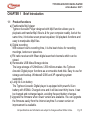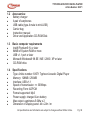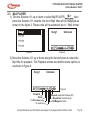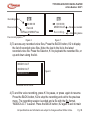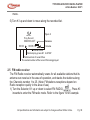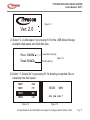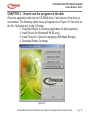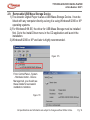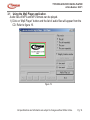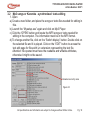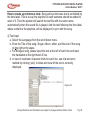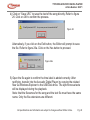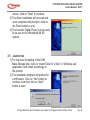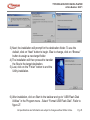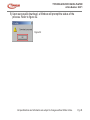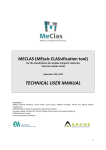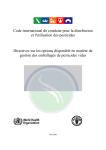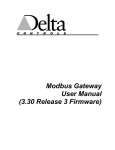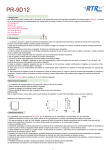Download Typhoon Acoustic MP3 Player
Transcript
TYPHOON ACOUSTIC DIGITAL PLAYER Instruction manual Article Number: 83071 Version 1.00 http://www.typhoonline.com TYPHOON ACOUSTIC DIGITAL PLAYER Article Number: 83071 CHAPTER 1 Brief Introduction 1.1 Product functions a) Fashionable Mp3 player Typhoon Acoustic Player designed with Mp3 function allows you to playback and transfer Mp3 files to & fro your computer readily. And at the same time, it includes seven preset equalizer, full playback functions and easy to manipulate Mp3 files. b) Digital recording With sixteen hour's recording time, it is the best choice for recording meetings, lectures or speeches. c) FM radio receiver with fifteen digital searched channels which can be stored. d) Removable USB Mass Storage device The large storage of 128millions / 256 millions makes the Typhoon Acoustic Digital player functions as a removable hard disk. Easy to use for storage and backup. Windows® 2000 and XP operating system supported. e) Long life li-ion battery The Typhoon Acoustic Digital player is equipped with powerful li-ion battery with 650MA. Charged once and it will last over thirty hours. It can be charged and recharged again, avoiding frequent battery changes. f) Upgrade the firmware when newer version are available. You can upgrade the firmware easily from the Internet anytime if a newer version or improvement is available. All specifications and information are subject to changes without further notice. Pg. 01 TYPHOON ACOUSTIC DIGITAL PLAYER Article Number: 83071 1.2 ! ! ! ! ! ! Accessories: Battery charger A pair of earphones USB cable (type A male to mini-USB) Carrier bag Instruction manual Driver and Application CD-ROM Disk 1.3 ! ! ! ! ! Basic computer requirements Intel® Pentium® IV or later 64MB of System RAM or more USB v1.1 port or later Microsoft Windows® 98 SE / ME / 2000 / XP or later CD-ROM drive 1.4 ! ! ! ! ! ! ! ! ! Specifications Type: Article number: 83071 Typhoon Acoustic Digital Player Memory: 128MB / 256MB Interface: USB v1.1 Speed of transmission: >= 300Kbps Recording Form: ADPCM Format supported: Mp3 Power supply: charged li-ion battery Max output: earphones 5.0Mw x 2 Dimension of Display panel: 44 x 22m / m All specifications and information are subject to changes without further notice. Pg. 02 TYPHOON ACOUSTIC DIGITAL PLAYER Article Number: 83071 ! ! ! Player’s Dimension: 78 x 56m / m FM radio receiver: 87.5 - 108 MHz Weight: 65g All specifications and information are subject to changes without further notice. Pg. 03 TYPHOON ACOUSTIC DIGITAL PLAYER Article Number: 83071 CHAPTER 2 2.1 INSTRUCTIONS Introduction on the external labels and function keys of the Typhoon Acoustic Digital Player EARPHONES K4/k4a A-B/ Mini-USB MIC K1a REPEAT/ K5/k5a REC K6/k6a RESET K9 K1 k1c K1b K2 BACK K3/k3a EQ/ Vol+ K7 Vol- K8 K1----- Multi-function key K1a - to increase and k1b - decrease level, or k1c - press to confirm) K2----- BACK (move to the previous menu) K3----- EQ (Equalizer) / k3a - hold on to activate or deactivate back-light K4----- A-B repeat / k4a - hold on to activate or deactivate power K5----- language repeating / k5a - hold on to lock all keys K6----- following and comparing / k6a - While power off or Mp3 playback, hold on to record directly K7----- Vol+ (to increase volume) K8----- Vol- (to decrease volume) All specifications and information are subject to changes without further notice. Pg. 04 TYPHOON ACOUSTIC DIGITAL PLAYER Article Number: 83071 K9-----RESET (to restart player with a needle, depress for about 2 seconds) 2.2. Language Repeating 1) Hold on the button, K4 for about two seconds to power on the Acoustic Digital Player, the introduction screen (figure. 1) will appear. Figure 1 Figure 2 2) After another second, the menu will appear as shown in figure 2. Turn the Selector, K1 up or down to move along the options. All specifications and information are subject to changes without further notice. Pg. 05 TYPHOON ACOUSTIC DIGITAL PLAYER Article Number: 83071 2.3 Mp3 PLAYER 1) Turn the Selector, K1 up or down to select Mp3PLAYER, , . Next press the Selector, K1 inwards, the list of Mp3 titles will be displayed as shown in the figure 3. Please note all the extension are in *.Mp3 format. Song1 Song1 Unknown Song2 Song3 Song4 Figure 4 Figure 3 2) Move the Selector, K1 up or down along the list and press to select the Mp3 title for playback. The Playback screen and bottom menu options is as shown in figure 4. Song1 Unknown Figure 5 Forward Back To Previous song To next song Repeat playback modes (k5) Equalizer modes (k3) A-B Repeat modes All specifications and information are subject to changes without further notice. Pg. 06 TYPHOON ACOUSTIC DIGITAL PLAYER Article Number: 83071 3) Use the Selector, K1 to move along the Playback menu options. Press the Selector, K1 inwards to execute the option needed. Once in the options, press the Selector K1 again or repeatedly to move along the options available, else move the Selector up or down to exit the function. The Playback menu options available are a) Playback controls, b) A: A-B Repeat, c) E: Equalizer, and d) R: Repeat playback options. Seven Equalizers presets are available for your preferred listening pleasure. Natural Dbb Jazz Soft Rock Pop Classic Three Repeat playback options are available. One ALL Normal 2.4 VOICE REC 1) Turn the Selector, K1 up or down to select the VOICE REC, for Voice recording and playback. Press the Selector, K1 inwards to begin recording. Refer to figure 6 for example. 2) Press the Selector, K1 again to begin recording from the built-in microphone at the top. All specifications and information are subject to changes without further notice. Pg. 07 TYPHOON ACOUSTIC DIGITAL PLAYER Article Number: 83071 Recording status 00:00:00 MOD03.ACT 00:00:00 Files recorded Record 02Files/41288KFree Recording... Filename recorded Recording status Free memory space Figure 7 Figure 6 3) To access any recorded voice files, Press the BACK button, K2 to display the list of recorded voice files. Note: the last in the list is the latest recorded voice file. Press the Selector, K1 to playback the recorded file, or up and down along the list. MOD01.ACT MOD02.ACT MOD03.ACT Figure 8 Recorded files in the list 4) To end the voice recording, press K1 to pause, or press again to resume. Press the BACK button, K2 to stop the recording and exit to the previous menu. The recording session is ended and a file with the file format, “MODXX.ACT” is saved. Press the BACK button, K2 again to exit to main All specifications and information are subject to changes without further notice. Pg. 08 TYPHOON ACOUSTIC DIGITAL PLAYER Article Number: 83071 menu. 5) Turn K1 up and down to move along the recorded list. Figure 9 Play Record MOD03.ACT 03/03 00:06:19 Filename Volume Record time Normal play, press K1 to STOP Total number of record files The serial number of the record file being played 2.5 FM radio receiver The FM Radio receiver automatically scans for all available stations that its antenna can receive in the area of operation, and stacks the stations along the Channels number 1 to 25. (Note: FM stations receptions depend on Radio reception quality in the area of use) 1) Turn the Selector, K1 up or down to select FM RADIO, . Press K1 inwards to enter the FM radio mode. Refer to the figure 10 for example. All specifications and information are subject to changes without further notice. Pg. 09 TYPHOON ACOUSTIC DIGITAL PLAYER Article Number: 83071 01 Figure 10 2) Turn the Selector, K1 up to change the channels. Turn K1 downwards to jump back to Channel 1. There are a total number of 25 channels in a loop. 2.6 System Turn the Selector, K1 up or down to select SYSTEM, . Press K1 inwards enter into the System menu. Refer to below for the System menu list. 1. Firmware Ver 2. U-disk space 3. Delete file 4. Serial number Figure 11 1) Select “1. Firmware Ver” by pressing K1 for the System version number. All specifications and information are subject to changes without further notice. Pg. 10 TYPHOON ACOUSTIC DIGITAL PLAYER Article Number: 83071 Figure 12 Ver: 2.0 2) Select “2. U-disk space” by pressing K1 for the USB Mass Storage available disk space and total disk size. Free:11628k Available memory Total:30642k Total memory Figure 13 3) Select “3. Delete file” by pressing K1 for deleting unwanted files or releasing free disk space. TEST1 FLM TEST1 FTT TEST2 MPJ TEST2 LRJ Figure 14 TEST2 MPJ Are you sure ? Figure 15 All specifications and information are subject to changes without further notice. Pg. 11 TYPHOON ACOUSTIC DIGITAL PLAYER Article Number: 83071 Select the file by moving the Selector, K1, then press to delete. A confirmation screen appears for final decision. Press K1 again to complete the process. Refer to figure 15. Press BACK button, K2 to exit. 4) Select “4. Serial number” by pressing K1 to view the serial number for the player. Serial Number 20B031202424 Figure 16 2.8 Battery charging 1) Power indication The power level indicator is on the left of the bottom status bar, there are three strips in the battery icon. One strip indicates the power is weak, and no strips means completely drained and the player will not power on. If completely drained during recording, the recorded data will be saved automatically to avert data lost. 2) Charging period When the battery is being charged via the power mains with the Charger, the LED will light up in red. After fully charged, the Charger’s LED will turn green and the battery indicator will display with three strips. The entire charging period is approximately 4 hours. Leave the charge on for an All specifications and information are subject to changes without further notice. Pg. 12 TYPHOON ACOUSTIC DIGITAL PLAYER Article Number: 83071 additional hour for a Full charge (that is an hour after the LED turns green). Full power Weak Figure 17 Empty 3) Connect the Power adapter with the USB cable. The type A USB connector to the Power adapter and mini-USB connector to the Digital Player. Insert the Power adapter to a nearby wall socket and turn on the Power. The charging process will commence immediately. ACOUSTIC DIGITAL PLAYER Figure 17a All specifications and information are subject to changes without further notice. Pg. 13 TYPHOON ACOUSTIC DIGITAL PLAYER Article Number: 83071 CHAPTER 3 How to use the program on the disk Place the application disk into the CD-ROM drive, it will auto-run if the drive is set enabled. The following option menu will appear as in Figure 18. Else click on the file, “MySetup.exe” in the CD folder. 1. Copy Mp3 Player to Desktop (application for Mp3 playback) 2. Install Driver (for Windows® 98 SE only) 3. Install Tools for U-Disk (for managing USB Mass Storage) 4. Download Power-On image Figure 18 All specifications and information are subject to changes without further notice. Pg. 15 TYPHOON ACOUSTIC DIGITAL PLAYER Article Number: 83071 2.9. Removable USB Mass Storage Device 1) The Acoustic Digital Player is also a USB Mass Storage Device. It can be linked with any computer directly as long it is using Windows® 2000 or XP operating systems. 2) For Windows® 98 SE, the driver for USB Mass Storage must be installed first. Go to the Install Driver menu in the CD application and launch the installation. 3) Windows® 2000 or XP and later is highly recommended. Figure 17b From Control Panel - System - Hardware button - Device Manager tab, you should see these details for successful installation indication. Figure 17c All specifications and information are subject to changes without further notice. Pg. 14 TYPHOON ACOUSTIC DIGITAL PLAYER Article Number: 83071 3.1 Using the Mp3 Player application. Audio files of MP3 and MPJ formats can be played. 1) Click on “Mp3 Player” button and the list of audio files will appear from the CD. Refer to figure 19. Figure 19 All specifications and information are subject to changes without further notice. Pg. 16 TYPHOON ACOUSTIC DIGITAL PLAYER Article Number: 83071 Figure 20 2) Double-click on any song or your preferred choice to play as in Figure 20. Alternatively, click on the Play button to start playback. Refer to figure 21. Karaoke text display box Figure 21 All specifications and information are subject to changes without further notice. Pg. 17 TYPHOON ACOUSTIC DIGITAL PLAYER Article Number: 83071 3) Click on the “Switch display” button to change the Display logo back to the folder screen to select another song for playback. Figure 22 Click on “Open” to change the folder 4) A-B playback mode: Click on the “A-B” button at the start point of the song you would like to repeat (point A), and click at the end of the repeat (point B), then the song between point A and B will be repeated continuously. Click “A-B” button again to disable. Figure 22a All specifications and information are subject to changes without further notice. Pg. 18 TYPHOON ACOUSTIC DIGITAL PLAYER Article Number: 83071 5) During playback of any Karaoke files, the window will display the Karaoke text as the song plays along. 6) To view the window text in a bigger format, click on the “Magnify Karaoke window” button on the right and the Display will enlarge to a larger font text. All specifications and information are subject to changes without further notice. TYPHOON ACOUSTIC DIGITAL PLAYER Article Number: 83071 3.2 Mp3 songs or Kararoke - synchronized texts editing 1. Open a) Create a new folder, and place the songs or texts files needed for editing in this. b) Launch the “Mysetup.exe” again and click on Mp3 Player. c) Click the “OPEN” button and locate the MP3 songs or texts needed for editing in the computer. The information must be in the MP3 format. d) To change another file, click on the “Switch display” button. Double click on the selected file and it is played. Click on the “EDIT” button to access the text edit page for files with Lrc extension representing the text file. Attention: file opened must have the readable and writable attributes, otherwise it might not be saved. Karaoke text entry area Figure 23 All specifications and information are subject to changes without further notice. Pg. 19 TYPHOON ACOUSTIC DIGITAL PLAYER Article Number: 83071 How to create synchronous texts: Song and synchronous text is controlled by the time label. That is to say the playtime of each sentence should be added to each of it. Then the system will search the text file with the same name automatically when the sound file is played. And the text following the time label whose content is the playtime, will be displayed in sync with the song. 2) Text input a. Select the Language from the scroll down menu. b. Enter the Title of the song, Singer, Album, editor, and the text of the song on the right entry space. c. For Bilingual song, please input the text at the left of each line and input the translated at the right hand of line. d. In view of maximum character limits for each line, use trial and error method by clicking “play” to listen and view till the text is correctly displayed. Figure 24 All specifications and information are subject to changes without further notice. Pg. 20 TYPHOON ACOUSTIC DIGITAL PLAYER Article Number: 83071 3) Add time label a. The start point is at the beginning of the first word in the sentence, click “Add time label” when the first word is playing, and the label is added to the beginning of the sentence. b. Click “Add time label” again when the next line is playing, then the point will move to the next line automatically. The rest may be deduced by analog. The value in the first bracket in each line is the start time and the value in the second is the duration of that line. Refer to figure 25. c. Please click “Remove” if the time label is input in the wrong position, and the sentence will be repeated again for adding the right position. Note: “Remove” can only be used to delete the last label in the last line. Language menu Title Singer Album Editor Timeline Add time label Play/ Pause Save LRC Figure 25 Time marked on Song duration for the start of the song line. Period of time text being displayed in sync with the Song All specifications and information are subject to changes without further notice. Pg. 21 TYPHOON ACOUSTIC DIGITAL PLAYER Article Number: 83071 4) Click on “Save LRC” to save the text of the song directly. Refer to figure 26. Click on OK to confirm the process. Figure 26 Alternatively, if you click on the Exit button, the Editor will prompt to save the file. Refer to figure 26a. Click on the Yes button to proceed. Figure 26a 5) Open the file again to confirm the time label is added correctly. After rectifying, transfer into the Acoustic Digital Player by copying the related files via Windows Explorer to the USB Disk drive. The synchronous texts will be displayed during the playback. Note: that the filenames for the song and the text file must have the same name. Only the file extensions are different. All specifications and information are subject to changes without further notice. Pg. 22 TYPHOON ACOUSTIC DIGITAL PLAYER Article Number: 83071 3.4 Driver program installation (for Windows® 98 SE only) Launch the “Mysetup.exe” from the CD-ROM. Click on “Install Driver” as in figure 18 and follow the prompt. It is important that Windows® 98 operating system be installed with the driver to recognize the USB Mass Storage device of the Acoustic Digital Player. 1) Place the Driver/Application CD-ROM into the system drive. 2) It will auto-run and launch the “MySetup.exe” application. If the CD drive has the Auto-run disable, please manually go to the “MySetup.exe” file in the CD and open it. 3) Next, click on the “Install driver” menu and the installation process will begin. 4) When prompted in the Wizard welcome All specifications and information are subject to changes without further notice. Pg. 23 TYPHOON ACOUSTIC DIGITAL PLAYER Article Number: 83071 screen, click on “Next” to continue. 5) The driver installation will proceed and once completed will prompt to click on the Finish button to end. 6) The Acoustic Digital Player is now ready to be use on the Windows® 98 SE system. 3.5 Low-format 1) For low level formatting of the USB Mass Storage disk, click on “Install Tools for U disk” in “MySetup.exe” application, and install accordingly to the prompt. 2) The installation program will prompt for confirmation. Click on “Yes” button to continue. And then click on “Next” button to start. All specifications and information are subject to changes without further notice. Pg. 24 TYPHOON ACOUSTIC DIGITAL PLAYER Article Number: 83071 3) Next, the installation will prompt for the destination folder. To use the default, click on “Next” button to begin. Else to change, click on “Browse” button to assign a new target folder. 4) The installation will then proceed to transfer the files to the target destination. 5) Last, click on the “Finish” button to end the Utility installation. 6) After installation, click on Start in the taskbar and go to “USB Flash Disk Utilities” in the Program menu - Select “Format USB Flash Disk”. Refer to figure 27. All specifications and information are subject to changes without further notice. Pg. 25 TYPHOON ACOUSTIC DIGITAL PLAYER Article Number: 83071 Figure 28 7) Select “low” and press “start”, the following prompt will appear as in figure 28: “the information on the disk will lost if the disk is formatted, continuing or not?” 8) Click “Y” to start the low level format”, if not, please click “N” to cancel. Figure 29 indicates the formatting results, then click “confirm” to proceed. Figure 29 All specifications and information are subject to changes without further notice. Pg. 26 TYPHOON ACOUSTIC DIGITAL PLAYER Article Number: 83071 3.6 How to download the Power-on image The Acoustic Digital Player will display an image every time the power is turned on. This Power-On image can be customized to your very own image. You can create this easily with any photo editing application. 1) First set the image size to 132 x 64 pixels, 72 dpi. Create a single BMP picture within the 132 x 64 dimension and save as “xxxxx.bmp”. Set to a single color mode, Black and White for the image. 2) Click on “Download Power-On image” menu in the “MySetup.exe” application Preview box Figure 31 Figure 30 3) Select the image file that you had created from the bottom file list, and it will be previewed in the above preview box. 4) Click the “Download image” button and click “Yes” button to commence. Please ensure the Digital Player is linked to the computer via its USB cable. All specifications and information are subject to changes without further notice. Pg. 27 TYPHOON ACOUSTIC DIGITAL PLAYER Article Number: 83071 5) Upon successful download, a Window will prompt the status of the process. Refer to figure 32. Figure 32 All specifications and information are subject to changes without further notice. Pg. 28 TYPHOON ACOUSTIC DIGITAL PLAYER Article Number: 83071 CHAPTER 4 FAQs 1) Digital Player cannot be started Ensure the battery power is sufficient and not empty. Ensure the power supply is working. 2) System halted Turn off the Digital player and restart, or use a needle or similar to depress the “RESET” point. 3) How long will it take for all Mp3 songs to be saved in the Digital player? It depends on the memory size, a 1MB size takes about a minute, so 128MB / 256MB will takes up to 128 and 256 minutes respectively. 4) I cannot download any information? Ensure the Digital player is connected to the computer via the USB cable, and the Digital player is turned on. Ensure the USB driver program is installed for Windows® 98 SE. Check the free memory size of the Digital player and file size fits the download Ensure battery power is sufficient 5) Lost data? Lost of some information can be due to unsteady power supply, so please always backup the data. All specifications and information are subject to changes without further notice. Pg. 29 TYPHOON ACOUSTIC DIGITAL PLAYER Article Number: 83071 6) Why different songs have different volume levels? The different volume level is caused by different volume level set during recording. 7) Why the information cannot be download even sufficient memory is available? The memory EPROM inside the Digital player is dependent on the memory area which a 16MB or 32MB memory size model occupies only 1 byte. So if the file is larger than the available memory it may not be downloadable. 8) Why there are no display on the screen? Ensure the power level is sufficient, and the power supply is working. 9) Why I cannot see the synchronous text during Mp3 playback? Mp3 songs have two formats: sound file and text file. Note: the name of the two files must be the same one. If only sound file is available, no text will be displayed. If only text file is available, the file can only be seen in “files deleting” in the system menu. The text of the song can only be displayed when both files exist. - end All specifications and information are subject to changes without further notice.