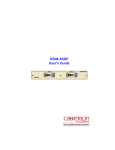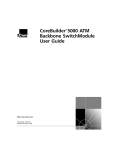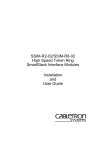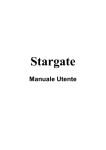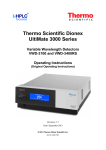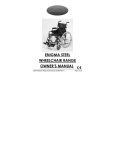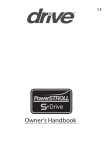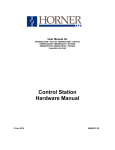Download Enterasys (SSIM-A8-01) Expansion Module
Transcript
SSIM-A2-01/SSIM-A8-01 ATM 155 SmartStack Interface Modules Installation and User Guide i NOTICE Cabletron Systems reserves the right to make changes in specifications and other information contained in this document without prior notice. The reader should in all cases consult Cabletron Systems to determine whether any such changes have been made. The hardware, firmware, or software described in this manual is subject to change without notice. IN NO EVENT SHALL CABLETRON SYSTEMS BE LIABLE FOR ANY INCIDENTAL, INDIRECT, SPECIAL, OR CONSEQUENTIAL DAMAGES WHATSOEVER (INCLUDING BUT NOT LIMITED TO LOST PROFITS) ARISING OUT OF OR RELATED TO THIS MANUAL OR THE INFORMATION CONTAINED IN IT, EVEN IF CABLETRON SYSTEMS HAS BEEN ADVISED OF, KNOWN, OR SHOULD HAVE KNOWN, THE POSSIBILITY OF SUCH DAMAGES. 1999 by Cabletron Systems, Inc., P.O. Box 5005, Rochester, NH 03866-5005 All Rights Reserved Printed in the United States of America Order Number: 9032990-01 October 1999 (OC-7062 v.1.1, 710001815) Cabletron Systems, SPECTRUM, LANVIEW, and MicroMMAC are registered trademarks and SmartSwitch and SmartStack are trademarks of Cabletron Systems, Inc. All other product names mentioned in this manual may be trademarks or registered trademarks of their respective companies. FCC NOTICE This device complies with Part 15 of the FCC rules. Operation is subject to the following two conditions: (1) this device may not cause harmful interference, and (2) this device must accept any interference received, including interference that may cause undesired operation. NOTE: This equipment has been tested and found to comply with the limits for a Class A digital device, pursuant to Part 15 of the FCC rules. These limits are designed to provide reasonable protection against harmful interference when the equipment is operated in a commercial environment. This equipment uses, generates, and can radiate radio frequency energy and if not installed in accordance with the operator’s manual, may cause harmful interference to radio communications. Operation of this equipment in a residential area is likely to cause interference in which case the user will be required to correct the interference at his own expense. WARNING: Changes or modifications made to this device which are not expressly approved by the party responsible for compliance could void the user’s authority to operate the equipment. Notice ii INDUSTRY CANADA NOTICE This digital apparatus does not exceed the Class A limits for radio noise emissions from digital apparatus set out in the Radio Interference Regulations of the Canadian Department of Communications. Le présent appareil numérique n’émet pas de bruits radioélectriques dépassant les limites applicables aux appareils numériques de la class A prescrites dans le Règlement sur le brouillage radioélectrique édicté par le ministère des Communications du Canada. VCCI NOTICE This is a Class A product based on the standard of the Voluntary Control Council for Interference by Information Technology Equipment (VCCI). If this equipment is used in a domestic environment, radio disturbance may arise. When such trouble occurs, the user may be required to take corrective actions. CABLETRON SYSTEMS, INC. PROGRAM LICENSE AGREEMENT IMPORTANT: Before utilizing this product, carefully read this License Agreement. This document is an agreement between you, the end user, and Cabletron Systems, Inc. (“Cabletron”) that sets forth your rights and obligations with respect to the Cabletron software program (the “Program”) contained in this package. The Program may be contained in firmware, chips or other media. BY UTILIZING THE ENCLOSED PRODUCT, YOU ARE AGREEING TO BECOME BOUND BY THE TERMS OF THIS AGREEMENT, WHICH INCLUDES THE LICENSE AND THE LIMITATION OF WARRANTY AND DISCLAIMER OF LIABILITY. IF YOU DO NOT AGREE TO THE TERMS OF THIS AGREEMENT, PROMPTLY RETURN THE UNUSED PRODUCT TO THE PLACE OF PURCHASE FOR A FULL REFUND. Notice iii CABLETRON SOFTWARE PROGRAM LICENSE 1. LICENSE. You have the right to use only the one (1) copy of the Program provided in this package subject to the terms and conditions of this License Agreement. You may not copy, reproduce or transmit any part of the Program except as permitted by the Copyright Act of the United States or as authorized in writing by Cabletron. 2. OTHER RESTRICTIONS. You may not reverse engineer, decompile, or disassemble the Program. 3. APPLICABLE LAW. This License Agreement shall be interpreted and governed under the laws and in the state and federal courts of New Hampshire. You accept the personal jurisdiction and venue of the New Hampshire courts. EXCLUSION OF WARRANTY AND DISCLAIMER OF LIABILITY 1. EXCLUSION OF WARRANTY. Except as may be specifically provided by Cabletron in writing, Cabletron makes no warranty, expressed or implied, concerning the Program (including its documentation and media). CABLETRON DISCLAIMS ALL WARRANTIES, OTHER THAN THOSE SUPPLIED TO YOU BY CABLETRON IN WRITING, EITHER EXPRESSED OR IMPLIED, INCLUDING BUT NOT LIMITED TO IMPLIED WARRANTIES OF MERCHANTABILITY AND FITNESS FOR A PARTICULAR PURPOSE, WITH RESPECT TO THE PROGRAM, THE ACCOMPANYING WRITTEN MATERIALS, AND ANY ACCOMPANYING HARDWARE. 2. NO LIABILITY FOR CONSEQUENTIAL DAMAGES. IN NO EVENT SHALL CABLETRON OR ITS SUPPLIERS BE LIABLE FOR ANY DAMAGES WHATSOEVER (INCLUDING, WITHOUT LIMITATION, DAMAGES FOR LOSS OF BUSINESS, PROFITS, BUSINESS INTERRUPTION, LOSS OF BUSINESS INFORMATION, SPECIAL, INCIDENTAL, CONSEQUENTIAL, OR RELIANCE DAMAGES, OR OTHER LOSS) ARISING OUT OF THE USE OR INABILITY TO USE THIS CABLETRON PRODUCT, EVEN IF CABLETRON HAS BEEN ADVISED OF THE POSSIBILITY OF SUCH DAMAGES. BECAUSE SOME STATES DO NOT ALLOW THE EXCLUSION OR LIMITATION OF LIABILITY FOR CONSEQUENTIAL OR INCIDENTAL DAMAGES, OR ON THE DURATION OR LIMITATION OF IMPLIED WARRANTIES, IN SOME INSTANCES THE ABOVE LIMITATIONS AND EXCLUSIONS MAY NOT APPLY TO YOU. UNITED STATES GOVERNMENT RESTRICTED RIGHTS The enclosed product (a) was developed solely at private expense; (b) contains “restricted computer software” submitted with restricted rights in accordance with Section 52227-19 (a) through (d) of the Commercial Computer Software - Restricted Rights Clause and its successors, and (c) in all respects is proprietary data belonging to Cabletron and/or its suppliers. For Department of Defense units, the product is licensed with “Restricted Rights” as defined in the DoD Supplement to the Federal Acquisition Regulations, Section 52.227-7013 (c) (1) (ii) and its successors, and use, duplication, disclosure by the Government is subject to restrictions as set forth in subparagraph (c) (1) (ii) of the Rights in Technical Data and Computer Software clause at 252.227-7013. Cabletron Systems, Inc., 35 Industrial Way, Rochester, New Hampshire 03867-0505. Notice iv DECLARATION OF CONFORMITY Application of Council Directive(s): Manufacturer’s Name: Manufacturer’s Address: European Representative Name: European Representative Address: Conformance to Directive(s)/Product Standards: Equipment Type/Environment: 89/336/EEC 73/23/EEC Cabletron Systems, Inc. 35 Industrial Way PO Box 5005 Rochester, NH 03867 Mr. J. Solari Cabletron Systems Limited Nexus House, Newbury Business Park London Road, Newbury Berkshire RG13 2PZ, England EC Directive 89/336/EEC EC Directive 73/23/EEC EN 55022 EN 50082-1 EN 60950 Networking Equipment, for use in a Commercial or Light Industrial Environment. We the undersigned, hereby declare, under our sole responsibility, that the equipment packaged with this notice conforms to the above directives. Manufacturer Legal Representative in Europe Mr. Ronald Fotino ___________________________________ Mr. J. Solari ___________________________________ Full Name Full Name Principal Compliance Engineer ___________________________________ Title Managing Director - E.M.E.A. ___________________________________ Title Rochester, NH, USA ___________________________________ Location Newbury, Berkshire, England ___________________________________ Location Notice v Table of Contents 1. Introduction 1 2. Installation 3 Package Contents . . . . . . . . . Rules to Remember . . . . . . . . Frame Length Limit. . . . . . . One VAP per Uplink per VLAN . Spanning Tree . . . . . . . . . Configuration Data . . . . . . . Installation Procedure . . . . . . . Hardware Installation . . . . . . . . Software Installation . . . . . . . . TFTP Download . . . . . . . . Serial Download . . . . . . . . Cabling . . . . . . . . . . . . . . . LEDs . . . . . . . . . . . . . . . . Testing the Module . . . . . . . . . Configuration . . . . . . . . . . . . Default Configuration . . . . . . . . . . . . . . . . . . . . . . . . . . . . . . . . . . . . . . . . . . . . . . . . . . . . . . . . . . . . . . . . . . . . . . . . . . . . . . . . . . . . . . . . . . . . . . . . . . . . . . . . . . . . . . . . . . . . . . . . . . . . . . . . . . . . . . . . . . . . . . . . . . . . . . . . . . . . . . . . . . . . . . . . . . . . . . . . . . . . . . . . . . . . . . . . . . . . . . . . . . . . . . . . . . . . . . . . . . . . . . . . . . . . . . . . . . . . . . . . . . . . . . Introduction . . . . . . . . . . . . . . . . General Guidelines . . . . . . . . . . . . Navigating within the Menus . . . . . ATM Configuration - Port Menu . . . . . ATM Network Configuration . . . . . ATM Network Advanced Parameters ATM LEC Main Configuration Screen Traffic Profiles . . . . . . . . . . . . . . Traffic Profile Mapping Configuration ATM LANE Parameters Configuration ATM LEC PVC Configuration . . . . ATM Traffic Profile Configuration. . . . . . . . . . . . . . . . . . . . . . . . . . . . . . . . . . . . . . . . . . . . . . . . . . . . . . . . . . . . . . . . . . . . . . . . . . . . . . . . . . . . . . . . . . . . . . . . . . . . . . . . . . . . . . . . . . . . . . . . . . . . . . . . . . . . . . . . . . . . . . . . . . . 3. Console Configuration 15 4. Statistics Statistics Menu . . . . . Port Status . . . . . . . Port Statistics. . . . . . General ATM Statistics . LEC Statistics . . . . . SmartStack SSIM-A2-01/SSIM-A8-01 . 3 . 4 . 4 . 5 . 6 . 6 . 7 . 8 . 9 . 9 10 11 12 13 14 14 16 16 17 18 19 22 26 29 31 32 37 38 41 . . . . . . . . . . . . . . . . . . . . . . . . . . . . . . . . . . . . . . . . . . . . . . . . . . . . . . . . . . . . . . . . . . . . . . . . . . . . . . . . . . . . . . . . . . . . . . . 42 43 44 45 47 vi Frame-Forwarding Statistics. LANE Status . . . . . . . . . Server VCC Table . . . . . . LE-ARP Table . . . . . . . . Route Descriptor Table . . . LEC VCC Statistics . . . . . VCC Statistics . . . . . . . . . . . . . . . . . . . . . . . . . . . . . . . . . . . . . . . . . . . . . . . . . . . . . . . . . . . . . . . . . . . . . . . . . . . . . . . . . . . . . . . . . . . . . . . . . . . . . . . . . . . . . . . . . . . . . . . . . 48 . 52 . 55 . 56 . 57 . 58 . 59 5. Getting in Touch with Technical Support 61 Appendix A. Abbreviations 63 Appendix B. Log Messages 65 SmartStack SSIM-A2-01/SSIM-A8-01 vii List of Figures Figure 1. Figure 2. Figure 3. Figure 4. Figure 5. Figure 6. Figure 7. SSIM-A2-01 Uplink (right) and SSIM-A8-01 Uplink (left) . Unsupported Configuration . . . . . . . . . . . . . . . Connecting One Switch to Two VAPs . . . . . . . . . . Connecting VLANs to ATM . . . . . . . . . . . . . . . . Removing the Expansion Slot Cover . . . . . . . . . . . Installing the SSIM-Ax-01 Module . . . . . . . . . . . . Contacting LAN Emulation Services . . . . . . . . . . . . . . . . . . . . . . . . . . 1 . 5 . 5 . 6 . 8 . 8 33 . . . . . . . . . 4 12 12 13 List of Tables Table 1. Table 2. Table 3. Table 4. Maximum Frame Sizes . . . . . . . . . Status LEDs and their Meanings . . . . ATM Interface LEDs and their Meanings Normal LED State . . . . . . . . . . . . SmartStack SSIM-A2-01/SSIM-A8-01 . . . . . . . . . . . . . . . . . . . . . . . . . . . . . . . . . . . . viii Summary of Contents Following is a short description of the content of the chapters and appendixes in this publication: Chapter 1, “Introduction”, is a general introduction to the SSIM-A2-01 ATM 155 Uplink UTP5 module and the SSIM-A8-01 ATM 155 Uplink MMF module. Chapter 2, “Installation”, lists the SSIM-Ax-01 module package contents, explains module installation and cabling, describes the front panel LEDs, and explains configuration and testing of the module. Chapter 3, “Console Configuration”, deals with setting up and configuring the SSIM-Ax-01 module using a direct console connection. Chapter 4, “Statistics”, lists and explains the statistics that are available for the SSIM-Ax-01 module. Chapter 5, “Getting in Touch with Technical Support”, lists Cabletron Systems’s support services such as hotline support, fax support and the support web, as well as other services such as the bulletin board service, FTP server and e-mail. Appendix A, “Abbreviations” contains a list of the abbreviations used in this publication. Appendix B, “Log Messages” lists possible error messages for the SSIM-Ax-01 module. ❏ SmartStack SSIM-A2-01/SSIM-A8-01 1 1. Introduction The SmartStack SSIM-A2-01 and SmartStack SSIM-A8-01 ATM 155 Uplink Modules from Cabletron Systems provide high-speed connections to the ATM backbone for the STS16-20RM Token-Ring Switch. Designed for high performance and low latency, these modules provide connectivity between existing legacy Token Ring networks and ATM networks. Note: References to STS16-20RM are also applicable to STS16-20FRM. The SSIM-Ax-01 module mounts in one of the two front-panel expansion module slots on the switch. The SmartStack SSIM-A2-01 has a UTP-5 copper shielded RJ-45 connector interface. The SmartStack SSIM-A8-01 is available for multimode optical fiber with duplex SC connector. Figure 1. SSIM-A2-01 Uplink (right) and SSIM-A8-01 Uplink (left) The modules support Token Ring LAN Emulation (LANE) 1.0, UNI 3.0/3.1/4.0 and Integrated Local Management Interface (ILMI) 4.0. A single ATM interface can emulate up to 63 Virtual ATM Ports (VAPs), each implementing a separate LANE bridge (LANE proxy client). Virtual ATM ports support nearly all of the features of standard Token Ring ports, and are configured just like any other Token Ring port. Extra configuration options are available for configuring the LAN emulation and ATM interface options. The bandwidth of the ATM interface is shared among multiple VAPs. Additionally, advanced traffic configuration facilities eliminate transmit overloads and permit the optimization of bandwidth usage. ❏ SmartStack SSIM-A2-01/SSIM-A8-01 Introduction 2 SmartStack SSIM-A2-01/SSIM-A8-01 Introduction 3 2. Installation This chapter contains instructions for installing, connecting and testing the SSIMAx-01 module. This chapter contains the following information: • • • • • • • • • Package Contents Rules to Remember Installation Procedure Hardware Installation Software Installation Cabling LEDs Testing the Module Configuration Package Contents Your SSIM-Ax-01 package contains the following items: • One SSIM-A2-01 ATM 155 Uplink UTP5 or One SSIM-A8-01 ATM 155 Uplink MMF • One CD-ROM containing the Token Ring switch programs and the Switch Manager for Windows and HP OpenView for Windows as well as user documentation in pdf format. • One SSIM-A2-01/SSIM -A8-01 ATM 155 Uplink—Installation and User Guide (this document) SmartStack SSIM-A2-01/SSIM-A8-01 Installation 4 Rules to Remember This section will help you understand the configuration restrictions for the SSIMAx-01 ATM 155 Uplink Module. In brief, you must remember the following rules when planning to install the uplink: • • Only one VAP per uplink per VLAN • Configuration data follows the switch slot, not the uplink module If you create parallel paths directly between switches, spanning tree must be enabled Frame Length Limit When attaching to an ATM network with LANE, possible ATM frame sizes are 1516, 4544, 9234 and 18190 bytes. The LANE frame size (ATM Forum: C3) is defined as including the two byte ATM LANE overhead, but without the 4 bytes Token Ring CRC. This gives the following relationship to the size of frames any “real” Token Ring station should be using. TR-LANE Max Data Frame Size Token-Ring Max Frame Size 1516 1514 4544 4542 Table 1. Maximum Frame Sizes You must configure your Token Ring stations to a maximum frame size as above, or to a lower value. Some protocols will negotiate frame sizes end-to-end, some will only recognize frame size settings between end-stations, and yet others will only use the frame size of the transmitting interface. If you configure the frame size of all Token-Ring stations, all protocols will work. SmartStack SSIM-A2-01/SSIM-A8-01 Installation 5 One VAP per Uplink per VLAN The SSIM-Ax-01 module does not allow configurations in which the following frame operations take place within a single uplink module: • • Bridging from ATM back to ATM. Broadcasting a frame from Token Ring to more than one ATM ELAN. These operations would occur if the uplink module provided more than one VAP per VLAN. Therefore, the configuration shown in Figure 2 is not supported. Figure 2. Unsupported Configuration If you want to connect the same STS16-20RM Token Ring Switch to ATM via more than one VAP, the VAPs must reside on different ATM uplink modules, as shown in Figure 3. Figure 3. Connecting One Switch to Two VAPs SmartStack SSIM-A2-01/SSIM-A8-01 Installation 6 If you connect to the same ATM ELAN more than once from the same VLAN, you are using parallel bridges. When doing so, you must always enable the Spanning Tree function for all the CRFs that have parallel paths. With more than one uplink, you can connect more VLANs to ATM while at that same time creating backup connections. Figure 4 shows two uplink modules, each connected to two ATM ELANs. The lighter arrow shows the parallel path in the spanning tree “blocked” state (the path is on “standby”). Figure 4. Connecting VLANs to ATM Spanning Tree If you create parallel paths in your network topology, but fail to enable the spanning tree protocol, you risk “broadcast storms” that can disrupt your entire network. To enable spanning tree, see section “Spanning Tree Menu” in the STS16-20RM switch manual. The default setting for spanning tree is disabled. Configuration Data When you configure an uplink module in a switch, the configuration data is applied to any uplink in that particular switch slot. This means that the configuration data does not move with the uplink module if the module is moved to another slot or another switch. Conversely, configuration data is retained if one uplink is replaced with another. Note, however, that the SSIM-Ax-01 module software image is stored in the module itself and will follow the module when it is moved to another switch. SmartStack SSIM-A2-01/SSIM-A8-01 Installation 7 Installation Procedure The SSIM-Ax-01 module is packaged with software for both the module and the base STS16-20RM Token Ring Switch. The switch is also packaged with software for both the module and the switch. To ensure compatibility between the module and the switch, you must install the later of the two software revisions. The switch and module software is also available via Cabletron’s online services, such as the Internet. When installing the module, follow the procedure listed below: 1. Install the software in the switch. See the switch manual for instructions on downloading software. 2. Optional: clear NVRAM in the base switch. This will erase all configuration in the switch. 3. Reset the switch to activate the new software. 4. If you cleared NVRAM in step 2, re-establish the switch configuration. Verify that the switch is operating correctly. 5. Turn off the switch. 6. Physically install the module in one of the two expansion slots. See section “Hardware Installation” on page 8. 7. Turn on the switch. 8. Download the software for the module. See section “Software Installation” on page 9. 9. If you plan to use the graphical switch manager, install it now. 10. If necessary, configure the module. For details, see section “Configuration” on page 14 as well as Chapter 3, “Console Configuration”. SmartStack SSIM-A2-01/SSIM-A8-01 Installation 8 Hardware Installation Use the following steps to install the SSIM-Ax-01 module in a STS16-20RM Token Ring Switch: 1. Power off the base switch by unplugging the power cord from the power outlet. If the switch uses the optional SmartStack STS-PSU Redundant Power Supply Unit, unplug the connector from the base switch as well. 2. Select an empty expansion module slot in which to install the module. You can install the module in either or both of the slots. 3. Remove the blind plate covering the expansion module slot on the front of the STS16-20RM by loosening the two retaining thumbscrews (Figure 5). Keep the plate for use in the event that the expansion module is removed. Figure 5. Removing the Expansion Slot Cover ➽ Warning: Expansion modules are not hot-swappable. If you install or remove expansion modules while the power to the switch is on, damage may occur to the switch and to the module. 4. Carefully insert the module into the rails on each side of the expansion slot, sliding it back until the connector on the module is seated into the connector at the back of the slot (Figure 6). When the module is fully seated, the module faceplate will be flush with the front of the base switch. Figure 6. Installing the SSIM-Ax-01 Module 5. Secure the module with the two attached thumbscrews. 6. Reapply power to the switch. SmartStack SSIM-A2-01/SSIM-A8-01 Installation 9 Software Installation Before you can use your SSIM-Ax-01 module, you must install the uplink module software. The module software can be downloaded via TFTP or via a serial line. Search the disks supplied with the module for a file named ATMyzv.bin. The letters yzv in the file name represent the version number of the software. For example, ATM400.bin is version 4.00 of the module software. TFTP Download 1. Copy the software image to a suitable directory on the TFTP server. 2. From the Main menu in the console, select Download → Upload. The Download → Upload menu will be displayed. 3. Select TFTP Download → Upload. The TFTP Download → Upload menu will be displayed. 4. On this menu, set the IP address of the TFTP server. Also, set the download VLAN (the BRF on which the TFTP server is located). 5. Select ATM Firmware Download. The ATM Firmware TFTP Download screen is displayed. 6. Select ATM Firmware Download Filename and type the filename of the software image to download. 7. Select Execute ATM Image Network Download to start the download. SmartStack SSIM-A2-01/SSIM-A8-01 Installation 10 The console will display the download activity while the software is transferred over the network. When the software has been transferred, you will see the following messages: Network download complete. Now transferring to ATM Module(s), please wait... Download of ATM firmware complete - ATM module(s) being reinitialized... The software is then burned into the module FLASH memory. The software remains in memory until replaced by a newer image. When the software installation is complete, the module is started for normal operation, and the following message is displayed: Press <RETURN> to continue... Serial Download 1. From the main menu, select Download → Upload. The Download → Upload menu is displayed. 2. Select Serial Link Download. The Serial Link Download screen is displayed. 3. Select ATM Firmware Download. 4. Using your terminal software, transfer the software image (ATMyzv.bin) to the module using the Xmodem protocol. The transfer will take some minutes, depending on your terminal settings and speed. The software is then burned into the module FLASH memory. The software remains in memory until replaced by a newer image. When the software installation is complete, the module is started for normal operation, and the following message is displayed: Press <RETURN> to continue... SmartStack SSIM-A2-01/SSIM-A8-01 Installation 11 Cabling The cabling used depends on which version of the module you are installing. SSIM-A2-01 ATM 155 Uplink UTP5 The SSM-A2-01 module uses standard copper UTP5 cabling. The maximum cable length is 100 m (328 feet). 1. Insert the modular jack from either end of an RJ45 UTP-5 cable into the connector on the SSM-A2-01 front panel. 2. Connect the other end of the cable to an ATM switch in the network. SSIM-A8-01 ATM 155 Uplink MMF The SSIM-A8-01 module uses multimode 62.5/125 micron fiber cabling. The maximum cable length is 2000 m (6560 feet). 1. Connect an SC-type optic fiber to the pair of SC-type connectors on the front panel of the module. To ensure proper connection, it may be necessary to clean the fiber connectors with a soft tissue dipped in alcohol. 2. Connect the other end of the cable to an ATM switch in the network using the following guidelines: — Connect the module RX connector to the ATM switch TX port. — Connect the module TX connector to the ATM switch RX port. ➽ Note: If there is no connection between the ATM switch and the SSIM-A8-01 module (the RXSYNC LED is off), try swapping the TX and RX connectors at one end of the cable. SmartStack SSIM-A2-01/SSIM-A8-01 Installation 12 LEDs There are four LEDs on the front panel of the SSIM-Ax-01 module. The LEDs show the module status and activity. Table 2 explains the status LEDs on the left of the module front panel, and Table 3 explains the ATM interface LEDs on the right of the module front panel. LED DIAG (green) ERR (yellow) Position Top Bottom State Meaning On Diagnostics are in progress Off No diagnostics are in process On A module failure has occurred Off The module is working correctly Table 2. Status LEDs and their Meanings LED RXSYNC (green) SIGLOSS (yellow) Position Top Bottom State Meaning On The ATM interface is receiving a signal Off The ATM interface is not attached to a live transmitter On The ATM receive signal is below an acceptable level Off The ATM receive signal is acceptable Table 3. ATM Interface LEDs and their Meanings Table 4 shows the LED status for the SSIM-Ax-01 module under normal operating conditions. SmartStack SSIM-A2-01/SSIM-A8-01 Installation 13 LED State DIAG Off ERR Off RXSYNC On (green) SIGLOSS Off Table 4. Normal LED State Testing the Module 1. Power on the base switch to start diagnostics. Diagnostics are in progress when the STS16-20RM DIAG LED is on. After about a minute, the SSIM-Ax-01 DIAG LED will turn on, indicating that the expansion module diagnostics are in progress. 2. Verify that the base switch diagnostics have been completed successfully. You can see that diagnostics have been completed successfully when the switch DIAG LED turns off and the ERR LED stays off. Diagnostics can take up to four minutes to complete. 3. Verify that the SSIM-Ax-01 ERR LED is off. If the ERR LED is off, diagnostics have been successfully completed, and the module is ready for configuration. SmartStack SSIM-A2-01/SSIM-A8-01 Installation 14 Configuration The SSIM-Ax-01 module can be configured using the RS-232-based console configuration, Telnet, or the SNMP-based management application. (The SNMPbased management application is described in the online help). Default Configuration When the module is inserted for the first time, the module will be configured with the default configuration, as described below: • • One VAP in the default CRF. • • • • The ELAN name will be empty. LANE services using the LECS address configured in the switch, subsequently LECS at the LANE well-known address. The maximum data frame size is 4544 (and the LAN type is Token Ring). The signaling version is UNI 3.1. The framing type is SONET. You will need to reconfigure the module in the following cases: • • • If you want to change any of the defaults listed above. If you want to change any of the more advanced parameters not listed above. If you want to connect other CRFs than the default CRF to ATM. ❏ SmartStack SSIM-A2-01/SSIM-A8-01 Installation 15 3. Console Configuration This chapter explains how to view and edit the configuration of the SSIM-Ax-01 ATM 155 Uplink Module using a VT100 console attached directly to the STS1620RM Token Ring Switch. The module configuration can also be modified from a remote VT100 console via a telnet session. Connecting a network management console is explained in the manual supplied with the switch. The following topics are explained in this chapter: • • • Introduction General Guidelines ATM Configuration - Port Menu — ATM Network Configuration — ATM Network Advanced Parameters — ATM LEC Main Configuration Screen • Traffic Profiles — Traffic Profile Mapping Configuration — ATM LANE Parameters Configuration — ATM LEC PVC Configuration — ATM Traffic Profile Configuration SmartStack SSIM-A2-01/SSIM-A8-01 Console Configuration 16 Introduction In the console configuration, port numbers are used to refer to ports, with the ordinary Token Ring ports being numbered 1 to 20. Using the console, the ATM port will appear as port 21 when located in the left hand slot, and as port 25 when located in the right hand slot. The ATM ports can be configured just like the ordinary switch ports. They will appear as additional ports on any configuration panel where ports are listed. As a significant difference from the ordinary Token Ring ports, the ATM ports can work as trunk ports, which means that they can carry traffic belonging to all possible 63 VLANs over the same physical cable connection. That is, each ATM port is divided into virtual ATM ports (VAPs). In the default configuration an ATM port will have one VAP in the default CRF. Assigning an ATM port to several CRFs will create new VAPs, but there can be only one VAP per BRF/VLAN. After a VAP has been established as described above, you can configure the VAP from the Port Configuration menu. Manually added VAPs will have the same settings as the default VAP, except that the ELAN name will be set to the name of the CRF. Note that a BRF (VLAN) can only be connected to any ATM ELAN once on the same ATM module. This means that if more than one CRF is attached to ATM by the same ATM module, the CRFs must connect to different ELANs. General Guidelines To work within the console menus, follow these guidelines: • To select a menu item, use the arrow keys to move the “highlight” over the selection, then press ENTER. • If you need to specify additional information for any item—for example, selecting Yes or No or supplying a value—a prompt appears on the screen. If you want to exit the prompt without changing the value, press ESC. • • In most cases, new values are saved when you select Return. • • • The term “More” means there is more information than currently displayed on that screen. Selecting More and pressing ENTER displays the next screen of information. If the screen is a one-screen display, selecting More will update the screen. The term “Port” refers to the number of a specific port on a switch. “Index” refers to the numerical order of a list. To return to the main menu from any screen within the menus, press CTRL-P. Note that any changes made to the screen you were in are not saved. To return to the greeting screen, press CTRL-B from any screen. SmartStack SSIM-A2-01/SSIM-A8-01 Console Configuration 17 • • To refresh the console panel at any time, press CTRL-L. • The console automatically returns to the greeting screen after five minutes of inactivity. Five minutes is the default value. The time can be changed at the Console Configuration menu. The Console Configuration menu is within the Configuration menu, under the main menu. • For protection against inadvertent or unauthorized access to configuration screens, you can set a password that users must enter at the greeting screen. If no password is configured, just press ENTER and the main menu is presented. If you are administering switches in a stack, many of the console screens will prompt for a box number. Enter the number of the box you want to administer to continue. The box that you are physically connected to is highlighted. Navigating within the Menus Use the arrow keys (also referred to as cursor keys) to move the highlight over a selection. If the selection is a menu, pressing the ENTER key displays a new screen of information; if the selection is a command, such as Reset, pressing the ENTER key initiates that function. A heading with three “dots” after it means that when that heading is selected, a submenu or screen is displayed. Unless specified differently, all screens or menus are accessed in the same way. SmartStack SSIM-A2-01/SSIM-A8-01 Console Configuration 18 ATM Configuration - Port Menu To change the configuration of the SSIM-Ax-01 ATM 155 Uplink Module, select Port Configuration from the Configuration menu and type the port number when prompted. The following menu is displayed. The following items are available: Enabled Sets the administrative state of the port. Setting Enabled to Yes turns the module on. Setting Enabled to No turns the port off. Possible values are Yes and No. Status Shows the operative status of the port. Up is displayed when the port is running as configured by the user. Down indicates that the port is not running—either because Enabled was set to No or because an error has occurred. The information in this field cannot be edited. Possible values are Up and Down. Apply Changes Configuration parameters for the module port can be changed from a console session or remote telnet session. However, any changes to the port configuration will not take effect until the port is restarted. Selecting Apply Changes will restart the port using the new configuration information. Note that traffic through the port will be disrupted while the port restarts. SmartStack SSIM-A2-01/SSIM-A8-01 Console Configuration 19 ATM Network Configuration To view and edit the ATM network configuration, select ATM Network Setup from the ATM Configuration - menu. The following information is displayed on this screen: ATM Network Parameters Master Timing Sets the source of transmit timing. When connected to an ATM switch, the ATM switch will always be the master. Possible values: Local and Network (default). TC Framing Mode Sets the Transmission Convergence (TC) layer framing mode. Possible values: SONET (default) and SDH. Empty Cells Selects the empty cell generation mode. Possible values: Idle (default) and Unassigned. SmartStack SSIM-A2-01/SSIM-A8-01 Console Configuration 20 Maximum Active ATM Virtual Channel Bits VPI:VCI Selects the active Virtual Path Identifier (VPI) and Virtual Connection Identifier (VCI) bit combination. Possible values: 0:12 (default), 1:11, and 2:10. ILMI Parameters VPI The VPI value for the ILMI PVC. Possible values: 0 to 3. Default: 0. VCI The VCI value for the ILMI permanent virtual circuit (PVC). Possible values: 0 to 4095. Default: 16. Address Registration Enables ILMI address registration support. Possible values: Enabled (default) and Disabled. Common LANE Parameters Max # of Active VCCs Sets the maximum number of active VCCs. Possible values: 32 to 2048. Default: 2048. LE-ARP Cache Size Sets the maximum number of LE-ARP entries that can be cached. Possible values: 256 to 4096. Default: 4096. Signalling Setup UNI Version Sets the UNI version. Possible values: 3.0, 3.1 (default) and 4.0. SVC Support Enables switched virtual circuit (SVC) support for the ATM port. If you disable SVC support, you can only use PVC mode. Possible values: Enabled (default) and Disabled. SmartStack SSIM-A2-01/SSIM-A8-01 Console Configuration 21 Max Line Rate (cells/sec) Sets the maximum peak rate of the physical link between the module and the ATM switch. The value set affects all VCCs regardless of their individual traffic profile settings. Possible values: from 353 through 353,208. Default: 353,208 (approximately 150 Megabits per second). Total # Simultaneous SVC calls in progress Sets the maximum number of ATM calls in progress. Calls that exceed the limit are queued (delayed) until they can be processed. Possible values: 1 to 128. Default: 128. SmartStack SSIM-A2-01/SSIM-A8-01 Console Configuration 22 ATM Network Advanced Parameters To view and edit advanced network parameters for the ATM network, select Advanced Parameters on the ATM Network Setup screen. The following items are available in the SSCOP section of the screen: SSCOP Maximum Receive Window Size Sets the maximum SSCOP protocol receive window size in bytes. Possible values: 1 to 16,777,215. Default: 65,536. Maximum Connection Control States Sets the maximum number of transmissions of a BGN, END, ER or RS protocol data unit. Possible values: 1 to 255. Default: 4. Maximum Poll Data States Sets the maximum number of data packet transmissions between polls. Possible values: 1 to 255. Default: 4. SmartStack SSIM-A2-01/SSIM-A8-01 Console Configuration 23 Maximum Number Elements in STAT PDU Sets the maximum number of list elements placed in a STAT PDU. Possible values: 3 to 1023. Default: 67. Maximum SDU Size (bytes) Sets the maximum size of the service data unit (SDU) in bytes. Possible values: 512 to 16,384. Default: 4096. Maximum UU Size (bytes) Sets the maximum size of the user-to-user (UU) unit in bytes. Possible values: 512 to 16,384. Default: 4096. Poll Timer (msec) Sets the frequency at which the peer receiver is polled for status in milliseconds. Possible values: 1 to 10,000. Default: 300. STAT PDU Timeout (sec) Sets the maximum time interval during which at least one STAT PDU must be received. The value must be at least SscopTimer_NO_RESPONSE + round-trip delay. Possible values: 1 to 255. Default: 7. Keep Alive Timer (sec) Sets the value of the Keep Alive Timer variable. As a guideline, set the value greater than Timer_POLL and round-trip delay. Possible values: 1 to 255. Default: 1. Idle Timer (sec) Defines the idle period during which no POLL PDUs are sent, and when there are no unacknowledged SD PDU transmits. The value set may be much greater than Timer_KEEP_ALIVE. Possible values: 1 to 255. Default: 2. SmartStack SSIM-A2-01/SSIM-A8-01 Console Configuration 24 Connection Control Timer (tenths of sec) Sets the value of the Connection Control Timer variable. As a guideline, set the value greater than Timer_POLL and round-trip delay. Possible values: 1 to 255. Default: 1. Signal Timing Settings (in seconds) This section of the screen contains advanced signalling parameters as described below. T301 The maximum time to wait for CONNECT after receiving ALERT. The value must be a minimum of 180 seconds. Possible values: from 1 to 65,535. Default: 180. T303 The maximum time to wait for network response to SETUP. Possible values: 1 to 255. Default: 4. T308 The maximum time to wait for network response to RELEASE. Possible values: 1 to 255. Default: 30. T309 The maximum time allowed for SAAL connection loss. Possible values: 1 to 255. Default: 1. T310 The maximum time to wait for final response after receiving CALL PROCEEDING. Possible values: 1 to 255. Default: 10. T313 The maximum time to wait for response to CONNECT. Possible values: 1 to 255. Default: 4. SmartStack SSIM-A2-01/SSIM-A8-01 Console Configuration 25 T316 The maximum time to wait for response to RESTART. Possible values: 1 to 255. Default: 120. T317 The maximum time to act on RESTART. The value set should be less than T316. Possible values: 1 to 255. Default: 60. T322 The maximum time to wait for response to STATUS ENQUIRY. Possible values: 1 to 255. Default: 4. These values correspond to the standard values used on ordinary Token-Ring ports. Actually, slightly larger frame sizes are allowed to accommodate the frame sizes defined by the ATM Forum LAN Emulation standard. The following table shows the configured and actual frame size, as well as the corresponding largest frame size bits that are used in explorer RIF expansion: MTU Configured TR-LANE Max Data frame size LF bits 1500 1516 001 4472 4544 011 8144 9234 100 17800 18190 110 Table 5. Configured and Actual Frame Size SmartStack SSIM-A2-01/SSIM-A8-01 Console Configuration 26 ATM LEC Main Configuration Screen To view and edit the ATM LEC setup, select ATM LEC Setup from the ATM Configuration menu. If there are multiple VAPs, you will be prompted for the VAP you want to configure. The VAP name is shown in the title bar. Enabled Sets the administrative state of the Virtual ATM Port (VAP) connecting the CRF to the ELAN. Possible values are Yes and No. Status The following table shows the current status information of the VAP. Value Meaning Admin Down The VAP is disabled Going Admin Down The VAP is changing to the Admin Down State Waiting for Module Up The VAP is waiting for the port to come up. The port may be administratively disabled Going Up The VAP is waiting for the port to come up or is trying to connect to LAN Emulation Services Table 6. Current Status Information of the VAP SmartStack SSIM-A2-01/SSIM-A8-01 Console Configuration 27 Value Meaning Up The VAP is up but not forwarding Forwarding The VAP is up and forwarding Table 6. Current Status Information of the VAP MTU ATM Forum: C3 Sets the Maximum Transmission Unit of the ELAN. Possible values: 1500 and 4472, 8144, 17800 and Use BRF (default).). These values correspond to the standard values used on ordinary Token Ring ports. Actually, slightly larger frame sizes are allowed to accommodate the frame sizes defined by the ATM forum LAN Emulation standard. The following table shows the configured and actual frame size, as well as the corresponding largest frame size bits that are used in explorer RIF expansion: MTU Configured TR-LANE Max Data frame size LF bits 1500 1516 001 4472 4544 011 8144 9234 100 17800 18190 110 Table 7. Frame Sizes Used in Explorer RIF Expansion The actual MTU for the BRF is also displayed. If Use BRF is selected, the BRF value will be used. Otherwise, the lowest of the BRF MTU and port MTU values will be used. Thus, a port will never have a higher MTU than its BRF. Max Explorer Rate (frames/sec) The maximum explorer frame forwarding rate in frames per second. Possible values: Disabled (default) and from 0 through 5000. SmartStack SSIM-A2-01/SSIM-A8-01 Console Configuration 28 Max Rx Rate Threshold (cells/sec) Sets the maximum difference between the requested receive rate of an incoming LANE call and the line rate, above which the call is rejected with the cause “User cell rate not available”. Note that the default value of this parameter effectively disables checking of the requested receive rate. Checking is disabled to ensure interoperability with equipment that does not handle call rejection with the cause “User cell rate not available”. To enable checking, set a smaller value (for example 2000 cells/sec). Possible values: from 0 through 16,777,215 (default). Max Tx Rate Threshold (cells/sec) Sets the maximum difference between the requested transmit rate of an incoming call (the backward rate) and the closest matching traffic profile, above which the call is rejected with the cause “User cell rate not available”. Note that the default value of this parameter effectively disables checking of the requested transmit rate. Checking is disabled to ensure interoperability with equipment that does not handle call rejection with the cause “User cell rate not available”. To enable checking, set a smaller value (for example 2000 cells/sec). Possible values: from 0 through 16,777,215 (default). Default Traffic Profile Sets the default traffic profile to use when the VCC being opened has no associated traffic profile. The default profile can be selected from the list of defined profiles. Default: HW Default. SmartStack SSIM-A2-01/SSIM-A8-01 Console Configuration 29 Traffic Profiles Traffic profiles describe the characteristics of the transmitted data. All VCCs (SVC or PVC) created by the uplink software and the LES are assigned a traffic profile, and for the typical ATM LAN setup, the default profile is sufficient. However, under certain circumstances it may be necessary to change the traffic profiles and their usage. This can often be the case with ATM WAN connections, where bandwidth is pre-configured and/or priced, or where multiple switches using multiple line-speeds (for example 25 Mbps, 34 Mbps, 43 Mbps, 100 Mbps or 155 Mbps) are used together with devices that are unable to perform or to signal speed conversion. A simple overall configuration variable MaxLineRate can be set to limit the total peak-rate of the physical link between the uplink and the switch. This will affect all VCs regardless of their individual traffic profile settings. The traffic profile parameters are as follows: Traffic Type This value tells the switches involved in forwarding data traffic on a particular VCC what type of traffic to expect. Peak Rate (cells/sec) This value specifies the maximum rate at which the VCC will transmit data. Sustained Rate (cells/sec) This value specifies the average rate at which the VCC will transmit data. Maximum Burst Size (cells) This value specifies the maximum number of cells sent at peak rate before subsequent cells are sent at sustained rate. Quality of Service This value tells the switches involved in forwarding data traffic on a particular VCC what QoS (or priority) the data traffic should be given. The module hardware supports up to 63 concurrent traffic profiles. In addition to this a “hardware default” traffic profile (full line rate) is defined. Cell rates are approximated by the hardware, so the actual Peak/Sustained cell rates used are as close to the specified values as permitted by the hardware. Statistics programs may therefore show cell rates as being slightly different from the rates specified in the configuration. SmartStack SSIM-A2-01/SSIM-A8-01 Console Configuration 30 Traffic profiles are used in three different situations, listed below, which again require three different methods for assigning the correct traffic profiles to the correct VCC. 1. PVCs are assigned a designated traffic profile when they are created during startup. The designated profile is simply specified in the configuration. 2. For SVC incoming calls, the module software tries to find the traffic profile that best matches the traffic parameters in the call. If the difference between the incoming rate and the closest match is above a certain threshold, the call is rejected with the cause code “User cell rate not available”. This behavior can be controlled with the VAP configuration parameters MaxReceiveRateDifference and MaxTransmitRateDifference. 3. For SVC outgoing calls, a traffic profile mapping is used for SVC creation. The traffic profile mapping is defined per VAP, and contains the following parameters: Address Mask: The VCC destination address is logically ANDed with the Address Mask before being compared to the ATM address parameter of the traffic profile map. This can be used to “mask” parts of the 20 2-digit hexadecimal number ATM address taking part in the comparison. ATM Address: This ATM address is compared to the destination address (after it has been ANDed with the address mask) for the VCC to be opened. VCC Type: This VCC type must match the type of the VCC to be opened (wildcards are possible). Traffic Profile List: The listed traffic profiles are tried in succession until one is accepted by the destination end station. These parameters are used when a new VCC is to be opened. A traffic profile map will be selected if the VCC type and ATM address (masked by the address mask) match, and the traffic profile from the traffic profile list will be tried. SmartStack SSIM-A2-01/SSIM-A8-01 Console Configuration 31 Traffic Profile Mapping Configuration To view and edit traffic profile mappings, select Traffic Profile Mapping from the ATM LEC Setup screen. Target ATM Address Specifies the target ATM address. This address is compared with the destination address (after it has been ANDed with the address mask) for the VCC to be opened. ATM Address Mask Specifies the ATM address mask. The VCC destination address is logically ANDed with the address mask before being compared with the ATM address parameter of the traffic profile map. VCC Type Specifies the type of VCC to match when opening the VCC. Possible values are DataDirect, ControlDirect, ControlDistribute, MulticastSend, MulticastForward and Any (Default). Profile n Specifies the traffic profiles to be tried when establishing a new VCC. Traffic profiles are defined in the traffic profiles table screen. See the section “ATM Traffic Profile Configuration” on page 38 for information on defining traffic profiles. SmartStack SSIM-A2-01/SSIM-A8-01 Console Configuration 32 ATM LANE Parameters Configuration To view and edit ATM LANE parameters, select LANE Parameters on the ATM LEC Setup screen. LANE ATM Address ATM Forum: C1 The ATM address for the ELAN can be assigned manually or automatically. If you select Automatic, the address is constructed using a 13 byte address prefix provided by the ATM switch, the 6 byte burned-in MAC address of the STS16-20RM, and a 1 byte selector. The selector is used to distinguish between different VAPs. If you select Manual, you will be prompted for an address. If ILMI is disabled, the ATM address must be specified manually. The default value is Automatic. LAN Emulation Server (LES) Address ATM Forum: C9 The ATM address of the LES for this ELAN. The address specified must be different from all client ATM addresses. There is no default address. SmartStack SSIM-A2-01/SSIM-A8-01 Console Configuration 33 LAN Emulation Configuration Server (LECS) The module port uses the method shown in Figure 7 to get in contact with LAN emulation services. The figure shows how specification of the LES address, LECS PVC (VPI/VCI) or LECS address can be used to identify particular LAN emulation services. Start LECS address configured Yes Setup SVC to LECS No Yes LES address configured No LECS PVC configured No Yes Success No Yes Get first LECS address via ILMI LECS PVC configured Yes No Failed Yes Setup SVC to LECS Success No Setup SVC to well-known LECS address Yes Success No No Yes Success Send config request on default LECS PVC Get next LECS address via ILMI Send config request on SVC Send config request on PVC Config response OK Send config request on SVC No Failed Yes Join LES Figure 7. Contacting LAN Emulation Services SmartStack SSIM-A2-01/SSIM-A8-01 Console Configuration 34 VPI Sets the virtual path identifier of the LECS PVC. Possible values: 0 (default), 1, 2 and 3. VCI Sets the virtual channel identifier of the LECS PVC. Possible values: 0 (default) to 4095. Address Specifies the ATM address of the LECS. LAN Emulation Client ELAN Name ATM Forum: C5 Sets the name of the preferred ELAN to join. The default value is the name of the CRF to which the VAP is assigned. If a VAP is assigned to the default CRF, the ELAN name defaults to an empty string. Guaranteed # of VCCs Sets the guaranteed number of VCCs for the ELAN. The sum of all ELAN guaranteed VCCs cannot exceed the maximum number of active VCCs. Possible values: 5 to 2048. Default: 5. Guaranteed # of LE-ARP Entries Sets the guaranteed number of LE-ARP entries available to the VAP. Possible values: 2 to 4096. Default: 2. Max Unknown Frame Count ATM Forum: C10 Sets the maximum number of frames that the LANE client will send to the BUS in a period of MaxUnknownFrameTime seconds (see below), before the LANE client begins to resolve the LANE destination using LE_ARP. Possible values: 1 to 10. Default: 1. SmartStack SSIM-A2-01/SSIM-A8-01 Console Configuration 35 Max Unknown Frame Time (sec) ATM Forum: C11 Sets the time period in seconds in which the LANE client can send a maximum of MaxUnknownFrameCount frames (see above) to the BUS, before the LANE client begins to resolve the LANE destination using LE_ARP. Possible values: 1 to 60. Default: 1. Max Retry Count ATM Forum: C13 Sets the maximum number of retries after a failed LE_ARP request. Possible values: 0, 1 (default) and 2. Connection Complete Timer Sets the time in seconds after which a READY_IN is expected from a called party. Possible values: 1 to 10. Default: 4. Control Timeout (sec) ATM Forum: C7 Sets the standard timeout period in seconds that is used for most request/response control frame interactions. Possible values: 10 to 300. Default: 10. Aging Timeout (sec) ATM Forum: C17 Sets the maximum time in seconds that the LANE client will maintain a local LAN destination in its ARP cache in the absence of a verification. Possible values: 10 to 300 (default). Forward Delay Time (sec) ATM Forum: C18 Sets the maximum time in seconds that a LANE client will maintain an entry for a non-local MAC address in its LE_ARP cache in the absence of verification. Possible values: 4 to 30. Default: 15. SmartStack SSIM-A2-01/SSIM-A8-01 Console Configuration 36 VCC Timeout (sec) ATM Forum: C12 Sets the VCC timeout period in seconds. A LANE client must release any data direct VCC (DD-VCC) that has not been used to transmit or receive any data frames for the length of the VCC timeout period. This parameter is only valid for SVC DDVCCs. Setting this parameter to 0 will disable the releasing of unused DD-VCCs. Possible values: 10 to 1200 (default). FLUSH Timeout (sec) ATM Forum: C21 The maximum time in seconds that the LANE client will wait for a FLUSH response after sending a FLUSH request. Possible values: 1 to 4 (default). Expected ARP Resp time (sec) ATM Forum: C20 Sets the expected LE_ARP response time in seconds. The setting is used for retries and verifications. Possible values: 1 (default) to 30. SmartStack SSIM-A2-01/SSIM-A8-01 Console Configuration 37 ATM LEC PVC Configuration To view and edit PVC parameters, select PVC Parameters from the ATM LEC Setup screen. ID The system-supplied ID for the PVC. The ID is used when selecting a PVC for delete. VPI Specifies the virtual path identifier of the PVC. VCI Specifies the virtual channel identifier of the PVC. ATM Address The ATM address of the peer (far side of the PVC). VCC type The type of the PVC. Possible values are Data, Direct (default), Distribute, Send and Forward. Profile Specifies the traffic profile of the PVC. The setting is relevant only when a nondefault traffic profile is needed. SmartStack SSIM-A2-01/SSIM-A8-01 Console Configuration 38 ATM Traffic Profile Configuration For a discussion of the traffic profile concept, refer to the section “Traffic Profiles” on page 29. To view and edit the ATM traffic profiles, select Traffic Profiles Table from the ATM Configuration screen. The following information is displayed. Pr The traffic profile number, used to identify a row of traffic parameters for use in other panels. Traffic Type Sets the traffic type for use with the traffic profile. Possible values are NoClpNoScr, NoClpScr, ClpNoTaggingScr, ClpTaggingScr and BestEffort (default). See the UNI 3.x specification for a description of the traffic types. QOS Sets the quality of service for the traffic profile. Possible values: None (default), Class1, Class2, Class3 and Class4. SmartStack SSIM-A2-01/SSIM-A8-01 Console Configuration 39 Peak Rate Specifies the maximum rate in cells/sec that data will be transmitted. Cell rates are approximated by the hardware, so the actual peak cell rates used are as close to the specified rates as permitted by the hardware. Consequently, statistics programs may show cell rates as being slightly different from the specified rates. Possible values: from 353 through 353,208 (default). Sustained Rate Specifies the average rate in cells/sec that data will be transmitted. Cell rates are approximated by the hardware, so the actual sustained cell rates used are as close to the specified rates as permitted by the hardware. Consequently, statistics programs may show cell rates as being slightly different from the specified rates. Possible values: 353 to 353,208 (default). Max Burst Size Specifies the maximum number of cells sent at peak rate before the transmission rate is reduced to the sustained rate. Possible values: 0 to 356. ❏ SmartStack SSIM-A2-01/SSIM-A8-01 Console Configuration 40 SmartStack SSIM-A2-01/SSIM-A8-01 Console Configuration 41 4. Statistics A wide range of statistics is available for the SSIM-Ax-01 ATM 155 Uplink Module. The following topics are discussed in this chapter: • • • • • • • • • • • • Statistics Menu Port Status Port Statistics General ATM Statistics LEC Statistics Frame-Forwarding Statistics LANE Status Server VCC Table LE-ARP Table Route Descriptor Table LEC VCC Statistics VCC Statistics SmartStack SSIM-A2-01/SSIM-A8-01 Statistics 42 Statistics Menu To access the statistics menu, select Statistics from the Main menu. The following menu is displayed: The menu items shown in the illustration above are described in the manual you received with your STS16-20RM Token-Ring Switch. For more information about the menu items, refer to that manual. Several of the menu items contain additional information relating to the SSIM-Ax01 ATM 155 Uplink Module. They are as follows: • Port Status—The SmartStack SSIM-Ax-01 is included in the overview of all ports in the system. • Port Statistics—By selecting this item and entering the port number of the SSIM-Ax-01 ATM module, you will be presented with a menu containing a wide range of statistics for the SSIM-Ax-01 ATM module. • Address Table—The address table will contain addresses located on the ATM side of an SSIM-Ax-01 ATM module. • Message Log Information—The message log can contain messages relating to the SSIM-Ax-01 ATM module. SmartStack SSIM-A2-01/SSIM-A8-01 Statistics 43 Port Status To access the port status screen, select Port Status from the Statistics menu. The SSIM-Ax-01 ATM 155 Uplink Module will be listed as port 21 or port 25. A sample screen is shown below. Port Shows the port number of the port, used to identify the port on the system. TrCRF Shows the name of the CRF that the port or VAP belongs to. TrBRF Shows the name of the BRF that the port or VAP belongs to. Enabled/Ins For Ordinary Token-Ring ports, this is the enabled and inserted status. This does not apply to VAPs on an ATM port. Instead the current state at the VAP is displayed. Please refer to the description of ATM LEC ( VAP) Configuration for details. Spd Shows the operating speed of the port or VAP in megabits per second. SmartStack SSIM-A2-01/SSIM-A8-01 Statistics 44 Oper Mode The operation mode is always displayed as ATM ELAN for ATM VAPs. Fwd Mode The forwarding mode is always displayed as Store-Fwd, since the module always operate in the store-and-forward switching mode. Port Statistics The ATM Statistics menu provides access to ATM-specific statistics. To show the menu, select Port Statistics from the Statistics menu and type the port number. SmartStack SSIM-A2-01/SSIM-A8-01 Statistics 45 General ATM Statistics To view general ATM statistics, select General ATM Statistics on the ATM Statistics menu. General Statistics Total Bytes The total number of bytes sent or received on the ATM network (the AAL5 payload). Unicast Frames The number of AAL5 frames (frames for specific network devices) sent or received on the ATM network. Discarded Frames The number of sent or received AAL5 frames that were discarded. Errors The number of sent or received frames that encountered an error. Diagnostics Queue Length The number of frames currently in the ATM transmit queue. SmartStack SSIM-A2-01/SSIM-A8-01 Statistics 46 Invalid Tag The number of frames in the transmit direction (to ATM) that were dropped due to an invalid tag. Dropped Frames The number of frames dropped due to receive congestion at the beginning of the frame. CRC Errors The number of frames received from the ATM network with CRC errors. Overflow Errors The number of frames dropped due to receive congestion after the module has started receiving the frame. Bad Channel The number of frames in the transmit direction (to ATM) that were dropped due to a bad channel state (the channel selected by the frame tag was not in use). Unknown VCC The number of frames received from the ATM network on a VCC that has not been activated. Frame too Long The number of frames received from the ATM network with a length greater than the maximum length receivable. Frame too Short The number of frames received from the ATM network with less than the minimum data content. ATM Interface TC Table Number of times cable has been removed The number of times the out of cell delineation (OCD) event has occurred. When seven consecutive ATM cells have header error control (HEA) violations, an OCD event occurs. A high number of OCD events may indicate a problem with the TC sublayer. Cable insertion state Shows the current cable insertion state. SmartStack SSIM-A2-01/SSIM-A8-01 Statistics 47 LEC Statistics The LEC Statistics menu provides access to statistics that are relevant for emulated LANs. SmartStack SSIM-A2-01/SSIM-A8-01 Statistics 48 Frame-Forwarding Statistics The Frame Forwarding Statistics screen provides statistics for traffic received on the ATM network for a particular ELAN. All statistics shown are for this VAP. Bytes Received The total number of bytes received on this VAP from the ATM network. Bytes Transmitted The total number of bytes transmitted on this VAP to the ATM network. Bytes Forwarded The total number of bytes forwarded from ATM to other switch ports. ARP Requests Rx The number of LE_ARP_REQUESTs received from the ATM network by the LEC. Requests may arrive on the Control Direct VCC or on the Control Distribute VCC, depending on how the LES is implemented and the opportunity it has had for learning. This counter covers both VCCs. ARP Requests Tx The number of LE_ARP_REQUESTs sent by the LEC to the ATM network. SmartStack SSIM-A2-01/SSIM-A8-01 Statistics 49 ARP Replies Rx The number of LE_ARP_RESPONSEs received by the LEC from the ATM network. The counter includes both solicited and unsolicited replies. Replies may arrive on the Control Direct VCC or on the Control Distribute VCC, depending on how the LES is implemented. This counter covers both VCCs. ARP Replies Tx The number of LE_ARP_RESPONSEs transmitted by the LEC on this VAP. Control Frames Rx The total number of control packets received by the LEC on this VAP. Control Frames Tx The total number of control packets sent by the LEC on this VAP. SVC Failures The total number of a) outgoing LAN Emulation SVCs that the client tried to open and failed b) incoming LAN Emulation SVCs that the client tried to establish and failed, and c) incoming LAN Emulation SVCs that the client rejected for protocol or security reasons. # Least Act VCC Disc The number of times the VCC table has been full, and the least active VCC has been disconnected on this VAP. # No Least Act VCC Found The number of times the VCC table has been full, and no least active VCC could be found. Long Frames The number of frames received from the ATM network that exceeded the configured maximum frame length. Duplicate Ring Number The number of times a frame containing a duplicate ring number in the RIF field has been detected on the ATM network. Ring Number Mismatch The number of times an incoming frame did not include the VAP’s ring number correctly. SmartStack SSIM-A2-01/SSIM-A8-01 Statistics 50 Invalid RIF RC Field The number of times a frame containing an illegal routing control field has been detected by the VAP. RIF Length Exceeded The number of frames detected by the VAP where the frame contains a RIF field that is too long. Explorer Overflow The number of times an explorer frame from the ATM network was dropped due to explorer rate throttling on this VAP. Frames Filtered - Addr The number of frames filtered by the MAC address filters on this VAP. Filtered - DSAP The number of frames filtered by the protocol filters on this VAP. TrCRF Filtered The number of frames filtered on this VAP because the destination address was an ATM address. ELAN Down The number of frames that were forwarded from other switch ports, but not forwarded to ATM because the VAP was down (not operational). Blocked The number of frames not forwarded to the ATM network due to the blocking state of a VAP. Last Reset The time since the ELAN was started or last reset. NSR Frames The number of non source routed frames transmitted or received on the ATM network on this VAP. SR Frames The number of specifically routed frames transmitted or received on the ATM network on this VAP. SmartStack SSIM-A2-01/SSIM-A8-01 Statistics 51 STE Frames The number of spanning-tree explorer frames transmitted or received on the ATM network on this VAP. ARE Frames The number of all-routes explorer frames transmitted or received on the ATM network on this VAP. Type Rx Unicast The number of frames received on this VAP with a non-broadcast destination address. Rx Broadcast The number of frames received on this VAP with a broadcast destination address. Rx Multicast The number of frames received on this VAP with a multicast destination address. Rx Forwarded The number of frames forwarded on this VAP from ATM to other switch ports. Transmitted The number of frames transmitted to the ATM network. SmartStack SSIM-A2-01/SSIM-A8-01 Statistics 52 LANE Status The LANE Status screen displays the status for a VAP. ELAN State The forwarding state of the VAP. ELAN Name The name of the emulated LAN that this LEC last joined or wishes to join. ELAN Type The data frame format that the LAN Emulation Client is using. For the SSIM-Ax-01 mounted in the STS16-20RM Token-Ring Switch, the ELAN type will always be 802.5 (Token Ring). Primary ATM Address The primary ATM address of the LAN Emulation Client. This address is used to establish the Control Direct and Multicast Send VCCs, and can also be used to set up Data Direct VCCs. LECS ATM Address The ATM address of the LAN Emulation Configuration Server (if known). LES ATM Address The LAN Emulation Server address currently in use or most recently attempted. SmartStack SSIM-A2-01/SSIM-A8-01 Statistics 53 LEC Status LEC ID The LAN emulation client ID. During the join phase, the LAN emulation server assigns each client with a client identifier (LECID). The LECID is placed in control requests by the LEC and can be used for echo suppression on multicast data frames. Valid LECIDs are from X'0001' through X'FEFF'. For LECs that do not belong to an emulated LAN, the LECID is 0. Protocol The LAN emulation protocol supported by the client, and specified in the client’s LE_JOIN_REQUESTs. Version The LAN emulation protocol version supported by the client, and specified in the client’s LE_JOIN_REQUESTs. IF State The official protocol state of a LAN emulation client. Possible values are InitialState, LecsConnect, Configure, Join, InitialRegistration, BusConnect and Operational. Topology Change Shows if the LEC is using the Forward Delay Time to age non-local entries in its LE_ARP cache, instead of the Aging Time. This happens when the spanning-tree protocol is in topology change mode. Configuration Source Shows if the LEC used the LAN Emulation Configuration Server, and if so, what method it used to establish the Configuration Direct VCC. Possible values are Got Address Via ILMI, Used Well-Known Address, Used LECS PVC and Did Not Use LECS. Actual Max frame Size Shows the maximum data frame size that the LEC is currently using. Last Failure The following two sections describe the two Last Failure items, Response Code and IF State. SmartStack SSIM-A2-01/SSIM-A8-01 Statistics 54 Response Code The status code from the last failed Configure response or Join response. Failed responses are those for which the LE_CONFIGURE_RESPONSE or LE_JOIN_RESPONSE frame contains a failure code, or fails to arrive within a timeout period. If none of the client’s requests have failed, this field has the value None. If the failed response contained a STATUS code that is not defined in the LAN Emulation specification, this field has the value undefinedError. Possible values are None, timeout, undefinedError, versionNotSupported, invalidRequestParameters, duplicateLanDestination, duplicateAtmAddress, insufficientResources, accessDenied, invalidRequesterId, invalidLanDestination, invalidAtmAddress, noConfiguration, leConfigureError and insufficientInformation. IF State The state the client was in when it updated the Response Code. If the Response Code is None, the IF State is Initial State. SmartStack SSIM-A2-01/SSIM-A8-01 Statistics 55 Server VCC Table The Server VCC Table screen displays LANE server VCC information for a VAP. Configure Direct The VPI and VCI values for the VCC to the LECS. If an SVC is used, the SVC is closed after the configuration phase. If the VCCs are not in use, the values will be 0/0. Control Direct The VPI and VCI values for the Control Direct VCC to the LES. The Control Direct VCC is used for control frames to the LES. Control Distribute The VPI and VCI values for the Control Distribute VCC to the LES. The Control Distribute VCC is used for control frames from the LES. Multicast Send The VPI and VCI values for the MS-VCC to the LANE BUS. The MS-VCC is used by the VAP to transmit ATM broadcast frames (to the BUS). Multicast Forward The VPI and VCI values for the MF-VCC from the BUS. The MF-VCC is used by the BUS to distribute ATM broadcast frames (to LANE clients). SmartStack SSIM-A2-01/SSIM-A8-01 Statistics 56 LE-ARP Table The LE-ARP Table screen displays LANE address resolution information for a VAP. MAC Address The destination MAC address. ATM Address The destination ATM address. Rem Shows if the MAC address is represented by a proxy (a LANE bridge). Rem is an abbreviation for remote. Entry Type Shows how the entry was created. The entry can be created by a LANE control message (LE_ARP), learned by data, or statically configured. SmartStack SSIM-A2-01/SSIM-A8-01 Statistics 57 Route Descriptor Table The Route Descriptor Table displays LANE address resolution information for a VAP. Bridge The destination bridge number. Segment The destination ring number. ATM Address The destination ATM address. Entry Type Shows how the entry was created. The entry can be created by a LANE control message (LE_ARP), learned by data, or statically configured. SmartStack SSIM-A2-01/SSIM-A8-01 Statistics 58 LEC VCC Statistics The LEC VCC Statistics screen displays VCC statistics for a VAP. VPI/VCI The VPI/VCI value of the VCC. Usage Shows the VCC usage. Possible values are Cdirec (Control Direct), Cdist (Control Distribute), M-Send (Multicast Send), M-Forw (Multicast Forward) and Ddirec (Data Direct). Tx Frames The number of frames transmitted on the VCC. Tx Bytes The number of bytes transmitted on the VCC. Rx Frames The number of frames received on the VCC. Rx Bytes The number of bytes received on the VCC. SmartStack SSIM-A2-01/SSIM-A8-01 Statistics 59 VCC Statistics To view virtual channel connection statistics, select VCC Statistics on the ATM Statistics menu. VPI The virtual path identifier of the VCC. VCI The virtual channel identifier of the VCC. Usage Identifies the ATM components using this VCC. ATM Address The ATM address of the remote end of the VCC. Creation Method Indicates how the VCC was created. Transmit Traffic Descriptor Type The traffic type of the VCC. See “Traffic Type” on page 38. SmartStack SSIM-A2-01/SSIM-A8-01 Statistics 60 Peak Rate The peak rate of the VCC. See “Peak Rate” on page 39. QOS The quality of service of the VCC. See “QOS” on page 38. Frame Discard Indicates if the switch is allowed to discard all complete AAL5 frames if any single cells are lost from an AAL5 frame. Service Category Indicates the service category of the VCC. Possible values are UBR, CBR, VBR-Rt, VBR-NRT and ABR. AAL5 Statistics CRC Errors The number of AAL5 frames with CRC errors received on the VCC. SAR Timeouts The number of SAR timeouts on the VCC. Oversized SDUs The number of oversized SDUs received on the VCC (frames larger than 96 + 4080 4080 bytes). Frames Transmitted The total number of frames transmitted on the VCC. Frames Received The total number of frames received on the VCC. Bytes Transmitted The total number of bytes transmitted on the VCC. Bytes Received The total number of bytes received on the VCC. Last Total Reset The elapsed time since the SSIM-Ax-01 was started or last reset. ❏ SmartStack SSIM-A2-01/SSIM-A8-01 Statistics 61 5. Getting in Touch with Technical Support For additional support related to this device or document, contact Cabletron Systems using one of the following methods: World Wide Web http://www.cabletron.com/ Phone (603) 332-9400 Internet mail [email protected] FTP ftp://ftp.cabletron.com/ anonymous your email address Login Password To send comments or suggestions concerning this document, contact the Cabletron Systems Technical Writing Department via the following email address: [email protected] Make sure to include the document Part Number in the email message. Before calling Cabletron Systems, have the following information ready: • Your Cabletron Systems service contract number • A description of the failure • A description of any action(s) already taken to resolve the problem (e.g., changing mode switches, rebooting the unit, etc.) • The serial and revision numbers of all involved Cabletron Systems products in the network • A description of your network environment (layout, cable type, etc.) • Network load and frame size at the time of trouble (if known) • The device history (i.e., have you returned the device before, is this a recurring problem, etc.) • Any previous Return Material Authorization (RMA) numbers SmartStack SSIM-A2-01/SSIM-A8-01 Getting in Touch with Technical Support 62 SmartStack SSIM-A2-01/SSIM-A8-01 Getting in Touch with Technical Support 63 Appendix A. Abbreviations AAL ATM Adaption Layer ARE All-Route Explorer ARP Address Resolution Protocol ATM Asynchronous Transfer Mode BRF Bridge Relay Function BUS Broadcast and Unknown Server CD-VCC Control Distribute VCC CDIR-VCC Control Direct VCC CRC Cyclic Redundancy Check CRF Concentrator Relay Function DD-VCC Data Direct VCC ECO Engineering Change Order ELAN Emulated LAN FCS Frame Check Sequence ILMI Interim Local Management Interface IP Internet Protocol LAN Local Area Network LANE LAN Emulation LE-ARP LAN Emulation Address Resolution Protocol LEC LAN Emulation Client LECS LAN Emulation Configuration Server LED Light Emitting Diode LES LAN Emulation Server MAC Media Access Control MTU Maximum Transmission Unit PDU Protocol Data Unit PVC Permanent Virtual Circuit SmartStack SSIM-A2-01/SSIM-A8-01 64 QOS Quality of Service SDU Service Data Unit SSIM SmartStack Interface Module SSCOP Service Specific Connection Oriented Protocol STE Spanning Tree Explorer SVC Switched Virtual Circuit UNI User Network Interface VAP Virtual ATM Port VCC Virtual Channel Connection VCI Virtual Channel Identifier VPI Virtual Path Identifier ❏ SmartStack SSIM-A2-01/SSIM-A8-01 65 Appendix B. Log Messages Error messages that can appear on the console screen are listed below. Following each message is a short explanation of the message and, where appropriate, steps that can be taken to resolve the error condition. 0001 Lan Emulation Server join timeout - Retrying! The LAN Emulation Server did not answer of our JOIN request. This message is only a warning. The LAN Emulation Client will retry the JOIN request. If all JOIN request retrys fails then the LAN Emulation Client will report the error 0002. 0002 Lan Emulation Server join timeout - Retry exhausted! The LAN Emulation Server did not answer any of our JOIN requests. Action: Check the LAN Emulation Server configuration. 0003 Lan Emulation Server reports frame size mismatch! The maximum frame size reported by the LAN Emulation Server in a JOIN response does not match the maximum frame size used by the LAN Emulation Client. Action: Correct configuration of MaxDataFrameSize. 0004 Lan Emulation Server join failed Code : <xx>(hex) The LAN Emulation Server responded our JOIN request with an error code. The following error codes (decimal) are defined: 1. Invalid Version. 2. Invalid Parameters. 4. Duplicate LAN Address. 5. Duplicate ATM Address. 6. No Resources. 7. Access Denied. 8. Invalid LEC ID. 9. Invalid LAN Destination. 10. Invalid ATM Address. 20. No Configuration. 21. LeCsError. 22. Insufficient Information. Action: Depending on the error code. 0005 Lan Emulation Server joined successfully! Information message: The LAN Emulation Client has joined the LES successfully. SmartStack SSIM-A2-01/SSIM-A8-01 66 0006 Lan Emulation Server connection failed. The connection between the LAN Emulation Client and the LAN Emulation Server was lost. Action: Check that the LES is running and that the cable to switch is connected. 0007 Lan Emulation Server BUS ARP failed. <xx> The LAN Emulation Client got a bad response from the Broadcast and Unknown Server (BUS). Action: Check the setup of the BUS. 0008 Lan Emulation Config Server connection setup failed Code <xx>. Failed to connect to the LAN Emulation Configuration Server. See also the error codes for 004. Action: Check the LAN Emulation Configuration Server configuration. 0009 Lan Emulation Config Server timeout - Retry exhausted. The LAN Emulation Configuration Server did not answer any of our CONFIG requests. Action: Check the LAN Emulation Configuration Server configuration. 000A Lan Emulation Config Server timeout - Retrying. The LAN Emulation Configuration Server did not answer of our CONFIG request. This message is only a warning. The LAN Emulation Client will retry the CONFIG request. If all CONFIG request retrys fails then the LAN Emulation Client will report the error 0009. 000B Lan Emulation Config Server failed Code : <xx> The LAN Emulation Configuration Server responded our CONFIG request with an error code. See description of message 0004 for an description of the error codes. Action: Depending on the error code. 000C Lan Emulation Config Server reports frame size mismatch! The maximum frame size reported by the LAN Emulation Configuration Server in a CONFIG response does not match the maximum frame size used by the LAN Emulation Client. Action: Correct the configuration file. 000D Lan Emulation Server Mf VCC timeout! The LAN Emulation Broadcast and Unknown Server (BUS) has not opened a connection to the LAN Emulation client within the number of seconds specified by the JoinTimeout value in the configuration file (the JoinTimeout default value is 5 seconds). SmartStack SSIM-A2-01/SSIM-A8-01 67 Action: Check the configuration of the BUS and/or Increase the JoinTimeout value in the configuration file. 000F Lan Emulation Config Value out of range, TLV-type: <xx>, Value: <xxxx> A TLV (Type Length Value) encoded parameter from the LAN Emulation Configuration Server (LECS) was either not supported or not within the range supported by the LAN Emulation client. TLV encoded configuration parameters can be send from the LECS to the LAN Emulation client to configure various LAN Emulation client parameters. The TLV-types supported by the LAN Emulation client are: 1. JoinTimeout 2. MaxUnknownFrameCount 3. MaxUnknownFrameTime 4. VccTimeoutPeriod 5. MaxArpRetryCount 6. AgingTime 7. ForwardDelayTime 8. ArpResponseTime 9. FlushTimeout C. MsVccType D. MsVccAvgRate E. MsVccPeakRate Action: Correct configuration of LECS. 0010 LECS Address: <xxxxxxxxxxxxxxxxxxxxxxxxx-xxxxxxxxxxxx-xx> This informational message shows the ATM address of the LECS for which the LAN Emulation client successfully has established a connection (when LECS is used). 0011 Lan Emulation Config Failed opening PVC to LECS, cc: <xx> The LAN Emulation client failed to opening the PVC to LECS. Action: Check the configuration. 001B LES Address: <xxxxxxxxxxxxxxxxxxxxxxxxx-xxxxxxxxxxxx-xx> This informational message shows the ATM address of the LES for which the LAN Emulation client successfully has established a connection. 0201 Outg. call failed: <Called ATM address> <Failure code> An outgoing call setup has failed, with a completion code, and possibly also a cause code. The following completion codes may be returned: 0F Timeout 43 Out of local signaling resources. 45 Call setup aborted by local user. SmartStack SSIM-A2-01/SSIM-A8-01 68 46 Call setup cleared by network or remote user. 47 Link is not active (being started). 49 Call failed because protocol is being reset (by user). 4A Link failure (during call setup). 4B Remote user signaling state mismatch. 4C Received message from remote user with protocol error. 4D Temporary out of local signaling resources. 4E Remote user does not understand the call setup parameters. The cause code is only valid if a cause Information Element (IE) has been received from the network. If no IE cause was received, a zero cause code is shown. The cause code is defined by the relevant UNI implementation agreement (see the table below). Action: Depending on the error and cause codes. UNI 1 2 3 4 10 13 16 17 18 21 22 23 27 28 30 31 35 36 37 38 41 43 45 47 49 51 57 58 63 Cause Codes Unallocated (unassigned) number No route to specified transit network No route to destination VccTimeOut VPCI/VCI unacceptable MultiCastSend VccType Normal call clearing User busy No user responding Call rejected Number changed User rejects all calls with calling line identification restriction (CLIR) Destination out of order Invalid number format Response to STATUS ENQUIRY Normal, unspecified Requested VPCI/VCI not available VPCI/VCI assignment failure User cell rate not available Network out of order Temporary failure Access information discarded No VPCI/VCI available Resource unavailable, unspecified Quality of Service unavailable User cell rate not available Bearer capability not authorized Bearer capability not presently available Service or option not available, unspecified SmartStack SSIM-A2-01/SSIM-A8-01 69 65 73 78 81 82 88 89 91 92 93 96 97 99 100 101 102 104 111 Bearer capability not implemented Unsupported combination of traffic parameters AAL parameters cannot be supported Invalid call reference value Identified channel does not exist Incompatible destination Invalid endpoint reference Invalid transit network selection Too many pending add parties requests AAL parameters cannot be supported Mandatory information element is missing Message type non-existent or not implemented Information element non-existent or not implemented Invalid information element contents Message not compatible with call state Recovery on timer expiry Incorrect message length Protocol error, unspecified 0202 Virtual connection Bind failed Code : <xx> The requested virtual connection on the ATM Uplink could not be established. The following error codes are defined: 1. The VCI -VPI number is outside the range of the Uplink. Change switch configuration. 4. All supported connections are in use. Change configuration in the configuration file. 0203 Virtual connection Parameters Unsupported Code: <xx> The parameters received from the network for an incoming connection cannot be set in the Uplink. Action: Contact technical support. 0204 Outg. call rejected by remote party: <Called ATM address><Location Code>:<Cause Code> An outgoing call has been rejected by the called device. Location Code is always 0 (remote party). The cause code indicates why the call was rejected, see table for ‘0201’ 0205 Outg. call rejected by remote party: <Called ATM address><Location Code>:<Cause Code> As for '0204', but the '0205' message only occurs for cause 21 and 31, which can occur during normal network operation. SmartStack SSIM-A2-01/SSIM-A8-01 70 0206 Outg. call rejected by network: <Called ATM address> <Location Code>:<Cause Code> As for '0204', but where the call is rejected by the 'ATM network', as coded by the 'location' field: The location code is normally 1, but may also be one of the following: 1 Local Private Network 2 Local Public Network 3 Transit Network 4 Remote Public Network 5 Remote Private Network 7 International Network 10 Beyond International Network 0301 The signalling control link is active The signalling control link (via the SSCOP protocol) is now active, and the Signalling protocol is now able to communicate through the switch. If this annuls a previous loss of the signalling control link (that is, inactive link), the signaling protocol will at this time check the state of all its active SVCs with its peer in the ATM switch - if the state of a SVC in both peers are not compatible, the SVC will be released by the Signalling protocol. 0302 The signalling control link is INACTIVE The signalling control link (via the SSCOP protocol) is now no longer active, and the Signalling protocol is now no longer able to communicate through the switch. This means that currently no more SVCs can be established. Further, the signalling protocol will release all SVCs currently under establishment. Note that all SVCs that are already fully established will not be released because of the inactive link - only if the link is not re-established within a timeout, will the active SVCs be released by the Signalling protocol. However, any “Data Direct” SVCs may be cleared by the LAN Emulation protocol due to inactivity, assuming that data traffic also have ceased. The inactive signalling control link may be caused by the ATM switch restarting (or failing), the ATM switch being overloaded, or by a poor physical (cable) connection. Action: Check the ATM switch - if it has failed, then restart it - if it is overloaded, then take steps to reduce its load. Check the physical (cable) connection and fix any problems. 0401 SSCOP: Receipt of unsolicited or inappropriate <PDU-PDU Type> A PDU of type <PDU Type> has been received, which is not expected in the current protocol context. The <PDU Type> may be one of the following: SD PDU BGN PDU SmartStack SSIM-A2-01/SSIM-A8-01 71 BGAK PDU BGREJ PDU END PDU ENDAK PDU POLL PDU STAT PDU USTAT PDU RS PDU RSAK PDU ER PDU (not if UNI 3.0) ERAK PDU (not if UNI 3.0) Action: Check configuration. Does the configured UniVersion match the one supported by the ATM switch? If not, fix it. Alternatively, this may be caused by a poor physical link - check it. 0402 SSCOP: VT(CC) = MaxCC - Unsuccessful command retransmission Maximum number of retransmissions of a control command PDU have been performed, without success. The control command PDU is one of the following: BGN END RS ER (not if UNI 3.0) Action: This may be caused by a detached/moved physical link (cable), or a poor quality physical link - check it. It may be caused by the switch being inoperational (maybe due to it restarting) - check it. Alternatively, it may (in case of the ER PDU) be caused by a UniVersion configuration mismatch with the ATM switch’s supported UNI version - check it. 0403 SSCOP: Timer_NO_RESPONSE expiry - No response to POLLs During the time period defined by Timer_NO_RESPONSE, we have not received any response to any of the POLL PDUs we have sent. Action: This may be caused by a detached/moved physical link (cable), or a poor quality physical link - check it. It may be caused by the switch being inoperational (maybe due to it restarting) check it. 0404 SSCOP: SD PDUs lost - N(S) error in SD or POLL PDU A SD or POLL PDU has been received containing an unexpected value in the N(S) field. This means that SD PDUs must have been lost. Link recovery is being performed and Signalling protocol is notified. Action: The physical link may be poor - check it. 0405 SSCOP: STAT PDU - N(PS) error A STAT PDU has been received, containing an unexpected value in the N(PS) field. Link recovery is being performed and Signalling protocol is notified. SmartStack SSIM-A2-01/SSIM-A8-01 72 Action: The physical link may be poor - check it. 0406 SSCOP: STAT PDU - N(R) or list elements error A STAT PDU has been received, either containing an unexpected value in the N(R) field, or containing an error in list elements. Link recovery is being performed and Signalling protocol is notified. Action: The physical link may be poor - check it. 0407 SSCOP: USTAT PDU - N(R) or list elements error A USTAT PDU has been received, either containing an unexpected value in the N(R) field, or containing an error in list elements. Link recovery is being performed and Signalling protocol is notified. Action: The physical link may be poor - check it. 0408 SSCOP: PDU length violation A PDU with a length outside the permitted length range for that PDU type has been received. The PDU has been discarded and is otherwise ignored. Action: Check configuration: does the configured UniVersion match the one supported by the ATM switch? If not, fix it. Alternatively, this may be caused by a poor physical link - check it. 0409 SSCOP: count SD PDUs being retransmitted The indicated number of SD PDUs are being retransmitted, because so requested in a STAT or USTAT PDU sent by the ATM switch. Action: If excessive retransmissions, then the physical link may be poor - check it. 040A SSCOP: Credit condition - Lack of credit SSCOP is currently blocked from transmitting any more SD PDUs, due to lack of “credit”, i.e. we reached the top of the transmit window. Action: Normally none, the situation should resolve itself by obtaining credit again from the peer. If the situation does not resolve itself, check the ATM switch - is it operating correctly on this port? If the situation occurs repeatedly, this may be caused by an overloaded ATM switch. 040B SSCOP: Credit condition - Credit obtained This annuls a previous “Lack of credit” event. SSCOP now has obtained “credit” and is again allowed to transmit SD PDUs. Action: None, situation is normal again. 0503 Cable-problem with connection to switch. This message indicates a problem with the cable between this ATM Uplink and the switch. Action: Check cable. SmartStack SSIM-A2-01/SSIM-A8-01 73 0504 CRC checksum failure on adapter Eeprom. This message indicates a hardware error with the ATM Uplink. Action: Replace ATM Uplink card. 0505 SAR memory self-test failed during open. This message indicates a hardware error with the ATM Uplink. Action: Replace ATM Uplink card. 0601 Registered Prefix did not match configuration. A Prefix registered by switch could not be matched to the ATM address of any configured Elan. This does not necessarily indicate a problem. Action: Check Elan configuration against switch configuration. 0602 Configured Prefix remained unregistered after time-out. The ATM address of one or more configured Elan’s was not registered before the ATM Uplink open timed out. Open of (one of) the affected Elan(s) will fail with Completion Code: CC_LME_ADDR_NOT_REG (0x6D). Action: Check Elan configuration against switch configuration. 0603 Configured Prefix overridden by registered Prefix, Elan No: <xx> For the present driver version the first registered Prefix is used for all configured Elan’s, independently of what Elan ATM address may have been configured. This is a warning only. Action: Check that any reference to the address of this LEC or LES in the configuration files of other stations contains the prefix actually used. 0604 Registration/de-registration of address (SNMP SET) failed, cc: <xx>. The address table in the switch could not be updated. Action: Check for configuration problems such as duplicate ATM address. Check cabling to switch and that switch is still operative. 0605 Attempt to register the same Elan twice, Elan No: <xx>. The Operating system has tried to register twice with the same Elan number. Action: Change the Elan number for one of the Elans, or remove one of the Elans from the Operating system network configuration. 0703 ILMI: Parsing of SNMP PDU failed, cc = <xx>. Parsing of a received PDU failed with one of the following cause codes: 2. PDU not SNMP version 1. 4. Illegal or unsupported ASN1 encoding. 5. Out of Workspace memory. SmartStack SSIM-A2-01/SSIM-A8-01 74 Action: Check compatibility of clients and LAN Emulation services participating in emulated LAN. 0707 ILMI: Prefix Registration time-out, Cold Start retried. Time-out of Prefix registration from switch. Address registration procedure is restarted by re-sending Cold Start trap. Action: Informative message, see also code 602. 0708 ILMI: Get Response time-out, Get Request retried. Time-out of switch response to Get Next request. The Get Next request is re-sent. Action: Informative message, see also code 602. 0709 ILMI: Cold Start Trap received from switch. Information: The switch has reinitialized the port. Action: Informative message, the end stations should automatically recover lost connections. 070A ILMI: MIB access failed: text. Switch access to the local ILMI MIB failed for one of the following reasons: Too Big: Response larger than supported PDU size (448). BadValue: Set operation with illegal value. ReadOnly: Set operation to read-only variable. GenErr: Action: Check compatibility of clients and LAN Emulation services participating in emulated LAN. 0803 PVC Response only on CDIR-VCC or CD-VCC. The LAN Emulation Server and the LAN Emulation Client configuration of the ControlDirect or the ControlDistribute PVC does not match. Action: Correct the configuration of the ControlDirect or the ControlDistribute PVC. 0804 PVC Request with multicast only on MD-VCC or MS-VCC. The LAN Emulation Server and the LAN Emulation Client configuration of the MulticastSend or MulticastForward PVC does not match. Action: Correct the configuration of the MulticastSend or MulticastForward PVC. 0805 PVC Request with multicast only sent on MS-VCC. The LAN Emulation Server and the LAN Emulation Client configuration of the MulticastSend PVC does not match. Action: Correct the configuration of the MulticastSend PVC. 0806 A System PVC has been defined twice. A system PVC (ControlDirect, ControlDistribute, MulticastSend or MulticastForward) has been defined twice. SmartStack SSIM-A2-01/SSIM-A8-01 75 Action: Remove or correct PVC definition. 0807 PVC User Index too large. The UserIndex parameter of a PVC definition for the Lan Emulation Server identifies a specific client and must have a value from 1 to MaxClients (default 50). Action: Adjust MaxClients or correct PVC configuration. 0808 PVC ATM address is wrong <xx> <xx> ... <xx> A bad PVC ATM address have been specifie. The error could be: 1. The PVC ATM address have not been specified. 2. A NULL PVC ATM address have been specified. 3. The specified ATM address does not match the ATM address specified in the destination. Action: Correct PVC address. 080E PVC CdirVcc or MsVcc not configured. Either the ControlDirect or the MulticastSend PVC has not been defined. Action: Add or correct PVC definition. 0821 Traffic Profile map refers to non-existing traffic profile in ELAN, Map: <xx> <yy> The traffic profile <yy> referenced in a traffic profile map <yy> for VAP <xx> does not exist. Action: Change the traffic profile map <yy> to use an existing traffic profile or define the used traffic profile. 0822 Default Traffic Profile refers to non-existing traffic profile in ELAN <xx> The default traffic profile defined for VAP <xx> does not exist. Action: Change the default traffic profile to an existing traffic profile or define the used traffic profile. 0823 PVC traffic Profile refers to non-existing traffic profile <xx> The traffic profile <xx> defined for a PVC does not match a defined traffic profile. Action: Change the PVC definition to select an existing traffic profile or define the used traffic profile. 0825 PVC VPI value too large. VPI=<xx>, VCI=<yy>, Max VPI=<zz> The VPI value for the PVC <xx>:<yy> is too large, the maximum VPI value is <zz>. Action: Change the VPI value to a smaller value or enable usage of larger VPI values by increasing the MaxVpiBits value. SmartStack SSIM-A2-01/SSIM-A8-01 76 0826 PVC VCI value too large. VPI=<xx>, VCI=<yy>, Max VPI=<zz> The VCI value for the PVC <xx>:<yy> is too large, the maximum VCI value is <zz>. Action: Change the VCI value to a smaller value or enable usage of larger VCI values by increasing the MaxVciBits value. ❏ SmartStack SSIM-A2-01/SSIM-A8-01 index-1 Index A L abbreviations 63 ATM configuration - port xx menu 18 ATM ELAN configuration screen 26 ATM network advanced parameters screen ATM network configuration screen 19 ATM network parameters 19 LAN emulation client 34 LAN emulation configuration server 33 LANE parameters 20 LANE parameters screen 32 LANE status screen 52 LE-ARP table screen 56 LEC See LAN emulation client LECS See LAN emulation configuration server LEDs 12 C cabling 11 canceling a menu selection 16 configuration, default 14 console configuration 15 console, guidelines for using 16 22 M menu navigation 17 message log 42 D P default configuration diagnostics 13 14 package contents 3 port statistics menu 44 port status screen 43 PVC parameters screen 37 E ELAN statistics menu 47 ELAN VCC statistics screen Q 58 quality of service (QoS) F fiber cabling 11 frame-forwarding statistics screen G general ATM statistics screen 8 I ILMI parameters installation 3 introduction 1 R 48 refreshing the console panel route descriptor table screen 17 57 S server VCC table screen 55 signalling setup 20 SSCOP parameters 22 statistics menu 42 H hot-swap 45 38 T 20 SmartStack SSIM-A2-01/SSIM-A8-01 telnet session 15 testing the module 13 three “dots” 17 traffic profile mapping screen 31 traffic profiles table screen 38 Index index-2 U using the menus 16 UTP5 cabling 11 V VAP See virtual ATM port VCC statistics screen 59 virtual ATM port 16 VT100 console 15 SmartStack SSIM-A2-01/SSIM-A8-01 Index * 710001815*