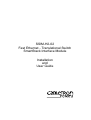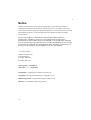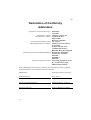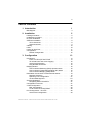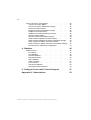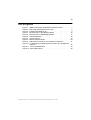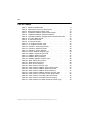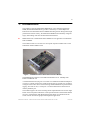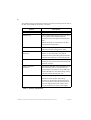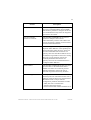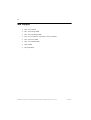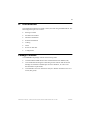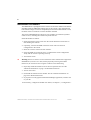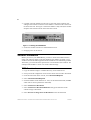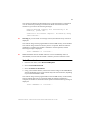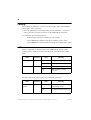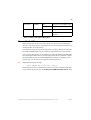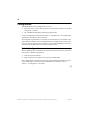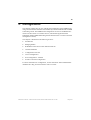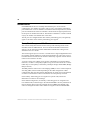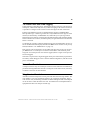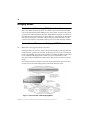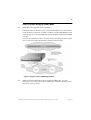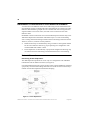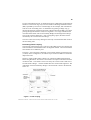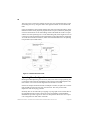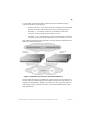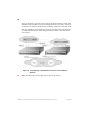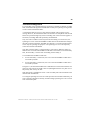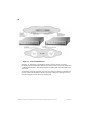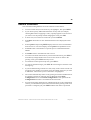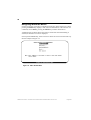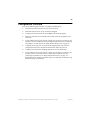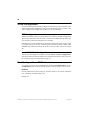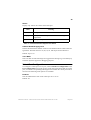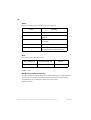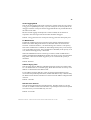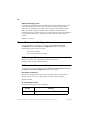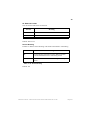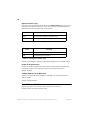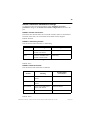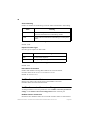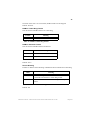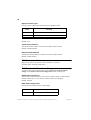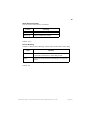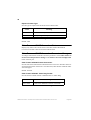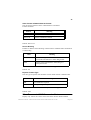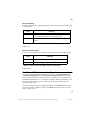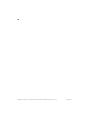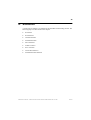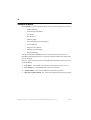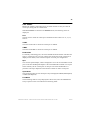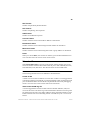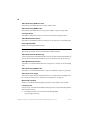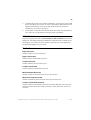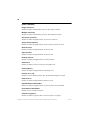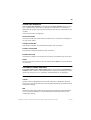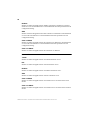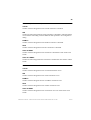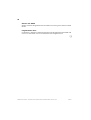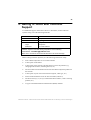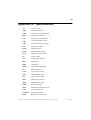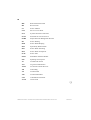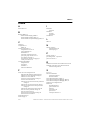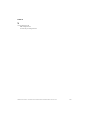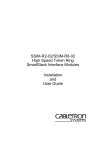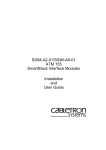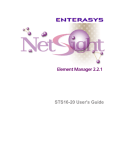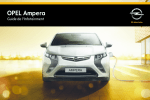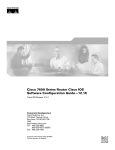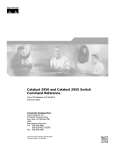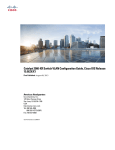Download Cabletron Systems SmartSTACK STS16-20RM User guide
Transcript
SSIM-H2-02 Fast Ethernet - Translational Switch SmartStack Interface Module Installation and User Guide i Notice Cabletron Systems reserves the right to make changes in specifications and other information contained in this document without prior notice. The reader should in all cases consult Cabletron Systems to determine whether any such changes have been made. The hardware, firmware, or software described in this manual is subject to change without notice. IN NO EVENT SHALL CABLETRON SYSTEMS BE LIABLE FOR ANY INCIDENTAL, INDIRECT, SPECIAL, OR CONSEQUENTIAL DAMAGES WHATSOEVER (INCLUDING BUT NOT LIMITED TO LOST PROFITS) ARISING OUT OF OR RELATED TO THIS MANUAL OR THE INFORMATION CONTAINED IN IT, EVEN IF CABLETRON SYSTEMS HAS BEEN ADVISED OF, KNOWN, OR SHOULD HAVE KNOWN, THE POSSIBILITY OF SUCH DAMAGES. © October 1999 by: Cabletron Systems, Inc. 35 Industrial Way Rochester, NH 03867 All Rights Reserved. Order Number: 9032962-01 (OC-7063 v. 1.1, 710001816) SmartStack is a trademark of Cabletron Systems, Inc. CompuServe is a registered trademark of CompuServe, Inc. i960 microprocessor is a registered trademark of Intel Corp. Ethernet is a trademark of Xerox Corporation. Notice ii FCC Notice This device complies with Part 15 of the FCC rules. Operation is subject to the following two conditions: (1) this device may not cause harmful interference, and (2) this device must accept any interference received, including interference that may cause undesired operation. NOTE: This equipment has been tested and found to comply with the limits for a Class A digital device, pursuant to Part 15 of the FCC rules. These limits are designed to provide reasonable protection against harmful interference when the equipment is operated in a commercial environment. This equipment uses, generates, and can radiate radio frequency energy and if not installed in accordance with the operator’s manual, may cause harmful interference to radio communications. Operation of this equipment in a residential area is likely to cause interference in which case the user will be required to correct the interference at his own expense. WARNING: Changes or modifications made to this device which are not expressly approved by the party responsible for compliance could void the user’s authority to operate the equipment. VCCI Notice This is a Class A product based on the standard of the Voluntary Control Council for Interference by Information Technology Equipment (VCCI). If this equipment is used in a domestic environment, radio disturbance may arise. When such trouble occurs, the user may be required to take corrective actions. Industry Canada Notice This digital apparatus does not exceed the Class A limits for radio noise emissions from digital apparatus set out in the Radio Interference Regulations of the Canadian Department of Communications. Le présent appareil numérique n'émet pas de bruits radioélectriques dépassant les limites applicables aux appareils numériques de la class A prescrites dans le Règlement sur le brouillage radioélectrique édicté par le ministère des Communications du Canada. Notice iii Declaration of Conformity Addendum Application of Council Directive(s): 89/336/EEC 73/23/EEC Manufacturer’s Name: Cabletron Systems, Inc. Manufacturer’s Address: 35 Industrial Way PO Box 5005 Rochester, NH 03867 European Representative Name: Mr. J. Solari European Representative Address: Cabletron Systems Limited Nexus House, Newbury Business Park London Road, Newbury Berkshire RG13 2PZ, England Conformance to Directive(s)/Product Standards: EC Directive 89/336/EEC EC Directive 73/23/EEC EN 55022 EN 50082-1 EN 60950 Equipment Type/Environment: Networking Equipment, for use in a Commercial or Light Industrial Environment. We the undersigned, hereby declare, under our sole responsibility, that the equipment packaged with this notice conforms to the above directives. Manufacturer Legal Representative in Europe Mr. Ronald Fotino Full Name Mr. J. Solari Full Name Principal Compliance Engineer Title Managing Director - E.M.E.A. Title Rochester, NH, USA Location Newbury, Berkshire, England Location Notice iv Notice v Table of Contents 1. Introduction 1 MIB Support . . . . . . . . . . . . . . . . . . . . . . . . . . . . 4 2. Installation Package Contents . . . . Installation Procedure . . Physical Installation . . . Software Installation . . . TFTP Download . . . Serial Download . . . Cabling . . . . . . . . . . LEDs . . . . . . . . . . . Power-On Self Test . . . Configuration . . . . . . . Default Configuration . 5 . . . . . . . . . . . . . . . . . . . . . . . . . . . . . . . . . . . . . . . . . . . . . . . . . . . . . . . . . . . . . . . . . . . . . . . . . . . . . . . . . . . . . . . . . . . . . . . . . . . . . . . . . . . . . . . . . . . . . . . . . . . . . . . . . . . . . . . . . . . . . . . . . . . . . . . . . . . . . . . . . . . . . . . . . . . . . . . . . . . . . . . . . . . . . . . . . . . . . . . . . . . . . . . . . . . . . . . . . . . . 3. Configuration Introduction . . . . . . . . . . . . . . . . . . . . . . . Ports, Port Groups and VLANs. . . . . . . . . . . TS Virtual Ports and VLAN Tagging . . . . . . . . Virtual Port Restriction . . . . . . . . . . . . . . . Ring Number Restriction . . . . . . . . . . . . . . Bridging Modes . . . . . . . . . . . . . . . . . . . . . Source Routed Switching (SRS) Operation Mode . Source Routed Transparent Bridging (SRT) Mode. Source Routed Bridging (SRB) Mode . . . . . . . Redundant Connections to Fast Ethernet Network . . Network Scenarios . . . . . . . . . . . . . . . . . Spanning Tree Configuration. . . . . . . . . . . . Technical Background . . . . . . . . . . . . . . . General Guidelines . . . . . . . . . . . . . . . . . . . Navigating Within the Menus . . . . . . . . . . . . Configuration Overview . . . . . . . . . . . . . . . . VLAN Configuration . . . . . . . . . . . . . . . . . . BRF Configuration . . . . . . . . . . . . . . . . . Local VLAN Port Configuration. . . . . . . . . . . Port Configuration - TS Ports. . . . . . . . . . . . . . Virtual Port Configuration. . . . . . . . . . . . . . SSIM-H2-02 Fast Ethernet - Translational Switch SmartStack Interface Module Installation and User Guide . 5 . 6 . 7 . 8 . 8 . 9 10 10 11 12 12 13 . . . . . . . . . . . . . . . . . . . . . . . . . . . . . . . . . . . . . . . . . . . . . . . . . . . . . . . . . . . . . . . . . . . . . . . . . . . . . . . . . . . . . . . . . . . . . . . . . . . . . . . . . 14 14 15 15 15 16 16 16 17 19 19 21 24 26 27 27 28 28 28 28 29 vi Frame Conversion Configuration . . . . . . . . . . . . . . . TCP/IP Conversion Status. . . . . . . . . . . . . . . . . TCP/IP Conversion Parameters Change . . . . . . . . . Novell Conversion Status . . . . . . . . . . . . . . . . . Novell Conversion Parameters Change . . . . . . . . . . NetBios Conversion Status . . . . . . . . . . . . . . . . NetBios Conversion Parameters Change . . . . . . . . . SNA Conversion Status . . . . . . . . . . . . . . . . . . SNA Conversion Parameters Change . . . . . . . . . . . Other Frames w/SNAP Conversion Status . . . . . . . . Other Frames w/SNAP Conversion Parameters Change . Other Frames w/o SNAP Conversion Status . . . . . . . Other Frames w/o SNAP Conversion Parameters Change Dual Home FEP Addresses Configuration . . . . . . . . . . . . . . . . . . . . . . . 32 . 32 . 32 . 34 . 34 . 36 . 36 . 38 . 38 . 40 . 40 . 42 . 42 . 43 . . . . . . . . . . . 46 . 47 . 48 . 48 . 49 . 51 . 51 . 51 . 53 . 53 4. Statistics Statistics Menu. . . . . . . . . . Port Status . . . . . . . . . . Port Statistics . . . . . . . . General Statistics . . . . . . Discarded Frames . . . . . . 802.3 Statistics . . . . . . . Traffic Counters . . . . . . . Error Counters . . . . . . . . Virtual Port Statistics. . . . . Discarded Frames Statistics . 45 . . . . . . . . . . . . . . . . . . . . . . . . . . . . . . . . . . . . . . . . . . . . . . . . . . . . . . . . . . . . . . . . . . . . . . . . . . . . . . . . . . . . . . . . . . . . . . . . . . . . . . . . . . . . . . . . . . . . . . . . . . . . . . . . . . . . . . . . . . . . . . . . . . . . . . 5. Getting in Touch with Technical Support 57 Appendix A. Abbreviations 59 SSIM-H2-02 Fast Ethernet - Translational Switch SmartStack Interface Module Installation and User Guide vii List of Figures Figure 1. SSIM-H2-02 Switch SmartStack Interface Module . . . . . Figure 2. Removing the Expansion Slot Cover . . . . . . . . . . . . Figure 3. Installing the SSIM-H2-02 . . . . . . . . . . . . . . . . . . Figure 4. Ethernet CRF in SRT Bridging Mode . . . . . . . . . . . . Figure 5. Ethernet CRF in SRB Bridging Mode . . . . . . . . . . . . Figure 6. Frame Duplication . . . . . . . . . . . . . . . . . . . . . . Figure 7. Frame Looping . . . . . . . . . . . . . . . . . . . . . . . . Figure 8. Broken Ethernet Cloud . . . . . . . . . . . . . . . . . . . Figure 9. Redundant Connections to Fast Ethernet Network . . . . . Figure 10. Load Sharing in Redundant Connections to Fast Ethernet Network . . . . . . . . . . . . . . . . . . . . . . . . . . . Figure 11. STP Cost Modification . . . . . . . . . . . . . . . . . . . Figure 12. Main Switch Menu . . . . . . . . . . . . . . . . . . . . . SSIM-H2-02 Fast Ethernet - Translational Switch SmartStack Interface Module Installation and User Guide 1 7 8 16 17 18 19 20 21 22 24 26 viii List of Tables Table 1. Features and Benefits . . . . . . . . . . . . . . . . . Table 2. LEDs at the Left on the Front Panel . . . . . . . . . . Table 3. LEDs at the Right of Every Port . . . . . . . . . . . . Table 4. Translational Switch Physical Port Status . . . . . . . Table 5. Translational Switch Virtual Port Status . . . . . . . . Table 6. Translational Switch Configured and Actual Frame SIze Table 7. IP: Token Ring Format . . . . . . . . . . . . . . . . . Table 8. IP: Ethernet Format . . . . . . . . . . . . . . . . . . . Table 9. IP: Source Routing . . . . . . . . . . . . . . . . . . . Table 10. IP: Explorer Frames Type . . . . . . . . . . . . . . . Table 11. IP: Explorer Frames Type . . . . . . . . . . . . . . . Table 12. NOVELL: Token Ring Format . . . . . . . . . . . . . Table 13. NOVELL: Ethernet Format . . . . . . . . . . . . . . Table 14. NOVELL: Source Routing . . . . . . . . . . . . . . . Table 15. Novell: Explorer Frames Type . . . . . . . . . . . . . Table 16. NetBios: Token Ring Format . . . . . . . . . . . . . Table 17. NetBios: Ethernet Format . . . . . . . . . . . . . . . Table 18. NetBios: Source Routing . . . . . . . . . . . . . . . Table 19. NetBios: Explorer Frames Type . . . . . . . . . . . . Table 20. SNA: Token Ring Format . . . . . . . . . . . . . . . Table 21. SNA: Ethernet Format . . . . . . . . . . . . . . . . . Table 22. SNA: Source Routing . . . . . . . . . . . . . . . . . Table 23. SNA: Explorer Frames Type . . . . . . . . . . . . . Table 24. Other Frames w/SNAP: Token Ring Format . . . . . Table 25. Other Frames w/SNAP: Ethernet Format . . . . . . . Table 26. Other Frames w/SNAP: Source Routing . . . . . . . Table 27. Other Frames w/SNAP: Explorer Frames Type . . . . Table 28. Other Frames w/o SNAP: Token Ring Format . . . . Table 29. Other Frames w/o SNAP: Ethernet Format . . . . . . Table 30. Other Frames w/o SNAP: Source Routing . . . . . . Table 31. Other Frames w/o SNAP: Explorer Frames Type . . . SSIM-H2-02 Fast Ethernet - Translational Switch SmartStack Interface Module Installation and User Guide . . . . . . . . . . . . . . . . . . . . . . . . . . . . . . . . . . . . . . . . . . . . . . . . . . . . . . . . . . . . . . . 2 . 10 . 10 . 29 . 30 . 30 . 32 . 33 . 33 . 34 . 34 . 35 . 35 . 36 . 36 . 37 . 37 . 37 . 38 . 38 . 39 . 39 . 40 . 40 . 41 . 41 . 41 . 42 . 42 . 43 . 43 1 1. Introduction The Cabletron Systems SmartStack SSIM-H2-02 2-port Translational Switch SSIM (SmartStack SSIM-H2-02) provides connectivity to 10/100 Mbps Fast Ethernet for the SmartStack STS16-20RM Token Ring Switch. Designed for high performance and low latency, the SmartStack SSIM-H2-02 seamlessly integrates legacy Token Ring networks and Fast Ethernet backbones. ➽ Note: References to SmartStack STS16-20RM are also applicable to SmartStack STS16-20FRM. The module mounts in one of the two front panel expansion module slots on the SmartStack STS16-20RM switch. Figure 1. SSIM-H2-02 Switch SmartStack Interface Module The SSIM-H2-02 conforms to the IEEE standard 802.3U for 100 Mbps Fast Ethernet 100BASE-TX. A Translational Switch (TS) port can connect to a standard Fast Ethernet adapter or it can act as a trunk port and carry traffic from all of the 63 VLANs it is possible to configure in the switch. This is achieved using standard IEEE 802.1Q VLAN frame tagging. For each VLAN, a virtual port is created which behaves much like an ordinary Ethernet port. The module supports all of the switching modes implemented in the switch. Eight LEDs on the front panel indicate the overall operational state of the module and the two ports. Configuration and detailed status information is available from the switch console or from the graphical management application. SSIM-H2-02 Fast Ethernet - Translational Switch SmartStack Interface Module Installation and User Guide Introduction 2 The module supports translational switching for all key network protocols (such as IP, IPX, SNA, NetBios) and generic conversion: Feature Description SRT and SRB Support for SRT and SRB bridging. IEEE 802.1Q This standard frame-tagging protocol is used to carry frames that belong to different VLANs over the same physical Fast Ethernet link. Benefit: Enables VLAN trunking with other standards based equipment. IEEE 802.1D IEEE 802.1D Spanning Tree on the Ethernet side with a manual configuration option. IP multicasts address translation IP multicasts translated to a single functional address on the Token-Ring side, and IP multicasts on the Token-Ring side translated to multiple MAC addresses on the Ethernet side. IP fragmentation IP fragmentation makes it possible to easily connect IP networks between Token-Ring and Ethernet networks. NetBios addresses translation Translation of NetBios functional address from the Token-Ring side to a specific Ethernet group address, and frames with an additional functional addresses from Token-Ring side are not forwarded on the Ethernet side. Source-Routing Source-Routing is supported. Benefit: Provides optimal Token-Ring connectivity and ensures smooth integration into existing Source-Routing based networks. For each supported protocol, frames can be sent as transparent or source-routed traffic. Table 1. Features and Benefits SSIM-H2-02 Fast Ethernet - Translational Switch SmartStack Interface Module Installation and User Guide Introduction 3 Feature Description SNMP SNMP is supported via the host processor (the processor on the SmartStack STS16-20RM). This makes it possible to configure the device in a standards-based way and as an integrated part of the LAN switch. Can serve multiple switches in one stack The SmartStack SSIM-H2-02 can serve as uplink for multiple LAN switches interconnected by a stacker. This reduces the cost of connecting a number of LAN switches to an Fast Ethernet backbone. Dual home FEP A Token-Ring network using SRB can support duplicate MAC addresses. This capability has been exploited by SNA gateways, which can provide a redundant host connection: two gateways have the same MAC address but are on different rings and due to the source routing discovery process the SNA sessions are randomly distributed between the two gateways. Sessions are established between configured MAC addresses. Protocol filters The SmartStack SSIM-H2-02 offers the same protocol filters as the SmartStack STS1620RM. This makes for consistent protocol filtering and thereby reduces the risk of network congestion and security breaches. Broadcast Suppression On output, the Translational Switch SSIM must keep the rate of broadcast frames sent to Ethernet within the limit set by the Maximum Broadcast Frame Count per Second configuration parameter. Broadcasts include: - ARE, STE source routed frames - unknown destination frames - frames with the MAC header broadcast bit set Table 1. Features and Benefits SSIM-H2-02 Fast Ethernet - Translational Switch SmartStack Interface Module Installation and User Guide Introduction 4 MIB Support • • • • • • • • RFC 1213: MIB II RFC 1493: Bridge MIB RFC 1525: SR Bridge MIB RFC 1573: Evaluation of Interfaces Group of MIB II RFC 1650: Dot3 MIB RFC 1757: RMON MIB STS16 MIB FEUplink MIB SSIM-H2-02 Fast Ethernet - Translational Switch SmartStack Interface Module Installation and User Guide Introduction 5 2. Installation This chapter describes how to install, connect, and start using the SSIM-H2-02. The following main topics are covered: • • • • • • • • Package Contents Installation Procedure Hardware Installation Software Installation Cabling LEDs Power-On Self Test Configuration Package Contents Your SSIM-H2-02 package contains the following items: • • One SmartStack SSIM-H2-02 2-Port Translational Switch SSIM (UTP). • One SSIM-H2-02 Switch SmartStack Interface Module Installation and User Guide (this guide). One CD-ROM containing the Token Ring switch software and the Switch Manager for Windows and HP Open View for Windows, as well as user documentation in pdf format. SSIM-H2-02 Fast Ethernet - Translational Switch SmartStack Interface Module Installation and User Guide Installation 6 Installation Procedure The SSIM-H2-02 is packaged with the software for both the module itself and the SmartStack STS16-20RM Token Ring Switch. The switch is also supplied with both software images. To ensure compatibility between the module and the switch, the latest of the two software revisions should be installed. The switch and SSIM-H2-02 software is also available via Cabletron Systems's online services, including the Cabletron Systems Web site. Install the module as follows: 1. Install the software in the switch. See the switch manual for instructions on downloading the software. 2. Optionally, clear the NVRAM in the base switch. This will erase all configuration in the switch. 3. Reset the switch to activate the new software. 4. If the NVRAM was cleared in step 2, re-establish the switch configuration. Verify that the switch is operating correctly. 5. Turn off the switch. ➽ Warning: Be sure to install a version of the base switch software that supports the SSIM-H2-02 (version 3.10 or later) before physically inserting the module. Otherwise, the switch will not recognize it and will cease functioning. 6. Physically install the module in one of the two expansion slots. See the “Hardware Installation” on page 7 for detailed instructions. 7. Turn on the switch. 8. Download the software for the module. See the “Software Installation” on page 8 for detailed instructions. 9. If you plan to use the graphical SmartStack Manager application, install it now on your PC. 10. If necessary, configure the module. For details, see chapter 3, “Configuration”. SSIM-H2-02 Fast Ethernet - Translational Switch SmartStack Interface Module Installation and User Guide Installation 7 Hardware Installation ➽ Warning: Expansion modules are not hot-swappable. If you install or remove expansion modules while the power to the switch is on, damage may occur to the switch and to the module. ➽ Warning: Be sure to install a version of the base switch software that supports the SSIM-H2-02 (version 3.10 or later) before physically inserting the module. Otherwise, the switch will not recognize it and this may in some cases corrupt the configuration. Use the following steps to install the module in a SmartStack STS16-20RM Token Ring Switch: 1. Power off the base switch by unplugging the power cord from the power outlet. If the switch uses the optional SmartStack STS-PSU Redundant Power Unit, unplug the connector from the base switch as well. 2. Select an empty expansion module slot in which to install the module. You can install the module in either or both of the slots. 3. Remove the cover from the expansion slot on the front of the switch by loosening the two retaining thumb screws (see Figure 2). Keep the plate for use in the cases when the expansion module is removed. Figure 2. Removing the Expansion Slot Cover SSIM-H2-02 Fast Ethernet - Translational Switch SmartStack Interface Module Installation and User Guide Installation 8 4. Carefully insert the module into the rails on each side of the expansion slot, sliding it back until the connector on the module is seated into the connector at the back of the slot. See Figure 3. When the module is fully seated, the module faceplate will be flush with the front of the base switch. Figure 3. Installing the SSIM-H2-02 5. Secure the module with the two attached thumb screws. 6. Re-apply power to the switch. Software Installation Before you can use your SSIM-H2-02, you have to install the module software image. The software image can be downloaded to the module via TFTP or via a serial line. Search the disks supplied with the module for a file named FEyyzz.BIN. The letters yyzz in the file name represent the version number of the software. For example, FE0310.BIN is version 3.10 of the software image. TFTP Download 1. Copy the software image to a suitable directory on the TFTP server. 2. Set-up VLAN IP configuration on the VLAN which will be used to download. 3. From the main menu in the console, select Download→ →Upload. 4. Select TFTP Download→ →Upload. 5. Set the IP address of the TFTP server. Also, set the download VLAN (the BRF which will be used to perform the download). 6. Select TS Firmware Download. 7. Select TS Firmware Download Filename and type the file name of the software image to download. 8. Select Execute TS Image Network Download to start the download. SSIM-H2-02 Fast Ethernet - Translational Switch SmartStack Interface Module Installation and User Guide Installation 9 The console will display the download activity while the software is transferred over the network by counting received blocks. When the software has been transferred, you will see the following messages: Network download complete. Now transferring to TS Module(s), please wait... Download of TS firmware complete - TS module(s) being reinitialized... ➽ Warning: If you use Telnet as a manager console, download activity will not be displayed. The software image is then programmed into the FLASH memory on the module. The software image remains in memory until it is replaced. When the software installation is complete, the module is started for normal operation, and the following message is displayed: Press <RETURN> to continue... ➽ Note: Remember that new module software is active immediately after it is downloaded, but to activate the module’s software you must restart the switch. Serial Download 1. From the main menu, select Download→ →Upload. 2. Select Serial Link Download. 3. Select TS Firmware Download. 4. Using your terminal software, transfer the software image to the SSIM-H2-02 with the X-Modem protocol. The transfer may take several minutes, depending on your terminal emulator baud. The software image is then programmed into the FLASH memory of the module, and will remain there until it is replaced. When the software installation is complete, the module is started for normal operation and the following message is displayed: Press <RETURN> to continue... SSIM-H2-02 Fast Ethernet - Translational Switch SmartStack Interface Module Installation and User Guide Installation 10 Cabling The module uses standard or crossed-over UTP-5 copper cables. The maximum cable length is 100 m (328 feet). 1. Insert the modular RJ-45 jack from either end of a standard or crossed-over UTP-5 cable into one of the connectors on the SSIM-H2-02 front panel. 2. Connect the other end of the cable to: — another TS port (using the crossed-over UTP-5 cable) — 100/10 MB Ethernet adapter (using the crossed-over UTP-5 cable) — 100/10 MB Ethernet switch or hub port (using the standard UTP-5 cable) LEDs There are eight LEDs on the front panel of the SSIM-H2-02. During normal operation, the two LEDs on the left side of the front panel indicate the module status: LED DIAG (green) ERR (yellow) Position Top Bottom State Meaning On Diagnostics are in process. Off No diagnostics are in process. On A module failure has occurred. Off The module is working correctly. Table 2. LEDs at the Left on the Front Panel The three LEDs on the right of every port indicate the port status: LED ACTIVITY (green) Position Top State Meaning Flashing The port is receiving or transmitting frames. Off Currently no traffic on the port. Table 3. LEDs at the Right of Every Port SSIM-H2-02 Fast Ethernet - Translational Switch SmartStack Interface Module Installation and User Guide Installation 11 100 (green) LINK (green) Middle Bottom On The port is in 100 Mbps mode. Off The port is in 10 Mbps mode. On The port is active. Off The port is disabled or not inserted. Table 3. LEDs at the Right of Every Port Power-On Self Test When you start the switch, it will run a power-on self-test to ensure that all the devices are working correctly. During this test, the switch will detect and start any module found in an expansion slot. The module will then perform an internal power-on self test. During the entire test, the DIAG and ERR LEDs will be lit while the other LEDs may turn on and off. The test lasts a few minutes. If no problems are found, the DIAG and ERR LEDs turn off and the module enters its normal operational state. If a problem is found, the DIAG LED will turn off and the ERR LED will remain on. Messages in the message log or on the console will indicate what the problem is. ➽ Note: Switch Console message: Press RETURN key to activate console... means that the console is available, but it takes more time to activate the module. You can check if they are up in the Configuration→ →Module Information menu. SSIM-H2-02 Fast Ethernet - Translational Switch SmartStack Interface Module Installation and User Guide Installation 12 Configuration The SSIM-H2-02 can be configured in two ways: • From the switch console, directly with a VT100 terminal emulator on the RS232 port or via Telnet. • By a SNMP based graphical management application. Console configuration is described in chapter 3, “Configuration”. The management application is described in the online help. All configuration parameters are stored by the switch and not in the module. This means that the modules can be exchanged without reconfiguring the switch. Note, however, that the module software image is stored on the SSIM-H2-02 itself and will follow the module when it is moved to another switch. Default Configuration When a SSIM-H2-02 is inserted into an expansion slot for the first time, the switch will generate a default configuration: • • Both TS ports are enabled. Both TS ports have a single virtual port in the default CRF. This configuration is suitable for connecting both TS adapters and other TS ports to the default CRF. If more advanced configurations are required, refer to chapter 3, “Configuration” for details. ❏ SSIM-H2-02 Fast Ethernet - Translational Switch SmartStack Interface Module Installation and User Guide Installation 13 3. Configuration This chapter explains how to view and edit the configuration of the SSIM-H2-02 using a VT100 terminal emulator attached directly to the SmartStack STS16-20RM Token Ring switch. The SSIM-H2-02 configuration can also be modified from a remote VT100 console via a Telnet session. (The manual supplied with the SmartStack STS16-20RM Token Ring Switch describes how to connect a network management console). This chapter is divided into the following sections: • • • • • • • • Introduction Bridging Modes Redundant Connections to Fast Ethernet Network General Guidelines Configuration Overview VLAN Configuration Port Configuration - TS Ports Frame Conversion Configuration For more information on configuration, see the SmartStack STS16-20RM/STS1620FRM Token Ring Switch Installation and User Guide. SSIM-H2-02 Fast Ethernet - Translational Switch SmartStack Interface Module Installation and User Guide Configuration 14 Introduction Each SSIM-H2-02 has two 100 Mbps Fast Ethernet ports. In the console configuration, port numbers are used to refer to ports, with ordinary Token Ring ports numbered 1 to 20. If a module is inserted into the left expansion slot, the TS ports are numbered 21 and 22. If a module is inserted into the right expansion slot, the TS ports are numbered 25 and 26. The number of modules in a stack is limited only by the number of available slots in the stack. The TS ports are configured much like ordinary Token Ring ports, and generally appear in all tables where ordinary Token Ring ports appear. Ports, Port Groups and VLANs This section briefly describes the VLAN concept and switching modes of the SmartStack STS16-20RM Switch. For more detailed information about these subjects, see the SmartStack STS16-20RM/STS16-20FRM Token Ring Switch Installation and User Guide. The switch supports up to 63 VLANs. A VLAN forms a single bridged domain and the visibility of MAC addresses, bridge and ring numbers as well as the scope of broadcast frames are limited to the VLAN in which they originate. Frames must be routed to move between VLANs. A VLAN consists of a number of port groups called CRFs (Concentrator Relay Functions). A CRF is conceptually equal to a ring. If a VLAN contains two or more CRFs they are conceptually connected by a multiport bridge called a BRF (Bridge Relay Function). The BRF performs either source-route bridging (SRB) or source-route transparent switching (SRT) between CRFs depending on the CRF configuration. CRFs configured for SRT switching form an SRT domain in which source-routed frames are source routed and non-source-routed frames are transparently switched. Each ordinary Token Ring port is assigned to a specific CRF, which also determines to which VLAN it belongs. In the default configuration, all ordinary Token Ring ports are assigned to the trcrf- default CRF, which belongs to the trbrf-default BRF. The only limitations to this are that the names cannot be changed, the parent BRF of the default CRF cannot be changed and other CRFs cannot be assigned to the trbrf-default BRF. SSIM-H2-02 Fast Ethernet - Translational Switch SmartStack Interface Module Installation and User Guide Configuration 15 TS Virtual Ports and VLAN Tagging Unlike ordinary Token Ring ports, Translational Switch (TS) ports can function as trunk ports, which means they can carry traffic belonging to all of the 63 VLANs it is possible to configure in the switch over the same physical cable connection. Frames from different VLANs are distinguished by means of standard IEEE 802.1Q frame tags. A frame tag consists of a 2-byte Ethernet Frame Type of value 0x8100 (as described by standard P802.3ac) followed by a 2-byte Tag Control Information (TCI) field. It is inserted into the Ethernet frame after the frame header before transmission on the TS, and subsequently recognized and removed when the frame is received. To identify the VLAN to which the frame belongs, the TCI field makes use of a 12bit VLAN identifier that uniquely identifies the BRF. It also contains a 3 bit priority field (described in “FC Modification” on page 31). Each TS port can be assigned to several CRFs, but there can be only one TS port per BRF/VLAN. A virtual port is created for each CRF to which the TS port is assigned. All virtual ports but one must be tagged (that is a single virtual port can be left untagged). Note that a TS port with a single untagged virtual port is functionally equivalent to an ordinary Token Ring port. This is also the default configuration, with the virtual port in trcrf-default. Virtual Port Restriction A TS port can have only one virtual port in each VLAN. Otherwise it would not be possible to distinguish frames from two virtual ports in the same VLAN, since they would have the same VLAN identifier. Ring Number Restriction All CRFs in which a TS port has virtual ports must have the same ring number. The ring number is a per-port parameter and not a per-virtual-port parameter. If this were not the case, the meaning of the RIF would be ambiguous and would depend on the VLAN to which the frame was sent. It would thus be incomprehensible to equipment that does not interpret VLAN tags. SSIM-H2-02 Fast Ethernet - Translational Switch SmartStack Interface Module Installation and User Guide Configuration 16 Bridging Modes Source Routed Switching (SRS) Operation Mode SRS is the default mode of operation. This mode is also restored after NVRAM reset of the SmartStack STS16-20RM switch. In this mode, all ports of the switch are in the same CRF (including SmartStack SSIM-H2-02 switch ports). Frames are switched between ports based only on MAC addresses. In this mode, by default the spanning tree algorithm is disabled. If more than one translational link is used to connect to the Ethernet cloud, IEEE spanning tree on the CRF should be enabled. Source Routed Transparent Bridging (SRT) Mode ➽ Note: SRT is the suggested mode of operation. If multiple CRFs are used on a switch, all translational links to the same Ethernet cloud should be grouped into one CRF. If spanning tree is to be used, enable STP on the CRF and BRF. The CRF’s STP should be set to IEEE; the BRFs’ STP should be set to Based on Bridging mode or IEEE. (For more information, see the SmartStack STS16-20RM/STS16-20FRM Token Ring Switch Installation and User Guide.) Note that this translational CRF is used only on the Token Ring side and is used toroute source-routed Token Ring frames toward the Ethernet cloud. Figure 4. Ethernet CRF in SRT Bridging Mode SSIM-H2-02 Fast Ethernet - Translational Switch SmartStack Interface Module Installation and User Guide Configuration 17 Source Routed Bridging (SRB) Mode ➽ Note: SRT is the suggested mode of operation. If multiple CRFs are used on a switch, all translational links to the same Ethernet cloud should be grouped into one CRF. If a CRF is created in SRB Bridging mode and spanning tree is to be used, IEEE STP must be manually configured on the BRF and CRF. Note that this translational CRF is used only on the Token Ring side and is used to route source-routed Token Ring frames toward the Ethernet cloud. Figure 5. Ethernet CRF in SRB Bridging Mode ➽ Note: In this mode IEEE STP works on all SRT and SRB CRFs. For more information, see the SmartStack STS16-20RM/STS16-20FRM Token Ring Switch Installation and User Guide. SSIM-H2-02 Fast Ethernet - Translational Switch SmartStack Interface Module Installation and User Guide Configuration 18 Redundant Connections to Fast Ethernet Network A connection to the Ethernet cloud can be made using several translational links from multiple switches. Translational links connected from one switch to the same Ethernet cloud should be grouped into one common CRF with an assigned LAN segment number. From each switch, one CRF can be connected to the same Ethernet cloud. Redundant connections between source routed and transparent networks may cause ARE frame duplication and infinite ARE frame loops as a result of discarding source routing information during translation from Token Ring to Ethernet format. There are, however, solutions to both problems: • Infinite frame loops are eliminated by using a common LAN segment number for the entire Ethernet cloud or by proper spanning tree configuration. The recommended CRF number is 4095. • Frame duplication is eliminated by a proper STP configuration allowing only one link between the Token Ring cloud and the Ethernet to be forwarding. Network Scenarios Preventing Frame Duplication The ARE duplication problem can occur only in a configuration with redundant translational links in different switches (see Figure 6). It is assumed that the network consists of a physically connected Ethernet cloud and a physically connected Token Ring cloud. The two clouds are then connected by a number of links that implement translational bridging. Figure 6. Frame Duplication SSIM-H2-02 Fast Ethernet - Translational Switch SmartStack Interface Module Installation and User Guide Configuration 19 In a pure Token Ring network, an All Routes Explorer (ARE) frame generated from Station A traverses all rings only one time based on a Routing Information Field (RIF) expanded by each source-routed bridge. In this example, both translational links are in the forwarding state. An ARE frame originating in Ring1 may go through the Ethernet cloud and come back to Ring2. Because the RIF is lost when passing through the Ethernet cloud, LAN segment 1 is no longer included in the new RIF and the frame will be forwarded by Bridge1 from Ring2 back to Ring1. This results in frame duplication – after visiting Ring1 again, the frame will be discarded by the switch connected to Ring1. This issue can be resolved by making sure that only one translational link can be in the forwarding state. Preventing Frame Looping The network presented in Figure 6 was free of the ARE looping issue because the entire the Ethernet cloud had the same LAN Segment number – each switch had the same number for its Ethernet ports. In Figure 7, the switches have different LAN segment numbers for Ethernet ports (3 and 4). In this configuration, an infinite loop is created in addition to the frame duplication issue. Station A sends an ARE frame to Ring1, for example IP ARP with destination MAC being Broadcast. This frame is converted to a transparent broadcast and sent on Ethernet link 1. The frame is then received by the switch on link 2 and sent as an ARE frame to Ring 2 – note that the RIF does not contain LAN Segment 4. The ARE frame is then forwarded by Bridge 1 and switch link 1 back to the Ethernet, and so on. Figure 7. Frame Looping SSIM-H2-02 Fast Ethernet - Translational Switch SmartStack Interface Module Installation and User Guide Configuration 20 This loop can be resolved by making sure that only one translational link is in the forwarding state or by using the same LAN segment number for all translational links. Using two different LAN segment numbers has some interesting advantages. If the Ethernet cloud becomes physically separated into two parts (see below), both parts can still communicate via the Token Ring cloud. If the Ethernet cloud is not split and the root of the spanning tree is on the Token Ring side, there might be a loss of connectivity between Ethernet stations depending on the CRF numbers configured. To avoid such hazardous situations, follow the recommendations for the spanning tree parameter (described below). Figure 8. Broken Ethernet Cloud Spanning Tree Configuration Running the IEEE Spanning Tree Protocol (STP) will create a single spanning tree covering the entire network. Depending on the topology and configured path costs, there will be one or more forwarding links between the two clouds. If there are multiple translational links in multiple switches, the path costs on these links should be selected so that only one forwards. This will prevent ARE duplication and the looping problem. Normally this can be achieved by assigning very large path costs on both sides of the translational links so that at most one can be forwarding. The SmartStack SSIM-H2-02 provides support for STP cost manipulation which does not require cost configuration on both sides of the link. SSIM-H2-02 Fast Ethernet - Translational Switch SmartStack Interface Module Installation and User Guide Configuration 21 For each CRF of translational links connected to the same Ethernet cloud, a connection attribute can be assigned: — Primary connection – for a main connection to the Ethernet cloud (default value for each CRF). This connection is always forwarding if active. — Secondary 1 – for a backup connection to the Ethernet cloud. This connection is always blocking if the Primary is active. — Secondary 2 – for a second backup connection to the Ethernet cloud. This connection is always blocking if the Primary or the Secondary 1 are active. Each CRF of translational links connected to the same Ethernet cloud must have a different connection attribute set. Figure 9. Redundant Connections to Fast Ethernet Network The described spanning tree configuration results in exactly one forwarding link between Ethernet and Token Ring clouds, additional links becoming stand-by. To migrate from Token Ring to Ethernet you should, over time, physically split the Token Ring cloud into disjoint networks to increase bandwidth between Token Ring and Ethernet. SSIM-H2-02 Fast Ethernet - Translational Switch SmartStack Interface Module Installation and User Guide Configuration 22 Figure 10 illustrates a network with two physically disjoint Ethernet clouds. Each SmartStack STS16-20RM switch in the configuration has one primary connection to one of the two Ethernet clouds and one secondary connection to the other cloud. This way redundancy for both Ethernet clouds is provided, while at the same time the traffic load between the Token Ring and Ethernet clouds is split between the two switches. Figure 10. Load Sharing in Redundant Connections to Fast Ethernet Network ➽ Note: The CRF connection attribute can be set from the console. SSIM-H2-02 Fast Ethernet - Translational Switch SmartStack Interface Module Installation and User Guide Configuration 23 Technical Background For each CRF with a translational link, spanning tree should be enabled. For SRT CRF, the default STP algorithm is IEEE 802.1D. Only this spanning tree algorithm can be used for translational links. A translational link has its own LAN segment number and recognizes source routing. However, the translational link is an element of a transparent network and frames are passed through only in the forwarding state. This restriction applies to all frames, including ARE and specifically-routed frames. Only one link of a CRF at a time may become forwarding. To achieve this, the spanning tree costs of the internal BRF-to-CRF link will be modified according to the CRF connection attribute. The BRF-to-CRF link is a virtual internal link and exists only for spanning tree purposes. The spanning tree cost of each primary connection remains unmodified. Note that in the Secondary 1 and Secondary 2 connections, different values are added to the cost of the internal BRF-to-CRF link to ensure that, when the Primary fails, the Secondary 1 will become forwarding the Secondary 2. Cost modification of BRF-to-CRF link: • For the Secondary 1 connection, the cost of the internal BRF-to-CRF link is increased by 20,000. • For the Secondary 2 connection, the cost of the internal BRF-to-CRF link is increased by 40,000. In Figure 11, the SmartStack TR Switch 2 and Ethernet switch 2 know that the root path cost seen from the secondary link is 20,000 higher than the root path cost of the primary link seen by the TR. With TR switch 1 and Ethernet switch 1. The secondary link will be blocked on the internal CRF-to-BRF link. To configure spanning-tree costs for a backup connection to Ethernet manually, set each connection attribute to Primary and then change spanning-tree costs on each side of the backup link. SSIM-H2-02 Fast Ethernet - Translational Switch SmartStack Interface Module Installation and User Guide Configuration 24 Figure 11. STP Cost Modification In Figure 11, TR Switch 2 and Ethernet Switch 2 know that the cost of the Secondary link is 20,000 higher than the cost of the primary link seen by TR Switch 1 and Ethernet Switch 1. This means that the secondary link will be blocked on one of its ends. To manually configure spanning-tree costs for a backup connection to the Ethernet, set each connection attribute to Primary and then change the spanning-tree costs must be changed on each side of the backup link. SSIM-H2-02 Fast Ethernet - Translational Switch SmartStack Interface Module Installation and User Guide Configuration 25 General Guidelines This section describes guidelines for work within the console menus. • • To select a menu item, use the arrow keys to highlight it, then press ENTER. If you need to specify additional information for any item (for example, selecting Yes or No or supplying a value), a prompt appears on the screen. If you want to exit the prompt without changing the value, press ESC. • • In most cases, new values are saved when you select Return. • Selecting More and pressing ENTER displays the next screen of information. If the screen is a one-screen display, selecting More will update the screen. • Item Port refers to the number of a specific port on a SmartStack STS1620RM. • • Item Index refers to the numerical order of a list. • • To refresh the console panel at any time, press CTRL-L. • If you are administering switches in a stack, many of the console screens will prompt for a box number. To continue, enter the number of the box you want to administer. The box that you are connected to is highlighted. • The console automatically returns to the greeting screen after a default time of five minutes of inactivity. The time can be changed at the Console Configuration screen. The Console Configuration screen opens from the Configuration menu that is accessed from the main menu. • For protection against inadvertent or unauthorized access to the configuration screens, you can establish a password to be entered at the greeting screen. If no password is configured, just press ENTER and the main menu is presented. Item More means there is more information than what is displayed on that screen. To return to the main menu from any screen within the menus, press CTRL-P. Note that any changes made to the screen are not saved. To return to the greeting screen, press CTRL-B from any screen. To clear all queued messages, press CTRL-D. The messages will still be in the message log. SSIM-H2-02 Fast Ethernet - Translational Switch SmartStack Interface Module Installation and User Guide Configuration 26 Navigating Within the Menus Use the arrow keys (cursor keys) to highlight a selection. If the selection is a menu, pressing the ENTER key displays a new screen of information; if the selection is a command, such as Reset, pressing the ENTER key initiates that function. A heading with an ellipsis (three dots) after it means that when that heading is selected, a submenu or screen is displayed. Unless specified differently, all the screens or menus are accessed in the same way. See the example in Figure 12: Figure 12. Main Switch Menu SSIM-H2-02 Fast Ethernet - Translational Switch SmartStack Interface Module Installation and User Guide Configuration 27 Configuration Overview Execute the following general steps to configure a SSIM-H2-02: • • • • Determine which VLANs the TS ports should connect. • Assign CRFs to the TS port, thereby creating one virtual port in each VLAN. Optional: create new CRFs to make sure that the CRFs do not have conflicting ring numbers, as discussed in the “Ring Number Restriction” on page 15. • Configure the virtual ports, in particular the tagging mode. The relevant configuration menus are described in detail in the following sections. • • Configure the translational bridging parameters for each Virtual Port. Determine which VLAN, if any, should be untagged. Configure the TS VLAN ID for all the BRFs that should be tagged. Make sure that each TS VLAN ID matches that of the TS equipment at the other end. Assign CRFs to the TS port, thereby creating one virtual port in each VLAN. You may want to create new CRFs to ensure that the CRFs do not have conflicting ring numbers (see “Ring Number Restriction” on page 15). Remember that each CRF ring number must be set manually if automatic ring number learning is impossible. SSIM-H2-02 Fast Ethernet - Translational Switch SmartStack Interface Module Installation and User Guide Configuration 28 VLAN Configuration For general information about the configuration of VLANs, refer to the SmartStack STS16-20RM/STS16-20FRM Token Ring Switch Installation and User Guide. Only issues relating to the configuration of TS ports are described here. BRF Configuration Additional parameter 802.1Q VLAN ID has been added to the BRF configuration: The 802.1Q VLAN ID is the value that is inserted in the IEEE 802.1Q frame tags. It is entered as a decimal value between 1 and 4094. The 802.1Q VLAN ID should not be confused with the existing VLAN ID, which is a number chosen by the user and used by the Token Ring switch to index CRFs and BRFs. By default, the 802.1Q VLAN ID is set to the same value as the VLAN ID. Local VLAN Port Configuration The TS ports will appear as trunk ports in the Local VLAN Port Configuration. This means that more than one CRF can be assigned to the TS ports. Note, however, the virtual port restriction described on page 15. Port Configuration - TS Ports To configure a TS port on the SSIM-H2-02, select Port Configuration from the Configuration menu and enter the port number of the TS port (21, 22, 25 or 26). Enabled Sets the administrative state of the port, possible values are Yes and No. When the port is disabled, the LINK LED is off. Default: Yes SSIM-H2-02 Fast Ethernet - Translational Switch SmartStack Interface Module Installation and User Guide Configuration 29 Status Display only. Shows the current status of the port. Value Meaning Down The port is down. Going Up The port is enabled a protocol connection is being autonegotiated. Up The port is up. Table 4. Translational Switch Physical Port Status Address Demand Aging Level Sets the threshold on the number of entries in the address table on which entries are aged faster. Possible values are 50, 60, 70, 80, and 90 percent and Disabled. Default: 90 percent Trace Mask Sets a bit mask for which messages are logged in the message log. Used mainly by Cabletron Systems support for debugging purposes. Virtual Port Configuration To configure a virtual port on a TS port, select Virtual Port Configuration on the Port Configuration menu of the TS port. If the TS port has more than one virtual port, a list of the corresponding CRFs appears from which the virtual port must be selected. The following menu options are available: Enabled Sets the administrative state of the virtual port to Yes or No. Default: Yes SSIM-H2-02 Fast Ethernet - Translational Switch SmartStack Interface Module Installation and User Guide Configuration 30 Status Display only. Shows the current status of the virtual port. Value Meaning Admin down The port or virtual port is disabled. Waiting for port up The virtual port is waiting for the port to come up. Up The virtual port is up but not forwarding. Forwarding The virtual port is up and forwarding. Temporary down The virtual port is currently down, because the port is temporarily down. Table 5. Translational Switch Virtual Port Status MTU You can use only one value as MTU. MTU configured 1500 Actual TS frame size 1558 LF bits 001 Table 6. Translational Switch Configured and Actual Frame SIze Default: 1500 Max Broadcast Rate (frames/sec) Sets the maximum broadcast frame rate; possible values are 0 to 5000 frames/sec or Disabled. If enabled, this will limit the amount of broadcast frames being forwarded from the TS side of the virtual port to the switch. Default: Disabled SSIM-H2-02 Fast Ethernet - Translational Switch SmartStack Interface Module Installation and User Guide Configuration 31 VLAN Tagging Mode Sets the VLAN tagging mode of the virtual port; possible values are Tagged and Untagged. As explained previously, only one virtual port on each TS port can be untagged. All other virtual ports must be tagged and the 802.1Q VLAN ID must be the same in both ends. Because VLAN tagging mode imposes a small overhead, the VLAN that is expected to have the largest amount of traffic should be untagged. Default: Untagged for the first virtual port and Tagged for the subsequent ports. FC Modification Enabled FC modification preserves frame priority during translation between Ethernet and Token Ring (both directions). Possible values are Enabled and Disabled. As discussed earlier, a VLAN frame tag also contains a 3-bit priority field. If FC modification is enabled, the Token Ring frame priority in the FC byte is set to the frame tag priority. If FC modification is disabled, the FC priority is set to 0, and the frame tag priority is discarded. When the SSIM-H2-02 inserts a frame tag in a frame, and FC modification is enabled, the SmartStack SSIM-H2-02 module uses the FC priority from the Token Ring frame. Otherwise the frame tag priority is set to 0 and the FC priority is discarded. Default: Disabled Address Aging Time Sets the aging time for addresses and RIFs learned on an TS port. Possible value are 1 to 9999 minutes or 0 to disable aging. When there has been no activity on an address it is deleted from the address table. For an address using the RIF entry, when no frames with the RIF have been received for the specified period of time, the RIF and address entry is deleted. Only for address entries known from the host is the status of the address changed to RIF unknown. Default: 5 minutes RIF Not Learn Interval Sets the learning blocked interval for RIF entries. Possible values are 0 to 900 seconds. A new RIF cannot be learned unless a specified period of time has passed since the activity on current RIF entry was seen. Default: 20 seconds SSIM-H2-02 Fast Ethernet - Translational Switch SmartStack Interface Module Installation and User Guide Configuration 32 Explorer RIF Aging Time On output, the Translational Switch UEM quickly deletes addresses known only from forwarded explorer frames. The session starts with an explorer frame followed by a specifically routed frame. The explorer frame’s RIF aging time makes it possible to limit the number of known address and RIF entries to established sessions. Possible values are 0 to 900 seconds. A RIF with an address is removed after this time if a specifically routed frame does not follow the explorer. Default: 10 seconds Frame Conversion Configuration To configure frame conversion on a TS port, select Frame Conversion Configuration on the Virtual Port Configuration menu of the TS port. The following menu options are listed: — IP Conversion Status — IP conversion parameters change IP Conversion Status Display only. Shows the current status of the IP Conversion. Possible values are Enabled and Disabled. IP Conversion Parameters Change To change IP conversion parameters select IP conversion parameters change on the Frame Conversion Configuration menu of the TS port. IP Frames Conversion Sets the state of the IP frames Conversion. Possible values are Enabled and Disabled. If the state is set to Disabled IP, the traffic will be dropped. Default: Enabled IP: Token Ring Format Sets the format of IP frames on Token Ring. Format 802.5 SNAP Meaning Frame in the IEEE 802.5 format with SNAP Table 7. IP: Token Ring Format SSIM-H2-02 Fast Ethernet - Translational Switch SmartStack Interface Module Installation and User Guide Configuration 33 IP: Ethernet Format Sets the format of IP frames on Ethernet. Format Meaning 802.3 SNAP Frame in the IEEE 802.3 format with SNAP Ethernet II Frame in Ethernet II format Table 8. IP: Ethernet Format Default: Ethernet II Source Routing Enables or disables Source Routing in IP frames transmitted to Token Ring. Value Meaning SR Source Routing information will be added to frames converted from Ethernet to Token Ring format. noSR Frame will be transmitted to Token Ring as a transparent frame. Table 9. IP: Source Routing Default: SR SSIM-H2-02 Fast Ethernet - Translational Switch SmartStack Interface Module Installation and User Guide Configuration 34 Explorer Frames Type Sets the type of explorer that should be used for ARP/RARP traffic. From the set of IP protocols explorer frame type can be chosen only for ARP/RARP frames. Other IP protocols can generate only STE explorer. Value Meaning ARE The All Routes Explorer should be used. STE Spanning Tree Explorer should be used. Table 10. IP: Explorer Frames Type Value Meaning ARE Use All Routes Explorer. STE Use Spanning Tree Explorer. Table 11. IP: Explorer Frames Type Default: STE (change to ARE for typical Token Ring behavior for ARP frames) Enable IP Fragmentation Enables or disables fragmentation of IP frames received from Token Ring and transmitted to Ethernet. The possible values are Enabled and Disabled. Default: Enabled TR MAC Address for IP Multicasts Allows entering the IP multicast address. The address is entered in the MAC address format. Default: C00000:040000 Novell Conversion Status Display only. Shows the current status of the Novell Conversion. Possible values are Enabled and Disabled. SSIM-H2-02 Fast Ethernet - Translational Switch SmartStack Interface Module Installation and User Guide Configuration 35 Novell Conversion Parameters Change To change Novell conversion parameters select NOVELL conversion parameters change on the Frame Conversion Configuration menu of the TS port. NOVELL Frames Conversion Determines how Novell frames are converted. Possible values are Enabled and Disabled. If the state is set to Disabled Novell traffic will be dropped. Default: Enabled NOVELL: Token Ring Format Sets the format of Novell frames on Token Ring. Format Meaning Novell Naming Conventions 802.5 SNAP Frame in the IEEE 802.5 format with SNAP Token Ring SNAP 802.5 Frame in the IEEE 802.5 format without SNAP Token Ring Table 12. NOVELL: Token Ring Format Default: 802.5 NOVELL: Ethernet Format Sets the format of Novell frames on Ethernet. Format Novell Naming Conventions Meaning 802.3 Frame in the IEEE 802.2 format. 802.2 Novell 802.3 Frame in the IEEE 802.3 format. Normal 802.3 802.3 SNAP Frame in the IEEE 802.3 format with SNAP. Ethernet SNAP Ethernet II Frame in Ethernet II format. Ethernet II Table 13. NOVELL: Ethernet Format Default: 802.3 SSIM-H2-02 Fast Ethernet - Translational Switch SmartStack Interface Module Installation and User Guide Configuration 36 Source Routing Enables or disables Source Routing in Novell frames transmitted to Token Ring. Value Meaning SR Source Routing information will be added to frames converted from Ethernet to Token Ring format. noSR Frame will be transmitted to Token Ring as a transparent frame. Table 14. NOVELL: Source Routing Default: noSR Explorer Frames Type Sets the type of explorer for IPX traffic. Value Meaning ARE Use All Routes Explorer. STE Use Spanning Tree Explorer. Table 15. Novell: Explorer Frames Type Default: STE IPX Address Translation Enables and disables reversing MAC address bits in Novell frames. Possible values are do not bit reverse and bit reversed. Default: do not bit reverse NetBios Conversion Status Display only. Shows the current status of the NetBios Conversion. Possible values are Enabled and Disabled. NetBios Conversion Parameters Change To change NetBios conversion parameters select NetBios conversion parameters change on the Frame Conversion Configuration menu of the TS port. NetBios Frames Conversion Determines how NetBios frames are converted. Possible values are Enabled and SSIM-H2-02 Fast Ethernet - Translational Switch SmartStack Interface Module Installation and User Guide Configuration 37 Disabled. If the state is set to Disabled, NetBios traffic will be dropped. Default: Enabled NetBios: Token Ring Format Sets the format of NetBios frames on Token Ring. Format 802.5 Meaning Frame in the IEEE 802.5 format. Table 16. NetBios: Token Ring Format NetBios: Ethernet Format Sets the format of NetBios frames on Ethernet. Format Meaning 802.3 Frame in the IEEE 802.3 format. Ethernet II Frame in Ethernet II format. Table 17. NetBios: Ethernet Format Default: 802.3 Source Routing Enables or disables Source Routing in NetBios frames transmitted to Token Ring. Value Meaning SR Source Routing information will be added to frames converted from Ethernet to Token Ring format. noSR Frame will be transmitted to Token Ring as a transparent frame. Table 18. NetBios: Source Routing Default: SR SSIM-H2-02 Fast Ethernet - Translational Switch SmartStack Interface Module Installation and User Guide Configuration 38 Explorer Frames Type Sets the type of explorer that should be used for NetBios traffic. Value Meaning ARE Use All Routes Explorer. STE Use Spanning Tree Explorer. Table 19. NetBios: Explorer Frames Type Default: STE TR Functional Address The TR Functional Address is entered in the MAC address format. Default: C00000:000080 Ethernet Group Address The Ethernet Group Address is entered in the MAC address format. Default: 030000:000001 SNA Conversion Status Display only. Shows the current status of the SNA Conversion. Possible values: Enabled and Disabled. SNA Conversion Parameters Change To change SNA conversion parameters select SNA conversion parameters change on the Frame Conversion Configuration menu of the TS port. SNA Frames Conversion Sets the state of the SNA Frames Conversion. Possible values are Enabled and Disabled. If the state is set to Disabled, SNA traffic will be dropped. Default: Enabled SNA: Token Ring Format Sets the format of SNA frames on Token Ring. Format 802.5 Meaning Frame in the IEEE 802.5 format. Table 20. SNA: Token Ring Format SSIM-H2-02 Fast Ethernet - Translational Switch SmartStack Interface Module Installation and User Guide Configuration 39 SNA: Ethernet Format Sets the format of SNA frames on Ethernet. Format Meaning 802.3 Frame in the IEEE 802.3 format. Ethernet II Frame in Ethernet II format. Table 21. SNA: Ethernet Format Default: 802.3 Source Routing Enables or disables Source Routing in SNA frames transmitted to Token Ring. Value Meaning SR Source Routing information will be added to frames converted from Ethernet to Token Ring format. noSR Frame will be transmitted to Token Ring as a transparent frame. Table 22. SNA: Source Routing Default: SR SSIM-H2-02 Fast Ethernet - Translational Switch SmartStack Interface Module Installation and User Guide Configuration 40 Explorer Frames Type Sets the type of explorer that should be used for SNA traffic. Value Meaning ARE Use All Routes Explorer. STE Use Spanning Tree Explorer. Table 23. SNA: Explorer Frames Type Default: ARE Other Frames w/SNAP Conversion Status Display only. Shows the current status of the Other Frames With SNAP Conversion. Possible values are Enabled and Disabled. Other Frames w/SNAP Conversion Parameters Change To change Other Frames w/SNAP conversion parameters select Other Frames w/ SNAP conversion parameters change on the Frame Conversion Configuration menu of the TS port. Other Frames w/SNAP Frames Conversion Sets the state of the Other Frames w/SNAP Frames Conversion. Possible values are Enabled and Disabled. If the state is set to Disabled, Other Frames w/SNAP traffic will be dropped. Default: Enabled Other Frames w/SNAP: Token Ring Format Sets the format of Other Frames w/SNAP frames on Token Ring. Format 802.5 SNAP Meaning Frame in the IEEE 802.5 format with SNAP Table 24. Other Frames w/SNAP: Token Ring Format SSIM-H2-02 Fast Ethernet - Translational Switch SmartStack Interface Module Installation and User Guide Configuration 41 Other Frames w/SNAP: Ethernet Format Sets the format of Other Frames w/SNAP frames on Ethernet. Formats available: Format Meaning 802.3 SNAP Frame in the IEEE 802.3 format with SNAP Ethernet II Frame in Ethernet II format Table 25. Other Frames w/SNAP: Ethernet Format Default: Ethernet II Source Routing Enables or disables Source Routing in Other Frames w/SNAP frames transmitted to Token Ring. Value Meaning SR Source Routing information will be added to frames converted from Ethernet to Token Ring format. noSR Frame will be transmitted to Token Ring as a transparent frame. Table 26. Other Frames w/SNAP: Source Routing Default: SR Explorer Frames Type Sets the type of explorer that should be used for Other Frames w/SNAP traffic. Value Meaning ARE Use All Routes Explorer. STE Use Spanning Tree Explorer. Table 27. Other Frames w/SNAP: Explorer Frames Type Default: ARE Other Frames w/o SNAP Conversion Status Display only. Shows the current status of the Other Frames Without SNAP SSIM-H2-02 Fast Ethernet - Translational Switch SmartStack Interface Module Installation and User Guide Configuration 42 Conversion. Possible values are Enabled and Disabled. Other Frames w/o SNAP Conversion Parameters Change To change Other Frames w/o SNAP conversion parameters select Other Frames w/o SNAP conversion parameters change on the Frame Conversion Configuration menu of the TS port. The following menu options are listed: Other Frames w/o SNAP Frames Conversion Sets the state of the Other Frames w/o SNAP frames Conversion. Possible values are Enabled and Disabled. If the state is set to Disabled, Other Frames w/o SNAP traffic will be dropped. Default: Enabled Other Frames w/o SNAP: Token Ring Format Sets the format of Other Frames w/o SNAP frames on Token Ring. Format 802.5 Meaning Frame in the IEEE 802.5 format. Table 28. Other Frames w/o SNAP: Token Ring Format Other Frames w/o SNAP: Ethernet Format Sets the format of Other Frames w/o SNAP frames on Ethernet. Format 802.3 Meaning Frame in the IEEE 802.3 format. Table 29. Other Frames w/o SNAP: Ethernet Format SSIM-H2-02 Fast Ethernet - Translational Switch SmartStack Interface Module Installation and User Guide Configuration 43 Source Routing Enables or disables Source Routing in Other Frames w/o SNAP frames transmitted to Token Ring. Value Meaning SR Source Routing information will be added to frames converted from Ethernet to Token Ring format. noSR Frame will be transmitted to Token Ring as a transparent frame. Table 30. Other Frames w/o SNAP: Source Routing Default: SR Explorer Frames Type Sets the type of explorer that should be used for Other Frames w/o SNAP traffic. Value Meaning ARE Use All Routes Explorer. STE Use Spanning Tree Explorer. Table 31. Other Frames w/o SNAP: Explorer Frames Type Default: STE Dual Home FEP Addresses Configuration To configure Dual Home FEP Addresses on a TS port, select Dual Home FEP Addresses Configuration on the Virtual Port Configuration menu of the TS port. For each Virtual Port (on each TS port), 10 addresses can be configured as Dual Home FEP addresses. A constant list of 10 MAC addresses numbered 1-10 is shown when this menu is opened. Addresses which consist entirely of zeros represent empty entries. To add or change an address, highlight the address, press ENTER, and then either enter the new MAC address or simply press ENTER once more to enter a NULL address (empty entry). ❏ SSIM-H2-02 Fast Ethernet - Translational Switch SmartStack Interface Module Installation and User Guide Configuration 44 SSIM-H2-02 Fast Ethernet - Translational Switch SmartStack Interface Module Installation and User Guide Configuration 45 4. Statistics A wide range of statistics is available for the SmartStack Token-Ring Switch. The following topics are discussed in this chapter: • • • • • • • • • Port Status Port Statistics General Statistics Discarded Frames 802.3 Statistics Traffic Counters Error Counters Virtual Port Statistics Discarded Frames Statistics SSIM-H2-02 Fast Ethernet - Translational Switch SmartStack Interface Module Installation and User Guide Statistics 46 Statistics Menu When Statistics is selected from the main menu, the following options are listed: — Switch Statistics — Power Supply Information — Port Status — Port Statistics — Address Tables — Current Spanning Tree Information — VLAN Statistics — Diagnostic Test Results — Message Log Information — Display Summary The menu items in the Statistics menu are all described in the guide for the SmartStack Token Ring Switches. For general information about these menu items, refer to that guide. However, some of the menu items contain additional information that is specific for the SSIM-H2-02: • • • • Port Status - The module virtual ports are included in the port overview. Port Statistics - contains additional counters for TS ports. Address Tables - also contains addresses learned from TS ports. Message Log Information - also contains messages generated by the module. SSIM-H2-02 Fast Ethernet - Translational Switch SmartStack Interface Module Installation and User Guide Statistics 47 Port Status Besides the ordinary Token-Ring ports, the table contains an entry for each TS virtual port, along with its current status. When Port Status is selected on the Statistics menu, the following items are displayed: Port The TS port for which the virtual port is defined. Possible values are: 21, 22, 25, and 26. TrCRF The name of the CRF in which the virtual port is defined. TrBRF The name of the BRF in which the virtual port is defined. Enabled/Ins For ordinary Token Ring ports, this is the enabled and inserted status. This does not apply to virtual ports on a TS port. Instead, the current state of the virtual port is displayed. For details, refer to the description of virtual port configuration. Spd The connect speed in Mbps, which is displayed as 10 or 100 for TS module virtual ports. Note that 100 Mbps full-duplex is the total bandwidth available on a TS port and is shared by all the virtual ports on that port. The actual bandwidth on a particular virtual port depends on the amount of traffic on other virtual ports. Oper Mode The operation mode is for TS virtual ports may be displayed as HDX (Half DupleX) or FDX (Full DupleX). Fwd Mode The forwarding mode is always displayed as Store-Fwd, since the SSIM-H2-02 always operates in the store-and-forward switching mode. SSIM-H2-02 Fast Ethernet - Translational Switch SmartStack Interface Module Installation and User Guide Statistics 48 Port Statistics When Port Statistics is selected and the port number of a TS port is entered, the following options are listed: — General Statistics — 802.3 Statistics — Virtual Port Statistics The available information is discussed in the following sections. General Statistics When General Statistics is selected on the Port Statistics, the screen shows the number of frames and bytes received, forwarded and transmitted on the TS port. These numbers include traffic for all virtual ports. The screen is automatically updated every five seconds. Frame and Byte Counters The following frame and byte counters are defined: Received Frames received from TS, but not necessarily forwarded. Forwarded Frames received from TS and forwarded to other ports in the switch. Transmitted Frames transmitted to TS. Frames The number of frames received, forwarded or transmitted. The number is subdivided into the NSR, SRF, STE and ARE frames, as explained on page 49. For received frames it is also subdivided into unicast, broadcast and multicast frames, explained on page 49. Bytes The total number of bytes in frames. The byte count includes all bytes from AC up to and including the FCS field. Note that the forwarded byte count can be lower than the received byte count even though all frames are forwarded. This is because the VLAN frame tag is removed before a frame is forwarded. NSR Frames Number of Non-Source Routed frames. SSIM-H2-02 Fast Ethernet - Translational Switch SmartStack Interface Module Installation and User Guide Statistics 49 SRF Frames Number of Specifically Routed Frames. STE Frames Number of Spanning Tree Explorers. ARE Frames Number of All-Routes Explorers. Unicast Frames Number of frames with a unicast MAC address as destination. Broadcast Frames Number of frames with a Token-Ring broadcast address as destination. Multicast Frames Number of frames with a Token-Ring functional or group address as destination. Reset When you choose Reset, the counters for frames, bytes and discarded frames are reset. The time since last reset is shown on the screen. Discarded Frames When Discarded Frames is chosen on the general statistics display, the screen shows the number of frames discarded on the TS port in both inbound (from TS) and outbound (to TS) directions. The discard reasons are described below. Discarded Inbound Frames The following discard reasons are defined for inbound frames: Invalid VLAN A frame was received on an unknown VLAN. This is either a VLAN tagged frame containing an unknown VLAN ID, or an untagged frame when no untagged virtual ports are defined. Make sure that the 802.1Q VLAN ID and virtual port tagging mode is set to the same value on both sides of the connection. Table Invalid VLAN Tag CFI A VLAN tagged frame with an invalid Canonical Format Indicator (CFI) was received. The CFI is a bit in the Tag Control Information field of a VLAN tag. This bit indicates the bit order of any MAC addresses in the information field. It is 0 for Ethernet format and 1 for Token-Ring format. It should always be 1 in received frames. SSIM-H2-02 Fast Ethernet - Translational Switch SmartStack Interface Module Installation and User Guide Statistics 50 Table Filtered by Address Filter The frame by discarded because of a MAC address filter. Table Filtered by DSAP Filter The frame by discarded because of a protocol (DSAP or protocol type) filter. Locally Filtered The frame is destined to the local (connect to the Ethernet segment) station. Table Blocked Virtual Port The frame is discarded because the virtual port is currently not in forwarding state. Unrecognized SNA Number of unrecognized SNA frames. Discarded Outbound Frames The following discard reasons are defined for outbound frames: Table Invalid Frame Header Tag A frame could not be transmitted because it has an invalid internal frame header tag (note that this internal frame header tag is not the same thing as the VLAN tag). Table Blocked Virtual Port The frame is not transmitted because the virtual port is currently not in forwarding state. Table Filtered by DSAP Filter The frame is not transmitted because of a protocol (DSAP or protocol type) filter. Table Frame Too Large The frame is larger than the maximum frame size, which has been configured for the virtual port. Refer to the “Virtual Port Configuration” on page 29. Broadcast Overflow Number of broadcast frames dropped because the ring number was exceeded. Learning Fails (TS ports only.) Incremented if address learning from received Token Ring frames fails. Possible reasons: • Translational Switch received frame with damaged RIF (wrong length, bad ring). SSIM-H2-02 Fast Ethernet - Translational Switch SmartStack Interface Module Installation and User Guide Statistics 51 • Translational Switch received frame with RIF but, for this protocol, the noSR flag is used during conversions. If you have the default configuration this can happen for IPX frames (clear and set flag useSR for Novell conversion parameters to see if this is the reason). • For the CRF in which the Translational Switch port exists, the ring number is set to Auto but it is impossible to learn the proper ring number. 802.3 Statistics From a port popup menu select TS Port Statistics | 802.3 Statistics to access this dialog box. The dialog box displays IEEE 802.3 traffic and error counters for the selected port. All counters are retrieved from a physical layer of the uplink and automatically updated every 5 seconds. Traffic Counters Bytes Received Number of bytes received on this port. Bytes Transmitted Number of bytes transmitted by this port. Frames Received Number of frames received on this port. Frames Transmitted Number of frames transmitted by this port. Multicast Bytes Received Number of bytes in multicast frames received on this port. Multicast Frames Received Number of multicast frames received on this port without errors. Frames Transmitted, Deferred Number of frames transmitted by this port but initially deferred. (The 21143 FE transceiver had to defer while ready to transmit a frame because the carrier was asserted). SSIM-H2-02 Fast Ethernet - Translational Switch SmartStack Interface Module Installation and User Guide Statistics 52 Error Counters Single Collisions Number of frames transmitted by this port after single collision. Multiple Collisions Number of frames transmitted by this port after multiple collision. Excessive Collisions Number of frames dropped because of excessive collisions. Carrier Check Failures Number of frames dropped because of late collision and loss of carrier. Short Circuits Number of frames dropped because of short circuits. Open Circuits Number of frames dropped because of open circuits. Remote Failures Number of frames dropped because of remote failures. CRC Errors Number of frames received on this port with CRC error. Framing Errors Number of frames dropped because of framing error. Frames Too Long Number of received frames longer than the maximum length receivable. Data Overrun Number of frames dropped because of data overrun. System Buffers Unavailable Number of frames dropped because of lack of system received buffers. User Buffers Unavailable Number of tries of buffer allocation. Frames Congested Number of frames congested, due to a lack of space in Tx queue. SSIM-H2-02 Fast Ethernet - Translational Switch SmartStack Interface Module Installation and User Guide Statistics 53 Virtual Port Statistics When Virtual Port Statistics is selected from the Port Statistics menu for a TS port, counters for the virtual port are displayed. If more than one virtual port is defined for the TS port, the requested virtual port must first be selected from a list of CRFs. The following items are displayed: Virtual Port State This is the current state of the virtual port. Refer to the “Virtual Port Configuration” on page 33 for details. Frames Forwarded The number of frames received and forwarded on this virtual port. Frames Transmitted The number of frame transmitted on this virtual port. Frames Received The number of frames received but not necessarily forwarded on this virtual port. Reset The time since these counters were last restarted. Select Reset to reset the counters on this screen. Discarded Frames Statistics When Disc Frames (in) or Disc Frames (out) is selected from the Virtual Port Statistics menu, counters of discarded frames are displayed. Depending on which option was chosen (in or out), inbound or outbound statistics are displayed. Inbound (No Translation) TCP/IP Number of frames dropped because TCP/IP translation is disabled or inbound frames are received from Ethernet in a format different than that specified in the TS configuration dialog. IPX Number of frames dropped because IPX translation is disabled or inbound frames are received from Ethernet in a format different than that specified in the TS configuration dialog. SSIM-H2-02 Fast Ethernet - Translational Switch SmartStack Interface Module Installation and User Guide Statistics 54 NetBios Number of frames dropped because NetBios translation is disabled or inbound frames are received from Ethernet in a format different than that specified in the TS configuration dialog. SNA Number of frames dropped because SNA translation is disabled or inbound frames are received from Ethernet in a format different than that specified in the TS configuration dialog. Other w/SNAP Number of frames dropped because this translation is disabled or inbound frames are received from Ethernet in a format different than that specified in the TS configuration dialog. Other w/o SNAP Number of frames dropped because this translation is disabled. Inbound Translation errors TCP/IP Number of frames dropped because of TCP/IP translation errors. IPX Number of frames dropped because of IPX translation errors. NetBios Number of frames dropped because of NetBios translation errors. SNA Number of frames dropped because of SNA translation errors. Other w/SNAP Number of frames dropped because of translation errors for other frames with SNAP. Other w/o SNAP Number of frames dropped because of translation errors for other frames without SNAP. SSIM-H2-02 Fast Ethernet - Translational Switch SmartStack Interface Module Installation and User Guide Statistics 55 Outbound (No Translation) TCP/IP Number of frames dropped because TCP/IP translation is disabled. IPX Number of frames dropped because IPX translation is disabled or outbound frames received from Token Ring in format different than specified in TS configuration dialog. NetBios Number of frames dropped because NetBios translation is disabled. SNA Number of frames dropped because SNA translation is disabled. Other w/SNAP Number of frames dropped because translation is disabled for other frames with SNAP. Other w/o SNAP Number of frames dropped because translation is disabled for other frames without SNAP. Outbound Translation Errors TCP/IP Number of frames dropped because of TCP/IP translation errors. IPX Number of frames dropped because of IPX translation errors. NetBios Number of frames dropped because of NetBios translation errors. SNA Number of frames dropped because of SNA translation errors. Other w/SNAP Number of frames dropped because of translation errors for other frames with SNAP. SSIM-H2-02 Fast Ethernet - Translational Switch SmartStack Interface Module Installation and User Guide Statistics 56 Generic w/o SNAP Number of frames dropped because of translation errors for generic frames without SNAP. Fragmentation Error (TCP/IP only.) Number of frames dropped because IP fragmentation finished with an error or an IP frame was received with the Don't Fragment bit set. ❏ SSIM-H2-02 Fast Ethernet - Translational Switch SmartStack Interface Module Installation and User Guide Statistics 57 5. Getting in Touch with Technical Support For additional support related to this device or document, contact Cabletron Systems using one of the following methods: World Wide Web http://www.cabletron.com/ Phone (603) 332-9400 Internet mail [email protected] FTP ftp://ftp.cabletron.com/ anonymous your email address Login Password To send comments or suggestions concerning this document, contact the Cabletron Systems Technical Writing Department via the following email address: [email protected] Make sure to include the document Part Number in the email message. Before calling Cabletron Systems, have the following information ready: • • • Your Cabletron Systems service contract number • The serial and revision numbers of all involved Cabletron Systems products in the network • • • A description of your network environment (layout, cable type, etc.) • Any previous Return Material Authorization (RMA) numbers A description of the failure A description of any action(s) already taken to resolve the problem (e.g., changing mode switches, rebooting the unit, etc.) Network load and frame size at the time of trouble (if known) The device history (i.e., have you returned the device before, is this a recurring problem, etc.) SSIM-H2-02 Fast Ethernet - Translational Switch SmartStack Interface Module Installation and User Guide Getting in Touch with Technical Support 58 SSIM-H2-02 Fast Ethernet - Translational Switch SmartStack Interface Module Installation and User Guide Getting in Touch with Technical Support 59 Appendix A. Abbreviations AC Access Control ARE All-Routes Explorer ATM Asynchronous Transfer Mode BRF Bridge Relay Function CFI Canonical Format Indicator CRC Cyclic Redundancy Check CRF Concentrator Relay Function DA Destination Address DSAP Destination SAP DTR Dedicated Token-Ring ECO Engineering Check Order FC Frame Control FCS Frame Check Sequence FDX Full Duplex HDX Half Duplex HSTR High-Speed Token-Ring IP Internet Protocol LAN Local Area Network LED Light Emitting Diode LLC Logical Link Control MAC Media Access Control Mbps MegaBit Per Second MMF Multi Mode Fiber MTU Maximum Transmission Unit NSR Non-Source Routed NVRAM Non-Volatile RAM RAM Random Access Memory SSIM-H2-02 Fast Ethernet - Translational Switch SmartStack Interface Module Installation and User Guide Abbreviations 60 RIF Route Information Field RX Receive Data SA Source Address SAP Service Access Point SNA Systems Network Architecture SNAP Sub-Network Access Protocol SNMP Simple Network Management Protocol SR Source Routing SRB Source Route Bridging SRF Specifically Routed Frame SRS Source Route Switching SRT Source Route Transparent SSAP Source SAP SSIM SmartStack Interface Module STE Spanning Tree Explorer TS Translational Switch TCI Tag Control Information TFTP Trivial File Transfer Protocol TR Token-Ring TX Transmit Data TXI Transmit Immediate UTP Unshielded Twisted Pair VLAN Virtual LAN ❏ SSIM-H2-02 Fast Ethernet - Translational Switch SmartStack Interface Module Installation and User Guide Abbreviations index-1 Index A I abbreviations 59 Installation software 8 installation physical 7 procedure 6 introduction 1 B Bridging Modes 16 Source Routed Bridging (SRB) 17 Source Routed Switching (SRC) 16 Source Routed Transparent Bridging (SRT) 16 L C LEDs 10 cabling 10 configuration 12 default 12 console configuration 13 configuration overview 27 general guidelines 25 introduction 14 navigating within the menus 26 ports, port groups and VLANs 14 ring number restriction 15 TS virtual ports and VLAN tagging 15 virtual port restriction 15 CrossFire 8660 module configuration 27 connection 1 installation 7 software installation 8 N F S frame conversion configuration 32 dual home FEP addresses configuration 43 NetBios conversion parameters change 36 NetBios conversion status 36 Novell conversion parameters change 35 Novell Conversion Status 34 other frames w/o SNAP conversion parameters change 42 other frames w/o SNAP conversion status 41 other frames w/SNAP conversion parameters change 40 other frames w/SNAP conversion status 40 SNA conversion parameters change 38 SNA conversion status 38 TCP/IP conversion parameters change 32 TCP/IP conversion status 32 frame duplication 18 frame looping 19 service 57 software installation 8 software download 9 TFTP download 8 Source Routed Switching (SRS) 16 Source Routed Transparent Bridging (SRB) 17 Source Routed Transparent Bridging (SRT) 16 Spanning Tree configuration 20 statistics 45 discarded frames 53 general statistics 48 menus 46 port statistics 48 port status 47 virtual port statistics 53 Index network scenarios frame duplication 18 frame looping 19 P package contents 5 port configuration - TS ports 28 power-on self test 11 R redundant connections to Fast Ethernet network 18 redundant connections to fast ethernet network technical background 23 SSIM-H2-02 Fast Ethernet - Translational Switch SmartStack Interface Module Installation and User Guide index-2 V VLAN configuration 28 BRF configuration 28 local VLAN port configuration 28 SSIM-H2-02 Fast Ethernet - Translational Switch SmartStack Interface Module Installation and User Guide Index * 710001816*