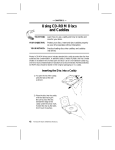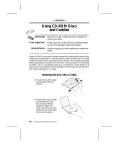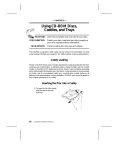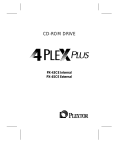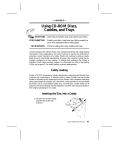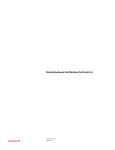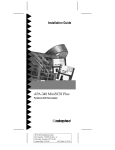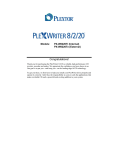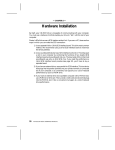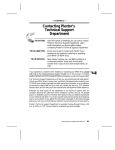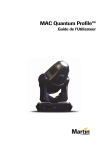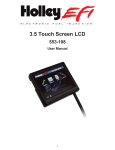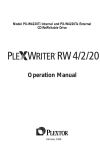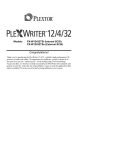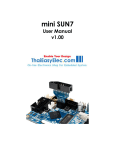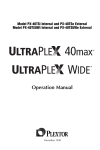Download Plextor PlexWriter 4/12 Burner
Transcript
---- CHAPTER 10 ---- Using CD-ROM Discs and Caddies YOUR TASK: YOUR OBJECTIVE: YOUR METHOD: Learn how to use a caddy and how to handle and care for your discs. Protect your discs. Insert and eject caddies properly so your drive operates without interruption. Practice loading discs into caddies, and caddies into drives. Plextor’s CD-ROM drives use an industry-standard disc caddy to protect the disc from scratches and contamination. A standard caddy is made of plastic and has a metal shutter on its bottom which slides open and shut. Use of a non-standard caddy (e.g., one which lacks a metal shutter on its bottom) is not recommended. For their protection, CD-ROM discs should be stored in their original packaging or in a caddy. Inserting the Disc into a Caddy 1) To open the lid of the caddy, press the tabs at the side as shown. 2) Place the disc into the caddy with the label facing UP. Be sure to place the disc beneath the edge of the caddy under the arrow mark. Handle the disc by the sides. Don’t touch its surface. 46 PX-43CE/PX-45CE OPERATION MANUAL CHAPTER 10 ---- Using CD-ROM Discs and Caddies 3) Close the lid firmly. But not too hard. Caution: If the caddy appears defective (e.g., warped, cracked, or bent) do not insert it into the drive. A defective caddy can become stuck inside the drive, requiring the drive’s return to your dealer for service. If your caddy appears defective, promptly replace it with a new one. Handle the caddy as you would any precision component. Do not: ✗ Allow moisture or dust/contamination either in or on the caddy. ✗ Store the caddy in a location subject to direct sunlight, high temperature, or high humidity. ✗ Drop the caddy or subject it to shock. ✗ Open the shutter manually. The caddy’s shutter opens automatically when the caddy is inserted into the CD-ROM drive. Loading the Caddy into the Drive 1. Open the drive’s door. 2. Carefully insert the caddy in the direction shown, with the arrow mark facing the drive. 3. Push the caddy into the drive until the caddy drops into place. Hint: You need use only one hand to insert the caddy into the drive. This Arrow Mark is easily accomplished by placing the front portion of the caddy on top of the lip of the drive’s door. You can press down lightly to open the drive’s door, then slide the caddy into the drive. PX-43CE/PX45-CE OPERATION MANUAL 47 CHAPTER 10 ---- Using CD-ROM Discs and Caddies Removing the Caddy from the Drive 1) Push the Eject button. The caddy will eject from the drive in 2--3 seconds. 2) Pull the caddy straight out of the drive. 3) If the caddy will not eject from the drive after pushing the Eject button, you should be able to remove the caddy from the drive by using the Emergency Eject button. Turn off power to the drive. Insert a paper clip into the Emergency Eject hole. The caddy should now eject from the drive. Please contact Plextor’s Technical Support Department before attempting to reinsert the caddy into the drive. Cleaning the Disc If the disc is merely dusty, you may use a commercially available dust removal spray such as Dust-Off or Vari-Air to blow dust particles off the disc. After removing the dust particles, you may wipe the disc using a clean, soft cotton cloth. Use a straight-line motion, wiping from the center out. Do not wipe the disc in a circular motion. If a disc becomes dirty or soiled with grease or other contaminants not removable by wiping, you may clean the disc with a CD-ROM disc cleaner available at most computer dealers. Follow the directions packaged with the cleaner. Hint: 48 Keeping your CD-ROM disc in a caddy at all times will prevent the disc from becoming dirty or damaged. PX-43CE/PX-45CE OPERATION MANUAL ---- CHAPTER 11 ---- How to Play Audio CDs on Your Drive YOUR TASK: Learn how to use your CD-ROM drive so that it can also play audio CDs. YOUR OBJECTIVE: Increase functionality of your drive. Provide musical accompaniment for presentations. Goof off at work. YOUR METHOD: A variety exists for you to choose from. You can use anything from front panel controls or very basic, bare bones audio CD software utilities up to software utilities which rival or surpass the capabilities of the CD player attached to your stereo system. 1) The most basic method is to use the 4PleX Plus front panel audio controls. No special drivers are needed to operate this feature. Once an AUDIO CD is inserted into the drive, simply push the button to begin AUDIO play. Once the AUDIO is playing, push the play button once for track advance, or hold down the button for more than 1 second to begin a fast forward search (ffwd). To eject the caddy from the drive, press the Stop/Eject button once to stop AUDIO play and a second time to eject the CD. While in audio CD play mode, you can read a CD-ROM data disc by simply removing the audio CD and inserting a data CD into your CD-ROM drive. 2) If you are a PC owner running Windows, you can use the Media Player found in the Accessories group. To do so you must first load the [MCI] CD Audio driver. Find the disks on which you received Windows, then follow these steps: a) Insert an audio CD into your CD-ROM drive. b) In Windows, select ‘‘Program Manager.’’ c) In ‘‘Program Manager,’’ select the ‘‘Main’’ group. d) In the ‘‘Main’’ group, select ‘‘Control Panel.’’ e) In ‘‘Control Panel,’’ select ‘‘Drivers.’’ PX-43CE/PX45-CE OPERATION MANUAL 49 CHAPTER 11 ---- How to Play Audio CDs on Your Drive f) Select ‘‘Add. . . ’’ g) Move the highlight bar down to ‘‘[MCI] CD Audio.’’ h) Select ‘‘OK.’’ You will then be instructed to insert one of your Windows disks into your floppy drive. After loading the proper device driver, Windows should send you the message, ‘‘One CD-ROM drive detected. Installation complete.’’ If this step fails, verify that the CD-ROM drive is operating properly. Once the driver is successfully loaded, you can run Media Player in your Accessories group. Select Media Player, then pull down the menu under the DEVICE heading and select ‘‘CD Audio.’’ You now can use Media Player’s basic controls to play music CDs on your CD-ROM drive. 3) If you are a PC owner and want greater functionality than what Media Player can provide, you can use a program such as Animotion’s MCS CDMaster (which usually comes bundled with Future Domain SCSI interface boards), CD Player (which usually comes bundled with Adaptec SCSI interface boards), or CD Audio (which is part of the CorelSCSI software package). These utilities allow you to control your CD-ROM drive much like a fully featured audio CD player (e.g., you can program tracks, fast-forward, see the length of each track in minutes and seconds, etc.). 4) Mac users can run a program such as CDT Remote (which typically is included with FWB’s CD-ROM device driver) or Music Box (which typically is included with Trantor’s CD-ROM device driver). In order to hear the audio CD your drive is playing, you can plug a pair of stereo headphones or self-powered speakers into the headphone jack on the drive’s front panel. You also can connect your drive to an audio amplifier as shown on the next page. The audio cables shown are available at most computer and audio supply stores. 50 PX-43CE/PX-45CE OPERATION MANUAL CHAPTER 11 ---- How to Play Audio CDs on Your Drive PLEASE NOTE: The volume control wheel on the front panel of your drive adjusts only the sound level of the headphone jack. It has no impact on the volume level of the rear panel audio outputs. PX-43CE or PX-45CE Stereo Mini-Plug (To Headphone Jack) Audio Amplifier Audio Input RCA-Type Plugs PX-45CE (To Audio Out) Audio Amplifier Audio Input RCA-Type Plugs PX-43CE/PX45-CE OPERATION MANUAL 51 ---- CHAPTER 12 ---- Troubleshooting YOUR TASK: Review some of the common problems you may encounter when installing or operating your 4PleX Plus drive. YOUR OBJECTIVE: Gain a better understanding of how your drive operates. Attempt to prevent problems before they occur. Quickly fix, on your own, many simple problems rather than wait for assistance from a Plextor representative. YOUR METHOD: Read this entire section. Many of the problems discussed happen only rarely. Many may seem as if they do not pertain to you. However, if you are familiar with the variety of problems that can occur, you will be better prepared to deal with them if they happen to you. If you experience trouble with your 4PleX Plus drive, follow these guidelines: PC Users: 1) Most SCSI interface boards can sense when a problem has occurred and will generate an error message on your computer. Take note of this message. Then, run the test (diagnostic) program that probably is included with the device drivers for your SCSI interface board. Follow the instructions given in the SCSI interface board’s manual. If the information provided by the error message and test program is not sufficient for you to fix the problem, proceed to step #2. 2) If your problem occurs during or immediately after the drive’s installation, read Section 12.1 -- PC Compatibles: Initial Installation. If your problem occurs after you had run the drive successfully for an extended period, read Section 12.2 -- PC Compatibles: Existing Installations. 3) Attempt to match the problem you are having with the entries listed beneath SYMPTOMS. Then narrow your search by checking to see if the ADDITIONAL SYMPTOMS apply to you as well. Because different SCSI interface boards generate differently worded error messages, the messages displayed by your computer may differ from those shown on the following pages. 52 PX-43CE/PX-45CE OPERATION MANUAL CHAPTER 12 ---- Troubleshooting Apple Computer Users: Read Section 12.3 ---- Apple Computers Technical Support If you still cannot solve your problem after reviewing the relevant sections of this chapter, please contact Plextor’s Technical Support Department. See Chapter 13 for information on how to prepare for, and then make contact with, Plextor’s technical support staff. PX-43CE/PX45-CE OPERATION MANUAL 53 CHAPTER 12 ---- Troubleshooting 12.1 PC Compatibles: Initial Installation Symptoms • No sound when running a CD-ROM program Additional Symptom No sound when playing an audio CD Possible Causes and Solutions Application Does Not Use CD-Audio There are two types of audio you may encounter when using CD-ROMs: 1) Sound Card Audio: This comes from data (e.g., .WAV or .MID files) which is transferred from your CD-ROM disc, into your computer, and is translated by your soundboard into sound. If you do not have a soundboard, you will not be able to hear this form of audio. 2) CD Audio: This comes from audio discs (like the ones used by your home stereo) that are translated directly by your CD-ROM drive into sound. You do not need a soundboard to hear this audio. You can hear this audio by plugging a set of headphones or powered speakers into the headphone jack on the front of your drive. One reason, then, that you might not hear sound when playing a CD-ROM disc is that a soundboard is required. These discs use only sound card audio, not CD audio. To help you determine if you are having a soundboard problem, or a CD Audio problem, try playing an audio CD in your CD-ROM drive. If you can hear music (through headphones or speakers connected to the headphone jack on the front of your drive), the CD-ROM disc you are playing may require the use of a soundboard in order to hear sound. If possible, check the manual that came with the CD-ROM disc and see if the use of a soundboard is recommended or required. If you have a soundboard and can hear an audio CD when it is played, but cannot hear sound when you play a CD-ROM disc, you may have configured your soundboard incorrectly. Check the troubleshooting section of your soundboard manual for further advice. If you have a soundboard but you cannot hear an audio CD when it is played, check the following points: 54 PX-43CE/PX-45CE OPERATION MANUAL CHAPTER 12 ---- Troubleshooting Improper/Missing Audio Cable If you use a soundboard, you must connect the soundboard to your CD-ROM drive with an audio cable. See page 33 to ensure you have properly installed this audio cable. If you have a soundboard and CD-ROM drive, but lack an audio cable, contact one of the companies listed on page 69, or Plextor’s Technical Support Department, for information on where a cable can be purchased. Device Drivers Need to be Updated If you can hear an audio CD in your CD-ROM drive when it is in Audio CD play mode (see Chapter 11), but you cannot hear an audio CD with another music CD utility (e.g., Animotion’s MCS CDMaster, Trantor’s MusicBox, CorelCD), your device drivers may need to be updated. Contact Plextor Technical Support for assistance. Soundboard Volume Low If, when playing an audio CD, you do not hear sound even though everything appears to be functioning normally (busy light on drive flickers, the time counter on your audio CD utility is advancing), you may have the mixer settings for your soundboard set too low. Each soundboard has different settings for each input source, including one for CD Audio. Run your soundboard’s mixer program and verify that the volume is turned up. Bad Soundboard Audio Cable If you have verified that you have made the proper cable connections between your 4PleX Plus drive and soundboard, and you have the correct device drivers installed but you still do not hear sound when playing an audio CD, the problem may rest with your audio cable. It may be defective and need to be replaced. You can check to see if this is the case by doing the following: unplug the audio cable from the rear of your 4PleX Plus drive. Plug a set of headphones or speakers that you know are good into the jack on the front of the drive. Try to play an audio CD. If you can now hear music, you may conclude that you do, in fact, have a bad audio cable. Symptoms • Cannot view Photo CD discs • Can read only first session of a multisession disc • Receive error messages while reading Photo CD images Your 4PleX Plus drive is capable of reading Kodak Photo CD multisession discs if you use the appropriate device drivers, and you run a Photo CD viewing program (e.g., Magic Lantern, Kodak’s Photo CD Access). PX-43CE/PX45-CE OPERATION MANUAL 55 CHAPTER 12 ---- Troubleshooting Possible Causes and Solutions Device Drivers Need to be Updated Contact Plextor Technical Support for device driver information. Bad Photo CD Disc If you can see a list of files from your Photo CD (after issuing a DIR command), but cannot read them, or experience errors while reading them, you may have a bad Photo CD disc. Try another Photo CD disc. If it works, you should have the defective disc replaced. Symptoms • • • • Invalid Drive Specification No Device Found No SCSI Interface Board Found or No Response from SCSI Interface Board • No Drives in Use Additional Symptom Error Appears upon Initial Installation of the CD-ROM Drive and Device Driver Software Possible Causes and Solutions Improper SCSI Device Driver Installation Your computer needs a SCSI software device driver to link the SCSI interface board to the CD-ROM drive. If this driver cannot be loaded properly, an error message will normally be displayed on the screen. Try rebooting the computer. Watch as the CONFIG.SYS file executes and look for an error message to appear. You can press the Control and S keys simultaneously to freeze the display in order to read the error message (use the Control and S combination again to continue). If the SCSI device driver cannot be loaded properly, either a software or hardware conflict exists. Software conflicts are generally caused by memory managers; hardware conflicts by two peripherals vying for the same DOS address space. Please read the next two paragraphs on software and hardware conflicts. Software Conflict with Other Device Drivers The SCSI interface board normally designates the CD-ROM driver as the first device driver loaded by the computer. When the computer has a memory manager (e.g., HIMEM.SYS, 386MAX.SYS or QEMM.SYS), in most cases the memory manager is loaded first and the CD-ROM driver loaded directly thereafter. 56 PX-43CE/PX-45CE OPERATION MANUAL CHAPTER 12 ---- Troubleshooting If other device drivers are loading before the CD-ROM driver, place them after the CD-ROM driver. If the memory manager tries to load the CD-ROM driver into high memory (e.g., DEVICEHIGH or LOADHIGH), disable the function so that the driver is loaded into conventional memory. Hardware Conflict Between the Interface Board and Your Computer The SCSI interface board may be in conflict with another peripheral in your computer. Normally, this conflict can be settled by selecting a different address for the SCSI interface board. In some cases, you may wish to select a different address for the conflicting peripheral. If the driver still does not recognize the interface board, follow these steps: 1) Remove all non-essential peripherals from your computer (e.g., network boards, fax boards, etc.) and their device drivers from the CONFIG.SYS and AUTOEXEC.BAT files. 2) Reboot the computer and ensure that the CD-ROM device driver recognizes the SCSI interface board. 3) Turn off the computer and reinstall each peripheral and its device drivers one at a time. 4) Repeat steps 2 and 3 until the problem reoccurs. Improper MSCDEX Installation The Microsoft CD-ROM Extensions (filename: MSCDEX.EXE) or equivalent files from Corel (CORELCDX.EXE) are required to run your CD-ROM drive under MS-DOS or DR DOS. If the SCSI driver was successfully loaded, check for proper installation of MSCDEX.EXE by rebooting the computer and watching the AUTOEXEC.BAT file as it executes for an error message. SCSI Interface Board Not Properly Seated If the SCSI interface board is not fully seated into the computer’s expansion slot, the device driver software will not recognize it. Inspect the interface board where it seats into the connector on your computer’s motherboard. There should not be more than a small gap between the interface board and the connector. PX-43CE/PX45-CE OPERATION MANUAL 57 CHAPTER 12 ---- Troubleshooting Symptom • Incorrect DOS Version Possible Causes and Solutions Conflict Between MS-DOS 5.0 and Microsoft’s CD-ROM Extensions Version 2.2 (or Lower) MS-DOS 5.0 users should use Microsoft’s CD-ROM Extensions (file name MSCDEX.EXE) Version 2.21 or 2.22. If you do not have either of these versions, and plan to use DOS 5.0 with MSCDEX.EXE Ver 2.2 (or lower), you can resolve this conflict by doing the following: 1) Type the following line into your CONFIG.SYS file: DEVICE=C:\DOS\SETVER.EXE 2) Switch to the DOS prompt. 3) Type the following: SETVER MSCDEX.EXE 4.01, then press the enter key. 4) Reboot your computer. Conflict Between MS-DOS 6.0 and Microsoft’s CD-ROM Extensions (file name: MSCDEX.EXE) Version 2.21 (or Lower) MSCDEX.EXE ver. 2.22 (or higher) must be used with DOS 6.0. Use of an earlier version will result in an INCORRECT DOS VERSION message. A copy of MSCDEX.EXE ver. 2.22 is included with DOS 6.0. You can find this file in your C:\DOS directory. If you previously had loaded MSCDEX.EXE ver. 2.21 (or lower), your computer might still be recognizing this lower version rather than 2.22 (or higher). To correct this problem, you must edit your AUTOEXEC.BAT file using a text editor or word processor. Your AUTOEXEC.BAT file will probably contain a line that looks something like this: C:\TSCSI\MSCDEX.EXE /D:TSLCD /M:10 In this example, ‘‘C:\TSCI’’ is the path to MSCDEX.EXE. The path name will vary depending on the type of SCSI device driver software you use. Change only the path of this line in your AUTOEXEC.BAT file so that it finds the updated MSCDEX.EXE file in your DOS directory. This line should be edited to read: C:\DOS\MSCDEX.EXE /D:TSLCD /M:10 Save the AUTOEXEC.BAT file and reboot your computer. 58 PX-43CE/PX-45CE OPERATION MANUAL CHAPTER 12 ---- Troubleshooting Symptoms • No Device Found • No SCSI Interface Board Found or No Response from SCSI Interface Board Additional Symptom Driver Fails to Recognize the SCSI Interface Board Possible Cause and Solution Drive Not Resetting In some cases, even if you restart the computer by pressing its reset button or the Control, Alt and Del keys simultaneously, the drive does not appear to respond. Try turning the power switches on the drive and computer OFF, then ON. This complete shutdown should fully reset the drive and computer. Symptom • CDR101 -- Not Ready Reading Drive [X] Additional Symptom All Commands Sent to the Drive Result in CDR101 Error Possible Causes and Solutions Defective Caddy A warped or damaged caddy can cause a CDR 101 error message. Try using another caddy and see if this eliminates the problem. Also, be sure to use only an ‘‘industry standard’’ caddy. This is a caddy made of plastic with a metal shutter on its bottom. If you use another type of caddy (e.g., all plastic, but with no metal shutter on its bottom ---- just an opening), you may experience problems. Defective CD-ROM Disc A fingerprint or other contaminants or deep scratches on the disc’s surface may prevent the drive from reading data. Read Chapter 10 to learn how to clean CD-ROM discs. You should also review the low performance symptom discussed on page 65. PX-43CE/PX45-CE OPERATION MANUAL 59 CHAPTER 12 ---- Troubleshooting Bad Connection Between the CD-ROM Drive and the SCSI Interface Board Inspect the cable, drive, and interface board for recessed, broken or bent pins. If a ribbon cable is used, inspect for any signs of distress, such as kinking. Ensure the red stripe side of the ribbon cable plugs into pin 1 on both the drive and the interface board. Audio CD Disc in the Drive Plextor CD-ROM drives are capable of playing high-quality audio when used with appropriate audio playback software, or when the drive is set to Music CD Player Mode (see Chapter 11). However, since audio compact discs do not have computer data, typing computer commands while an audio CD is in your drive will result in an error message. Disc in Caddy Upside Down Remove disc from caddy and reinsert label side up. 12.2 PC Compatibles: Existing Installations Symptoms • Invalid Drive Specification • No Device Found • Drive Not Responding Additional Symptom Interface Board Driver Fails to Recognize the CD-ROM Drive Possible Causes and Solutions Drive Is Not On If you have a PX-45CE external drive, check that its front-panel power switch is ON. If the drive is the PX-43CE internal model, ensure the power cord from your computer’s power supply is plugged firmly into the drive power connector. Power is applied correctly if one of the front panel LEDs is on. Bad Connection Between the CD-ROM Drive and the SCSI Interface Board Inspect the cable, drive, and interface board for recessed, broken or bent pins. If a ribbon cable is used, inspect for any signs of distress, such as kinking. Ensure the red stripe side of the ribbon cable plugs into pin 1 on both the drive and the interface board. Improper SCSI Bus Termination Ensure that only the peripheral at the end of the internal SCSI cable and/or the last peripheral in a daisy chain of external devices is terminated (see Chapter 7). Some 60 PX-43CE/PX-45CE OPERATION MANUAL CHAPTER 12 ---- Troubleshooting peripherals have a setting marked ‘‘termination power’’ instead of ‘‘terminator.’’ Ensure their termination power switches are set correctly. Symptom • CDR 101 -- Not Ready Reading Drive [X] Additional Symptom CD-ROM Drive Responds to Directory (DIR) Command But Cannot Run a Program Possible Causes and Solutions Bad Connection Between the CD-ROM Drive and the SCSI Interface Board Inspect the cable, drive, and interface board for recessed, broken or bent pins. If a ribbon cable is used, inspect for any signs of distress, such as kinking. Improper SCSI Bus Termination Ensure that only the last peripheral on the SCSI bus is terminated (see Chapter 7). Some peripherals have a setting marked ‘‘termination power’’ instead of ‘‘terminator.’’ Ensure their termination power switches are set correctly. Defective CD-ROM Disc A fingerprint or other contaminants or deep scratches on the disc’s surface may prevent the drive from reading data. Read Chapter 10 to learn how to clean CD-ROM discs. You should also review the low performance symptom discussed on page 65. Conflict With a Network Card Temporarily remove the network card and all related drivers from the AUTOEXEC.BAT and CONFIG.SYS files. Reboot the computer and check that the CD-ROM drivers load successfully. Conflict With DOS 5.0 EMM386.EXE The DOS memory manager may be using the address area required by the interface board. (This situation does not apply to interface boards that do not use high memory addressing, such as the Trantor’s T-130b/T-160.) If you suspect this problem, edit your CONFIG.SYS file as follows: Before: DEVICE=C:\DOS\EMM386.SYS After: DEVICE=C:\DOS\EMM386.EXE X=C800-EFFF This argument prevents EMM386.SYS from using the address space required by the interface board or using the specific address your board requires. PX-43CE/PX45-CE OPERATION MANUAL 61 CHAPTER 12 ---- Troubleshooting Symptom • CDR 101 -- Not Ready Reading Drive [X] Additional Symptom Errors Occur Intermittently Possible Causes and Solutions Defective CD-ROM Disc A fingerprint or other contaminants or deep scratches on the disc’s surface may prevent the drive from reading data. Read Chapter 10 to learn how to clean CD-ROM discs. You should also review the low performance symptom discussed on page 65. Drive Not Terminated If your CD-ROM drive is the only SCSI peripheral attached to your computer or is the last SCSI peripheral in a daisy chain (i.e., a cable connecting multiple SCSI peripherals to a single SCSI interface board), check that its termination switch is ON. Always turn the drive OFF before changing the setting of the rear-panel switches. See Chapter 7. Symptom • CDR101 -- Not Ready Reading Drive [X] Additional Symptom All Commands Sent to the Drive Result in CDR101 Error Possible Causes and Solutions Audio CD Disc in the Drive Plextor CD-ROM drives are capable of playing high-quality audio when used with appropriate audio playback software or when the drive is set to Audio CD play mode (see Chapter 11). However, since audio compact discs do not have computer data, typing standard data commands when an audio CD is in the drive will result in an error message. Defective CD-ROM Disc A fingerprint or other contaminants or deep scratches on the disc’s surface may prevent the drive from reading data. Read Chapter 10 to learn how to clean CD-ROM discs. You should also review the low performance symptom discussed on page 65. 62 PX-43CE/PX-45CE OPERATION MANUAL CHAPTER 12 ---- Troubleshooting Bad Connection Between the CD-ROM Drive and the SCSI Interface Board Inspect the cable, drive, and interface card for recessed, broken or bent pins. If a ribbon cable is used, inspect for any signs of distress, such as kinking. Disc in Caddy Upside Down Remove disc from caddy and reinsert label side up. Symptom • CDR103 -- Not High Sierra Format Additional Symptom Occurs With Certain Discs Only Possible Cause and Solution Incorrect Disc The disc might be intended for another type of computer, such as a Macintosh or Sun, or it is not mastered in the High Sierra or ISO 9660 formats. Symptom • CDR103 -- Not High Sierra Format Additional Symptom Occurs Regardless of the Discs Used Possible Causes and Solutions Incorrect Jumper Setting You might have the block jumper set to ON. See page 17. Hardware Conflict If the SCSI interface board uses DMA channels, try changing the selected DMA channel. See the instruction manual for your SCSI interface board. Memory Manager Conflict If the SCSI interface board uses memory-mapped addressing or has a BIOS, exclude the addresses from the memory manager. See the instruction manual for your SCSI interface board. Incorrect Version of Microsoft CD-ROM Extensions Version 2.00 or higher of MSCDEX is required to read a High Sierra or ISO 9660 format disc. PX-43CE/PX45-CE OPERATION MANUAL 63 CHAPTER 12 ---- Troubleshooting Symptom • Excessive Noise • Disc Heard Jumping Additional Symptom CDR101 Error Message Possible Causes and Solutions Defective Caddy Replace caddy. Defective CD-ROM Disc A fingerprint or other contaminants or deep scratches on the disc’s surface may prevent the drive from reading data. See Chapter 10 to learn how to clean CD-ROM discs. You should also review the low performance symptom discussed on page 65. CD-ROM Drive Set to Test Mode Turn this switch OFF. The test mode is for factory use only. Always turn the drive OFF before changing the setting of the switches. See Chapter 6. 64 PX-43CE/PX-45CE OPERATION MANUAL CHAPTER 12---- Troubleshooting Symptom • Low Performance of CD-ROM Application Software Possible Cause and Solution Drive Automatically Set to Standard Throughput (150KB/sec) Plextor’s drives are designed to automatically switch from 4.5 speed throughput (675KB/sec) to double speed (300KB/sec) and then single speed (150KB/sec) when they encounter a defect or a scratch on your disc. The drive then will continue to read data from the disk at double or single speed until a new read command is transmitted to the drive. The drive will then return to 4.5 speed mode. It is also possible that the disc is dirty. Please refer to page 48 for instructions on how to clean your CD-ROM disc. Symptom • Disc is Ejected After Being Inserted • ON/BUSY Light Flashes 4 Times Possible Cause and Solution CD is unreadable Plextor’s drives are designed to automatically eject any unreadable CD. Please be sure that the CD-ROM disc, or audio CD is ‘‘label-side’’ up in the caddy. If not, this will cause the drive to eject the CD. A blank or incorrectly written CD-R (blank media), a damaged, scratched or otherwise unreadable CD will cause this same symptom. Inserting a known good disc will correct this problem. PX-43CE/PX45-CE OPERATION MANUAL 65 CHAPTER 12 ---- Troubleshooting 12.3 Apple Macintosh Symptoms • Invalid Drive Specification • No Device Found • Drive Not Responding Possible Cause and Solution SCSI Address Conflicts With the Hard Disk Drive This usually can be corrected by selecting another SCSI address (normally addresses 1 to 6) for your CD-ROM drive. Note: the Macintosh’s hard disk uses address 0 and its internal SCSI adapter uses address 7. Symptom • Computer Does Not Respond Possible Cause and Solution INIT Conflicts Remove all INITs except those absolutely needed from your System Folder and the ones copied from the CD-ROM device driver disk. If the CD-ROM drive functions correctly, reinstall the INITs one at a time, restarting the Macintosh after each one, until the problem is solved. Symptom • Low Performance of CD-ROM Application Software Possible Cause and Solution System Set for Virtual Memory If your Macintosh is using System 7 and is in Virtual Mode, it may exhibit slow performance during real-time graphics and animation. This is because your hard disk drive and CD-ROM drive must use your computer’s SCSI bus almost simultaneously. To remedy this, remove Virtual Mode from the system and restart the Macintosh. 66 PX-43CE/PX-45CE OPERATION MANUAL