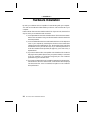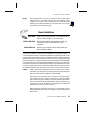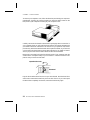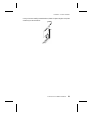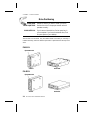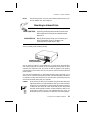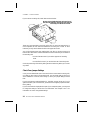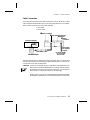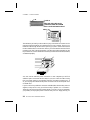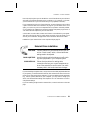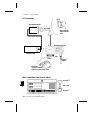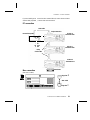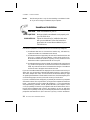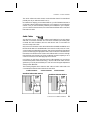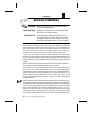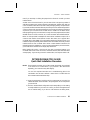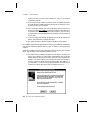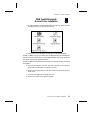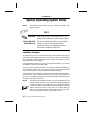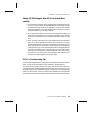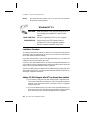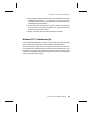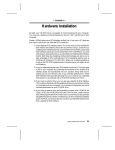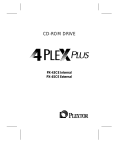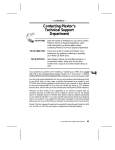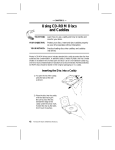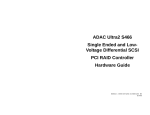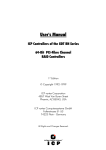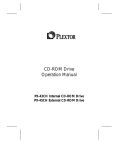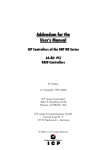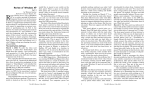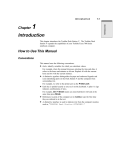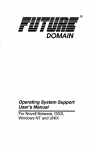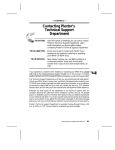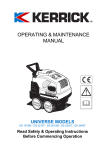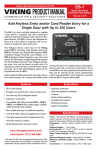Download Plextor PlexWriter 4/12 Burner
Transcript
---- CHAPTER 8 ---- Hardware Installation By itself, your CD-ROM drive is incapable of communicating with your computer. You must use a hardware link that enables your drive to ‘‘talk’’ with the rest of your computer. Plextor’s 4PleX drives use a SCSI interface as their link. If you own a PC, there are four ways in which you can make the SCSI connection: 1) Use a separate 8-bit or 16-bit SCSI interface board. This is the most common method. We recommend using a 16-bit SCSI interface board to maximize the drives potential. 2) Use a soundboard that also has a SCSI interface built onto it. This helps save a slot in your computer by combining the functions of two boards (SCSI interface board and soundboard) into one. The downside of this is that most soundboards use only an 8-bit SCSI chip. If you need the performance a 16-bit SCSI interface board provides (see page 32), you’ll have to buy a separate board. 3) If you have an external drive, use a parallel-to-SCSI interface. This is a device that plugs into the parallel port (the one your printer normally is connected to) of your computer. It is convenient, but typically at a cost of reduced performance by your CD-ROM drive. 4) If you have an external drive and a portable computer with a PCMCIA slot, use a PCMCIA-to-SCSI card. This is a small, credit-card size device that plugs into the PCMCIA slot. It too is convenient, but again at a cost of reduced drive performance. 20 PX-43CH/PX-45CH OPERATION MANUAL CHAPTER 8 ---- Hardware Installation NOTE: The following section is only for PC users who need to install a SCSI interface board, or a soundboard with a built-in SCSI interface, in their computer. If you plan to use a parallel-to-SCSI, or PCMCIA-to-SCSI interface, you can skip to Chapter 9. If you are a MAC user, you can laugh at how easy life is and skip to page 29. Board Installation YOUR TASK: YOUR OBJECTIVE: YOUR METHOD: Install a SCSI interface board, or a soundboard with a built-in SCSI interface, in your computer. Provide the hardware link needed to enable your CD-ROM drive to communicate with your computer. Remove your computer’s case. Install board and attach necessary cables. Let us point out that this is a CD-ROM drive installation and operation manual ---- it is not a SCSI interface board or soundboard installation and operation manual. Unless you purchased a SCSI interface board or soundboard (and its accompanying manual) bundled in the same box with a 4PleX drive, we have no way of knowing which type of board you elect to use. There are dozens of SCSI interface boards and soundboards on the market. Each one is installed somewhat differently. Therefore, our instructions for this section should only be considered as guidelines. For more detailed instructions on how to properly install your SCSI interface board/soundboard, you should refer to the installation/operation manual that you received when you purchased the board. Caution: If static electricity may be present in the room where you are working, discharge any you may have on your body by touching a grounded object before you remove the host adapter from its packaging. Static electricity is a silent killer. Just a small jolt to one of the chips on your interface board may render it useless with no apparent damage visible. Positioning your computer in a location without a carpet underfoot is one method of guarding against static electricity damage. Using common sense, such as not walking on a carpeted floor in stocking feet just before you install your drive, is another. Before proceeding, make sure the power to your computer and any external peripherals is OFF and your computer is UNPLUGGED from its power source. PX-43CH/PX-45CH OPERATION MANUAL 21 CHAPTER 8 ---- Hardware Installation To remove your computer’s cover, follow the directions provided by your computer’s manufacturer. Typically this involves loosening or removing several screws on the back panel of your computer and sliding off your computer’s cover. Carefully remove the SCSI interface board from its packaging. Select a vacant slot in your computer where you will install the board (refer to the manual packaged with your interface board for instructions as to which slot in your system to use). Plextor provides only 16-bit SCSI interface boards with its optional bundles, so you must use a vacant 16-bit slot (16-bit slots are longer than 8-bit slots). If you install an internal drive, try to pick a slot that is closest to where the drive will be installed. Remove the cover plate for this slot from the back panel of your computer. Keep the screw from the cover plate nearby as you will need it in a moment. Save the cover plate in case you need it at a later date. Expansion Slot Cover Rear Panel Plug the SCSI interface board into the slot you have selected. Rock the board from end-to-end to ensure that it seats firmly in the slot. Don’t force it. If you cannot push the board down completely into the slot, remove the board and try again. 22 PX-43CH/PX-45CH OPERATION MANUAL CHAPTER 8 ---- Hardware Installation Once you have successfully inserted the board, fasten it in place using the cover plate screw that you removed earlier. PX-43CH/PX-45CH OPERATION MANUAL 23 CHAPTER 8 ---- Hardware Installation Drive Positioning YOUR TASK: Determine where you want to install your drive. YOUR OBJECTIVE: Position the drive in the proper manner so that it operates correctly. YOUR METHOD: If you have an internal drive, find an open bay in your computer. If you have an external drive, find an open space on your desktop. The PX-43CH and PX-45CH may be installed either horizontally or vertically. If installed vertically, make sure that the eject button is positioned near the top of the drive. PX43-CH Eject Button UP Vertical Horizontal PX-45CH Eject Button UP Vertical 24 PX-43CH/PX-45CH OPERATION MANUAL Horizontal CHAPTER 8 ---- Hardware Installation The following section is only for those installing internal drives. If you have an external drive, skip to page 29. NOTE: Mounting an Internal Drive YOUR TASK: Mount your internal drive inside your computer. YOUR OBJECTIVE: A securely positioned drive whose connectors are within easy reach of the various cables that must attach to it. YOUR METHOD: Identify the drive bay where you will mount your drive. Remove bay cover. If necessary, use mounting rails to install drive in bay. Your PC probably looks something like this: Available bay with cover panel removed. You can mount your drive in any available bay. You must remove the small panel that covers the bay that you want to use. This most typically is done after you have removed your computer’s cover. The panel can then be popped out by pressing outward lightly (in some older cases you may have to remove screws that hold the panel in place). You now need to determine if you must install mounting rails on the sides of your drive. To do so, insert the drive into the open bay. If the drive fits tightly with little (or no) clearance on either side of the drive, you will not have to use mounting rails. The drive can be mounted directly into your computer. Caution: !! Do not mount your drive in your computer using screws other than those supplied by Plextor. You may damage the drive if you insert screws that are too long. If you find that you are having difficulty inserting or ejecting a caddy from your drive, the cause may be that you are using screws other than those supplied by Plextor. Another possibility is that you are using Plextor’s screws, but you have tightened them too much. Try backing the screws out a few turns and see if this corrects the problem. PX-43CH/PX-45CH OPERATION MANUAL 25 CHAPTER 8 ---- Hardware Installation If you must use mounting rails, install them as shown below: Be sure not to mistake the inner and outer face of the rail when attaching. The smooth side of the rail faces away from the drive’s chassis. There are 4 holes provided on each side of the drive. To mount an internal drive in most computers, the rails should be fastened to the lower pair of holes. In some instances you may need to fasten the rails to the upper set of holes. You will find that 8 screws were supplied with your drive: 4 chrome screws and 4 black screws. Select which screws to use based on which set of holes you use to attach the mounting rails. ✓ Use the chrome screws if you use the upper set of mounting holes. ✓ Use the black screws if you use the lower set of mounting holes. Check the positioning of the rails by sliding the drive into the bay before you connect any cables. Check Your Jumper Settings Once you have determined a) the correct set of holes to use to attach mounting rails, or b) that you don’t have to use mounting rails, you are almost ready to finish your drive’s installation. However, before doing so, check your jumper settings one last time. If you do not have any SCSI peripherals (e.g., hard disk, scanner, printer, etc.) in your system other than your CD-ROM drive, you should not change the jumpers from their factory setting. If you do have other SCSI peripherals as part of your computer system, you may need to change the settings of the SCSI ID and Terminator. See Chapter 6 and 7 for information on how to change these settings. 26 PX-43CH/PX-45CH OPERATION MANUAL CHAPTER 8 ---- Hardware Installation Cable Connections You must make a minimum of two cable connections to your CD-ROM drive. A third cable connection need be made only if you are using a soundboard in your computer. The two cable connections which you must make are: 1) SCSI cable 2) power cable ➊ Audio Connector ➋ SCSI Interface Connector ➌ Jumpers ➍ Power Connector Personal Computer Pin 1 SCSI Ribbon Cable SCSI Host Adapter Power Supply from Personal Computer DC Power Supply DC+12V 0.6A DC+5V 0.3A The SCSI cable should be a standard 50 pin flat SCSI ribbon cable. You should have received one at the time you purchased your SCSI interface board. If you did not, you can purchase one at most computer stores. CAUTION: It is easy to accidentally plug your SCSI ribbon cable upside down into both your drive and SCSI interface board. Accordingly, be sure you match the red stripe along one side of the SCSI cable to pin 1 on the interface board and pin 1 on the drive (as shown on the next page). Double-check your work; you must ensure the side of the SCSI cable with the red stripe is matched to pin 1 on the interface board and on the drive. PX-43CH/PX-45CH OPERATION MANUAL 27 CHAPTER 8 ---- Hardware Installation #1 To Pin #1 Either end of the cable may be connected to either the CD-ROM drive or to the SCSI interface board Pin #1 The easiest way to install your SCSI cable is to plug it into the SCSI connector on the rear panel of the drive before you insert the drive into your computer. Then you can thread the cable through the front of the open bay you plan to use and back toward the SCSI interface board. Connect the cable to your SCSI interface board and finish mounting your drive in the proper position. The drive should slide smoothly into the bay. If it does not, check for obstructions in the bay and ensure the side rails (if needed) are attached properly. You now need to make the power connection. In most computers you will find additional power connectors that are ready for your use. Check the cable running from your power supply to your hard disk and see if it has extra connectors on it. If so, you can plug one of these into the power connector found on the rear panel of the CD-ROM drive. If you do not find any additional connectors available (either because they were not supplied, or they are all in use), you will have to buy a ‘‘splitter’’ or a ‘‘Y-connector.’’ These also can be found at most computer stores. If you are in a hurry to get started, you probably can unplug the power connector from your 5.25" floppy drive (if you 28 PX-43CH/PX-45CH OPERATION MANUAL CHAPTER 8 ---- Hardware Installation have one) and plug it into your CD-ROM drive. You will be able to use your CD-ROM drive until you have the opportunity to buy a ‘‘splitter’’ or ‘‘Y-connector.’’ (Of course, you will lose the use of your 5.25" drive until you buy a splitter/Y-connector.) If your computer has only a 3.5" floppy disk drive, you may find that you do not have a power connector that is the correct size to plug into your CD-ROM drive. Once again, you can turn to your local computer store for a splitter to solve this problem, or you might find an adapter that converts the smaller sized power plug found on a 3.5" drive to the size required for your CD-ROM drive. A third cable, an audio cable, must be used if there is a soundboard in your system. This cable runs from the four pin audio output connector on the rear panel of your drive to your soundboard. See page 33 for more information about audio cables. Installation of your internal drive is now complete. Skip to page 32. External Drive Installation YOUR TASK: Connect cables from your external drive to your PC or Mac. Check to see if switch, dial and terminator settings need to be adjusted. YOUR OBJECTIVE: A well functioning drive that does not conflict with any other peripherals in your computer system. YOUR METHOD: Follow directions below for making cable connections. Review your current computer set-up to see if the potential for conflicts exist. If so, make necessary switch, dial and/or terminator changes. If you are installing a single PX-45CH, and you have no other SCSI peripherals attached to your system, you should leave the switches, dial and terminator found on the rear panel of your drive at their factory settings. If you do have additional SCSI peripherals (e.g., scanner, printer) attached to your computer, you may need to change your switch, dial and terminator settings. See Chapter 6 and 7 for information on how to change these settings. If you are installing a single PX-45CH external drive, connect it as shown on the next page: PX-43CH/PX-45CH OPERATION MANUAL 29 CHAPTER 8 ---- Hardware Installation PC connection SCSI Interface Board SCSI Cable Secure with the cable connector screw X PX-45CH Rear Panel Personal Computer Terminator Clamp AC Power Supply Secure the connector with the clamps provided on both sides. Mac connection (rear view of a Mac) Plugs into X SCSI Cable Plugs into Y Y 30 PX-43CH/PX-45CH OPERATION MANUAL CHAPTER 8 ---- Hardware Installation If you are installing more than one PX-45CH external drive (or one PX-45CH and other external SCSI peripherals), connect them as shown below: PC connection SCSI Cable 50 pin Centronics X Personal Computer SCSI Interface Board SCSI ID 0 Terminator OFF SCSI ID 1 Terminator OFF Daisy Chain Cable SCSI ID 2 Terminator ON Mac connection Terminator (rear view of a Mac) Plugs into X SCSI Cable Plugs into Y Y PX-43CH/PX-45CH OPERATION MANUAL 31 CHAPTER 8 ---- Hardware Installation NOTE: The following section is only for those installing a soundboard in their PC. If you are not using a soundboard, skip to Chapter 9. Soundboard Installation YOUR TASK: YOUR OBJECTIVE: YOUR METHOD: Install a soundboard in your PC. Make sure that the soundboard works properly with your CD-ROM drive. Follow the instructions for installation that came with your soundboard. Follow the instructions given below to connect the soundboard to your CD-ROM drive. From Plextor’s perspective, soundboards fall into one of three major categories: 1) Soundboards that have no CD-ROM drive interface (e.g., ATI Stereo F/X, Logitech Sound Man 16, Turtle Beach Multi-Sound). 2) Soundboards that have a proprietary CD-ROM drive interface built onto the board (e.g., Creative Labs Sound Blaster, Orchid Sound Producer Pro, Wearnes Tech Beethoven ADSP-16). Typically, the only drives that can be attached are mediocre performers that sell for a low price. 3) Soundboards that have a SCSI CD-ROM drive interface built onto the board (e.g., Media Vision Spectrum 16, Diamond SonicSound, Prometheus Aria 16SE). Any SCSI CD-ROM drive can be attached to this type of soundboard and should work if the proper device drivers are used. If you own a soundboard that falls into category #1 or #2 and want to use it with your 4PleX drive, you also must buy a separate SCSI interface board (e.g., Future Domain TMC-1610, Adaptec AHA-1515). You should follow the directions starting on page 21 regarding the installation of a SCSI interface board. Then, check the diagrams given on the following page to see how you should connect your audio cable. If you own a soundboard from category #3, you probably do not have to buy a separate SCSI interface board. The only time when you might need a separate SCSI interface board ---- even though you have a category #3 soundboard ---- is if you have multiple SCSI peripherals (e.g., hard disk, scanner, printer) attached to your computer. In such a case you probably will want to buy a separate 16-bit SCSI interface board. This is because most soundboards with a built-in SCSI interface use only an 8-bit SCSI interface, which probably would not provide adequate performance if multiple SCSI peripherals were attached to it. (This is true even if you buy a ‘‘16-bit’’ soundboard. 32 PX-43CH/PX-45CH OPERATION MANUAL CHAPTER 8 ---- Hardware Installation The ‘‘16-bit’’ refers to the audio channel, not the SCSI data channel. The soundboard probably has only an 8-bit SCSI interface on it.) No matter which category your soundboard falls into, you will find that the best source of information about installing the soundboard in your computer is your soundboard’s manual. Once you have successfully installed your soundboard in your computer, you can continue to the next section, which describes the different cable connections that need to be made. Audio Cables Yes, they drive us crazy, too. There is nothing more frustrating for our tech support staff than to encounter customers who have done a beautiful job installing their CD-ROM drive and soundboard, but can’t make the two ‘‘talk’’ to one another for want of a measly audio cable. Why haven’t we included an audio cable with the 4PleX drive? BECAUSE WE DON’T KNOW WHAT KIND OF SOUNDBOARD YOU PLAN TO USE! (Unless, of course, you purchased a soundboard kit from Plextor. Then we know what kind of soundboard you will use and supply the appropriate cable.) There are dozens of soundboards on the market, and it seems that each of them uses a different audio connector. Although there has been some discussion of all the soundboard companies agreeing to use a common connector, thus far that happy day has not arrived. Until it does, you will have to purchase an audio cable separately. We can help by recommending several vendors (see listing, p. 65) who offer audio cables, and can get them to you quickly at a reasonable price. Call our Technical Support Department directly at 800- 886-3935. The following diagrams show where the SCSI cable and audio cable need to be connected to the 4PleX PX-43CH internal CD-ROM drive: 1 Audio Connector 2 Power Connector Soundboard without SCSI Interface 3 SCSI Connector Soundboard with SCSI Interface PX-43CH/PX-45CH OPERATION MANUAL 33 ---- CHAPTER 9 ---- Software Installation YOUR TASK: YOUR OBJECTIVE: YOUR METHOD: Install correct version of software device drivers into your computer system. Enable your CD-ROM drive to communicate with the rest of your computer system. Insert floppy disk containing device drivers into your floppy disk drive. Follow directions provided by supplier of device drivers so that you can copy the drivers to the proper location in your computer. A device driver is a software program which allows your computer to interact with your CD-ROM drive. If you do not use a device driver, or you use an outdated version of the required device driver, you will not be able to operate your CD-ROM drive. The lack of a device driver, or the use of an improper version of a device driver, are the most common causes of calls to Plextor’s Technical Support Department. If you use a PC, your primary source for the version of the device driver you require should be the company which is the manufacturer of the SCSI interface board you are using (i.e., if you have a Future Domain board, you should get your device driver from Future Domain; if you have an Adaptec board, you should get your device driver from Adaptec). Apple computer users typically purchase the device driver they require separately, or find it bundled with their CD-ROM drive at the time of purchase. For PC users, the fact that you own a SCSI interface board does not guarantee that you will be able to use it with Plextor’s CD-ROM drive. Some SCSI interface board manufacturers do not offer device drivers for CD-ROM drives, or make them extremely difficult to get (this is becoming increasingly rare, but it does still happen). If you question whether your SCSI interface board can work with Plextor’s drive, call our Technical Support Department and ask for a copy of our SCSI Interface Board Compatibility Guide. A more common problem is that the CD-ROM drivers which you received with your SCSI interface board at the time of purchase need to be updated in order to work with your 4PleX drive. SCSI interface board manufacturers are continuously updating their device drivers to provide support for new SCSI peripherals as they enter the market. Most of these companies will provide you updated drivers at little or no cost. In addition, if you have a modem, you can call the bulletin board that many of these companies maintain and download the most recent version of their drivers (see page 65 for a listing of BBS numbers). Please contact Plextor’s Technical Support Depart- 34 PX-43CH/PX-45CH OPERATION MANUAL CHAPTER 9 ---- Software Installation ment if you need help in finding the proper device drivers for use with your SCSI interface board. Another source of device drivers for your CD-ROM drive is the growing number of ASPI driver programs such as Future Domain’s POWER SCSI, Adaptec’s EZ- SCSI and Corel’s CorelSCSI. These drivers are sold in retail packaging at many computer stores. If your SCSI interface board manufacturer provided you with an ASPI Manager (which comes on a floppy disk; most boards shipped in recent years included one) at the time of purchase, you can make use of an ASPI driver. In addition to CD-ROM drivers, these programs typically include drivers for many other SCSI peripherals (hard disks, WORM drives, MO drives, scanners, etc.) as well as several useful software utilities. Below we have provided as examples the device driver installation sequence for a common SCSI interface board (Future Domain TMC-1610) and a popular Mac CD-ROM device driver (FWB). If you are installing another type of device driver, your installation sequence probably will be different. The manual that came with your SCSI interface board or Mac CD-ROM device driver contains detailed instructions for performing the driver installation. Unless you have performed this procedure before, you should refer to that manual for step-by-step instructions. Before starting this section, check that all the cable connections between your CD-ROM drive and PC or Mac are correct, and that all switches, dials and terminators are set properly. If you are using a PX-45CH external drive, turn its power switch OFF. FUTURE DOMAIN TMC-1610M Quick Start Installation Procedure NOTE: These instructions pertain only to TMC-1610M boards that are purchased in the same box as a 4PleX drive. If you purchase a TMC-1610 board separately, your instructions may differ slightly. You can find complete instructions and a troubleshooting guide in the ‘‘Multimedia and CD-ROM Software’’ manual that is included with the TMC-1610M boards that Plextor ships. 1) Open the package and verify that all the components are included. The ‘‘READ ME FIRST’’ sheet included in the package will list the components you should find. 2) The TMC-1610M default configuration uses interrupt (IRQ) 11. This setting is usually available. If you know of a conflict, you should change the board now to another setting. If you have no idea what we are talking about, PX-43CH/PX-45CH OPERATION MANUAL 35 CHAPTER 9 ---- Software Installation chances are that you aren’t using interrupt 11, and you can proceed confidently to step #3. 3) If you haven’t already installed your board, select an available 16-bit slot and insert the TMC-1610M board there (see page 21 for directions on how to install a board in your computer). 4) If you are using an internal drive, use a SCSI ribbon cable to connect your board to your drive. BE CAREFUL to align the red stripe on the cable to Pin 1 of both the card and drive (see caution note on page 27). If you are using an external drive, use a standard external SCSI cable to connect your board to your drive. 5) Locate the floppy disk labeled ‘‘Multimedia and CD-ROM Software for Plextor’’ and insert it into your floppy disk drive. 6) The ‘‘Setup’’ program on the disk can be run under DOS or Windows. DOS USERS: Change to the floppy disk drive in which you inserted the ‘‘Multimedia and CD-ROM Software for Plextor’’ disk (e.g., type ‘‘A: <return>’’). Then type ‘‘Setup <return>’’. WINDOWS USERS: From the Program Manager, pull down the FILE menu. Choose RUN. Type ‘‘A:Setup’’ in the Command Line field. Click OK. 7) The Future Domain installation program will now begin. It will ask if you want to run an Express or Custom setup. Select Express, then accept the default settings on the menus that follow. After you have completed this sequence, you need to reboot your computer. You should now be able to access your 4PleX CD-ROM drive as the next available drive letter (i.e., if your hard disk is c:> and you have no other peripherals connected to your computer, your 4PleX drive should now be available as drive d:>. 36 PX-43CH/PX-45CH OPERATION MANUAL CHAPTER 9 ---- Software Installation FWB Toolkit Macintosh Device Driver Installation 1) To begin installation, insert the FWB floppy disk into your disk drive. Make sure that power to your CD-ROM drive is OFF. 2) Drag each icon from the driver window into your SYSTEM FOLDER. SYSTEM 7 USERS: At this point a dialog box will appear telling you that these files need to be stored in special places in the SYSTEM FOLDER. Click on OK and all the files will be copied to their appropriate places. SYSTEM 6 USERS: All files already are where they need to be. No further commands are necessary. 3) Turn OFF the power to your Mac. Turn ON the power to your CD-ROM drive, then turn ON power once again to your Mac. 4) Insert a caddy containing a CD-ROM disc (written in Mac format) into your 4PleX drive. 5) Your Mac will display the CD-ROM disc’s icon. 6) Double click on the icon to start the program. PX-43CH/PX-45CH OPERATION MANUAL 37 ---- CHAPTER 10 ---- Special Operating System Notes NOTE: The following section pertains only to PC users who use IBM’S OS/2 operating system. OS/2 YOUR TASK: YOUR OBJECTIVE: YOUR METHOD: Install OS/2 from your CD-ROM drive. Or, if you already have installed OS/2, add CD-ROM support. Utilize full capabilities of OS/2 on your computer. Check to see if your SCSI interface board is included on OS/2’s list of supported hardware. Follow IBM’s installation instructions. Installation Procedure To install OS/2 2.1x from your OS/2 CD-ROM disk, you first need to verify that your SCSI interface board is supported by OS/2. Check your OS/2 manual, and the README file on the floppy disk that comes with the OS/2 CD-ROM, for information on which SCSI interface boards OS/2 supports. If your SCSI interface board is on OS/2’s list of supported hardware, you can follow the installation instructions provided by IBM. However, if your SCSI interface board is not on OS/2’s list of supported hardware, you must contact the manufacturer of your board and request an OS/2 software device driver. (See listing of key contact phone/fax/bbs numbers on page 65.) The OS/2 device driver files that you need from your SCSI interface board’s manufacturer end with an ‘‘.ADD’’ extension. They need to be copied into the CONFIG.SYS file on the OS/2 installation floppy disk. Your SCSI interface board manufacturer will provide you with specific instructions. NOTE: 38 During the OS/2 installation procedure you will be presented with a list entitled ‘‘Installed Hardware.’’ Do not change the settings that appear for ‘‘SCSI Host Adapter’’ or ‘‘CD-ROM Drive.’’ If you change these settings, or even if you select and deselect them without changing them, CD-ROM support will not be loaded correctly onto your computer. After you reboot, your CD-ROM drive still will not appear in the ‘‘Drives’’ folder. This is a bug that may be fixed in a future version of OS/2. PX-43CH/PX-45CH OPERATION MANUAL CHAPTER 10 ---- Special Operating System Notes Adding CD-ROM Support After OS/2 Has Already Been Installed 1) You first need to verify that your SCSI interface board is supported by OS/2. Check your OS/2 manual, and the README file on the floppy disk that comes with the OS/2 CD-ROM, for information on which SCSI interface boards OS/2 supports. If your SCSI interface board is included on the list of supported hardware, you can skip to step #3. 2) If your SCSI interface board is not on OS/2’s list of supported hardware, you must contact the manufacturer of your board and request an OS/2 software device driver. (See listing of key contact phone/fax/bbs numbers on page 65.) 3) Once you have confirmed that your SCSI interface board is supported by OS/2, or you have obtained the necessary device driver files, run OS/2’s Selective Install program to set up your SCSI interface board and CD-ROM drive. In the ‘‘SCSI Host’’ field, select your board. (If your board already was installed and running, your SCSI interface board should already be selected, and there is no need for you to change this entry.) In the ‘‘CD-ROM Drive’’ field, select ‘‘Texel 3024/5024" or ’’Texel 3028/5028." Then, select ‘‘Install’’ and insert the OS/2 floppy disks when requested. After rebooting, your CD-ROM drive should appear in the ‘‘Drives’’ folder. OS/2 2.x Troubleshooting Tip: If you have difficulty getting OS/2 to recognize your CD-ROM drive and SCSI interface board, you first should verify that all of your hardware is operating properly. This is best done by installing DOS. If your system also does not work under DOS, you probably have a hardware problem that needs to be resolved before you can go any further. Refer to the Troubleshooting guide in Chapter 13. If your system works under DOS, but not OS/2, review your device driver installation and verify that the SCSI interface board driver and CD-ROM support (step #3, above) is loaded correctly. PX-43CH/PX-45CH OPERATION MANUAL 39 CHAPTER 10 ---- Special Operating System Notes NOTE: The following section pertains only to PC users who use Microsoft’s Windows NT Operating System. Windows NT 3.1 YOUR TASK: YOUR OBJECTIVE: YOUR METHOD: Install Windows NT from your CD-ROM drive. Or, if you already have installed NT, add CD-ROM support. Utilize full capabilities of NT on your computer. Check to see if your SCSI interface board is included on NT’s list of supported hardware. Follow Microsoft’s installation instructions. Installation Procedure To install Windows NT from your NT CD-ROM disc, you first need to verify that your SCSI interface board is supported by NT. Check your NT manual for information on which SCSI interface boards NT supports. If your SCSI interface board is on NT’s list of supported hardware, you can follow the installation instructions provided by Microsoft. However, if your SCSI interface board is not on NT’s list of supported hardware, you must contact your board’s manufacturer and request a NT software device driver (see listing of key contact phone/fax/bbs numbers on page 65). The files you obtain need to be added to the NT installation floppy disk(s) that came with your NT CD-ROM disc. Your SCSI interface board manufacturer will provide you with specific installation instructions. Adding CD-ROM Support After NT Has Already Been Installed 1) You first need to verify that your SCSI interface board is supported by NT. Check your NT manual for information on which SCSI interface boards NT supports. If your SCSI interface board is included on the list of supported hardware, skip to #3. 2) If your SCSI interface board is not on NT’s list of supported hardware, you must contact your board’s manufacturer and request a NT software device driver (see listing of key contact phone/fax/bbs numbers on page 65). 40 PX-43CH/PX-45CH OPERATION MANUAL CHAPTER 10 ---- Special Operating System Notes 3) Run NT’s Setup program to add support for your SCSI interface board. Select ‘‘Add/Remove SCSI Adapters . . .’’ from the menu. Choose your SCSI interface board from the list or, alternately, add the driver you obtained from your SCSI interface board manufacturer. 4) Run the NT Control Panel and then run Devices. From the list of devices, locate ‘‘Scsicdrom’’ and check the ‘‘startable’’ box. This procedure is fully outlined in the Windows NT manual. 5) Reboot. Your 4PleX drive now should be visible to the system. Windows NT 3.1 Troubleshooting Tip If you have difficulty getting NT to recognize your CD-ROM drive and SCSI interface board, you first should verify that all of your hardware is operating properly. This is best done by installing DOS. If your system also does not work under DOS, you probably have a hardware problem that needs to be resolved before you can go any further. If your system works under DOS, but not NT, review your device driver installation and verify that the SCSI interface board device driver and CD-ROM support (step #4, above) are loaded correctly. PX-43CH/PX-45CH OPERATION MANUAL 41