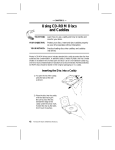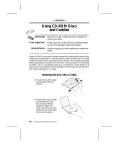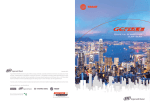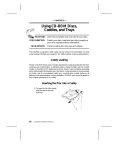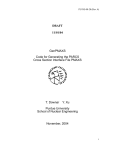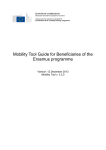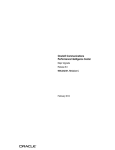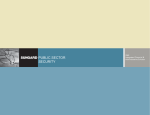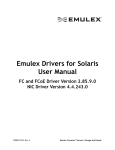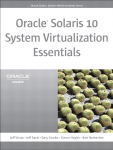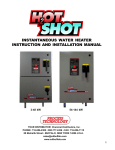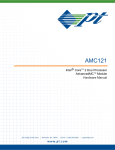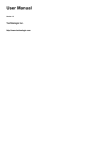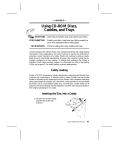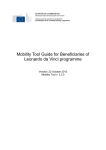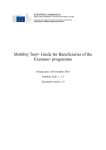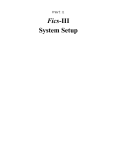Download Using Oracle HCTS CLI
Transcript
Oracle Hardware Certification Test Suite 5.6
Part No: 820–7676
August 2014
Copyright © 2004, 2014, Oracle and/or its affiliates. All rights reserved.
License Restrictions Warranty/Consequential Damages Disclaimer
This software and related documentation are provided under a license agreement containing restrictions on use and disclosure and are protected by intellectual
property laws. Except as expressly permitted in your license agreement or allowed by law, you may not use, copy, reproduce, translate, broadcast, modify, license,
transmit, distribute, exhibit, perform, publish or display any part, in any form, or by any means. Reverse engineering, disassembly, or decompilation of this software,
unless required by law for interoperability, is prohibited.
Warranty Disclaimer
The information contained herein is subject to change without notice and is not warranted to be error-free. If you find any errors, please report them to us in writing.
Restricted Rights Notice
If this is software or related documentation that is delivered to the U.S. Government or anyone licensing it on behalf of the U.S. Government, the following notice is
applicable:
U.S. GOVERNMENT RIGHTS
Programs, software, databases, and related documentation and technical data delivered to U.S. Government customers are "commercial computer software" or
"commercial technical data" pursuant to the applicable Federal Acquisition Regulation and agency-specific supplemental regulations. As such, the use, duplication,
disclosure, modification, and adaptation shall be subject to the restrictions and license terms set forth in the applicable Government contract, and, to the extent
applicable by the terms of the Government contract, the additional rights set forth in FAR 52.227-19, Commercial Computer Software License (December 2007).
Oracle America, Inc., 500 Oracle Parkway, Redwood City, CA 94065.
Hazardous Applications Notice
This software or hardware is developed for general use in a variety of information management applications. It is not developed or intended for use in any inherently
dangerous applications, including applications that may create a risk of personal injury. If you use this software or hardware in dangerous applications, then you shall
be responsible to take all appropriate fail-safe, backup, redundancy, and other measures to ensure its safe use. Oracle Corporation and its affiliates disclaim any
liability for any damages caused by use of this software or hardware in dangerous applications.
Trademark Notice
Oracle and Java are registered trademarks of Oracle and/or its affiliates. Other names may be trademarks of their respective owners.
Intel and Intel Xeon are trademarks or registered trademarks of Intel Corporation. All SPARC trademarks are used under license and are trademarks or registered
trademarks of SPARC International, Inc. AMD, Opteron, the AMD logo, and the AMD Opteron logo are trademarks or registered trademarks of Advanced Micro
Devices. UNIX is a registered trademark of The Open Group in the United States and other countries.
Third Party Content, Products, and Services Disclaimer
This software or hardware and documentation may provide access to or information on content, products, and services from third parties. Oracle Corporation and
its affiliates are not responsible for and expressly disclaim all warranties of any kind with respect to third-party content, products, and services. Oracle Corporation
and its affiliates will not be responsible for any loss, costs, or damages incurred due to your access to or use of third-party content, products, or services.
140824@25097
Contents
Preface .....................................................................................................................................................7
1
Getting Started With Oracle HCTS .................................................................................................... 11
Benefits of Oracle HCTS ..................................................................................................................... 11
Configuring Test Machines to Run Oracle HCTS ........................................................................... 12
Creating the Oracle HCTS Test Environment ................................................................................. 14
2
System Requirements .........................................................................................................................15
Certifying System, Network, InfiniBand, InfiniBand SR-IOV Virtual Functions,
Suspend/Resume, Network Performance Serial I/O Devices and NIC FMA Devices ................ 15
Hardware Requirements ............................................................................................................. 15
Software Requirements ............................................................................................................... 17
Certifying USB, Storage, Storage performance, CD/DVD, CPU or Memory, Audio, Tape Drive,
Video, Performance Monitor and Storage FMA Devices ............................................................... 19
Hardware Requirements ............................................................................................................. 20
Software Requirements ............................................................................................................... 21
Certifying FCoE on Converged Network Adapter (CNA) ............................................................. 23
3
Installing Oracle HCTS ........................................................................................................................25
Configuring the Oracle Solaris 10 OS Installation ........................................................................... 25
Configuring the Oracle Solaris 11 OS Installation ........................................................................... 26
Installing the Oracle HCTS Application ........................................................................................... 26
▼ To Extract the Oracle HCTS File Content ................................................................................ 27
▼ To Install Oracle HCTS ............................................................................................................... 27
▼ To Install from IPS Repository ................................................................................................... 28
Installing the Oracle HCTS InfiniBand HCA Application ............................................................. 28
Extracting the Oracle HCTS InfiniBand HCA File Content ................................................... 28
3
Contents
Installing the SUNWstc-infiniband-ibtf Package ................................................................. 29
Installing the SUNWstc-dtet Package ........................................................................................ 29
Installing the Oracle HCTS SCSI Test For External Storage Certification ................................... 30
Extracting the Oracle HCTS SCSI Test File Content ............................................................... 30
Installing the SUNWtscsi Package .............................................................................................. 30
Installing the Oracle HCTS FMA Test Packages ............................................................................. 31
Extracting the Oracle HCTS FMA Test File Content .............................................................. 31
Installing the SUNWstc-os-ldfma Package ................................................................................ 32
Installing the SUNWstc-tetlite Package .................................................................................. 32
Installing the SUNWstc-netperf2 Package ................................................................................ 33
Uninstalling Oracle HCTS ................................................................................................................. 33
4
Working With Oracle HCTS ................................................................................................................. 35
Running the Oracle HCTS Application ............................................................................................ 35
Using the Oracle HCTS GUI .............................................................................................................. 36
System Certification .................................................................................................................... 37
Component Certification ............................................................................................................ 38
Component Tests ......................................................................................................................... 41
Custom Test Plan ......................................................................................................................... 42
Profiled Tests ................................................................................................................................ 43
Using Oracle HCTS CLI ..................................................................................................................... 45
Certifying Systems and Components Using CLI ..................................................................... 45
Creating the Custom Test Plan Using CLI ................................................................................ 46
Preference ............................................................................................................................................. 49
5
External Storage Certification ...........................................................................................................51
Requirements for Certifying External Storage Devices .................................................................. 51
Hardware Requirements ............................................................................................................. 51
Software Requirements ............................................................................................................... 52
Certifying External Storage Devices .................................................................................................. 52
▼ To Set the External Storage Certification Environment .......................................................... 53
▼ To Certify External Storage on Test Server Using GUI ........................................................... 53
▼ To Certify External Storage on Test Server Using CLI ............................................................ 54
4
Oracle Hardware Certification Test Suite 5.6 • August 2014
Contents
6
WiFi Test Environment Setup ............................................................................................................. 57
Requirements for Certifying WiFi Devices ...................................................................................... 57
Hardware Requirements ............................................................................................................. 57
Software Requirements ............................................................................................................... 58
Configuring Access Points ................................................................................................................. 59
WiFi Test Environment Setup ........................................................................................................... 59
Set up Test Manager System ....................................................................................................... 59
Placing the Access Points ............................................................................................................ 59
Connecting Access Points to Test Manager .............................................................................. 60
Setting Up Access Points ............................................................................................................. 60
WiFi Certification by Using the Automatic Network Setup (DHCP) ................................... 61
WiFi Certification Using the Manual Network Setup ............................................................. 62
Example ......................................................................................................................................... 63
7
Certifying the Virtual Platform ......................................................................................................... 65
Implementations of Hypervisor ........................................................................................................ 65
System Requirements for Testing Virtual Platforms ...................................................................... 66
Hardware Requirements ............................................................................................................. 66
Software Requirements ............................................................................................................... 67
Oracle HCTS on Virtual Platform ..................................................................................................... 67
Certifying a Virtual Platform ............................................................................................................. 68
▼ To Create Oracle HCTS Environment ...................................................................................... 68
Submitting a Virtual Platform to the Oracle Solaris HCL .............................................................. 70
8
Manual Tests .........................................................................................................................................71
USB Manual Tests ............................................................................................................................... 71
USB Keyboard Tests .................................................................................................................... 71
USB Web cam Test ...................................................................................................................... 73
USB Hard Disk, Solid-State Storage Device, and Multimedia Card Reader Test ................. 73
USB CD/DVD Reader Tests ....................................................................................................... 74
USB CD/DVD Writer .................................................................................................................. 74
WiFi Card Manual Tests ..................................................................................................................... 76
▼ To Perform the Transfer Mode Test .......................................................................................... 76
▼ To Perform the Encryption Protocol Test ................................................................................. 77
Suspend/Resume Manual Tests ......................................................................................................... 77
5
Contents
▼ To Perform Pre Setup .................................................................................................................. 78
▼ To Perform Pre Test ..................................................................................................................... 78
▼ To Perform Simple Suspend and Wake Up Tests .................................................................... 78
▼ To Perform Device Tests ............................................................................................................. 79
6
A
Tools in /opt/SUNWhcts/bin ..............................................................................................................81
B
Suspend/Resume Checklist ................................................................................................................85
C
Manual Network Configuration ........................................................................................................87
Oracle Hardware Certification Test Suite 5.6 • August 2014
Preface
Oracle Hardware Certification Test Suite (Oracle HCTS) is an application that can be
downloaded freely from the Oracle HCTS web site to certify your system for the Oracle Solaris
Operating System (OS) compatibility. To use Oracle HCTS, your system should be installed
with the Oracle Solaris OS and must be ready for use.
This book describes how to certify that your system hardware is compatible with the Oracle
Solaris OS by using the Oracle HCTS application.
Who Should Use This Book
The Oracle Hardware Certification Test Suite 5.6 User Guide is for the independent hardware
vendors (IHVs), system manufacturers, system integrators, system administrators, and end
users who want to perform the following operations with their system devices.
■
Certify system hardware as Oracle Solaris platform compatible.
■
Certify network-related components such as Ethernet, NIC and WiFi card.
■
Certify serial I/O devices.
■
Certify storage devices such as SATA, SAS, SCSI, Fiber Channel, and iSCSI.
■
Certify the InfiniBand Host Channel Adapter (HCA).
■
Certify audio and video devices.
■
Certify the CD/DVD reader and writer.
■
Certify USB devices such as the USB CD/DVD reader and writer, USB keyboard, USB web
cam, USB hard disk, solid-state storage device, and multimedia card reader.
■
Test CPU, memory, Suspend/Resume, network performance feature, storage performance
feature, USB audio device and FMA feature.
■
Certify systems and components for the Oracle Solaris 11 OS.
■
Certify virtual platforms.
■
Certify tape drive devices.
■
Certify external storage devices.
■
Certify FCoE devices.
7
Preface
The guide assumes that developers have sufficient knowledge about the Oracle Solaris OS.
Before You Read This Book
Before reading this book, you must be familiar with the following documents to get the release
information of the Oracle Hardware Certification Test Suite (Oracle HCTS) application that
you have downloaded.
■
■
Oracle HCTS 5.6 README
Oracle HCTS 5.6 Release Notes
If the Oracle Solaris operating environment is not installed on your system, see the installation
manual specific to your system before you read this book.
How This Book Is Organized
Here is a list of topics that are covered by the Oracle HCTS User Guide.
8
■
Chapter 1, “Getting Started With Oracle HCTS,” describes the general overview of the
Oracle HCTS application and its benefits. It also explains how to configure test machines to
create the Oracle HCTS environment.
■
Chapter 2, “System Requirements,” describes requirements for installing and running
Oracle HCTS and certifying the devices and systems for the Oracle Solaris OS compatibility
based on the type of certification. It also includes the individual description of the
certification type and the hardware and software requirements for the corresponding
certification type.
■
Chapter 3, “Installing Oracle HCTS,” discusses the procedure for installing Oracle HCTS
and the other necessary configurations. It also includes the procedure to uninstall Oracle
HCTS after the testing is complete.
■
Chapter 4, “Working With Oracle HCTS,” provides information about accessing Oracle
HCTS in the GUI mode and the CLI mode.
■
Chapter 5, “External Storage Certification,” describes the hardware and software
requirements, environment setup and certification procedure for external storage device.
■
Chapter 6, “WiFi Test Environment Setup,” describes the software requirements and
environment setup procedure for WiFi certification.
■
Chapter 7, “Certifying the Virtual Platform,” describes the software requirements and the
environment setup procedure for virtual platform certification.
■
Chapter 8, “Manual Tests,” explains mandatory manual tests that are a part of certification
tests. Although these manual tests are not included in an automated Oracle HCTS program,
you must carry them out to certify your system component. Report test results to HCL
auditing team, if necessary.
Oracle Hardware Certification Test Suite 5.6 • August 2014
Preface
■
Appendix A, “Tools in /opt/SUNWhcts/bin,” provides a quick reference to the tools that
exist in the /opt/SUNWhcts/bin directory.
■
Appendix B, “Suspend/Resume Checklist,” provides a checklist for user to record the Oracle
HCTS Suspend/Resume test results.
■
Appendix C, “Manual Network Configuration,” describes manual network configuration on
System Under Tests (SUT) and Test Manager (TM).
Related Documentation
Refer the online help if you are using the graphical user interface (GUI) of Oracle HCTS for
certification.
Refer to the man pages for the commands hctscli and hctsclid if you want to use the
command line interface (CLI) of Oracle HCTS.
Typographic Conventions
The following table describes the typographic conventions that are used in this book.
TABLE P–1
Typographic Conventions
Typeface
Meaning
Example
AaBbCc123
The names of commands, files, and directories,
and onscreen computer output
Edit your .login file.
Use ls -a to list all files.
machine_name% you have mail.
What you type, contrasted with onscreen
computer output
machine_name% su
aabbcc123
Placeholder: replace with a real name or value
The command to remove a file is rm
filename.
AaBbCc123
Book titles, new terms, and terms to be
emphasized
Read Chapter 6 in the User's Guide.
AaBbCc123
Password:
A cache is a copy that is stored
locally.
Do not save the file.
Note: Some emphasized items
appear bold online.
9
Preface
Shell Prompts in Command Examples
The following table shows the default UNIX system prompt and superuser prompt for shells
that are included in the Oracle Solaris OS. Note that the default system prompt that is displayed
in command examples varies, depending on the Oracle Solaris release.
TABLE P–2
10
Shell Prompts
Shell
Prompt
Bash shell, Korn shell, and Bourne shell
$
Bash shell, Korn shell, and Bourne shell for superuser
#
C shell
machine_name%
C shell for superuser
machine_name#
Oracle Hardware Certification Test Suite 5.6 • August 2014
1
C H A P T E R
1
Getting Started With Oracle HCTS
Oracle Hardware Certification Test Suite (Oracle HCTS) is an application that includes several
tests for the Oracle Solaris Operating System (OS) Hardware Certification Program. Oracle
HCTS enables you to certify your systems, components, and virtual platforms for the Oracle
Solaris OS SPARC and x86 platforms. This tool is useful for independent hardware vendors
(IHVs), system manufacturers, and system integrators.
Be sure to download the most updated version of Oracle HCTS. Check the Oracle HCTS web
site frequently to see whether a newer version is available. Before installing Oracle HCTS, back
up your test systems and install the most updated version of the Oracle Solaris OS SPARC and
x86 platforms. See the Oracle Solaris web site to check for a newer version of the Oracle Solaris
OS.
This chapter contains the following information.
■
■
■
“Benefits of Oracle HCTS” on page 11
“Configuring Test Machines to Run Oracle HCTS” on page 12
“Creating the Oracle HCTS Test Environment” on page 14
Benefits of Oracle HCTS
By participating in the Oracle Solaris OS Hardware Certification Program and successfully
completing the test by using Oracle HCTS, system vendors, original equipment manufacturers
(OEMs), and IHVs have the following benefits.
■
Systems and components are listed in the Oracle Solaris OS Hardware Compatibility List
(HCL).
■
Customers get a choice of platforms for the hardware components that they purchase. The
device drivers and the certified components that they support gain increased exposure to
customers whose purchasing policy requires them to select certified peripherals.
■
Compete in new markets and help your products stay competitive in current markets
thereby increasing the product sales.
11
Configuring Test Machines to Run Oracle HCTS
■
Establish a link to the HCL entry of the Oracle Solaris system certified product on your
product web site. HCL entries can also point to your driver download page.
■
The certification process can be completed quickly and is free of charge.
If hardware passes all the tests after running the Oracle HCTS application at the first pass, that
hardware is listed under the Certified category of the HCL.
The hardware that fails to clear one or more tests at the first round after running the Oracle
HCTS application, is listed under the Reported to Work category of HCL. The hardware under
the Reported to Work category can be later updated to the Certified category once the hardware
passes all the tests of Oracle HCTS.
Note – Before you use Oracle HCTS, be sure to check whether the system that you want to test is
already listed on the Oracle Solaris OS HCL as Certified.
Configuring Test Machines to Run Oracle HCTS
To test systems, InfiniBand, network components, network performance, WiFi,
Suspend/Resume feature, and serial I/O components and NIC FMA test, you need two test
machines with the following details.
■
System Under Test (SUT) - System to certify or the system that has the device that you want
to certify.
■
Test Manager system (TM) - System that is used by the SUT to test system, network,
InfiniBand, WiFi, Suspend/Resume feature, network performance feature, and serial I/O
devices. The TM should be a system that is already listed on the HCL as Certified.
Storage, storage performance, CD or DVD reader and writer, video, audio, CPU memory, USB
devices, tape drive devices, Performance Monitor, Storage FMA test and virtual platforms
certifications require only SUT to be configured.
To test external storage devices, you need four machines. For more information, see the
Chapter 5, “External Storage Certification.”
To test FCoE devices, refer to the requirements of storage and network testing, as FCoE testing
requires storage and network certification to be done on FCoE devices.
Table 2–1 lists the types of tests and its requirements. It also indicates the number of machines
required for each test. The entry Required indicates that the particular type of certification
requires the respective number of test machines. For example, to do system certification, you
might need two test systems.
12
Oracle Hardware Certification Test Suite 5.6 • August 2014
Configuring Test Machines to Run Oracle HCTS
TABLE 1–1
Machine Requirements
Type of Test
Requires SUT and TM:
Requires Only SUT
System Certification
Required
NA
Network Component
Certification
■
10 GB Ethernet
■
GB Ethernet
■
Fast Ethernet
Required
NA
Serial I/O Component
Certification
■
Serial Asynchronous
Interface/PCI (SAI/P)
Required
NA
Storage Component Certification NA
SATA, SCSI, iSCSI, RAID,
Fibre Channel, and SAS
Required
CD-ROM or DVD-ROM, CD-RW NA
or DVD-RW, CPU or Memory,
Audio, Video, and Component
Testing
Required
USB Device Certification
Keyboard, CD-DVD ROM,
CD-DVD RW, web cam, and
storage devices
■
USB Audio device test
NA
Required
WiFi Card Certification
Required
NA
InfiniBand Component
Certification - InfiniBand Host
Channel Adapter (HCA)
Required
NA
InfiniBand SR-IOV Virtual
Functions testing
Required
NA
Suspend/Resume Test
Required
NA
Virtual Platform Certification
Required
NA
Tape Drive Certification
NA
Required
Network Performance Test
Required
NA
Storage Performance Test
NA
Required
FCoE Certification
Required
NA
■
■
Chapter 1 • Getting Started With Oracle HCTS
13
Creating the Oracle HCTS Test Environment
TABLE 1–1
Machine Requirements
(Continued)
Type of Test
Requires SUT and TM:
Requires Only SUT
Performance Monitor
NA
Required
FMA Test
■
NIC FMA Test
Required
NA
■
Storage FMA
NA
Required
Creating the Oracle HCTS Test Environment
The Oracle HCTS environment is created based on the type of hardware or system that needs to
be certified. Based on the method of creating test environment, the hardware or systems can be
categorized in the following three groups.
14
■
System, network, InfiniBand, InfiniBand SR-IOV Virtual Functions, WiFi,
Suspend/Resume feature, network performance feature, serial I/O, and NIC FMA testing
that requires TM and SUT.
■
FCoE testing requires storage certification and network certification to be done on FCoE
devices. For FCoE requirement, refer to the requirements of storage and network testing.
■
External Storage Testing that required four machines. For more information, see Chapter 5,
“External Storage Certification.”
■
USB, storage, storage performance, CD/DVD, CPU/Memory, audio, tape drive, video, and
Storage FMA testing that requires only the SUT.
Oracle Hardware Certification Test Suite 5.6 • August 2014
2
C H A P T E R
2
System Requirements
The system requirements for certification by using Oracle HCTS depends on the hardware or
the system to be tested. This chapter explains in detail the hardware and software requirements
for each type of system and hardware certification.
This chapter contains the following information.
■
■
■
“Certifying System, Network, InfiniBand, InfiniBand SR-IOV Virtual Functions,
Suspend/Resume, Network Performance Serial I/O Devices and NIC FMA Devices” on
page 15
“Certifying USB, Storage, Storage performance, CD/DVD, CPU or Memory, Audio, Tape
Drive, Video, Performance Monitor and Storage FMA Devices” on page 19
“Certifying FCoE on Converged Network Adapter (CNA)” on page 23
Certifying System, Network, InfiniBand, InfiniBand SR-IOV
Virtual Functions, Suspend/Resume, Network Performance
Serial I/O Devices and NIC FMA Devices
To certify system, network, InfiniBand, Suspend/Resume, network performance and serial I/O
devices, configure two test machines, TM and SUT. This section explains the hardware and
software requirements to certify system, network, InfiniBand, and serial I/O devices.
Hardware Requirements
TM and SUT systems must meet the following hardware requirements.
■
Network - Both systems must be nonproductive systems on an isolated network segment.
Network certification might generate a flood of traffic on other systems in the network.
■
Free space - Each system must have at least (number-of-network-ports) x (1.5 GB) free space
in the /export/home directory.
15
Certifying System, Network, InfiniBand, InfiniBand SR-IOV Virtual Functions, Suspend/Resume, Network Performance Serial I/O Devices and NIC FMA
Devices
Type the following command to verify this requirement.
# df -h
■
Serial cable - For serial I/O testing only. A serial cable must connect the serial port of the TM
with that of the SUT.
■
InfiniBand switch - For InfiniBand and InfiniBand SR-IOV Virtual Functions testing only.
An InfiniBand cable must connect the InfiniBandHCA ports of the TM and SUT systems to
the InfiniBand switch. InfiniBand SR-IOV Virtual Functions testing requires primary
domain as SUT and logical domain as TM. InfiniBand SR-IOV Virtual Functions need to be
added in primary domain and logical domain before testing. For more information on how
to use InfiniBand SR-IOV Virtual Functions, see Using InfiniBand SR-IOV Virtual
Functions in Oracle VM Server for SPARC 3.1 Administration Guide.
SUT should satisfy the following hardware requirements.
■
Floating point - The SUT must have hardware floating point support. To check whether the
SUT processor has floating point support, type psrinfo -v in the terminal. If the output
sentence contains the phrase, and has an i387 compatible floating point processor,
the processor has the floating point support.
■
Free space - With the free space requirement for both systems, the SUT must have the
following free space:
■
Swap space of at least 1/8 the physical memory size (a minimum 512 Mbytes).
■
At least 4 Gbytes of free space in any single Oracle Solaris slice or a non reserved hard
disk larger than 16 GBytes.
Type the following command to check free space.
# df -h
A non reserved disk does not contain any slice mounted to the following directories, /, /usr,
/opt, /var, or /export/home*.
■
Network - The SUT must have at least one port. Each port on the SUT must be connected to
the TM system. For InfiniBand HCA certification, at least one port on the SUT must be
connected to the TM system.
■
Network Performance - The SUT must have meet the Uperf tool requirement.
■
At least one USB storage disk, an audio play and record device, and one USB or built-in web
camera attached to the SUT machine.
Caution – For system certification, if the SUT contains more than one disk drive, any disk that
does not have any slice mounted to/, /usr, /opt, /var, or /export/home* is formatted. All data
on such a disk is lost. During the test initialization process, any disk that is scheduled to be
formatted is listed. The initialization process waits for 60 seconds and prompts you to stop the
certification if you do not want the disk to be formatted.
16
Oracle Hardware Certification Test Suite 5.6 • August 2014
Certifying System, Network, InfiniBand, InfiniBand SR-IOV Virtual Functions, Suspend/Resume, Network Performance Serial I/O Devices and NIC FMA
Devices
TM should satisfy the following hardware requirements.
■
Network - The TM system must have one functional network port for each network port on
the SUT. The TM system must have at least as many network ports as that of the SUT. Each
port on the SUT must be connected to the TM system. The TM system must not have more
than five ports than that of the SUT. For InfiniBand HCA certification, at least one port on
the SUT must be connected to the TM system.
■
Network Performance - The TM system must have meet the Uperf tool requirement.
You also require an InfiniBand switch for testing InfiniBand. The Infiniband switch is required
to connect the InfiniBand HCA port of the TM to that of the SUT.
Software Requirements
For certifying the system, network, InfiniBand, Suspend/Resume, network performance and
serial I/O devices, configure TM and SUT.
You can choose any of the following configurations.
■
The test environment must consist of only one TM system and a SUT in an isolated network
segment. Additional systems must be tested separately.
■
If your TM system or your SUT matches the following description, you must disable NIS.
■
The Oracle Solaris OS is installed on the machine and you do not reinstall the Oracle
Solaris OS before running Oracle HCTS.
■
NIS is set up and enabled on the machine.
■
You disconnect the machine from another network and reconnect it to the isolated
network segment of the test environment.
In the above mentioned conditions, if you do not disable NIS, the system behaves
abnormally due to inconsistent network settings.
Type the following command to disable NIS.
# /usr/lib/netsvc/yp/ypstop
This command disables NIS until the next reboot.
To permanently disable NIS, type the following command.
# svcadm disable svc:/network/nis/client:default
■
Ensure that XWindows is running on the SUT.
■
If you are certifying either your system, network, Suspend/Resume, network performance,
or serial I/O, ensure that the TM system is correctly connected to the SUT in the following
manner.
Chapter 2 • System Requirements
17
Certifying System, Network, InfiniBand, InfiniBand SR-IOV Virtual Functions, Suspend/Resume, Network Performance Serial I/O Devices and NIC FMA
Devices
■
All the ports in the SUT must be correctly connected to the TM system. No port should
be left unconnected on the SUT. For the network component certification, all the ports
of the network component must be connected to the TM System. For serial I/O
certification, at least one port must be connected to the TM System.
■
Connect TM and SUT back-to-back by using a crossover cable or a private switch.
Oracle HCTS assigns a particular range of IP addresses to the TM system and a different
range of IP addresses to the SUT system. Network devices on the TM system must allow
their IP addresses to be temporarily changed to 10.10.n.11/24, where n is 10, 11, 12...
for multiple ports. Network devices on the SUT must allow their IP addresses to be
temporarily changed to 10.10.n.10/24, where n is 10, 11, 12... for multiple ports. All the
network devices between the TM system and the SUT must allow these IP addresses.
If you have routers, intelligent switches, gateways, or VLAN between the TM system and
the SUT, configure them to enable the IP addresses that are specified above.
■
For serial I/O certification, set up the serial ports. Ensure that at least one pair of serial
ports is connected between the TM system and the SUT.
Note – For the tests that require TM, make sure the following services are available on
both SUT and TM.
svc:/network/physical:default
svc:/network/shell:default
svc:/network/ftp:default
svc:/network/rpc/spray:default
svc:/network/nfs/client:default
svc:/network/nfs/mapid:default
Use svcs command to check the service availability, use pkg command to install the
missing services. For the package names of the missing services, refer to the following
mapping table.
■
18
svc name
Package name
svc:/network/physical:default
system/network
svc:/network/shell:default
service/network/legacy-remote-utilities
svc:/network/ftp:default
service/network/ftp
svc:/network/rpc/spray:default
service/network/spray
svc:/network/nfs/client:default
system/file-system/nfs
svc:/network/nfs/mapid:default
system/file-system/nfs
Make sure that the TM system is properly connected to the SUT. If you are doing InfiniBand
HCA certification, TM is connected to SUT through the network and InfiniBand switch.
Oracle Hardware Certification Test Suite 5.6 • August 2014
Certifying USB, Storage, Storage performance, CD/DVD, CPU or Memory, Audio, Tape Drive, Video, Performance Monitor and Storage FMA Devices
Make sure that the TM system is correctly connected to the SUT in the following manner.
■
Each port of the InfiniBand HCA to be certified must have one dedicated InfiniBand
switch to connect. Each InfiniBand switch involved in the test process must connect to
one port of the TM system.
■
At least one network port on the SUT must be connected to a port on the TM system.
Note – In this release of Oracle HCTS, InfiniBand HCA certification can certify only one
InfiniBand HCA at a time. If more than one InfiniBand HCA has a driver in Oracle
Solaris, none of them can be certified.
■
The Oracle Solaris 11 OS is required for the Suspend/Resume test. You need to perform
both manual and the automatic tests and fill the test results in the Suspend/Resume
Checklist in the Appendix B.
■
If you are testing network performance, please make sure uperf is installed on the System
Under Test (SUT) and the Test Manager system (TM).
Also, a configuration file must be generated to show where the uperf is installed on SUT and
TM. The expected format of the file is as follows.
sut_uperf_install_path tm_uperf_install_path
For example, /opt/uperf /opt/uperf
The configuration file must be saved as /opt/SUNWhcts/etc/uperf_path.conf
Make sure the system configuration meets the uperf requirement. For detailed description
for uperf, refer uperf website.
■
If you are testing NIC FMA test, please make sure the Test Manager system (TM) must be
able to be rsh as root.
Certifying USB, Storage, Storage performance, CD/DVD, CPU
or Memory, Audio, Tape Drive, Video, Performance Monitor
and Storage FMA Devices
For certifying USB, storage, CD/DVD, CPU or memory, audio, tape drive and video devices,
only the SUT is required. This section explains the hardware and the software requirements for
certifying USB, storage, CD/DVD, CPU/Memory, audio, and video devices.
Chapter 2 • System Requirements
19
Certifying USB, Storage, Storage performance, CD/DVD, CPU or Memory, Audio, Tape Drive, Video, Performance Monitor and Storage FMA Devices
Hardware Requirements
SUT should satisfy the following hardware requirements.
■
Hardware floating point support.
■
The SUT must have at least the following amount of free space.
■
Swap space is at least 1/8 of the physical memory size, minimum 512 Mbyte.
■
At least 4 Gbyte of free space on any Oracle Solaris system slice or a non reserved hard
disk that is greater than 16 Gbyte.
Type the following command to check free space.
# df -h
A non reserved disk is a disk which does not contain any slice mounted to the /, /usr, /opt,
/var, or /export/home* directory.
For USB device certification, the SUT must meet the following hardware requirements.
■
For USB hard disk, solid state storage device, and multimedia card reader certification, the
device to be certified must have at least 128 Mbyte of free space.
■
For USB CD/DVD reader certification, a mixed-mode CD must be used. You can use the
make_mixed_mode_cd utility under the /opt/SUNWhcts/bin directory to create a
mixed-mode CD that can be used for the certification. See the Oracle HCTS man page for
more information.
■
For USB CD writer certification, a rewritable CD should be inserted in the drive under test.
For USB DVD writer certification, any supported rewritable media should be inserted.
■
For USB CD/DVD writer certification, a minimum of 600 Mbyte of free space is needed in
the /export/home directory for each device to be certified.
■
For performance monitor test, make sure the SUT has at least one non-reserved disk.
■
For Storage FMA test, please make sure there are at least 2 storage controllers and 2 disks,
where one disk is running Oracle Solaris OS under one storage controller which can NOT
test against, and the other disk is under the other storage controller which is test against.
Caution – To certify storage devices, USB hard disk, and solid state storage, if the SUT contains
more than one disk drive, any disk that does not have a slice mounted to /, /usr, /opt, /var,
or /export/home* is formatted. All the data on such a disk is lost. During the test initialization
process, any disk that is scheduled to be formatted is listed. The initialization process pauses for
60 seconds and prompts you to stop the certification if you do not want the disk to be formatted.
20
Oracle Hardware Certification Test Suite 5.6 • August 2014
Certifying USB, Storage, Storage performance, CD/DVD, CPU or Memory, Audio, Tape Drive, Video, Performance Monitor and Storage FMA Devices
Caution – For CD/DVD writer certification and USB CD/DVD writer certification, the disk that
is inserted in the writer is erased during testing and all the data on the disk is lost. Ensure that
you use a disk that does not contain any data for this certification.
Caution – The USB web cam functional test takes pictures during testing. These pictures are
packed in the Oracle HCTS result package for auditing. Adjust the web cam for moderate
brightness and visibility.
Software Requirements
SUT must have the following OS installed and running.
■
■
“Oracle Solaris 10 OS or Oracle Solaris 11 OS” on page 21
“Oracle HCTS” on page 21
Oracle Solaris 10 OS or Oracle Solaris 11 OS
Any Oracle Solaris 10 release or Oracle Solaris 11 release can be used to run the Oracle HCTS
5.6 application. You need at least Oracle Solaris 10 version 6/06 to certify CD-RW or DVD-RW
devices.
If your system is already running the Oracle Solaris 10 OS or the Oracle Solaris 11 OS, you
might want to perform a fresh reinstall before you install Oracle HCTS.
For USB CD/DVD reader certification and USB CD/DVD writer certification, at least Oracle
Solaris OS version 6/06 must be installed on the SUT. Use the latest Oracle Solaris release.
For the USB web cam certification, the latest release of the Oracle Solaris 11 OS must be
installed on SUT.
Oracle HCTS
Before you download the Oracle HCTS 5.6 archive file, create a download directory on the test
system. When you are prompted for the download location, provide the name of this directory
that you created.
You can download Oracle HCTS from the Downloads web page.
Note – Before invoking Oracle HCTS, ensure that XWindows is running on the test system.
If you are testing storage performance tuning tool, make sure the SUT has storage performance
tool installed and meets the tool requirement (default storage performance tool is vdbench).
Chapter 2 • System Requirements
21
Certifying USB, Storage, Storage performance, CD/DVD, CPU or Memory, Audio, Tape Drive, Video, Performance Monitor and Storage FMA Devices
Note – Make sure vdbench is installed on the System Under Test (SUT) if the user wants to use it
as a performance tool. Also, a configuration file must be generated and saved as
/opt/SUNWhcts/etc/vdbench_path.conf. Make sure the system configuration meets the
vdbench requirements. For detailed description for vdbench, refer vdbench website.
Before running Oracle HCTS performance tuning tool, the user has to provide three key files as
input to the tool, they are: it:storage_per.conf, vdbench.cfg, and vdbench.rule.
storage_per.conf and vdbench.rule must be stored in ${HCTS_HOME}/etc directory
(${HCTS_HOME} is the HCTS installed home directory).
storage_per.conf
It is the main vdbench configuration file. It has the following four
sections:
■
perf_tool_argument – Defines the location of vdbench executable
file.
■
perf_tool_argument – This value cannot be NULL. This parameter
defines the location of vdbench.cfg file for vdbench.
■
driver_name – Provides the driver on which vdbench will run. It is
an optional section.
■
driver_parameter – Defines the driver name which needs to be
tuned while Oracle HCTS Storage performance tuning tool is
running. Oracle HCTS picks up all driver_parameter possible
values and modifies the driver configuration file one by one, and
then runs several instances of vdbench. The driver_parameter is
an optional section, but if the user defines this parameter, then the
driver_name parameter must also been defined.
vdbench.cfg
This configuration file stores the vdbench arguments. The user has to
define each vdbench argument in this file. Oracle HCTS provides a
macro [DISK] for these parameters, which the user can use to define the
name of the raw disk, tape, or file system for the argument lun in the
parameter file. This macro will be replaced by the real disk, tape, or file
system name which the user selected from the UI when vdbench was
invoked.
vdbench.rule
This is a CSV (comma separated) file, which is used to store column
names for vdbench. This file is used to investigate storage performance.
Oracle HCTS provides examples of storage_per.conf,vdbench.cfg, and vdbench.rule in
${HCTS_HOME}/etc directory (${HCTS_HOME} is the HCTS installed home directory).
22
Oracle Hardware Certification Test Suite 5.6 • August 2014
Certifying FCoE on Converged Network Adapter (CNA)
Certifying FCoE on Converged Network Adapter (CNA)
To certify FCoE on Converged Network Adapter (CNA), both storage and network certification
test results are required for HCL submission. For more information on certifying FCoE on
CNA, see the hardware and software requirements of certifying storage and network devices.
After completing the Network and Storage controller certification testing, please complete the
submission form, choosing Networking for 'Type of', and Converged Network Adapter for
'Technology Type', and enter both network and storage driver names.
Chapter 2 • System Requirements
23
24
3
C H A P T E R
3
Installing Oracle HCTS
Before installing Oracle HCTS, ensure that the Oracle Solaris 10 OS or Oracle Solaris 11 OS is
installed and running. You might need to do a few configurations when installing Oracle Solaris
10 OS or the Oracle Solaris 11 OS. This chapter explains the installation and configuration of
OS and Oracle HCTS for certifying various types of devices.
This chapter covers the following sections.
■
■
■
■
■
■
■
“Configuring the Oracle Solaris 10 OS Installation” on page 25
“Configuring the Oracle Solaris 11 OS Installation” on page 26
“Installing the Oracle HCTS Application” on page 26
“Installing the Oracle HCTS InfiniBand HCA Application” on page 28
“Installing the Oracle HCTS SCSI Test For External Storage Certification” on page 30
“Installing the Oracle HCTS FMA Test Packages” on page 31
“Uninstalling Oracle HCTS” on page 33
Configuring the Oracle Solaris 10 OS Installation
For Oracle Solaris 10 installation details, see the Oracle Solaris 10 Release and Installation
Collection web page.
While installing the Oracle Solaris 10 OS, partition the disk to satisfy the requirements
mentioned in Chapter 2, “System Requirements.”
To verify whether you are running the Oracle Solaris 10 OS or the Oracle Solaris 11 OS, type the
following command.
# cat /etc/release
While installing the Oracle Solaris 10 OS, you must make the following customization in the
GUI prompt.
■
Select None for Name Service.
25
Configuring the Oracle Solaris 11 OS Installation
■
Select Initial Install for Upgrade or Initial Install.
■
Select Custom Install and then select Developer group or above. You must perform at least a
Developer group installation. See the Oracle Solaris 10 Package List for a list of what you get
with different types of installations.
You might have to backup your test systems and reinstall the Oracle Solaris OS before you
install and run Oracle HCTS.
Configuring the Oracle Solaris 11 OS Installation
While installing the Oracle Solaris 11 OS, partition the disk to satisfy the requirements
mentioned in Chapter 2, “System Requirements.”
For the Oracle Solaris 11 OS installation details, see the Oracle Solaris 11 OS Installation Guide.
Installing the Oracle HCTS Application
For certifying system, network, InfiniBand, WiFi, network performance and serial I/O devices,
install Oracle HCTS on both TM and SUT.
For certifying USB, storage, CD/DVD, audio, and video devices or testing CPU/Memory,
storage performance, Suspend/Resume, install Oracle HCTS on SUT.
For certifying External Storage devices, install Oracle HCTS on four machines. For more
information, see Chapter 5, “External Storage Certification.”
For Solaris 10 OS, the Oracle HCTS 5.6 archive is a tar file from which you need to extract the
contents.
For Oracle Solaris 11 OS, there are two methods to install Oracle HCTS 5.6. The first is similar
to Solaris 10 OS where Oracle HCTS 5.6 archive is a tar file from which you need to extract the
contents. The second one is installing Oracle HCTS from the Image Packaging System (IPS)
repository as shown in “To Install from IPS Repository” on page 28.
This section describes the following topics.
■
■
■
26
“To Extract the Oracle HCTS File Content” on page 27
“To Install Oracle HCTS” on page 27
“To Install from IPS Repository” on page 28
Oracle Hardware Certification Test Suite 5.6 • August 2014
Installing the Oracle HCTS Application
▼
To Extract the Oracle HCTS File Content
●
To extract the Oracle HCTS contents, type the following command.
# gzip -cd hcts.5.6.tar.gz | tar xvf ■
If you are working on the SPARC platform the package is hcts.5.6-sparc.tar.gz. To
extract the contents of this package, type the following command.
# gzip -cd hcts.5.6-sparc.tar.gz | tar xvf -
The contents are extracted to a directory called hcts.5.6 or hcts.5.6-sparc, which is
placed in the directory where you downloaded Oracle HCTS. This hcts.5.6 or
hcts.5.6-sparc directory contains the following files.
■
■
■
■
Oracle HCTS 5.6 README
Oracle HCTS 5.6 Release notes
Oracle HCTS 5.6 ThirdPartyLicenseReadMe
SUNWhcts package
Note – Be sure to read the Oracle HCTS 5.6 README and Oracle HCTS 5.6 Release notes in the
/hcts_extract_dir/hcts.5.6 directory before you install Oracle HCTS.
Installation verifies that no previous version of Oracle HCTS exists on your system. If Oracle
HCTS is already installed on the system, uninstall the existing version using procedures
mentioned in “Uninstalling Oracle HCTS” on page 33
▼
1
To Install Oracle HCTS
Log in as a root by using the su command.
# su
2
To add the Oracle HCTS package, type the following command.
# /usr/sbin/pkgadd -d . SUNWhcts
Watch for any questions or error messages and respond accordingly. The Oracle HCTS
installation performs the following functions.
■
Verifies that no version of Oracle HCTS is already installed on the system.
■
Installs the package SUNWhcts in the /opt directory.
■
Installs the x11perf binary file in the /usr/X11/demo/ directory.
■
Installs the x11perf.1x man page file in the /usr/X11/share/man/man1 directory for the
video test case.
■
Creates a /docs directory in the /opt/SUNWhcts directory.
Chapter 3 • Installing Oracle HCTS
27
Installing the Oracle HCTS InfiniBand HCA Application
▼
To Install from IPS Repository
The steps to use the HCTS ISO file for installing SUNWhcts package are as follows. Note that
platformD represents the platform of your system (for example, SPARC or X64) and versionN
represents the HCTS version number.
1
Log in as a root by using the su command.
# su
2
Mount the ISO image as a filesystem by using any one of the following command.
# mount -F hsfs <full_path_to>/hcts-platformD-versionN.iso /mnt
or
# mount -F hsfs -o ro ‘lofiadm -a <full_path_to>/hcts-platformD-versionN.iso‘ /mnt
3
Add an additional origin to the existing Solaris publisher.
# pkg set-publisher -g file:///mnt/repo hcts
4
Perform the installation of HCTS packages.
# pkg install pkg://hcts/diagnostic/SUNWhcts
5
Before starting HCTS, ensure to run these steps without exception.
# umount -f /mnt
# /opt/SUNWhcts/bin/reconfigure
Installing the Oracle HCTS InfiniBand HCA Application
This section describes the following topics.
■
■
■
“Extracting the Oracle HCTS InfiniBand HCA File Content” on page 28
“Installing the SUNWstc-infiniband-ibtf Package” on page 29
“Installing the SUNWstc-dtet Package” on page 29
To certify an InfiniBand Host Channel Adapter (HCA), you must install the Oracle HCTS
InfiniBand HCA application and the Oracle HCTS application on the TM and SUT systems.
Extracting the Oracle HCTS InfiniBand HCA File
Content
The Oracle HCTS 5.6 IB HCA archive is a tar file from which you need to extract the contents.
The name of the downloaded file is hcts.5.6.ib-${ARCH}.tar.gz. The ${ARCH} value
represents the processor type, that is SPARC or i386. For example, the IB HCA package for x86
platform is named as hcts.5.6.ib-i386.tar.gz.
28
Oracle Hardware Certification Test Suite 5.6 • August 2014
Installing the Oracle HCTS InfiniBand HCA Application
To extract the Oracle HCTS InfiniBand HCA file content, type the following command on each
machine.
# gzip -cd hcts.5.6.ib-$(ARCH).tar.gz | tar xvf -
The contents are extracted to a directory called hcts.5.6.ib-${ARCH}, which is placed in the
directory where you have downloaded the Oracle HCTS InfiniBand HCA.
The hcts.5.6.ib-${ARCH} directory contains the following files.
■
■
■
hcts.5.6.ib.README
SUNWstc-infiniband-ibtf package
SUNWstc-dtet package
Installing the SUNWstc-infiniband-ibtf Package
Be sure to read the hcts.5.6.ib.README in the /hcts_extract_dir/hcts.5.6.ib-${ARCH}
directory before you install the SUNWstc-infiniband-ibtf package. Installation verifies that no
previous version of the SUNWstc-infiniband-ibtf exists on your system. If
SUNWstc-infiniband-ibtf is already installed on the system, uninstall the existing version.
On each system, perform the following steps to install the SUNWstc-infiniband-ibtf package.
1. Log in as a root by using the su command.
# su
2. Add the SUNWstc-infiniband-ibtf package.
# /usr/sbin/pkgadd -d . SUNWstc-infiniband-ibtf
Watch for any questions or error messages from the installation and respond accordingly. The
SUNWstc-infiniband-ibtf installation performs the following actions.
■
Verifies that no version of the SUNWstc-infiniband-ibtf is already installed on the system.
■
Installs the package SUNWstc-infiniband-ibtf into the /opt directory.
Installing the SUNWstc-dtet Package
Be sure to read hcts.5.6.ib.README in the /hcts_extract_dir/hcts.5.6.ib-${ARCH}
directory before you install the SUNWstc-dtet package. Installation verifies that no previous
version of the SUNWstc-dtet is on your system. If SUNWstc-dtet is already installed on this
system, uninstall the existing version manually.
On each system, perform the following steps to install the SUNWstc-dtet package.
1. Log in as a root by using the su command.
# su
Chapter 3 • Installing Oracle HCTS
29
Installing the Oracle HCTS SCSI Test For External Storage Certification
2. Add the SUNWstc-dtet package.
# /usr/sbin/pkgadd -d . SUNWstc-dtet
Watch for any questions or error messages from the installation and respond accordingly. The
SUNWstc-dtet installation performs the following actions.
■
Verifies that no version of the SUNWstc-dtet is already installed on the system.
■
Installs the package SUNWstc-dtet into the /opt directory.
Installing the Oracle HCTS SCSI Test For External Storage
Certification
You should install the Oracle HCTS SCSI test package and the Oracle HCTS application on
both the TM and the SUT systems to certify External Storage. This section describes the
following procedures.
■
■
“Extracting the Oracle HCTS SCSI Test File Content” on page 30
“Installing the SUNWtscsi Package” on page 30
Extracting the Oracle HCTS SCSI Test File Content
The Oracle HCTS 5.6 SCSI test archive is a tar file from which you need to extract the contents.
The name of the downloaded file is hcts.5.6.tscsi-${ARCH}.tar.gz. The ${ARCH} value
represents the processor type, that is SPARC or x86. For example, the SCSI test package for x86
platform is named as hcts.5.6.tscsi-x86.tar.gz.
To extract the Oracle HCTS SCSI test file content, type the following command on each
machine.
# gzip -cd hcts.5.6.tscsi-${ARCH}.tar.gz | tar xvf -
The contents are extracted to a directory called SUNWtscsi, which is placed in the directory
where you have downloaded the Oracle HCTS SCSI test package. The SUNWtscsi directory
contains the SUNWtscsi package.
Installing the SUNWtscsi Package
Installing the SUNWtscsi package verifies that no previous version of the SUNWtscsi package
exists on your system. If SUNWtscsi is already installed on the system, uninstall the existing
version.
On each system, perform the following steps to install the SUNWtscsi package.
30
Oracle Hardware Certification Test Suite 5.6 • August 2014
Installing the Oracle HCTS FMA Test Packages
1. Log in as a root by using the su command.
# su
2. Add the SUNWtscsi package.
# /usr/sbin/pkgadd -d . SUNWtscsi
Check for any questions or error messages from the installation and respond accordingly. The
SUNWtscsi installation performs the following actions.
■
■
Verifies that no version of the SUNWtscsi is already installed on the system.
Installs the package SUNWtscsi into the /opt directory.
Installing the Oracle HCTS FMA Test Packages
You should install the Oracle HCTS FMA test packages on the SUT system, and the Oracle
HCTS application on both the TM and the SUT systems to test FMA. The Oracle HCTS FMA
test packages include SUNWstc-os-ldfma, SUNWstc-tetlite and SUNWstc-netperf2 packages.
The SUNWstc-os-ldfma and SUNWstc-tetlite packages are for storage or NIC FMA test, and
the SUNWstc-netperf2 package is for NIC FMA test. This section describes the following
topics:
■
■
■
■
“ Extracting the Oracle HCTS FMA Test File Content” on page 31
“Installing the SUNWstc-os-ldfma Package ” on page 32
“Installing the SUNWstc-tetlite Package ” on page 32
“Installing the SUNWstc-netperf2 Package” on page 33
Extracting the Oracle HCTS FMA Test File Content
The Oracle HCTS 5.6 FMA test archive is a tar file from which you need to extract the contents.
The name of the downloaded file is hcts.5.6.fma-${ARCH}.tar.gz. The ${ARCH} value
represents the processor type, that is, SPARC or x86. For example, the FMA test package for x86
platform is named as hcts.5.6.fma-x86.tar.gz.
To extract the contents of Oracle HCTS FMA test file, type the following command on the SUT
system:
# gzip -cd hcts.5.6.fma-${ARCH}.tar.gz | tar xvf -
The contents are extracted to a directory called hcts.5.6.fma-${ARCH}, which is placed in the
directory where you have downloaded the Oracle HCTS FMA test package.
The hcts.5.6.fma-${ARCH} directory contains the following files.
■
■
SUNWstc-os-ldfma package
SUNWstc-tetlite package
Chapter 3 • Installing Oracle HCTS
31
Installing the Oracle HCTS FMA Test Packages
■
SUNWstc-netperf2 package
Installing the SUNWstc-os-ldfma Package
Installing the SUNWstc-os-ldfma package verifies that no previous version of the
SUNWstc-os-ldfma package exists on your system. If SUNWstc-os-ldfma package is already
installed on the system, uninstall the existing version.
On each system, perform the following steps to install the SUNWstc-os-ldfma package.
1. Log in as a root. Type:
# su
2. Add the SUNWstc-os-ldfma package. Type:
# /usr/sbin/pkgadd -d . SUNWstc-os-ldfma
The SUNWstc-os-ldfma package is installed in the /opt directory.
Check for any questions or error messages from the installation and respond accordingly. The
SUNWstc-os-ldfma installation performs the following actions.
■
Verifies that no version of the SUNWstc-os-ldfma is already installed on the system.
■
Installs the package SUNWstc-os-ldfma into the /opt directory.
Installing the SUNWstc-tetlite Package
Installing the SUNWstc-tetlite package verifies that no previous version of the
SUNWstc-tetlite package exists on your system. If SUNWstc-tetlite package is already
installed on the system, uninstall the existing version.
On each system, perform the following steps to install the SUNWstc-tetlite package.
1. Log in as a root. Type:
# su
2. Add the SUNWstc-tetlite package. Type:
# /usr/sbin/pkgadd -d . SUNWstc-tetlite
The SUNWstc-tetlite package is installed in the /opt directory.
Check for any questions or error messages from the installation and respond accordingly. The
SUNWstc-tetlite installation performs the following actions.
32
■
Verifies that no version of the SUNWstc-tetlite is already installed on the system.
■
Installs the package SUNWstc-tetlite into the /opt directory.
Oracle Hardware Certification Test Suite 5.6 • August 2014
Uninstalling Oracle HCTS
Installing the SUNWstc-netperf2 Package
Installing the SUNWstc-netperf2 package verifies that no previous version of the
SUNWstc-netperf2 package exists on your system. If SUNWstc-netperf2 package is already
installed on the system, uninstall the existing version.
On each system, perform the following steps to install the SUNWstc-netperf2 package.
1. Log in as a root. Type:
# su
2. Add the SUNWstc-netperf2 package. Type:
# /usr/sbin/pkgadd -d . SUNWstc-netperf2
The SUNWstc-netperf2 package is installed in the /opt directory.
Check for any questions or error messages from the installation and respond accordingly. The
SUNWstc-netperf2 installation performs the following actions.
■
Verifies that no version of the SUNWstc-netperf2 is already installed on the system.
■
Installs the package SUNWstc-netperf2 into the /opt directory.
Uninstalling Oracle HCTS
Before you put the test systems back into production use, you might want to reconfigure your
test system to its original configuration. If you choose not to reinstall your test systems, you
must uninstall Oracle HCTS.
Perform the following steps to uninstall Oracle HCTS from your system.
1. Log in as a root by using the su command.
# su
2. If Oracle HCTS was installed by IPS repository, remove the SUNWhcts package by typing the
following command.
# /usr/bin/pkg uninstall SUNWhcts
If Oracle HCTS was installed by tar file, remove the SUNWhcts package by typing the
following command.
# /usr/sbin/pkgrm SUNWhcts
Chapter 3 • Installing Oracle HCTS
33
34
4
C H A P T E R
4
Working With Oracle HCTS
For certifying your systems and hardware, you can use the Oracle HCTS graphical user
interface (GUI) or the Oracle HCTS command line interface (CLI). This chapter describes
working with the Oracle HCTS GUI and CLI.
Note – There is a slight difference in the GUI while certifying the virtual platforms. To learn
about the Oracle HCTS GUI changes for the virtual platform certification, see Chapter 7,
“Certifying the Virtual Platform.”
This chapter discusses the following topics.
■
■
■
■
“Running the Oracle HCTS Application” on page 35
“Using the Oracle HCTS GUI” on page 36
“Using Oracle HCTS CLI” on page 45
“Preference” on page 49
Running the Oracle HCTS Application
Caution – For the system certification, if the SUT contains more than one disk drive, any disk
that does not have any slice mounted to /, /usr, /opt, /var, or /export/home* is formatted.
All data on such a disk is lost. During the test initialization process, any disk that is scheduled to
be formatted is listed. The initialization process pauses for 60 seconds and prompts you to stop
the certification if you do not want the disk to be formatted.
To system certify the SUT, if the SUT has a CD or DVD drive, insert a CD or DVD in the drive.
If you are certifying a CD-ROM or DVD-ROM drive for compatibility with the Oracle Solaris
OS, insert a mixed-mode CD in the test system. Use the make_mixed_mode_cd utility to create a
mixed-mode CD.
35
Using the Oracle HCTS GUI
If you are testing a CD-RW or DVD-RW drive for compatibility with the Oracle Solaris OS,
insert a CD-RW, DVD-RW, DVD-RW, or DVD-RAM disk in the drive of the test system.
If you are certifying or testing a USB device, make sure you connect the device to the SUT and
power it on according to the instructions provided in the device's user guide.
If you are certifying the USB CD/DVD reader, insert a mixed-mode CD before you start
certification. You can use the make_mixed_mode_cd utility to create a mixed-mode CD. See the
Oracle HCTS 5.6 man page for more information.
If you are certifying the USB CD/DVD writer, prepare all types of rewritable media supported
by the device, certify each of them and then submit your results.
Using the Oracle HCTS GUI
To start the Oracle HCTS GUI, type the following Oracle HCTS command.
# /usr/bin/hcts
On the TM system, if you are prompted to select a mode for the machine, click the Test
Manager button. If you want Oracle HCTS to automatically prepare the TM network
environment, click the Automatic Network Configuration. Otherwise click the Manual
Network Configuration.
If you want the TM machine to behave as a DHCP server when doing certification, click DHCP
Server Setup checkbox after selecting the Automatic Network Configuration. Click the OK
button.
On the SUT system, if you are prompted to select a mode for the machine, click System Under
Test then click the OK button.
36
Oracle Hardware Certification Test Suite 5.6 • August 2014
Using the Oracle HCTS GUI
FIGURE 4–1
Reset Oracle HCTS
System Certification
To certify a system, click the System Certification button and then click the Start button. By
performing this operation, your system will get certified as a whole.
The System Certification page is shown in the following figure.
Chapter 4 • Working With Oracle HCTS
37
Using the Oracle HCTS GUI
FIGURE 4–2
System Certification
Component Certification
To run the Component Certification test for components such as audio, CD/DVD RW,
CD/DVD ROM, network, serial, storage, InfiniBand, WiFi, USB CD/DVD ROM, USB
CD/DVD RW, USB hard disk and solid-state storage device, USB keyboard tape drive and
video, click the Component Certification button. Select the component you want to certify and
click the Start button. The component that you have selected gets certified.
The Component Certification page is shown in the following figure.
38
Oracle Hardware Certification Test Suite 5.6 • August 2014
Using the Oracle HCTS GUI
FIGURE 4–3
Component Certification
When testing is complete, click the Test Results button.
Chapter 4 • Working With Oracle HCTS
39
Using the Oracle HCTS GUI
FIGURE 4–4
Test Results
Click the icon in the Log column to view the detailed results for a test. Click the View Summary
File button to view the summary of the results of all the tests listed in the table.
To access the results archive file that you need to submit to the HCL if your certification testing
passed, click the Archived Results button.
40
Oracle Hardware Certification Test Suite 5.6 • August 2014
Using the Oracle HCTS GUI
FIGURE 4–5
Certification Logs
Select the files that you want to operate on by selecting the checkboxes at the left-most column,
then click Save to save the files to another location or Delete to remove the files.
To select all the files, click the left button displaying two check marks in the header row. To
de-select all files, click the left button displaying no check marks in the header row.
Component Tests
To test a component but not certify the component, click the Optional Test button and then
click the Component Tests tab. Select the component test that you want to run and then click
the Start button.
Chapter 4 • Working With Oracle HCTS
41
Using the Oracle HCTS GUI
FIGURE 4–6
Component Tests
Custom Test Plan
To run the other tests, click the Optional Test button and then click the Custom Test Plan tab.
Select the test that you want to run from the drop-down list . Click the Start button.
The Custom Test Plan feature provides an interface for creating test plans which may provide
additional failure diagnostics information. Custom Test Plan results are not valid for HCL
submission.
Tunable Options permit the customization of various predefined test arguments. By modifying
the values of these options, you can control the exposed runtime attributes for the test case
operating on the associated device.
For more information, see the Custom Test Plan online help page under Certification Center →
Custom Test Plan.
42
Oracle Hardware Certification Test Suite 5.6 • August 2014
Using the Oracle HCTS GUI
FIGURE 4–7
Custom Test Plan
Profiled Tests
Oracle HCTS application enables you to perform testing based on the profiles having different
test coverage and stress levels. There are currently two profiles that are previously implemented
in the system. You can select any of the following system profiles.
■
■
sys12: A system test that runs for about 12 hours.
sys24: A system test that runs for 24 hours.
Chapter 4 • Working With Oracle HCTS
43
Using the Oracle HCTS GUI
FIGURE 4–8
Profiled Tests
▼ Procedure to Perform the Profile Tests
Before You Begin
Before performing the profile tests, you must ensure that the following system requirements are
satisfied.
■
Hardware Requirements: Two systems are required.
■
System Under Test (SUT): The SUT is the system that is to be certified or that has the
component that needs to be certified.
■
Test Manager (TM): The TM is the system that is already certified as Oracle Solaris OS
compatible.
To learn more about the SUT and TM, click the Help button in the GUI or see “Configuring
Test Machines to Run Oracle HCTS” on page 12.
■
44
Software Requirements: Oracle Solaris 10 OS or the Oracle Solaris 11 OS.
Oracle Hardware Certification Test Suite 5.6 • August 2014
Using Oracle HCTS CLI
●
Configure the network and storage environment as required for the system certification.
See “System Certification” on page 37 to know how to configure your system for the Oracle
HCTS system certification.
■
GUI Mode:
If you are using the GUI mode, perform the following steps.
■
■
■
■
■
Click the Optional Test button in the main window.
Click the Profile Test tab.
Select the profile that you want to execute.
Click the Start button.
CLI Mode:
In the CLI mode, type the following command in the terminal.
# hctscli test-profile sys12 | sys24
Using Oracle HCTS CLI
There are two commands in the Oracle HCTS CLI environment listed as follows.
■
hctscli: This command is used to certify the system and component in the CLI mode.
■
hctsclid: This command is used to create and run the custom test plan in the CLI mode.
Certifying Systems and Components Using CLI
For certifying systems and components, you need to use the hctscli command. As described in
the previous chapters, you need to use TM and SUT for certifying the system, network,
InfiniBand, WiFi, and serial I/O devices.
To start the Oracle HCTS for setting up the systems, certifying systems, and components, use
the hctscli command. See the hctscli(1M) man page for more information.
To set up the TM system, type the following command.
# /usr/bin/hctscli setup-tm
To certify the SUT as a system, type the following command.
# /usr/bin/hctscli certify System
To list certifiable network devices of the SUT, type the following command.
# /usr/bin/hctscli list-device Network
Chapter 4 • Working With Oracle HCTS
45
Using Oracle HCTS CLI
To certify the network of the SUT using the IPv4 protocol, type the following command.
# /usr/bin/hctscli certify [ -d device_id_from_the_list-device_output] Network
If no device is specified for the certify network command, then all network devices are tested at
the same time.
To list the serial devices of the SUT, type the following command.
# /usr/bin/hctscli list-device Serial
To certify the serial I/O component of the SUT, type the following command.
# /usr/bin/hctscli certify Serial
If no device is specified for the certify Serial command, then all serial devices are tested one
by one.
Note – After you complete all testing, uninstall Oracle HCTS. Before you put the test systems
back into production use, you might want to reinstall your test system to its original
configuration.
To run the storage certification test suite, type the following command.
# /usr/bin/hctscli certify Storage
If no device is specified for the certify Storage command, then all storage devices are certified
at the same time.
For more information on the names of component certification test suites that you can run and
more examples, see the man pages.
Note – After you complete running all the tests, uninstall Oracle HCTS. Before you put the test
systems back into production use, you might want to reinstall your test system to its original
configuration.
Creating the Custom Test Plan Using CLI
To create and run the custom test plan in the Oracle HCTS CLI, use the hctsclid command.
Refer hctsclid.1m man page for more information.
46
Oracle Hardware Certification Test Suite 5.6 • August 2014
Using Oracle HCTS CLI
EXAMPLE 4–1
Creating a Custom Test Plan
To list all the available test categories under the Custom Test Plan, type the following
command.
sut# hctsclid list-category
1:
2:
3:
4:
5:
6:
7:
8:
9:
USB_Keyboard
CPU
Video
IPv6
Memory
Audio
CD-RW_DVD-RW
Storage
Network
To set the test category, type the following command.
sut# hctsclid set-category Storage
Category Storage is added.
To add a new group, type the following command.
sut# hctsclid add-group 1
Group 1 added to Custom Test Plan.
To list all the available test cases for the selected category, type the following command.
sut# hctsclid list-testcase Storage
1:
2:
3:
4:
5:
6:
bonnie
misabuf
fs_stress
dd
mode_sense
mpflip
To list all the devices supported by the bonnie test, type the following command.
sut# hctsclid list-device bonnie
Test Case Device List for bonnie
1: c1d0
Driver : N/A
To add the test case to the created group, type the following command.
sut# hctsclid add-testcase -g 1 -d 1 bonnie
Test Case bonnie id=1 executed on "c1d0" added to group 1.
To create another group, type the following command.
sut# hctsclid add-group 2
Group 2 added to Custom Test Plan.
Chapter 4 • Working With Oracle HCTS
47
Using Oracle HCTS CLI
EXAMPLE 4–1
Creating a Custom Test Plan
(Continued)
To list all the devices supported by the Fs_Stress test, type the following command.
sut# hctsclid list-device Fs_stress
Test Case Device List for Fs_stress:
1 : c1d0
Driver : N/A
To add the test case to the created group, type the following command.
sut# hctsclid add-testcase -g 2 -d 1 Fs_stress
Test case Fs_stress id=2 executed on "c1d0" added to group 2.
To list the available tunable options for the Fs_stress test, type the following command.
sut# hctsclid list-option Fs_stress
Option Description : Enter runtime in seconds(minimum is 600, default is 3600):
Option Type : TextArgument
Option Name : run_time
Option Value : value
To set the tunable option, type the following command.
sut# hctsclid set -p run_time=610 -g 2 2
Set tunable options into TestcaseId2 Fs_stress successfully.
To enable you to view the custom test plan, type the following command.
sut# hctsclid show-testplan
Category : Storage
Group : 1
Test Case Id : 1
Test Case Name: bonnie
Device: c1d0
Group : 2
Test Case Id : 2
Test Case Name: Fs_stress
Device: c1d0
Option Name : run_time
Value : 610
To run the test plan, type the following command.
sut# hctsclid run-testplan
Test is active!(Press Ctrl+C to stop the test!)
System Under Test: 64Bit Mode!
System configuration in progress...
Progress: 0%...1%...11%...21%...31%...41%...100%
Result: Pass!
Review report: /var/hcts/reports
Review test logs: /var/hcts/logs
Note: Customization test is invalid for submission.
48
Oracle Hardware Certification Test Suite 5.6 • August 2014
Preference
Preference
There are seven preference that can be used in GUI and CLI. These preference are.
■
Exit On Error - When this option is set, Oracle HCTS exits immediately when any test case
fails without cleaning up the test environment.
■
Manual Network Setup - When this option is set, user should configure the IP addresses for
the network interfaces to be tested before starting the Oracle HCTS test. See the Oracle
HCTS 5.6 online help or man page for more information.
■
Diagnosis - When this option is set, a few DTrace scripts run in parallel with test cases to
collect information for debugging. This option should only be used for failure analysis.
Certifying when this option is set does not qualify components for HCL submissions.
■
DHCP Network - When this option is set, the SUT uses Dynamic Host Configuration
Protocol (DHCP), to get the IP address for one or more interfaces to be tested in an
automatic network setup mode. Make sure to configure your TM system with DHCP server
capability if you are testing system, network or serial I/O, or enable DHCP server capability
of your Access Points (AP) if you are testing WiFi card.
■
Automatically Add Swap Space - When this option is set, Oracle HCTS automatically adds
the required swap space during the test. Setting up this option is useful when Oracle HCTS
requires more swap space for the test initiation.
■
Enable VLAN Test case - When this option is set, VLAN test case will be enabled in
Network Certification Test. Make sure the SUT and the TM are connected back-to-back
before starting the Network Certification test.
■
Enable NIC-SRIOV Test case – When this option is set, the NIC-SRIOV test case will be
enabled in Network Certification test.
Caution – If you are certifying a WiFi card, make sure that you re-scan after you switched the
Manual Network Setup global option after modifying the Manual Network.
Chapter 4 • Working With Oracle HCTS
49
50
5
C H A P T E R
5
External Storage Certification
The requirements and configurations needed to certify External Storage devices are different
from that of certifying other components with Oracle HCTS. Hence, this chapter is dedicated
only to External Storage devices and the procedure to certify them using Oracle HCTS.
This chapter covers the following sections.
■
■
“Requirements for Certifying External Storage Devices” on page 51
“Certifying External Storage Devices” on page 52
Requirements for Certifying External Storage Devices
External Storage certification has certain hardware and software requirements.
Hardware Requirements
The hardware requirements for certifying External Storage Devices can be schematically
represented as shown in the following figure.
51
Certifying External Storage Devices
Test
Server
Ethernet
Host 01
Host 02
Host 03
External
Storage
The hardware requirements to certify External Storage devices are as follows.
■
Four servers are required. One as the test server, and the other three as hosts are connected
to external storage.
■
Set up at least two multi-hosted disks on external storage for Host01, Host02, and Host03.
■
Each host should have two connections to the external storage (for multi-path).
■
Host01, Host02, Host03, and test server can be accessed each other through Ethernet.
Software Requirements
The software requirements to certify External Storage devices are as follows.
■
The platform of Host01, Host02, Host03 should be the same.
■
Install same Oracle Solaris release on Host01, Host02, Host03.
■
The tests require reboot process, make sure the network configuration of Host01, Host02,
Host03 stay the same after rebooting.
Certifying External Storage Devices
To certifying External Storage devices, you need to first set up the storage environment. You
can then certify your devices using either the GUI or command-line interfaces. The following
section describes the procedures that need to be followed to certify External Storage Devices.
52
Oracle Hardware Certification Test Suite 5.6 • August 2014
Certifying External Storage Devices
▼
1
To Set the External Storage Certification Environment
Set up the environment on the Test Server and all 3 hosts, by executing the following steps.
a. Install the SUNWhcts and the SUNWtscsi packages, by executing the following commands
# pkgadd -d . SUNWhcts
# pkgadd -d . SUNWtscsi
b. Enable root log into the machine through rsh. Edit <Root Home Directory>/.rhosts and
add + + to the head of <Root Home Directory>/.rhosts.
The content <Root Home Directory>/.rhosts should be as follows.
+ +
+ scsi
c. Edit /etc/default/login feature, and comment the line CONSOLE=/dev/console.
d. Restart the login service, by executing the following command.
# svcadm restart svc:/system/console-login:default
e. Make sure the following services are online.
# svc:/network/shell:default svc:/network/login:rlogin
2
Enable I/O multipathing feature on all three hosts, by executing the following command.
# stmsboot -e
Reboot your machine by typing y, when the command prompts you to do so.
▼
To Certify External Storage on Test Server Using GUI
1
Start the Oracle HCTS GUI on Test Server.
2
When prompted to select a mode for the machine, select System Under Test then click the OK
button.
Chapter 5 • External Storage Certification
53
Certifying External Storage Devices
3
Click on the External Storage Certification button on the left panel of main window.
4
Type in the hostnames or IP addresses of three machines respectively in text fields.
5
Click Check Devices button.
External disks found by HCTS will be displayed on the right text areas.
6
Select any two disks from the list.
7
Click the Start button.
▼
1
To Certify External Storage on Test Server Using CLI
Type the following command to set up the Test Server as System Under Test.
# hctscli setup-sut
2
Type the following command to start the certification of external storage on test server.
# hctscli certify Storage_ESD
54
Oracle Hardware Certification Test Suite 5.6 • August 2014
Certifying External Storage Devices
The following message is displayed.
External storage certification environment needs to be set up \
before starting the certification.
Refer to HCTS User Guide/Online Help for detailed information.
Type three hostnames or IP addresses(separated by a space or tab):
3
Type three host names or IP addresses (separated by a space or tab).
Host1 Host2 Host3
Choose any two disks from the following list:
1: Disk1
2: Disk2
3: Disk3
Type the serial numbers of the two disks \
you want to select (separated by a space or tab).
4
Type the serial numbers of the two disks you want to select (separated by a space or tab).
1 2
Example 5–1
Sample of the External Storage Certification Using CLI
The following image shows an example of the steps for certifying the External Storage
Certification.
Chapter 5 • External Storage Certification
55
56
6
C H A P T E R
6
WiFi Test Environment Setup
To certify WiFi devices, you need to configure SUT and Test Manager systems. The
requirements and configurations needed to certify the WiFi devices are different from that of
certifying other components with Oracle HCTS. Hence, this chapter is dedicated only to the
WiFi devices and the procedure to certify them using Oracle HCTS.
This chapter covers the following sections.
■
■
■
“Requirements for Certifying WiFi Devices” on page 57
“Configuring Access Points” on page 59
“WiFi Test Environment Setup” on page 59
Requirements for Certifying WiFi Devices
WiFi certification has certain hardware and software requirements.
Hardware Requirements
To certify WiFi devices, you need the following hardware.
■
Latest version of the Oracle Solaris 11 OS installed on SUT.
■
Access Point (AP) - The TM system must have one or more APs to certify the WiFi cards.
Ensure that the APs support all the transfer modes and encryption protocols needed to
complete a certification. Refer to the respective WiFi card manual for supported transfer
modes and encryption protocols that are being tested. Refer to the manual of APs for
transfer modes and encryption protocols that are supported by the APs. Refer to WiFi card
certification manual test guidelines to know how to set up the WiFi testing environment.
The TM system must have one functional network port for each wireless network port on
the SUT. The TM system must have at least the same number of network ports as the
number of wireless network ports as that of the SUT. Each port on the TM system must
57
Requirements for Certifying WiFi Devices
connect to an AP that a wireless network port in SUT can connect to. The TM system
cannot have more than five ports than the number of SUT wireless network ports.
Note – Disable the Network Auto-Magic (NWAM) service before starting the WiFi test
particularly, in the case of a manual wireless network setup.
To disable the NWAM service, type the following commands in the terminal.
# netadm enable -p ncp defaultfixed
# svcadm enable svc:/network/physical:default
Software Requirements
Ensure that the TM system is correctly connected to the SUT.
Each wireless network port of the WiFi card to be certified must be connected to one dedicated
AP. Each AP involved in the testing must be connected to one network port in the TM system.
Refer to the manual of the particular AP to know about configuring different transfer modes
and encryption protocols of the AP. From the manual, you can also check how to enable or
disable DHCP of the AP.
In the automatic network setup mode, Oracle HCTS assigns a particular range of IP addresses
to the TM system and a different range of IP addresses to the SUT.
Network devices on the TM system must allow their IP addresses to be temporarily changed to
10.10.n.11/24, where n is 10, 11, or 12 for multiple ports.
Network devices on the SUT must allow their IP addresses to be temporarily changed to
10.10.n.10/24, where n is 10, 11, or 12 for multiple ports.
All the network devices between the TM system and the SUT must allow the specified IP
addresses. If you are testing the DHCP capability of a wireless network port, be sure to enable
DHCP on AP and change the IP address pool of the AP to have the IP address 10.10.n.10/24,
where n is 10, 11, and 12, for the multiple ports. The AP must be in the same network segment of
the network port on the connected TM system.
58
Oracle Hardware Certification Test Suite 5.6 • August 2014
WiFi Test Environment Setup
Configuring Access Points
Before you begin to set up WiFi certification testing environment, you need to know how to
configure your AP for the following changes.
■
■
■
■
■
■
■
■
Modify SSID (name of the wireless network)
Change transfer mode (802.11a/802.11b/802.11g/802.11n)
Change encryption protocol (none or WEP or WPA)
Change the pass phrase when encryption protocol is set to WEP or WPA
Enable or disable the DHCP server function
Change the DHCP IP address pool
Configure the wireless MAC filter (optional)
Change the IP address of AP (optional)
If your AP is capable of being a router, you also need to know the physical RJ45 port for
WAN/Internet connection and the port for LAN connection. Refer to the user's manual of your
AP to make the changes or consult your vendor for technical support.
WiFi Test Environment Setup
This section describes how to set up the WiFi testing environment to certify your WiFi devices
by using the Oracle HCTS application.
Set up Test Manager System
To use the automatic network setup mode for testing that includes the DHCP, set up TM in the
automatic network setup mode. To use the manual network setup mode for testing, for
example, for verifying target support WEP and WPA encryption protocols, set up the TM in the
manual network setup mode.
Configure the TM as mentioned in “Configuring Test Machines to Run Oracle HCTS” on
page 12.
Placing the Access Points
Pick a good location for the APs that are involved in the testing process. The stability and actual
transfer speed during testing depends on the physical placement of the APs and the antenna of
the target card. For the optimal testing environment, use the following tips to place your APs.
■
Place the APs close to the antenna of the target card.
■
Antennas of the APs and the target card should be inline to one another. Put your face next
to the antenna to find whether the other is visible.
Chapter 6 • WiFi Test Environment Setup
59
WiFi Test Environment Setup
■
Antennas transmit weakly at the base where they connect. Hence, do not expect a good
reception from the bottom of an AP.
■
Keep the antennas at least 0.6 meters from the metal fixtures such as sprinklers, pipes, metal
ceiling, reinforced concrete, and metal partitions.
■
Keep the AP away from large amounts of water such as fish tanks and water coolers.
■
Place the antennas away from various electromagnetic noise sources, especially those in the
2400 to 2500 MHz frequency band.
The following sources create noise.
■
Computers and fax machines - should not be closer than 0.3 meters
■
Copying machines, elevators, and cell phones - should not be closer than 2 meters
■
Microwave ovens - should not be closer than 3 meters
Connecting Access Points to Test Manager
Use the standard Ethernet cable to connect the AP involved in testing to the TM machine. If
your AP has multiple Ethernet ports, connect the TM to one of the LAN ports. Refer to the user
manual of your AP regarding the Ethernet ports for LAN connection.
Setting Up Access Points
You need to set up the following parameters for WiFi certification.
■
Provide the name or Service Set Identifier (SSID) of the AP:
Provide the name or SSID of the AP to a string that is easy to remember and one that clearly
indicates that the AP is involved in testing, for example HCTS_test. Write the existing name
(SSID) so that you can select the correct wireless network from the Oracle HCTS UI in the
automatic network setup mode or execute the connect commands in the manual network
setup mode.
Some special characters such as, :, ?, and \ have certain meanings in the Oracle Solaris OS
and are handled differently. If these characters appear in the name of a wireless network,
Oracle HCTS might behave abnormally. Although some special characters might be valid in
your AP, use an alphanumeric string as the name of the wireless network for the Oracle
HCTS test.
■
Provide the IP address of the AP:
The IP address of the AP should be in the same subnet as the TM, SUT, and the target card.
Provide an IP address that does not conflict with the existing IP address of the TM and the
IP address that the target card uses. Set the AP to use the IP address you provided.
Alternatively, you can change the TM's IP address and the IP address that the target card
uses.
60
Oracle Hardware Certification Test Suite 5.6 • August 2014
WiFi Test Environment Setup
■
Enable the DHCP server function and set up a proper IP address pool:
To verify that the target card can get the IP address from the AP and works correctly in the
subsequent data transfer job, the DHCP server function of the AP needs to be enabled.
Simultaneously, set up a proper IP address pool to ensure that the target card gets an IP
address valid for Oracle HCTS testing. Refer to“Software Requirements” on page 17 and the
man pages to learn the valid IP address for Oracle HCTS testing in the automatic and
manual network setup mode.
If your AP supports IP address reservation, that is, always offers the assigned IP to a certain
MAC address, set the valid IP address for Oracle HCTS testing for the target card into the IP
address reservation table.
If your AP supports MAC filter, which means that only the wireless client adapters with
registered MAC addresses can connect to the AP, enable the DHCP function and add the
MAC address of the target card to the allowed MAC address list of the AP.
■
Change the transfer mode to the mode to test:
Your AP might have advanced options for transfer modes. Keep the default value unless you
have to change them.
For channel setting, unless you must use a specific channel, retain the setting to let the AP
automatically choose a channel.
If your AP has a region setting that enables you choose the country or area that the AP is
working, ensure that you select the correct place. It might not be legal to operate the AP in a
region other than the specified region. If your country or region is not listed, check with
your local government agency or check the web site of the AP vendor for more information
about the channels.
■
Change the encryption protocol to the protocol to test:
Your AP might have advanced options for encryption protocols. Leave the default option in
place unless you have to change them.
To test encrypted transfer, set the key or pass phrase for the wireless network. Note the key
or pass phrase that you set for reference.
If you plan to test WPA (TKIP) or WPA2 (AES), ensure that you do not set a very short key
renewal period. If the specified key renewal period is short, the network load for key renewal
becomes very high and communication becomes unstable. Set the key renewal period to one
hour or more.
WiFi Certification by Using the Automatic Network
Setup (DHCP)
After setting up the parameters as described in the previous section, perform the following
procedure to start the WiFi certification by using the automatic network setup.
Chapter 6 • WiFi Test Environment Setup
61
WiFi Test Environment Setup
▼ To Start a WiFi Certification Using DHCP
1
Start the Oracle HCTS UI.
2
If the current network setup mode is manual, set it to automatic as shown below.
# manual network setup=false
3
Rescan the system.
4
Enable the DHCP network setup option.
5
Select the wireless network with the name you set and start the certification.
WiFi Certification Using the Manual Network Setup
Perform the following steps to start the WiFi certification by using a manual network setup.
▼ To Start a WiFi Certification Manually
1
Create a security object.
To run the test under an encryption protocol, type the following command to create a security
object.
# dladm create-secobj -c wep|wpa security object name
When prompted for the value of the object, type the key or pass phrase that you have set.
To check whether the security object is created successfully, use the following command.
# dladm show-secobj
2
Plumb the target interface by typing the following command.
# ifconfig interface name plumb
Note – Type the dladm show-wifi command to get a list of the existing interface names.
3
Check the availability of the wireless network.
To check the availability of the wireless network with the name that you have set, type the
following command.
# dladm scan-wifi interface name
If the wireless network that you set up does not appear in the output of the above command,
check the settings and setup of your AP. Retype the above command until the wireless network
appears in the output.
62
Oracle Hardware Certification Test Suite 5.6 • August 2014
WiFi Test Environment Setup
4
Check the connection status of the target interface, by typing the following command.
# dladm show-wifi interface name
If the status of the interface is connected, type the following command to disconnect the
interface.
# dladm disconnect-wifi interface name
Wait for a few minutes and type dladm show-wifi interface name to recheck until the status
changes to disconnected.
5
Connect to the wireless network with the name that you have set. Perform any one of the
following steps.
■
If the wireless network is not encrypted, type the following command to connect.
# dladm connect-wifi -e <wireless network name> interface name
■
If the wireless network is encrypted, type the following command to connect.
# dladm connect-wifi -e wireless network name -k security object name -s wep|wpa interface name
6
To check the wireless connection status, type the following command.
# dladm show-wifi interface name
7
Get the IP address from the AP for this interface by typing the following command.
# ifconfig interface name dhcp
Type the following command to verify the connection
# TM: ping <TM's IP address>
8
Start the Oracle HCTS UI.
9
Set up the network.
If the current network setup mode is automatic, set it to manual by changing the following
value.
# manual network setup=true
10
Rescan the system.
11
Select the card that you want to certify, and start the certification.
Example
To test the ath0 interface in the SUT machine, with the wireless network name HCTS_WiFi,
which is not encrypted.
Chapter 6 • WiFi Test Environment Setup
63
WiFi Test Environment Setup
Type the following command to prepare WiFi certification testing environment.
ifconfig ath0 plumb
dladm scan-wifi ath0 (-- Ensure wireless network "HCTS_WiFi" appears in the output.)
dladm show-wifi ath0 (-- Ensure status of "ath0" is "disconnected".)
dladm connect-wifi -e "HCTS_WiFi" ath0
dladm show-wifi ath0 (-- Ensure ath0 is connected to "HCTS_WiFi".)
ifconfig ath0 dhcp
ping <TM’s IP address>
64
Oracle Hardware Certification Test Suite 5.6 • August 2014
7
C H A P T E R
7
Certifying the Virtual Platform
Virtual platform refers to the virtual machine instance created by a hypervisor software. This
feature of Oracle HCTS 5.6 enables the hypervisor software provider companies to certify
virtual platforms for the Oracle Solaris OS on x86 systems. Oracle Solaris OS that is running as a
guest on the virtual platform implementation can be tested by using the Oracle HCTS
application. Hence the virtual platform can be certified for Oracle Solaris OS compatibility.
Note – In the current release, the virtual platform certification feature of Oracle HCTS is the
evaluation version. You can only test this feature and provide us the feedback. The certified
virtual platforms are not included in the HCL.
This chapter includes the following sections.
■
■
■
■
■
“Implementations of Hypervisor” on page 65
“System Requirements for Testing Virtual Platforms” on page 66
“Oracle HCTS on Virtual Platform” on page 67
“Certifying a Virtual Platform” on page 68
“Submitting a Virtual Platform to the Oracle Solaris HCL” on page 70
Implementations of Hypervisor
The hypervisor software has the following implementations.
■
In the first implementation, the hypervisor software runs directly on a hardware platform, as
an OS control program. A guest operating system runs at the second level above the
hardware. For example, the Oracle VM server software runs directly on the hardware.
■
In the second implementation, the hypervisor software runs within the host operating
system environment. A guest operating system runs at the third level above the hardware.
For example, the Oracle VM VirtualBox software runs on the Oracle Solaris OS, the
Microsoft Windows OS, and the Linux OS.
65
System Requirements for Testing Virtual Platforms
System Requirements for Testing Virtual Platforms
To certify a virtual platform, you need to configure the following test machines.
■
Reference Hardware System (RHS) — System in which you must install the host operating
system and the hypervisor software. Virtual machines are then created on this hardware
with the hypervisor software. To align with the Oracle HCTS product terminology, virtual
machines created on the RHS are called Virtual System Under Test (VSUT).
■
Test Manager System (TM) — System used by the VSUT to perform tests related to the
network. The TM should be a system that is already listed on HCL as Certified.
Hardware Requirements
RHS and TM must be non productive systems on an isolated network segment. Network testing
might generate a flood of traffic on other systems in the network.
RHS has the following requirements.
■
Number of CPU Cores — The RHS must have enough CPU cores to ensure that the VSUT
has the maximum virtual CPUs that the hypervisor product supports. Each virtual CPU in
the VSUT should map to one CPU core of the RHS.
■
Memory — The RHS must have enough memory to ensure that the VSUT has the
maximum virtual memory that the hypervisor product supports. Refer to the hypervisor
manual to determine the minimum and the maximum amount of memory that the
respective hypervisor can have.
■
Disk space — The RHS should have enough disk space to run the host operating system, the
hypervisor product, and the VSUT. Each VSUT should occupy at least 20 Gbyte disk space.
■
Network — The RHS should have enough network ports to ensure that each port on the
VSUT is able to connect to a network port on the TM. The VSUT should be configured with
the maximum virtual network ports that the hypervisor product supports.
■
Hardware compatibility with host operating system - If a host operating system is required,
the RHS system must be a certified system for the host operating system. Check the
Hardware Compatibility List of the host operating system provider.
TM has the following hardware and networking requirements.
The TM system must have one functional network port for each network port on the VSUT.
The TM system must have at least as many network ports as that of the VSUT. Each port on the
VSUT must be connected to the TM system. The TM system can have no more than five more
ports than the VSUT.
66
Oracle Hardware Certification Test Suite 5.6 • August 2014
Oracle HCTS on Virtual Platform
Software Requirements
To certify a virtual platform, you should have the following software.
■
■
■
■
Host operating system
Hypervisor software
Oracle Solaris OS
Oracle HCTS Application
Oracle HCTS on Virtual Platform
If you have installed the Oracle HCTS application on the Oracle Solaris OS or the Oracle Solaris
11 OS that is running as a guest on the virtual platform, you can only certify the whole system,
but not an individual component. Hence, the Component Certification button is not be seen on
the Oracle HCTS screen. An individual component in the virtual platform might not be valid
for the Oracle Solaris OS HCL submission. The Oracle HCTS window in the virtual platform
shows the hypervisor name on which the guest OS is being installed.
The following figure shows the Oracle HCTS application window on the virtual platform.
Chapter 7 • Certifying the Virtual Platform
67
Certifying a Virtual Platform
FIGURE 7–1
Virtual System Certification
The result packages are generated after the testing is complete. The term VM is appended to the
filename indicating that the package was generated from the virtual platform.
The system setup and the other test procedures remain the same as that of the hardware
platform. The procedure for testing the components and creating the custom test plan remains
the same as that on the hardware platform which is described in Chapter 4, “Working With
Oracle HCTS.”
Certifying a Virtual Platform
Depending on the implementation of the hypervisor software, obtain the system requirements
as described in the “System Requirements for Testing Virtual Platforms” on page 66 section.
This section describes the procedure to certify the virtual platforms.
▼
1
68
To Create Oracle HCTS Environment
Install the host operating system.
If a host operating system is required, follow the user guide of the OS to install the host
operating system on the RHS.
Oracle Hardware Certification Test Suite 5.6 • August 2014
Certifying a Virtual Platform
2
Install the hypervisor.
Follow the user guide of the hypervisor product to install it on the host operating system or on
the RHS.
3
Create a Virtual Machine.
Follow the user guide of the hypervisor product to create a virtual machine. Ensure that the
virtual machine has the maximum number of virtual CPUs, virtual memory and network ports
that the hypervisor product supports. Allocate more than 20 Gbyte disk space for this virtual
machine.
4
Customize the Oracle Solaris OS installation.
See “Configuring the Oracle Solaris 10 OS Installation” on page 25 for the customization that
needs to be done while installing the Oracle Solaris OS.
See “Configuring the Oracle Solaris 11 OS Installation” on page 26 for the customization that
needs to be done while installing the Oracle Solaris 11 OS.
5
Install the Oracle HCTS application.
Perform the following steps to install the Oracle HCTS application on your virtual machine.
a. On the VSUT and TM terminals, type the following command to extract the
hcts.5.6.tar.gz file.
# $ gzip -cd hcts.5.6.tar.gz | tar xvf -
The contents are extracted in the newly created hcts5.6 directory that is placed in the path
where you have downloaded Oracle HCTS 5.6.
b. On the VSUT and TM terminals, type the following command to install Oracle HCTS.
# su
# /usr/sbin/pkgadd -d . SUNWhcts
6
Configure the VSUT, by typing the following command.
# /opt/SUNWhcts/bin/reconfigure
The command line messages are displayed.
a. Type y for : Do you want to set up HCTS executing environment (y/n) ?
b. Type y for : Is Solaris running on a virtual machine (y/n) ?
c. Type the hypervisor name and the version number.
Follow the prompt message and reboot VSUT.
Chapter 7 • Certifying the Virtual Platform
69
Submitting a Virtual Platform to the Oracle Solaris HCL
7
Run the Oracle HCTS application.
Use the same procedure as described in the Chapter 4, “Working With Oracle HCTS,” to set up
the TM. Refer to the software requirements described in Chapter 2, “System Requirements,” to
set up the network on the VSUT and connect the RHS and TM properly. Then start the Oracle
HCTS test on the VSUT.
Submitting a Virtual Platform to the Oracle Solaris HCL
Run the Oracle HCTS system certification test to certify the virtual platform.
If the hypervisor supports several options for network configuration or storage configuration
when creating a virtual machine, each option should be tested at least once. This test might
result in the execution of the Oracle HCTS system certification test several times.
If the hypervisor supports both the Hardware Virtual Machine (HVM) guest and the para
virtual guest, then each type of guest should be tested.
If the hypervisor can run on multiple host operating systems, test the virtual platforms on each
host operating system separately. You need not certify the virtual platforms on all the host
operating systems that the hypervisor supports. Only those host operating system that are
tested on the virtual machines are listed in the Oracle Solaris OS HCL.
To list a virtual platform as Certified on the Oracle Solaris OS HCL, submit the following
information to the Oracle HCTS team for auditing and publishing purposes.
1. Information about the hypervisor product. Include the company name of the hypervisor
provider, name of the hypervisor, and the version of the hypervisor.
2. Information of the RHS, manufacturer name, model name, and BIOS version.
3. Information of the host operating system if applicable, name of the manufacturer, name of
the operating system, and version number.
4. Oracle HCTS test result packages. If there are multiple test result packages, explain them in
the note.
5. Submitter information. Submitter's name, email address, and company name.
6. Any nonstandard configuration of the RHS, host operating system, hypervisor product, and
the Oracle Solaris OS.
Note – Virtual platforms cannot be submitted to the HCL for this release. However, you can send
your feedback.
70
Oracle Hardware Certification Test Suite 5.6 • August 2014
8
C H A P T E R
8
Manual Tests
USB and WiFi devices can be further tested since a few of these tests are not automated. Manual
tests ensure that the devices are in the working condition to work with the Oracle Solaris OS.
This chapter includes the following sections.
■
■
■
“USB Manual Tests” on page 71
“WiFi Card Manual Tests” on page 76
“Suspend/Resume Manual Tests” on page 77
USB Manual Tests
In Oracle HCTS 5.6, the following sample component certifications require manual
configuration.
■
■
■
■
■
“USB Keyboard Tests” on page 71
“USB Web cam Test” on page 73
“USB Hard Disk, Solid-State Storage Device, and Multimedia Card Reader Test” on page 73
“USB CD/DVD Reader Tests” on page 74
“USB CD/DVD Writer” on page 74
USB Keyboard Tests
You need to perform the following USB Keyboard manual tests.
■
■
■
Plug or unplug test
Usability test
Internationalization test
71
USB Manual Tests
▼ To Perform the Plug or Unplug Test
Before You Begin
●
More Information
Before starting the automated USB keyboard certification, unplug the keyboard to be certified
from the SUT then plug it back. Repeat this test 10 times.
Start the Oracle HCTS 5.6 user interface.
Expected Result
After this step, Oracle HCTS can detect the keyboard to be certified.
▼ To Perform the Usability Test
1
Open a few applications in the Oracle Solaris OS.
Log in to the Oracle Solaris OS and open applications such as gnome-terminal (JDS), gedit
(JDS) or firefox (JDS).
2
Verify the functionality of each key in the keyboard.
Ensure that every key and key combination on the keyboard are operating as expected. Also,
make sure that the right key events are received when you press the keys.
Note – Pay attention to any keys that do not exist in the US keyboard layout or those mapped
differently than the US keyboard layout.
More Information
Expected Result
Each key generates the correct character onscreen or correct key event.
▼ To Perform the Internationalization Test
1
Switch as the root user.
2
Set the keyboard type and layout by typing the following command.
# /usr/X11R6/bin/xorgconfig
3
Restart XServer.
4
Open a few applications in the Oracle Solaris OS.
Log in to the Oracle Solaris OS and open some applications such as gnome-terminal(JDS),
gedit(JDS) or firefox(JDS).
72
Oracle Hardware Certification Test Suite 5.6 • August 2014
USB Manual Tests
5
More Information
Verify the functionality of each key in the keyboard.
Ensure that every key and key combination on the keyboard is operating as expected. Also,
make sure that the right key events are received when you press the keys.
Expected Result
In Step 3, when you restart Xserver, no layout error is reported. Characters specific to the
keyboard layout are shown correctly in dtlogin.
Note – Ensure that the language selected in dtlogin corresponds with your keyboard layout.
In Step 5, each key generates the correct character on screen or correct key event.
USB Web cam Test
To certify a stand alone USB web cam that is not built into the system, you need to perform the
plug or unplug test before starting the automated USB web cam certification.
▼ To Perform the Plug or Unplug Test
Before You Begin
●
More Information
Before starting the automated USB web cam certification, unplug the web cam to be certified
from the SUT then plug it back. Repeat this test 10 times.
Start the Oracle HCTS 5.6 UI.
Expected Result
After this step, Oracle HCTS can detect the USB web cam to be certified.
USB Hard Disk, Solid-State Storage Device, and
Multimedia Card Reader Test
To certify a stand alone USB hard disk, solid-state storage device, or multimedia card reader,
that is not built-in with the system, you need to perform the plug or unplug test before starting
the automated USB storage certification.
▼ To Perform the Plug or Unplug Test
Before You Begin
●
Before starting the automated USB storage certification, unplug the storage device to be
certified from the SUT then plug it back. Repeat this test 10 times.
Start the Oracle HCTS 5.6 UI.
Chapter 8 • Manual Tests
73
USB Manual Tests
More Information
Expected Result
After this step, Oracle HCTS can detect the USB storage device to be certified.
USB CD/DVD Reader Tests
You need to perform the following CD/DVD reader manual tests.
■
■
Plug or unplug test
Boot computer test
▼ To Perform the Plug or Unplug Test
Before You Begin
●
More Information
Before starting the automated USB CD/DVD reader certification, unplug the CD/DVD reader
to be certified from the SUT then plug it back. Repeat this test 10 times.
Start the Oracle HCTS 5.6 UI.
Expected Result
After this step, Oracle HCTS can detect the CD/DVD reader to be certified.
▼ To Perform the Boot Computer Test
1
Insert a bootable Oracle Solaris OS installation disk in the CD/DVD reader to be certified.
2
Reboot the SUT machine.
3
Change the SUT settings to boot from the USB CD/DVD drive.
4
Save this change and start the SUT.
More Information
Expected Result
After Step 2, SUT boots from the CD/DVD reader and the Oracle Solaris OS installation process
begins.
USB CD/DVD Writer
You need to perform the following CD/DVD writer manual tests.
■
■
74
Plug or unplug test
Boot computer test
Oracle Hardware Certification Test Suite 5.6 • August 2014
USB Manual Tests
■
Media support test
▼ To Perform the Plug or Unplug Test
Before You Begin
●
More Information
Before starting the automated USB CD/DVD writer certification, plug and unplug the
CD/DVD writer to be certified from the SUT. Repeat this test 10 times.
Start the Oracle HCTS 5.6 UI.
Expected Result
After this step, Oracle HCTS can detect the CD/DVD writer to be certified.
▼ To Perform the Boot Computer Test
1
Insert a bootable Oracle Solaris OS installation disk into the CD/DVD writer to be certified.
2
Reboot SUT machine.
3
Change the SUT settings to boot from the USB CD/DVD drive.
4
Save this change and start the SUT.
More Information
Expected Result
After Step 2, SUT boots from the CD/DVD writer and the Oracle Solaris OS installation process
begins.
▼ To perform the Media Support Test
1
Check the Re-writable Media
For each supported re-writable media such as CD-RW, DVD+RW, DVD-RW, and DVD-RAM,
insert a disk in the drive that is under test.
2
More Information
Perform the automated USB CD/DVD writer certification test.
Expected Result
For all the supported re-writable media, the automated USB CD/DVD writer certification is
passed.
Chapter 8 • Manual Tests
75
WiFi Card Manual Tests
WiFi Card Manual Tests
The WiFi cards support the following manual tests.
■
■
▼
Before You Begin
1
Transfer mode test
Encryption protocols test
To Perform the Transfer Mode Test
To test whether the WiFi card supports various transfer modes, you must have the following
prerequisites.
■
One or more APs that support all the transfer modes. The 802.11b, 802.11g, 802.11a, and
802.11n standards are commonly supported by the target card and the Oracle Solaris OS.
■
One machine that is set up as a TM.
■
AP must be correctly connected to the TM machine.
Set up the AP.
Set up the AP to work in one of the transfer modes commonly supported by the target card and
the Oracle Solaris OS.
2
Enable the DHCP server capability of the AP.
3
Reboot the Oracle Solaris OS on the SUT and start the Oracle HCTS UI.
4
Enable the DHCP Network global option.
5
Perform the WiFi certification test.
6
Change the transfer mode of the AP.
Change the transfer mode of the AP to the next one that is commonly supported by the target
card and the Oracle Solaris OS. Alternately, change to another AP that supports a different
transfer mode.
7
More Information
Repeat Step 3 to Step 5 until all the transfer modes commonly supported by the target card and
the Oracle Solaris OS are tested.
Expected Result
WiFi certification test passes on all the transfer modes tested.
76
Oracle Hardware Certification Test Suite 5.6 • August 2014
Suspend/Resume Manual Tests
▼
Before You Begin
To Perform the Encryption Protocol Test
To test whether the WiFi card supports various encryption protocols, you must have the
following prerequisites.
■
One or more APs that can support the encryption protocols, namely, none, WEP, and WPA
which are commonly supported by the target card and the Oracle Solaris OS.
■
One machine that is set up as a TM.
■
AP must be correctly connected to the TM machine.
1
Set up the AP
Set up the AP to work with one of the encryption protocols that are commonly supported by the
target card and the Oracle Solaris OS.
2
Reboot the Oracle Solaris OS on SUT and start the Oracle HCTS UI.
3
Run the transfer modes tests described in the procedure “To Perform the Transfer Mode Test”on
page 76.
4
Change the encryption protocol.
Change the encryption protocol of the AP to the next one that is commonly supported by the
target card and the Oracle Solaris OS. Alternately, change to another AP that supports a
different encryption protocol.
5
Repeat Step 2 and Step 3 until all the encryption protocols that are commonly supported by the
target card and the Oracle Solaris OS are tested on the card.
More Information
Expected Result
WiFi certification test passes on all the encryption protocols tested.
Note – For the WEP (Wired Equivalent Privacy) and WPA (Wi-Fi Protected Access) modes of
test, you must use the manual network setup to set up the wireless connection for testing.
Suspend/Resume Manual Tests
You need to perform the following manual tests for the Suspend/Resume feature.
■
■
■
■
Pre setup
Pre test
Simple suspend and wake up tests
Device tests
Chapter 8 • Manual Tests
77
Suspend/Resume Manual Tests
▼
1
To Perform Pre Setup
Add the following line in the /etc/power.conf file.
S3-support enable
2
Type the following command in the terminal.
# pmconfig
▼
To Perform Pre Test
●
Type the following command in the terminal.
# pfexec uadmin 3 22
Note – Failure of these tests is an automatic failure of the Suspend/Resume manual test. No
further testing should be performed until you pass this test.
▼
1
To Perform Simple Suspend and Wake Up Tests
Type the following command in the terminal.
# pfexec uadmin 3 20
The system suspends after performing this step.
2
Wake up the system
■
Wake up the system by pressing the power button.
System resumes after pressing the power button.
■
Wake up the system by pressing any key on the keyboard.
System resumes after pressing any key on the keyboard.
■
Wake up the system by setting an alarm.
■
To set an alarm, type the following command in the terminal before performing the
suspend operation.
# echo "rtc_wake/W5" | mdb -kw
W5 indicates that the system will be awakened after 5 seconds
■
To cancel the alarm that is set, type the following command in the terminal.
# echo "rtc_wake/W0" | mdb -kw"
System resumes automatically after the time you set earlier.
78
Oracle Hardware Certification Test Suite 5.6 • August 2014
Suspend/Resume Manual Tests
■
Wake up the system through the Wake on LAN method.
System resumes after receiving Wake on LAN magic packet.
▼
To Perform Device Tests
Perform the following actions between suspend and resume.
■
■
■
■
■
■
■
Remove and apply power while the system is suspended.
Add or remove the USB stick.
Add or remove the SD card, if applicable.
Add or remove the PCMCIA card, if applicable.
Turn on/off WiFi if possible while the system is suspended.
Unplug and plug in the projector.
Add or remove the firewire device, if applicable.
Each of these tests have two distinct steps.
1
Suspend the system, add the device, and resume the system.
2
Suspend the system, remove the device, and resume the system.
Chapter 8 • Manual Tests
79
80
A
A P P E N D I X
A
Tools in /opt/SUNWhcts/bin
The following table provides a quick reference to the tools and utilities available under
/opt/SUNWhcts/bin/ directory.
TABLE A–1
Tools Reference
Tool
Usage
Description
ftp_setup
ftp_setup [path_name]
Sets up an FTP anonymous access for using
Oracle HCTS.
ftp_clean
ftp_clean
Disables Oracle HCTS FTP anonymous access.
nfs_config
nfs_config -e
Enables Oracle HCTS NFS environment.
The /export/home/nfs directory is shared.
ssh_config
nfs_config -r
Restores the NFS modified by Oracle HCTS to
the original state.
ssh_config -e
Enables the SSH access for using Oracle HCTS.
ssh_config -r
Restores the SSH environment modified by
Oracle HCTS to the original state.
81
Tools in /opt/SUNWhcts/bin
TABLE A–1
Tools Reference
(Continued)
Tool
Usage
Description
net_svcs
net_svcs -c | -e | -r |
-t
Enables or restores the network services for
Oracle HCTS network testing.
Note – To run the Oracle HCTS network test
cases correctly, the following services should be
in the online status.
■
svc:/network/physical:default
■
svc:/network/shell:default
■
svc:/network/ftp:default
■
svc:/network/rpc/spray:default
■
svc:/network/nfs/client:default
■
svc:/network/nfs/mapid:default
The Oracle HCTS framework invokes this
command automatically before starting the
network test cases. In case the services listed
above are not in the desired state, run this
command to put these services in the correct
state for Oracle HCTS network testing.
82
net_svcs -c
Displays the current state of the network
services.
net_svcs -e
Enables services required for Oracle HCTS
network testing.
net_svcs -r
Restores network services modified by Oracle
HCTS to the original state.
net_svcs -t
Temporarily enables the Oracle HCTS network
services, which are active until reboot.
make_mixed_mode_cd
make_mixed_mode_cd
Creates a mixed-mode CD for the CD/DVD
reader certification and USB CD/DVD reader
certification.
reconfigure
reconfigure
Checks and sets up the Oracle HCTS running
environment. Restarts the machine and
reconfigures devices.
ibgen_config
ibgen_config -i
This command installs ibgen driver on the
system.
ibgen_config -r
This command removes ibgen driver from the
system.
Oracle Hardware Certification Test Suite 5.6 • August 2014
Tools in /opt/SUNWhcts/bin
TABLE A–1
Tools Reference
(Continued)
Tool
Usage
Description
nwam_config
nwam_config -d | -r
Disables or restores the nwam service for Oracle
HCTS network testing.
For Oracle Solaris 11 OS, the
svc:/network/physical:nwam service should be
disabled before starting the Oracle HCTS
network test. The Oracle HCTS framework
automatically invokes this command.
nwam_config -d
Disables the nwam service.
nwam_config -r
Restores the nwam service modified by Oracle
HCTS to the original state.
Appendix A • Tools in /opt/SUNWhcts/bin
83
84
B
A P P E N D I X
B
Suspend/Resume Checklist
The following table provides a quick reference to the Suspend/Resume test checklist.
Machine No
Machine Case Type
Case Name
Result
1
Manual
Verification
Test
pfexec uadmin 3 22
2
Manual
Functional
Test
Suspend
Note
pfexec
uadmin 3 20
Power
Button
Key Press
Network
Alarm
3
Manual
Simple
Cyclic Test
Key press 10 cycles
Power button 10 cycles
Alarm 10 cycles
85
Suspend/Resume Checklist
Machine No
4
Machine Case Type
Manual
Case Name
Device Test
Result
Note
Power
USB stick
SD card
PCMCIA card
WiFi
Plugin projector/external
display
Fire wire
5
Automate
Cyclic and
Stress Test
Suspend resume with
storage stress
Suspend resume with
network stress
Suspend resume with USB
storage stress
Suspend resume with USB
web camera work
Suspend resume with audio
play and record
Suspend resume with
interrupt stress
Note – The recorded value in the table should be one of the following, Pass, Fail, or Not tested.
86
Oracle Hardware Certification Test Suite 5.6 • August 2014
C
A P P E N D I X
C
Manual Network Configuration
The following list describes how to setup a manual network configuration.
■
On System Under Test (SUT)
■
Using GUI: To manually configure the IPs, click Options and select Manual Network
Configuration, follow the instructions to input the network configuration and then click
Save button.
87
Manual Network Configuration
■
Using CLI: To setup manual network on SUT, type the following command in the
terminal.
# hctscli set -p manual-network
You can also check the status of the manual network by typing the following command
in the terminal.
# hctscli get -p manual-network
88
Oracle Hardware Certification Test Suite 5.6 • August 2014
Manual Network Configuration
Note – Before running these commands, ensure that the network settings meets the
following requirements:
■
Interfaces are configured with IPv4 addresses in Class C subnets, that is the netmask
utilized must be ffffff00.
■
Each interface is configured with an IP address in a different subnet.
■
Each interface should be up and running.
■
Interfaces must be configured to match corresponding interfaces on the TM. For
example, if an IP address configured on the TM is 10.10.10.11, then the IP address
on the SUT must be 10.10.10.10.
If discontinuous IP address are used in a given subnet, a configuration file must be
generated. The format of each line in the file is as follows:
interface_name local_IP_address remote_IP_address
For example, e100g0 10.10.1.2 10.10.1.11.
The configuration file must be saved as /opt/SUNWhcts/etc/sut_manual_ip.conf. If a
configuration file is specified, all interfaces to be tested must be represented in this file.
■
On Test Manager (TM)
■
Using GUI: Select Manual Network Configuration and then click the OK button.
Appendix C • Manual Network Configuration
89
Manual Network Configuration
■
Using CLI: To control the network configuration while setting up the Test Manager,
type any of the following commands in the terminal.
# hctscli setup-tm -m
or
# hctscli setup-tm --manual
Note – Before running these commands, manually configure the network interfaces to be
used in Oracle HCTS following these rules:
90
■
Interface is configured with an IPv4 address in class C subnet, so the netmask used
should be ffffff00.
■
Different interfaces are configured with IP addresses in different class C subnet.
■
Interface should not be configured with DHCP address.
■
Interface should be up and running.
Oracle Hardware Certification Test Suite 5.6 • August 2014