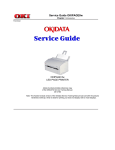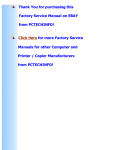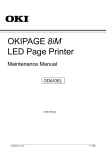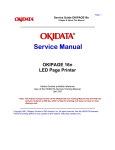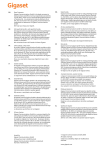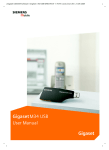Download OKIPAGE 8W Led Printer
Transcript
Service Guide OKIPAGE8w
Chapter 0 Introduction
Front Cover
OKIPAGE 8w
LED PAGE PRINTER
Adobe Acrobat printable reference copy
of the OKIDATA Service Training Manual.
05/17/99
Note: This Adobe Acrobat version of the Okidata Service Training Manual was built with the pictures
rendered at 300 dpi, which is ideal for printing, but does not display well on most displays.
Table of Contents
Page
Service Guide OKIPAGE8w
0 Introduction
Preface
1 Configuration
Configuration
....1.1 System Configuration
....1.2 Printer Configuration
....1.3 Specification
....1.4 Safety Standards
........1.4.1 Certification Label
........1.4.2 Warning Label
2 Operation Description
2.0 Operation Description
2.1 Main Control Board
2.2 Power Supply Unit
2.3 High-Voltage Power Supply Board
2.4 Electro-Photographic Processor
2.5 Electro-Photographic Process
....2.5.1 Explanation of Each Process Operation
2.6 Paper Jam Detection
2.7 Toner Low Detection
2.8 Cover Open
2.9 Detecting ID existence
3 Parts Replacement
Parts Replacements
....3.1 Precautions for Parts Replacement
....3.2 Parts Layout
........Upper Cover Assy
........Base Frame Unit
........Base Plate Unit
....3.3 Replacing Parts
........3.3.1 Hopper Plate
........3.3.2 LED Head and Head Spring
........3.3.3 Transfer Roller
........3.3.4 Upper Cover Assy
........3.3.5 High-Voltage Power Supply Board (P2H/P6L)
........3.3.6 Top Cover Assy and Flat Cable Assy
........3.3.7 Paper Holder
........3.3.8 Side Plate M and Idle Gear
........3.3.9 Heat Assy
........3.3.10 Drive Shaft E (Eject) and Eject Roller
........3.3.11 Pressure Roller B (Back Up Roller)
........3.3.12 Separator Guide
........3.3.13 Pulse Motor (Main)
........3.3.14 Hopping Shaft Assy
........3.3.15 Resist Roller
........3.3.16 Paper Sensor E, Paper Sensor Exit and Toner
Sensor Assy
........3.3.17 Base Plate
4 Adjustment
1
2
3
4
5
6
7
8
9
10
11
12
13
14
15
16
17
18
19
20
21
22
23
24
25
26
27
28
29
30
31
32
33
34
35
36
37
38
39
40
41
42
43
Table of Contents
4.0 Adjustment
....4.1 Adjustment Types and Functions
........4.1.1 Printer Driver
........4.1.2 Engine Maintenance Utility
....4.2 Adjustment When Replacing a Part
........4.2.1 Setting LED Head Drive Time
........4.2.2 Uploading and Downloading EEPROM Data
5 Periodical Maintenance
5.1 Periodical Replacement Parts
5.2 Cleaning
....5.2.1 Cleaning the LED Lens Array
6 Troubleshooting Procedures
6.1 Troubleshooting Tips
6.2 Check Points Before Correcting Image Problems
6.3 Notes When Correcting Image Problems
6.4 Preparation Before Troubleshooting
6.5 Troubleshooting
....6.5.1 Status Monitor Message List
....6.5.2 Status Message Troubleshooting
....6.5.3 Image Troubleshooting
........(1) An image is light or blurred entirely
........(2) Dark background density
........(3) A blank paper is output
........(4) Vertical black belt/stripe
........(5) Cyclic defect
........(6) A blank paper is output
........(7) Poor fusing
........(8) Vertical white belt/stripe
........Contents - Figure 6-4
........Contents - Figure 6-5
7 Wiring Diagram
7.1 Interconnect Signal Diagram
7.2 PCB Layout
....7.2.1 Main Control Board (HBY PCB)
....7.2.2 High-Voltage Power Supply Board
8 Parts List
Cover Assy Upper
Base Frame Unit
Heat Assy
Base Plate Unit
A Local Printing
Local Printing
B Parallel Interface
Parallel Interface
C Maintenance Utility
Outline of Maintenance Utility
Detail of Each Function
....4.1 Engine Menu Setting
....4.2 Engine Counter
....4.3 Printer Status
Page
44
45
46
47
48
49
50
51
52
53
54
55
56
57
58
59
60
61
62
63
64
65
66
67
68
69
70
71
72
73
74
75
76
77
78
79
80
81
82
83
84
85
86
Table of Contents
....4.4 Test Print
....4.5 Option
....4.6 About
....4.7 Reload
.... 4.8 Exit
Page
87
88
89
90
91
Page: 1
Service Guide OKIPAGE8w
Chapter 0 Introduction
Preface
This Service Handbook describes the field maintenance procedures for the OKIPAGE 8w.
This manual is written for use by service persons. Please note that you should refer to the Printer User's Manual for
operating procedures.
Copyright 1998, Okidata, Division of OKI America, Inc. All rights reserved. See the OKIDATA Business Partner
Exchange (BPX) for any updates to this material. (http://bpx.okidata.com)
Page: 2
Service Guide OKIPAGE8w
Chapter 1 Configuration
Configuration
System Configuration
Printer Configuration
Specification
Safety Standards
Copyright 1998, Okidata, Division of OKI America, Inc. All rights reserved. See the OKIDATA Business Partner
Exchange (BPX) for any updates to this material. (http://bpx.okidata.com)
Page: 3
Service Guide OKIPAGE8w
Chapter 1 Configuration
1.1 System Configuration
The OKIPAGE 8w consists of a control block, a power supply unit, and an engine block. (See Figure 1-1
below.)
Figure 1-1
Copyright 1998, Okidata, Division of OKI America, Inc. All rights reserved. See the OKIDATA Business Partner
Exchange (BPX) for any updates to this material. (http://bpx.okidata.com)
Page: 4
Service Guide OKIPAGE8w
Chapter 1 Configuration
1.2 Printer Configuration
The printer unit consists of the following five hardware components:
l
Electro-Photographic Processor
l
Paper Feeder
l
Main Control Board
l
High-Voltage Power Supply Board
l
Power Supply Unit
Figure 1-2 is the configuration of the printer unit.
Figure 1-2
Copyright 1998, Okidata, Division of OKI America, Inc. All rights reserved. See the OKIDATA Business Partner
Exchange (BPX) for any updates to this material. (http://bpx.okidata.com)
Page: 5
Service Guide OKIPAGE8w
Chapter 1 Configuration
1.3 Specification
(1)
Type:
Desktop
(2)
Outside dimensions
(excludes protruding
portion)
Height: 5.9" (150 mm)
Width 12.2" (310 mm)
Depth 7.5" (191mm)
(3)
Weight
9.3 lbs. (4.2 kg)
(4)
Development method Dry non-magnetic development system
Exposure method
LED stationary head
(5)
Paper used
<Type>
l Standard paper
- Xerox 4200 (20 lbs)
l Application paper (manual face-up feed)
- Label
- Envelope
- OHP paper (Transparency)
<Size>
14" (355.6 mm) (Max.) x 8.5" (215.9 mm)
<Thickness>
2
Automatic feed: 16 to 28 lbs (60 to 105 g/m )
- Manual feed: Label, Envelope, OHP paper (transparency)
(6)
Printing speed:
(7)
Paper feeding method Automatic paper feed or manual paper feed
(8)
Paper delivery
method
Resolution
(9)
First print: 23 seconds (A4) (after warm-up)
Continuous print: 8 sheets/minute (A4)
Warm-up time: 40 seconds (120 VAC for ODA, 230 VAC for
o
o
OEL/INT) (at room temperature 77 F (25 C)
Face down
600 dpi x 600 dpi (true)
(10) Power input
230 VAC +/-10% (for OEL/INT)
120 VAC +/-15% for (ODA)
(11) Power consumption
Peak: Approx. 450W
Typical operation: Approx. 100W
Idle: Approx. 30W
Power save mode: Approx. 5W
(12) Temperature and
humidity
During operation
In storage
Temperature
o
10 to 32 C
o
-10 to +43 C
Humidity
20 to 80% RH (relative humidity)
10 to 90% RH (relative humidity)
No condensation is permissible.
Caution: Temperature and humidity in storage are measured with the OKIPAGE 8w being packed; they
are valid for one year.
(13) Noise
During operation: 48 dB (A) or less
Standby: 38 dB (A) or less
(14) Consumables
Toner cartridge kit - 1,500 (5% duty) ---- 45g cartridge kit
Image drum cartridge - 10,000 (at continuous printing)
Copyright 1998, Okidata, Division of OKI America, Inc. All rights reserved. See the OKIDATA Business Partner
Exchange (BPX) for any updates to this material. (http://bpx.okidata.com)
Page: 6
Service Guide OKIPAGE8w
Chapter 1 Configuration
1.4 Safety Standards
1.4.1 Certification Label
1.4.2 Warning Label
Copyright 1998, Okidata, Division of OKI America, Inc. All rights reserved. See the OKIDATA Business Partner
Exchange (BPX) for any updates to this material. (http://bpx.okidata.com)
Page: 7
Service Guide OKIPAGE8w
Chapter 1 Configuration
1.4.1 Certification Label
The safety certification label is affixed to the following location of the OKIPAGE 8w:
Copyright 1998, Okidata, Division of OKI America, Inc. All rights reserved. See the OKIDATA Business Partner
Exchange (BPX) for any updates to this material. (http://bpx.okidata.com)
Page: 8
Service Guide OKIPAGE8w
Chapter 1 Configuration
1.4.2 Warning Label
Warning labels are affixed to the locations that may cause bodily injury.
During maintenance, do work with enough care while following instructions on these warning labels.
Copyright 1998, Okidata, Division of OKI America, Inc. All rights reserved. See the OKIDATA Business Partner
Exchange (BPX) for any updates to this material. (http://bpx.okidata.com)
Page: 9
Service Guide OKIPAGE8w
Chapter 2 Operation Description
2.0 Operation Description
The OKIPAGE 8w consists of a main control board, a high-voltage power supply board, a power supply
unit, and an electro-photographic processor. The OKIPAGE 8w receives print data from a higher-level
interface and sequentially stores it in memory. The OKIPAGE 8w decodes and edits the received data
while storing print data from the interface in memory. It sequentially transfers the edited data to the LED
head for each dot line. The electro-photographic processor then prints the data on sheets of paper.
The display of the higher-level host is used for device operation and status display.
Figure 2-1 is the block diagram of the OKIPAGE 8w.
Figure 2-1 Block Diagram
Copyright 1998, Okidata, Division of OKI America, Inc. All rights reserved. See the OKIDATA Business Partner
Exchange (BPX) for any updates to this material. (http://bpx.okidata.com)
Page: 10
Service Guide OKIPAGE8w
Chapter 2 Operation Description
2.1 Main Control Board
The main control board consists of a one-chip CPU, a program ROM, a DRAM, an EEPROM, a host
interface circuit, and a mechanism driving circuit. The mechanism driving circuit consists of an LED
head, a main motor, and an electromagnetic clutch.
(1) One-chip CPU
The one-chip CPU is a custom CPU (8-bit internal bus, 8-bit external bus, 10-MHz clock) incorporating
mask ROM and CPU peripheral devices. This CPU has the functions listed in the table below.
Built-in Device
Function
DRAM controller
Controls DRAM.
DMA controller
Transfers image data from Parallel I/F to DRAM, from
DRAM to a video output port and between CPU and DRAM.
Parallel interface controller
Controls the parallel interface.
Video output port
LED STB output port
Controls LED head.
Timer
Generates various control timings for monitoring paper
feeding and a paper size.
I/O Port
Inputs and outputs the sensor signals and motor signals,
etc. Also performs I/O for EEPROM.
A/D converter
Inputs the feedback signals from a high-voltage generation
circuit and thermistor signal.
(2) Program ROM
Program ROM contains a program for the equipment. EPROM is used as program ROM. When mask
ROM in the one-chip CPU explained in (1) above is valid, the EPROM is not mounted. (For details on
short wiring setting, see Section 7.2.)
(3) DRAM
DRAM is used as resident memory.
(4) EEPROM
EEPROM holds the following data:
l
l
Menu data
Counter value
l
Adjustment value
(5) Parallel interface
The parallel interface receives parallel data from the host; it conforms to the IEEE1284 specification.
Copyright 1998, Okidata, Division of OKI America, Inc. All rights reserved. See the OKIDATA Business Partner
Exchange (BPX) for any updates to this material. (http://bpx.okidata.com)
Page: 11
Service Guide OKIPAGE8w
Chapter 2 Operation Description
2.2 Power Supply Unit
The power supply unit supplies +5 V and +26 V to the main control board according to 230 VAC / 120 VAC.
Output voltage
Application
+5 V
Used to generate a logic circuit and a high voltage.
+26 V
used to drive the motor and electromagnetic clutch.
Copyright 1998, Okidata, Division of OKI America, Inc. All rights reserved. See the OKIDATA Business Partner
Exchange (BPX) for any updates to this material. (http://bpx.okidata.com)
Page: 12
Service Guide OKIPAGE8w
Chapter 2 Operation Description
2.3 High-Voltage Power Supply Board
(1) High-Voltage power supply circuit
The high-voltage power supply circuit generates the following voltages required for the electro-photographic processor
from +5 V according to the control sequence from the main control board. When the cover is open, +5 V supply is
automatically interrupted to stop high-voltage output.
Output
Voltage
Application
CH
-1.3 KV
Voltage to be applied to charge roller.
DB
-265 V/+265 V
Voltage to be applied to a developing roller.
SB
-520 V/ 0 V
Voltage to be applied to a sponge roller.
CB
+400 V/-1.3 KV
Voltage to be applied to a cleaning roller.
TR
+500 V ~ +3.5 KV/-750 V
Voltage to be applied to a transfer roller.
Caution: The TR voltage varies with medium and transfer roller impedance.
(2) Sensors
The high-voltage power supply board consists of the high-voltage power supply circuit that supplies power to the
electro-photographic processor system and the photosensor that detects a paper feeding system and toners.
Figure 2-2 shows the sensor layout drawing.
Sensor
Function
Sensing State
Manual feed sensor
Monitors whether paper was inserted into the
manual feed sensor section.
ON: Paper exists.
OFF: No paper exists.
Paper sensor
Detects the leading part of the paper. Monitors
paper feeding.
ON: Paper exists.
OFF: No paper exists.
Output sensor
Monitors paper feeding and the paper size
according to the paper sensor arrival and passing
time.
Detects the low toner status.
ON: Paper exists.
OFF: No paper exists.
Toner sensor
ON (long): Toner low.
OFF (short): Toner high.
Copyright 1998, Okidata, Division of OKI America, Inc. All rights reserved. See the OKIDATA Business Partner
Exchange (BPX) for any updates to this material. (http://bpx.okidata.com)
Page: 13
Service Guide OKIPAGE8w
Chapter 2 Operation Description
2.4 Electro-Photographic Processor
The electro-photographic processor prints out the image data to be sent from the main control board on sheets of paper.
Figure 2-3 shows the layout drawing of the electro-photographic processor.
(1) Image drum unit
The image drum unit makes a toner adhere to the formed electrostatic latent image with static electricity. This
electrostatic latent image is formed by the lights irradiated from LED heads.
(2) Electromagnetic clutch
The electromagnetic clutch controls the rotation of the hopping roller according to signals from the control block.
(3) Pulse motor (Main)
This pulse motor of 48 steps/rotation is two-phase excited by the signal from the main control board; it performs feeding
control by switching normal rotation to reverse rotation or vice versa and turning on/off the electromagnetic clutch. The
relationship between the main motor, electromagnetic clutch, resist gear, drum gear, hopping roller is shown in the table
below and on the subsequent pages.
Main Motor
Normal rotation
Reverse rotation
Reverse rotation
Electromagnetic
Clutch
OFF
ON
OFF
Hopping Roller
Regist Gear
Drum Gear
Operation
Non-rotation
Rotation
Non-rotation
Non-rotation
Rotation
Rotation
Rotation
Rotation
Rotation
Warm-up
Hopping
Printing
(4) LED head
The shift and latch registers receive image data from the main control board for each dot line. 4,992 LEDs are driven to
radiate the image drum.
(5) Heat Assy
The heat Assy consists of a heater, a heat roller, a thermistor, and a thermostat.
The power supply unit supplies AC voltage to the heater according to the HEATON signal from the main control board to
heat the heat roller. The main control board monitors the heat roller temperature via the thermistor and keeps the
temperature constant by turning on/off the heater AC voltage supply.
If the heat roller temperature rises abnormally, the thermostat of the heater voltage supply circuit functions to forcibly
suspend the AC voltage supply.
Roller control by pulse motor (main)
(1)
Normal rotation of pulse motor (main):
Drum roller, transfer roller, cleaning roller, CH roller,
developing roller, heat roller, exit roller rotation.
(2)
Reverse rotation of pulse motor (main):
Drum roller, transfer roller, cleaning roller, CH roller,
developing roller, heat roller, exit roller, feed roller,
hopping roller rotation.
Hopping operation from the tray, however, is
performed when the electromagnetic clutch is turned
on.
Copyright 1998, Okidata, Division of OKI America, Inc. All rights reserved. See the OKIDATA Business Partner
Exchange (BPX) for any updates to this material. (http://bpx.okidata.com)
Page: 14
Service Guide OKIPAGE8w
Chapter 2 Operation Description
2.5 Electro-Photographic Process
(1)
Charging - The surface of the OPC drum is charged negatively and uniformly by applying the DC
voltage to the CH roller.
(2)
Exposure - Light emitted from the LED head irradiates the negatively charged surface of the OPC
drum. The surface potential of the irradiated surface attenuates to form the electrostatic latent image
corresponding to the image signal.
(3)
Development and residual toner recovery - The negatively charged toner is brought into contact with
the OPC drum, adhering to the electrostatic latent image on the OPC drum by static electricity. This
adhesion causes the electrostatic latent image to change to a visible image. At the same time, the
residual toner on the OPC drum is attracted to the developing rollerby static electricity.
(4)
Transfer - When paper is placed over the image drum surface, the positive charge which is opposite
in polarity to that of the toner, is applied to the reverse side by the transfer roller. The toner is
attracted by the positive charge and is transferred onto the paper. This results in the transfer of the
toner image formed on the image drum onto the paper.
(5)
Cleaning - The cleaning roller temporarily attracts the residual toner on the transferred OPC drum
with static electricity, then returns the toner to the OPC drum.
(6)
Fusing - The transferred unfused toner image is fused to a sheet of paper by applying heat and
pressure to the image.
Figure 2-5 shown below is a flow for the electro-photographic process.
Copyright 1998, Okidata, Division of OKI America, Inc. All rights reserved. See the OKIDATA Business Partner
Exchange (BPX) for any updates to this material. (http://bpx.okidata.com)
Page: 15
Service Guide OKIPAGE8w
Chapter 2 Operation Description
2.5.1 Explanation of Each Process Operation
(1) Hopping
As shown in the figure below, the clutch for hopping is turned on/off according to current ON/OFF to a coil.
When the clutch is OFF
When the clutch is ON
When the clutch is on, the hopping gear engages with the clutch plate to rotate the hopping roller.
When the clutch is off, the hopping gear is separated from the clutch plate by the spring for resetting, disabling the
rotation of the hopping roller.
(2) Printing and warm-up
At warm-up
Rotate the pulse motor (main) in the a direction. The planetary gear rotates in the a' direction, dislocating its position in
the a" direction. This causes the planetary gear to be separated from gear A. The hopping gear will not rotate. The triple
gear and transfer gear rotate via the idle gear to drive the EP unit.
At printing
The paper is further advanced in synchronization to the print data.
(3) Charging
Charging is performed by applying DC voltage to the charge roller that is in contact with the surface of the OPC drum.
(4) Exposure
Light emitted from the LED head irradiates the negatively charged surface of the OPC drum. The surface potential of the
irradiated surface attenuates to form the electrostatic latent image corresponding to the image signal.
(5) Development
The electrostatic latent image on the surface of the OPC drum is changed to a visible toner image by applying a toner to
it. Development is performed in the contact part between the OPC drum and developing roller.
1 The sponge roller negatively charges a toner and applies it to the developing roller.
2 The toner applied to the developing roller is thin-coated by the developing blade.
3 A toner adheres to the exposure part of the OPC drum in the contact part between the OPC drum and
developing roller. This causes the electrostatic latent image to be changed to a visible image.
(6) Transfer
The transfer roller is composed of conductive sponge material. This roller is set so that the surface of the OPC drum and
sheets of paper will adhere closely.
A sheet of paper is placed on the surface of the OPC drum and the positive charge opposite to the negative charge of a
toner is applied from the reverse side by the transfer roller.
When a high negative voltage is applied from the power supply to the transfer roller, the positive charge induced on the
surface of the transfer roller moves to the paper side at the contact part between the transfer roller and the sheet of
paper. The positive charge on the lower side of the sheet of paper then causes the negatively charged toner adhering to
the surface of the OPC drum to move to the upper side of the sheet. This enables transfer to the sheet of paper.
(7) Fusing
The transferred unfused toner image is fused to a sheet of paper because heat and pressure are applied when it passes
between the heat roller and back-up roller.
The Teflon-coated heat roller contains a 400 W heater (Halogen lamp) that heats the heat roller. The thermistor on the
surface of the heat roller keeps the temperature of the heat roller constant. A thermostat is also installed for safety. If
temperature rises abnormally, this thermostat opens to suspend voltage supply to the heater.
The back-up roller is pressurized to the heat roller by the pressure spring on each side.
(8) Cleaning
After transfer has terminated, the cleaning roller temporarily draws in the untransferred residual toner adhering to the
OPC drum with static electricity and then returns it to the OPC drum.
Copyright 1998, Okidata, Division of OKI America, Inc. All rights reserved. See the OKIDATA Business Partner
Exchange (BPX) for any updates to this material. (http://bpx.okidata.com)
Page: 16
Service Guide OKIPAGE8w
Chapter 2 Operation Description
2.6 Paper Jam Detection
The OKIPAGE 8w monitors the paper status when the power supply is on and during printing. In the following cases, the
OKIPAGE 8w interrupts the printing process as a paper jam. Printing can be recovered by opening the cover, removing
the jammed paper, and closing the cover.
Error
Cause of Error
Paper inlet jam
- Only the manual feed sensor detects "Paper exists" when the power
supply is on.
- The leading part of the paper does not reach the paper sensor
although hopping operation was performed three time.
Paper feed jam
- The leading part of the paper does not reach the outlet sensor within a
fixed time after it has passed the paper sensor.
Paper outlet jam
- The trailing part of the paper does not pass the outlet sensor within L
mm after the leading part of the paper has passed the outlet sensor.
2.52" (64 mm) <= L <= 15.77" (400.6 mm)
Paper size error
- The trailing part of the paper does not pass the paper sensor within L
mm after the leading part of the paper has passed the paper sensor.
2.52" (64 mm) <= L <= 15.77" (400.6 mm)
Paper Feed Check List
Type of Error
Supervisory
Sensor
Reference Value
Error
Paper feed error
Electromagnetic
clutch ON/Paper
sensor ON
69.8
35
_
Paper feed jam 1
Paper sensor ON/
Outlet sensor ON
122.9
20.0
_
Paper size error
Paper sensor ON/
Paper sensor OFF
2.52" (64 mm) <= L
<=
15.77" (400.56 mm)
_
_
Paper outlet jam
Outlet sensor ON/
Outlet sensor OFF
2.52" (64 mm) <= L
<=
15.77" (400.56 mm)
45.0
45.0
Paper feed jam 2
Outlet sensor OFF/
Outlet sensor OFF
121.9
20.0
20.0
Plus
Minus
Unit: mm
Timing Chart for Paper Feed (Tray Feed)
Copyright 1998, Okidata, Division of OKI America, Inc. All rights reserved. See the OKIDATA Business Partner
Exchange (BPX) for any updates to this material. (http://bpx.okidata.com)
Page: 17
Service Guide OKIPAGE8w
Chapter 2 Operation Description
2.7 Toner Low Detection
l
Hardware configuration of toner sensor
The figure below shows the hardware configuration of the toner sensor.
Hardware Configuration of Toner Sensor
l
Toner detection method
(1) Toner sensor monitoring conditions are shown in the figure below.
Caution: The toner sensor is not monitored when the drum is inactive.
(a) When the toner-low state continues twice, Toner Low occurs. (This state is monitored at a cycle of 40 milliseconds.)
(b) When the toner-full state continues twice, Toner Low is released. (This state is monitored at a cycle of 40
milliseconds.)
(c) When the toner sensor does not change over two cycles (T x 2), the toner sensor alarm state occurs.
(d) After the EP unit has been replaced (after the drum counter has been reset), Toner Low is not detected when the
drum counter indicates 1 to 100 counts.
(2) The basic rotation cycle of the toner sensor is as follows:
T time
Basic rotation cycle of toner sensor
Toner low time
Toner full time
2.5 sec.
t1 > 0.6 sec.
0.6 > t1 > 0.14 sec.
Copyright 1998, Okidata, Division of OKI America, Inc. All rights reserved. See the OKIDATA Business Partner
Exchange (BPX) for any updates to this material. (http://bpx.okidata.com)
Page: 18
Service Guide OKIPAGE8w
Chapter 2 Operation Description
2.8 Cover Open
Opening the stacker cover turns off the microswitch on the high-voltage power supply board to suspend +5 V supply to
the high voltage power supply. This results in the stop of all high-voltage outputs. At the same time, the CVOPN signal is
issued to notify the main control board of the switch status and cover open processing is executed.
Copyright 1998, Okidata, Division of OKI America, Inc. All rights reserved. See the OKIDATA Business Partner
Exchange (BPX) for any updates to this material. (http://bpx.okidata.com)
Page: 19
Service Guide OKIPAGE8w
Chapter 2 Operation Description
2.9 Detecting ID existence
In this model, a micro switch may be activated, applying a high voltage to the machine under a state where the cover is
slightly opened. In this case, there is a fear that, when a user insert his hand through the opening, he may be shocked
unless an ID has been installed. (Safety standard measures EN60950: 1992)
Therefore, with mechanism, an interlock system for micro switch shall be added if a machine has no mechanism with ID
inside. Also, for control, ID existence detection shall be implemented according to the following method.
<Conditions for judging ID existence>
If a toner sensor does not change for 1.2 cycle of toner sensor basic rotation cycle soon after powering on or closing
cover, no installed ID shall be judged, stopping Warming Up motion to shift the machine mode to light malfunction. But
this error can be recovered by cover open and close operation after installing ID.
ID existence detection time
T time
Remarks
3.04 sec.
As the toner sensor monitors at intervals of 40 msec. the
fractional part should be rounded down.
The conditions for enabling this error should be as follows.
Valid condition
Invalid condition
In the case of 31 pages or more in total drum counter
In the case of 30 pages or less in total drum counter, a significant malfunction
toner sensor error shall occur.
But when the toner sensor breaks down with 31 or more counted in total at the drum, ID not Install will be displayed
without fail at power on. Even in this case, the machine should be in printable state so that printing can be guaranteed
until the completion of toner repair. (See the drawing below).
Image Drum (ID) not Installed / Toner Sensor Error
Specification
1. Toner sensor error/ID not Installed state should not be stored in the EEPROM.
2. A shift to ID not Installed and Toner Sensor Error shall be made at cover open or close.
Copyright 1998, Okidata, Division of OKI America, Inc. All rights reserved. See the OKIDATA Business Partner
Exchange (BPX) for any updates to this material. (http://bpx.okidata.com)
Page: 20
Service Guide OKIPAGE8w
Chapter 3 Parts Replacement
Parts Replacements
This chapter explains how to replace parts, assemblies, and units in the field.
The replacement procedures to be explained here include dismounting, not mounting. When mounting parts,
assemblies, and units, reverse the dismounting steps.
3.1 Precautions for Parts Replacement
3.2 Parts Layout
3.3 Replacing Parts
Copyright 1998, Okidata, Division of OKI America, Inc. All rights reserved. See the OKIDATA Business Partner
Exchange (BPX) for any updates to this material. (http://bpx.okidata.com)
Page: 21
Service Guide OKIPAGE8w
Chapter 3 Parts Replacement
3.1 Precautions for Parts Replacement
(1) Be sure to disconnect the AC cord and interface cable before replacing parts.
(a) Be sure to disconnect the AC cord in the following procedures:
i) Turn off the POWER switch ("0").
ii) Disconnect the AC plug from the power outlet.
iii) Disconnect the AC cord and interface cable from the printer.
(b) Be sure to reconnect the printer using the following procedures:
i) Connect the AC cord and interface cable to the printer.
ii) Connect the AC cord to the power outlet.
iii) Turn on the printer's POWER switch (|).
(2) Do not disassemble parts as long as the printer is operating normally.
(3) Minimize disassembling. (Only the parts indicated in the parts replacement procedures can be
disassembled.)
(4) Use only the specified maintenance tools.
(5) Disassemble parts in the specified sequence; otherwise, parts may be damaged.
(6) Temporarily tighten small parts such as screws and collars to the original locations because they tend
to be lost easily.
(7) When handling ICs such as CPUs, ROM, and RAM and PC boards, do not wear gloves that can
generate static electricity.
(8) Do not place PC boards directly on devices or floors.
[Maintenance Tools]
Table 3-1 lists the maintenance tools necessary for parts replacement.
[Maintenance Utility]
Table 3-2 Maintenance Utility
Copyright 1998, Okidata, Division of OKI America, Inc. All rights reserved. See the OKIDATA Business Partner
Exchange (BPX) for any updates to this material. (http://bpx.okidata.com)
Page: 22
Service Guide OKIPAGE8w
Chapter 3 Parts Replacement
3.2 Parts Layout
This section explains the layout of main parts.
Upper Cover Assy
Base Frame Unit
Base Plate Unit
Copyright 1998, Okidata, Division of OKI America, Inc. All rights reserved. See the OKIDATA Business Partner
Exchange (BPX) for any updates to this material. (http://bpx.okidata.com)
Page: 23
Service Guide OKIPAGE8w
Chapter 3 Parts Replacement
Upper Cover Assy
Copyright 1998, Okidata, Division of OKI America, Inc. All rights reserved. See the OKIDATA Business Partner
Exchange (BPX) for any updates to this material. (http://bpx.okidata.com)
Page: 24
Service Guide OKIPAGE8w
Chapter 3 Parts Replacement
Base Frame Unit
Copyright 1998, Okidata, Division of OKI America, Inc. All rights reserved. See the OKIDATA Business Partner
Exchange (BPX) for any updates to this material. (http://bpx.okidata.com)
Page: 25
Service Guide OKIPAGE8w
Chapter 3 Parts Replacement
Base Plate Unit
Copyright 1998, Okidata, Division of OKI America, Inc. All rights reserved. See the OKIDATA Business Partner
Exchange (BPX) for any updates to this material. (http://bpx.okidata.com)
Page: 26
Service Guide OKIPAGE8w
Chapter 3 Parts Replacement
3.3 Replacing Parts
This section explains how to replace parts and assemblies.
3.3.1 Hopper Plate
3.3.2 LED Head and Head Spring
3.3.3 Transfer Roller
3.3.4 Upper Cover Assy
3.3.5 High-Voltage Power Supply Board (P2H/P6L)
3.3.6 Top Cover Assy and Flat Cable Assy
3.3.7 Paper Holder
3.3.8 Side Plate M and Idle Gear
3.3.9 Heat Assy
3.3.10 Drive Shaft E (Eject) and Eject Roller
3.3.11 Pressure Roller B (Back Up Roller)
3.3.12 Separator Guide
3.3.13 Pulse Motor (Main)
3.3.14 Hopping Shaft Assy
3.3.15 Resist Roller
3.3.16 Paper Sensor E, Paper Sensor Exit, and toner Sensor Assy
3.3.17 Base Plate
Copyright 1998, Okidata, Division of OKI America, Inc. All rights reserved. See the OKIDATA Business Partner
Exchange (BPX) for any updates to this material. (http://bpx.okidata.com)
Page: 27
Service Guide OKIPAGE8w
Chapter 3 Parts Replacement
3.3.1 Hopper Plate
1.
Remove two claws and dismount hopper plate (1).
Copyright 1998, Okidata, Division of OKI America, Inc. All rights reserved. See the OKIDATA Business Partner
Exchange (BPX) for any updates to this material. (http://bpx.okidata.com)
Page: 28
Service Guide OKIPAGE8w
Chapter 3 Parts Replacement
3.3.2 LED Head and Head Spring
1.
Open top cover assy (1).
2.
Dismount the left clamp and LED head (2). Then, dismount flat cable assy (3).
3.
Dismount two head springs (4).
Copyright 1998, Okidata, Division of OKI America, Inc. All rights reserved. See the OKIDATA Business Partner
Exchange (BPX) for any updates to this material. (http://bpx.okidata.com)
Page: 29
Service Guide OKIPAGE8w
Chapter 3 Parts Replacement
3.3.3 Transfer Roller
1.
Open top cover assy (1) and dismount the image drum unit (Type 6) (2).
2.
Remove the right claw. Then, dismount transfer roller (3), two regist bearings (4), and gear T (5).
Copyright 1998, Okidata, Division of OKI America, Inc. All rights reserved. See the OKIDATA Business Partner
Exchange (BPX) for any updates to this material. (http://bpx.okidata.com)
Page: 30
Service Guide OKIPAGE8w
Chapter 3 Parts Replacement
3.3.4 Upper Cover Assy
1.
Turn off the power switch and unplug the AC cord from the AC socket.
2.
Disconnect interface cable (1).
3.
Open top cover assy (2) and dismount the image drum unit (Type 6) (3).
4.
Move paper guide (L) (4) and paper guide (R) (5) on the rear of the printer to the center.
5.
Remove two front claws of upper cover assy (6) and lift upper cover assy (6).
6.
Dismount spur gear (A) (7), guide slide (L) (8), and guide slide (R) (9).
7.
Dismount lamp (10).
Copyright 1998, Okidata, Division of OKI America, Inc. All rights reserved. See the OKIDATA Business Partner
Exchange (BPX) for any updates to this material. (http://bpx.okidata.com)
Page: 31
Service Guide OKIPAGE8w
Chapter 3 Parts Replacement
3.3.5 High-Voltage Power Supply Board (P2H/P6L)
1.
Dismount upper cover assy. (See Section 3.3.4.)
2.
Remove three screws (1) and remove the cover (2) and draw out high-voltage power supply board (3).
3.
Disconnect all the cables (4) from high-voltage power supply board (3) and dismount high-voltage power supply
board (3).
Caution: Note the following when assembling the high-voltage power supply board:
l
Mount the high-voltage power supply board with top cover assy removed or open.
l
Take care that cable 4 will not interfere with the paper sensor exit when it is connected.
Copyright 1998, Okidata, Division of OKI America, Inc. All rights reserved. See the OKIDATA Business Partner
Exchange (BPX) for any updates to this material. (http://bpx.okidata.com)
Page: 32
Service Guide OKIPAGE8w
Chapter 3 Parts Replacement
3.3.6 Top Cover Assy and Flat Cable Assy
1.
Dismount the upper cover assy. (See Section 3.3.4.)
2.
Dismount the LED head. (See Section 3.3.2.)
3.
Press the left clamp outward and dismount the engagement and top cover assy (1). (Tension spring (2) also comes
off at the same time.)
4.
Disconnect connector CN6 and dismount flat cable assy (3).
Copyright 1998, Okidata, Division of OKI America, Inc. All rights reserved. See the OKIDATA Business Partner
Exchange (BPX) for any updates to this material. (http://bpx.okidata.com)
Page: 33
Service Guide OKIPAGE8w
Chapter 3 Parts Replacement
3.3.7 Paper Holder
1.
Dismount the upper cover assy.(See Section 3.3.4.)
2.
Dismount paper holder (1).
3.
Unlock and dismount paper guide (L) (2) and paper guide (R) (3).
4.
Remove the claw and dismount hopper spring (4).
5.
Remove the claw and dismount stopper spring (5).
Copyright 1998, Okidata, Division of OKI America, Inc. All rights reserved. See the OKIDATA Business Partner
Exchange (BPX) for any updates to this material. (http://bpx.okidata.com)
Page: 34
Service Guide OKIPAGE8w
Chapter 3 Parts Replacement
3.3.8 Side Plate M and Idle Gear
Perform parts replacement while making the base frame assy stand so that side plate M will face upward.
1.
Dismount the upper cover assy. (See Section 3.3.4.)
2.
Remove two screws (1) and two claws, then dismount plate side M(2).
3.
Dismount earth plate (3), two idle gears P (4), idle gear M (5), idle gear 3R (6), idle gear 2R (7), idle gear heat (8),
idle gear R (9) and Gear R (10).
Copyright 1998, Okidata, Division of OKI America, Inc. All rights reserved. See the OKIDATA Business Partner
Exchange (BPX) for any updates to this material. (http://bpx.okidata.com)
Page: 35
Service Guide OKIPAGE8w
Chapter 3 Parts Replacement
3.3.9 Heat Assy
This section explains how to dismount the heat assy and parts in the assy.
<Dismounting the heat assy>
1. Dismount the upper cover assy. (See Section 3.3.4.)
2. Dismount the high-voltage power supply board. (See Section 3.3.5.)
3. Remove two screws (1), disconnect connector (2), and dismount heat assy (3).
<Dismounting parts in heat assy>
4. Dismount heat separator (14).
5. Remove screw (4) and dismount terminal plate (6). (Handle heat assy (3) carefully because Halogen lamp (7) comes
off.)
6. Turn left and right heat bearings (8) in the arrow direction to unlock. Then, dismount Halogen lamp (7), heat bearing
(8), heat roller (9), and heat gear (13) together. (Take care not to drop Halogen lamp (7).)
7. Dismount thermistor (10).
8. Dismount the clamp, then thermostat (11), heat contact (12), and heat cord (5) together.
9. Dismount heat contact (12) and heat cord (5) from thermostat (11).
Caution: Take care not to bend the claw when dismounting heat bearing (8).
Copyright 1998, Okidata, Division of OKI America, Inc. All rights reserved. See the OKIDATA Business Partner
Exchange (BPX) for any updates to this material. (http://bpx.okidata.com)
Page: 36
Service Guide OKIPAGE8w
Chapter 3 Parts Replacement
3.3.10 Drive Shaft E (Eject) and Eject Roller
1.
Dismount the upper cover assy. (See Section 3.3.4.)
2.
Dismount top cover assy. (See Section 3.3.6.)
3.
Remove two screws (1) from heat assy (Section 3.3.9), life the heat assy, and dismount idle gear E (A) (2) and idle
gear E (B) (3).
4.
Unlock and dismount drive shaft E (Eject) (4).
5.
Dismount two eject rollers (5).
Copyright 1998, Okidata, Division of OKI America, Inc. All rights reserved. See the OKIDATA Business Partner
Exchange (BPX) for any updates to this material. (http://bpx.okidata.com)
Page: 37
Service Guide OKIPAGE8w
Chapter 3 Parts Replacement
3.3.11 Pressure Roller B (Back Up Roller)
1.
Dismount the upper cover assy. (See Section 3.3.4.)
2.
Dismount the high-voltage power supply board. (See Section 3.3.5.)
3.
Dismount the heat assy. (Section 3.3.9)
4.
Dismount the engagement with the left ground, then pressure roller B (1). (Two bearing BUs (2) and two bias
springs (3) also come off at the same time.)
Copyright 1998, Okidata, Division of OKI America, Inc. All rights reserved. See the OKIDATA Business Partner
Exchange (BPX) for any updates to this material. (http://bpx.okidata.com)
Page: 38
Service Guide OKIPAGE8w
Chapter 3 Parts Replacement
3.3.12 Separator Guide
1. Dismount the upper cover assy. (See Section 3.3.4.)
2. Dismount the high-voltage power supply board. (See Section 3.3.5.)
3. Remove four screws (1).
4. Dismount inlet (2) from base frame (3).
<Dismounting inlet (2)>
Insert a screwdriver into the hole on the side of base frame (3), remove the inlet claw from base frame (8), and dismount
inlet (2).
5. Disconnect three cables (4) and connector (11) and dismount base frame (3). Then, remove screw (10).
<Disconnecting connector (11), (12)>
Dismount connector (11) by drawing it upward while pushing the clamp lever with a standard screwdriver.
6. Dismount the paper holder assy. (See Section 3.3.7.)
7. Dismount two engagements and sheet guide (5).
8. Dismount friction pad (6), compression spring S(7), and separator guide (8).
9. Dismount paper sensor E(9).
Dismount Inlet
Disconnecting Connector
Disconnecting Connector
Copyright 1998, Okidata, Division of OKI America, Inc. All rights reserved. See the OKIDATA Business Partner
Exchange (BPX) for any updates to this material. (http://bpx.okidata.com)
Page: 39
Service Guide OKIPAGE8w
Chapter 3 Parts Replacement
3.3.13 Pulse Motor (Main)
1.
Dismount the upper cover assy. (See Section 3.3.4.)
2.
Dismount the high-voltage power supply board. (See Section 3.3.5.)
3.
Dismount side plate M. (See Section 3.3.8.)
4.
Dismount the base frame. (See Section 3.3.12.)
5.
Remove two screws (1) and dismount pulse motor (main) (2).
Copyright 1998, Okidata, Division of OKI America, Inc. All rights reserved. See the OKIDATA Business Partner
Exchange (BPX) for any updates to this material. (http://bpx.okidata.com)
Page: 40
Service Guide OKIPAGE8w
Chapter 3 Parts Replacement
3.3.14 Hopping Shaft Assy
1.
Dismount the upper cover assy. (See Section 3.3.4.)
2.
Dismount the high-voltage power supply board. (See Section 3.3.5.)
3.
Dismount the base frame. (See Section 3.3.12.)
4.
Dismount the paper holder assy. (See Section 3.3.7.)
5.
Dismount the sheet guide. (See Section 3.3.12.)
6.
Dismount side plate M. (See Section 3.3.8.)
7.
Raise up roller holder (3), slide hopping shaft assy (1), and dismount roller holder (3) and hopping roller (4). (Knock
pin (5) also comes off at the same time. Take care not to lose it.)
8.
Draw out hopping shaft assy (1) to the right and dismount magnet H (6).
Copyright 1998, Okidata, Division of OKI America, Inc. All rights reserved. See the OKIDATA Business Partner
Exchange (BPX) for any updates to this material. (http://bpx.okidata.com)
Page: 41
Service Guide OKIPAGE8w
Chapter 3 Parts Replacement
3.3.15 Resist Roller
1.
Dismount the upper cover assy. (See Section 3.3.4.)
2.
Dismount Idle gear R (3) and Gear R (4).
3.
Move resist roller (1) to the right and dismount it by lifting. (Two resist bearings (2) also come off at the same time.
Take care not to lose them.)
Copyright 1998, Okidata, Division of OKI America, Inc. All rights reserved. See the OKIDATA Business Partner
Exchange (BPX) for any updates to this material. (http://bpx.okidata.com)