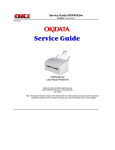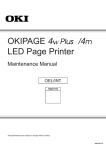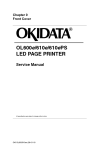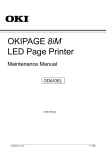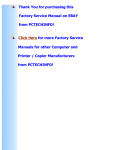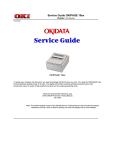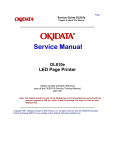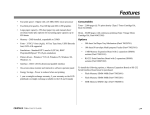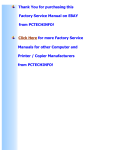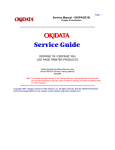Download OKIPAGE 8w
Transcript
Service Guide OKIPAGE8w
Chapter 0 Introduction
Front Cover
OKIPAGE 8w
LED PAGE PRINTER
Adobe Acrobat printable reference copy
of the OKIDATA Service Training Manual.
05/17/99
Note: This Adobe Acrobat version of the Okidata Service Training Manual was built with the pictures
rendered at 300 dpi, which is ideal for printing, but does not display well on most displays.
Table of Contents
Page
Service Guide OKIPAGE8w
0 Introduction
Preface
1 Configuration
Configuration
....1.1 System Configuration
....1.2 Printer Configuration
....1.3 Specification
....1.4 Safety Standards
........1.4.1 Certification Label
........1.4.2 Warning Label
2 Operation Description
2.0 Operation Description
2.1 Main Control Board
2.2 Power Supply Unit
2.3 High-Voltage Power Supply Board
2.4 Electro-Photographic Processor
2.5 Electro-Photographic Process
....2.5.1 Explanation of Each Process Operation
2.6 Paper Jam Detection
2.7 Toner Low Detection
2.8 Cover Open
2.9 Detecting ID existence
3 Parts Replacement
Parts Replacements
....3.1 Precautions for Parts Replacement
....3.2 Parts Layout
........Upper Cover Assy
........Base Frame Unit
........Base Plate Unit
....3.3 Replacing Parts
........3.3.1 Hopper Plate
........3.3.2 LED Head and Head Spring
........3.3.3 Transfer Roller
........3.3.4 Upper Cover Assy
........3.3.5 High-Voltage Power Supply Board (P2H/P6L)
........3.3.6 Top Cover Assy and Flat Cable Assy
........3.3.7 Paper Holder
........3.3.8 Side Plate M and Idle Gear
........3.3.9 Heat Assy
........3.3.10 Drive Shaft E (Eject) and Eject Roller
........3.3.11 Pressure Roller B (Back Up Roller)
........3.3.12 Separator Guide
........3.3.13 Pulse Motor (Main)
........3.3.14 Hopping Shaft Assy
........3.3.15 Resist Roller
........3.3.16 Paper Sensor E, Paper Sensor Exit and Toner
Sensor Assy
........3.3.17 Base Plate
4 Adjustment
1
2
3
4
5
6
7
8
9
10
11
12
13
14
15
16
17
18
19
20
21
22
23
24
25
26
27
28
29
30
31
32
33
34
35
36
37
38
39
40
41
42
43
Table of Contents
4.0 Adjustment
....4.1 Adjustment Types and Functions
........4.1.1 Printer Driver
........4.1.2 Engine Maintenance Utility
....4.2 Adjustment When Replacing a Part
........4.2.1 Setting LED Head Drive Time
........4.2.2 Uploading and Downloading EEPROM Data
5 Periodical Maintenance
5.1 Periodical Replacement Parts
5.2 Cleaning
....5.2.1 Cleaning the LED Lens Array
6 Troubleshooting Procedures
6.1 Troubleshooting Tips
6.2 Check Points Before Correcting Image Problems
6.3 Notes When Correcting Image Problems
6.4 Preparation Before Troubleshooting
6.5 Troubleshooting
....6.5.1 Status Monitor Message List
....6.5.2 Status Message Troubleshooting
....6.5.3 Image Troubleshooting
........(1) An image is light or blurred entirely
........(2) Dark background density
........(3) A blank paper is output
........(4) Vertical black belt/stripe
........(5) Cyclic defect
........(6) A blank paper is output
........(7) Poor fusing
........(8) Vertical white belt/stripe
........Contents - Figure 6-4
........Contents - Figure 6-5
7 Wiring Diagram
7.1 Interconnect Signal Diagram
7.2 PCB Layout
....7.2.1 Main Control Board (HBY PCB)
....7.2.2 High-Voltage Power Supply Board
8 Parts List
Cover Assy Upper
Base Frame Unit
Heat Assy
Base Plate Unit
A Local Printing
Local Printing
B Parallel Interface
Parallel Interface
C Maintenance Utility
Outline of Maintenance Utility
Detail of Each Function
....4.1 Engine Menu Setting
....4.2 Engine Counter
....4.3 Printer Status
Page
44
45
46
47
48
49
50
51
52
53
54
55
56
57
58
59
60
61
62
63
64
65
66
67
68
69
70
71
72
73
74
75
76
77
78
79
80
81
82
83
84
85
86
Table of Contents
....4.4 Test Print
....4.5 Option
....4.6 About
....4.7 Reload
.... 4.8 Exit
Page
87
88
89
90
91
Page: 1
Service Guide OKIPAGE8w
Chapter 0 Introduction
Preface
This Service Handbook describes the field maintenance procedures for the OKIPAGE 8w.
This manual is written for use by service persons. Please note that you should refer to the Printer User's Manual for
operating procedures.
Copyright 1998, Okidata, Division of OKI America, Inc. All rights reserved. See the OKIDATA Business Partner
Exchange (BPX) for any updates to this material. (http://bpx.okidata.com)
Page: 2
Service Guide OKIPAGE8w
Chapter 1 Configuration
Configuration
System Configuration
Printer Configuration
Specification
Safety Standards
Copyright 1998, Okidata, Division of OKI America, Inc. All rights reserved. See the OKIDATA Business Partner
Exchange (BPX) for any updates to this material. (http://bpx.okidata.com)
Page: 3
Service Guide OKIPAGE8w
Chapter 1 Configuration
1.1 System Configuration
The OKIPAGE 8w consists of a control block, a power supply unit, and an engine block. (See Figure 1-1
below.)
Figure 1-1
Copyright 1998, Okidata, Division of OKI America, Inc. All rights reserved. See the OKIDATA Business Partner
Exchange (BPX) for any updates to this material. (http://bpx.okidata.com)
Page: 4
Service Guide OKIPAGE8w
Chapter 1 Configuration
1.2 Printer Configuration
The printer unit consists of the following five hardware components:
l
Electro-Photographic Processor
l
Paper Feeder
l
Main Control Board
l
High-Voltage Power Supply Board
l
Power Supply Unit
Figure 1-2 is the configuration of the printer unit.
Figure 1-2
Copyright 1998, Okidata, Division of OKI America, Inc. All rights reserved. See the OKIDATA Business Partner
Exchange (BPX) for any updates to this material. (http://bpx.okidata.com)
Page: 5
Service Guide OKIPAGE8w
Chapter 1 Configuration
1.3 Specification
(1)
Type:
Desktop
(2)
Outside dimensions
(excludes protruding
portion)
Height: 5.9" (150 mm)
Width 12.2" (310 mm)
Depth 7.5" (191mm)
(3)
Weight
9.3 lbs. (4.2 kg)
(4)
Development method Dry non-magnetic development system
Exposure method
LED stationary head
(5)
Paper used
<Type>
l Standard paper
- Xerox 4200 (20 lbs)
l Application paper (manual face-up feed)
- Label
- Envelope
- OHP paper (Transparency)
<Size>
14" (355.6 mm) (Max.) x 8.5" (215.9 mm)
<Thickness>
2
Automatic feed: 16 to 28 lbs (60 to 105 g/m )
- Manual feed: Label, Envelope, OHP paper (transparency)
(6)
Printing speed:
(7)
Paper feeding method Automatic paper feed or manual paper feed
(8)
Paper delivery
method
Resolution
(9)
First print: 23 seconds (A4) (after warm-up)
Continuous print: 8 sheets/minute (A4)
Warm-up time: 40 seconds (120 VAC for ODA, 230 VAC for
o
o
OEL/INT) (at room temperature 77 F (25 C)
Face down
600 dpi x 600 dpi (true)
(10) Power input
230 VAC +/-10% (for OEL/INT)
120 VAC +/-15% for (ODA)
(11) Power consumption
Peak: Approx. 450W
Typical operation: Approx. 100W
Idle: Approx. 30W
Power save mode: Approx. 5W
(12) Temperature and
humidity
During operation
In storage
Temperature
o
10 to 32 C
o
-10 to +43 C
Humidity
20 to 80% RH (relative humidity)
10 to 90% RH (relative humidity)
No condensation is permissible.
Caution: Temperature and humidity in storage are measured with the OKIPAGE 8w being packed; they
are valid for one year.
(13) Noise
During operation: 48 dB (A) or less
Standby: 38 dB (A) or less
(14) Consumables
Toner cartridge kit - 1,500 (5% duty) ---- 45g cartridge kit
Image drum cartridge - 10,000 (at continuous printing)
Copyright 1998, Okidata, Division of OKI America, Inc. All rights reserved. See the OKIDATA Business Partner
Exchange (BPX) for any updates to this material. (http://bpx.okidata.com)
Page: 6
Service Guide OKIPAGE8w
Chapter 1 Configuration
1.4 Safety Standards
1.4.1 Certification Label
1.4.2 Warning Label
Copyright 1998, Okidata, Division of OKI America, Inc. All rights reserved. See the OKIDATA Business Partner
Exchange (BPX) for any updates to this material. (http://bpx.okidata.com)
Page: 7
Service Guide OKIPAGE8w
Chapter 1 Configuration
1.4.1 Certification Label
The safety certification label is affixed to the following location of the OKIPAGE 8w:
Copyright 1998, Okidata, Division of OKI America, Inc. All rights reserved. See the OKIDATA Business Partner
Exchange (BPX) for any updates to this material. (http://bpx.okidata.com)
Page: 8
Service Guide OKIPAGE8w
Chapter 1 Configuration
1.4.2 Warning Label
Warning labels are affixed to the locations that may cause bodily injury.
During maintenance, do work with enough care while following instructions on these warning labels.
Copyright 1998, Okidata, Division of OKI America, Inc. All rights reserved. See the OKIDATA Business Partner
Exchange (BPX) for any updates to this material. (http://bpx.okidata.com)
Page: 9
Service Guide OKIPAGE8w
Chapter 2 Operation Description
2.0 Operation Description
The OKIPAGE 8w consists of a main control board, a high-voltage power supply board, a power supply
unit, and an electro-photographic processor. The OKIPAGE 8w receives print data from a higher-level
interface and sequentially stores it in memory. The OKIPAGE 8w decodes and edits the received data
while storing print data from the interface in memory. It sequentially transfers the edited data to the LED
head for each dot line. The electro-photographic processor then prints the data on sheets of paper.
The display of the higher-level host is used for device operation and status display.
Figure 2-1 is the block diagram of the OKIPAGE 8w.
Figure 2-1 Block Diagram
Copyright 1998, Okidata, Division of OKI America, Inc. All rights reserved. See the OKIDATA Business Partner
Exchange (BPX) for any updates to this material. (http://bpx.okidata.com)
Page: 10
Service Guide OKIPAGE8w
Chapter 2 Operation Description
2.1 Main Control Board
The main control board consists of a one-chip CPU, a program ROM, a DRAM, an EEPROM, a host
interface circuit, and a mechanism driving circuit. The mechanism driving circuit consists of an LED
head, a main motor, and an electromagnetic clutch.
(1) One-chip CPU
The one-chip CPU is a custom CPU (8-bit internal bus, 8-bit external bus, 10-MHz clock) incorporating
mask ROM and CPU peripheral devices. This CPU has the functions listed in the table below.
Built-in Device
Function
DRAM controller
Controls DRAM.
DMA controller
Transfers image data from Parallel I/F to DRAM, from
DRAM to a video output port and between CPU and DRAM.
Parallel interface controller
Controls the parallel interface.
Video output port
LED STB output port
Controls LED head.
Timer
Generates various control timings for monitoring paper
feeding and a paper size.
I/O Port
Inputs and outputs the sensor signals and motor signals,
etc. Also performs I/O for EEPROM.
A/D converter
Inputs the feedback signals from a high-voltage generation
circuit and thermistor signal.
(2) Program ROM
Program ROM contains a program for the equipment. EPROM is used as program ROM. When mask
ROM in the one-chip CPU explained in (1) above is valid, the EPROM is not mounted. (For details on
short wiring setting, see Section 7.2.)
(3) DRAM
DRAM is used as resident memory.
(4) EEPROM
EEPROM holds the following data:
l
l
Menu data
Counter value
l
Adjustment value
(5) Parallel interface
The parallel interface receives parallel data from the host; it conforms to the IEEE1284 specification.
Copyright 1998, Okidata, Division of OKI America, Inc. All rights reserved. See the OKIDATA Business Partner
Exchange (BPX) for any updates to this material. (http://bpx.okidata.com)
Page: 11
Service Guide OKIPAGE8w
Chapter 2 Operation Description
2.2 Power Supply Unit
The power supply unit supplies +5 V and +26 V to the main control board according to 230 VAC / 120 VAC.
Output voltage
Application
+5 V
Used to generate a logic circuit and a high voltage.
+26 V
used to drive the motor and electromagnetic clutch.
Copyright 1998, Okidata, Division of OKI America, Inc. All rights reserved. See the OKIDATA Business Partner
Exchange (BPX) for any updates to this material. (http://bpx.okidata.com)
Page: 12
Service Guide OKIPAGE8w
Chapter 2 Operation Description
2.3 High-Voltage Power Supply Board
(1) High-Voltage power supply circuit
The high-voltage power supply circuit generates the following voltages required for the electro-photographic processor
from +5 V according to the control sequence from the main control board. When the cover is open, +5 V supply is
automatically interrupted to stop high-voltage output.
Output
Voltage
Application
CH
-1.3 KV
Voltage to be applied to charge roller.
DB
-265 V/+265 V
Voltage to be applied to a developing roller.
SB
-520 V/ 0 V
Voltage to be applied to a sponge roller.
CB
+400 V/-1.3 KV
Voltage to be applied to a cleaning roller.
TR
+500 V ~ +3.5 KV/-750 V
Voltage to be applied to a transfer roller.
Caution: The TR voltage varies with medium and transfer roller impedance.
(2) Sensors
The high-voltage power supply board consists of the high-voltage power supply circuit that supplies power to the
electro-photographic processor system and the photosensor that detects a paper feeding system and toners.
Figure 2-2 shows the sensor layout drawing.
Sensor
Function
Sensing State
Manual feed sensor
Monitors whether paper was inserted into the
manual feed sensor section.
ON: Paper exists.
OFF: No paper exists.
Paper sensor
Detects the leading part of the paper. Monitors
paper feeding.
ON: Paper exists.
OFF: No paper exists.
Output sensor
Monitors paper feeding and the paper size
according to the paper sensor arrival and passing
time.
Detects the low toner status.
ON: Paper exists.
OFF: No paper exists.
Toner sensor
ON (long): Toner low.
OFF (short): Toner high.
Copyright 1998, Okidata, Division of OKI America, Inc. All rights reserved. See the OKIDATA Business Partner
Exchange (BPX) for any updates to this material. (http://bpx.okidata.com)
Page: 13
Service Guide OKIPAGE8w
Chapter 2 Operation Description
2.4 Electro-Photographic Processor
The electro-photographic processor prints out the image data to be sent from the main control board on sheets of paper.
Figure 2-3 shows the layout drawing of the electro-photographic processor.
(1) Image drum unit
The image drum unit makes a toner adhere to the formed electrostatic latent image with static electricity. This
electrostatic latent image is formed by the lights irradiated from LED heads.
(2) Electromagnetic clutch
The electromagnetic clutch controls the rotation of the hopping roller according to signals from the control block.
(3) Pulse motor (Main)
This pulse motor of 48 steps/rotation is two-phase excited by the signal from the main control board; it performs feeding
control by switching normal rotation to reverse rotation or vice versa and turning on/off the electromagnetic clutch. The
relationship between the main motor, electromagnetic clutch, resist gear, drum gear, hopping roller is shown in the table
below and on the subsequent pages.
Main Motor
Normal rotation
Reverse rotation
Reverse rotation
Electromagnetic
Clutch
OFF
ON
OFF
Hopping Roller
Regist Gear
Drum Gear
Operation
Non-rotation
Rotation
Non-rotation
Non-rotation
Rotation
Rotation
Rotation
Rotation
Rotation
Warm-up
Hopping
Printing
(4) LED head
The shift and latch registers receive image data from the main control board for each dot line. 4,992 LEDs are driven to
radiate the image drum.
(5) Heat Assy
The heat Assy consists of a heater, a heat roller, a thermistor, and a thermostat.
The power supply unit supplies AC voltage to the heater according to the HEATON signal from the main control board to
heat the heat roller. The main control board monitors the heat roller temperature via the thermistor and keeps the
temperature constant by turning on/off the heater AC voltage supply.
If the heat roller temperature rises abnormally, the thermostat of the heater voltage supply circuit functions to forcibly
suspend the AC voltage supply.
Roller control by pulse motor (main)
(1)
Normal rotation of pulse motor (main):
Drum roller, transfer roller, cleaning roller, CH roller,
developing roller, heat roller, exit roller rotation.
(2)
Reverse rotation of pulse motor (main):
Drum roller, transfer roller, cleaning roller, CH roller,
developing roller, heat roller, exit roller, feed roller,
hopping roller rotation.
Hopping operation from the tray, however, is
performed when the electromagnetic clutch is turned
on.
Copyright 1998, Okidata, Division of OKI America, Inc. All rights reserved. See the OKIDATA Business Partner
Exchange (BPX) for any updates to this material. (http://bpx.okidata.com)
Page: 14
Service Guide OKIPAGE8w
Chapter 2 Operation Description
2.5 Electro-Photographic Process
(1)
Charging - The surface of the OPC drum is charged negatively and uniformly by applying the DC
voltage to the CH roller.
(2)
Exposure - Light emitted from the LED head irradiates the negatively charged surface of the OPC
drum. The surface potential of the irradiated surface attenuates to form the electrostatic latent image
corresponding to the image signal.
(3)
Development and residual toner recovery - The negatively charged toner is brought into contact with
the OPC drum, adhering to the electrostatic latent image on the OPC drum by static electricity. This
adhesion causes the electrostatic latent image to change to a visible image. At the same time, the
residual toner on the OPC drum is attracted to the developing rollerby static electricity.
(4)
Transfer - When paper is placed over the image drum surface, the positive charge which is opposite
in polarity to that of the toner, is applied to the reverse side by the transfer roller. The toner is
attracted by the positive charge and is transferred onto the paper. This results in the transfer of the
toner image formed on the image drum onto the paper.
(5)
Cleaning - The cleaning roller temporarily attracts the residual toner on the transferred OPC drum
with static electricity, then returns the toner to the OPC drum.
(6)
Fusing - The transferred unfused toner image is fused to a sheet of paper by applying heat and
pressure to the image.
Figure 2-5 shown below is a flow for the electro-photographic process.
Copyright 1998, Okidata, Division of OKI America, Inc. All rights reserved. See the OKIDATA Business Partner
Exchange (BPX) for any updates to this material. (http://bpx.okidata.com)
Page: 15
Service Guide OKIPAGE8w
Chapter 2 Operation Description
2.5.1 Explanation of Each Process Operation
(1) Hopping
As shown in the figure below, the clutch for hopping is turned on/off according to current ON/OFF to a coil.
When the clutch is OFF
When the clutch is ON
When the clutch is on, the hopping gear engages with the clutch plate to rotate the hopping roller.
When the clutch is off, the hopping gear is separated from the clutch plate by the spring for resetting, disabling the
rotation of the hopping roller.
(2) Printing and warm-up
At warm-up
Rotate the pulse motor (main) in the a direction. The planetary gear rotates in the a' direction, dislocating its position in
the a" direction. This causes the planetary gear to be separated from gear A. The hopping gear will not rotate. The triple
gear and transfer gear rotate via the idle gear to drive the EP unit.
At printing
The paper is further advanced in synchronization to the print data.
(3) Charging
Charging is performed by applying DC voltage to the charge roller that is in contact with the surface of the OPC drum.
(4) Exposure
Light emitted from the LED head irradiates the negatively charged surface of the OPC drum. The surface potential of the
irradiated surface attenuates to form the electrostatic latent image corresponding to the image signal.
(5) Development
The electrostatic latent image on the surface of the OPC drum is changed to a visible toner image by applying a toner to
it. Development is performed in the contact part between the OPC drum and developing roller.
1 The sponge roller negatively charges a toner and applies it to the developing roller.
2 The toner applied to the developing roller is thin-coated by the developing blade.
3 A toner adheres to the exposure part of the OPC drum in the contact part between the OPC drum and
developing roller. This causes the electrostatic latent image to be changed to a visible image.
(6) Transfer
The transfer roller is composed of conductive sponge material. This roller is set so that the surface of the OPC drum and
sheets of paper will adhere closely.
A sheet of paper is placed on the surface of the OPC drum and the positive charge opposite to the negative charge of a
toner is applied from the reverse side by the transfer roller.
When a high negative voltage is applied from the power supply to the transfer roller, the positive charge induced on the
surface of the transfer roller moves to the paper side at the contact part between the transfer roller and the sheet of
paper. The positive charge on the lower side of the sheet of paper then causes the negatively charged toner adhering to
the surface of the OPC drum to move to the upper side of the sheet. This enables transfer to the sheet of paper.
(7) Fusing
The transferred unfused toner image is fused to a sheet of paper because heat and pressure are applied when it passes
between the heat roller and back-up roller.
The Teflon-coated heat roller contains a 400 W heater (Halogen lamp) that heats the heat roller. The thermistor on the
surface of the heat roller keeps the temperature of the heat roller constant. A thermostat is also installed for safety. If
temperature rises abnormally, this thermostat opens to suspend voltage supply to the heater.
The back-up roller is pressurized to the heat roller by the pressure spring on each side.
(8) Cleaning
After transfer has terminated, the cleaning roller temporarily draws in the untransferred residual toner adhering to the
OPC drum with static electricity and then returns it to the OPC drum.
Copyright 1998, Okidata, Division of OKI America, Inc. All rights reserved. See the OKIDATA Business Partner
Exchange (BPX) for any updates to this material. (http://bpx.okidata.com)
Page: 16
Service Guide OKIPAGE8w
Chapter 2 Operation Description
2.6 Paper Jam Detection
The OKIPAGE 8w monitors the paper status when the power supply is on and during printing. In the following cases, the
OKIPAGE 8w interrupts the printing process as a paper jam. Printing can be recovered by opening the cover, removing
the jammed paper, and closing the cover.
Error
Cause of Error
Paper inlet jam
- Only the manual feed sensor detects "Paper exists" when the power
supply is on.
- The leading part of the paper does not reach the paper sensor
although hopping operation was performed three time.
Paper feed jam
- The leading part of the paper does not reach the outlet sensor within a
fixed time after it has passed the paper sensor.
Paper outlet jam
- The trailing part of the paper does not pass the outlet sensor within L
mm after the leading part of the paper has passed the outlet sensor.
2.52" (64 mm) <= L <= 15.77" (400.6 mm)
Paper size error
- The trailing part of the paper does not pass the paper sensor within L
mm after the leading part of the paper has passed the paper sensor.
2.52" (64 mm) <= L <= 15.77" (400.6 mm)
Paper Feed Check List
Type of Error
Supervisory
Sensor
Reference Value
Error
Paper feed error
Electromagnetic
clutch ON/Paper
sensor ON
69.8
35
_
Paper feed jam 1
Paper sensor ON/
Outlet sensor ON
122.9
20.0
_
Paper size error
Paper sensor ON/
Paper sensor OFF
2.52" (64 mm) <= L
<=
15.77" (400.56 mm)
_
_
Paper outlet jam
Outlet sensor ON/
Outlet sensor OFF
2.52" (64 mm) <= L
<=
15.77" (400.56 mm)
45.0
45.0
Paper feed jam 2
Outlet sensor OFF/
Outlet sensor OFF
121.9
20.0
20.0
Plus
Minus
Unit: mm
Timing Chart for Paper Feed (Tray Feed)
Copyright 1998, Okidata, Division of OKI America, Inc. All rights reserved. See the OKIDATA Business Partner
Exchange (BPX) for any updates to this material. (http://bpx.okidata.com)
Page: 17
Service Guide OKIPAGE8w
Chapter 2 Operation Description
2.7 Toner Low Detection
l
Hardware configuration of toner sensor
The figure below shows the hardware configuration of the toner sensor.
Hardware Configuration of Toner Sensor
l
Toner detection method
(1) Toner sensor monitoring conditions are shown in the figure below.
Caution: The toner sensor is not monitored when the drum is inactive.
(a) When the toner-low state continues twice, Toner Low occurs. (This state is monitored at a cycle of 40 milliseconds.)
(b) When the toner-full state continues twice, Toner Low is released. (This state is monitored at a cycle of 40
milliseconds.)
(c) When the toner sensor does not change over two cycles (T x 2), the toner sensor alarm state occurs.
(d) After the EP unit has been replaced (after the drum counter has been reset), Toner Low is not detected when the
drum counter indicates 1 to 100 counts.
(2) The basic rotation cycle of the toner sensor is as follows:
T time
Basic rotation cycle of toner sensor
Toner low time
Toner full time
2.5 sec.
t1 > 0.6 sec.
0.6 > t1 > 0.14 sec.
Copyright 1998, Okidata, Division of OKI America, Inc. All rights reserved. See the OKIDATA Business Partner
Exchange (BPX) for any updates to this material. (http://bpx.okidata.com)
Page: 18
Service Guide OKIPAGE8w
Chapter 2 Operation Description
2.8 Cover Open
Opening the stacker cover turns off the microswitch on the high-voltage power supply board to suspend +5 V supply to
the high voltage power supply. This results in the stop of all high-voltage outputs. At the same time, the CVOPN signal is
issued to notify the main control board of the switch status and cover open processing is executed.
Copyright 1998, Okidata, Division of OKI America, Inc. All rights reserved. See the OKIDATA Business Partner
Exchange (BPX) for any updates to this material. (http://bpx.okidata.com)
Page: 19
Service Guide OKIPAGE8w
Chapter 2 Operation Description
2.9 Detecting ID existence
In this model, a micro switch may be activated, applying a high voltage to the machine under a state where the cover is
slightly opened. In this case, there is a fear that, when a user insert his hand through the opening, he may be shocked
unless an ID has been installed. (Safety standard measures EN60950: 1992)
Therefore, with mechanism, an interlock system for micro switch shall be added if a machine has no mechanism with ID
inside. Also, for control, ID existence detection shall be implemented according to the following method.
<Conditions for judging ID existence>
If a toner sensor does not change for 1.2 cycle of toner sensor basic rotation cycle soon after powering on or closing
cover, no installed ID shall be judged, stopping Warming Up motion to shift the machine mode to light malfunction. But
this error can be recovered by cover open and close operation after installing ID.
ID existence detection time
T time
Remarks
3.04 sec.
As the toner sensor monitors at intervals of 40 msec. the
fractional part should be rounded down.
The conditions for enabling this error should be as follows.
Valid condition
Invalid condition
In the case of 31 pages or more in total drum counter
In the case of 30 pages or less in total drum counter, a significant malfunction
toner sensor error shall occur.
But when the toner sensor breaks down with 31 or more counted in total at the drum, ID not Install will be displayed
without fail at power on. Even in this case, the machine should be in printable state so that printing can be guaranteed
until the completion of toner repair. (See the drawing below).
Image Drum (ID) not Installed / Toner Sensor Error
Specification
1. Toner sensor error/ID not Installed state should not be stored in the EEPROM.
2. A shift to ID not Installed and Toner Sensor Error shall be made at cover open or close.
Copyright 1998, Okidata, Division of OKI America, Inc. All rights reserved. See the OKIDATA Business Partner
Exchange (BPX) for any updates to this material. (http://bpx.okidata.com)
Page: 20
Service Guide OKIPAGE8w
Chapter 3 Parts Replacement
Parts Replacements
This chapter explains how to replace parts, assemblies, and units in the field.
The replacement procedures to be explained here include dismounting, not mounting. When mounting parts,
assemblies, and units, reverse the dismounting steps.
3.1 Precautions for Parts Replacement
3.2 Parts Layout
3.3 Replacing Parts
Copyright 1998, Okidata, Division of OKI America, Inc. All rights reserved. See the OKIDATA Business Partner
Exchange (BPX) for any updates to this material. (http://bpx.okidata.com)
Page: 21
Service Guide OKIPAGE8w
Chapter 3 Parts Replacement
3.1 Precautions for Parts Replacement
(1) Be sure to disconnect the AC cord and interface cable before replacing parts.
(a) Be sure to disconnect the AC cord in the following procedures:
i) Turn off the POWER switch ("0").
ii) Disconnect the AC plug from the power outlet.
iii) Disconnect the AC cord and interface cable from the printer.
(b) Be sure to reconnect the printer using the following procedures:
i) Connect the AC cord and interface cable to the printer.
ii) Connect the AC cord to the power outlet.
iii) Turn on the printer's POWER switch (|).
(2) Do not disassemble parts as long as the printer is operating normally.
(3) Minimize disassembling. (Only the parts indicated in the parts replacement procedures can be
disassembled.)
(4) Use only the specified maintenance tools.
(5) Disassemble parts in the specified sequence; otherwise, parts may be damaged.
(6) Temporarily tighten small parts such as screws and collars to the original locations because they tend
to be lost easily.
(7) When handling ICs such as CPUs, ROM, and RAM and PC boards, do not wear gloves that can
generate static electricity.
(8) Do not place PC boards directly on devices or floors.
[Maintenance Tools]
Table 3-1 lists the maintenance tools necessary for parts replacement.
[Maintenance Utility]
Table 3-2 Maintenance Utility
Copyright 1998, Okidata, Division of OKI America, Inc. All rights reserved. See the OKIDATA Business Partner
Exchange (BPX) for any updates to this material. (http://bpx.okidata.com)
Page: 22
Service Guide OKIPAGE8w
Chapter 3 Parts Replacement
3.2 Parts Layout
This section explains the layout of main parts.
Upper Cover Assy
Base Frame Unit
Base Plate Unit
Copyright 1998, Okidata, Division of OKI America, Inc. All rights reserved. See the OKIDATA Business Partner
Exchange (BPX) for any updates to this material. (http://bpx.okidata.com)
Page: 23
Service Guide OKIPAGE8w
Chapter 3 Parts Replacement
Upper Cover Assy
Copyright 1998, Okidata, Division of OKI America, Inc. All rights reserved. See the OKIDATA Business Partner
Exchange (BPX) for any updates to this material. (http://bpx.okidata.com)
Page: 24
Service Guide OKIPAGE8w
Chapter 3 Parts Replacement
Base Frame Unit
Copyright 1998, Okidata, Division of OKI America, Inc. All rights reserved. See the OKIDATA Business Partner
Exchange (BPX) for any updates to this material. (http://bpx.okidata.com)
Page: 25
Service Guide OKIPAGE8w
Chapter 3 Parts Replacement
Base Plate Unit
Copyright 1998, Okidata, Division of OKI America, Inc. All rights reserved. See the OKIDATA Business Partner
Exchange (BPX) for any updates to this material. (http://bpx.okidata.com)
Page: 26
Service Guide OKIPAGE8w
Chapter 3 Parts Replacement
3.3 Replacing Parts
This section explains how to replace parts and assemblies.
3.3.1 Hopper Plate
3.3.2 LED Head and Head Spring
3.3.3 Transfer Roller
3.3.4 Upper Cover Assy
3.3.5 High-Voltage Power Supply Board (P2H/P6L)
3.3.6 Top Cover Assy and Flat Cable Assy
3.3.7 Paper Holder
3.3.8 Side Plate M and Idle Gear
3.3.9 Heat Assy
3.3.10 Drive Shaft E (Eject) and Eject Roller
3.3.11 Pressure Roller B (Back Up Roller)
3.3.12 Separator Guide
3.3.13 Pulse Motor (Main)
3.3.14 Hopping Shaft Assy
3.3.15 Resist Roller
3.3.16 Paper Sensor E, Paper Sensor Exit, and toner Sensor Assy
3.3.17 Base Plate
Copyright 1998, Okidata, Division of OKI America, Inc. All rights reserved. See the OKIDATA Business Partner
Exchange (BPX) for any updates to this material. (http://bpx.okidata.com)
Page: 27
Service Guide OKIPAGE8w
Chapter 3 Parts Replacement
3.3.1 Hopper Plate
1.
Remove two claws and dismount hopper plate (1).
Copyright 1998, Okidata, Division of OKI America, Inc. All rights reserved. See the OKIDATA Business Partner
Exchange (BPX) for any updates to this material. (http://bpx.okidata.com)
Page: 28
Service Guide OKIPAGE8w
Chapter 3 Parts Replacement
3.3.2 LED Head and Head Spring
1.
Open top cover assy (1).
2.
Dismount the left clamp and LED head (2). Then, dismount flat cable assy (3).
3.
Dismount two head springs (4).
Copyright 1998, Okidata, Division of OKI America, Inc. All rights reserved. See the OKIDATA Business Partner
Exchange (BPX) for any updates to this material. (http://bpx.okidata.com)
Page: 29
Service Guide OKIPAGE8w
Chapter 3 Parts Replacement
3.3.3 Transfer Roller
1.
Open top cover assy (1) and dismount the image drum unit (Type 6) (2).
2.
Remove the right claw. Then, dismount transfer roller (3), two regist bearings (4), and gear T (5).
Copyright 1998, Okidata, Division of OKI America, Inc. All rights reserved. See the OKIDATA Business Partner
Exchange (BPX) for any updates to this material. (http://bpx.okidata.com)
Page: 30
Service Guide OKIPAGE8w
Chapter 3 Parts Replacement
3.3.4 Upper Cover Assy
1.
Turn off the power switch and unplug the AC cord from the AC socket.
2.
Disconnect interface cable (1).
3.
Open top cover assy (2) and dismount the image drum unit (Type 6) (3).
4.
Move paper guide (L) (4) and paper guide (R) (5) on the rear of the printer to the center.
5.
Remove two front claws of upper cover assy (6) and lift upper cover assy (6).
6.
Dismount spur gear (A) (7), guide slide (L) (8), and guide slide (R) (9).
7.
Dismount lamp (10).
Copyright 1998, Okidata, Division of OKI America, Inc. All rights reserved. See the OKIDATA Business Partner
Exchange (BPX) for any updates to this material. (http://bpx.okidata.com)
Page: 31
Service Guide OKIPAGE8w
Chapter 3 Parts Replacement
3.3.5 High-Voltage Power Supply Board (P2H/P6L)
1.
Dismount upper cover assy. (See Section 3.3.4.)
2.
Remove three screws (1) and remove the cover (2) and draw out high-voltage power supply board (3).
3.
Disconnect all the cables (4) from high-voltage power supply board (3) and dismount high-voltage power supply
board (3).
Caution: Note the following when assembling the high-voltage power supply board:
l
Mount the high-voltage power supply board with top cover assy removed or open.
l
Take care that cable 4 will not interfere with the paper sensor exit when it is connected.
Copyright 1998, Okidata, Division of OKI America, Inc. All rights reserved. See the OKIDATA Business Partner
Exchange (BPX) for any updates to this material. (http://bpx.okidata.com)
Page: 32
Service Guide OKIPAGE8w
Chapter 3 Parts Replacement
3.3.6 Top Cover Assy and Flat Cable Assy
1.
Dismount the upper cover assy. (See Section 3.3.4.)
2.
Dismount the LED head. (See Section 3.3.2.)
3.
Press the left clamp outward and dismount the engagement and top cover assy (1). (Tension spring (2) also comes
off at the same time.)
4.
Disconnect connector CN6 and dismount flat cable assy (3).
Copyright 1998, Okidata, Division of OKI America, Inc. All rights reserved. See the OKIDATA Business Partner
Exchange (BPX) for any updates to this material. (http://bpx.okidata.com)
Page: 33
Service Guide OKIPAGE8w
Chapter 3 Parts Replacement
3.3.7 Paper Holder
1.
Dismount the upper cover assy.(See Section 3.3.4.)
2.
Dismount paper holder (1).
3.
Unlock and dismount paper guide (L) (2) and paper guide (R) (3).
4.
Remove the claw and dismount hopper spring (4).
5.
Remove the claw and dismount stopper spring (5).
Copyright 1998, Okidata, Division of OKI America, Inc. All rights reserved. See the OKIDATA Business Partner
Exchange (BPX) for any updates to this material. (http://bpx.okidata.com)
Page: 34
Service Guide OKIPAGE8w
Chapter 3 Parts Replacement
3.3.8 Side Plate M and Idle Gear
Perform parts replacement while making the base frame assy stand so that side plate M will face upward.
1.
Dismount the upper cover assy. (See Section 3.3.4.)
2.
Remove two screws (1) and two claws, then dismount plate side M(2).
3.
Dismount earth plate (3), two idle gears P (4), idle gear M (5), idle gear 3R (6), idle gear 2R (7), idle gear heat (8),
idle gear R (9) and Gear R (10).
Copyright 1998, Okidata, Division of OKI America, Inc. All rights reserved. See the OKIDATA Business Partner
Exchange (BPX) for any updates to this material. (http://bpx.okidata.com)
Page: 35
Service Guide OKIPAGE8w
Chapter 3 Parts Replacement
3.3.9 Heat Assy
This section explains how to dismount the heat assy and parts in the assy.
<Dismounting the heat assy>
1. Dismount the upper cover assy. (See Section 3.3.4.)
2. Dismount the high-voltage power supply board. (See Section 3.3.5.)
3. Remove two screws (1), disconnect connector (2), and dismount heat assy (3).
<Dismounting parts in heat assy>
4. Dismount heat separator (14).
5. Remove screw (4) and dismount terminal plate (6). (Handle heat assy (3) carefully because Halogen lamp (7) comes
off.)
6. Turn left and right heat bearings (8) in the arrow direction to unlock. Then, dismount Halogen lamp (7), heat bearing
(8), heat roller (9), and heat gear (13) together. (Take care not to drop Halogen lamp (7).)
7. Dismount thermistor (10).
8. Dismount the clamp, then thermostat (11), heat contact (12), and heat cord (5) together.
9. Dismount heat contact (12) and heat cord (5) from thermostat (11).
Caution: Take care not to bend the claw when dismounting heat bearing (8).
Copyright 1998, Okidata, Division of OKI America, Inc. All rights reserved. See the OKIDATA Business Partner
Exchange (BPX) for any updates to this material. (http://bpx.okidata.com)
Page: 36
Service Guide OKIPAGE8w
Chapter 3 Parts Replacement
3.3.10 Drive Shaft E (Eject) and Eject Roller
1.
Dismount the upper cover assy. (See Section 3.3.4.)
2.
Dismount top cover assy. (See Section 3.3.6.)
3.
Remove two screws (1) from heat assy (Section 3.3.9), life the heat assy, and dismount idle gear E (A) (2) and idle
gear E (B) (3).
4.
Unlock and dismount drive shaft E (Eject) (4).
5.
Dismount two eject rollers (5).
Copyright 1998, Okidata, Division of OKI America, Inc. All rights reserved. See the OKIDATA Business Partner
Exchange (BPX) for any updates to this material. (http://bpx.okidata.com)
Page: 37
Service Guide OKIPAGE8w
Chapter 3 Parts Replacement
3.3.11 Pressure Roller B (Back Up Roller)
1.
Dismount the upper cover assy. (See Section 3.3.4.)
2.
Dismount the high-voltage power supply board. (See Section 3.3.5.)
3.
Dismount the heat assy. (Section 3.3.9)
4.
Dismount the engagement with the left ground, then pressure roller B (1). (Two bearing BUs (2) and two bias
springs (3) also come off at the same time.)
Copyright 1998, Okidata, Division of OKI America, Inc. All rights reserved. See the OKIDATA Business Partner
Exchange (BPX) for any updates to this material. (http://bpx.okidata.com)
Page: 38
Service Guide OKIPAGE8w
Chapter 3 Parts Replacement
3.3.12 Separator Guide
1. Dismount the upper cover assy. (See Section 3.3.4.)
2. Dismount the high-voltage power supply board. (See Section 3.3.5.)
3. Remove four screws (1).
4. Dismount inlet (2) from base frame (3).
<Dismounting inlet (2)>
Insert a screwdriver into the hole on the side of base frame (3), remove the inlet claw from base frame (8), and dismount
inlet (2).
5. Disconnect three cables (4) and connector (11) and dismount base frame (3). Then, remove screw (10).
<Disconnecting connector (11), (12)>
Dismount connector (11) by drawing it upward while pushing the clamp lever with a standard screwdriver.
6. Dismount the paper holder assy. (See Section 3.3.7.)
7. Dismount two engagements and sheet guide (5).
8. Dismount friction pad (6), compression spring S(7), and separator guide (8).
9. Dismount paper sensor E(9).
Dismount Inlet
Disconnecting Connector
Disconnecting Connector
Copyright 1998, Okidata, Division of OKI America, Inc. All rights reserved. See the OKIDATA Business Partner
Exchange (BPX) for any updates to this material. (http://bpx.okidata.com)
Page: 39
Service Guide OKIPAGE8w
Chapter 3 Parts Replacement
3.3.13 Pulse Motor (Main)
1.
Dismount the upper cover assy. (See Section 3.3.4.)
2.
Dismount the high-voltage power supply board. (See Section 3.3.5.)
3.
Dismount side plate M. (See Section 3.3.8.)
4.
Dismount the base frame. (See Section 3.3.12.)
5.
Remove two screws (1) and dismount pulse motor (main) (2).
Copyright 1998, Okidata, Division of OKI America, Inc. All rights reserved. See the OKIDATA Business Partner
Exchange (BPX) for any updates to this material. (http://bpx.okidata.com)
Page: 40
Service Guide OKIPAGE8w
Chapter 3 Parts Replacement
3.3.14 Hopping Shaft Assy
1.
Dismount the upper cover assy. (See Section 3.3.4.)
2.
Dismount the high-voltage power supply board. (See Section 3.3.5.)
3.
Dismount the base frame. (See Section 3.3.12.)
4.
Dismount the paper holder assy. (See Section 3.3.7.)
5.
Dismount the sheet guide. (See Section 3.3.12.)
6.
Dismount side plate M. (See Section 3.3.8.)
7.
Raise up roller holder (3), slide hopping shaft assy (1), and dismount roller holder (3) and hopping roller (4). (Knock
pin (5) also comes off at the same time. Take care not to lose it.)
8.
Draw out hopping shaft assy (1) to the right and dismount magnet H (6).
Copyright 1998, Okidata, Division of OKI America, Inc. All rights reserved. See the OKIDATA Business Partner
Exchange (BPX) for any updates to this material. (http://bpx.okidata.com)
Page: 41
Service Guide OKIPAGE8w
Chapter 3 Parts Replacement
3.3.15 Resist Roller
1.
Dismount the upper cover assy. (See Section 3.3.4.)
2.
Dismount Idle gear R (3) and Gear R (4).
3.
Move resist roller (1) to the right and dismount it by lifting. (Two resist bearings (2) also come off at the same time.
Take care not to lose them.)
Copyright 1998, Okidata, Division of OKI America, Inc. All rights reserved. See the OKIDATA Business Partner
Exchange (BPX) for any updates to this material. (http://bpx.okidata.com)
Page: 42
Service Guide OKIPAGE8w
Chapter 3 Parts Replacement
3.3.16 Paper Sensor E, Paper Sensor Exit and Toner Sensor Assy
1.
Dismount the upper cover assy. (See Section 3.3.4.)
2.
Dismount the high-voltage power supply board. (See Section 3.3.5.)
3.
Dismount the base frame. (See Section 3.3.12.)
4.
Dismount the paper holder assy. (See Section 3.3.7.)
5.
Dismount the sheet guide. (See Section 3.3.12.)
6.
Dismount the heat assy. (Section 3.3.9)
7.
Dismount drive shaft E. (See Section 3.3.10.)
8.
Dismount paper sensor E (1).
9.
Dismount paper sensor exit (2).
10.
Dismount toner sensor assy (3).
Copyright 1998, Okidata, Division of OKI America, Inc. All rights reserved. See the OKIDATA Business Partner
Exchange (BPX) for any updates to this material. (http://bpx.okidata.com)
Page: 43
Service Guide OKIPAGE8w
Chapter 3 Parts Replacement
3.3.17 Base Plate
1.
Dismount the upper cover assy. (See Section 3.3.4.)
2.
Dismount the base frame. (See Section 3.3.12.)
3.
Remove two screws (1), disconnect connector (2), and dismount power supply unit (3).
4.
Dismount insulation sheet (4).
5.
Remove five screws (5) and dismount main control board (6).
6.
Remove screw (7) , disconnect connector (8) and dismount P6L board (9) from base plate (10).
7.
Dismount insulation sheet (11).
Copyright 1998, Okidata, Division of OKI America, Inc. All rights reserved. See the OKIDATA Business Partner
Exchange (BPX) for any updates to this material. (http://bpx.okidata.com)
Page: 44
Service Guide OKIPAGE8w
Chapter 4 Adjustment
4.0 Adjustment
This chapter explains adjustment necessary when a part is replaced.
This adjustment is made by changing the parameters values set in EEPROM on the main control board. The printer
driver or maintenance utility can be used to change these values.
Only servicemen and maintenance personnel can use the maintenance utility. This utility cannot be made public for
printer end users.
4.1 Adjustment Types and Functions
4.2 Adjustment When Replacing a Part
Copyright 1998, Okidata, Division of OKI America, Inc. All rights reserved. See the OKIDATA Business Partner
Exchange (BPX) for any updates to this material. (http://bpx.okidata.com)
Page: 45
Service Guide OKIPAGE8w
Chapter 4 Adjustment
4.1 Adjustment Types and Functions
4.1.1 Printer Driver
4.1.2 Engine Maintenance Utility
Copyright 1998, Okidata, Division of OKI America, Inc. All rights reserved. See the OKIDATA Business Partner
Exchange (BPX) for any updates to this material. (http://bpx.okidata.com)
Page: 46
Service Guide OKIPAGE8w
Chapter 4 Adjustment
4.1.1 Printer Driver
(For Microsoft Windows)
This printer driver has the following functions:
l
Drum counter reset
l
Charge roller cleaning
Figure 4-1
(1) Drum counter reset
This function resets the life of the drum counter when the image drum unit is replaced. Clicking the "clear" button resets
the life.
(2) Charge roller cleaning
This function cleans the charge roller of the image drum unit; it is used when printing is unclear. For details on how to
operate this function, refer to "User's Manual."
Copyright 1998, Okidata, Division of OKI America, Inc. All rights reserved. See the OKIDATA Business Partner
Exchange (BPX) for any updates to this material. (http://bpx.okidata.com)
Page: 47
Service Guide OKIPAGE8w
Chapter 4 Adjustment
4.1.2 Engine Maintenance Utility
See Appendix C.
Copyright 1998, Okidata, Division of OKI America, Inc. All rights reserved. See the OKIDATA Business Partner
Exchange (BPX) for any updates to this material. (http://bpx.okidata.com)
Page: 48
Service Guide OKIPAGE8w
Chapter 4 Adjustment
4.2 Adjustment When Replacing a Part
The table below lists the parts that requires adjustment when they are replaced:
Parts to be Replaced
Adjustment
LED head
Set the LED head drive time.
Set the LED head dot count. (OKIPAGE 8w only)
Image Drum Unit
Reset the drum counter. (Refer to User's Manual)
Main control board
Upload or download EEPROM data.
4.2.1 Setting LED Head Drive Time
4.2.2 Uploading and Downloading EEPROM Data
Copyright 1998, Okidata, Division of OKI America, Inc. All rights reserved. See the OKIDATA Business Partner
Exchange (BPX) for any updates to this material. (http://bpx.okidata.com)
Page: 49
Service Guide OKIPAGE8w
Chapter 4 Adjustment
4.2.1 Setting LED Head Drive Time
Caution: When the luminous intensity of a new LED head is the same as that of the old LED head, do not set the LED
head drive time.
Use "LED Head Making No." in the engine menu tab of the maintenance driver to set the luminous intensity displayed on
the LED head as the LED head drive time. (See Figure 4-2 below.)
l
Luminous intensity of LED head
Figure 4-2
Copyright 1998, Okidata, Division of OKI America, Inc. All rights reserved. See the OKIDATA Business Partner
Exchange (BPX) for any updates to this material. (http://bpx.okidata.com)
Page: 50
Service Guide OKIPAGE8w
Chapter 4 Adjustment
4.2.2 Uploading and Downloading EEPROM Data
When the main control board is replaced, EEPROM data must be reflected on a new main control board. Use
"EEPROM Operations" in the option tab of the maintenance utility to reflect EEPROM data on the new main control
board.
Reflect EEPROM data on the new main control board in the following procedures:
(1) Check that the printer and PC are connected by the parallel I/F, then execute the maintenance utility.
(2) Click the "Option" button in "Main Menu Dialog".
(3) Click the "Upload" button (Upload EEPROM Data) in "EEPROM Operations." (EEPROM data read is completed.)
(4) The read EEPROM data is displayed in "Dialog" of the maintenance driver.
(5) Leave the display of the maintenance driver as is and replace the main control board.
(6) Click the "Download" button (Download EEPROM Data) in "EEPROM Operations". (EEPROM data write is
completed.)
Depending on the level of a main control board failure (parallel I/O failure, etc.), however, EEPROM data may be unable
to be uploaded.
In such a case, use the maintenance utility to perform the following adjustment after replacing the main control board:
l
Setting the LED head drive time (Section 4.2.1)
l
Setting the LED head count (OKIPAGE 8w only)
l
Setting specifications (ODA/OEL/INT-A/INT-L)
Copyright 1998, Okidata, Division of OKI America, Inc. All rights reserved. See the OKIDATA Business Partner
Exchange (BPX) for any updates to this material. (http://bpx.okidata.com)
Page: 51
Service Guide OKIPAGE8w
Chapter 5 Periodical Maintenance
5.1 Periodical Replacement Parts
Table 5-1 lists the part and unit to be replaced periodically.
Table 5-1 Routine Replacement Parts
Part Name
Replacement Time
Part to be Checked
Simultaneously
Remarks
Toner cartridge (Type 6)
Image drum unit (Type 6)
When "Toner Low" is displayed.
When "Change Drum" is displayed.
Clean LED head
See 5.2
Consumables
Consumables
Caution: Also reset the drum counter when replacing the image drum unit.
Copyright 1998, Okidata, Division of OKI America, Inc. All rights reserved. See the OKIDATA Business Partner
Exchange (BPX) for any updates to this material. (http://bpx.okidata.com)
Page: 52
Service Guide OKIPAGE8w
Chapter 5 Periodical Maintenance
5.2 Cleaning
Remove any toner or dirt and clean the circumference and inside of the printer with a waste cloth.
Caution: Do not touch the image drum unit, LED lens array, and connector block of the LED head.
5.2.1 Cleaning the LED Lens Array
Copyright 1998, Okidata, Division of OKI America, Inc. All rights reserved. See the OKIDATA Business Partner
Exchange (BPX) for any updates to this material. (http://bpx.okidata.com)
Page: 53
Service Guide OKIPAGE8w
Chapter 5 Periodical Maintenance
5.2.1 Cleaning the LED Lens Array
When a white belt or a white stripe (void, light printing) occurs in the vertical direction of the print surface, clean the LED
lens array or replace the toner cartridge.
Caution: Be sure to use an LED head cleaner to clean the LED lens array.
(1) Set the LED head cleaner in the LED lens array, as shown in the figure below, and slide the cleaner left and right
several time to clean the head.
Caution: Do not press the LED head cleaner against the LED lens array.
Copyright 1998, Okidata, Division of OKI America, Inc. All rights reserved. See the OKIDATA Business Partner
Exchange (BPX) for any updates to this material. (http://bpx.okidata.com)
Page: 54
Service Guide OKIPAGE8w
Chapter 6 Troubleshooting Procedures
6.1 Troubleshooting Tips
1.
Check the basic check points written in the user's manual.
2.
Gather detailed failure information as much as possible from the customer.
3.
Check the printer under the condition close to that under which the failure occurred.
Copyright 1998, Okidata, Division of OKI America, Inc. All rights reserved. See the OKIDATA Business Partner
Exchange (BPX) for any updates to this material. (http://bpx.okidata.com)
Page: 55
Service Guide OKIPAGE8w
Chapter 6 Troubleshooting Procedures
6.2 Check Points Before Correcting Image Problems
1.
Is the printer running in proper ambient conditions?
2.
Are consumables (toner and EP image drum unit) replaced correctly?
3.
Are sheets of paper normal?
4.
Is the EP image drum unit set correctly?
Copyright 1998, Okidata, Division of OKI America, Inc. All rights reserved. See the OKIDATA Business Partner
Exchange (BPX) for any updates to this material. (http://bpx.okidata.com)
Page: 56
Service Guide OKIPAGE8w
Chapter 6 Troubleshooting Procedures
6.3 Notes When Correcting Image Problems
1.
Do not touch the surface of the image drum nor place foreign matter on it.
2.
Do not expose the image drum to direct sunlight.
3.
Do not touch the fuser because it heats up during operation.
4.
Do not expose the image drum to light for more than five minutes at room temperature.
Copyright 1998, Okidata, Division of OKI America, Inc. All rights reserved. See the OKIDATA Business Partner
Exchange (BPX) for any updates to this material. (http://bpx.okidata.com)
Page: 57
Service Guide OKIPAGE8w
Chapter 6 Troubleshooting Procedures
6.4 Preparation Before Troubleshooting
1. Message display
The failure status of the OKIPAGE 4w Plus /4m is displayed on the status monitor of the PC. Take proper action
according to the message displayed on the status monitor.
2. LED display
The OKIPAGE 8w is equipped with only one LED. This LED indicates one of the following status:
Printer Status
LED Indication
Ready
Printing in progress
Recoverable alarm
Unrecoverable alarm
Lighting
Blink (*1)
Blink (*2)
Blink (*3)
*1: The LED blinks at a cycle of 1 second (0.5s ON) from data reception to printing end.
*2: The LED blinks at a cycle of 0.24 second (0.12s ON).
*3: The LED blinks at a cycle of 0.24 second (012s ON)
Status
Manual Feed
(amber)
Ready
(amber)
Ready
Undefined
During suspending data
Undefined
processing (in OFF-LINE) (Data
is left in the buffer)
OFF
OFF
ON
Flash 1
During receiving data or
processing data
Manual request
Low toner
Warning Change drum, toner
low, toner sensor (total page >
30 sheets)
Error
(printing Error)
Buffer Overflow, Print Overrun
Error
Paper out, Input Jam
Undefined
OFF
Flash 2
OFF
Flash 1
Flash 1
Flash 2
OFF
Undefined
Undefined
Undefined
Undefined
Flash 2
OFF
OFF
Recovered by pressing and
releasing a switch
Flash 2
OFF
OFF
Error
Paper Jam (Paper Size Check
Error, Feed Jam, Exit Jam)
Error Cover Open
Hardware error (fatal error)
(ROM/RAM error, fuser error,
thermister error and toner
sensor error) (total page < 30)
During printer resetting.
During initializing.
Flash 2
OFF
OFF
Recovered by pressing a switch
and the printing can be
continued.
The printing can be continued
by cover open/close
Flash 2
Flash 3
Flash 2
Flash 3
Flash 2
Flash 3
OFF
ON and then
OFF
Flash 2 until
Ready
OFF
ON and then
OFF
Flash 2 until
Ready
Flash 2
ON and then
OFF
Flash 2 until
Ready
During initializing EEPROM
Flash 1: Slow blinking
Error (red)
Remarks
Printing contents of buffer by
pressing switch two seconds.
Clearing buffer by pressing
switch five seconds.
Re-power on
Service call even if the printer
cannot recover from one of
these errors.
Flash 2: Blinking
Flash 3: Fast blinking
Copyright 1998, Okidata, Division of OKI America, Inc. All rights reserved. See the OKIDATA Business Partner
Exchange (BPX) for any updates to this material. (http://bpx.okidata.com)
Page: 58
Service Guide OKIPAGE8w
Chapter 6 Troubleshooting Procedures
6.5 Troubleshooting
6.5.1 Status Monitor Message List
6.5.2 Status Message Troubleshooting
6.5.3 Image Troubleshooting
Copyright 1998, Okidata, Division of OKI America, Inc. All rights reserved. See the OKIDATA Business Partner
Exchange (BPX) for any updates to this material. (http://bpx.okidata.com)
Page: 59
Service Guide OKIPAGE8w
Chapter 6 Troubleshooting Procedures
6.5.1 Status Monitor Message List
Table 6-1 lists the statuses and troubles to be displayed on the status monitor in the message format.
Table 6-1
Category
Status Message
Status
Code
Explanation
Remedy
Normal status
Warming Up
18 00
Warming-up status.
Normal operation.
Normal status
Online (Ready)
00 10
Online (ready) status.
Normal operation.
Normal status
Power Save Mode
00 20
Power save status.
Normal operation.
Normal status
Toner Low
10 00
The toner amount of the
toner cartridge is small.
Normal
operation/replace
the toner cartridge.
Normal status
Toner Sensor
10 01
The image drum is not
installed or the toner
sensor is faulty.
Install the image
drum or replace the
toner sensor.
Normal status
Change Drum
10 02
Image drum is nearing
end of life.
Replace the image
drum. Note: Be sure
to reset the drum
counter after
replacing the image
drum).
Normal status
Manual Paper In
12 20
The paper is in the manual
feed mode.
Normal operation.
Normal status
Printing In Progress
14 20
Printing in progress.
Normal operation.
Normal status
Ejection in Progress
14 30
Ejection in progress.
Normal operation.
Normal status
Manual Request
Executive
Letter
Legal 14
Legal 13
A6
A5
A4
B5
Monarch
COM-10
DL
C5
COM-9
16 01
16 02
16 03
16 04
16 18
16 19
16 1A
16 21
16 50
16 51
16 5A
16 5B
16 7F
Request the paper to be
set in the manual feed
mode.
Set the requested
paper in the manual
feed mode.
The paper sizes are as
follows: Executive, Letter,
Legal 14, Legal 13, A4,
A5, A6, B5, Monarch, DL,
C5, COM-10, COM-9.
Paper size error
Paper Size Error
30 00
Paper of improper size
was fed. 2.52" (64 mm) L
15.77" (400.56 mm)
Check the paper.
Also check whether
more than one sheet
of paper were fed
simultaneously. To
clear the error
display, open the
cover, then close it.
Paper jam
Paper Input Jam
31 00
A paper jam occurred
when sheets of paper
were being supplied.
Check the paper. To
release the error
display, open the
cover, then close it.
Paper jam
Paper Feed Jam
32 00
A paper jam occurred
during paper feeding.
Open the cover,
then remove the
jammed paper. To
clear the error
display, close the
cover.
Paper Jam
Paper Exit Jam
33 00
A paper jam occurred
during paper ejection.
Open the cover,
then remove the
jammed paper. To
clear the error
display, close the
cover. If this error
occurs frequently,
see Section 6.5.2
2-2.
Cover Open
Cover Open
4F 00
The upper cover is open.
To clear the error
display, close the
cover. If this error
occurs frequently,
replaced the power
supply board.
Buffer overflow
Page Buffer
Overflow
40 01
The page buffer
overflowed because there
are a large number of print
data.
To release the error
display, press the
reset button on the
status monitor of the
printer driver. Install
option RAM or
reduce the number
of print data.
Buffer overflow
Print Over Run
40 10
A print overrun occurred
because print data is
complicated.
To clear the error
display, press the
reset button on the
status monitor of the
printer driver.
Simplify the print
data format.
Device
configuration error
Program ROM
Check Error
60 10
An error occurred during
program ROM check.
Replace program
ROM or the main
control board.
(When replacing the
main control board,
also adjust
EEPROM data).
Device
configuration error
Resident RAM
Check Error
60 30
An error occurred during
resident RAM check.
Replace the main
control board.
(When replacing the
main control board,
also adjust
EEPROM data).
Device
configuration error
EEPROM Check
Error
60 40
An error occurred during
EEPROM check.
Replace the main
control board.
(When replacing the
main control board,
also adjust
EEPROM data).
Device
configuration error
Option RAM Check
Error
60 60
An error occurred during
option RAM check.
Check the
connection of the
Option RAM PC
board. If the option
RAM PC board is
faulty, replace it.
Device
configuration error
Fuser Error
60 80
A heater timeout error
occurred.
See Section 6.52 4.
Device
configuration error
Thermistor Error
60 90
A thermistor error
occurred.
Replace the
thermistor of the
heater Assy.
Device
configuration error
Thermistor Open
Check Error
60 91
The thermistor is open.
Replace the
thermistor of the
heater Assy.
Device
configuration error
Thermistor Short
Check Error
60 92
A thermistor short
occurred.
Replace the
thermistor of the
heater Assy.
Device
configuration error
Watch Dog Timeout
Error
60 00
A watchdog timeout
occurred.
To clear the error
display, turn on the
power supply again.
Replace the main
control board.
Copyright 1998, Okidata, Division of OKI America, Inc. All rights reserved. See the OKIDATA Business Partner
Exchange (BPX) for any updates to this material. (http://bpx.okidata.com)
Page: 60
Service Guide OKIPAGE8w
Chapter 6 Troubleshooting Procedures
6.5.2 Status Message Troubleshooting
Some failures cannot be corrected according to the status message trouble list. Troubleshoot these failures according
to the following troubleshooting flowcharts.
Caution: When replacing the main control board troubleshooted according to the troubleshooting flowcharts, also
adjust EEPROM data.
(1) The OKIPAGE 8w malfunctions after the power supply has been turned on.
Turn the power supply off, then on again.
Is the LED lamp on?
No - Is the AC cable connected correctly?
No - Connect the AC cable correctly.
Yes - Is +5 V supplied between CN1 Pin 7 and CN1 Pin 13 of the high-voltage power supply board? (Pin 7:
+5 V, Pin 13: 0 V)
No - Are the CN1 connectors of the high-voltage power supply board and main control board
connected correctly?
No - Connect the CN1 connectors correctly.
Yes - Is +5 V supplied between CN2 Pin 2 and CN2 Pin 3 of the main control board? (Pin 2: +5 V, Pin
3: 0 V)
No - Replace the power supply board.
Yes - Replace the main control board.
Yes - Is 1-2 V voltage supplied between CN1 Pin 2 and CN1 Pin 13 of the high-voltage power supply
board?
No - Replace the main control board.
Yes - Replace the high-voltage power supply board.
Yes - Replace the main control board.
[JAM error]
(2)-1 paper input jam
Does a paper input jam occur when the power supply is turned on?
Yes - Is the jammed paper on paper sensor E?
Yes - Remove the jammed paper.
No - Is paper sensor E (manual feed/paper) operating normally?
No - Replace paper sensor E (manual feed or paper).
Yes - Replace the high-voltage power supply board.
No - Does a paper input jam occur during paper loading?
Yes - Is the paper already fed to paper sensor E (manual feed)?
Yes - Is paper sensor E (manual feed) operating normally?
No - Replace paper sensor E (manual feed).
Yes - Check the gear block or replace high-voltage power supply board.
No - Is the paper already fed to paper sensor E (paper)?
Yes - Is paper sensor E (paper) operating normally?
No - Replace paper sensor E (paper).
Yes - Replace high-voltage power supply board.
No - Replace the stepping roller or friction pad.
No - Is the hopping roller rotating?
Yes - Check the coil resistance of magnet H. Is the resistance normal (about 120 W)?
No - Replace magnet H.
Yes - Is +26 V supplied between CN8 Pin 1 and CN8 Pin 2 of the main control board?
No - Replace the main control board.
No - Check the gear block or replace the hopping shaft assy.
No - Are the CN7 connectors of the pulse motor (main) and main control board connected?
No - Connect the CN7 connectors correctly.
Yes - Measure the resistance of the pulse motor (main). Is the resistance normal (about 3.8 W)?
No - Replace the pulse motor (main).
Yes - Replace the main control board.
[JAM error]
2-2 Paper feed jam
Does a paper feed jam occur when the power supply is turned on?
Yes - Is the jammed paper on paper sensor E (paper/exit)?
Yes - Remove the jammed paper.
No - Is paper sensor E (exit/paper) operating normally?
No - Replace paper sensor E (exit or paper).
Yes - Replace the high-voltage power supply board.
No - Has the paper arrived at paper sensor E (paper)?
No - Is the feed roller rotating?
No - Check the gear block.
Yes - Is the EP image drum unit set correctly?
No - Set the EP image drum unit correctly.
Yes - Check the gear block.
Yes - Has the paper arrived at the paper sensor (exit)?
Yes - Is the paper sensor (exit) operating normally?
No - Replace the paper sensor (exit).
Yes - Replace the high-voltage power supply board.
No - Check the gear block.
(2)-3 Paper exit jam
Does a paper exit jam occur when the power supply is turned on?
Yes - Is the jammed paper on the paper sensor (exit)?
Yes - Remove the jammed paper.
No - Is the paper sensor (exit) operating normally?
No - Replace the paper sensor (exit).
Yes - Replace the high-voltage power supply board.
No - Check the gear block or replace the eject roller.
(3) Paper size error
Is the paper of the specified size being use?
No - Use paper of the specified size.
Yes - Is paper sensor E (paper) operating normally?
No - Replace paper sensor E (paper) or clean the inlet sensor on the high-voltage power supply board.
Yes - Is the paper sensor (exit) operating normally?
No - Replace the paper sensor (exit) or clean the outlet sensor on the high-voltage power supply board.
Yes - Replace the high-voltage power supply board.
Paper feeding direction
(4) Heat assy error
Turn the power supply off, then on again.
Does the Halogen lamp of the heat assy go on?
No - Is the Halogen lamp or thermostat disconnected?
Yes - Replace the heat assy, Halogen lamp, or thermostat.
No - Replace the power supply unit.
Yes - Are the CN2 connectors of the power supply unit and main control board connected correctly?
No - Connect the CN2 connectors correctly.
Yes - Replace the main control board.
Copyright 1998, Okidata, Division of OKI America, Inc. All rights reserved. See the OKIDATA Business Partner
Exchange (BPX) for any updates to this material. (http://bpx.okidata.com)
Page: 61
Service Guide OKIPAGE8w
Chapter 6 Troubleshooting Procedures
6.5.3 Image Troubleshooting
Procedures for troubleshooting for the cases of abnormal image printouts are explained below.
Figure 6-3 below shows typical abnormal images.
Problem
Flowchart number
Images are light or blurred entirely (Figure 6-3, A )
Dark background density (Figure 6-3, B )
Blank paper is output (Figure 6-3, C )
Vertical block belt/black stripe (Figure 6-3, D )
Cyclical defect (Figure 6-3, E )
Print void
Poor fusing (images are blurred or peeled off when touched by hands)
Vertical white belt/white stripe (Figure 6-3, F )
(1)
(2)
(3)
(4)
(5)
(6)
(7)
(8)
A Light or blurred images entirely
B Dark background density
C Blank paper
D Black vertical stripes
E Cyclical defect
F White vertical belts
or streaks
Figure 6-3 Image Problems
Copyright 1998, Okidata, Division of OKI America, Inc. All rights reserved. See the OKIDATA Business Partner
Exchange (BPX) for any updates to this material. (http://bpx.okidata.com)
Page: 62
Service Guide OKIPAGE8w
Chapter 6 Troubleshooting Procedures
(1) An image is light or blurred entirely
Is the toner low? (Is "Toner Low" being displayed?)
Yes - Supply a toner.
No - Is the specified paper being used?
No - Use the specified paper.
Yes - Is the lens of the LED head dirty?
Yes - Clean the LED head.
No - Is the LED head installed correctly? Check the HEAD1, HEAD2 connector of the main control board.
No - Install the LED head correctly.
Yes - Is the contact plate of the transfer roller in correct contact with the high-voltage power supply board? (See Figure
6-4 (F).)
Yes - Is the terminal of the EP unit in correct contact with the contact plate? (See Figure 6-4 (A) and (B) )?
No - Contact the terminal correctly.
Yes - Replace the transfer roller. Has this error been recovered?
Yes - End
No - Replace the EP unit.
Has this error been recovered?
Yes - End
Caution: After replacing the EP unit, reset the drum counter. (Refer to "Replacing the Drum Cartridge" in
"User's Manual".)
No - Replace the main control board or high-voltage power supply board.
Copyright 1998, Okidata, Division of OKI America, Inc. All rights reserved. See the OKIDATA Business Partner
Exchange (BPX) for any updates to this material. (http://bpx.okidata.com)
Page: 63
Service Guide OKIPAGE8w
Chapter 6 Troubleshooting Procedures
(2) Dark background density
Has the OPC drum being exposed to external light?
Yes - Set the OPC drum in the OKIPAGE 8w and wait for about 30 minutes.
No - Is the heat roller of the heat assy dirty?
Yes - Clean the heat roller.
No - Is the terminal of the EP image drum unit in correct contact with the contact plate? (See Figure 6-4 D and Figure
6-5 D .)
No - Contact the terminal correctly.
Yes - Replace the EP image drum unit.
Has this error been recovered?
Yes - End
Caution: After replacing the EP image drum unit, reset the drum counter. (Refer to "Replacing the Drum Cartridge" in
"User's Manual".)
No - Replace the main control board or high-voltage power supply board.
Copyright 1998, Okidata, Division of OKI America, Inc. All rights reserved. See the OKIDATA Business Partner
Exchange (BPX) for any updates to this material. (http://bpx.okidata.com)
Page: 64
Service Guide OKIPAGE8w
Chapter 6 Troubleshooting Procedures
(3) A blank paper is output
Is the LED head connected correctly.
Check the HEAD1, HEAD2 connector of the main control board.
No - Connect the LED head correctly.
Yes - Is the terminal of the EP image drum unit in correct contact with the contact plate? (See Figure 6-5 E .)
No - Contact the terminal correctly.
Yes - Replace the LED head.
Has this error been recovered?
Yes - End
Caution: Set the LED head drive time when replacing the LED head. (See Section 4.2.1.)
No - Replace the main control board or high-voltage power supply board.
Copyright 1998, Okidata, Division of OKI America, Inc. All rights reserved. See the OKIDATA Business Partner
Exchange (BPX) for any updates to this material. (http://bpx.okidata.com)
Page: 65
Service Guide OKIPAGE8w
Chapter 6 Troubleshooting Procedures
(4) Vertical black belt/stripe
Replace the EP image drum unit.
Has this error been recovered?
Yes - End
Caution: After replacing the EP image drum unit, reset the drum counter. (Refer to "Replacing the Drum Cartridge" in
"User's Manual".)
No - Replace the LED head.
Has this error been recovered?
Yes - End
Caution: Set the LED head drive time when replacing the LED head. (See Section 4.2.1.)
No - Replace the main control board or high-voltage power supply board.
Copyright 1998, Okidata, Division of OKI America, Inc. All rights reserved. See the OKIDATA Business Partner
Exchange (BPX) for any updates to this material. (http://bpx.okidata.com)
Page: 66
Service Guide OKIPAGE8w
Chapter 6 Troubleshooting Procedures
(5) Cyclic defect
Image Drum
Developing roller
Toner supply roller
Charge roller
Cleaning roller
Transfer roller
Heat roller
Pressure roller B
Cycle
Remedy
1.98" (50.3 mm)
1.44" (36.6 mm)
2.63" (66.8 mm)
0.81" (20.6 mm)
.081" (20.6 mm)
1.71" (43.4 mm)
2.46" (62.5 mm)
1.98" (50.3 mm)
Clean or replace the image drum unit.
Replace the image drum unit.
Replace the image drum unit.
Replace the image drum unit.
Replace the image drum unit.
Replace the image drum unit.
Replace the heat roller.
Replace pressure roller B.
Caution: After replacing the image drum unit, reset the drum counter. (Refer to "Replacing the Drum Cartridge" in the
User's Manual".
Copyright 1998, Okidata, Division of OKI America, Inc. All rights reserved. See the OKIDATA Business Partner
Exchange (BPX) for any updates to this material. (http://bpx.okidata.com)
Page: 67
Service Guide OKIPAGE8w
Chapter 6 Troubleshooting Procedures
(6) A blank paper is output
Is the contact plate of the transfer roller in correct contact with the high-voltage power supply board?
No - Contact the contact plate of the transfer roller correctly.
Yes - Replace the transfer roller.
Has this error been recovered?
Yes - End
No - Is the terminal of the image drum unit in correct contact with the contact plate? (See Figure 6-4 A B C D E and
Figure 6-5 A B C D E .)
No - Contact the terminal of the EP image drum unit correctly.
Yes - Replace the image drum unit.
Has this error been recovered?
Yes - End
Caution: After replacing the EP image drum unit, reset he drum counter. (Refer to "Replacing the Drum Cartridge" in
"Users Manual".)
No - Is the LED head installed correctly? (Check the CN6 connector the main control board.) Check the HEAD1,
HEAD2 connector of the main control board.
No - Contact the LED head correctly.
Yes - Replace the LED head
Has this error been recovered?
Yes - End
Caution: Set the LED head drive time when replacing the LED head. (See Section 4.2.1.)
No - Replace the main control board or high-voltage power supply board.
Copyright 1998, Okidata, Division of OKI America, Inc. All rights reserved. See the OKIDATA Business Partner
Exchange (BPX) for any updates to this material. (http://bpx.okidata.com)
Page: 68
Service Guide OKIPAGE8w
Chapter 6 Troubleshooting Procedures
(7) Poor fusing
Is the specified paper being used?
No - Use the specified paper. (Xerox 4200 (20 lbs))
Yes - Is the bias spring normal? (Tension: 3.25 kg)
No - Replace the bias spring.
Yes - Are the heater connector of the heat assy and the CN1 connector of the power supply unit connected correctly.
No - Connect the connectors correctly.
Yes - Replace the heat assy.
Has this error been recovered?
Yes - End
No - Replace the main control board or high-voltage power supply board.
Copyright 1998, Okidata, Division of OKI America, Inc. All rights reserved. See the OKIDATA Business Partner
Exchange (BPX) for any updates to this material. (http://bpx.okidata.com)
Page: 69
Service Guide OKIPAGE8w
Chapter 6 Troubleshooting Procedures
(8) Vertical white belt/stripe
Is the lens of the LED head dirty?
Yes - Clean the LED head.
No - Is the contact plate of the transfer roller in correct contact with the high-voltage power supply board? (See Figure
6-5 E.)
No - Contact the contact plate of the transfer roller correctly.
Yes - Replace the transfer roller.
Has this error been recovered?
Yes - End
No - Is the LED head installed correctly?
Check the HEAD1, HEAD2 connector of the main control board.
No - Install the LED head correctly.
Yes - Replace the LED head.
Has this error been recovered?
Yes - End
Caution: Set the LED head drive time when replacing the LED head. (See Section 4.2.1.)
Yes - Replace the EP image drum unit.
Has this error been recovered?
Yes - End
Caution: After replacing the EP image drum unit, reset the drum counter. (Refer to "Replacing the Drum
Cartridge" in "User's Manual".)
No - Replace the main control board or high-voltage power supply board.
Copyright 1998, Okidata, Division of OKI America, Inc. All rights reserved. See the OKIDATA Business Partner
Exchange (BPX) for any updates to this material. (http://bpx.okidata.com)
Page: 70
Service Guide OKIPAGE8w
Chapter 6 Troubleshooting Procedures
Contents - Figure 6-4
A : Toner Supply Roller
B : Developing Roller
C : Charge Roller
D : Cleaning Roller
E : Transfer Roller
F : Heat Roller
Figure 6-4
Copyright 1998, Okidata, Division of OKI America, Inc. All rights reserved. See the OKIDATA Business Partner
Exchange (BPX) for any updates to this material. (http://bpx.okidata.com)
Page: 71
Service Guide OKIPAGE8w
Chapter 6 Troubleshooting Procedures
Contents - Figure 6-5
A : Toner Supply Roller
B : Developing Roller
C : Charge Roller
D : Cleaning Roller
E : Ground (Drum)
Figure 6-5
Copyright 1998, Okidata, Division of OKI America, Inc. All rights reserved. See the OKIDATA Business Partner
Exchange (BPX) for any updates to this material. (http://bpx.okidata.com)
Page: 72
Service Guide OKIPAGE8w
Chapter 7 Wiring Diagram
7.1 Interconnect Signal Diagram
Copyright 1998, Okidata, Division of OKI America, Inc. All rights reserved. See the OKIDATA Business Partner
Exchange (BPX) for any updates to this material. (http://bpx.okidata.com)
Page: 73
Service Guide OKIPAGE8w
Chapter 7 Wiring Diagram
7.2 PCB Layout
7.2.1 Main Control Board (NMA PCB)
7.2.2 High-Voltage Power Supply Board
Copyright 1998, Okidata, Division of OKI America, Inc. All rights reserved. See the OKIDATA Business Partner
Exchange (BPX) for any updates to this material. (http://bpx.okidata.com)
Page: 74
Service Guide OKIPAGE8w
Chapter 7 Wiring Diagram
7.2.1 Main Control Board (HBY PCB)
Copyright 1998, Okidata, Division of OKI America, Inc. All rights reserved. See the OKIDATA Business Partner
Exchange (BPX) for any updates to this material. (http://bpx.okidata.com)
Page: 75
Service Guide OKIPAGE8w
Chapter 7 Wiring Diagram
7.2.2 High-Voltage Power Supply Board
Copyright 1998, Okidata, Division of OKI America, Inc. All rights reserved. See the OKIDATA Business Partner
Exchange (BPX) for any updates to this material. (http://bpx.okidata.com)
Page: 76
Service Guide OKIPAGE8w
Chapter 8 Parts List
Cover Assy Upper
No.
1
Part Name
Cover-Upper
OKI-J Part #
OKIDATA Part #
40412501
Qty
1
Remarks
OKIPAGE 8p
2
3
4
5
6
7
Cover-Upper
Lens 1
Lens 2
Switch
Guide Side (L)
Guide Slide (R)
Gear Spur A
Plate-Hopper
2PP4128-1256P1
2PP4128-1257P1
4PP4128-1260P1
40412601
40413101
40413201
40413001
51021001
51021101
51237301
40412901
1
1
1
1
1
1
1
1
OKIPAGE 8w
OKIPAGE 8p
OKIPAGE 8w
OKIPAGE 8p
51021001
51021101
51237301
Copyright 1998, Okidata, Division of OKI America, Inc. All rights reserved. See the OKIDATA Business Partner
Exchange (BPX) for any updates to this material. (http://bpx.okidata.com)
Page: 77
Service Guide OKIPAGE8w
Chapter 8 Parts List
Base Frame Unit
No.
Part Name
OKI-J Part #
OKIDATA Part #
Qty
Remarks
1
2
3
4
5
6
7
8
9
10
11
12
13
14
15
16
17
18
19
20
21
22
23
24
25
26
27
28
29
30
31
32
33
34
35
36
37
38
39
40
41
42
43
43
43
44
45
46
47
48
49
Frame Unit Assy
High-Voltage Power
Supply Board P2H
Paper Sensor E
Separator Assy
Compression Spring S
Toner Sensor Assy
Pulse Motor
EP Unit (Type 6)
(Image Drum Unit)
Toner Cartridge Unit
(Type 6)
Hopping Roller
Roller Holder (Hopping
Roller)
Magnet H (Hopping
Shaft)
Hopping Shaft Assy
Knock Pin
Idle Gear R
Idle Gear 2R
Gear R
Idle Gear M
Earth Plate A
Side Plate M
Idle Gear P
Idle Gear 3R
Tension Plate
Idle Gear Heat
Idle Gear E (A)
Idle Gear E (B)
Drive Shaft E (Eject)
Eject Roller
Regist Bearing
Regist Roller
Tension Spring
Gear T
Transfer Roller
Bias Spring (L) (Back
Up Roller)
Bearing BU (Back Up
Roller)
Pressure Roller B
(Back Up Roller)
Paper Guide (R)
Paper Guide (L)
Paper Holder
Paper Sensor Exit
Hopper Spring
Top Cover Assy
Top Cover Assy
Top Cover Assy
Head Spring
LED Head
Flat Cable Assy
Bias Spring (R) (Back
Up Roller)
Sheet Guide
3PP4083-1191P1
4PP4083-1246P1
3PA4083-1193G1
40593201
40607401
1
1
50410601
2
40721301
40781701
50410801
40496401
40709901
1
1
1
1
1
50410601
50931001
50410801
Consumable
52111701
1
Consumable
4PB4083-1129P1
3PP4083-1128P1
40779601
50708801
1
1
53348201
50708801
3PB4083-1127P1
50809001
1
50809001
3PA4083-1133G1
NK2-10-SUS
4PP4083-1143P1
3PP4083-1184P1
3PP4083-1142P1
3PP4083-1181P1
3PP4083-1189P1
3PP4083-1188P1
3PP4083-1182P1
1
1
1
1
1
1
1
1
2
1
1
1
1
1
1
2
5
1
1
1
1
1
51113901
50607701
51237501
51238001
51237401
51237701
51021501
51021401
51237801
4PP4083-1136P1
51113901
50607701
51237501
51238001
51237401
51237701
51021501
51021401
51237801
40721001
51022601
51238101
51238201
51238301
51113801
40074601
51609101
53348301
40654001
40737801
40713601
50931701
3PP4083-1161P1
51609201
2
51609201
40594601
1
40249501
40249401
50708801
50410701
50931101
40592101
40592102
40592104
50928701
40521101
40591201
50930901
1
1
1
1
1
1
1
1
2
1
1
1
40562401
1
4PP4083-1165P1
3PP4083-1185P1
4PP4083-1186P1
3PP4083-1187P1
3PP4083-1170P1
3PP4083-1141P1
3PB4083-1140P1
1P4083-1231P1
3PP4083-1192P1
4PP4083-1247P1
4PP4083-6168P1
4PP4083-1137P1
51022601
51238101
51238201
51238301
51113801
51609101
53348301
50931701
50708901
50410701
50931101
OKIPAGE 8p (OEL)
OKIPAGE 8w (OEL)
OKIPAGE 8w (ODA)
50928701
50
51
51
52
53
54
55
56
57
58
59
60
61
Heat Assy
Heat Assy
Stopper Spring
Caution Label (TR)
Film Guide
Bearing Gear
Fan
Contact CB
CONN Cord HV
40592801
40592802
40034001
120V
230V
4PB4091-6047P1
1
1
1
1
4PP4083-1139)1
1
51025301
40634701
40625401
40638001
40638101
230V
1
1
1
1
Copyright 1998, Okidata, Division of OKI America, Inc. All rights reserved. See the OKIDATA Business Partner
Exchange (BPX) for any updates to this material. (http://bpx.okidata.com)
Page: 78
Service Guide OKIPAGE8w
Chapter 8 Parts List
Heat Assy
No.
1
2
3
4
5
Part Name
OKI-J Part #
Heat Roller
Halogen Lamp
Halogen Lamp
Thermostat
Thermistor
Heat Cord
4PB4083-1202P1
OKIDATA Part #
40649301
40649302
4PB4083-1204P1
4PB4083-1205P1
4PB4083-1213P1
Qty
1
1
1
1
1
1
Remarks
53348701
120V
230V
56213001
55625501
56633501
Copyright 1998, Okidata, Division of OKI America, Inc. All rights reserved. See the OKIDATA Business Partner
Exchange (BPX) for any updates to this material. (http://bpx.okidata.com)
Page: 79
Service Guide OKIPAGE8w
Chapter 8 Parts List
Base Plate Unit
No.
1
Part Name
Base Plate Assy
OKI-J Part #
OKIDATA Part #
40592201
Qty
1
Remarks
2
3
4
5
6
7
8
9
10
11
Insulation Sheet A
Power Supply Unit
Power Supply Unit
Main Control Board
(HBY)
Program ROM
AC Cord
AC Cord
AC Cord
AC Cord
Insulation Sheet B
Option RAM Board
High-Voltage Power
Supply Board P6L
Insulation Sheet C
4YB4049-1853P1
4YB4049-1854P1
40722501
40455701
40455801
40681602
1
1
1
1
40681701
40398702
40043001
40559001
40605601
1
1
1
1
1
1
1
1
40593101
1
3YS4011-1315P1
3YS4011-1266P1
3YS4011-1270P1
120V
230V
OP8w EPROM
USA (Taiwan)
Continental
U.K.
Australia
Option for OP8p
Copyright 1998, Okidata, Division of OKI America, Inc. All rights reserved. See the OKIDATA Business Partner
Exchange (BPX) for any updates to this material. (http://bpx.okidata.com)
Page: 80
Service Guide OKIPAGE8w
Chapter A Local Printing
Local Printing
(1) The following operation enable the OKIPAGE 8w to print data by itself.
<Operation>
With the cover open, turn on the AC switch and then close the cover. The following print patterns are printed.
Copyright 1998, Okidata, Division of OKI America, Inc. All rights reserved. See the OKIDATA Business Partner
Exchange (BPX) for any updates to this material. (http://bpx.okidata.com)
Page: 81
Service Guide OKIPAGE8w
Chapter B Parallel Interface
Parallel Interface
(1) Connector
l
Printer side: 36 receptacle
Type: 57RE-40360-730B-D29A (Daiichi Denshi) or equivalent
l
Cable side: 36-pin plug
Type: 57-30360 (Daiichi Denshi) or equivalent
(2) Cable
l
Cable length: 6 feet (1.8 m) max.
(IEEE std 1284-1994 compliant is recommended for noise prevention).
(3) Parallel I/F signals
Pin No.
Signal Name
Direction
Function (Compatible Mode)
1
2
3
4
5
6
7
8
9
10
DATA STROBE
DATA BIT - 1
DATA BIT - 2
DATA BIT - 3
DATA BIT - 4
DATA BIT - 5
DATA BIT - 6
DATA BIT - 7
DATA BIT - 8
--> PR
Parallel data sampling strobe
<-- PR
Completion of input data reception
<-- PR
<-- PR
<-- PR
--> PR
The OKIPAGE 8w is not ready to receive data.
Paper end detection
Select state (Online)
Carriage return control
ACKNOWLEDGE
BUSY
PAPER END
SELECT
11
12
13
14
15
16
17
18
19 thru 30
31
AUTOFD
0V
CHASSIS GROUND
+5V
0V
--> PR
Not used
Grounding for signals
Frame ground
50 mA max.
Grounding for signals
Initialization signal
<-- PR
Paper end or alarm
-- PR
Grounding for signals
Not used
High level (3.3 kOhms)
Data input enable or disable
,__ PR
INPUT PRIME
32
33
34
35
36
l
FAULT
0V
SELIN
Connector pin arrangement
(4) Signal level
l
l
LOW : 0 V to _0.8 V
HIGH: +2.4 V to 5.;0 V
(5) Interface circuit
l
8w
a) Receiving circuit
(b) Sending circuit
(6) Timing charts
a) Data receiving timing (compatible mode)
b) INPUT PRIME timing (when the INPUT PRIME signal is enabled)
c) Data sending timing (nibble mode)
Copyright 1998, Okidata, Division of OKI America, Inc. All rights reserved. See the OKIDATA Business Partner
Exchange (BPX) for any updates to this material. (http://bpx.okidata.com)
Page: 82
Service Guide OKIPAGE8w
Chapter C Maintenance Utility
Outline of Maintenance Utility
1. OUTLINE OF MAINTENANCE UTILITY
The maintenance utility is an application program that operates on Microsoft Windows 3.1 or higher.
The maintenance utility has the following functions:
l
Transmission of menu setting command to initialize and change setting values
l
Printer RAM check
l
Test printing
l
Printer information display
l
Printer EEPROM read/write
2. ROLE OF MAINTENANCE UTILITY
The maintenance utility is a collection of command send/receive functions to realize the printer maintenance functions.
For this reason, only servicemen and maintenance personnel can use the maintenance utility. This utility cannot be made
public for printer end users.
3. OUTLINE OF MAINTENANCE UTILITY FUNCTIONS
The maintenance utility is classified into the following functional units and displayed:
l
Engine Menu Setting : Used to display and change engine menu settings.
l
Engine Counter : Used to display and initialize the engine counter.
l
Printer Status : Used to display the printer status.
l
Test Print : Used to execute test printing.
l
Option : Special function
l
About : Used to display engine maintenance utility information and printer information.
l
Reload : Used to reload menu setting values.
Copyright 1998, Okidata, Division of OKI America, Inc. All rights reserved. See the OKIDATA Business Partner
Exchange (BPX) for any updates to this material. (http://bpx.okidata.com)
Page: 83
Service Guide OKIPAGE8w
Chapter C Maintenance Utility
Detail of Each Function
4.1 Engine Menu Setting
4.2. Engine Counter
4.3 Printer Status
4.4 Test Print
4.5 Option
4.6 About
4.7 Reload
4.8 Exit
Copyright 1998, Okidata, Division of OKI America, Inc. All rights reserved. See the OKIDATA Business Partner
Exchange (BPX) for any updates to this material. (http://bpx.okidata.com)
Page: 84
Service Guide OKIPAGE8w
Chapter C Maintenance Utility
4.1 Engine Menu Setting
Engine Menu Setting is used to set, display, and change the following menu items:
(1) Print Position
Used to adjust the print start position.
(2) LED Head Marking No.
Used to adjust the exposure time of the LED head.
(3) LED Head Width
Used to specify the LED head dot count.
(4) LED Head Wire
Used to specify whether the data wire of the LED head is 300-1W, one-wire (non-adjustment) type or 300-2W two-wire
(adjustment) type. (This printer, however, can use only one-wire type.) Do not use D600W4.
(5) Setting or Humidity
Used to adjust transfer current.
(6) Head Type
Do not use in this printer.
(7) Wait Table
Do not use in this printer.
(8) Page Prt
Do not use in this printer.
(9) Entry
Used to reflect the engine menu setting values on the printer.
10) Cancel
Used to clear unreflected items. (Items for which Entry is not specified.)
Copyright 1998, Okidata, Division of OKI America, Inc. All rights reserved. See the OKIDATA Business Partner
Exchange (BPX) for any updates to this material. (http://bpx.okidata.com)
Page: 85
Service Guide OKIPAGE8w
Chapter C Maintenance Utility
4.2 Engine Counter
Engine Counter is used to display and initialize the following count values: (See Figure C-1.)
<Engine Maintenance Drive GUI>
Figure C-1 Main Menu Dialog
(1) Drum Count
Number of revolutions of mounted EP drum
(2) Total Drum Count
Total number of revolutions of EP drum after shipment
(3) Page Count
Total number of printed pages after shipment clicking the "Reset" button cleans each counter.
(4) Reset All
Used to clear all counters.
Copyright 1998, Okidata, Division of OKI America, Inc. All rights reserved. See the OKIDATA Business Partner
Exchange (BPX) for any updates to this material. (http://bpx.okidata.com)
Page: 86
Service Guide OKIPAGE8w
Chapter C Maintenance Utility
4.3 Printer Status
Printer Status is used to display the printer status. (See Figure C-1.)
<Engine Maintenance Driver GUI>
Figure C-1 Main Menu Dialog
Copyright 1998, Okidata, Division of OKI America, Inc. All rights reserved. See the OKIDATA Business Partner
Exchange (BPX) for any updates to this material. (http://bpx.okidata.com)
Page: 87
Service Guide OKIPAGE8w
Chapter C Maintenance Utility
4.4 Test Print
Test Print is used to check whether the printer can print data normally after the maintenance utility has terminated. (See
Figure C-2)
Figure C-3 Option Menu Dialog
Copyright 1998, Okidata, Division of OKI America, Inc. All rights reserved. See the OKIDATA Business Partner
Exchange (BPX) for any updates to this material. (http://bpx.okidata.com)
Page: 88
Service Guide OKIPAGE8w
Chapter C Maintenance Utility
4.5 Option
Option is used to execute the following functions: (See Figure C-3 below)
(1) Printer Engine Reset
Used to initialize the engine menu and counter.
(2) EEPROM Upload
Used to upload EEPROM contents to the file.
(3) EEPROM Download
Used to download data from the file to EEPROM.
(4) Printer RAM Check
Used to check printer RAM.
5) User
Used to set a destination default (ODA, OEL, INTL, INTA). See Figure C-3 below.
Figure C-3 Option Menu Dialog
Copyright 1998, Okidata, Division of OKI America, Inc. All rights reserved. See the OKIDATA Business Partner
Exchange (BPX) for any updates to this material. (http://bpx.okidata.com)
Page: 89
Service Guide OKIPAGE8w
Chapter C Maintenance Utility
4.6 About
About is used to display the following information:
Engine maintenance utility version information
Printer version information and memory size information
Printer device ID information
See figure C-4.
Figure C-4 About Dialog
Copyright 1998, Okidata, Division of OKI America, Inc. All rights reserved. See the OKIDATA Business Partner
Exchange (BPX) for any updates to this material. (http://bpx.okidata.com)
Page: 90
Service Guide OKIPAGE8w
Chapter C Maintenance Utility
4.7 Reload
Reload is used to reload menu setting values.
Copyright 1998, Okidata, Division of OKI America, Inc. All rights reserved. See the OKIDATA Business Partner
Exchange (BPX) for any updates to this material. (http://bpx.okidata.com)
Page: 91
Service Guide OKIPAGE8w
Chapter C Maintenance Utility
4.8 Exit
Clicking the Exit button terminates the maintenance utility.
Copyright 1998, Okidata, Division of OKI America, Inc. All rights reserved. See the OKIDATA Business Partner
Exchange (BPX) for any updates to this material. (http://bpx.okidata.com)