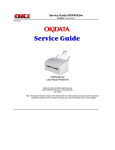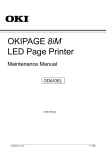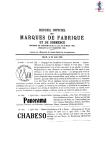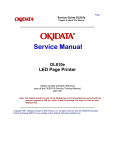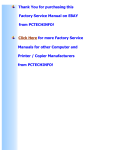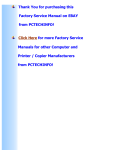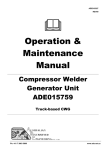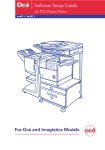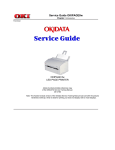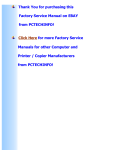Download OKIDATA Okipage 4w Service Manual
Transcript
Thank You for purchasing this Factory Service Manual on EBAY from PCTECHINFO! Click Here for more Factory Service Manuals for other Computer and Printer / Copier Manufacturers from PCTECHINFO! Page: 1 Service Guide OKIPAGE4w Chapter 0 General Manual Information OKIDATA OKIPAGE4w LED Page Printer Service Manual Adobe Acrobat printable reference copy of the OKIDATA Service Training Manual. 09/17/97 Note: This Adobe Acrobat version of the Okidata Service Training Manual was built with the pictures rendered at 300 dpi, which is ideal for printing, but does not view on most displays well. Okidata is a registered trademark, and OkiPage is a trademark of Oki Electric Industry Co., Ltd. HP, LaserJet and PCL5e are trademarks of Hewlett-Packard Co. Adobe and Acrobat are trademarks of Adobe Systems Incorporated. Copyright 1997, Okidata, Division of OKI America, Inc. All rights reserved. See the OKIDATA Business Partner Exchange (BPX) for any updates to this material. (http://bpx.okidata.com) Table of Contents Page Service Guide OKIPAGE4w 0 General Manual Information Front Cover Preface 1 Configuration CONFIGURATION Printer Configuration Specification Safety Standards - Certification Label ....Warning Label 2 Operation Description OPERATION DESCRIPTION Main Control Board Power Supply Unit High-Voltage Power Supply Board Electro-Photographic Processor Electro-Photographic Process ....Explanation of Each Operation - Hopping ....Printing and warm-up ....Charging ....Exposure ....Development ....Transfer ....Fusing ....Cleaning Paper Jam Detection Toner Low Detection Cover Open 3 Parts Replacement Parts Replacement Precautions for Parts Replacement Parts Layout ....Base Frame Unit ....Base Plate Unit Replacing Parts ....Extend Plate ....LED Head and Head Spring ....Transfer Roller ....Upper Cover Assy ....High-Voltage Power Supply Board ....Top Cover Assy and Flat Cable Assy ....Paper Holder ....Side Plate M and Idle Gear ....Registration Roller ....Eject Roller Shaft and Eject Roller ....Fuser Assy ....Pressure Roller B (Back Up Roller) ....Separator Guide ....Pulse Motor (Main) ....Hopping Shaft Assy 1 2 3 4 5 6 7 8 9 10 11 12 13 14 15 16 17 18 19 20 21 22 23 24 25 26 27 28 29 30 31 32 33 34 35 36 37 38 39 40 41 42 43 44 45 Table of Contents ....Paper Sensor E, Paper Sensor Exit and Toner Sensor Assy ....Base Plate 4 Adjustment Adjustment ....Adjustment Types and Functions ....Adjustment When Replacing a Part 5 Periodical Maintenance Periodical Maintenance - Periodical Replacement Parts Cleaning 6 Troubleshooting Procedures Troubleshooting Procedures - Troubleshooting Tips Check Points Before Correcting Image Problems Notes When Correcting Image Problems Preparation Before Troubleshooting Troubleshooting ....Status Monitor Message List ....Status Message Troubleshooting ........The OKIPAGE 4w malfunctions after the power supply has been turned on. ........[JAM error] - Paper input jam ........[JAM error] - Paper feed jam ........Paper exit jam ........Paper size error ........Fuser assy error ....Image Troubleshooting ........An image is light or blurred entirely. ........Dark background density ........Paper is blank. ........Vertical black band/stripe ........Cyclic defect ........Print voids. ........Poor fusing ........Vertical white band/stripe ........Figure 6-4 ........Figure 6-5 7 Wiring Diagram Wiring Diagram - Interconnect Signal Diagram PCB Layout 8 Parts List Cover Assy Upper Base Frame Unit Base Plate Unit A Local Printing Local Printing B Parallel Interface Parallel Interface - (1) Connector Cable Parallel I/F signals Signal level Interface circuit Page 46 47 48 49 50 51 52 53 54 55 56 57 58 59 60 61 62 63 64 65 66 67 68 69 70 71 72 73 74 75 76 77 78 79 80 81 82 83 84 85 86 87 Table of Contents Timing charts C Maintenance Utility Maintenance Utility - Outline Of Maintenance Utility ROLE OF MAINTENANCE UTILITY OUTLINE OF MAINTENANCE UTILITY FUNCTIONS DETAIL OF EACH FUNCTION - Engine Menu Setting ....Engine Counter ....Exit ....Printer Status ....Test Print ....Option ....About ....Reload Page 88 89 90 91 92 93 94 95 96 97 98 99 Page: 2 Service Guide OKIPAGE4w Chapter 0 General Manual Information PREFACE This Service Manual describes the maintenance procedures for OKIPAGE 4w LED Page Printers. This manual is written for use by service personnel. Refer to the customer documentation for handling and operating procedures. Copyright 1997, Okidata, Division of OKI America, Inc. All rights reserved. See the OKIDATA Business Partner Exchange (BPX) for any updates to this material. (http://bpx.okidata.com) Page: 3 Service Guide OKIPAGE4w Chapter 1 Configuration 1. CONFIGURATION 1.1 System Configuration The OKIPAGE 4w consists of a control block, a power supply unit, and an engine block. (See Figure 1-1.) Figure 1-1 Copyright 1997, Okidata, Division of OKI America, Inc. All rights reserved. See the OKIDATA Business Partner Exchange (BPX) for any updates to this material. (http://bpx.okidata.com) Page: 4 Service Guide OKIPAGE4w Chapter 1 Configuration Printer Configuration The printer unit consists of the following five hardware components: • Electro-Photographic Processor • Paper Feeder • Main Control Board • High-Voltage Power Supply Board • Power Supply Unit Figure 1-2 is the configuration of the printer unit. Figure 1-2 Copyright 1997, Okidata, Division of OKI America, Inc. All rights reserved. See the OKIDATA Business Partner Exchange (BPX) for any updates to this material. (http://bpx.okidata.com) Page: 5 Service Guide OKIPAGE4w Chapter 1 Configuration Specification (1) Type Desktop (2) Outside dimensions Height 5.9" (150 mm) (excludes protruding Width 12.2" (310 mm) portion) Depth 7.5" (191 mm) (3) Weight 1.71 lb (3.8 kg) (4) Development method Dry non-magnetic development system Exposure method LED stationary head (5) Paper used Type • Standard paper – Xerox 4200 (20 lbs) • Application paper (manual face-up feed) – Label – Envelope – OHP paper (Transparency) Size 14" (355.6 mm) (Max.) x 8.5" (215.9 mm) Thickness – Automatic feed: 16 to 28 lbs (60 to 90 g/m 2 ) – Manual feed: Label, Envelope, OHP paper (transparency) (6) Printing speed First print: 25 seconds (A4) (after warm-up) Continuous print: 4 sheets/minute (A4) Warm-up time: 40 seconds (120 VAC for ODA, 230 VAC for OEL/INT) (at room temperature 77 °F (25 °C)) (7) Paper feeding method Automatic paper feed or manual paper feed (8) Paper delivery method Face down (9) Resolution 300 dpi x 300 dpi, 600 dpi x 600 dpi (quasi) (10) Power input 230 VAC +15%, -14% (for OEL/INT) 120 VAC +6%, -15% (for ODA) (11) Power consumption Peak: 450W Typical operation: 100W Idle: 30W Power save mode: 5W (12) Temperature and humidity Caution: Temperature and humidity in storage are measured with the OKIPAGE 4w packed; they are valid for one year. (13) Noise During operation: 48 dB (A) or less Standby: 38 dB (A) or less (14) Consumables Toner cartridge kit 1,000 (5% duty) Image drum cartridge 10,000 (at continuous printing) Copyright 1997, Okidata, Division of OKI America, Inc. All rights reserved. See the OKIDATA Business Partner Exchange (BPX) for any updates to this material. (http://bpx.okidata.com) Page: 6 Service Guide OKIPAGE4w Chapter 1 Configuration Safety Standards Certification Label The safety certification label is affixed to the following location of the OKIPAGE 4w: Copyright 1997, Okidata, Division of OKI America, Inc. All rights reserved. See the OKIDATA Business Partner Exchange (BPX) for any updates to this material. (http://bpx.okidata.com) Page: 7 Service Guide OKIPAGE4w Chapter 1 Configuration Warning Label Warning labels are affixed to the locations that may cause bodily injury. During maintenance, do work with enough care while following instructions on these warning labels. Copyright 1997, Okidata, Division of OKI America, Inc. All rights reserved. See the OKIDATA Business Partner Exchange (BPX) for any updates to this material. (http://bpx.okidata.com) Page: 8 Service Guide OKIPAGE4w Chapter 2 Operation Description OPERATION DESCRIPTION The OKIPAGE 4w consists of a main control board, a high-voltage power supply board, a power supply unit, and an electro-photographic processor. The OKIPAGE 4w receives print data from a higher-level interface and sequentially stores it in memory. The OKIPAGE 4w decodes and edits the received data while storing print data from the interface in memory. It sequentially transfers the edited data to the LED head for each dot line. The electro-photographic processor then prints the data on sheets of paper. The display of the higher-level host is used for device operation and status display. Figure 2-1 is the block diagram of the OKIPAGE 4w. Figure 2-1 Block Diagram Copyright 1997, Okidata, Division of OKI America, Inc. All rights reserved. See the OKIDATA Business Partner Exchange (BPX) for any updates to this material. (http://bpx.okidata.com) Page: 9 Service Guide OKIPAGE4w Chapter 2 Operation Description Main Control Board The main control board consists of a one-chip CPU, a program ROM, a DRAM, an EEPROM, a host interface circuit, and a mechanism driving circuit. The mechanism driving circuit consists of an LED head, a main motor, and an electromagnetic clutch. (1) One-chip CPU The one-chip CPU is a custom CPU (8-bit internal bus, 8-bit external bus, 10-MHz clock) incorporating mask ROM and CPU peripheral devices. This CPU has the functions listed in the table below. (2) Program ROM Program ROM contains a program for the equipment. EPROM is used as program ROM. When mask ROM in the one-chip CPU explained in (1) above is valid, the EPROM is not mounted. (For details on short wiring setting, see Section 7.2.) (3) DRAM DRAM is used as resident memory. (4) EEPROM EEPROM holds the following data: • Menu data • Counter value • Adjustment value (5) Parallel interface The parallel interface receives parallel data from the host; it conforms to the IEEE1284 specification. Copyright 1997, Okidata, Division of OKI America, Inc. All rights reserved. See the OKIDATA Business Partner Exchange (BPX) for any updates to this material. (http://bpx.okidata.com) Page: 10 Service Guide OKIPAGE4w Chapter 2 Operation Description Power Supply Unit The power supply unit supplies +5 V and +24 V to the main control board from 230 VAC /120 VAC. The power supply unit also contains a heater drive circuit. Copyright 1997, Okidata, Division of OKI America, Inc. All rights reserved. See the OKIDATA Business Partner Exchange (BPX) for any updates to this material. (http://bpx.okidata.com) Page: 11 Service Guide OKIPAGE4w Chapter 2 Operation Description High-Voltage Power Supply Board (1) High-Voltage power supply circuit The high-voltage power supply circuit generates the following voltages required for the electro-photographic processor from +5 V according to the control sequence from the main control board. When the cover is open, +5 V supply is automatically interrupted to stop high-voltage output. Caution: The TR voltage varies with medium and transfer roller impedance. (2) Sensors The high-voltage power supply board consists of the high-voltage power supply circuit that supplies power to the electro-photographic processor system and the photosensor that detects a paper feeding system and toners. Figure 2-2 shows the sensor layout drawing. Figure 2-2 Sensor Function Sensing State Manual feed sensor Monitors whether paper was inserted into the manual feed sensor section. ON: Paper exists. OFF: No paper exists. Paper sensor Detects the leading edge of the paper. Monitors paper feeding. ON: Paper exists. OFF: No paper exists. Outlet sensor Monitors paper feeding and the paper size according to the paper sensor arrival and passing time. ON: Paper exists. OFF: No paper exists. Toner sensor Detects the low toner status. ON (long): Toner low OFF (short): Toner high Copyright 1997, Okidata, Division of OKI America, Inc. All rights reserved. See the OKIDATA Business Partner Exchange (BPX) for any updates to this material. (http://bpx.okidata.com) Page: 12 Service Guide OKIPAGE4w Chapter 2 Operation Description Electro-Photographic Processor The electro-photographic processor prints out the image data sent from the main control board on sheets of paper. Figure 2-3 shows the layout of the electro-photographic processor. (1) Image drum unit The image drum unit makes toner adhere to the electrostatic latent image with static electricity. This electrostatic latent image is formed by light from the LED heads. (2) Electromagnetic clutch The electromagnetic clutch controls the rotation of the hopping roller according to signals from the control board. (3) Pulse motor (Main) This pulse motor of 48 steps/rotation is two-phase controlled by the signal from the main control board; it controls feeding by changing rotation direction and turning on/off the electromagnetic clutch. The relationship between the main motor, electromagnetic clutch, regist gear, drum gear, and hopping roller is shown in the table below and on the subsequent pages. Main Motor Electromagnetic Clutch Hopping Roller Regist Gear Drum Gear Operation Normal rotation OFF Non-rotation Non-rotation Rotation Warm-up Reverse rotation ON Rotation Rotation Rotation Hopping Reverse rotation OFF Non-rotation Rotation Rotation Printing (4) LED head The shift and latch registers receive image data from the main control board for each dot line. They control the 2,560 or 2,496 LEDs, which illuminate the image drum. (5) Fuser Assy The fuser Assy consists of a heater, a heat roller, a thermistor, and a thermostat. The power supply unit applies AC voltage to the heater according to the HEATON signal from the main control board; this heats the heat roller. The main control board monitors the heat roller temperature via the thermistor and keeps the temperature constant by turning on/off the heater voltage. If the heat roller temperature rises abnormally, the thermostat in the heater voltage supply circuit cuts off the AC voltage supply. Copyright 1997, Okidata, Division of OKI America, Inc. All rights reserved. See the OKIDATA Business Partner Exchange (BPX) for any updates to this material. (http://bpx.okidata.com) Page: 13 Service Guide OKIPAGE4w Chapter 2 Operation Description Electro-Photographic Process (1) Electro-photographic process The electro-photographic process is outlined below. 1 Charging The surface of the image drum is given a uniform negative charge by applying DC voltage to the CH roller. 2 Exposure Light emitted from the LED head illuminates the negatively charged surface of the image drum. The surface potential of the lighted surface attenuates to form the electrostatic latent image corresponding to the image signal. 3 Development and residual toner recovery The negatively charged toner is brought into contact with the image drum, adhering to the electrostatic latent image on the image drum by static electricity. This adhesion causes the electrostatic latent image to change to a visible image. At the same time, the residual toner on the image drum is attracted to the developing rollerby static electricity. 4 Transfer When paper is placed over the image drum surface, the transfer roller applies a positive charge--which is opposite in polarity to that of the toner--to the reverse side. The toner is attracted by the positive charge and transfers the toner image from the image drum onto the paper. 5 Cleaning The cleaning roller temporarily attracts the residual toner on the transferred image drum with static electricity, then returns the toner to the image drum. 6 Fusing The transferred toner image is fused to the paper by applying heat and pressure . Figure 2-5 is a flow diagram of the electro-photographic process. Copyright 1997, Okidata, Division of OKI America, Inc. All rights reserved. See the OKIDATA Business Partner Exchange (BPX) for any updates to this material. (http://bpx.okidata.com) Page: 14 Service Guide OKIPAGE4w Chapter 2 Operation Description Explanation of Each Operation (1) Hopping As shown in the figure below, the clutch for hopping is turned on/off according to whether current to the coil is on or off. When the clutch is OFF When the clutch is ON When the clutch is on, the hopping gear engages with the clutch plate to turn the hopping roller. When the clutch is off, the hopping gear is separated from the clutch plate by the spring for resetting, so that the hopping roller does not turn. Copyright 1997, Okidata, Division of OKI America, Inc. All rights reserved. See the OKIDATA Business Partner Exchange (BPX) for any updates to this material. (http://bpx.okidata.com) Page: 15 Service Guide OKIPAGE4w Chapter 2 Operation Description Printing and warm-up At warm-up Rotate the pulse motor (main) in direction a. The planetary gear rotates in direction a', dislocating its position in direction a''. This causes the planetary gear to be separated from gear A. The hopping gear will not rotate. The triple gear and transfer gear rotate via the idle gear to drive the image drum unit. At printing The paper advances further in synchronization with the print data. Copyright 1997, Okidata, Division of OKI America, Inc. All rights reserved. See the OKIDATA Business Partner Exchange (BPX) for any updates to this material. (http://bpx.okidata.com) Page: 16 Service Guide OKIPAGE4w Chapter 2 Operation Description Charging Charging is performed by applying DC voltage to the charge roller in contact with the surface of the image drum. Copyright 1997, Okidata, Division of OKI America, Inc. All rights reserved. See the OKIDATA Business Partner Exchange (BPX) for any updates to this material. (http://bpx.okidata.com) Page: 17 Service Guide OKIPAGE4w Chapter 2 Operation Description Exposure Light emitted from the LED head irradiates the negatively charged surface of the image drum. The surface potential of the irradiated surface attenuates to form the electrostatic latent image corresponding to the image signal. Copyright 1997, Okidata, Division of OKI America, Inc. All rights reserved. See the OKIDATA Business Partner Exchange (BPX) for any updates to this material. (http://bpx.okidata.com) Page: 18 Service Guide OKIPAGE4w Chapter 2 Operation Description Development Toner is attracted to the electrostatic latent image on the image drum surface, converting it into a visible toner image. Developing occurs through contact between the image drum and the developing roller. 1 As the toner supply roller rotates while rubbing on the developing roller, a friction charge is generated between the developing roller and the toner, attracting the toner to the developing roller. (The developing roller surface has a positive charge, while the toner has a negative charge.) 2 The toner attracted to the developing roller is scraped off by the developing blade, forming a thin coat of toner on the developing roller surface. 3 Toner is attracted to the exposed (low-potential) portion of the image drum at the point of contact between the image drum and the developing roller, making the electrostatic latent image visible. Copyright 1997, Okidata, Division of OKI America, Inc. All rights reserved. See the OKIDATA Business Partner Exchange (BPX) for any updates to this material. (http://bpx.okidata.com) Page: 19 Service Guide OKIPAGE4w Chapter 2 Operation Description Transfer The transfer roller is composed of conductive sponge material. It is designed to bring the image drum and the paper into close contact. A sheet of paper is placed over the image drum surface, and a positive charge, opposite to that of the toner, is applied to the paper from the reverse side. High voltage from the power supply creates a positive charge on the surface of the transfer roller, which, in turn transfers the charge to the paper as it contacts the transfer roller. The image drum surface attracts the negatively charged toner, and the toner transfers to the paper as a result of the positive charge on the reverse side of the paper. Copyright 1997, Okidata, Division of OKI America, Inc. All rights reserved. See the OKIDATA Business Partner Exchange (BPX) for any updates to this material. (http://bpx.okidata.com) Page: 20 Service Guide OKIPAGE4w Chapter 2 Operation Description Fusing The transferred toner image fuses to the paper, because heat and pressure are applied when it passes between the heat roller and back-up roller. The Teflon-coated heat roller contains a 400 W heater (Halogen lamp) that heats the heat roller. The thermistor on the surface of the heat roller keeps its temperature constant. A thermostat is also installed for safety. If temperature rises abnormally, this thermostat opens to suspend voltage to the heater. The back-up roller is pressed against the heat roller by the pressure spring on each side. Copyright 1997, Okidata, Division of OKI America, Inc. All rights reserved. See the OKIDATA Business Partner Exchange (BPX) for any updates to this material. (http://bpx.okidata.com) Page: 21 Service Guide OKIPAGE4w Chapter 2 Operation Description Cleaning After transfer is complete, the cleaning roller temporarily draws in the residual toner adhering to the image drum with static electricity and then returns it to the image drum. Copyright 1997, Okidata, Division of OKI America, Inc. All rights reserved. See the OKIDATA Business Partner Exchange (BPX) for any updates to this material. (http://bpx.okidata.com) Page: 22 Service Guide OKIPAGE4w Chapter 2 Operation Description Paper Jam Detection The OKIPAGE 4w monitors the paper status when the power supply is on and during printing. In the following cases, the OKIPAGE 4w interrupts the printing process and reports a paper jam. To resume printing, open the cover, remove the jammed paper, and close the cover. Error Cause of Error Paper inlet jam - Only the manual feed sensor detects "Paper exists" when the power supply is on. - The leading part of the paper does not reach the paper sensor although hopping operation was performed three time. Paper feed jam - The leading part of the paper does not reach the outlet sensor within a fixed time after it has passed the paper sensor. Paper outlet jam - The trailing part of the paper does not pass the outlet sensor within L mm after the leading part of the paper has passed the outlet sensor. 2.52" (64 mm) <= L <= 15.77" (400.6 mm) Paper size error - The trailing part of the paper does not pass the paper sensor within L mm after the leading part of the paper has passed the paper sensor. 2.52" (64 mm) <= L <= 15.77" (400.6 mm) Paper Feed Check List Type of Error Supervisory Sensor Reference Value Error Paper feed error Electromagnetic clutch ON/Paper sensor ON 69.8 35 _ Paper feed jam 1 Paper sensor ON/ Outlet sensor ON 122.9 20.0 _ Paper size error Paper sensor ON/ Paper sensor OFF 2.52" (64 mm) <= L <= 15.77" (400.56 mm) _ _ Paper outlet jam Outlet sensor ON/ Outlet sensor OFF 2.52" (64 mm) <= L <= 15.77" (400.56 mm) 45.0 Plus Minus 45.0 Paper feed jam 2 Outlet sensor OFF/ Outlet sensor OFF 121.9 20.0 20.0 Unit: mm Timing Chart for Paper Feed (Tray Feed) Copyright 1997, Okidata, Division of OKI America, Inc. All rights reserved. See the OKIDATA Business Partner Exchange (BPX) for any updates to this material. (http://bpx.okidata.com) Page: 23 Service Guide OKIPAGE4w Chapter 2 Operation Description Toner Low Detection • Hardware configuration of toner sensor The figure below shows the hardware configuration of the toner sensor. • Toner detection method (1) Toner sensor monitoring conditions are shown in the figure below. The toner sensor is not monitored when the drum is inactive. (a) When the toner-low state is detected twice, Toner Low occurs. (This state is monitored at a cycle of 40 milliseconds.) (b) When the toner-full state is detected twice, Toner Low is released. (This state is monitored at a cycle of 40 milliseconds.) (c) When the toner sensor does not change over two cycles (T x 2), the toner sensor alarm state occurs. (d) After the image drum unit has been replaced (after the drum counter has been reset), Toner Low is not detected until drum counter indicates 100. (2) The basic rotation cycle of the toner sensor is as follows: T time Basic rotation cycle of toner sensor 4.9 sec. Toner low time t1> 1.2 sec. Toner full time 1.2 sec. > t1> Copyright 1997, Okidata, Division of OKI America, Inc. All rights reserved. See the OKIDATA Business Partner Exchange (BPX) for any updates to this material. (http://bpx.okidata.com) Page: 24 Service Guide OKIPAGE4w Chapter 2 Operation Description Cover Open Opening the stacker cover turns off the microswitch on the high-voltage power supply board to suspend +5 V supply to the high voltage power supply. This stops all high-voltage outputs. At the same time, the CVOPN signal is issued to notify the main control board of the switch status and cover open processing is executed. Copyright 1997, Okidata, Division of OKI America, Inc. All rights reserved. See the OKIDATA Business Partner Exchange (BPX) for any updates to this material. (http://bpx.okidata.com) Page: 25 Service Guide OKIPAGE4w Chapter 3 Parts Replacement PARTS REPLACEMENT This chapter explains how to replace parts, assemblies, and units in the field. The replacement procedures to be explained here include disassembling, not assembling. When reassembling parts, assemblies, and units, reverse the disassembling steps. Copyright 1997, Okidata, Division of OKI America, Inc. All rights reserved. See the OKIDATA Business Partner Exchange (BPX) for any updates to this material. (http://bpx.okidata.com) Page: 26 Service Guide OKIPAGE4w Chapter 3 Parts Replacement Precautions for Parts Replacement (1) Be sure to disconnect the AC cord and interface cable before replacing parts. (a) Be sure to disconnect the AC cord in the following procedures: i) Turn off the POWER switch (0). ii) Disconnect the AC plug from the power outlet. iii) Disconnect the AC cord and interface cable from the printer. (b) Be sure to reconnect the printer using the following procedures: i) Connect the AC cord and interface cable to the printer. ii) Connect the AC cord to the power outlet. iii) Turn on the printer's POWER switch (|). (2) Do not disassemble parts as long as the printer is operating normally. (3) Minimize disassembling. (Only the parts indicated in the parts replacement procedures can be disassembled.) (4) Use only the specified maintenance tools. (5) Disassemble parts in the specified sequence; otherwise, parts may be damaged. (6) Temporarily tighten small parts such as screws and collars to the original locations because they tend to be lost easily. (7) When handling ICs such as CPUs, ROM, and RAM and PC boards, do not wear gloves that can generate static electricity. (8) Do not place PC boards directly on devices or floors. [Maintenance Tools] Table 3-1 lists the maintenance tools necessary for parts replacement. [Maintenance Utility] Table 3-2 Maintenance Utility Copyright 1997, Okidata, Division of OKI America, Inc. All rights reserved. See the OKIDATA Business Partner Exchange (BPX) for any updates to this material. (http://bpx.okidata.com) Page: 27 Service Guide OKIPAGE4w Chapter 3 Parts Replacement Parts Layout This section explains the layout of main parts. [Upper Cover Assy] Figure 3-1 Copyright 1997, Okidata, Division of OKI America, Inc. All rights reserved. See the OKIDATA Business Partner Exchange (BPX) for any updates to this material. (http://bpx.okidata.com) Page: 28 Service Guide OKIPAGE4w Chapter 3 Parts Replacement Copyright 1997, Okidata, Division of OKI America, Inc. All rights reserved. See the OKIDATA Business Partner Exchange (BPX) for any updates to this material. (http://bpx.okidata.com) Page: 29 Service Guide OKIPAGE4w Chapter 3 Parts Replacement Copyright 1997, Okidata, Division of OKI America, Inc. All rights reserved. See the OKIDATA Business Partner Exchange (BPX) for any updates to this material. (http://bpx.okidata.com) Page: 30 Service Guide OKIPAGE4w Chapter 3 Parts Replacement Replacing Parts This section explains how to replace parts and assemblies. Copyright 1997, Okidata, Division of OKI America, Inc. All rights reserved. See the OKIDATA Business Partner Exchange (BPX) for any updates to this material. (http://bpx.okidata.com) Page: 31 Service Guide OKIPAGE4w Chapter 3 Parts Replacement Extend Plate (1) Remove two claws and remove paper support assy 1. Copyright 1997, Okidata, Division of OKI America, Inc. All rights reserved. See the OKIDATA Business Partner Exchange (BPX) for any updates to this material. (http://bpx.okidata.com) Page: 32 Service Guide OKIPAGE4w Chapter 3 Parts Replacement LED Head and Head Spring (1) Open top cover assy 1. (2) Remove the left clamp and LED head 2. Then remove flat cable assy 3 and FG cable 5. (3) Remove two head springs 4. Copyright 1997, Okidata, Division of OKI America, Inc. All rights reserved. See the OKIDATA Business Partner Exchange (BPX) for any updates to this material. (http://bpx.okidata.com) Page: 33 Service Guide OKIPAGE4w Chapter 3 Parts Replacement Transfer Roller (1) Open top cover assy 1 and remove image drum unit 2. (2) Remove the right claw. Then remove transfer roller 3, two registration bearings 4, and gear T5. Copyright 1997, Okidata, Division of OKI America, Inc. All rights reserved. See the OKIDATA Business Partner Exchange (BPX) for any updates to this material. (http://bpx.okidata.com) Page: 34 Service Guide OKIPAGE4w Chapter 3 Parts Replacement Upper Cover Assy (1) Turn off the power switch and unplug the AC cord from the AC socket. (2) Disconnect interface cable 1. (3) Open top cover assy 2 and remove image drum unit 3. (4) Move paper guide (L) 4 and paper guide (R) 5 on the rear of the printer to the center. (5) Remove two front claws of upper cover assy 6 and two rear screws A and lift upper cover assy 6. (6) Remove spur gear (A) 7, guide slide (L) 8, and guide slide (R) 9. (7) Remove lamp 10. Copyright 1997, Okidata, Division of OKI America, Inc. All rights reserved. See the OKIDATA Business Partner Exchange (BPX) for any updates to this material. (http://bpx.okidata.com) Page: 35 Service Guide OKIPAGE4w Chapter 3 Parts Replacement High-Voltage Power Supply Board (1) Remove upper cover assy. (See Upper Cover Assembly in this Chapter). (2) Remove three screws 1 and draw out high-voltage power supply board 2. (3) Disconnect all the cables 3 from high-voltage power supply board 2 and remove high-voltage power supply board 2. Caution: Note the following when assembling the high-voltage power supply board: - Mount the high-voltage power supply board with top cover assy removed or open. - Take care that cable 3 will not interfere with the paper sensor exit when it is connected. Copyright 1997, Okidata, Division of OKI America, Inc. All rights reserved. See the OKIDATA Business Partner Exchange (BPX) for any updates to this material. (http://bpx.okidata.com) Page: 36 Service Guide OKIPAGE4w Chapter 3 Parts Replacement Top Cover Assy and Flat Cable Assy (1) Remove the upper cover assy. (See Upper Cover Assembly in this Chapter). (2) Remove the LED head. (See LED Head and Head Spring in this Chapter). (3) Press the left clamp outward and remove the engagement and top cover assy 1. (Tension spring 2 also comes off at the same time.) (4) Disconnect connector CN6 and remove flat cable assy 3. (5) Remove screw 5 and remove FG cable 4. Copyright 1997, Okidata, Division of OKI America, Inc. All rights reserved. See the OKIDATA Business Partner Exchange (BPX) for any updates to this material. (http://bpx.okidata.com) Page: 37 Service Guide OKIPAGE4w Chapter 3 Parts Replacement Paper Holder (1) Remove the upper cover assy. (See Upper Cover Assembly in this Chapter). (2) Remove paper holder 1. (3) Unlock and remove paper guide (L) 2 and paper guide (R) 3. (4) Remove the claw and remove hopper spring 4. (5) Remove the claw and remove stopper spring 5. Copyright 1997, Okidata, Division of OKI America, Inc. All rights reserved. See the OKIDATA Business Partner Exchange (BPX) for any updates to this material. (http://bpx.okidata.com) Page: 38 Service Guide OKIPAGE4w Chapter 3 Parts Replacement Side Plate M and Idle Gear Perform parts replacement while making the base frame assy stand so that side plate M will face upward. (1) Remove the upper cover assy. (See Upper Cover Assembly in this Chapter). (2) Remove two screws 1 and two claws, then remove plate side M2. (3) Remove grounding plate 3, two idle gears P 4, idle gear M 5, idle gear 3R 6, idle gear 2R 7, idle gear heat 8, idle gear R 9, and gear R 10. Copyright 1997, Okidata, Division of OKI America, Inc. All rights reserved. See the OKIDATA Business Partner Exchange (BPX) for any updates to this material. (http://bpx.okidata.com) Page: 39 Service Guide OKIPAGE4w Chapter 3 Parts Replacement Registration Roller (1) Remove the upper cover assy. (See Upper Cover Assembly in this Chapter). (2) Move registration roller 1 to the right and remove it by lifting. (Two registration bearings 2 also come off at the same time. Take care not to lose them.) Copyright 1997, Okidata, Division of OKI America, Inc. All rights reserved. See the OKIDATA Business Partner Exchange (BPX) for any updates to this material. (http://bpx.okidata.com) Page: 40 Service Guide OKIPAGE4w Chapter 3 Parts Replacement Eject Roller Shaft and Eject Roller (1) Remove the upper cover assy. (See Upper Cover Assembly in this Chapter). (2) Remove top cover assy. (See Top Cover Assy and Flat Cable Assy in this Chapter). (3) Remove two screws 1 from cover head assy (Section 3.3.11), lift the fuser assy, and remove idle gear E (A) 2 and idle gear E (B) 3. (4) Unlock and remove eject roller shaft 4. (5) Remove two eject rollers 5. Copyright 1997, Okidata, Division of OKI America, Inc. All rights reserved. See the OKIDATA Business Partner Exchange (BPX) for any updates to this material. (http://bpx.okidata.com) Page: 41 Service Guide OKIPAGE4w Chapter 3 Parts Replacement Fuser Assy (1) Remove the upper cover assy. (See Upper Cover Assy in this Chapter). (2) Remove the high-voltage power supply board. (See High-Voltage Power Supply Board in this Chapter). (3) Remove two screws 1, disconnect connector 2, and remove heat assy 3. Note: Do not disconnect lamp ground screw on left side of fuser. Copyright 1997, Okidata, Division of OKI America, Inc. All rights reserved. See the OKIDATA Business Partner Exchange (BPX) for any updates to this material. (http://bpx.okidata.com) Page: 42 Service Guide OKIPAGE4w Chapter 3 Parts Replacement Pressure Roller B (Back Up Roller) (1) Remove the upper cover assy. (See Upper Cover Assy in this Chapter). 2) Remove the high-voltage power supply board. (See High-Voltage Power Supply Board in this Chapter). (3) Remove the fuser assy. (See Fuser Assy in this Chapter). (4) Remove the engagement with the left ground, then pressure roller B1. (Two bearing BUs 2 and two bias springs 3 also come off at the same time.) Copyright 1997, Okidata, Division of OKI America, Inc. All rights reserved. See the OKIDATA Business Partner Exchange (BPX) for any updates to this material. (http://bpx.okidata.com) Page: 43 Service Guide OKIPAGE4w Chapter 3 Parts Replacement Separator Guide (1) Remove the upper cover assy. (See Upper Cover Assy in this Chapter). (2) Remove the high-voltage power supply board. (See High-Voltage Power Supply Board in this Chapter). (3) Remove five screws 1. (4) Remove inlet 2 from base frame 3. Removing inlet 2 Insert a screwdriver into the hole on the side of base frame 3, remove the inlet claw from base frame 8, and remove inlet 2. (5) Disconnect three cables 4 and connector 11 and remove base frame 3. Then, remove screw 10 and disconnect FG cable 12. Disconnecting connector 11 Remove connector 11 by drawing it upward while pushing the clamp lever with a standard screwdriver. (6) Remove the paper holder assy. (See Paper Holder in this Chapter). (7) Remove two engagements and sheet guide 5. (8) Remove friction pad 6, compression spring S7, and separator guide 8. (9) Remove paper sensor E9. Copyright 1997, Okidata, Division of OKI America, Inc. All rights reserved. See the OKIDATA Business Partner Exchange (BPX) for any updates to this material. (http://bpx.okidata.com) Page: 44 Service Guide OKIPAGE4w Chapter 3 Parts Replacement Pulse Motor (Main) (1) Remove the upper cover assy. (See Upper Cover Assy in this Chapter). (2) Remove the high-voltage power supply board. (See High-Voltage Power Supply Board in this Chapter). (3) Remove side plate M. (See Side Plate M and Idle Gear in this Chapter). (4) Remove the base frame. (See Separator Guide in this Chapter). (5) Remove two screws 1 and remove pulse motor (main) 2. Copyright 1997, Okidata, Division of OKI America, Inc. All rights reserved. See the OKIDATA Business Partner Exchange (BPX) for any updates to this material. (http://bpx.okidata.com) Page: 45 Service Guide OKIPAGE4w Chapter 3 Parts Replacement Hopping Shaft Assy (1) Remove the upper cover assy. (See Upper Cover Assy in this Chapter). (2) Remove the high-voltage power supply board. (See High-Voltage Power Supply Board in this Chapter). (3) Remove the base frame. (See Separator Guide in this Chapter). (4) Remove the paper holder assy. (See Paper Holder in this Chapter). (5) Remove the sheet guide. (See Sepator Guide in this Chapter). (6) Remove side plate M. (See Side Plate M and Idle Gear in this Chapter). (7) Raise up roller holder 3, slide hopping shaft assy 1, and remove roller holder 3 and hopping roller 4. (Knock pin 5 also comes off at the same time. Take care not to lose it.) (8) Draw out hopping shaft assy 1 to the right and remove magnet H6. Copyright 1997, Okidata, Division of OKI America, Inc. All rights reserved. See the OKIDATA Business Partner Exchange (BPX) for any updates to this material. (http://bpx.okidata.com) Page: 46 Service Guide OKIPAGE4w Chapter 3 Parts Replacement Paper Sensor E, Paper Sensor Exit and Toner Sensor Assy (1) Remove the upper cover assy. (See Upper Cover Assy in this Chapter). (2) Remove the high-voltage power supply board. (See High-Voltage Power Supply Board in this Chapter). (3) Remove the base frame. (See Separator Guide). (4) Remove the paper holder assy. (See Paper Holder in this Chapter). (5) Remove the sheet guide. (See Separator Guide in this Chapter). (6) Remove the fuser assy. (See Fuser Assemby in this Chapter) (7) Remove eject roller shaft. (See Eject Roller Shaft and Eject Roller in this Chapter). (8) Remove paper sensor E1. (9) Remove paper sensor exit 2. (10) Remove toner sensor assy 3. Copyright 1997, Okidata, Division of OKI America, Inc. All rights reserved. See the OKIDATA Business Partner Exchange (BPX) for any updates to this material. (http://bpx.okidata.com) Page: 47 Service Guide OKIPAGE4w Chapter 3 Parts Replacement Base Plate (1) Remove the upper cover assy. (See Upper Cover Assy in this Chapter). (2) Remove the base frame. (See Separator Guide in this Chapter). (3) Remove two screws 1, disconnect connector 2, and remove power supply unit 3. (4) Remove insulation sheet 4. (5) Remove two screws 5 and remove main control board 6 from base plate 7. Copyright 1997, Okidata, Division of OKI America, Inc. All rights reserved. See the OKIDATA Business Partner Exchange (BPX) for any updates to this material. (http://bpx.okidata.com) Page: 48 Service Guide OKIPAGE4w Chapter 4 Adjustment ADJUSTMENT This chapter explains adjustment necessary when a part is replaced. This adjustment is made by changing the parameters values set in EEPROM on the main control board. The printer driver or maintenance utility can be used to change these values. Only service and maintenance personnel may use the maintenance utility. This utility cannot be made public for end users. Copyright 1997, Okidata, Division of OKI America, Inc. All rights reserved. See the OKIDATA Business Partner Exchange (BPX) for any updates to this material. (http://bpx.okidata.com) Page: 49 Service Guide OKIPAGE4w Chapter 4 Adjustment Adjustment Types and Functions 4.1.1 Printer Driver This printer driver has the following functions: • Drum counter reset • Printer menu default • Cleaning page generation Figure 4-1 (1) Drum counter reset This function resets the life of the drum counter when the image drum unit is replaced. Clicking the Drum Count Reset button resets the life. (2) Printer menu default This function returns the user-set menu contents to default settings. Clicking the Default button automatically returns the user-set menu contents to default settings. (3) Cleaning page This function cleans the charge roller of the image drum unit; it is used when printing is unclear. For details on how to operate this function, refer to Soft Manual or Printer Information Guide. 4.1.2 Engine Maintenance Utility See Appendix C. Copyright 1997, Okidata, Division of OKI America, Inc. All rights reserved. See the OKIDATA Business Partner Exchange (BPX) for any updates to this material. (http://bpx.okidata.com) Page: 50 Service Guide OKIPAGE4w Chapter 4 Adjustment Adjustment When Replacing a Part The table below lists the parts that require adjustment when they are replaced. Part to be Replaced Adjustment LED head Set the LEd head drive time. Set the LED head dot count. Image drum unit Reset the drum counter. (Refer to Soft Manual). Main control board Upload or download EEPROM data. 4.2.1 Setting LED Head Drive Time Caution: When the luminous intensity of a new LED head is the same as that of the old LED head, do not set the LED head drive time. Use LED Head Making No. in the engine menu tab of the maintenance driver to set the luminous intensity displayed on the LED head as the LED head drive time. (See Figure 4-2.) - Luminous intensity of LED head Figure 4-2 4.2.2 Setting the LED Head Dot Count There are two possible LED head dot counts. Use the following label to identify these types. Use LED Head Width in the engine menu table to set the LED head dot count. (See Figure 4-2.) - Identifying the types of LED head dot count Figure 4-3 4.2.3 Uploading and Downloading EEPROM Data When the main control board is replaced, data from the old EEPROM must be loaded into the EEPROM on the new board. Use EEPROM Operations in the option tab of the maintenance utility to download EEPROM data onto the new main control board. (See Figure 4-4.) Download EEPROM data onto the new main control board in the following procedures: (1) Check that the printer and PC are connected by the parallel I/F, then run the maintenance utility. (2) Click the Option button in Main Menu Dialog. (3) Click the Upload button (Upload EEPROM Data) in EEPROM Operations. (EEPROM data read is completed.) (4) The read EEPROM data is displayed in Dialog of the maintenance driver. (5) Leave the display of the maintenance driver as is and replace the main control board. (6) Click the Download button (Download EEPROM Data) in EEPROM Operations. (EEPROM data write is completed.) Depending on the level of a main control board failure (parallel I/O failure, etc.), however, EEPROM data may be unable to be uploaded. In such a case, use the maintenance utility to perform the following adjustment after replacing the main control board: - Setting the LED head drive time (See Section 4.2.1 above) - Setting the LED head dot count (See Section 4.2.2 above) - Setting specifications (ODA/OEL/INT-A/INT-L) Copyright 1997, Okidata, Division of OKI America, Inc. All rights reserved. See the OKIDATA Business Partner Exchange (BPX) for any updates to this material. (http://bpx.okidata.com) Page: 51 Service Guide OKIPAGE4w Chapter 5 Periodical Maintenance PERIODICAL MAINTENANCE 5.1 Periodical Replacement Parts Table 5-1 lists the part and unit to be replaced periodically. Table 5-1 Routine Replacement Parts Part Name Replacement Time Parts to be Checked Simultaneously Remarks Toner cartridge When "Toner Low" is displayed. LED head Consumables Image Drum unit When "Changed Drum" is displayed. Consumables Caution: Also reset the drum counter when replacing the EP unit. Copyright 1997, Okidata, Division of OKI America, Inc. All rights reserved. See the OKIDATA Business Partner Exchange (BPX) for any updates to this material. (http://bpx.okidata.com) Page: 52 Service Guide OKIPAGE4w Chapter 5 Periodical Maintenance Cleaning Remove any toner or dirt and clean the circumference and inside of the printer with a disposable cloth. Caution: Do not touch the image drum, LED lens array, or connector block of the LED head. 5.2.1 Cleaning the LED Lens Array When a white band or a white stripe (void, light printing) occurs in the vertical direction of the print surface, clean the LED lens array or replace the toner cartridge. Caution: Be sure to use an LED head cleaner to clean the LED lens array. Figure 5-1 (1) Set the LED head cleaner in the LED lens array, as shown in the figure below, and slide the cleaner left and right several time to clean the head. Caution: Do not press the LED head cleaner against the LED lens array. Figure 5-2 Copyright 1997, Okidata, Division of OKI America, Inc. All rights reserved. See the OKIDATA Business Partner Exchange (BPX) for any updates to this material. (http://bpx.okidata.com) Page: 53 Service Guide OKIPAGE4w Chapter 6 Troubleshooting Procedures TROUBLESHOOTING PROCEDURES 6.1 Troubleshooting Tips (1) Check the basic check points in the Printer Information Guide or Soft Manual. (2) Gather as much detailed failure information as possible from the customer. (3) Check the printer under conditions close to that under which the failure occurred. Copyright 1997, Okidata, Division of OKI America, Inc. All rights reserved. See the OKIDATA Business Partner Exchange (BPX) for any updates to this material. (http://bpx.okidata.com) Page: 54 Service Guide OKIPAGE4w Chapter 6 Troubleshooting Procedures Check Points Before Correcting Image Problems (1) Is the printer running in proper ambient conditions? (2) Have consumables (toner and image drum) been replaced as needed? (3) Is paper in good condition? Does it meet the specifications? (4) Is the image drum seated properly? Copyright 1997, Okidata, Division of OKI America, Inc. All rights reserved. See the OKIDATA Business Partner Exchange (BPX) for any updates to this material. (http://bpx.okidata.com) Page: 55 Service Guide OKIPAGE4w Chapter 6 Troubleshooting Procedures Notes When Correcting Image Problems (1) Do not touch the surface of the image drum nor place foreign matter on it. (2) Do not expose the image drum to direct sunlight. (3) Do not touch the fuser, because it heats up during operation. (4) Do not expose the image drum to light for more than five minutes at room temperature. Copyright 1997, Okidata, Division of OKI America, Inc. All rights reserved. See the OKIDATA Business Partner Exchange (BPX) for any updates to this material. (http://bpx.okidata.com) Page: 56 Service Guide OKIPAGE4w Chapter 6 Troubleshooting Procedures Preparation Before Troubleshooting (1) Message display The failure status of the OKIPAGE 4w is displayed on the status monitor of the PC. Take proper action according to the message displayed on the status monitor. (2) LED display The OKIPAGE 4w is equipped with only one LED. This LED indicates status as follows: Printer Status LED Indication Ready Lighting Printing in progress Blink (*1) Recoverable alarm Blink (*2) Unrecoverable alarm Blink (*3) *1: The LED blinks at a cycle of 1 second (0.5s ON) from data reception to printing end. *2: The LED blinks at a cycle of 0.24 second (0.12s ON). *3: The LED blinks at a cycle of 0.24 second (0.12s ON). Copyright 1997, Okidata, Division of OKI America, Inc. All rights reserved. See the OKIDATA Business Partner Exchange (BPX) for any updates to this material. (http://bpx.okidata.com) Page: 57 Service Guide OKIPAGE4w Chapter 6 Troubleshooting Procedures Troubleshooting If a problem occurs in the OKIPAGE 4w, troubleshoot according to the following procedures: Copyright 1997, Okidata, Division of OKI America, Inc. All rights reserved. See the OKIDATA Business Partner Exchange (BPX) for any updates to this material. (http://bpx.okidata.com) Page: 58 Service Guide OKIPAGE4w Chapter 6 Troubleshooting Procedures Status Monitor Message List Table 6-1 lists the status messages and problems displayed on the status monitor. Category Status Message Status Code Explanation Remedy Normal status Warming Up 18 00 Warming-up status. Normal operation. Normal status Online (Ready) 00 10 Online (ready) status. Normal operation. Normal status Power Save Mode 00 20 Power save status. Normal operation. Normal status Toner Low 10 00 The toner amount of the toner cartridge is small. Normal operation/replace the toner cartridge. Normal status Toner Sensor 10 01 The image drum is not installed or the toner sensor is faulty. Install the image drum or replace the toner sensor. Normal status Change Drum 10 02 Image drum is nearing end of life. Replace the image drum. Note: Be sure to reset the drum counter after replacing the image drum). Normal status Manual Paper In 12 20 The paper is in the manual feed mode. Normal operation. Normal status Printing In Progress 14 20 Printing in progress. Normal operation. Normal status Ejection in Progress 14 30 Ejection in progress. Normal operation. Normal status Manual Request Executive Letter Legal 14 Legal 13 A6 A5 A4 B5 Monarch COM-10 DL C5 COM-9 Request the paper to be set in the manual feed mode. Set the requested paper in the manual feed mode. 16 01 16 02 16 03 16 04 16 18 16 19 16 1A 16 21 16 50 16 51 16 5A 16 5B 16 7F The paper sizes are as follows: Executive, Letter, Legal 14, Legal 13, A4, A5, A6, B5, Monarch, DL, C5, COM-10, COM-9. Paper size error Paper Size Error 30 00 Paper of improper size was fed. 2.52" (64 mm) L 15.77" (400.56 mm) Check the paper. Also check whether more than one sheet of paper were fed simultaneously. To clear the error display, open the cover, then close it. Paper jam Paper Input Jam 31 00 A paper jam occurred when sheets of paper were being supplied. Check the paper. To release the error display, open the cover, then close it. Paper jam Paper Feed Jam 32 00 A paper jam occurred during paper feeding. Open the cover, then remove the jammed paper. To clear the error display, close the cover. Paper Jam Paper Exit Jam 33 00 A Paper jam occurred during paper ejection. Open the cover, then remove the jammed paper. To clear the error display, close the cover. Cover Open Cover Open 4F 00 The upper cover is open. To clear the error display, close the cover. If this error occurs frequently, replaced the power supply board. Buffer overflow Page Buffer Overflow 40 01 The page buffer overflowed because there are a large number of print data. To release the error display, press the reset button on the status monitor of the printer driver. Install option RAM or reduce the number of print data. Buffer overflow Print Over Run 40 10 A print overrun occurred because print data is complicated. To clear the error display, press the reset button on the status monitor of the printer driver. Simplify the print data format. Device configuration error Program ROM Check Error 60 10 An error occurred during program ROM check. Replace program ROM or the main control board. (When replacing the main control board, also adjust EEPROM data). Device configuration error Resident RAM Check Error 60 30 An error occurred during resident RAM check. Replace the main control board. (When replacing the main control board, also adjust EEPROM data). Device configuration error EEPROM Check Error 60 40 An error occurred during EEPROM check. Replace the main control board. (When replacing the main control board, also adjust EEPROM data). Device configuration error Option RAM Check Error 60 60 An error occurred during option RAM check. Check the connection of the Option RAM PC board. If the option RAM PC board is faulty, replace it. Device configuration error Fuser Error 60 80 A heater timeout error occurred. See Fuser Assy Error Device configuration error Thermistor Error 60 90 A thermistor error occurred. Replace the heat Assy. Device configuration error Thermistor Open Check Error 60 91 The thermistor is open. Replace the heat Assy. Device configuration error Thermistor Short Check Error 60 92 A thermistor short occurred. Replace the heat Assy. Device configuration error Watch Dog Timeout Error 60 00 A watchdog timeout occurred. To clear the error display, turn on the power supply again. Replace the main control board. Copyright 1997, Okidata, Division of OKI America, Inc. All rights reserved. See the OKIDATA Business Partner Exchange (BPX) for any updates to this material. (http://bpx.okidata.com) Page: 59 Service Guide OKIPAGE4w Chapter 6 Troubleshooting Procedures Status Message Troubleshooting Some failures cannot be corrected according to the status message trouble list. Troubleshoot these failures according to the following troubleshooting flowcharts: Caution: When replacing the main control board troubleshooted according to the troubleshooting flowcharts, also adjust EEPROM data. Copyright 1997, Okidata, Division of OKI America, Inc. All rights reserved. See the OKIDATA Business Partner Exchange (BPX) for any updates to this material. (http://bpx.okidata.com) Page: 60 Service Guide OKIPAGE4w Chapter 6 Troubleshooting Procedures The OKIPAGE 4w malfunctions after the power supply has been turned on. Copyright 1997, Okidata, Division of OKI America, Inc. All rights reserved. See the OKIDATA Business Partner Exchange (BPX) for any updates to this material. (http://bpx.okidata.com) Page: 61 Service Guide OKIPAGE4w Chapter 6 Troubleshooting Procedures [JAM error] Paper input jam Copyright 1997, Okidata, Division of OKI America, Inc. All rights reserved. See the OKIDATA Business Partner Exchange (BPX) for any updates to this material. (http://bpx.okidata.com) Page: 62 Service Guide OKIPAGE4w Chapter 6 Troubleshooting Procedures [JAM error] Paper feed jam Copyright 1997, Okidata, Division of OKI America, Inc. All rights reserved. See the OKIDATA Business Partner Exchange (BPX) for any updates to this material. (http://bpx.okidata.com) Page: 63 Service Guide OKIPAGE4w Chapter 6 Troubleshooting Procedures Paper exit jam Copyright 1997, Okidata, Division of OKI America, Inc. All rights reserved. See the OKIDATA Business Partner Exchange (BPX) for any updates to this material. (http://bpx.okidata.com) Page: 64 Service Guide OKIPAGE4w Chapter 6 Troubleshooting Procedures Paper size error Copyright 1997, Okidata, Division of OKI America, Inc. All rights reserved. See the OKIDATA Business Partner Exchange (BPX) for any updates to this material. (http://bpx.okidata.com) Page: 65 Service Guide OKIPAGE4w Chapter 6 Troubleshooting Procedures Fuser assy error Copyright 1997, Okidata, Division of OKI America, Inc. All rights reserved. See the OKIDATA Business Partner Exchange (BPX) for any updates to this material. (http://bpx.okidata.com) Page: 66 Service Guide OKIPAGE4w Chapter 6 Troubleshooting Procedures Image Troubleshooting This section explains how to troubleshoot when an image problem occurs. Figure 6-3 gives examples of image problems. Figure 6-3 Image Problems Copyright 1997, Okidata, Division of OKI America, Inc. All rights reserved. See the OKIDATA Business Partner Exchange (BPX) for any updates to this material. (http://bpx.okidata.com) Page: 67 Service Guide OKIPAGE4w Chapter 6 Troubleshooting Procedures An image is light or blurred entirely. Copyright 1997, Okidata, Division of OKI America, Inc. All rights reserved. See the OKIDATA Business Partner Exchange (BPX) for any updates to this material. (http://bpx.okidata.com) Page: 68 Service Guide OKIPAGE4w Chapter 6 Troubleshooting Procedures Dark background density Copyright 1997, Okidata, Division of OKI America, Inc. All rights reserved. See the OKIDATA Business Partner Exchange (BPX) for any updates to this material. (http://bpx.okidata.com) Page: 69 Service Guide OKIPAGE4w Chapter 6 Troubleshooting Procedures Paper is blank. Copyright 1997, Okidata, Division of OKI America, Inc. All rights reserved. See the OKIDATA Business Partner Exchange (BPX) for any updates to this material. (http://bpx.okidata.com) Page: 70 Service Guide OKIPAGE4w Chapter 6 Troubleshooting Procedures Vertical black band/stripe Cycle Remedy Image Drum 1.98" (50.3 mm) Clean or replace the EP unit. Developing roller 1.44" (36.6 mm) Replace the image drum. Toner supply roller 2.63" (66.8 mm) Replace the image drum. Charge roller 0.81" (20.6 mm) Replace the image drum. Cleaning roller 0.81" (20.6 mm) Replace the image drum. Transfer roller 1.71" (43.4 mm) Replace the image drum. Heat roller 2.46" (62.5 mm) Replace the heat roller. Pressure roller B 1.98" (50.3 mm) Replace pressure roller B. Copyright 1997, Okidata, Division of OKI America, Inc. All rights reserved. See the OKIDATA Business Partner Exchange (BPX) for any updates to this material. (http://bpx.okidata.com) Page: 71 Service Guide OKIPAGE4w Chapter 6 Troubleshooting Procedures Cyclic defect Caution: After replacing the image drum , reset the drum counter. (Refer to "Replacing the Drum Cartridge" in Soft Manual or Product Information Guide.) Copyright 1997, Okidata, Division of OKI America, Inc. All rights reserved. See the OKIDATA Business Partner Exchange (BPX) for any updates to this material. (http://bpx.okidata.com) Page: 72 Service Guide OKIPAGE4w Chapter 6 Troubleshooting Procedures Print voids. Copyright 1997, Okidata, Division of OKI America, Inc. All rights reserved. See the OKIDATA Business Partner Exchange (BPX) for any updates to this material. (http://bpx.okidata.com) Page: 73 Service Guide OKIPAGE4w Chapter 6 Troubleshooting Procedures Poor fusing Copyright 1997, Okidata, Division of OKI America, Inc. All rights reserved. See the OKIDATA Business Partner Exchange (BPX) for any updates to this material. (http://bpx.okidata.com) Page: 74 Service Guide OKIPAGE4w Chapter 6 Troubleshooting Procedures Vertical white band/stripe Copyright 1997, Okidata, Division of OKI America, Inc. All rights reserved. See the OKIDATA Business Partner Exchange (BPX) for any updates to this material. (http://bpx.okidata.com) Page: 75 Service Guide OKIPAGE4w Chapter 6 Troubleshooting Procedures Figure 6-4 Contents A : Toner Supply Roller B : Developing Roller C : Charge Roller D: Cleaning Roller E : Transfer Roller F : Heat Roller Copyright 1997, Okidata, Division of OKI America, Inc. All rights reserved. See the OKIDATA Business Partner Exchange (BPX) for any updates to this material. (http://bpx.okidata.com) Page: 76 Service Guide OKIPAGE4w Chapter 6 Troubleshooting Procedures Figure 6-5 Contents A : Toner Supply Roller B : Developing Roller C : Charge Roller D: Cleaning Roller E : Ground (Drum) Copyright 1997, Okidata, Division of OKI America, Inc. All rights reserved. See the OKIDATA Business Partner Exchange (BPX) for any updates to this material. (http://bpx.okidata.com) Page: 77 Service Guide OKIPAGE4w Chapter 7 Wiring Diagram WIRING DIAGRAM 7.1 Interconnect Signal Diagram Copyright 1997, Okidata, Division of OKI America, Inc. All rights reserved. See the OKIDATA Business Partner Exchange (BPX) for any updates to this material. (http://bpx.okidata.com) Page: 78 Service Guide OKIPAGE4w Chapter 7 Wiring Diagram PCB Layout (1) Main Control Board (HBMC-2 PCB) Short Plag Plag Setting Content SP1 A External EPROM is valid. SP1 B Mask ROM in the CPU is valid. (2) High-Voltage Power Supply Board Copyright 1997, Okidata, Division of OKI America, Inc. All rights reserved. See the OKIDATA Business Partner Exchange (BPX) for any updates to this material. (http://bpx.okidata.com) Page: 79 Service Guide OKIPAGE4w Chapter 8 Parts List Cover Assy Upper Figure 8-1 Cover Assy Upper Table 8-1 Cover Assy Upper Copyright 1997, Okidata, Division of OKI America, Inc. All rights reserved. See the OKIDATA Business Partner Exchange (BPX) for any updates to this material. (http://bpx.okidata.com) Page: 80 Service Guide OKIPAGE4w Chapter 8 Parts List Base Frame Unit Figure 8-2 Base Frame Unit Table 8-2 Base Frame Unit Copyright 1997, Okidata, Division of OKI America, Inc. All rights reserved. See the OKIDATA Business Partner Exchange (BPX) for any updates to this material. (http://bpx.okidata.com) Page: 81 Service Guide OKIPAGE4w Chapter 8 Parts List Base Plate Unit Table 8 Base Plate Unit Copyright 1997, Okidata, Division of OKI America, Inc. All rights reserved. See the OKIDATA Business Partner Exchange (BPX) for any updates to this material. (http://bpx.okidata.com) Page: 82 Service Guide OKIPAGE4w Chapter A Local Printing LOCAL PRINTING (1) The following operation enables the OKIPAGE 4w to print data by itself. Operation With the cover open, turn on the AC switch and then close the cover. The following patterns prints. Copyright 1997, Okidata, Division of OKI America, Inc. All rights reserved. See the OKIDATA Business Partner Exchange (BPX) for any updates to this material. (http://bpx.okidata.com) Page: 83 Service Guide OKIPAGE4w Chapter B Parallel Interface PARALLEL INTERFACE (1) Connector - Printer side : 36-pin receptacle Type: 57RE-40360-730B-D29A (Daiichi Denshi) or equivalent - Cable side : 36-pin plug Type: 57-30360 (Daiichi Denshi) or equivalent Copyright 1997, Okidata, Division of OKI America, Inc. All rights reserved. See the OKIDATA Business Partner Exchange (BPX) for any updates to this material. (http://bpx.okidata.com) Page: 84 Service Guide OKIPAGE4w Chapter B Parallel Interface (2) Cable - Cable length : 6 feet (1.8 m) max. (A Shielded cable composed of twisted pair wires is recommended for noise prevention.) Copyright 1997, Okidata, Division of OKI America, Inc. All rights reserved. See the OKIDATA Business Partner Exchange (BPX) for any updates to this material. (http://bpx.okidata.com) Page: 85 Service Guide OKIPAGE4w Chapter B Parallel Interface (3) Parallel I/F signals • Connector pin arrangement Copyright 1997, Okidata, Division of OKI America, Inc. All rights reserved. See the OKIDATA Business Partner Exchange (BPX) for any updates to this material. (http://bpx.okidata.com) Page: 86 Service Guide OKIPAGE4w Chapter B Parallel Interface (4) Signal level - LOW : 0 V to +0.8 V - HIGH : +2.4 V to 5.0 V Copyright 1997, Okidata, Division of OKI America, Inc. All rights reserved. See the OKIDATA Business Partner Exchange (BPX) for any updates to this material. (http://bpx.okidata.com) Page: 87 Service Guide OKIPAGE4w Chapter B Parallel Interface (5) Interface circuit a) Receiving circuit b) Sending circuit Copyright 1997, Okidata, Division of OKI America, Inc. All rights reserved. See the OKIDATA Business Partner Exchange (BPX) for any updates to this material. (http://bpx.okidata.com) Page: 88 Service Guide OKIPAGE4w Chapter B Parallel Interface (6) Timing charts a) Data receiving timing (compatible mode) b) INPUT PRIME timing (when the INPUT PRIME signal is enabled) c) Data sending timing (nibble mode) Copyright 1997, Okidata, Division of OKI America, Inc. All rights reserved. See the OKIDATA Business Partner Exchange (BPX) for any updates to this material. (http://bpx.okidata.com) Page: 89 Service Guide OKIPAGE4w Chapter C Maintenance Utility MAINTENANCE UTILITY 1. OUTLINE OF MAINTENANCE UTILITY The maintenance utility is an application program that operates on Microsoft Windows 3.1 or higher. The maintenance utility has the following functions: - Transmission of menu setting command to initialize and change setting values - Printer RAM check - Test printing - Printer information display - Printer EEPROM read/write Copyright 1997, Okidata, Division of OKI America, Inc. All rights reserved. See the OKIDATA Business Partner Exchange (BPX) for any updates to this material. (http://bpx.okidata.com) Page: 90 Service Guide OKIPAGE4w Chapter C Maintenance Utility 2. ROLE OF MAINTENANCE UTILITY The maintenance utility is a collection of command send/receive functions to perform printer maintenance functions. For this reason, only service and maintenance personnel can use the maintenance utility. This utility cannot be made public for printer end users. Copyright 1997, Okidata, Division of OKI America, Inc. All rights reserved. See the OKIDATA Business Partner Exchange (BPX) for any updates to this material. (http://bpx.okidata.com) Page: 91 Service Guide OKIPAGE4w Chapter C Maintenance Utility 3. OUTLINE OF MAINTENANCE UTILITY FUNCTIONS The maintenance utility is classified into the following functional units and displayed: - Engine Menu Setting : Used to display and change engine menu settings. - Engine Counter : Used to display and initialize the engine counter. - Printer Status : Used to display the printer status. - Test Print : Used to execute test printing. - Option : Special function - About : Used to display engine maintenance utility information and printer information. - Reload : Used to reload menu setting values. Copyright 1997, Okidata, Division of OKI America, Inc. All rights reserved. See the OKIDATA Business Partner Exchange (BPX) for any updates to this material. (http://bpx.okidata.com) Page: 92 Service Guide OKIPAGE4w Chapter C Maintenance Utility 4. DETAIL OF EACH FUNCTION 4.1 Engine Menu Setting Engine Menu Setting is used to set, display, and change the following menu items: (See Figure C-1.) (1) Print Position Used to adjust the print start position. (2) LED Head Marking No. Used to adjust the exposure time of the LED head. (3) LED Head Width Used to specify the LED head dot count. (4) LED Head Wire Used to specify whether the data wire of the LED head is one-wire (non-adjustment) type or two-wire (adjustment) type. (This printer, however, can use only one-wire type.) (5) Setting or Humidity Used to adjust transfer current. (6) Entry Used to reflect the engine menu setting values on the printer. (7) Cancel Used to clear unreflected items. (Items for which Entry is not specified.) Copyright 1997, Okidata, Division of OKI America, Inc. All rights reserved. See the OKIDATA Business Partner Exchange (BPX) for any updates to this material. (http://bpx.okidata.com) Page: 93 Service Guide OKIPAGE4w Chapter C Maintenance Utility Engine Counter Engine Counter is used to display and initialize the following count values: (See Figure C-1.) (1) Drum Count Number of revolutions of mounted image drum (2) Total Drum Count Total number of revolutions of image drum after shipment (3) Page Count Total number of printed pages after shipment Note: Clicking the "Reset" button clears each counter. (4) Reset All Used to clear all counters. Copyright 1997, Okidata, Division of OKI America, Inc. All rights reserved. See the OKIDATA Business Partner Exchange (BPX) for any updates to this material. (http://bpx.okidata.com) Page: 94 Service Guide OKIPAGE4w Chapter C Maintenance Utility 4.8 Exit Clicking the Exit button terminates the maintenance utility. Engine Maintenance Driver GUI (Preliminary) Figure C-1 Main Menu Dialog (Preliminary) Figure C-2 Option Menu Dialog (Preliminary) Figure C-3 About Dialog (Preliminary) Copyright 1997, Okidata, Division of OKI America, Inc. All rights reserved. See the OKIDATA Business Partner Exchange (BPX) for any updates to this material. (http://bpx.okidata.com) Page: 95 Service Guide OKIPAGE4w Chapter C Maintenance Utility 4.3 Printer Status Printer Status is used to display the printer status. (See Figure C-1.) Copyright 1997, Okidata, Division of OKI America, Inc. All rights reserved. See the OKIDATA Business Partner Exchange (BPX) for any updates to this material. (http://bpx.okidata.com) Page: 96 Service Guide OKIPAGE4w Chapter C Maintenance Utility 4.4 Test Print Test Print is used to check whether the printer can print data normally after the maintenance utility has terminated. Copyright 1997, Okidata, Division of OKI America, Inc. All rights reserved. See the OKIDATA Business Partner Exchange (BPX) for any updates to this material. (http://bpx.okidata.com) Page: 97 Service Guide OKIPAGE4w Chapter C Maintenance Utility 4.5 Option Option is used to execute the following functions: (1) Printer Engine Reset Initializes the engine menu and counter. (2) EEPROM Upload Uploads EEPROM contents to the file. (3) EEPROM Download Downloads data from the file to EEPROM. (4) Printer RAM Check Checks printer RAM. (5) User Sets a destination default (ODA, OEL, INTL, INTA). See Figure C-2. Copyright 1997, Okidata, Division of OKI America, Inc. All rights reserved. See the OKIDATA Business Partner Exchange (BPX) for any updates to this material. (http://bpx.okidata.com) Page: 98 Service Guide OKIPAGE4w Chapter C Maintenance Utility 4.6 About About displays the following information: Engine maintenance utility version information Printer version information and memory size information Printer device ID information See figure C-3. Copyright 1997, Okidata, Division of OKI America, Inc. All rights reserved. See the OKIDATA Business Partner Exchange (BPX) for any updates to this material. (http://bpx.okidata.com) Page: 99 Service Guide OKIPAGE4w Chapter C Maintenance Utility 4.7 Reload Reload is used to reload menu setting values. Copyright 1997, Okidata, Division of OKI America, Inc. All rights reserved. See the OKIDATA Business Partner Exchange (BPX) for any updates to this material. (http://bpx.okidata.com)