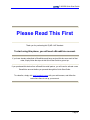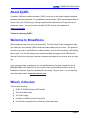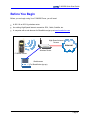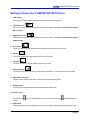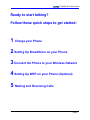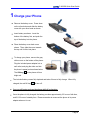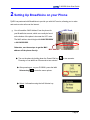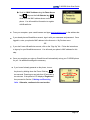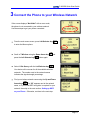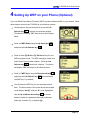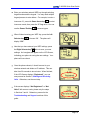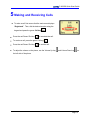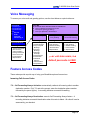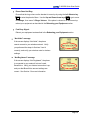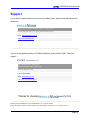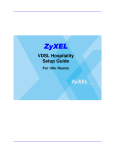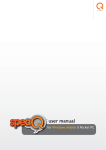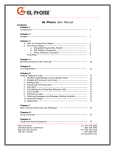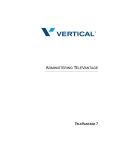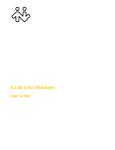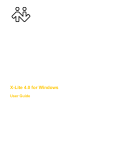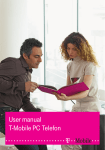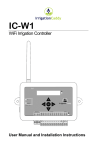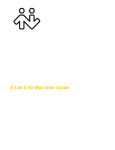Download Zyxel Prestige 2000W
Transcript
P-2000W_V2 VoIP Wi-Fi Phone Quick Start Guide Version BV_1.0 1/2006 ZyXEL TM ZyXEL P-2000W Quick Start Guide Please Read This First Thank you for purchasing this ZyXEL VoIP Handset. To start using this phone, you will need a BroadVoice account. If you have already subscribed to BroadVoice and have received this box as a result of that order, simply follow the steps in this Quick Start Guide to get set up. If you purchased this device from a BroadVoice retail partner, you will need to activate a new BroadVoice account before you proceed through this Quick Start Guide. To subscribe, simply visit www.broadvoice.com with your web browser, and follow the instructions there to set up your account. Page 2 ZyXEL P-2000W Quick Start Guide About ZyXEL Founded in 1989 as a modem developer, ZyXEL is now one of the world's leading broadband hardware solutions specialists. As a broadband industry leader, ZyXEL has developed state-ofthe-art Voice over IP technology, offering complete and full-featured VoIP Equipment for our customers’ needs. You can find more info about ZyXEL and our other products at www.us.zyxel.com Thanks for choosing ZyXEL! Welcome to BroadVoice We are pleased to have you as a new subscriber! This Quick Start Guide is designed to help you install your new wireless ZyXEL handset and start making calls in no time. This guide will also show you how to use Broadvoice’s calling features, such as Call Forwarding, Call Waiting, and so forth. You can also change your advanced settings by logging onto the BroadVoice Account Portal online (using your account username and password you choose when you sign up). If you need more help or assistance, you can call BroadVoice Customer Support Center at (978) 418-7300, or by dialing 611 from your phone once your BroadVoice service is set up. BroadVoice Customer Support is available 24 hours a day, 7 days a week. You can also find more information online at www.broadvoice.com What’s in the box The box should contain: ! ZyXEL P-2000W Wireless VoIP Handset ! This Quick Start Guide ! AC Power Supply ! A Lithium-Ion Battery Pack for the phone ! A CD with the complete User’s Guide and other information Page 3 ZyXEL P-2000W Quick Start Guide Before You Begin Before you can begin using Your P-2000W Phone, you will need: ! A 802.11b or 802.11g wireless router ! An existing High-Speed Internet connection: DSL, Cable, Satellite, etc. ! A computer with a web browser for BroadVoice sign-up at www.broadvoice.com High-Speed Internet Access Internet Wireless Router P-2000W Phone Web browser (For BroadVoice sign-up) Page 4 ZyXEL P-2000W Quick Start Guide Getting to Know Your P-2000W VoIP Wi-Fi Phone 1. LCD Screen: This screen is used to display information and navigate the phone’s menus. 2. Left Selector key: This key is used to select menu options from the LCD Screen. It is also a shortcut to the phone’s Menu system. 3. Right Selector key: This key is used to select menu options from the LCD Screen. It is also a shortcut to the phone’s Address Book. 4. Arrow keys: This key is used to navigate through the P-2000W’s menus using the LCD Screen 5. OK key: This key is used to select menu options from the LCD Screen 6. Call key: The green Call key is used to initiate or receive voice calls. 7. Power/ End key: The red Power/ End key is used to turn the phone On and Off. It is also used to end voice calls. 8. Alphanumeric keypad: These keys are used to enter letter, numbers and symbols into the phone. 9. Headset Jack: Connection for optional headset (located underneath rubber cover). 10. Volume keys: The Volume Up key increases earpiece volume, and the Volume Down decreases earpiece volume. 11. Power jack: Connect the phone’s power adapter here to charge the battery (located underneath rubber cover). Page 5 ZyXEL P-2000W Quick Start Guide Page 6 ZyXEL P-2000W Quick Start Guide Ready to start talking? Follow these quick steps to get started: 1 Charge your Phone 2 Setting Up BroadVoice on your Phone 3 Connect the Phone to your Wireless Network 4 Setting Up WEP on your Phone (Optional) 5 Making and Receiving Calls Page 7 ZyXEL P-2000W Quick Start Guide 1 Charge your Phone ! Remove the battery cover. Press down on the silver button and slide the battery cover with your other hand as shown. ! Insert battery as shown. Insert the bottom of the battery first, and push the top of the battery into the phone. ! Place the battery cover back on as shown. Then, slide the cover towards the top until it clicks into place. ! To charge your phone, remove the gray rubber cover on the bottom of the phone. Plug the included power adapter into a wall outlet, and plug the other end into the phone’s power jack as shown below. The OK key on the phone will turn bright red. ! The included battery comes fully depleted and takes 2 hours to fully charge. When fully charged, the red OK key will turn off. ! You can still setup and use the phone while it is charging. ! Once the phone is fully charged, the battery provides approximately 3.5 hours of talk time, and 21-22 hours of standby time. Please remember to reconnect the phone to its power adapter when not in use. Page 8 ZyXEL P-2000W Quick Start Guide 2 Setting Up BroadVoice on your Phone ZyXEL has partnered with BroadVoice to provide you with VoIP service, allowing you to make and receive voice calls over the Internet. ! You will need the “MAC Address” from the phone for UPC Code your BroadVoice account, which can usually be found on the bottom of the phone’s box near the UPC code. The MAC address should begin with 00A0C5XXXXXX or 001349XXXXXX. Otherwise, use these steps to get the MAC address off the phone directly: MAC Address # Turn on the phone by holding down the Power/ End key for two seconds. Powering on can take from 30 seconds to two minutes. # After powering on, on your P-2000W, press the Left Selector key to enter the menu options. # Select 1.Information using the Left Selector key . Page 9 ZyXEL P-2000W Quick Start Guide # Scroll to 3.MAC Address using the Down Arrow key and press the Left Selector key . Write down the MAC address shown on the phone. You will need this information to register with BroadVoice. ! From your computer, open a web browser and type www.broadvoice.com in the address bar. ! If you already have a BroadVoice account, sign in with your username and password. Once logged in, enter your phone’s MAC address in the Account >> My Devices menu. OR ! If you don’t have a BroadVoice account, click on the “Sign Up” link. Follow the instructions to sign up for your BroadVoice account. You will need your phone’s MAC address for this step. ! Once you complete your sign-up, BroadVoice will automatically set up your P-2000W phone for you. No additional settings are necessary. ! If you haven’t already powered on the phone, turn on the phone by holding down the Power/ End key for two seconds. Powering on can take from 30 seconds to two minutes. If the phone’s LCD displays “Registered”, then proceed to Section 5, Making and Receiving Calls. Otherwise, continue to the next section. Page 10 ZyXEL P-2000W Quick Start Guide 3 Connect the Phone to your Wireless Network If the screen displays “Net failed” with an error code, the phone is not connected to your wireless network. Use these steps to get your phone connected: ! From the main menu screen, press Left Selector key to enter the Menu options. ! Scroll to 7.Wireless using the Down Arrow key press the Left Selector key ! and button again. Select 1.Site Survey with the Left Selector key . Your device will now scan for all the available wireless networks. The number next to the network names indicates the signal strength percentage. ! Find your wireless network name using the Up and Down Arrow keys . If a “W” appears next to the network name, or if you know WEP encryption is required for your network, then skip to the next section, Setting up WEP on your Phone. Otherwise, continue to the next step. Page 11 ZyXEL P-2000W Quick Start Guide ! Press the Left Selector key to choose your wireless network. The phone will display “OK” and return to the Wireless Menu. ! Press the Right Selector key twice to save your new settings. An hourglass will appear on the LCD Screen, indicating your phone is saving the new settings. Your phone will now reboot. ! Once the phone reboots, it should connect to your wireless network and obtain an IP address. This can take from 30 seconds to two minutes. When finished, the LCD Screen should display “Registered”. Proceed to Section 5, Making and Receiving Calls. ! If the screen still displays “Net failed” with an error code, please retry the steps in this section. Also, verify the wireless security settings on your wireless router. If WEP is required, proceed to the next section, Setting up WEP on your Phone. ! After powering on, the LCD Screen may display “Not Registered”, indicating the phone connected to your network, but can’t connect to BroadVoice through the Internet. In this case, please retry Section 2, Setting Up BroadVoice on your Phone. Otherwise, proceed to the Troubleshooting and Support sections of this guide. Page 12 ZyXEL P-2000W Quick Start Guide 4 Setting Up WEP on your Phone (Optional) If you use Wired Equivalency Protection (WEP) to protect wireless traffic on your network, follow these steps to connect your P-2000W to your wireless network: ! Continuing from the previous section, press the Left Selector key to choose your wireless network. The phone will display “OK” and return to the Wireless Menu. ! Scroll to 6.WEP Select using the Up Arrow key and press the Left Selector key ! . Scroll to either [2] 64-bit or [3] 128-bit security for your WEP encryption mode. The WEP encryption mode must match that of your wireless network. Press the Left Selector key to make your selection. The phone will display “OK” and return to the Wireless menu. ! Scroll to 7.WEP key 1 using the Down Arrow key and press the Left Selector key (most networks use WEP key 1 by default). ! You will enter the WEP key for your wireless network here. The lower center of the screen shows the keypad mode display “Aa1@”, with the “A” mode highlighted. Use the Up and Down Arrow keys to choose between modes for uppercase letters (A), lowercase letters (a), numbers (1), or symbols (@). Page 13 ZyXEL P-2000W Quick Start Guide ! Enter your wireless network WEP key through selecting keypad modes and the keypad. You may need multiple keypad presses to enter letters. For example, to enter a lowercase “b”, press the Down Arrow key to select lowercase mode, then press the “2” key twice. You can use the Power/ End key ! to remove typos. When finished entering your WEP key, press the Left Selector key to choose ‘OK.’ The phone will display “OK”. ! Now that you have entered your WEP settings, press the Right Selector key twice to save your new settings. An hourglass will appear on the LCD Screen, indicating your phone is saving the new settings. Your phone will now reboot. ! Once the phone reboots, it should connect to your wireless network and obtain an IP address. This can take from 30 seconds to two minutes. When finished, if the LCD Screen displays “Registered”, you can now proceed to Section 5, Making and Receiving Calls. Otherwise, see the next step. ! If the screen displays “Not Registered” or “Net failed” with an error code, please retry the steps in Sections 3 and 4. Otherwise, proceed to the Troubleshooting and Support sections of this guide. Page 14 ZyXEL P-2000W Quick Start Guide 5 Making and Receiving Calls ! To make a call, first ensure that the main menu displays “Registered”. Then, dial the desired number using the keypad and press the green Call key . ! Press the red Power/ End key ! To receive a call, press the green Call key ! Press the red Power/ End key ! To adjust the volume on the phone, use the Volume Up key to terminate the call. . to end the call. and Volume Down key on the left side of the phone. Page 15 ZyXEL P-2000W Quick Start Guide Voice Messaging To access your voice mail and greeting options, use the chart below as a quick reference. Voice Portal To access your voice portal from your BroadVoice Line: ! Dial *86 ! Enter † passcode followed by # Voice Mail To access the voice mail menu from an outside line: ! Dial your BroadVoice telephone number ! Interrupt the greeting by dialing * ! Enter your passcode†, followed by # Voice Portal Menu: #: Save Message 7: Delete Message 2: Play or Repeat Message 4: Previous Message 5: Message Envelope 6: Next Message 8: Call Sender 9: Additional Options* *: Previous Menu #: Repeat Menu 1: Access Voice Mail 3: Record Name 4: Call Forwarding 8: Change Passcode 9: Exit Voice Portal *: Previous Menu #: Repeat Menu 1: Play Message 2: Change Mailbox Busy Greeting 1: Record Greeting 2: Play Greeting 3: Default Greeting *: Previous Menu #: Repeat Menu 3: Change Mailbox No-Answer Greeting 1: Record Greeting 2: Play Greeting 3: Default Greeting *: Previous Menu #: Repeat Menu † For first-time users, the default passcode is 0000 Feature Access Codes These codes provide a quick way of using your BroadVoice phone line services: Incoming Call Access Codes *72 – Call Forwarding Always Activation: automatically redirects all incoming calls to another destination number. Dial *72, and at the prompt, enter the destination phone number followed by the pound (#) key. A recording indicates successful forwarding. *73 – Call Forwarding Always Deactivation: cancels Call Forwarding Always feature. A recording indicates successful deactivation when this code is dialed. All calls will now be answered by your handset. Page 16 ZyXEL P-2000W Quick Start Guide *90 – Call Forwarding Busy Activation: automatically redirects all incoming calls to another destination number when your phone is busy. Dial *90, and at the prompt, enter the destination phone number. A recording indicates successful forwarding. *91 – Call Forwarding Busy Deactivation: cancels Call Forwarding Busy feature. A recording indicates successful deactivation when this code is dialed. When your phone is busy, the caller will hear a busy signal. *92 – Call Forwarding No Answer Activation: automatically redirects all incoming calls to another destination number when you do not answer your phone. Dial *90, and at the prompt, enter the destination phone number. A recording indicates successful forwarding. *93 – Call Forwarding No Answer Deactivation: cancels Call Forwarding No Answer feature. A recording indicates successful deactivation when this code is dialed. Your phone will ring until you answer it, or the caller is forwarded to the voice mail system. Outgoing Call Access Codes *65 – Calling Line ID Delivery per Call: when you have Line ID Blocking enabled, you may not be able to call parties that deny calls from blocked IDs. This code cancels the blocking of your phone number to the caller for one call only. Dial *65 followed by the number you wish to call. The called party will be able to see your phone number for this call only. *66 – Last number Dialed: redials the last number you called. Simply dial *66, and the phone does the rest. *67 – Calling Line ID Delivery Blocking per Call: for one call only, prevent your phone number from being displayed by the party you call. Dial *67 followed by the number you wish to call. The called party will receive your call but will not be able to identify your phone number for this call only. Page 17 ZyXEL P-2000W Quick Start Guide *69 – Call Return: Use this code to call the last party that called you, regardless of whether or not you answered their call. Simply dial *69, and the phone does the rest. *74 – Speed Dial 8: enables you to call your party by dialing a one-digit code. Simply dial *74 followed by the one-digit speed dial code for your party, the number you want to program to that code, and finally the pound (#) key. For example, to assign code 2 to BroadVoice Customer Support, dial *74 2 9783233300 #. A recording indicates successful programming. To dial with your code, dial the code followed by the pound (#) key. For example, dialing 2# would speed dial BroadVoice Customer Support. (Please note this is different from dialing a Speed Dial 100 code). *75 – Speed Dial 100: enables you to call your party by dialing a two-digit code. Simply dial *75 followed by the two-digit speed dial code for your party, the number you want to program to that code, and finally the pound (#) key. For example, to assign code 10 to BroadVoice Customer Support, dial *75 10 9783233300 #. A recording indicates successful programming. To dial with your code, dial the pound (#) key followed by the code. For example, dialing #10 would speed dial BroadVoice Customer Support. (Please note this is different from dialing a Speed Dial 8 code). *78 – Do Not Disturb (DND) Activation: automatically forwards incoming calls to your voice mail. Dial *78, and a message will indicate successful activation – incoming calls automatically forward to your voice mail (the phone will not ring). If your voice mail has not been set up, the caller will instead hear a busy signal. *79 – Do Not Disturb (DND) Deactivation: deactivates the Do Not Disturb service. Simply dial *79, and a message will indicate successful activation – your calls will be received as normal. *86 – Voicemail: Use this code to access your voicemail from your BroadVoice phone. Refer to the Voice Messaging section for more information. Page 18 ZyXEL P-2000W Quick Start Guide *99 – Clear Voice Mail Message Waiting Indicator: use this code to clear any audible or visual “new voice mail” indicator from your phone. Dial *99, and a message will indicate successful activation – the “new message” indicator will be cleared. Troubleshooting Basic Troubleshooting Use the following questions and answers if you cannot use your P-2000W handset: ! The P-2000W’s keypad won’t work The keypad may be locked. Press and hold the pound (#) key for about 2 seconds to unlock the keypad. You can lock the keypad the same way to prevent accidental calls. ! The battery icon is blinking The battery’s power is low. Please connect the P-2000W to the AC adapter. ! The signal icon is blinking The signal quality is low, or the P-2000W cannot connect to the wireless network. Move the P-2000W closer to your wireless router, or connect to another wireless signal. There may also be radio interference from a microwave oven, 2.4 GHz cordless phone, another wireless network, etc.). Stop or avoid the source of the interference. ! No Dial Tone: Make sure your phone displays the word “Registered” on its LCD screen. If your phone displays “Net Fail (DHCP)”, repeat the phone’s setup steps in Section 3 -Connect the Phone to your Wireless Network and section 4 - Setting Up WEP on your Phone. If your phone displays “Not Registered”, repeat the phone’s setup steps in section 2 – Setting up BroadVoice on your Phone. Otherwise, reboot your equipment as described in the Rebooting your Equipment section. Page 19 ZyXEL P-2000W Quick Start Guide ! Phone Does Not Ring: Ensure that the ring volume on the handset is turned up by using the Left Selector key to enter the phone’s Menu. Use the Up and Down Arrow keys to go to menu 6. Settings., then menu 3. Ringer Volume. If the phone’s volume is on and turned up, reboot your equipment as described in the Rebooting your Equipment section. ! Fast Busy Signal: Reboot your equipment as described in the Rebooting your Equipment section. ! “Net failed” message If the screen displays “Net failed”, the phone cannot connect to your wireless network. Verify you performed the steps in Sections 3 and 4 correctly, and verify your wireless router’s wireless settings. ! “Not Registered” message If the screen displays “Not Registered”, the phone is connected to your network, but can’t reach BroadVoice. Verify your Internet connection is up, and your that BroadVoice account settings are correct. See Section 2 for more information. Page 20 ZyXEL P-2000W Quick Start Guide Rebooting your Equipment Sometimes it may be necessary to reboot your equipment after setup to get things working. Use these following steps to reboot your equipment properly: 1. Power down your computer, wireless router, P-2000W handset, and broadband modem. 2. After 30 seconds ~ 1 minute, power up your broadband modem. Wait for the modem to boot up. 3. Once your modem has booted up, power up your wireless router. Wait for the router to boot up. 4. Power on your computer. Once it’s booted up, use your web browser to verify that you have an Internet connection. 5. Power up your P-2000W handset and wait for it to boot up. Once it’s booted up, try placing a call. 6. If problems still persist, call BroadVoice Customer Support at (978) 418-7300. Additional Settings The phone can also be programmed through its web interface, which you can use from your computer’s web browser. For more information on how to set up your phone’s Address Book, Speed Dial, Multiple Profiles, and other advanced settings from the phone Web Interface, please refer to the P-2000W’s User’s Guide in the included CD.or visit ZyXEL website http://www.us.zyxel.com/product for the latest version. Page 21 ZyXEL P-2000W Quick Start Guide Support If your phone is experiencing service or account related issues, please contact BroadVoice for assistance: Live Customer Support 24 Hours a Day x 7 Days a Week Phone: (978) 418-7300 or 611 (from your BroadVoice phone) Email: [email protected] http://www.broadvoice.com If you’re having problems with your P-2000W hardware, please contact ZyXEL Technical Support: ZyXEL Communications, Inc. Monday-Friday: 6am – 8pm Pacific Weekend/ Holiday : 8am – 6pm Pacific Toll Free: (800) 978-7222 Fax: (714) 632-0858 Email: [email protected] http://www.us.zyxel.com/support Thanks for choosing and ZyXEL BroadVoice and the BroadVoice logo © 2006 BroadVoice, Inc. All rights reserved. ZyXEL, the ZyXEL supergraphic, and the ZyXEL logo © 2006 ZyXEL Communications, Inc. All rights reserved. Page 22