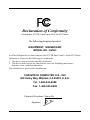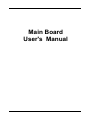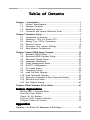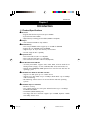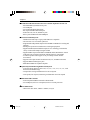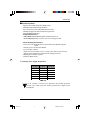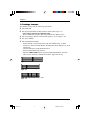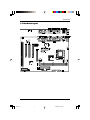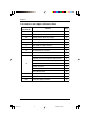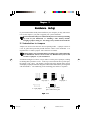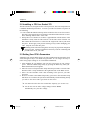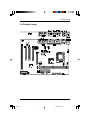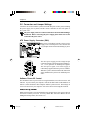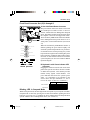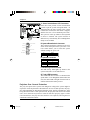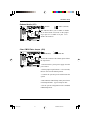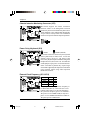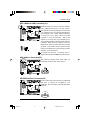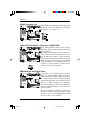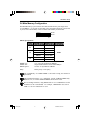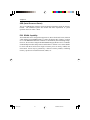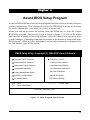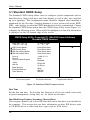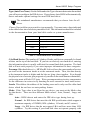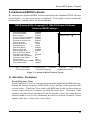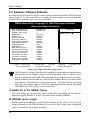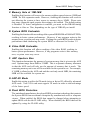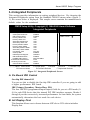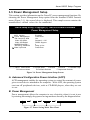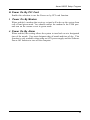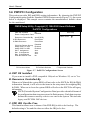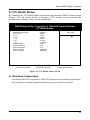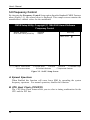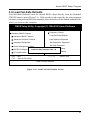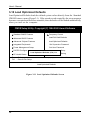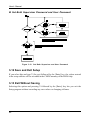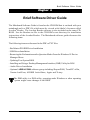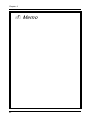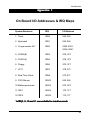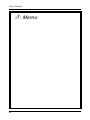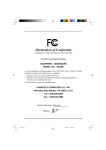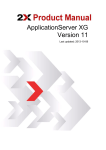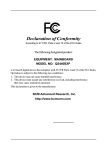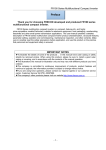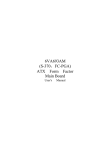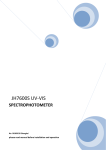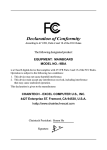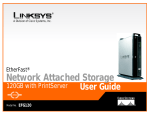Download Chaintech CT-6VIA3 Motherboard
Transcript
Declaration of Conformity According to 47 CFR, Parts 2 and 15 of the FCC Rules The following designated product: EQUIPMENT: MAINBOARD MODEL NO.: 6VIA3 is a Class B digital device that complies with 47 CFR Parts 2 and 15 of the FCC Rules. Operation is subject to the following two conditions: 1. This device may not cause harmful interference. 2. This device must accept any interference received, including interference that may cause undesired operation. This declaration is given to the manufacturer: CHAINTECH COMPUTER U.S., INC 509 Valley Way, Milpitas, CA 95035, U.S.A. Tel: 1-408-935-6988 Fax: 1-408-935-6989 Chaintech President: Simon Ho Signature: Federal Communications Commission Statement This device complies with FCC Rules Part 15. Operation is subject to the following two conditions: ! This device may not cause harmful interference ! This device must accept any interference received, including interference that may cause undesired operation. This equipment has been tested and found to comply with the limits for a Class B digital device, pursuant to Part 15 of the FCC Rules. These limits are designed to provide reasonable protection against harmful interference in a residential installation. This equipment generates, uses and can radiate radio frequency energy. If this equipment is not installed and used in accordance with the manufacturer's instructions, it may cause harmful interference to radio communications. However, there is no guarantee that interference will not occur in a particular installation. If this equipment does cause harmful interference to radio or television reception, which can be determined by turning the equipment off and on, the user is encouraged to try to correct the interference by one or more of the following measures: ! Reorient or relocate the receiving antenna. ! Increase the separation between the equipment and receiver. ! Connect the equipment to an outlet on a circuit different from that to which the receiver is connected. ! Consult the dealer or an experienced radio/TV technician for help. The use of shielded cables for connection of the monitor to the graphics card is required to assure compliance with FCC regulations. Changes or modifications to this unit not expressly approved by the party responsible for compliance could void the user's authority to operate this equipment. Canadian Department of Communications Statement This digital apparatus does not exceed the Class B limits for audio noise emissions from digital apparatuses set out in the Radio Interference Regulations of the Canadian Department of Communications. Manufacturer's Disclaimer Statement The information in this document is subject to change without notice and does not represent a commitment on the part of the vendor. No warranty or representation, either expressed or implied, is made with respect to the quality, accuracy or fitness for any particular purpose of this document. The manufacturer reserves the right to make changes to the content of this document and/or the products associated with it at any time without obligation to notify any person or organization of such changes. In no event will the manufacturer be liable for direct, indirect, special, incidental or consequential damages arising out of the use or inability to use this product or documentation, even if advised of the possibility of such damages. This document contains materials protected by copyright. All rights are reserved. No part of this manual may be reproduced or transmitted in any form, by any means or for any purpose without expressed written consent of it's authors. Product names appearing in this document are mentioned for identification purposes only. All trademarks, product names or brand names appearing in this document are registered property of their respective owners. Printed in Taiwan February 2000 POST-CONSUMER RECYCLED PAPER Main Board User's Manual Tab le of Contents able Chapter 1-1 1-2 1-3 1-4 1 Introduction ........................................................................ 1 Product Specifications .......................................................... 1 Package Contents ................................................................. 4 Mainboard Layout .................................................................. 5 Connector and Jumper Reference Chart .............................. 6 Chapter 2-1 2-2 2-3 2-4 2-5 2-6 2 Hardware Setup ................................................................... 7 Introduction to Jumpers ........................................................ 7 Installing a CPU in a Socket 370 ......................................... 8 Setting Your CPU's Parameters...........................................8 Detailed Layout .............................................................9 Connector and Jumper Settings.......................................10 Main Memory Configuration ................................................. 17 Chapter 3 Award BIOS Setup Program ........................................... 19 3-1 Standard CMOS Setup ........................................................ 20 3-2 Advanced BIOS Features Setup ........................................ 23 3-3 Advanced Chipset Setup .................................................... 26 3-4 Integrated Peripherals ......................................................... 29 3-5 Power Management Setup .................................................. 31 3-6 PnP/PCI Configuration ........................................................ 34 3-7 PC Health Status ................................................................. 35 3-8 Frequency Control ............................................................... 36 3-9 Load Fail-Safe Defaults ....................................................... 37 3-10 Load Optimized Defaults ..................................................... 38 3-11 Supervisor Password & User Password Setting ................ 39 3-12 Save and Exit Setup ........................................................... 40 3-13 Exit Without Saving ............................................................. 40 Chapter 4 Brief Software Driver Guide ............................................. 41 Feature Explanations Blinking LED in Suspend Mode .................................................... 11 Over-ride Power Button ................................................................. 11 Power On By Modem .............................................................10 Poly-fuse Over Current Protection ............................................... 12 Software Power-off Control.......................................................10 Appendice Appendix I On Board I/O Addresses & IRQ Maps .............................. 43 Introduction Chapter 1 Introduction 1-1 Product Specifications ! Processor - Supports Intel Socket370 processors up to 700MHz - System clock 66/100/133MHz - High efficiency switching power modules(VRM.8.4 compliant) ! Chipset - VIA VT82c693A/596B two chip AGPset ! DRAM Memory - Two 168-pin DIMM sockets support up to 512MB for SDRAM - Supports PC-133 SDRAM and VCM DIMM - Supports Sync. & Asyn. Host memory clock scheme - Provides single-bit ECC capability ! Expansion Slots - One 32-bit AGP slot (Rev 2.0 compliant) - Three 32-bit PCI slots (Rev 2.2 compliant) - One 16-bit ISA slot share with PCI slot(Optional) ! 2Mb Boot Block Flash ROM - Award System BIOS, supports PnP, APM, DMI, ACPI & multi-device booting features (Floppy, LS-120, CD-ROM, IDE, SCSI, ZIP ATAPI, etc.) - Includes Trend ChipAway Virus protection for virus-free boot and virus free operating system ! Embedded Ultra DMA-66 PCI IDE controller - Supports two IDE ports up to 4 ATAPI devices - Supports up to PIO Mode 4 up to 16.6Mbps, Multi Mode 4 up to 66Mbps with bus mastering - Bus Mastering software drivers for all well known multi-task operating systems ! Embedded Super I/O Functions - ITE 8673 I/O chip - Two UARTs support two serial ports and IR function (up to 115.2Kbps) for HPSIR and ASKIR - One Parallel (SPP/ECP/EPP) ports - One floppy disk drive connector supports up to 2.88MB, Japanese 3-Mode, and 1Mbps transfer rates 1 6via3-1.p65 1 2000/5/23, PM 05:53 Chapter 1 !"Double Stack Back-Panel I/O Connectors w/PC99 Compliant Colored Code - PS/2 Mini-DIN keyboard & mouse ports - Two USB ports - Two 9-pin D-SUB male Serial ports - One 25-pin D-SUB female Printer port - Audio Line-out, Line-in, and Mic-in jacks - One 15-pin D-SUB female Game/MIDI port !"On-board Audio Subsystem - CMedia 8738 audio chip w/ legacy audio SB16/Pro compatible - Advanced 64-voice wavetable synthesizer - Programmable independent sample rate from 4KHz to 48KHz for recording and playback - Full-duplex operation for simultaneous recording and playback - Supports MS DLS (Downloadable sample) level-1 technology with limitless variety of instrument samples using PC RAM - Supports HRTF 3D positional audio with MSDS, DS3D, DirectMusic, Aureal A3D and Creative EAX (Environment Audio Extensions), C3DX APIs - 4-Channel speaker audio support is easy to build up a Home Theater environment - Supports Fiber Optic module for Internet music, PC, and MD connections - Supports MIDI and dual game ports - Embedded 32OHM .5w earphone amplifier !"Optional System Monitoring Hardware Subsystem - 9 external voltage inputs for CPU Vcore, Vtt, -12v, +12v, +5v, 2.5v, 3.3v, 5Vsb and Vbat (internal detecting) - 2 temperature sensing with thermistor for CPU & System - 2 Fan speed (CPU/System) monitoring with ON/OFF control in suspend ! Embedded USB Controller - UHCI compliant USB host controller with Root Hub - Two USB ports (UHCI v1.0 compliant) with over-current protection ! Board Dimensions - Micro-ATX form factor, 244mm x 200mm, 4 Layers 2 6via3-1.p65 2 2000/5/23, PM 05:53 Introduction ! Product Features - Supports ACPI STR (Suspend to RAM) ready! - Embedded System Monitoring Hardware - Poly-fuse protection for USB and keyboard circuitry - Hardware design meets Microsoft PC99 requirements - Embedded BIOS flash utility - Complete Data Security: * Flash BIOS write protection against unauthorized access * Trend ChipAway Virus, to ensure virus-free booting procedure - Advanced Management Features: * Power-on events: WOL(Wake-on-LAN) network card, Modem ring, RTC Alarm * Software power-off control for Win9X * Over-ride power button * Three states Power-failure recovery: Always On or Always Off, Last state * Chassis intrusion detection with mnemonics during power loss * Blinking Power-LED in suspend * Hardware Reset Protect ! Switching Power Supply Requirement Output Voltage Max. Regulation Requirement Min.Current Requirement(Amps) +12V +/- 5% 5.5 15 +5V +/- 5% +3.3V +/- 5% 15 -5V +/- 10% 0.5 -12V +/- 10% 0.5 +5VSB +/- 5% 0.75 Table 1-1 3.3V at 15Amps is necessary too guarantee full loading operation because some AGP cards and memory modules have high current consumption. 3 6via3-1.p65 3 2000/5/23, PM 05:53 Chapter 1 1-2 Package Contents This product comes with the following components: ! One mainboard ! One 40-pin Ultra DMA-66 IDE connector ribbon cable (Figure 1-1) * Color coded connection for UDMA/66 cable Blue to mainboard, Ground in blue, Gray to Master and Black to slave ! One 34-pin floppy disk drive ribbon cable (Figure 1-2a) or (Figure 1-2b) ! One User's Manual ! One CD-ROM that includes - Acrobat Reader- Award Flash Utility and Award DMI Utility for DOS - VIA Service Pack for Win9x/WinNT including Bus Master IDE drivers, AGP VxD and etc. - Cmedia Audio Driver for DOS/Win9x/NT4.0 - System Health Monitoring Software - Optional AIRBAG2000 software group including Sheperd2000, Trend PCcillin, Norton AntiVirus, ADOBE ActiveShare, Appio and X-stop Figure 1-1 IDE cable Figure 1-2a Standard Floppy cable Figure 1-2b Optional 5.25 in. floppy cable 4 6via3-1.p65 4 2000/5/23, PM 05:53 Introduction 1-3 Mainboard Layout 5 6via3-1.p65 5 2000/5/23, PM 05:53 Chapter 1 1-4 Connector and Jumper Feference Chart Jumper & Connector No. Function Page JP1 Onboard Audio Jumper 13 JP4 Clear CMOS Data Jumper 13 JP5 Chassis Intrusion Monitoring Jumper 14 JP6 Power On by Keyboard 14 External Clock Frequency 14 J1 WOL (Wake-on-LAN) Connector 17 J2 AUX Audio-in Connector 17 J3 CD-ROM Audio-in Connector 17 J4 IR/CIR Connector 16 Over-ride Power Button Connector 11 Keyboard Lock & Power indicator LED Connector 11 Green Switch/Green LED Connector 12 System Reset Switch Connector 12 Speaker Connector 12 IDE Activity LED Connector 12 Turbo LED Connector 12 System/CPU Cooling Fan Connectors 16 USB (Universal Serial Bus) Ports 16 ATX Power Supply Connector 10 JP11/JP13 J5 FAN1/FAN2 USB ports PW1 6 6via3-1.p65 6 2000/5/23, PM 05:53 Hardware Setup Chapter 2 Har dware Setup Hard If your mainboard has already been installed in your computer you may still need to refer to this chapter if you plan to upgrade your system's hardware. Be sure to disconnect the power cable from the power source before performing any work on your mainboard, i. e. installing a CPU, memory module, changing a jumper setting, etc. Not doing so may result in electrical shock! 2-1 Introduction to Jumpers Jumpers are used to select between various operating modes. A jumper consists of a row of gold colored pins that protrude from the surface of the mainboard. It is important not to confuse jumpers with connectors or headers. Putting jumper caps on anything that is not a jumper may result in damaging your mainboard. Please refer to Section 1-3, Mainboard Layout, for the location of jumpers on your mainboard. As indicated in Figure 2-1 below, a cap is used to cover the pins of a jumper, resulting in shorting those pins that it covers. If the cap is removed from the top of the pins, the jumper is left "open." The number 1 shown both in the diagram below and in all multiple pin jumper and header diagrams in this manual indicates the pin designated with the number 1. The numbering of the remaining pins follows in sequence. Pins Cap Style 1 Setting Cap Style 2 1 1 A cap over pin 1 and pin 2 shorts these pins A 3-pin jumper Figure 2-1 7 6via3-2.p65 7 2000/5/23, PM 05:51 Chapter 2 2-2 Installing a CPU in a Socket 370 The Intel Socket 370, designed for the Celeron processor, has been incorporated as a standard mainboard specification To insert your CPU into Socket 370 please do the following: 1. Locate a small dot marked on the top surface of the CPU close to one if it's corners. The same corner will also be cut off, leaving a noticeable notch in the CPU's corner. These markings indicate Pin 1 of the CPU. 2. Pull up the lever of Socket 370 so that it is perpendicular with the surface of the mainboard. Gently insert the CPU with Pin 1 at the same corner of Socket 370 that contains the end of the lever. Allow the the weight of the CPU to push itself into place. Do not apply extra pressure as doing so may result in damaging your CPU. Snap the lever back into place. Installing a heat sink with cooling fan is necessary for proper heat dissipation from your CPU. Failing to install these items may result in overheating and possible burn-out of your CPU. 2-3 Setting Your CPU's Parameters Jumperless CPU setting enables the user to setup a mainboard's CPU Host/PCI Clock values through an easy to use BIOS setup procedure. It is no longer necessary to make many jumper settings as on conventional mainboards. 1. After installing all your hardware into your PC system, turn on your system's power. Enter the CMOS Setup Utility by pressing the Delete key when your BIOS identification screen appears. 2. Move the cursor to Chipset Feature Setup menu and press Enter. Find the CPU Host/PCI Clock Setup commands at the right hand side of the BIOS screen. 3. Select the CPU Host/PCI Clock value according to the speed of your CPU processor. 4. Press Esc to return to the CMOS Setup Utility, press F10 to Save and Exit Setup and choose 'Y' to confirm. The system will automatically reboot and during startup you will see the correct CPU type shown on the screen. ! You must also select the CPU external bus frequency (see section 2-4) ! You do not need to make voltage settings because SeePU automatically sets your CPU voltage. 8 6via3-2.p65 8 2000/5/23, PM 05:51 Hardware Setup 2-4 Detailed Layout 9 6via3-2.p65 9 2000/5/23, PM 05:51 Chapter 2 2-5 Connector and Jumper Settings Connectors are used to link the system board with other parts of the system, including the power supply, the keyboard, and the various controllers on the front panel of the system case. The power supply connector is the last connection to be made while installing a mainboard. Before connecting the power supply, please make sure it is not connected to the power source. ATX Power Supply Connector (PW1) The power cord leading from the system's power supply to the external power source must be the very last part connected when assembling a system. The ATX power supply provides a single 20-pin connector interface which incorporates standard +/ -5V, +/-12V, optional 3.3V and Soft-power signals. The Soft-power signal, a 5V trickle supply is continuously supplied when AC power is available. When the system is in the Soft-Off mode, this trickle supply maintains the system in it's minimum power state. Software Power-Off Control This mainboard can be powered down using theWindows 9X Software Power-Off function. To power down your computer, click the START button on the Windows 95 task bar. Select "Shut Down The Computer" and the system turns off. The message "It is now safe to turn off your computer" will not be shown when using this function. Power-On By Modem While in Soft-off state, if an external modem ring-up signal occurs, the system wakes up and can be remotely accessed. You may enable this function in BIOS's Power Management Setup menu. (See section 3-5) 10 6via3-2.p65 10 2000/5/23, PM 05:51 Hardware Setup Front Panel Connector Set (J5) A through G A. Over-ride Power Button Connector The power button on the ATX chassis can be used as a normal power switch as well as a device to activate Advanced Power Management Suspend mode. This mode is used for saving electricity when the computer is not in use for long periods of time. The Soft-OFF by PWR-BTTN function in BIOS's Power Management Setup menu must be set to "Delay 4 Sec." to activate this function. (See section 3-5) Tu rbo L E D P ow e r In d ica to r L E D G ree n S w itch K eyLo ck G re e n L E D S p eake r H e ad e r + R ese t S w itch ID E A ctivity LE D O ve r-ride P o w er B u tto n When the Soft-OFF by PWR-BTTN function is enabled, pushing the power button rapidly will switch the system to Suspend mode. Any occurence of external activities such as pressing a key on the keyboard or moving the mouse will bring the system back to Full-On. Pushing the button while in FullOn mode for more than 4 seconds will switch the system completely off. See Over-ride Power Button Operation diagram. B. Keyboard Lock & Power Indicator LED Connector Plugging this connector into the lock on the front panel of the system case allows the lock to enable or disable the keyboard. This function provides limited security against casual intruders. The power indicator LED shows the system's power status. It is important to pay attention to the correct cables and pin orientation (i.e., not to reverse the order of these two connectors.) Over-ride Power Button Operation Pin Power Good LED Keyboard Lock Definition 1 +5V DC 2 No Connect 3 Ground 4 Keylock 5 Ground Blinking LED in Suspend Mode While in Suspend mode, the LED light on the front panel of your computer will flash. Suspend mode is entered by pressing the Override Power Button, pushing the Green button on your ATX case, or enabling the Power Management and Suspend Mode options in BIOS's Power Management menu. (See section 3-4) 11 6via3-2.p65 11 2000/5/23, PM 05:51 Chapter 2 C. Green Switch/Green LED Connector Some ATX cases provide a Green switch which is used to put the system in Suspend mode. In Suspend mode, the power supply to the system is reduced to a trickle, the CPU clock is stopped, and the CPU core is in it's minimum power state. The system is woken up whenever the keyboard or mouse is touched. The system resumes in different ways as defined by Power Management Setup screen in BIOS. Tu rbo L E D P ow e r In d ica to r L E D G ree n S w itch K eyLo ck G re e n L E D S p eake r H e ad e r + R ese t S w itch D. System Reset Switch Connector This connector should be connected to the reset switch on the front panel of the system case. The reset switch allows you to restart the system without turning the power off. ID E A ctivity LE D O ve r-ride P o w er B u tto n Pin Definition 1 System 2 GND E. Speaker Connector PIN Definition 1 Speaker Signal 2 NC 3 NC 4 +5V DC F. IDE Activity LED Connector The IDE activity LED lights up whenever the system reads/writes to the IDE devices. G. Turbo LED Connector This mainboard does not have a Turbo/De-turbo speed modes. Even though this function does not exist, the turbo LED will light when the LED is connected and turbo button pressed. Poly-fuse Over Current Protection The poly-fuse protects the system from dangerous voltages the system might be exposed to via the keyboard or USB connectors. In case of such exposure, the polyfuse will immediately be disconnected from the circuit, just like a normal fuse. After being disconnected for a certain period of time, the poly-fuse will return to its normal state, after which the keyboard or USB can function properly again. Unlike conventional fuses, the poly-fuse does not have to be replaced, relieving the user wasted time and inconvenience. 12 6via3-2.p65 12 2000/5/23, PM 05:51 Hardware Setup Onboard Audio (JP1) 1 Disable 1 Enable (Default) This function allows you to enable or disable the on board audio. You must set the jumper cap to pins 2-3 to enable or set pins 1-2 to disable this function. Clear CMOS Data Jumper (JP4) 1 1 Normal (Default) Clear CMOS data To clear the contents of the CMOS, please follow the steps below. 1. Disconnect the system power supply from the power source. 2. Set the jumper cap at location 2~3 for 5 seconds, then set it back to the default position. 3. Connect the system's power and then start the system. 4. Enter BIOS's CMOS Setup Utility and choose Load Setup Defaults. Type Y and press enter. 5. Set the system configuration in the Standard CMOS Setup menu. 13 6via3-2.p65 13 2000/5/23, PM 05:51 Chapter 2 Chassis Intrusion Monitoring Connector (JP5) This board supports the chassis instruction detection feature of the management extension hardware by means of a mechanical or photo sensor switch attached to the motherboard through this 1x3-pin chassis security header. The mechanical switch is set to open for normal computer operation. Power On by Keyboard (JP6) 1 1 Enable Disable (Default) This board is able to be turned on by the keyboard (hot key/Password) or mouse click. To use this function, select a device of your choice at the Power on by Keyboard option in BIOS's Integrated Peripherals screen (See section 3-4). You must also set this jumper's cap to pins 2-3 to use this function. Some out-of-date keyboards may require larger current than supplied by the Suspend 5V of modern power supplies. When using older keyboards disable this function. External Clock Frequency (JP11/JP13) JP11 JP13 Auto(default) 1 ~ 2 Freq. 1~2 66MHz 2~3 100MHz Open 2~3 2~3 133MHz Open Open This jumper allows the system bus frequency to be determined either by CPU or the user. If set both JP11/JP13 pins to 1-2, the CPU determines the system bus frequency speed. Set both JP11/ JP13 pins to 2-3 for 66MHz FSB, set only JP13 pins to 2-3 for 100MHz FSB and leave both JP11/ JP13 pins open for 133MHz FSB. 14 6via3-2.p65 14 2000/5/23, PM 05:51 Hardware Setup WOL (Wake-on-LAN) Connector (J1) Enable the Wake Up On LAN selection in BIOS's Power Management Menu to use this function. The capability to remotely manage PCs on a network is a significant factor in reducing administrative and ownership costs. Magic Packet technology is designed to give WOL (Wake-on-LAN) capability to the LAN controller. When a PC capable of receiving wake up command goes to sleep, the Magic Packet mode in the LAN controller is enabled. When the LAN controller receives a Magic Packet frame, the LAN controller will wake up the PC. This header is used to connect an addin NIC (Network Interface Card) which gives WOL capability to the mainboard. To support this function, a switching power s upply with a minimum of 750mA 5VSB is required. AUX Audio-in Connector(J2) This connector supports AUX Audio input for connecting DVD or other audio devices. CD-ROM Audio-in Connector(J3) Use the audio cable enclosed with your CD-ROM disk drive to connect the CD-ROM to your mainboard. This will enable your CD-ROM's audio function. GND L R 1 15 6via3-2.p65 15 2000/5/23, PM 05:51 Chapter 2 IR/CIR Connector (J4) If you enable the COM2 Mode in BIOS's Integrated Peripherals menu the COM2 port will support IR functions. (See section 3-4) System/CPU Cooling Fan Connectors (FAN1/FAN2) FAN2 FAN1 These added connectors allow the fan to draw their power from the mainboard instead of the disk drive connector. The board's management extension hardware is able to detect the CPU and system fan speed in rpm (revolutions per minute). These connectors supports 3-pin cooling fans with minimum of 3500 RPM. The wiring and plug may vary depending on the manufacturer. On standard fans, the red is positive (+12V), the black is ground, and the yellow wire is the rotation signal. USB(Universal Serial Bus) Ports If you want to use a USB keyboard, you must enable the USB keyboard support function in BIOS's Integrated Peripherals menu (See Section 3-4). USB is an open industry standard, providing a simple and inexpensive way to connect up to 125 devices to a single computer port. Keyboards, mice, tablets, digitizers, scanners, bar-code readers, modems, printers and many more can all be used at the same time. This board contains a USB Host controller and includes a root hub with two USB ports (meets USB Rev 1.0 spec.). Two USB peripherals or hub devices are able to be connected. 16 6via3-2.p65 16 2000/5/23, PM 05:51 Hardware Setup 2-6 Main Memory Configuration The DRAM memory system consists two banks and the memory size ranges from 16~256 MBytes. If you only use one bank it does not matter which one you use and if you use two or more banks, it does not matter which bank you install first. DIMM1 Bank0 DIMM2 Bank1 1 256 DRAM Specifications FSB SDRAM Type SDRAM Type Max Memory FSB 12ns or faster FSB+33 10ns or faster FSB-33 12ns or faster FSB 10ns or faster FSB+33 7.5ns or faster FSB-33 10ns or faster FSB 7.5ns or faster 66 100 512MB 133 DIMM type: Module size: DRAM speed: Parity: 3.3V, 64/72-bit Synchronous DRAM Single/double-sided 16/32/64/128256 MBytes 10/12ns for Synchronous DRAM Either parity or non-parity The compatibility of 512MB DIMM is still under testing and cannot be guaranteed. This mainboard supports 3.3v, unbuffered, 4-clock, SDRAM DIMM only. Buffered, 5V, or 2-clock SDRAM DIMMs should not be used. Due to loading anomalies, using DIMM with an 'n x 4' DRAM base on this mainboard is not recommended. For example, a DIMM that uses sixteen 16Mb x 4 devices should not be used. 17 6via3-2.p65 17 2000/5/23, PM 05:51 Chapter 2 SPD (Serial Presence Detect) This is an EPROM that contains speed and design information about the memory module. The mainboard queries the module and makes adjustments to system operation based on what it finds. ECC DRAM Capability This mainboard can be configured to support ECC (Error Check and Correct) function when utilizing parity DIMM modules. To utilize the chipset's ECC features, you must use a 72-bit DIMM module.These modules are automatically detected during bootup. However, the user must configure the DRAM Data Integrity Mode to "ECC" in BIOS's SeePU&Chipset Features Setup menu to enable the ECC function. ECC detects double bit errors and detects and corrects single bit memory errors on the fly without user intervention. Errors may be generated by a defective memory module, conflicting memory speeds between different banks, DMA, etc. 18 6via3-2.p65 18 2000/5/23, PM 05:51 Award BIOS Setup Program Chapter 3 3 Award BIOS Setup Program Award's BIOS ROM has a built-in setup program that allows users to modify the basic system configuration. This information is stored in CMOS RAM so that it can retain the setup information, even when the power is turned off. When you turn on or restart the system, press the Delete key to enter the Award BIOS setup program. The primary screen as shown in Figure 3-1 is a list of the menus and functions available in the setup program. Select the desired item and press enter to make changes. Operating commands are located at the bottom of this and all other BIOS screens. When a field is highlighted, on-line help information is displayed on the left bottom edge of the screen. CMOS Setup Utility- Copyright (C) 1984-2000 Award Software Standard CMOS Features Frequency Control Advanced BIOS Features Load Fail-Safe Defaults Advanced Chipset Features Load Optimized Defaults Integrated Peripherals Set Supervisor Password Power Management Setup Set User Password PnP/PCI Configurations Save & Exit Setup PC Health Status Exit Without Saving Esc : Quit F10 : Save & Exit Setup ¡ô¡õ ¡õ¡ô : Select Item Time, Date, Hard Disk Type... Figure 3-1 Setup Program Initial Screen 19 User's Manual 3-1 Standard CMOS Setup The Standard CMOS Setup allows users to configure system components such as hard disk drive, floppy disk drive and video display as well as date, time and boot up error signaling. This configuration menu should be changed when installing a mainboard for the first time, changing hardware in your system such as the HDD, FDD, video display, or when the CMOS data has been lost or contaminated. Choose the Standard CMOS Setup option from the CMOS Setup Utility menu (Figure 3-1) to display the following screen. When a field is highlighted, on-line help information is displayed on the left bottom edge of the screen. CMOS Setup Utility- Copyright (C) 1984-2000 Award Software Standard CMOS Features Date (mm : dd : yy) Time (hh : mm : ss) Fri, Mar 24 2000 17 : 14 : 44 IDE Primary Master IDE Primary Slave IDE Secondary Master IDE Secondary Slave Press Enter None Press Enter None Press Enter None Press Enter None Drive A Drive B Floppy 3 Mode Support 1.44M, 3.5 in. None Disabled Video Halt On EGA/VGA All Errors Base Memory Extended Memory Total Memory 640K 65472K 66496K ¡ô¡õ¡õ¡ôMove Enter:Select F5:Previous Values Item Help Menu Level +/-/PU/PD:Value F10:Save ESC:Exit F1:General Help F6:Fail-Safe Defaults F7:Optimized Defaults Figure 3-2 Standard CMOS Features Screen Date/Time Set the date and time. Do not skip this function as all of your timed events such as power management, saving files, etc. are based on this timer. Hard Disk Setup (Primary/Secondary; Master/Slave) This category identifies up to four IDE hard disk drives that have been installed in the computer. This section does not show information on other IDE devices such as CD-ROM drives or other hard drive types such as SCSI drives. 20 Award BIOS Setup Program Type (Auto/User/None): Use the fields under the Type column to determine the method you will use to configure the IDE devices. If you choose Auto, BIOS will automatically detect and make optimal settings for most IDE hard drives. The mainboard manufacturer recommends that you choose Auto for all drives. Choose User to define your own drive type manually. You must enter values indicated in the table below into each drive parameter field. This information should be included in the documentation from your hard disk vendor or system manufacturer: TYPE Setting method CYLS Number of cylinders HEAD Number of heads PRECOMP LANDZ SECTOR MODE Write precompensation cylinder Landing zone Number of sectors Mode type Table 3-1 Hard Disk Drive Parameters Cyls/Head/Sector: The number of Cylinders, Heads, and Sectors can usually be found written on the top of the hard disk. If you have a relatively new hard drive, entering this information alone is usually sufficient for normal hard disk operation. The hard disk will not work properly if you enter improper information for these categories. Precomp: Older hard drives (i.e., MFM or RLL drives) have the same number of sectors per track at the innermost tracks as at the outermost tracks. Thus, the data density at the innermost tracks is higher and the bits are lying closer together. Even though the physical size of a sector gets progressively smaller as the track diameter diminishes, each sector must still hold 512 bytes. Write precompensation circuitry compensates for the difference in sector size by boosting the write current for inner track sectors. Landz: This defines the address of the landing zone and is only used for older hard drives which do not have an auto-parking feature. Mode: If the Type value is not None for any device, you must set the Mode value for that device. There are four different Mode values: Auto, Normal, Large, and LBA. Auto - BIOS detects and enters the IDE drive type during boot up. Normal - for IDE drives that meet the old IDE specification which support a maximum capacity of 528MB (1024 cylinders, 16 heads, and 63 sectors). Large - for IDE drives that do not support LBA and have more than 1024 cylinders. Try this setting if your hard disk does not operate properly with 21 User's Manual the LBA setting. Large mode is not supported by all operating systems, i.e., only certain versions of DOS support large mode. LBA - (Large/Logical Block Addressing) With LBA, the IDE controller transforms the data address described by sector, head, and cylinder number into a physical block address, significantly improving data transfer rates. This mode is for drives with greater than 1024 cylinders and between 528MB and 8.4GB in size. This protocol is the current common standard. Choose None for Type if there are no IDE HDD devices in your system. ! You can use the IDE HDD Auto Detection function to auto detect your hard drive parameters. Using this function will automatically insert the parameters discussed under Hard Disk Setup and will indicate User for the Field value. Floppy Disk Drives Choose the memory capacity and disk size that corresponds with that of your floppy disk drive(s). Video Select the type of video adapter present in your system. You can ignore this setting if you are using a VGA monitor since VGA BIOS automatically configures this setting. Halt When the system is powered on, BIOS performs a series of diagnosis tests called POST (Power On Self Test). This function stops the computer if BIOS detects a hardware error. You can tell BIOS to halt on all errors, no errors, or not to halt on specific errors. 22 Award BIOS Setup Program 3-2 Advanced BIOS Features By choosing the Advanced BIOS Features option from the Standard CMOS Features menu (Figure 3-1), the screen below is displayed. This sample screen contains the manufacturer's default values for the mainboard. CMOS Setup Utility- Copyright (C) 1984-2000 Award Software Advanced BIOS Features Anti-Virus Protection CPU Internal Cache External Cache CPU L2 Cache ECC Checking Processor Number Feature Quick Power On Self Test First Boot Device Second Boot Device Third Boot Device Boot Other Device Swap Floppy Drive Boot Up Floppy Seek Boot Up NumLock Status Typematic Rate Setting Typematic Rate (Chars/Sec) Typematic Delay (Msec) Security Option OS Select (For DRAM > 64MB) Video BIOS Shadow ¡ô¡õ¡õ¡ôMove Enter:Select F5:Previous Values Disabled Enabled Enabled Enabled Enabled Enabled Floppy HDD-0 LS/ZIP Enabled Disabled Enabled On Disabled 6 250 Setup Non-OS2 Enabled Item Help Menu Level +/-/PU/PD:Value F10:Save ESC:Exit F1:General Help F6:Fail-Safe Defaults F7:Optimized Defaults Figure 3-3 Advanced BIOS Features Screen A. Anti-Virus Protection Trend ChipAway Virus Trend ChipAway Virus is a code incorporated in the mainboard's BIOS firmware. During the boot-up sequence, BIOS loads before loading of the partition table or boot sector. ChipAway Virus loads with BIOS and is able to detect boot-up viruses before they have a chance to infect the hard drive. ChipAway Virus employs rule-based logic that doesn't look for specific viruses but rather detects patterns found in every virus, eliminating the need to perform periodical version updates after new viruses have been found. 23 User's Manual B. Cache Control CPU Internal Cache/External Cache Cache memory is much faster than conventional DRAM system memory. These fields allow you to enable or disable the CPUs Level 1 built-in cache and Level 2 external cache. Both settings are left enabled to significantly increase the performance of your computer. C. Boot Up Features After turning on the system, BIOS will perform a series of device initialization and diagnostic tests discussed below. Quick Power On Self Test (POST) Enable this function to reduce the amount of time required to run the POST (Power On Self Test). BIOS saves time by skipping some items during POST. It is recommended that you disable this setting. Discovering a problem during boot up is better than loosing data during your work. First/Second/Third/Boot Other Device This option sets the sequence of drives BIOS attempts to boot from after POST completes. BIOS will search these drives for an operating system. Swap Floppy Drive Enabling this function will swap the floppy drive assignment so that drive A will function as drive B, and drive B will function as drive A. Note that the boot sequence assignment mentioned directly above does not include booting from floppy drive B. This function is useful if floppy drives B and A are of a different format and you want to boot from floppy drive B. Boot up Floppy Seek During POST, BIOS will determine if the installed floppy disk drive has 40 or 80 tracks. A 360K drive has 40 tracks and 720K, 1.2M and 1.44M drives have 80 tracks. All modern floppy disk drives have 80 tracks. Boot Up NumLock Status This function defines the keyboard's number pad as number keys or arrow keys. D. Keyboard Interface Typematic Rate Setting When enabled, you can set the following two typematic control items. When disabled, keystrokes are determined arbitrarily by the keyboard controller in your system. Typematic Rate (Chars/Sec) The typematic rate sets the rate at which characters on the screen repeat when a key is pressed and held down. 24 Award BIOS Setup Program Typematic Delay (Msec) The typematic delay sets how long after you press a key that a character begins repeating. E. Security Option The Supervisor and/or User Password functions shown in Figure 3-1 must be set to take advantage of this function. See Section 3-11 for password setting information. When the Security Option is set to System, a password must be entered to boot the system or enter the BIOS setup program. When the Security Option is set to Setup, a password is required to enter the BIOS setup program. F. OS Select (For DRAM >64MB) If your system's DRAM is larger than 64MB and you are running OS/2 , select OS/2 as the item value. Otherwise, set the item value to Non-OS/2 for all other operating systems. G. Shadow Memory Software such as system BIOS, video BIOS, SCSI BIOS, etc that resides in ROM (Read Only Memory) chips is called firmware. Shadowing of firmware occurs when BIOS is copied to RAM address C0000h through DFFFFh. Video BIOS loads into the C0000-C7FFF memory area when video shadowing is enabled. If an expansion peripheral in your system contains ROM-based firmware, you need to know the address range the ROM occupies to shadow it into the correct area of RAM. Shadowing improves the firmware's performance because the firmware can be read by the CPU through the 16- or 32-bit DRAM bus as opposed to the 8-bit XT bus. However, shadowing also results in reducing the amount of high memory (640 KB to 1 MB) for loading device drivers. Shadowing is used mostly for ROM chips on ISA cards and not for PCI cards. Shadowing and playing games at the same time may result in system instability as some games access the RAM memory area being shadowed. 25 User's Manual 3-3 Advance Chipset Features By choosing the Advanced Chipset Features option from the Standard CMOS Features menu (Figure 3-1), the screen below is displayed. This sample screen contains the manufacturer's default values for the mainboard. CMOS Setup Utility- Copyright (C) 1984-2000 Award Software Advanced Chipset Features Bank 0/1 DRAM Timing Bank 2/3 DRAM Timing SDRAM Cycle Length DRAM Clock Memory Hole Read Around write Concurrent PCI/Host System BIOS Cacheable Video RAM Cacheable AGP Aperture Size AGP-2X Mode Flash BIOS Protection Hardware Reset Protect CPU to PCI Write Buffer PCI Dynamic Bursting PCI Master 0 WS Write PCI Delay Transaction PCI#2 Access #1 Retry AGP Master 1 WS Write ¡ô¡õ¡õ¡ôMove Enter:Select F5:Previous Values SDRAM 10ns SDRAM 10ns 3 Host CLK Disabled Disabled Disabled Disabled Disabled 64M Disabled Disabled Disabled Enabled Enabled Enabled Enabled Disabled Enabled +/-/PU/PD:Value F10:Save F6:Fail-Safe Defaults Item Help Menu Level ESC:Exit F1:General Help F7:Optimized Defaults Figure 3-4 Chipset Features Setup Screen All of the above settings have been determined by the mainboard manufacturer and should not be changed unless you are absolutely sure of what you are doing. Explanation of the DRAM timing and chipset features setup is lengthy, highly technical and beyond the scope of this manual. Below are abbreviated descriptions of the functions in this setup menu. You can look on the world wide web for helpful chipset and RAM configuration information including AWARD's web site at http://www.award.com. A. BANK 0/1 & 2/3 DRAM Timing This item allows you to select the value in this field, depending on whether the board has paged DRAM or EDO (Extended Data Output) DRAMs. B. SDRAM Cycle Length When synchronous DRAM is installed, the number of the clock cycles of CAS latency depends on the DRAM timing. Do not reset this setting from the default value specified by the system designer. 26 Award BIOS Setup Program C. Memory Hole at 15M-16M Enabling this function will reserve the memory address space between 15MB and 16MB for ISA expansion cards. However, enabling this function will result in not allowing the system to have access to memory above 16MB. Please note that some expansion cards require this setting to be enabled. The default setting is Disabled. If Auto Configuration is enabled, you must set the DRAM timing function to 60ns or 70ns, depending on the type of DRAM you install. D. System BIOS Cacheable Enabling this function allows caching of the system BIOS ROM at F0000h-FFFFFh, resulting in better system performance. However, if any program writes to this memory area, a system error may result. Caching the system BIOS results in better performance than shadowing the system BIOS as discussed in Section 3-2. E. Video RAM Cacheable Enabling this function will allows caching of the video RAM, resulting in better system performance. However, if any programs write to this memory area, a system error may occur. F. AGP Aperture Size This function determines the amount of system memory that is given to the AGP card. Options range from 4MB to 128MB. This is a dynamic memory allotment in that the AGP card will only use the amount of memory that it needs. The remaining memory not in use will be available for the system to use. For example, if 16MB is alloted to the AGP card and the card only needs 8MB, the remaining 8MB will be available for system use. G. AGP-2X Mode Enable this setting to utilize the2X mode (twice as fast as1X) offered by advanced AGP cards. Your VGA card must support 2X mode in order to take advantage of the faster speed. H. Flash BIOS Protection The mainboard manufacturer developed BIOS protection technology that protects the System BIOS from accidental corruption by unauthorized users or computer viruses. When enabled, the BIOS data cannot be changed when attempting to update BIOS with the the FLASH utility. When disabled, the BIOS data can be updated by using the FLASH utility. 27 User's Manual I. Hardware Reset Protect When this function is enabled, your PC's hardware reset button will not function. This function is especially useful to prevent accidental resets for file servers and routers, etc., which should be available 24 hrs/day. When disabled, your PC's hardware reset button will function normally. J. Memory Parity/ECC Check If the DRAM chips in your system support parity/ECC check, select Enabled 28 Award BIOS Setup Program 3-4 Integrated Peripherals This section provides information on setting peripheral devices. By choosing the Integrated Peripherals option from the Standard CMOS Features menu (Figure 31), the screen below is displayed. This sample screen contains the manufacturer's default values for the mainboard. CMOS Setup Utility- Copyright (C) 1984-2000 Award Software Integrated Peripherals OnChip IDE Channel0 OnChip IDE Channel1 IDE Prefetch Mode Primary Master PIO Primary Slave PIO Secondary Master PIO Secondary Slave PIO Primary Master UDMA Primary Slave UDMA Secondary Master UDMA Secondary Slave UDMA Init Display First OnChip USB USB Keyboard Support IDE HDD Block Mode POWER ON Function X KB Power ON Password X Hot Key Power ON Onboard FDC Controller ¡ô¡õ¡õ¡ôMove Enter:Select F5:Previous Values Enabled Enabled Enabled Auto Auto Auto Auto Auto Auto Auto Auto PCI Slot Enabled Disabled Enabled BUTTON ONLY Enter Ctrl-F1 Enabled +/-/PU/PD:Value F10:Save F6:Fail-Safe Defaults Item Help Menu Level ESC:Exit F1:General Help F7:Optimized Defaults Figure 3-5 Integrated Peripherals Screen A. On Board IDE Control On-chip IDE channel 0/1 You can set this to disable the On-chip IDE controller if you are going to add a higher performance IDE board. IDE Primary/Secondary Master/Slave PIO The four IDE PIO (programmed Input/Output) fields let you set a PIO mode (04) for each IDE device that the internal PCI IDE interface supports. Modes 0 through 4 provide successively increased performance. In Auto mode, the system automatically determines the best mode for each device. B. Init Display First This function allows user to choose between AGP slot or VGA slot to initialize Display first . 29 User's Manual C. OnChip USB Enable the on-board Universal Serial Bus (USB) controller if you want to connect a USB keyboard to your system. Note that if this setting is disabled, you can still temporarily use a USB keyboard during bootup so that you can enter BIOS and enable this setting. If you pass the bootup stage without enabling this function, your PS/2 keyboard will no longer work. D. USB Keyboard Support Set to Button Only to control the system power via the button on your system case. Set to Mouse Left/Right Click to turn on the power via a PS/2 mouse, and set to Keyboard 98, Hot Key or Password to turn on the power via keyboard. With Hot Key and Password you must decide on which keys will turn on the power. E. IDE HDD Block Mode Block mode is also called block transfer, multiple commands, or multiple sector read/write. If your IDE hard drive supports block mode (most new drives do), select Enabled for automatic detection of the optimal number of block read/writes per sector the drive can support. F. Power On Function Select Button Only to control your computer power by the button on your system case. Set this function to Any Key to turn on the computer by touching any key on the keyboard. Set this function to Mouse Click to turn on the computer by clicking on the mouse. If you set this function to Hot Key or Password you must designate the keystrokes that will turn on the computer. Note that the power button is always able to turn on the computer regardless of how this function is set. G. Onboard FDC Controller Select Enabled if your system has a floppy disk controller (FDC) installed on the system board and you wish to use it. If you install an add-in FDC or the system has no floppy drive, select Disabled in this field. H. UR2 Mode Select This function allows you to select an operating mode for the second serial port. I. Onboard Parallel Port Select a logical LPT port address and corresponding interrupt for the physical parallel port. J. Parallel Port Mode Select an operating mode for the onboard parallel (printer) port. Select SPP unless you are certain your hardware and software support one of the other available modes. 30 Award BIOS Setup Program 3-5 Power Management Setup This section provides information on the Green PC power management functions. By choosing the Power Management Setup option from the Standard CMOS Features menu (Figure 3-1), the screen below is displayed. This sample screen contains the manufacturer's default values for the mainboard CMOS Setup Utility- Copyright (C) 1984-2000 Award Software Power Management Setup ACPI function Power Management PM Control by APM Video Off Option Video Off Method MODEM Use IRQ Soft-Off by PWRBTN Wake Up Events ¡ô¡õ¡õ¡ôMove Enter:Select F5:Previous Values Item Help Enabled Press Enter Yes Suspend -> Off DPMS Support 3 Delay 4 Sec Press Enter +/-/PU/PD:Value F10:Save F6:Fail-Safe Defaults Menu Level ESC:Exit F1:General Help F7:Optimized Defaults Figure 3-6 Power Management Setup Screen A. Advanced Configuration Power Interface (ACPI) ACPI management enables the operating system to control the amount of power given to each device attached to the computer. With ACPI, the operating system can turn off peripherals devices, such as CD-ROM players, when they are not in use. B. Power Management Power management allows the computer to save electricity when it is not in use by entering increasingly deep power saving modes as shown by the diagram below. Figure 3-7 Power Saving Mode Flow Chart 31 User's Manual C. Video Off Option This setting allow you to selects the power-saving modes during which the monitor goes blank: D. Video Off Method This function serves as both a screen saver and power saver for monitors. See the next function, Video Off After, for setting the video timer. Blank - BIOS will only blank the monitor's screen. The electricity saved in this mode is negligible and this function is only used as a screen saver to prevent screen damage while the screen is on but not in use. V/H SYNC+Blank - The system turns off the vertical and horizontal synchronization ports, writes blanks to the VGA buffer and the monitor's electron gun turns off. This function requires a monitor with Green features in order to take advantage of the power saving function. If you enable this function and do not have a Green monitor, the result will be the same as if you had selected Blank. This function serves as both a screen saver and an electricity saver. DPMS Supported - Select this option if your video card supports the Display Power Management Signaling (DPMS) standard (i.e., you have a monitor that supports Green features). Use software supplied by your video subsystem to set video power management options. E. Modem Use IRQ If your computer has an modem, use this function to tell BIOS which IRQ is being occupied by the modem card. When the system is in Green mode, the modem requires an IRQ assignment to wake up the system and perform tasks. This assignment is compliant with the APM 1.2 specification and is to be used in coordination with APM 1.2 compliant operating systems. F. Soft-Off by PWR-BTTN When set to Delay 4 Sec., this function allows the power button to put the system in Suspend, a power saving mode. See Section 2-4 for operation instructions of the override power button operation which puts the system in Suspend mode. When set to Instant-Off the Soft-Off by PWR-BTTN function is disabled and the computer turns completely off when the power button is pressed. G. Wake Up On LAN Enable this selection to use the Wake Up On LAN function discussed in Section 2-4 of this manual. 32 Award BIOS Setup Program H. Power On By PCI Card Enable this selection to use the Power on by PCI card function. I. Power On By Modem When enabled, a modem that receives a signal will wake up the system from soft off and green mode. You should connect the modem to the COM port and turn on the resume event in green mode. J. Power On By Alarm When enabled, this setting allows the system to turn back on at a designated time of the month. User must designate date of month and time of day. This function is only available when using an ATX power supply and the Software Power-Off function to turn off the computer. 33 User's Manual 3-6 PNP/PCI Configuration This section provides IRQ and DMA setting information. By choosing the PNP/PCI Configuration option from the Standard CMOS Features menu (Figure 3-1), the screen below is displayed. This sample screen contains the manufacturer's default values for the mainboard. CMOS Setup Utility- Copyright (C) 1984-2000 Award Software PnP/PCI Configurations No PNP OS Installed Reset Configuration Data Disabled Resources Controlled By X IRQ Resources X DMA Resources PCI/VGA Palette Snoop Assign IRQ For VGA Assign IRQ For USB Slot 1 Assignment Slot 2 Assignment Slot 3 Assignment FDD IRQ Can Be Free ¡ô¡õ¡õ¡ôMove Enter:Select F5:Previous Values Auto(ESCD) Press Enter Press Enter Item Help Menu Level Disabled Enabled Enabled Auto Auto Auto No +/-/PU/PD:Value F10:Save F6:Fail-Safe Defaults ESC:Exit F1:General Help F7:Optimized Defaults Figure 3-7 PnP/PCI Configurations Screen A. PNP OS Installed If you want to install a PNP compatible OS(such as Windows 95) set to Yes. B. Resources Controlled By When set to Manual the system BIOS will not refer to the ESCD for IRQ & DMA information. Instead, it will refer to the items in the setup menu for assigning IRQ & DMA. When set to Auto the system BIOS will refer to the ESCD for all legacy information. ESCD (Extended System Configuration Data) provides a detailed format of the configuration data structures stored in flash memory. Each data structure defines the resources used by a device or a card in the system. This includes legacy and PCI/ISA PnP devices. C. FDD IRQ Can Be Free This function allows user to choose if the FDD IRQ is able to be freed up. The default setting is Yes and this does not allow the IRQ to be free. 34 Award BIOS Setup Program 3-7 PC Health Status By choosing the PC Health Status option from the Standard CMOS Features menu (Figure 3-1), the screen below is displayed. This sample screen contains the manufacturer's default values for the mainboard. CMOS Setup Utility- Copyright (C) 1984-2000 Award Software PC Health Status Shutdown Temperature CPU VCore + 1.5V + 3.3V + 5V + 12 V - 12 V Voltage Battery CPU Temperature SYS Temperature SYS Fan speed CPU Fan speed Item Help Disabled 2.080V 1.520V 3.320V 5.053V 12.160V (-) 8.824V 2.944V 76oC 31oC 3500 RPM 4600 RPM ¡ô¡õ¡õ¡ôMove Enter:Select F5:Previous Values +/-/PU/PD:Value F10:Save F6:Fail-Safe Defaults Menu Level ESC:Exit F1:General Help F7:Optimized Defaults Figure 3-8 PC Health Status Screen A. Shutdown Temperature Set a limit for the CPU temperature. If the CPU temperature extends beyond the limit, any warning mechanism programmed into your system will be activated. 35 User's Manual 3-8 Frequency Control By choosing the Frequency Control Setup option from the Standard CMOS Features menu (Figure 3-1), the screen below is displayed. This sample screen contains the manufacturer's default values for the mainboard. CMOS Setup Utility- Copyright (C) 1984-2000 Award Software Frequency Control Spread Spectrum CPU Host Clock (CPU/PCI) Disabled Default Item Help Menu Level ¡ô¡õ¡õ¡ôMove Enter:Select +/-/PU/PD:Value F10:Save F6:Fail-Safe Defaults F5:Previous Values ESC:Exit F1:General Help F7:Optimized Defaults Figure 3-9 SeePU Setup Screen A. Spread Spectrum When Enabled this function will cause lower EMI by spreading the system frequency spectrum. For normal operation, disable this function. B. CPU Host Clock (CPU/PCI) The CPU Host Clock feature allow your to select a timing combination for the CPU and the PCI bus. 36 Award BIOS Setup Program 3-9 Load Fail-Safe Defaults Load Fail-Safe Defaults loads the default BIOS values directly from the Standard CMOS Features menu (Figure3-1). If the stored record created by the setup program becomes corrupted and therefore unusable, these defaults will be loaded automatically when you turn on the computer. CMOS Setup Utility- Copyright (C) 1984-2000 Award Software Standard CMOS Features Frequency Control Advanced BIOS Features Load Fail-Safe Defaults Advanced Chipset Features Load Optimized Defaults Integrated Peripherals Set Supervisor Password Power Management Setup Set User Password PnP/PCI Configura Load Fail-Safe Defaults (Y/N) ? N Saving PC Health Status Esc F10 Setup : Quit : Save & Exit Setup ¡ô¡õ¡õ¡ô : Select Item Load Fail-Safe Defaults Figure 3-10 Load Fail-Safe Defaults Screen 37 User's Manual 3-10 Load Optimized Defaults Load Optimized Defaults loads the default system values directly from the Standard CMOS Features menu (Figure3-1). If the stored record created by the setup program becomes corrupted and therefore unusable, these defaults will be loaded automatically when you turn on the computer. CMOS Setup Utility- Copyright (C) 1984-2000 Award Software Standard CMOS Features Frequency Control Advanced BIOS Features Load Fail-Safe Defaults Advanced Chipset Features Load Optimized Defaults Integrated Peripherals Set Supervisor Password Power Management Setup Set User Password PnP/PCI Configura Load Optimized Defaults (Y/N) ? N Saving PC Health Status Esc F10 Setup : Quit : Save & Exit Setup ¡ô¡õ¡õ¡ô : Select Item Load Optimized Defaults Figure 3-11 Load Optimized Defaults Screen 38 Award BIOS Setup Program 3-11 Supervisor Password & User Password Setting There are four different variables that control password settings. The first two are located under the Security Option function in BIOS Features Setup Menu (Figure 3-1). When the Security Option function is set to Setup, a password is required to enter BIOS and change BIOS settings. When the Security Option function is set to System, a password is required to enter both BIOS and the computer's operating system (for example Windows 95) found on the boot drive. This is shown in Figures 3-12 and 3-13. The third and fourth variables are user password and supervisor password selected in BIOS (Figure 3-1). The main purpose of separating user and supervisor is to allow only the supervisor to have control over the settings in BIOS. The user, on the other hand, is only allowed to access the computer's operating system and change the user password in BIOS (See Figure 3-13 ). Note that when there is no supervisor password set, the user password controls access to all BIOS settings (See Figure 3-12 below). A. Set Either Supervisor Password or User Password Figure 3-12 Set Either Supervisor or User Password 39 User's Manual B. Set Both Supervisor Password and User Password Figure 3-13 Set Both Supervisor and User Password 3-12 Save and Exit Setup If you select this and type Y (for yes) followed by the [Enter] key, the values entered in the setup utilities will be recorded in the CMOS memory of the BIOS chip. 3-13 Exit Without Saving Selecting this option and pressing Y followed by the [Enter] key lets you exit the Setup program without recording any new values or changing old ones. 40 Brief Software Driver Guide Chapter 4 Brief Software Driver Guide The Mainboard Software Guide is found on the CD-ROM that is enclosed with your mainboard and is a PDF file which must be viewed with Adobe's freeware called Acrobat® Reader. The Acrobat Reader software is also included on the same CDROM. See the Readme.txt file in the CD-ROM's root directory for installation instructions of the Acrobat Reader. The Mainboard software guide discusses the following items: The following items are discussed in the PDF or TXT files: - Bus Master/PIO IDE Driver Installation - USB Driver Installation - Removing the Exclamation and/or Question Marks From the Windows 95 Device Manager Menu - Updating Your System BIOS - Installing and Using a Desktop Management Interface (DMI) Utility for DOS - Audio Driver Installation - Optional AIRBAG2000 software group including Sheperd2000, Trend PC-cillin, Norton AntiVirus, ADOBE ActiveShare, Appio and X-stop The DMI utility is a DOS utility, operating under Windows or other operating system might cause damage to the BIOS. 41 Chapter 4 ! Memo 42 Introduction Appendix I On Board I/O Addresses & IRQ Maps System Resource IRQ I/O Address 1. Timer IRQ0 040, 043 2. Keyboard IRQ1 060, 064 3. Programmable INT IRQ2 0020, 0021, 00A0, 00A1 4. COM2(B) IRQ3 2F8, 2FF 5. COM1(A) IRQ4 3F8, 3FF 6. Floppy IRQ6 3F0, 3F7 7. LPT1 IRQ7 378, 37F 8. Real Time Clock IRQ8 070, 071 9. PS/2 Mouse IRQ12 060, 064 10.Math coprocessor IRQ13 0F0, 0FF 11.IDE 1 IRQ14 1F0, 1F7 12.IDE 2 IRQ15 170, 177 ! IRQ 5, 9, 10 and 11 are available for interface cards. 43 User's Manual " Memo 44