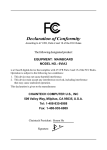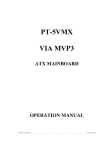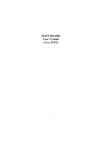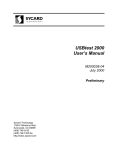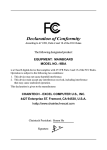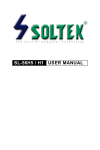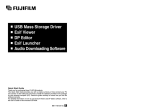Download Chaintech Super CT-5AGM3 Motherboard - 5AGM3
Transcript
Declaration of Conformity According to 47 CFR, Parts 2 and 15 of the FCC Rules The following designated product: EQUIPMENT: MAINBOARD MODEL NO.: 5AGM3 is a Class B digital device that complies with 47 CFR Parts 2 and 15 of the FCC Rules. Operation is subject to the following two conditions: 1. This device may not cause harmful interference. 2. This device must accept any interference received, including interference that may cause undesired operation. This declaration is given to the manufacturer: CHAINTECH COMPUTER U.S., INC. 509 Valley Way, Milpitas, CA 95035, U.S.A. Tel: 1-408-935-6988 Fax: 1-408-935-6989 Chaintech President: Simon Ho Signature: i 5agm3-0.p65 1 2000/4/11, PM 05:24 Federal Communications Commission Statement This device complies with FCC Rules Part 15. Operation is subject to the following two conditions: w This device may not cause harmful interference w This device must accept any interference received, including interference that may cause undesired operation. This equipment has been tested and found to comply with the limits for a Class B digital device, pursuant to Part 15 of the FCC Rules. These limits are designed to provide reasonable protection against harmful interference in a residential installation. This equipment generates, uses and can radiate radio frequency energy. If this equipment is not installed and used in accordance with the manufacturer's instructions, it may cause harmful interference to radio communications. However, there is no guarantee that interference will not occur in a particular installation. If this equipment does cause harmful interference to radio or television reception, which can be determined by turning the equipment off and on, the user is encouraged to try to correct the interference by one or more of the following measures: w Reorient or relocate the receiving antenna. w Increase the separation between the equipment and receiver. w Connect the equipment to an outlet on a circuit different from that to which the receiver is connected. w Consult the dealer or an experienced radio/TV technician for help. The use of shielded cables for connection of the monitor to the graphics card is required to assure compliance with FCC regulations. Changes or modifications to this unit not expressly approved by the party responsible for compliance could void the user's authority to operate this equipment. Canadian Department of Communications Statement This digital apparatus does not exceed the Class B limits for audio noise emissions from digital apparatuses set out in the Radio Interference Regulations of the Canadian Department of Communications. Manufacturer's Disclaimer Statement The information in this document is subject to change without notice and does not represent a commitment on the part of the vendor. No warranty or representation, either expressed or implied, is made with respect to the quality, accuracy or fitness for any particular purpose of this document. The manufacturer reserves the right to make changes to the content of this document and/or the products associated with it at any time without obligation to notify any person or organization of such changes. In no event will the manufacturer be liable for direct, indirect, special, incidental or consequential damages arising out of the use or inability to use this product or documentation, even if advised of the possibility of such damages. This document contains materials protected by copyright. All rights are reserved. No part of this manual may be reproduced or transmitted in any form, by any means or for any purpose without expressed written consent of it's authors. Product names appearing in this document are mentioned for identification purposes only. All trademarks, product names or brand names appearing in this document are registered property of their respective owners. March 2000 Printed in Taiwan POST-CONSUMER RECYCLED PAPER ii 5agm3-0.p65 2 2000/4/11, PM 05:24 Main Board User's Manual iii 5agm3-0.p65 3 2000/4/11, PM 05:24 Table of Contents Chapter 1 Introduction ......................................................................... 1 1-1 Product Specifications .......................................................... 1 1-2 Package Contents ................................................................. 3 1-3 Mainboard Layout .................................................................. 4 1-4 Connector and Jumper Reference Chart .............................. 4 Chapter 2 Hardware Setup .................................................................. 5 2-1 Introduction to Jumpers ........................................................ 5 2-2 Installing a PGA type CPU in a ZIF Socket ........................ 6 2-3 CPU Jumper Configuration ................................................... 7 2-4 Connector and Jumper Settings ......................................... 10 2-5 Main Memory Configuration ................................................ 16 Chapter 3 Award BIOS Setup Program ........................................... 19 3-1 Standard CMOS Setup ....................................................... 20 3-2 BIOS Features Setup .......................................................... 23 3-3 Chipset Features Setup ...................................................... 26 3-4 Power Management Setup .................................................. 28 3-5 PnP/PCI Configuration ........................................................ 32 3-6 Load Setup Defaults............................................................ 34 3-7 Integrated Peripherals ......................................................... 35 3-8 Supervisor Password & User Password Setting ............... 37 3-9 IDE HDD Auto Detection .................................................... 39 3-10 Save and Exit Setup ........................................................... 39 3-11 Exit Without Saving ............................................................ 39 Chapter 4 Mainboard Software Guide ............................................. 41 Feature Explanations Software Power-off Control ........................................................... 11 Power-On By Modem .............................................................. 11/34 Over-ride Power Button ................................................................ 12 Poly-fuse Over Current Protection ............................................... 14 Memory-bus Frequency setting jumper ....................................... 16 Flash BIOS Protection ................................................................. 27 Power-On by Alarm ....................................................................... 31 Appendices Appendix I On Board I/O Addresses & IRQ Maps ...................... 43 iv 5agm3-0.p65 4 2000/4/11, PM 05:25 - Memo v 5agm3-0.p65 5 2000/4/11, PM 05:25 Introduction Chapter 1 Introduction 1-1 Product Specifications r CPU - Supports up to 233MHz Intel Pentium processors with MMX technology - Supports up to 533MHz AMD K6-2/ K6-2+/K6-3 processors - 321-Pin ZIF Socket 7 - Supports 66/75/83/95/97/100MHz host frequency - High efficiency Switching Power Module r L2 Cache Memory - On board 512KB Pipelined Burst SRAM with 32K*8 Tag r Main Memory - Three 3.3v unbuffered DIMM sockets, up to 384MB memory size r Chipset -VIA MVP3 VT82c598MVP/VT82c586B two chip AGPset r Expansion Slots - One 124-pin AGP slot (v1.0 2X compliant) - Three 32-bit PCI slots ( v2.1 compliant) - Three 16-bit ISA slots (one PCI/ISA shared slot) r 1Mb Boot Block Flash BIOS - Award System BIOS, supports PnP(v1.0a), APM(v1.2), DMI(v2.0) & Multidevice booting (including floppy, IDE/SCSI hard drive, LS120, ZIP ATAPI, ACPI, etc.) features - Includes Trend ChipAway Virus for a virus-free system boot-up 1 5agm3-1.p65 1 2000/4/11, PM 05:26 Chapter 1 r On Board Super I/O - One floppy disk drive connector supports up to 2.88MB, Japanese 3 Mode, and 1Mbps transfer rates - One Standard SPP/ECP/EPP parallel port - Two 16550A compliant serial ports - Supports HPSIR (up to 115.2Kbps) and ASKIR(Amplitude Shift Keyed) function - Integrated PS/2 Keyboard and mouse controller r Two Ultra DMA-33 IDE Ports - Supports up to PIO Mode 4, Multi-word DMA Mode 2 & Ultra DMA-33 timings - Complete Bus Master Drivers for well-known multi-tasking operating systems r I/O Connector - Supports AT keyboard connector (shared with PS/2 keyboard and mouse connector for alternate optional) - Two IDE ports - Two Serial ports - One Printer port - One Floppy port - I/O port header including two USB port, PS/2 mouse port and Infrared port r Embedded USB controller - USB v1.1 and Intel UHCI v1.1 compliance - Supports root hub and four USB ports r Board Dimension - Baby-AT form factor, 221mm x 241mm, 4-layer PCB r Advanced Management Features - Power on events: Modem ring, RTC alarm - Flash BIOS protection - Supports Over-ride power button - Software power off control for Win98 - Suspend blinking LED 2 5agm3-1.p65 2 2000/4/11, PM 05:26 Introduction 1-2 Package Contents This product comes with the following components: r One mainboard r One 9-pin serial port and 25-pin parallel port ribbon cable with bracket (Figure 1-1) r One 25-pin serial port ribbon cable with bracket (Figure 1-2) r One 40-pin IDE connector ribbon cable (Figure 1-3) r One 34-pin floppy disk drive ribbon cable (Figure 1-4) r Optional USB kit with PS/2 mouse, infrared and two USB ports (Figure 1-5) r One User's Manual r One CD-ROM disk that includes - Acrobat Reader - Award Flash EPROM Utility - Award DMI Utility for DOS - VIA Service Pack for Win9x/WinNT including Bus Master IDE drivers, AGP VxD and etc. - Optional AIRBAG2000 software group including Sheperd2000, Trend PC-cillin, Norton AntiVirus, ADOBE ActiveShare, Appio and X-stop Serial port Parallel port Figure 1-4 Standard floppy cable Figure 1-1 Serial port Figure 1-2 Figure 1-5 optional USB Kit IDE cable Figure 1-3 3 5agm3-1.p65 3 2000/4/11, PM 05:26 Chapter 1 1-3 Mainboard Layout 1-4 Jumper and Connector Reference Page Chart Jumper & Connector No. Function Page JP1 AT/ATX power supply selector JP2 Clear CMOS data jump er 10 11 JP4 CPU voltage jumper 8/9 JP5-7 System frequency jumper JP8-10 System frequency ratio jumper 7 Memory bus frequency setting jumper 16 JPII CN3 AT power supply connector CN4 Infrared/PS/2 mouse/ USB kit connector 7 10 14/15 Keyboard lock and power indicator LED connector 12 System reset switch connector 13 Speaker connector 13 Hard disk activity LED connector 13 Green switch/Green LED connector 13 Turbo LED connector 13 Over-ride power button connector 12 CN7 ATX power supply connector 10 SYSFAN System cooling fan connector 11 CPUFAN CPU cooling fan connector 11 CN5 4 5agm3-1.p65 4 2000/4/11, PM 05:26 Hardware Setup Chapter 2 Hardware Setup If your mainboard has already been installed in your computer you may still need to refer to this chapter if you plan to upgrade your system's hardware. Be sure to disconnect the power cable from the power source before performing any work on your mainboard, i. e. installing a CPU, memory module, changing a jumper setting, etc. Not doing so may result in electrical shock! 2-1 Introduction to Jumpers Jumpers are used to select between various operating modes. A jumper consists of a row of gold colored pins that protrude from the surface of the mainboard. It is important not to confuse jumpers with connectors or headers. Putting jumper caps on anything that is not a jumper may result in damaging your mainboard. Please refer to Section 1-3, Mainboard Layout, for the location of jumpers on your mainboard. As indicated in Figure 2-1 below, a cap is used to cover the pins of a jumper, resulting in shorting those pins that it covers. If the cap is removed from the top of the pins, the jumper is left "open." The number 1 shown both in the diagram below and in all multiple pin jumper and header diagrams in this manual indicates the pin designated with the number 1. The numbering of the remaining pins follows in sequence. Pins Cap Setting 1 1 A 3-pin jumper A cap over pin 1 and pin 2 shorts these pins Figure 2-1 5 5agm3-2.p65 5 2000/4/11, PM 05:49 2-2 Installing a PGA type CPU in a ZIF Socket The Intel Socket 7, designed for the Pentium processor, has been incorporated as a standard mainboard specification and is compatible with AMD and Cyrix CPUs. To insert your CPU into Socket 7 please do the following: 1. Locate a small dot marked on the top surface of the CPU close to one if it's corners. The same corner will also be cut off, leaving a noticeable notch in the CPU's corner. These markings indicate Pin 1 of the CPU. See Figure 2-2. Figure 2-2 The markings on top of a CPU 2. Pull up the lever of Socket 7 so that it is perpendicular with the surface of the mainboard. Gently insert the CPU with Pin 1 at the same corner of Socket 7 that contains the end of the lever. Allow the the weight of the CPU to push itself into place. Do not apply extra pressure as doing so may result in damaging your CPU. Snap the lever back into place. See Figure 2-3. Lever Socket 7 Figure 2-3 Pin 1 Inserting a CPU into Socket 7 Installing a heat sink and cooling fan on top of your CPU is necessary for proper heat dissipation. Failing to install these items may result in overheating and possible burn-out of your CPU. 6 5agm3-2.p65 6 2000/4/11, PM 05:49 Hardware Setup 2-3 CPU Jumper Configuration Frequency Configuration If you install a CPU on this mainboard, you must set JP5-7 for System Frequency and JP8-10 for CPU Bus Frequency Ratio. See Figure 2-4 CPU/System Frequency Jumper Settings. CPU Bus Frequency & Frequency Ratio Configuration * CPU Speed = Frequency ratio x System Frequency JP5~JP7 JP8~JP10 System JP5 ~ JP7 Freq. 1 1 + + 66 1 Freq. Ratio x 1.5 JP8 ~ JP10 1 1 75 83 1 1 1 x 2.0 x 2.5 1 1 + 1 95/97 1 100 1 1 x 3.0 x 3.5 x 4.0 x 4.5 x 5.0 x 5.5 1 1 1 1 1 1 Figure 2-4 System Frequency Jumper Settings PCI Frequency & AGP Frequency System Freq. (MHz) PCI Freq. (MHz) AGP Freq. (MHz) 66 33 66 75 37.5 75 83 33 66 95 31.75 63.5 100 33 66 7 5agm3-2.p65 7 2000/4/11, PM 05:49 Overclocking Operating a CPU at a higher frequency than it's specification allows is called overclocking. If the CPU frequency is set at a higher frequency than its specification allows, it may or may not run at that freqency, depending on the quality of your CPU and the extent to which the frequency has been overset. The mainboard manufacturer highly discourages overclocking as it may result in data loss, CPU burn-out, system failure, etc. Voltage Configuration There are two major processor types in general use--single and dual voltage processors. Most single voltage processors such as Pentium, AMD-K6 and Cyrix 6x86 processors use a single voltage value of 3.5v for both core and I/O voltage settings. Most dual voltage processors such as Pentium processors with MMX technology and Cyrix 6x86L processors use a dual voltage value of 2.8v for core and 3.3v for I/O voltage settings. To make the voltage setting for single and dual voltage processors, simply set JP4 according to the table on the next page. The voltage range supported by this mainboard is detailed in Figure 2-5 below. Vcore 2.2V 2.3V 2.4V JP4 1 1 1 2.5V 1 2.8V 1 2.9V 1 3.2V 1 3.3V 1 3.5V 1 Figure 2-5 Voltage Jumper Settings 8 5agm3-2.p65 8 2000/4/11, PM 05:49 Hardware Setup CPU Power Voltage System Freq. Freq. Ratio CPU Type I/O Vcc Intel Pentium w/MMX @200MHz Pentium w/MMX @233MHz Core Vcc JP4 MHz 1 3.3 2.8 66 JP5 ~ JP7 2.2 1 100 95 3.3 2.2 K6-2/550 100 2.4 1 2.2 1 2.3 1 2.4 1 97 100 K6-3/400 K6-3/450 x 3.5 1 x 3.5 1 x 4.0 1 x 4.5 1 x 5.0 1 x 5.5 1 x 4.0 1 x 4.5 1 1 1 K6-2/500 K6-2/533 1 1 K6-2/475 AMD x 3.0 1 K6-2/450 2.4 JP8~ JP10 1 K6-2/350 K6-2/400 Speed rate 1 1 1 Note: For 97MHz FSB setting, you must first set system frequency to 95MHz (JP5-JP7) and boot the system. Press the Delete key to enter the Award BIOS setup program. Select the Chipset Features option from the Standard CMOS Features menu. At the CPU Clock/PCI Clock function select the 97/32MHz. option. 9 5agm3-2.p65 9 2000/4/11, PM 05:49 2-4 Connector and Jumper Settings Connectors are used to link the system board with other parts of the system, including the power supply, the keyboard, and the various controllers on the front panel of the system case. AT/ATX Power Supply Selector (JP1) CN3 CN7 1 JP1 AT Power 1 ATX Power 1 1 + + 1 1 + This mainboard supports two kinds of power connectors and requires a power supply of at least 200 watts. If you want to use an AT power supply, short pins 1 and 2 with the jumper cap. If you want to use an ATX power supply, short pins 2 and 3 with the jumper cap. 1 1 AT Power Supply Connector (CN3) Most power supplies have two sets of six-wire leads. Making sure the black wires of each lead are in the center, plug both leads into the AT power supply connector. The power supply requirement is as follows: ATX Power Supply Connector (CN7) The ATX power supply provides a single 20-pin connector interface which incorporates standard +/-5V, +/-12V, optional 3.3V and soft-power signal. The Soft-power signal, a 5V trickle supply of at least 10mA, is continuously supplied when AC power is available. When the system is in the Soft-Off mode, this trickle supply maintains the system in it's minimum power state. 10 5agm3-2.p65 10 2000/4/11, PM 05:49 Hardware Setup Software Power-Off Control This mainboard can be powered down using theWindows 95 Software Power-Off function. To power down your computer, click the START button on the Windows 95 task bar. Select "Shut Down The Computer" and the system turns off. The message "It is now safe to turn off your computer" will not be shown when using this function. Power-On By Modem While in Soft-off state, if an external modem ring-up signal occurs, the system turns on and can be remotely accessed. Please enable the Power on by Modem function in BIOS's Power Management menu to activate this function. CPU/System Cooling Fan Connectors (CPUFAN/SYSFAN) SYS FAN These added connectors allow the fans to draw their power from the mainboard instead of the disk drive connector. These fan connectors are available because some systems have all the disk drive power connectors in use. 1 1 + + 1 1 + 1 1 CPU FAN Clear CMOS Data Jumper (JP2) 1 Default 1 Clear CMOS Data 1 1 + + 1 1 + 1 1 To clear the contents of the CMOS, please follow the steps below. 1. Disconnect the system power supply from the power source. 2. Set the jumper cap at location 2~3 for 5 seconds, then set back to the default position. 3. Connect the system's power and then start the system. 4. Enter BIOS, load the setup default settings in the CMOS Setup Utility Menu and then set the system configuration in the Standard CMOS Setup menu. 11 5agm3-2.p65 11 2000/4/11, PM 05:50 Front Panel Connector Set (CN5) A through G A. Over-ride Power Button Connector 1 1 + + 1 1 + 1 1 The power button on the ATX chassis can be used as a normal power switch as well as a button to activate Advanced Power Management Suspend mode. This mode is used for saving electricity when the computer is not in use for long periods of time. The Soft-OFF by PWRBTN function in BIOS's Power Management Setup must set to "Delay 4 Sec." to activate this function. When the Soft-off by PWRBTN function is enabled, pushing the power button rapidly will switch the system between Full-On and Suspend mode. Pushing the button rapidly again or any occurence of external activity such as pressing a key on the keyboard will bring the system back to Full-On. Pushing the button while in Full-On for more than 4 seconds will switch the system to Soft-off and pushing the button again rapidly will turn the system back to Full-on. See Override Power Button Operation diagram. Over-ride Power Button Operation B. Keyboard Lock & Power Indicator LED Connector Plugging this connector into the lock on the front panel of the system case allows the lock to enable or disable the keyboard. This function provides limited security against casual intruders. The power indicator LED shows the system's power status and willl flash when the system is in Green mode (Suspend). C. Green Switch/Green LED Connector Pin Power indicator LED Keyboard Lock Definition 1 +5V DC 2 Not Connected 3 Ground 4 Keylock 5 Ground 12 5agm3-2.p65 12 2000/4/11, PM 05:50 Hardware Setup Some ATX cases provide a Green switch which is used to put the system in Suspend mode. In suspend mode, the power supply to the system is reduced to a trickle, the CPU clock is stopped, and the CPU core is in it's minimum power state. The system is woken up whenever the keyboard or mouse is touched or the Green button is pressed again. The system resumes in different ways as defined by "Power Management Setup" screen in BIOS. D. Speaker Connector Pin Definition 1 Speaker Signal 2 GND 3 GND 4 +5V DC E. System Reset Switch Connector This connector should be connected to the reset switch on the front panel of the system case. The reset switch allows you to restart the system without turning the power off. Pin Definition 1 System 2 GND F. IDE Activity LED Connector The IDE activity LED lights up whenever the system reads/writes to the IDE devices. G. Turbo LED Connector This mainboard does not have turbo/de-turbo speed mode. Even though this function does not exist, the turbo LED will light when the LED is connected and the turbo button is pressed. 13 5agm3-2.p65 13 2000/4/11, PM 05:50 AT Keyboard Connector Pin Definition 1 Keyboard Clock 2 Keyboard Data 1 1 + + 1 3 (None) 4 Ground 5 +5V DC Keyboard Connector/Pin Definitions 1 + 1 1 Poly-fuse Over Current Protection The poly-fuse protects the system from dangerous voltages the system might be exposed to via the keyboard connector. In case of such exposure, the poly-fuse will immediately be disconnected from the circuit, just like a normal fuse. After being disconnected for a certain period of time, the poly-fuse will return to its normal state, after which the keyboard can function properly. Unlike conventional fuses the polyfuse will not have to be replaced, relieving the user wasted time and inconvenience. Optional USB Kit Connector (CN4) A through C The USB Kit connector is a combination of of USB, PS/2 mouse, and Infrared functions grouped on the same connector. The USB Kit is installed in a back panel of the chassis and is connected to the USB Kit connector with an 18-pin cable. A. Infrared Connector PS/2 Mouse Port If the IR Address Select function in BIOS's Integrated Peripherals menu is not set at disabled, the COM2 port will support IR functions. 1 Pin 1 Definition + + 1 Ir-Tx 2 Ir-Rx 3 Not Connected 4 Vcc (+5V) 1 1 + 1 1 5 GND 6 Not Connected 7 Not Connected 8 Not Connected 14 5agm3-2.p65 14 2000/4/11, PM 05:50 Hardware Setup B. PS/2 Mouse Connector If a PS/2 mouse is used, BIOS will automatically detect and assign IRQ12. Pin Optional USB Kit 5 6 4 3 2 1 Definition 1 Data 2 Not Connected 3 Ground 4 +5V (fused) 5 Clock 6 Not Connected C. Dual Channel USB(Universal Serial Bus) Connector Enable the OnChip USB function in BIOS's Integrated Peripherals Menu if you want to use a USB keyboard. Other USB devices do not require the enabling of this function. USB is an open industry standard, providing a simple and inexpensive way to connect up to 125 devices to a single computer port. Keyboards, mice, tablets, digitizers, scanners, bar-code readers, modems, printers and many more can all be used at the same time. USB is a dynamically reconfigurable serial bus with an elementary data rate of 12Mbps, based on off the shelf, low cost micro-controller technology. It's modular layered software protocol supports sophisticated devices and application programs. This board contains a USB Host controller and includes a root hub with two USB ports (meets USB Rev 1.0 spec.). Two USB peripherals or hub devices are able to be connected. 15 5agm3-2.p65 15 2000/4/11, PM 05:50 2-5 Main Memory Configuration DIMM1 Bank0 The DRAM memory system on board consists of 3 banks, and the memory range is DIMM2 Bank1 8 ~ 384 MBytes. DIMM3 Bank2 1 384 1 Setting Jumper (JP11) Memory-bus Frequency 1 1 + + This setting is only relevant when SDRAM-DIMM is used. 1 1 1~2 short (default): Synchronous mode Memory-bus speed = CPU-bus speed 1 2~3 short: Asynchronous mode Memory-bus speed = AGP-bus speed (see details in section 2-3) @ When synchronous mode cannot be used due to speed limitations of your SDRAM modules. + 1 1 DRAM Specifications System Frequency SDRAM Type 66MHz 12ns or faster 100MHz 10ns or faster 4 unbuffered DIMM Modules Types Supported Speed requirement Module types & sizes Parity Max Memory 384MB Synchronous DRAM SDRAM: 10/12ns 8/16/32/64/128 MBytes, single/double-sided, 3.3v DIMM Both parity and non-parity modules may be used. 16 5agm3-2.p65 16 2000/4/11, PM 05:50 Hardware Setup This mainboard supports 3.3v, unbuffered, 4-clock, SDRAM DIMM only, Buffered, 5V, or 2-clock SDRAM DIMMs should not be used. This board has DIMM (Dual-in-line Memory Module) sockets to support SDRAM type DRAM and has the better optimized read timings (7-1-1-1). The DIMM sockets will quickly replace SIMM as the next module standard for the PC industry and will become the memory subsystems standardized 64bit data interface. Recently, JEDEC committee passed the unbuffered DIMM pinout specification as a standard for higher speed transfer. The unbuffered DIMM allows for SDRAM and FPM DRAM compatibility as well as pinouts for x64, x72 with parity, x72 with ECC and x80 ECC. The unbuffered DIMM is distinguished by the keyed notch lying to the right of the centerline of the DRAM key position as shown in the figure below. 17 5agm3-2.p65 17 2000/4/11, PM 05:50 - Memo 18 5agm3-2.p65 18 2000/4/11, PM 05:50