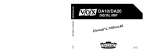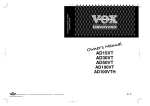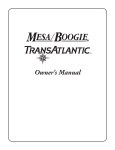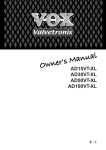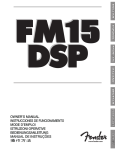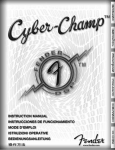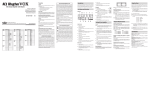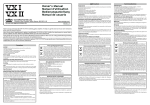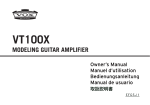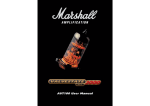Download Vox DA15 Stereo Amplifier User Manual
Transcript
Owner’s Manual Owner’s Manual E 1 1 E IMPORTANT SAFETY INSTRUCTIONS • • • • • • • • • • • • • • • • • • • • Read these instructions. Keep these instructions. Heed all warnings. Follow all instructions. Do not use this apparatus near water. Mains powered apparatus shall not be exposed to dripping or splashing and that no objects filled with liquids, such as vases, shall be placed on the apparatus. Clean only with dry cloth. Do not block any ventilation openings. Install in accordance with the manufacturer’s instructions. Do not install near any heat sources such as radiators, heat registers, stoves, or other apparatus (including amplifiers) that produce heat. Do not defeat the safety purpose of the polarized or grounding-type plug. A polarized plug has two blades with one wider than the other. A grounding type plug has two blades and a third grounding prong. The wide blade or the third prong are provided for your safety. If the provided plug does not fit into your outlet, consult an electrician for replacement of the obsolete outlet. (for U.S.A. and Canada) Protect the power cord from being walked on or pinched particularly at plugs, convenience receptacles, and the point where they exit from the apparatus. Only use attachments/accessories specified by the manufacturer. Unplug this apparatus during lightning storms or when unused for long periods of time. Turning off the power switch does not completely isolate this product from the power line so remove the plug from the socket if not using it for extended periods of time. Install this product near the wall socket and keep the power plug easily accessible. WARNING—This apparatus shall be connected to a mains socket outlet with a protective earthing connection. Refer all servicing to qualified service personnel. Servicing is required when the apparatus has been damaged in any way, such as power-supply cord or plug is damaged, liquid has been spilled or objects have fallen into the apparatus, the apparatus has been exposed to rain or moisture, does not operate normally, or has been dropped. Do not install this equipment on the far position from wall outlet and/ or convenience receptacle. Do not install this equipment in a confined space such as a box for the conveyance or similar unit. Use only with the cart, stand, tripod, bracket, or table specified by the manufacturer, or sold with the apparatus. When a cart is used, use caution when moving the cart/apparatus combination to avoid injury from tip-over. The lightning flash with arrowhead symbol within an equilateral triangle, is intended to alert the user to the presence of uninsulated "dangerous voltage" within the product’s enclosure that may be of sufficient magnitude to constitute a risk of electric shock to persons. The exclamation point within an equilateral triangle is intended to alert the user to the presence of important operating and maintenance (servicing) instructions in the literature accompanying the product. THE FCC REGULATION WARNING (for U.S.A.) This equipment has been tested and found to comply with the limits for a Class B digital device, pursuant to Part 15 of the FCC Rules. These limits are designed to provide reasonable protection against harmful interference in a residential installation. This equipment generates, uses, and can radiate radio frequency energy and, if not installed and used in accordance with the instructions, may cause harmful interference to radio communications. However, there is no guarantee that interference will not occur in a particular installation. If this equipment does cause harmful interference to radio or television reception, which can be determined by turning the equipment off and on, the user is encouraged to try to correct the interference by one or more of the following measures: • Reorient or relocate the receiving antenna. • Increase the separation between the equipment and receiver. • Connect the equipment into an outlet on a circuit different from that to which the receiver is connected. • Consult the dealer or an experienced radio/TV technician for help. Unauthorized changes or modification to this system can void the user’s authority to operate this equipment. CE mark for European Harmonized Standards CE mark which is attached to our company’s products of AC mains operated apparatus until December 31, 1996 means it conforms to EMC Directive (89/336/EEC) and CE mark Directive (93/68/EEC). And, CE mark which is attached after January 1, 1997 means it conforms to EMC Directive (89/336/EEC), CE mark Directive (93/68/EEC) and Low Voltage Directive (73/23/EEC). Also, CE mark which is attached to our company’s products of Battery operated apparatus means it conforms to EMC Directive (89/336/EEC) and CE mark Directive (93/68/EEC). * Company names, product names, and names of formats etc. are the trademarks or registered trademarks of their respective owners. Table of Contents Introduction....................................................................................... 4 Welcome aboard! ............................................................................ 4 Main features................................................................................... 4 Signal path ...................................................................................... 4 Quick Start ........................................................................................ 5 Setup ............................................................................................... 5 Checking out the preset programs .................................................. 5 Switching between the channels of a program................................ 5 Creating your own sounds............................................................... 6 The Guitarist’s Guided Panel Tour ................................................. 7 A. Top Panel.............................................................................................. 7 B. Rear Panel .......................................................................................... 10 About the three operating modes ................................................. 11 Preset mode (selecting a preset program) .................................... 11 Channel Select mode (selecting a channel program) ................... 11 Manual mode................................................................................. 12 Creating and storing your own program...................................... 13 Creating your own program ........................................................... 13 Adjusting the noise reduction ........................................................ 14 Storing your program..................................................................... 15 Checking the settings of a program (original values) .................... 15 Restoring the factory settings ........................................................ 16 Using the VFS2 dual foot switch................................................... 17 Sound Styles and Effects .............................................................. 18 STYLES......................................................................................... 18 Effects ........................................................................................... 20 Troubleshooting ............................................................................. 24 Specifications ................................................................................. 26 Programmer’s Cheat Sheet ........................................................... 27 3 Introduction WELCOME ABOARD! T hanks for choosing the VOX DA15. To ensure a long and trouble-free relationship with your new amp, please read this manual carefully, use the amp as directed and keep the manual for future reference. MAIN FEATURES • • • • • The amplifier provides eleven distinctive sound styles that can be used in various musical genres. Eleven high-quality effects are built in and seven are multi effects that let you use two effects simultaneously plus Noise Reduction. You can store your favorite sounds as a program to CH1 or CH2. You can switch between these settings from the top panel, or by using the optional VFS2 foot switch connected to the rear panel (Channel Select mode). In addition, there’s one preset program for each of the 11 sound types (Preset mode). In Manual mode the sound you hear will reflect the physical settings of the knobs. If you connect the optional VFS2 dual foot switch, you can use it to switch programs or bypass effects. SIGNAL PATH Your guitar sound passes through the following sections. (You can refer to “The Guitarist’s Guided Panel Tour” while you read the explanation that follows.) Speaker 4 Effect Pre Amp model AUTO WAH / COMP Choose one of 11 types Effect MODULATION DELAY / REVERB Master Vol Power Amp Quick Start nce you’ve satisfied your primal urge to play, I’d like to suggest you give this manual a chance — it’s been written by a fellow guitar nut and this amp boasts some killer bells ‘n’ whistles that will warrant your interest. In short, it’ll be worth your while, we promise. This said, here’s the “Quick Start” — enjoy! I look forward to taking you through the amp in more detail once you’re done... O HINT: If you’re not sure of the location of a control or switch referred to in this Quick Start section, you can refer to the illustrations in the section entitled “The Guitarist’s Guided Panel Tour” (page 7). SETUP 1. Turn the MASTER volume control on the amp all the way down. 2. Plug one end of the supplied power cord into the AC power connector on the rear panel, and plug the other end into a wall outlet. 3. Plug your guitar into the INPUT jack on the top panel. 4. Turn on the POWER switch. 5. Slowly raise the MASTER volume to a desired level. CHECKING OUT THE PRESET PROGRAMS 1. Press the top panel PRESET button. The PRESET LED will light which means you’re in Preset mode. 2. Turn the STYLE selector switch to select a sound style. For each sound style you select, a preset containing a typical sound for that type will be automatically selected. The GAIN, VOLUME, TREBLE, MIDDLE, BASS, and effect settings will be switched automatically. SWITCHING BETWEEN THE CHANNELS OF A PROGRAM 1. Press the top panel CH (Channel) button. The CH1 or CH2 LED will light, and the program assigned to the corresponding channel will be recalled (Channel Select mode). 2. CH1 and CH2 will alternate each time you press the CH button. HINT: You can store your favorite settings in each channel of the program. For details, see “Storing your program” (page 15). 5 CREATING YOUR OWN SOUNDS 1. Press the top panel MANUAL button. The MANUAL LED will light which means you’re in Manual mode. HINT: You can also create your own sounds in Preset mode or Channel Select mode. However, the process is a bit easier to understand in Manual mode, since the positions of all knobs (except the EDIT 1 knob) are exactly what you’re hearing. In other words, what you see is what you get! 2. Use the STYLE selector switch to select a style, and adjust the GAIN, VOLUME, TREBLE, MIDDLE, and BASS. 3. If you want to use an effect, use the EFFECTS selector to select an effect type, and use the EDIT 1 knob to adjust the depth of the effect. For modulation-type effects like CHORUS or TREMOLO, or the DELAY/REVERB effect, just press the TAP button twice to set the modulation speed or the delay/ reverb time to the corresponding interval — it doesn’t get much easier than that! If you don’t want to use an effect, press the BYPASS button. You can edit more effect parameters but you’ll have to read the manual to find out how. 4. When you’ve come up with a sound you like, write it as described in “Storing your program” (page 15). 6 The Guitarist’s Guided Panel Tour In this chapter we’re going to take a look at the top and rear panels of your amp. A. Top Panel 2 4 1 3 5 1. INPUT SECTION This is where you plug in your guitar. 2. AMP SECTION Here’s where you make your settings. STYLE selector switch This switch selects a sound style. The eleven sound styles include clean sounds, slightly-distorted bluesy sounds, crunchy rhythm sounds, and high-gain lead sounds. Preset mode (when the PRESET LED is lit) lets you select preset programs that contain typical sound and effect setting(s) for each sound style. GAIN This adjusts the preamp gain. Higher settings will give you more distortion VOLUME This adjusts the volume. 7 TREBLE, MIDDLE, and BASS This trio of knobs allows you to dial in the exact amount of high, mid, and low frequencies. Also, as you’d expect (and hope!), the exact manner in which each one of these controls behaves and also interacts with the others is dependant on the type of sound selected. Turn to the “Sound Styles and Effects” section (page 18) for more information. MASTER This adjusts the overall volume. This setting will vary the amount of distortion created by the power amp. NOTE: The MASTER volume control is NOT programmable. NOTE: The GAIN control also affects the amount of distortion. For some settings, there may be virtually no distortion. 3. EFFECT SECTION Here you can make settings for effects and noise reduction. For details on each effect, refer to “Sound Styles and Effects” (page 18). EFFECTS Selects the type of effect. You can use the TAP button, EDIT 1 knob and Bypass button to adjust the parameters of each effect. When you select an effect type, the effect parameters will be initialized and Effect Bypass will be defeated. EDIT 1 Use this to adjust the parameters of each effect. By using this knob in conjunction with the TAP and BYPASS buttons as described below, you can adjust three different parameters. • Turn EDIT 1 (without pressing a button) (EDIT 1) • Turn EDIT 1 while pressing TAP (EDIT 2) • Turn EDIT 1 while pressing BYPASS (EDIT 3) If the BYPASS LED is lit the effect is bypassed.If you want to adjust the noise reduction sensitivity you can hold down the TAP button and turn the EDIT 1 knob simultaneously. NOTE: You can’t adjust the effect parameters while the BYPASS LED is lit. TAP (EDIT 2) and LED This button enables you to set the speed of a modulation-type effect such as CHORUS or FLANGER, or set DELAY times or REVERB lengths; simply press the button twice at the desired interval. The LED blinks at the specified speed or time. HINT: To set the time to exactly match the tempo of a song, press the TAP button several times along with the song. 8 HINT: You can also adjust the speed or time, by holding down the TAP button and turning the EDIT 1 knob. (This is the EDIT 2 mode) NOTE: If the BYPASS LED is lit, you won’t be able to use the TAP switch to set the time. (The TAP LED will be dark.) BYPASS (EDIT 3) and LED If you don’t want to use an effect, press this button to turn the effect off (i.e., bypassed). If the effect is bypassed, this LED will be lit. NOTE: You can’t adjust the effect parameters if the BYPASS LED is lit. HINT: While the effect is bypassed, you can adjust the noise reduction sensitivity by holding down the TAP button and turning the EDIT 1 knob. HINT: The bypass setting is remembered even when you switch modes, switch programs or turn off the power. HINT: The Bypass button can be used to modify effect parameters (EDIT 3). Press and hold Bypass and simultaneously turn the EDIT 1 knob. See the chart on page 20 for what parameters can be controlled. 4. PRESET/MANUAL/CHANNEL SECTION PRESET and LED This button puts your amp into Preset mode and you can use the STYLE selector to select a “typical” setting for each type of amp sound. If the PRESET LED is lit, you’re in Preset mode! MANUAL and LED This button puts your amp into Manual mode which means the physical position of each knob (except for the EDIT 1 knob) determines exactly what you will hear. This means that the amp will operate just like a conventional guitar amp. If the MANUAL LED is lit, you’re in Manual mode. CH (Channel), CH1/CH2 LEDs This button switches between the two channels and the LED of the selected channel will light. In Preset or Manual mode, the CH1 and CH2 LEDs will be dark. If from either of these modes you then press this CH button, you’ll switch to Channel Select mode, and the channel (CH1 or CH2) that you selected most recently will become active. WRITE button Use this button to save a new program into CH1 or CH2. Refer to “Storing your program” (page 15). 5. POWER SWITCH When the power is on, the indicator located above the switch will be lit. 9 B. Rear Panel 1 2 3 1. AC POWER This is where you connect the included power cord. 2. FOOT SW You can connect the optional VFS2 dual foot switch here, and use it to switch programs or bypass the effect while you perform. 3. LINE/PHONE Use this jack if you’re plugging directly in to a mixer, recording device, or if you’re using headphones. The output signal from this jack is taken before the power amp, and the character of the guitar amp cabinet is applied to it. NOTE: Connecting headphones to this jack will mute the internal speaker. 10 About the three operating modes T he DA15 contains eleven preset programs. To select one of these, enter Preset mode by pressing the PRESET button and turn the STYLE selector. There are also two rewritable channel programs which you can select by pressing the CH button or by using the optional VFS2 foot switch. PRESET MODE (SELECTING A PRESET PROGRAM) In Preset mode, simply turn the STYLE selector to choose a preset program that contains “typical” settings for each type of sound Style. The GAIN, VOLUME, TREBLE, MIDDLE, BASS, and effect settings will switch automatically. GETTING TO PRESET MODE If the PRESET LED is dark, you’re not in Preset mode. Press the PRESET button to make the PRESET LED light. NOTE: If the CH1 or CH2 LED is blinking (i.e., when you’re in the middle of selecting a writing-destination for the program) the PRESET LED won’t light when you press the PRESET button the first time. In this case, just press the PRESET button once again. SELECTING A PRESET PROGRAM With the PRESET LED lit, turn the STYLE selector and the preset program for each sound style will be selected. The physical settings of the top panel control knobs and EFFECTS selector are ignored at this time. HINT: If you want to bypass the effect, press the BYPASS button so the LED lit. If you want to enable the effect, press the BYPASS button once again to cancel bypass. The DA15 remembers the bypass setting even if you switch modes, programs, or turn off the power. CHANNEL SELECT MODE (SELECTING A CHANNEL PROGRAM) In Channel Select mode you can press the CH button to recall the program saved in each channel (CH1 and CH2), automatically switching all of the sound and effect parameters. GETTING TO CHANNEL SELECT MODE If the CH1 and CH2 LEDs are dark, you’re not in Channel Select mode. Press the CH button so the CH1 or CH2 LED is lit, and you’ll be in Channel Select mode. NOTE: If the CH1 or CH2 LED is blinking (i.e., when you’re in the middle of selecting a writing-destination for the program), the program won’t switch when you press the CH button the first time. In this case, press the TAP button to stop the blinking. 11 SWITCHING CHANNELS With either the CH1 or CH2 LED lit, press the CH switch. The channel will change each time you press the button, and the program stored in each channel will be recalled. (The physical settings of the top panel selector knobs and control knobs are ignored at this time.) HINT: If the optional VFS2 dual foot switch is connected to the rear panel, you can use it to switch programs. For details, refer to “Using the VSF2 dual foot switch” (page 17). HINT: If you want to bypass the effect, press the BYPASS button so the LED lit. If you want to enable the effect press the BYPASS button once again to cancel bypass. The DA15 remembers the bypass setting even if you switch modes, programs, or turn off the power. MANUAL MODE When the DA15 is in Manual mode, it works just like a conventional guitar amp. In other words, the positions of all top panel selectors and knobs (except for the EDIT 1 knob) indicate exactly what you’re hearing. GETTING TO MANUAL MODE If the MANUAL LED is dark, you’re not in Manual mode. Press the MANUAL button; the MANUAL LED will light, and you’ll be in Manual mode. NOTE: If the CH1 or CH2 LED is blinking (i.e., when you’re in the middle of selecting a writing-destination for the program), the MANUAL LED won’t light when you press the MANUAL button the first time. In this case, simply press the MANUAL button once again. NOTE: In Manual mode when you edit parameters that aren’t defined by a knob setting (i.e., effect parameters or noise reduction settings), those settings are saved automatically, and will be recalled the next time you enter Manual mode. However if the EFFECTS selector is at a different position than it was when you were last in Manual mode, the default settings for the selected effect type will be loaded. HINT: If you want to bypass the effect, press the BYPASS button so the LED lit. If you want to enable the effect press the BYPASS button once again to cancel bypass. The DA15 remembers the bypass setting even if you switch modes, programs, or turn off the power. 12 Creating and storing your own program T here are two ways you can do this; by tweaking an existing preset program that’s close to what you have in mind, or by starting from scratch. CREATING YOUR OWN PROGRAM Let’s start from scratch. 1. Choose any program in Preset or Channel Select mode, or select Manual mode. HINT: Since we’re starting from scratch it doesn’t matter what program you choose. 2. Use the BYPASS button to bypass the effect. (The BYPASS LED is lit.) If you want to use an effect, you can add it at the end of this process. 3. Use the STYLE selector to select the type of amp sound you want to use. HINT: For details on the sound Styles, refer to “Sound Styles and Effects” (page 18). 4. Adjust the top panel GAIN, VOLUME, TREBLE, MIDDLE, and BASS knobs. 5. Hold down the TAP button and turn the EDIT 1 knob to adjust the noise reduction. This setting is also saved as part of your program. For details, refer to “Adjusting the noise reduction” (page 14) HINT: Adjust the noise reduction so that you don’t hear noise when you’re not playing your guitar. 6. If you want to use an effect, press the BYPASS switch once again to turn bypass off (the BYPASS LED goes dark). 7. Select an effect, and make adjustments. For example if you want to add delay, turn the EFFECT selector to “DELAY.” If the selector is already set to “DELAY,” you’ll have to turn it to a different effect and then back to “DELAY.” Use the TAP button or EDIT 1 knob to adjust the delay time and delay level (the amount of the delayed sound). DELAY TIME: DELAY LEVEL: DELAY FEEDBACK: Press the TAP button twice (at the desired interval), or hold down the TAP button and turn EDIT 1. Turn EDIT 1 (without pressing any button). Turn EDIT 1 while holding down the BYPASS button. HINT: For details on the effects, refer to “Sound Styles and Effects” (page 18). 13 8. When you’ve come up with a sound you like, store the program. NOTE: In Preset or Channel Select mode, the changes you made will be lost if you switch to a different program, Manual mode or turn off the power without storing the program first. NOTE: The effect bypass setting isn’t stored as part of the program. ADJUSTING THE NOISE REDUCTION Here’s how to adjust the noise reduction HINT: When you use a high-gain amp type such as “HIGAIN1,” “HIGAIN2” or “HIGAIN3,” we recommend that you use noise reduction. NOTE: The noise reduction setting is part of each program. In Preset and Channel Select modes, your setting will be lost if you switch to a different program, to Manual mode or turn off the power without storing your edited program first. 1. Press the BYPASS button to make the BYPASS LED light. 2. Hold down the TAP button and turn the EDIT 1 knob to adjust the noise reduction sensitivity. Turning the knob toward the right will produce more noise reduction (less noise). If you turn the knob all the way to the left, noise reduction will be off. NOTE: Depending on the guitar and pickups you’re using, excessively high noise reduction settings may cause notes to be cut off in an unwanted manner! 3. If you want to use effects, press the BYPASS button to make the BYPASS LED go dark and the effect(s) will be heard. 14 STORING YOUR PROGRAM When you’ve come up with a sound you like, you should store (write) the program. 1. Press the WRITE button. The CH1 or CH2 LED will blink. 2. Press the CH button to select the channel to where you want to store your program. The program will be stored in the channel where the indicator is blinking. HINT: If, during this process, you decide that you really don’t want to store the program, you can press the TAP button to cancel at this point. The LED will stop blinking, and you’ll return to the mode which you were in. 3. Press the WRITE button once again. Your program will be saved in the specified channel, and the LED of the destination channel will stop blinking and remain lit. NOTE: The program that was previously stored in that channel will be overwritten; in other words, the settings that used to be stored in the channel you selected in step 2 will be erased. NOTE: The effect bypass setting isn’t stored as part of the program. NOTE: If you’re creating your sound in Preset or Channel Select mode, your changes will be lost if you switch to a different program or to Manual mode before storing. CHECKING THE SETTINGS OF A PROGRAM (ORIGINAL VALUES) If you want to find out exactly what settings are saved in a preset or user program, you can use the Original Value function. When you’re turning a knob to adjust the value of a parameter, and the value at that moment matches the value that is saved in the program (i.e., the “original value”), the PRESET LED will blink if you’re in Preset mode, or the channel LED will blink if you’re in Channel Select mode. HINT: When you’ve found a program you like, and want to know just what settings it contains, simply use this Original Value function! NOTE: The settings of the top panel MASTER volume and the rear panel POWER LEVEL controls aren’t part of the program, which means that the Original Value function isn’t available for these knobs. Also, the Original Value function doesn’t operate in manual mode. 15 RESTORING THE FACTORY SETTINGS Here’s how you can restore the factory settings. NOTE: If you do this, the programs you saved in Channel 1 and 2 will be completely erased, and will be reset to the factory settings. NOTE: Effect and noise reduction settings made in the Manual mode will also be erased. NOTE: Never turn off the power while initialization is taking place. 1. Turn the power off. 2. While holding down both the CH and WRITE buttons, turn the power on. When the CH1 and CH2 LEDs begin blinking, release these two buttons. HINT: If you decide to abort this operation, press the TAP switch at this point. 3. Now press the WRITE switch and the CH1 and CH2 LEDs will change from blinking to lit. Initialization will be completed in a few seconds, and the amp will switch to Preset mode. 16 Using the VFS2 dual foot switch I f the optional VFS2 dual foot switch is connected to the rear panel FOOT SW jack, you can use it to switch programs or turn effect bypass on/off. VFS2 left switch (switch 1): Switches channel programs VFS2 right switch (switch 2): Switches bypass on/off, or turn Manual mode on SWITCHING THE CHANNEL PROGRAM (SWITCH 1) Each time you press the VFS2’s left switch (switch 1), you’ll alternate between CH1 and CH2. NOTE: Switch 1 has the same function as the channel select switch on the top panel. If you press switch 1 in Preset mode or Manual mode, you’ll change over to Channel Select mode. Also, pressing switch 1 during the process of storing a program (the CH1 or CH2 LED is blinking) will change the store-destination. TURNING EFFECT BYPASS ON/OFF (SWITCH 2) Hold down the top panel BYPASS switch and press the VFS2’s right switch (switch 2). This assigns the function of switch 2 as “bypass on/off.” Now when you press switch 2, effect bypass will alternately be turned on/off. HINT: The amp will remember the switch 2 assignment. This setting is remembered even if you switch modes, programs or turn off the power. SWITCHING TO MANUAL MODE (SWITCH 2) Hold down the top panel MANUAL switch and press the VFS2’s right switch (switch 2). This assigns the function of switch 2 as “Manual mode.” Now when you press switch 2, the amp will switch to Manual mode. HINT: The amp will remember the switch 2 assignment. This setting is remembered even if you switch modes, programs or turn off the power. 17 Sound Styles and Effects In this section, we’ll discuss the eleven sound styles and effects. STYLES You know that there is a plethora of great sounding amps out there, and that the quest for the ultimate sound can be endless. After countless hours of soul searching, earnest discussions (not to mention the occasional friendly argument!), calls to tone-wise friends (some professional players, some not ... but all blessed with great ears)—plus, of course, listening and playing—a top eleven list was finally drawn up. As you’re about to discover, the ones we went with are not only the cream of the crop but also offer up the widest possible array of the greatest guitar tones known to humans—from pristine clean to outrageous overdrive and all points in-between. 1. CLEAN 1 This style has a beautifully responsive, rounded low-end, delightfully transient mid-range attack and sweet treble making it the perfect partner for single- coil pickups. Strummed chords just ring out and blossom. 2. CLEAN 2 This style’s clean sound is very tight “n” twangy, with a deep, taut, piano-like bass. 3. BLUES 1 This style is very responsive to picking dynamics and guitar volume settings. Backing-off your guitar’s volume can produce a beautifully clean and full tone. It also means that you can make notes or chords more distorted or clean depending on how hard or soft you pick. 4. BLUES 2 This style has a thick tone with second and third order harmonics that increase as the amp is cranked. 5. BLUES 3 This instantly recognisable signature tone produces clean sounds that are rich and jangly with a smooth yet detailed top end, and overdrives that have a glorious, throaty bark. 6. CRUNCH 1 This organic sounding style is dynamically rich and warm, yet biting and distinct! Rolling back your guitar’s volume results in a unique and highly usable clean sound. 18 7. CRUNCH 2 This style has a fat, roaring sound with a distinctive, cranium-crushing crunch. Rolling back your guitar’s volume produces a bright, clean sound that’s perfect for chord work and will cut through any mix. 8. HIGAIN 1 This style’s toneful, high gain punch and girth results in a highly aggressive, tonebreathing monster capable of mondo-gain while retaining individual note definition. 9. HIGAIN 2 The deep, loose low-end, some-what “fizzy” top and monstrous gain will make this style a mainstay for modern, players who tune low. At low GAIN settings, this produces a distinctive, bright clean sound bolstered by rich, upper harmonics that add fullness and dimension. 10. HIGAIN 3 This is capable of a powerful, heavily saturated sound that combines an open lowend with compressed mids and highs. The result is a tone that remains focused and well defined at even the most extreme gain settings. 11. DRIVE This style has a spectacular overdriven sound that’s perfect for sax-like, legato soloing. With its GAIN control wide-open, it produces a stunning sustain which is very smooth and soulful. 19 EFFECTS The DA15 provides eleven of the most popular effects (some settings actually combine two effects). You can adjust the SPEED parameter of modulation effects or the TIME parameter of delay/reverb effects simply by pressing the TAP switch twice. In addition to using the EDIT 1 knob to adjust the most important parameters, you can make more detailed adjustments by holding down the TAP button or BYPASS button while turning the EDIT 1 knob. TYPE TAP EDIT 1 EDIT 2 [TAP+EDIT 1] EDIT 3 [BYPASS+EDIT 1] AUTO WAH --- WAH SENS WAH ATTACK WAH POLARITY COMP --- COMP SENS COMP ATTACK --- COMP+PHASER PHASER SPEED COMP SENS PHASER SPEED PHASER RESONANCE COMP+CHORUS CHORUS SPEED COMP SENS CHORUS SPEED CHORUS MIX CHORUS+DELAY DELAY TIME DELAY LEVEL DELAY TIME CHORUS MIX CHORUS+REVERB CHORUS SPEED REVERB LEVEL CHORUS SPEED CHORUS MIX FLANGER+REVERB FLANGER SPEED REVERB LEVEL FLANGER SPEED FLANGER RESONANCE TREMOLO+REVERB TREMOLO SPEED REVERB LEVEL TREMOLO SPEED TREMOLO DEPTH ROTARY+REVERB ROTARY SPEED REVERB LEVEL ROTARY SPEED ROTARY SENS DELAY DELAY TIME DELAY LEVEL DELAY TIME DELAY FEEDBACK REVERB REVERB TIME REVERB LEVEL REVERB TIME REVERB HIDAMP NOTE: In order to adjust the effect parameters, Effect Bypass must be off (BYPASS LED dark). If you hold down the TAP switch and turn the EDIT 1 knob when bypass is on (BYPASS LED lit), you’ll be adjusting the noise reduction — not the effect parameter. HINT: If you don’t want to use an effect in a channel program, select either DELAY or REVERB as the effect type, and turn the EDIT 1 knob all the way to the left. This will set the DELAY LEVEL or REVERB LEVEL to the minimum setting. AUTO WAH This models an auto-wah; a device that creates an automatic “wah” effect that varies with your picking dynamics (i.e., how hard or soft you hit the strings). EDIT 1 “SENS” EDIT 2 “ATTACK” [TAP+EDIT 1] EDIT 3 “POLARITY” [BYPASS+EDIT 1] 20 Adjusts the sensitivity of the effect in response to the volume of your guitar. Adjusts the response speed of the auto wah. Adjusts the direction in which the effect operates. COMP Want to play a clean passage that needs to be nice, smooth, and even? Need a bit more sustain on a lead line? Then look no further; COMP is the effect for you. It’s modeled on a compressor pedal that is hugely popular due to the percussive clean sound it can produce — making it perfect for ’80s and ’90s pop and funk rhythm work. It can also add a singing, mellow, sustain to lead lines — clean or dirty. EDIT 1 “SENS” EDIT 2 [TAP+EDIT 1] “ATTACK” Adjusts the sensitivity of the compressor. Turning the knob toward the right will increase the amount of compression and sustain. If you turn the knob all the way to the left, the effect is OFF. Adjusts the strength of the attack. HINT: In the COMP+PHASER and COMP+CHORUS combination effects, the ATTACK parameter is already set to the optimal value. PHASER A model of a much respected and popular analogue phaser, housed in a banana yellow box! TAP “SPEED” Sets the modulation speed in a range of 0.1...10 [Hz]. EDIT 2 “SPEED” This lets you use the knob to make fine adjustments [TAP+EDIT 1] to the parameter. EDIT 3 “RESONANCE” Adjusts the amount of resonance. [BYPASS+EDIT 1] CHORUS This models the rich sound of an analog chorus unit. TAP EDIT 2 [TAP+EDIT 1] “SPEED” “SPEED” Sets the modulation speed in a range of 0.1...10 [Hz]. This lets you use the knob to make fine adjustments to the parameter. HINT: In the CHORUS+DELAY combination effect, the SPEED parameter is already set to the optimal value. EDIT 3 “MIX” [BYPASS+EDIT 1] Adjusts the mix amount of the effect. 21 FLANGER A model of a truly classic flanger that “unchained” a highly influential modern guitarist who many hail as the “godfather of two-handed tapping.” TAP “SPEED” Sets the modulation speed in a range of 0.1...10 [Hz]. EDIT 2 “SPEED” This lets you use the knob to make fine adjustments [TAP+EDIT 1] to the parameter. EDIT 3 “RESONANCE” Adjusts the amount of resonance. [BYPASS+EDIT 1] TREMOLO This effect is based on the highly acclaimed tremolo circuit found in some guitar amps. TAP “SPEED” EDIT 2 “SPEED” [TAP+EDIT 1] EDIT 3 “DEPTH” [BYPASS+EDIT 1] Sets the tremolo speed in a range of 2.5...10 [Hz]. This lets you use the knob to make fine adjustments to the parameter. Adjusts the tremolo depth. ROTARY This models a rotary speaker. TAP “SPEED” EDIT 2 “SPEED” [TAP+EDIT 1] EDIT 3 “SENS” [BYPASS+EDIT 1] 22 Sets the rotational speed of the speaker in a range of 0.8...10 [Hz]. This lets you use the knob to make fine adjustments to the parameter. By adjusting this parameter you can make the rotational speed change automatically in response to the volume of your guitar. If you use this function, set the SPEED to a slow setting. DELAY This is a model of one of the most respected analogue tape echo machines ever made. In the original, the “echo” is produced by a playback head and the exact “delay time” is set by varying the motor speed. Many professionals prefer these “lo-fi” units because of the warm, dark echoes they produce. TAP “TIME” EDIT 1 “MIX” EDIT 2 “TIME” [TAP+EDIT 1] EDIT 3 “FEEDBACK” [BYPASS+EDIT 1] Sets the delay time in a range of 1...1486 [ms]. Adjusts the mix amount of the delay. This lets you use the knob to make fine adjustments to the parameter. Adjusts the amount of feedback. HINT: In the CHORUS+DELAY combination effect, the FEEDBACK parameter is already set to the optimal value. WARNING! If you crank up the FEEDBACK too much, an uncontrollable, cascading “runaway” of echoes will occur. So, use your ears and your common sense when setting this! REVERB A model of the most popular spring reverb system used in guitar amps. TAP “TIME” EDIT 1 “MIX” EDIT 2 “TIME” [TAP+EDIT 1] EDIT 3 “HI DAMP” [BYPASS+EDIT 1] Sets the reverb time in a range of 0.8...8 [seconds]. Adjusts the mix amount of the reverb. This lets you use the knob to adjust the reverb time. Adjusts the dampening of the high-frequency range. HINT: In combination effects, the TIME and HI DAMP parameters are already set to optimal values. 23 Troubleshooting 1. The amp isn’t powering up when the POWER switch is ON. ➢ Is the power cable plugged into the AC power connector on the rear panel of the amp? ➢ Is the power cable plugged into an AC outlet? ➢ Is the AC outlet switched on and actually working? ➢ Does the power cable work? 2. There’s no sound coming from the amp ➢ ➢ ➢ ➢ ➢ Is your guitar turned up? Are both ends of your guitar cable plugged into where they should be? Is your guitar cable working? Is the top panel MASTER volume turned up? Do you have headphones or anything else plugged into the amp’s rear panel LINE/PHONE jack? If “yes,” unplug! ➢ Check the settings of the GAIN, VOLUME, TREBLE, MIDDLE and BASS. On certain styles, if the TREBLE, MIDDLE, and BASS controls are all turned down, there will be little or no sound coming from the amp due to the way the circuit of the original works. ➢ If you’re in Manual mode (the MANUAL LED lit), turn the following controls above their minimum setting: GAIN, VOLUME, TREBLE, MIDDLE, and BASS. 3. The amp doesn’t seem very loud ➢ Is your guitar turned up? ➢ Is the amp’s MASTER volume turned down low? ➢ Check the settings of the GAIN, VOLUME, TREBLE, MIDDLE, and BASS controls. On certain styles, if the TREBLE, MIDDLE, and BASS controls are all turned down, there will be little or no sound coming from the amp due to the way the circuit of the original works. ➢ If you’re in Manual mode (the MANUAL LED lit), turn the following controls above their minimum setting: GAIN, VOLUME, TREBLE, MIDDLE, and BASS. 24 4. There’s no sound from the LINE/PHONE jack when you use it. ➢ Check that the top panel MASTER volume isn’t turned all the way down. ➢ Make sure sound is coming from the amp. IMPORTANT NOTE: You’ll need to unplug your headphones or cable from the LINE/ PHONE jack to do this, since plugging something into this jack automatically mutes the amp’s speakers. If there’s still no sound from the amp, go to page 24 “There’s no sound coming from the amp.” If you do hear sound, check the headphones or cable you are hooking up to this jack. 5. You can’t hear any effects. ➢ Check that the BYPASS LED isn’t lit. If it is lit, the effect is bypassed. Press the BYPASS button to disengage it; the BYPASS LED will go off. ➢ Is the EDIT 1 knob turned down too low? Adjust the EDIT 1 knob. 25 Specifications Number of styles: 11 Number of effects: 11 Noise reduction: 1 Number of programs: 11 preset, 2 user Input/output jacks Top panel: 1 x INPUT Rear panel: 1 x FOOT SW jack, 1 x LINE/PHONE jack Power amp output: Maximum 15W RMS @ 8 ohms Speaker: 1 x VOX original (8 inch 8 ohm) Signal processing A/D conversion: 24-bit D/A conversion: 24-bit Sampling frequency: 44.1 kHz Power supply requirements: AC, local voltage Power consumption: 23W Dimensions (W x D x H): 427 x 226 x 387 (mm)/16.81 x 8.90 x 15.24 (inches) Weight: 10 Kg/22.05 (lbs.) Included items: Power cable Options (sold separately): VFS2 dual foot switch * Appearance and specifications of this product are subject to change without notice. URL = http://www.voxamps.co.uk 26 Programmer’s Cheat Sheet Wanna remember how you set up your favorite programs? Well, this is the place to do it! Simply copy the sheet below and mark up by drawing lines or coloring. Don't forget to make notes on NR! PROGRAM NAME: EDIT2(TAP + EDIT): /TAP EDIT3(BYPASS + EDIT): NR (NOISE REDUCTION): EDIT3(BYPASS + EDIT): NR (NOISE REDUCTION): NOTE: PROGRAM NAME: EDIT2(TAP + EDIT): /TAP NOTE: 27 Owner’s Manual Owner’s Manual IMPORTANT NOTICE TO CONSUMERS This product has been manufactured according to strict specifications and voltage requirements that are applicable in the country in which it is intended that this product should be used. If you have purchased this product via the internet, through mail order, and/or via a telephone sale, you must verify that this product is intended to be used in the country in which you reside. WARNING: Use of this product in any country other than that for which it is intended could be dangerous and could invalidate the manufacturer’s or distributor’s warranty. Please also retain your receipt as proof of purchase otherwise your product may be disqualified from the manufacturer’s or distributor’s warranty. E 1 2005 VOX AMPLIFICATION LTD. E 1