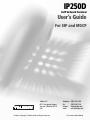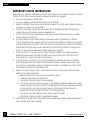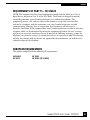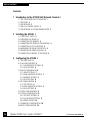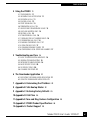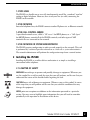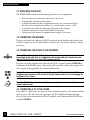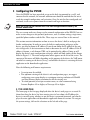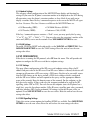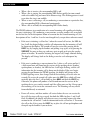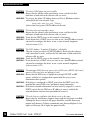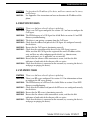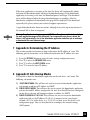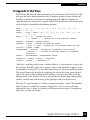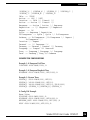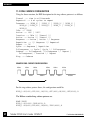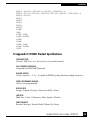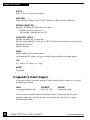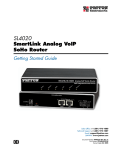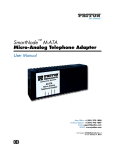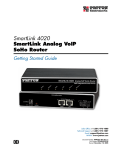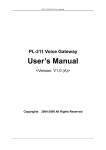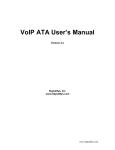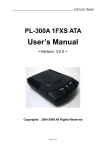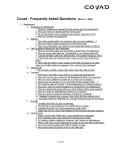Download Teledex IP250DVoIP Network Card User Manual
Transcript
IP250D VoIP Network Terminal User’s Guide For SIP and MGCP Teledex LLC 6311 San Ignacio Avenue San Jose, California 95119 USA Contents Copyright © Teledex 2003. All Rights Reserved. Telephone: Fax: Internet: email: (408) 363-3100 (408) 363-3136 www.teledex.com [email protected] Part Number 600-0480-60 SAFETY IMPORTANT SAFETY INSTRUCTIONS WHEN USING YOUR TELEPHONE EQUIPMENT, BASIC SAFETY PRECAUTIONS SHOULD ALWAYS BE FOLLOWED TO REDUCE THE RISK OF FIRE, ELECTRIC SHOCK AND INJURY TO PERSONS, INCLUDING THE FOLLOWING: 1. READ AND UNDERSTAND ALL INSTRUCTIONS. 2. FOLLOW ALL WARNINGS AND INSTRUCTIONS MARKED ON THE PRODUCT. 3. UNPLUG THE PRODUCT FROM THE WALL OUTLET BEFORE CLEANING. DO NOT USE LIQUID CLEANER OR AEROSOL CLEANERS. USE A DAMP CLOTH FOR CLEANING. 4. DO NOT USE THIS PRODUCT NEAR WATER; FOR EXAMPLE NEAR A BATHTUB, WASH BOWL, KITCHEN SINK OR LAUNDRY TUB, IN A WET BASEMENT, OR NEAR A SWIMMING POOL. 5. DO NOT PLACE THIS PRODUCT ON AN UNSTABLE CART, STAND OR TABLE. THE PRODUCT MAY FALL, CAUSING SERIOUS DAMAGE TO THE PRODUCT. 6. SLOTS AND OPENINGS IN THE CABINET AND THE BOTTOM ARE PROVIDED FOR VENTILATION, TO PROTECT IT FROM OVERHEATING. THESE OPENINGS MUST NOT BE BLOCKED OR COVERED. THE OPENINGS SHOULD NEVER BE BLOCKED BY PLACING THE PRODUCT ON A BED, SOFA, RUG OR ANY OTHER SIMILAR SURFACE. THIS PRODUCT SHOULD NEVER BE PLACED NEAR OR OVER A RADIATOR OR HEAT REGISTER. THIS PRODUCT SHOULD NOT BE PLACED IN A BUILT-IN INSTALLATION UNLESS PROPER VENTILATION IS PROVIDED. 7. NEVER PUSH OBJECTS OF ANY KIND INTO THIS PRODUCT THROUGH CABINET SLOTS AS THEY MAY TOUCH DANGEROUS VOLTAGE POINTS OR SHORT OUT PARTS THAT COULD RESULT IN A RISK OF FIRE OR ELECTRIC SHOCK. NEVER SPILL LIQUID OF ANY KIND ON THE PRODUCT. 8. TO REDUCE THE RISK OF ELECTRIC SHOCK, DO NOT DISASSEMBLE THIS PRODUCT, BUT TAKE IT TO QUALIFIED SERVICE PERSONNEL WHEN SOME SERVICE OR REPAIR WORK IS REQUIRED. OPENING OR REMOVING COVERS MAY EXPOSE YOU TO DANGEROUS VOLTAGES OR OTHER RISKS. INCORRECT REASSEMBLY CAN CAUSE ELECTRIC SHOCK WHEN THE APPLIANCE IS SUBSEQUENTLY USED. 9. UNPLUG THIS PRODUCT FROM THE WALL OUTLET AND REFER SERVICING TO QUALIFIED SERVICE PERSONNEL UNDER THE FOLLOWING CONDITIONS: • WHEN THE POWER SUPPLY CORD OR PLUG IS DAMAGED OR FRAYED. • IF LIQUID HAS BEEN SPILLED INTO THE PRODUCT. • IF THE PRODUCT HAS BEEN EXPOSED TO RAIN OR WATER. • IF THE PRODUCT DOES NOT OPERATE NORMALLY BY FOLLOWING THE OPERATING INSTRUCTIONS. ADJUST ONLY THOSE CONTROLS THAT ARE COVERED BY THE OPERATING INSTRUCTIONS, AS IMPROPER ADJUSTMENT OF OTHER CONTROLS MAY RESULT IN DAMAGE AND WILL OFTEN REQUIRE EXTENSIVE WORK BY A QUALIFIED TECHNICIAN TO RESTORE THE PRODUCT TO NORMAL OPERATION. • IF THE PRODUCT HAS BEEN DROPPED OR THE CABINET HAS BEEN DAMAGED. • IF THE PRODUCT EXHIBITS A DISTINCT CHANGE IN PERFORMANCE. 10. AVOID USING A TELEPHONE (OTHER THAN A CORDLESS TYPE) DURING AN ELECTRICAL STORM. THERE MAY BE A RISK OF ELECTRIC SHOCK FROM LIGHTNING. ii Teledex IP250D User’s Guide SIP/MGCP Part Number 600-0480-60 NOTICES REQUIREMENTS OF PART 15 - FCC RULES NOTE: This equipment has been tested and found to comply with the limits for a Class A digital device, pursuant to Part 15 of the FCC Rules. These limits are designed to provide reasonable protection against harmful interference in a residential installation. This equipment generates, uses, and can radiate radio frequency energy and, if not installed and used in accordance with the instructions, may cause harmful interference to radio communications. However, there is no guarantee that interference will not occur in a particular installation. If this equipment does cause harmful interference to radio or television reception, which can be determined by turning the equipment off and on, the user is encouraged to try to correct the interference by one or more of the following measures: a) move the telephone away from the receiver; b) consult the dealer or an experienced radio/TV technician for help. Any changes made by the user not approved by the manufacturer can void the user's authority to operate the telephone. EUROPEAN REQUIREMENTS This product complies with the following CE requirements: 89/336/EEC EN 55022 EN 55024 EN 60950 (CB SCHEME) Teledex IP250D User’s Guide SIP/MGCP iii TABLE OF CONTENTS Contents 1 Introduction to the IP250D VoIP Network Terminal 1 1.1 THE IP250D WORKS LIKE A TELEPHONE 1 1.2 TWO LINES 2 1.3 THE NETWORK 2 1.4 THE CALL CONTROL SERVER 2 1.5 THE NETWORK OR SYSTEM ADMINISTRATOR 2 2 Installing the IP250D 2 2.1 A MATTER OF SAFETY 2 2.2 UNPACKING THE IP250D 3 2.3 CONNECTING THE HANDSET 3 2.4 CONNECTING THE IP250D TO THE NETWORK 3 2.5 CONNECTING A PC TO THE IP250D 3 2.6 ARRANGING THE IP250D ON THE DESK 4 2.7 MOUNTING THE IP250D ON A WALL 4 2.8 CONNECTING A HEADSET TO THE IP250D 4 3 Configuring the IP250D 5 3.1 THE HOME PAGE 5 3.2 LAN CONFIGURATION 6 3.2.1 LAN INTERFACE SETTINGS 6 3.2.2 VLAN SETTINGS 6 3.3 MGCP CONFIGURATION 6 3.3.1 MGCP SETTINGS 7 3.3.2 OOB SIGNALLING SETTINGS 7 3.3.3 HANDSET SETTINGS 8 3.3.4 VLAN SETTINGS 8 3.4 SIP CONFIGURATION 8 3.4.1 SIP SETTINGS 8 3.4.2 OOB SIGNALLING SETTINGS 8 3.4.3 VLAN SETTINGS 9 3.5 CODEC CONFIGURATION 9 3.6 SYSTEM CONFIGURATION 9 3.6.1 SECURITY SETTINGS 9 3.6.2 LOCALIZATION SETTINGS 9 3.6.3 SNMP SETTINGS 10 3.7 DOWNLOAD CONFIGURATION 10 3.8 RESET CONFIGURATION 10 iv Teledex IP250D User’s Guide SIP/MGCP Part Number 600-0480-60 TABLE OF CONTENTS 4 Using the IP250D 11 4.1 TELEPHONE IDLE 11 4.2 INCOMING CALL NOTIFICATION 11 4.3 RECEIVING A CALL 11 4.4 PLACING A CALL 12 4.5 DTMF SIGNALLING 13 4.6 TERMINATING A CALL 13 4.7 HEADSET AND SPEAKERPHONE USAGE 13 4.8 HOLD AND MULTIPLE LINES 14 4.9 MUTING A CALL 16 4.10 TRANSFERRING A CALL 16 4.11 REDIALING THE LAST NUMBER DIALED 16 4.12 FORWARDING ALL CALLS 16 4.13 MAKING CONFERENCE CALLS 17 4.14 USING THE MSGS KEY 17 4.15 CHANGING RINGING SOUNDS 17 4.16 CONFIGURING LOCAL SPEED DIAL NUMBERS 17 5 Troubleshooting and Care 18 5.1 BASIC TROUBLESHOOTING MEASURES 18 5.2 GENERAL TROUBLESHOOTING 18 5.3 NETWORK TROUBLESHOOTING 18 5.4 MGCP-SPECIFIC ISSUES 20 5.5 SIP-SPECIFIC ISSUES 20 5.6 CLEANING THE IP250D 21 6 The Downloader Application 21 6.1 EXECUTING THE DOWNLOADER APPLICATION 21 6.2 USING THE DOWNLOADER APPLICATION 21 7 Appendix A: Determining the IP Address 22 8 Appendix B: Safe Bootup Modes 22 9 Appendix C: Restoring Factory Defaults 23 10 Appendix D: Dial Plans 24 11 Appendix E: Tone and Ring Cadence Configuration 25 12 Appendix F: IP250D Product Specifications 28 13 Appendix G: Product Support 29 Teledex IP250D User’s Guide SIP/MGCP v INTRODUCTION TO THE IP250D 1 Introduction to the Teledex IP250D VoIP Network Terminal The Teledex IP250D VoIP network terminal is very similar to a modern business desk telephone. Instead of using telephone lines, it connects to the office network in the same manner as computers and printers do. The acronym VoIP means Voice over Internet Protocol. The voice and control signals to and from the IP250D are entirely digital data that is transmitted over the office data network, rather than phone lines. FIGURE 1.1 – THE IP250D KEYSET 1.1 THE IP250D WORKS LIKE A TELEPHONE The IP250D functions in a manner very similar to a modern office telephone that is connected to a PABX (private automatic branch exchange.) In this user’s guide, the IP250D VoIP network terminal will sometimes be referred to as a “phone.” 1 Teledex IP250D User’s Guide SIP/MGCP Part Number 600-0480-60 INSTALLING THE IP250D 1.2 TWO LINES The IP250D can handle one or two calls simultaneously, much like a standard “two-line” analog or digital telephone. However, there is only one line (or cable) connecting the IP250D to the network. 1.3 THE NETWORK Instead of telephone lines, the IP250D connects to other IP phones via an Ethernet network. 1.4 THE CALL CONTROL SERVER A specialized network server, called a “SIP server” for SIP IP phones, or a “Call Agent” for MGCP phones, controls all of the IP250D terminals, and other types of VoIP terminals that are connected to the network. 1.5 THE NETWORK OR SYSTEM ADMINISTRATOR The IP250D requires configuration in order to work properly on the network. This task is performed by a technical specialist referred to as a network or system administrator. The network administrator will perform the configuration steps from a control station. 2 Installing the IP250D Installing the IP250D at an office desk or workstation is as simple as installing a conventional office telephone. 2.1 A MATTER OF SAFETY ! WARNING WARNINGS mean danger to persons and possibly, damage to equipment. Whenever you see this symbol, be careful to study the steps that you will perform, and be sure that you understand the nature of the hazards before beginning the task. CAUTIONS mean risk of damage to equipment. Whenever you see this symbol, be aware of the steps that you will perform and be sure that you avoid the conditions that may damage the equipment. NOTES point out exceptions or additions to the information presented in a particular section. You may want to highlight some information that you will need to remember periodically in the operation or installation of this device. Teledex IP250D User’s Guide SIP/MGCP 2 INSTALLING THE IP250D 2.2 UNPACKING THE IP250D The IP250D VoIP network terminal package contains several components: • The main base unit, sometimes referred to as the keyset • A handset for use during conversations • A desk/wall mount bracket, to support the keyset at a convenient angle on the desk, or for mounting the phone on a vertical surface, such as a wall • A network patch cable for connecting the keyset to the network • A handset coil cord, to connect the handset to the keyset • Package may also contain an optional power supply (if necessary) 2.3 CONNECTING THE HANDSET Plug one end of the coil cord into the RJ-10 receptacle on the handset and the other end into the receptacle on the left front side of the keyset. Place the handset into the cradle of the keyset. 2.4 CONNECTING THE IP250D TO THE NETWORK ! WARNING Warning! Risk of electrical shock! Dangerous voltages may be present on the terminals of the network patch cable after it is plugged into the network wall jack. Connect the patch cable to the keyset base first, then to the network wall jack. Plug one end of the network patch cable into the RJ-45 receptacle labeled 10/100 SW on the bottom of the IP250D keyset. Connect the other end of the cable to the network wall jack (receptacle) designated by the network administrator. Caution: Do not connect a telephone cord to the network RJ-45 jack. A standard RJ-11 telephone cord connector can fit into the RJ-45 jack, however there is risk of damaging the equipment if this is done. Note: The IP250D will not function until it has been configured and activated by the network administrator. 2.5 CONNECTING A PC TO THE IP250D If the office or cubicle space has only one active network receptacle, and another network device such as a PC must share the same space, the PC should be disconnected from the wall jack and reconnected to the RJ-45 receptacle on the bottom of the IP250D that is labeled 10/100 PC. 3 Teledex IP250D User’s Guide SIP/MGCP Part Number 600-0480-60 INSTALLING THE IP250D Caution: The cable from the network wall jack must be connected to the connector marked SW, and if there is a PC, it must be connected to the connector marked PC, otherwise the IP250D will not function. 2.6 ARRANGING THE IP250D ON THE DESK Route the network cable toward the rear of the keyset and attach the desk/wall mounting bracket by inserting the snap fasteners into the matching holes in the base. Place the unit at a convenient location on the desk. Be sure to replace the handset on the cradle and ensure that the hookswitch is properly depressed by the weight of the earpiece of the handset. 2.7 MOUNTING THE IP250D ON A WALL The IP250D can be mounted on a wall or other vertical surface. To do so, the desk/wall mounting bracket should be rotated 180 degrees, compared to the desk mounting position. Use screws (and anchors, if necessary) to match the hole pattern in the bracket. The wall mounting clip near the hookswitch should be removed and re-installed after rotating it 180 degrees. To remove the clip, push it firmly toward the hookswitch. The clip will hold the handset in the cradle and cause it to depress the hookswitch when the phone is not in use. 2.8 CONNECTING A HEADSET TO THE IP250D Two types of headsets may be connected to the IP250D: a) The type that replaces the handset and connects to the RJ-10 handset cord receptacle b) The type that connects to a 2.5 mm diameter jack (located on the right front side of the keyset) When using the 2.5 mm type, the handset should be left in the cradle, such that it depresses the hookswitch. Please follow the headset manufacturer’s instructions when using the type that replaces the handset. Note: The handset, headset and speakerphone devices have special rules that describe their modes of use, as described in section 4.7. Teledex IP250D User’s Guide SIP/MGCP 4 CONFIGURING THE IP250D 3 Configuring the IP250D Once the IP250D has been unpacked, set up on the desk (or mounted to a wall), and connected to the network, the network administrator should be notified that the unit is ready for network configuration and activation. Once the unit has been configured and activated, it will receive power from the network and begin to function. Note: The IP250D will not function until it has been configured and activated by the network administrator. The user cannot make any changes to the network configuration of the IP250D, but can make certain changes to suit personal preferences, such as volume settings, ringer tones, speed-dial phone numbers and the like. These steps are covered later in this manual. This section contains information on how to access the device’s built in web pages for further configuration. In order to access the built-in configuration web pages of the device, you need to know its IP address. If you do not know the IP address of the unit, refer to Appendix A for instructions on how to determine the unit’s IP address. If the IP address is known, a web browser URL can be pointed to the address. Doing so will display the device’s main configuration web page, which will look similar to that shown below in Figure 3-1. The main configuration menu appears on the left of the screen. The contents of this menu will differ depending on the purpose of the device, the VoIP protocol which is running on the device (if any), and whether the device is executing the main application or the downloader application. Note the following web browser requirements: • Javacript must be enabled. • For optimum viewing of the device's web configuration pages, we suggest configuring your system display to a minimum viewing resolution of 800x600 and your browser display maximized to fill the viewing area. • To avoid potential javascript execution errors, we also recommend using Internet Explorer 4.0 or higher, or Netscape 4.0 or higher. 3.1 THE HOME PAGE The home page is the first page displayed when the device’s web pages are accessed. It shows how long the device has been running since its last reboot, the IP address the device is currently using, whether or not the device is password protected, and also displays the main application and downloader application firmware versions. To navigate the system settings, click on the selections to the left side of the page. 5 Teledex IP250D User’s Guide SIP/MGCP Part Number 600-0480-60 CONFIGURING THE IP250D FIGURE 3.1 – THE CONFIGURATION HOME PAGE 3.2 LAN CONFIGURATION The LAN Configuration page allows configuration of the device’s local network settings. Sub-pages are available to configure the LAN Interface settings. 3.2.1 LAN Interface Settings This sub-page allows the user to configure the device’s LAN interface settings. Select whether you wish for the device to be configured via a DHCP server on the network, or statically configured. If you wish to statically assign the network settings, enter the IP address, subnet mask, default gateway IP address and DNS server IP address. It is also recommended that the network domain name be provided as well, to ensure correct DNS operation. Press SAVE LAN SETTINGS to save the network settings. 3.2.2 VLAN Settings To enable VLAN for network traffic, set the VLAN TAG AND PRIORITY TAG. Press SAVE VLAN Settings to save the VLAN settings. Reset the unit to have the new settings take effect. 3.3 MGCP CONFIGURATION If the device is running the MGCP protocol, select MGCP from the menu. This will provide sub-options to configure the MGCP server and device endpoint settings, how the device is to handle any out-of-band (OOB) DTMF signaling, and VLAN prioritization for MGCP packets. Teledex IP250D User’s Guide SIP/MGCP 6 CONFIGURING THE IP250D 3.3.1 MGCP Settings This sub-page allows configuration of the MGCP server and device endpoint settings. Enter the address and port number of the MGCP Call Agent. The address may be an IP address or the name of the server. If no Call Agent address is entered, the device will attempt to self-provision a Call Agent using a DNS query. For this to be successful, ensure that the DNS settings on the device include a DNS server address which is configured with the Call Agent address, and will respond to the query, and the appropriate domain name of the network. For the endpoint, configure the domain name of the device as it will appear in all MGCP signaling transactions with the call agent. For example, if the domain name is set to "teledex.com", configure the domain name to read: aaln/[email protected] If the domain name is left blank, the device’s IP address will be used as the domain name. For example: aaln/1@[192.168.1.100] Enter the maximum delay before the device will send out the RSIP message after it powers up. The actual RSIP time-out will be a random number between zero and the number entered on this page. If you wish for the device to immediately send the RSIP after powering up, enter the value zero. Under the compatibility section, select which MGCP "Profile" is to be used. Finally, select whether the MGCP stack should employ message "piggybacking" whenever possible when sending packets. Some older call agents do not support piggybacked messages. Press SAVE MGCP SETTINGS to save the new values. Reset the unit to have the new settings take effect. 3.3.2 OOB Signalling Settings This sub-page configures the handling of out-of-band telephony events signalling using the RFC2833 protocol over RTP. First, select whether telephony events are to be sent using RFC2833, and the destination port value which should be used for the signalling. Select whether any voice packets are to suppressed (dropped) during the transmission of RTP RFC2833 signalling packets. Some networks may enforce this to ensure that no extra bandwidth is consumed by the signalling. Select whether the inband audio DTMF is to be "squelched" (i.e. the device on the other end will not hear any audio DTMF). Select the ABCD event transition handling mode to be used. In transition mode, signalling packets are only sent when the ABCD event changes state. In continuous mode, ABCD packets are continuously sent for a particular ABCD state. Press SAVE RFC2833 SETTINGS to save the new values. 7 Teledex IP250D User’s Guide SIP/MGCP Part Number 600-0480-60 CONFIGURING THE IP250D 3.3.3 Handset Settings This sub-page allows configuration of the MGCP IP Phone display and function key settings. If you want the IP phone’s extension number to be displayed on the LCD during idle operation, enter the phone’s extension number, or leave blank if you wish not to display a number. Enter the key / command sequences to be sent to the MGCP call agent for class 5 features. The class 5 features available on the MGCP IP Phone are: • Call Forwarding (FWD) • Call Transfer (XFER) • Call Hold / Retrieve (HOLD) • Conference Calls (CONF) If the key / command sequence contains a "flash" event, you may specify this by using "f" or "F" (e.g. "F7" = "flash" + "7"). You may also enter the extension / number of the voice mail (MSGs) service on the network. Press SAVE HANDSET SETTINGS to save. 3.3.4 VLAN Settings To enable VLAN for MGCP and audio traffic, set the VLAN TAG and PRIORITY TAG. Press SAVE VOIP VLAN SETTINGS to save the VLAN settings. Reset the unit to have the new settings take effect. 3.4 SIP CONFIGURATION If the device is running the SIP protocol, select SIP from the menu. This will provide sub options to configure the SIP server and device endpoint settings. 3.4.1 SIP Settings This page allows configuration of the SIP server and endpoint settings. Enter the IP address and port value of the SIP server. If no SIP server address is entered, the device will attempt to self-provision a SIP server using a DNS query. For this to be successful, ensure that the DNS settings on the device include a DNS server address which is configured with the SIP server address and will respond to the query, and the appropriate domain name of the network. Enter the domain name of the network. For the endpoint, set the dial plan to be used by all lines, and select the transport method to be used in the SIP signalling (either UDP or TCP). For each line on the endpoint (note: the IP phone has a single line), enter the line phone number, Caller ID name, signalling port value, password, and select whether AEC is to be performed. All settings, except for the port value, are optional. Press SAVE SIP SETTINGS to save the new values. Reset the unit to have the new settings take effect. 3.4.2 OOB Signalling Settings Under this section various options for handling DTMF are available. Press SAVE RFC2833 SETTINGS to save the new values. Reset the unit to have the new settings take effect. Teledex IP250D User’s Guide SIP/MGCP 8 CONFIGURING THE IP250D 3.4.3 VLAN Settings To enable VLAN for SIP and audio traffic, set the VLAN TAG and PRIORITY TAG. Press SAVE VOIP VLAN SETTINGS to save the VLAN settings. Reset the unit to have the new settings take effect. 3.5 CODEC CONFIGURATION This page is available for configuring the audio CODEC parameters. Enter which codecs are to be supported. For some protocols (e.g. SIP), the G711U and G711A protocols are always supported by default. For MGCP, it is possible to remove these codecs from the device’s list of supported "capabilities". Select the appropriate complex codec if it is desired. Select the packetization period to be used. For MGCP, a range of packetizations may be provided for each codec (to be advertised in the device’s "capabilities" set.) Finally, select whether silence suppression is to be supported for each codec. Press SAVE CODEC SETTINGS to save the new codec parameters. These settings will only take effect when the device is rebooted. 3.6 SYSTEM CONFIGURATION This main menu option provides subpages to configure the device’s security and localization settings. 3.6.1 Security Settings This sub-page allows an administrator to configure the device with an access password. Enter the password and confirm by reentering it. Press SAVE SECURITY SETTINGS to apply the password protection. Effective immediately, the password will be required whenever anyone wishes to access the device’s configuration web pages. 3.6.2 Localization Settings This sub-page only applies to devices running a VoIP protocol, and is used to configure the localization settings of the device. Enter the country (certain media hub devices require this information in order to communicate with analog phones which follow different international standards.) If you wish for the device to automatically obtain the time via NTP, enter the NTP server address for the network (if this address is left blank, a default public NTP server will be used, if accessible). Select the time zone, and whether or not to adjust for daylight savings. Press SAVE LOCALIZATION SETTINGS to save the new values. These settings will only take effect when the device is rebooted. 9 Teledex IP250D User’s Guide SIP/MGCP Part Number 600-0480-60 CONFIGURING THE IP250D 3.6.3 SNMP Settings This sub-page is used for configuring the device’s SNMP server. Configure the SNMP Trap Host IP address and community, the SNMP read and write community parameters, and the SNMP System Description and System Object ID parameters. Press Save SNMP Settings to apply the new values. These settings will only take effect when the device is rebooted. 3.7 DOWNLOAD CONFIGURATION This page provides two options for downloading a new firmware application image to the device. If you wish to download the new firmware image using TFTP, enter the filename of the ROM image and enter the IP address of the TFTP server on which this file resides. Press START TFTP DOWNLOAD to initiate the TFTP download process. If the ROM image is stored on the same local machine you are using to access the device’s web pages, you can choose to download the ROM file to the device using an HTTP post. Enter the filename of the ROM image or press BROWSE to help locate the file. Press START HTTP DOWNLOAD to initiate the HTTP download process. If the main application is executing at the time, the device will automatically reboot itself into the downloader mode and begin the download process. If the downloader application is executing at the time, the download process will begin. The download status will be displayed when the image download process is complete. Please refer to Section 6, The Downloader Application for more details on the download process. 3.8 RESET CONFIGURATION This page provides options for resetting the device. Select whether you wish to reset the device and start executing the main (default) application, or whether you wish to reset the device and start executing the internal downloader application. Press RESET to reset the device. Teledex IP250D User’s Guide SIP/MGCP 10 USING THE IP250D 4 Using the IP250D This section describes how to use the IP250D. The references and actions associated to the "LINE 1", "LINE 2" keys and LEDs apply to the SIP version of the IP250D only. The "LINE 1" and "LINE 2" keys and LEDs are inactive on the MGCP version. 4.1 TELEPHONE IDLE The IP250D is in an idle state when the handset is on-hook, the headset and speaker are off, and the user is not attempting to use or configure the phone in any way. The IP250D displays the date and time when the telephone is in an idle state. The date and time may be displayed in a MM-DD-YY, MM-DD, DD-MM-YY, or DD-MM format for the date and a 24-hour or 12-hour format for the time. The phone also displays its extension number or telephone number. 4.2 INCOMING CALL NOTIFICATION The phone provides notification of an incoming telephone call in three ways: 1) The phone rings using a tone chosen by the user. Different ring tones may be chosen for internal and external calls. 2) During an incoming call, the IP250D flashes the LED for line 1, if no lines are active. If line 1 is active but line 2 is not, the phone flashes the LED for line 2, and if line 2 is active but Line 1 is not, the phone flashes the LED for line 1. 3) The IP250D displays any caller information (if available) on its display. 4.3 RECEIVING A CALL The IP250D allows the user to receive a call and establish a virtual audio connection with the other party through the handset, speakerphone, or headset: HANDSET – From the idle state, the user may receive a call by lifting the handset, thereby placing the IP250D off-hook. If the user is already conducting a conversation with another party, the call may be answered using the handset by placing the initial party on hold and pressing the LINE 1 or LINE 2 key corresponding to the new call. If the phone is idle but the handset is already off-hook when a call arrives, the user can receive the call by hanging up the handset and lifting it again, or by pressing the LINE 1 or LINE 2 key corresponding to the new call. The user will be able to identify the proper line key to press because the LED above that key will be flashing. 11 Teledex IP250D User’s Guide SIP/MGCP Part Number 600-0480-60 USING THE IP250D HEADSET – For a SIP version phone only, the user may receive a call using the headset by pressing the LINE 1 or LINE 2 key corresponding to the new call when a headset is plugged in and the handset is down. The IP phone hardware accommodates two types of headsets, and the software routes the virtual audio connection to both headset jacks whenever at least one headset is plugged in. The software also routes the audio to the headset when the handset is down. SPEAKERPHONE – The user may receive a call on the speakerphone by pressing the SPKR/HSET key or by pressing the LINE 1 or LINE 2 key corresponding to the new call if the headset is not plugged in and the handset is on-hook. Once the call is received, the caller information disappears, the flashing of the LED and ringing stops, and a virtual audio channel for conversation is opened. 4.4 PLACING A CALL The IP250D allows the user to initiate a call through the handset, speakerphone, or headset as follows: HANDSET – From the idle state, the user may initiate a call by lifting the handset and placing the phone off-hook. The user should then listen for a dial tone and dial the number or extension of the call recipient. The user may also initiate a call while already on the line with another party. HEADSET – The user may initiate a call from the idle state using the headset, by plugging the headset in, keeping the handset on-hook, and pressing the SPKR/HSET key or pressing the LINE 1 or LINE 2 key. SPEAKERPHONE – The user may initiate a call on the speakerphone when the handset is down and the headset is unplugged by pressing the SPKR/HSET key or pressing the LINE 1 or LINE 2 key. When initiating a call, the LED corresponding to the appropriate line is lit continuously and the number dialed is shown on the display. Once the user has finished dialing and a virtual audio connection with the other party has been established, the display changes to show the elapsed call time. All of the digits dialed while initiating the call are erased from the display. The user may also dial using speed dial and directory features. During a telephone conversation, The phone displays the time elapsed for the active call until the conversation is terminated. The time is displayed in HH:MM:SS format. In the unlikely event that a call lasts for 100 hours or more, the display simply rolls over to start at 0, instead of consuming an extra character on the display. The LED for the appropriate line is lit continuously. Teledex IP250D User’s Guide SIP/MGCP 12 USING THE IP250D The volume of the handset can be increased or decreased by pressing the up or down volume keys. The volume buttons adjust the volume for the currently active call. The volume settings may be saved for future calls by setting the volume to the desired level and pressing the PROGRAM key immediately afterward. 4.5 DTMF SIGNALING Virtually all telephony applications, such as those used by customer service centers and calling cards, require touch tone data entry. For example, calling cards frequently request that the user press ‘1’ for English and ‘2’ for Spanish. The technical name for the tones generated by pressing digits on the keypad is dual tone multiple frequency, or DTMF. The IP250D supports DTMF signaling by generating DTMF tones over the virtual audio connection. The keys pressed during telephone calls are also displayed on the display below the call duration indicator. The digits begin appearing on the second row (left side) of the display. Each line on the display has room for sixteen digits; the display scrolls to the left when the user dials a number exceeding sisxteen digits in length, and will continue to scroll as more numbers are dialed. 4.6 TERMINATING A CALL You may terminate a call by various methods, depending upon whether you are using the handset, speakerphone or a headset: • If using the handset, the call may terminated by replacing the handset on the cradle. • If using a headset, the call may be terminated by pressing the SPKR/ HSET key, or by lifting the handset off the cradle and then putting it down again on the cradle. • If using the speakerphone, the call may be terminated by pressing the SPKR/HSET key, or by picking up the handset off the cradle and putting it down again. If no other call is active, the phone will revert to the idle state upon the termination of a conversation. If another call is active, and therefore on hold, it will remain on hold until the user takes it off hold, or the other party terminates the conversation. In either case, the software will turn off the LED corresponding to the formerly active line. 4.7 HEADSET AND SPEAKERPHONE USAGE The IP250D software routes the voice to the handset, speakerphone, or headset based upon the actions of the user. The software gives the highest priority to the handset, secondary priority to the headset, and lowest priority to the speakerphone. If a call is initiated while the handset is off-hook, or if a call is received and the user takes the handset off hook, the audio channel will be routed through the handset. The headset may be activated by pressing the SPKR/HSET key while on the handset, and then putting 13 Teledex IP250D User’s Guide SIP/MGCP Part Number 600-0480-60 USING THE IP250D the handset down, or by pressing the SPKR/HSET key, or the LINE 1 or LINE 2 keys to initiate or receive the call while the handset is on hook. The audio channel is routed to the speakerphone if the headset is not plugged in, and to the headset jack if the headset is plugged in. To switch from headset to speakerphone, unplug the headset from the headset jack. To switch from speakerphone to headset, plug the headset back in. In order to switch from the speaker or headset back to the handset, pick up the handset. The software will not allow more than one speaking device to be used at a time. While the speakerphone or headset is active, the LED above the SPKR/HSET button on the keypad will be illuminated. 4.8 HOLD AND MULTIPLE LINES While engaged in conversation on a particular line, the HOLD feature may be used to mute both the microphone and speaker on the handset, speakerphone, or headset (depending on which is in use) by pressing the HOLD key. Placing a call on hold allows the alternate line to be used to either receive or initiate a new call, without disconnecting the first call. Note: Placing a call on hold does not allow access to any functions, such as programming or phone book, for example, that are not available in normal conversation mode. In order to indicate that a call is on hold (SIP phone only) the software flashes the LED above the button for the line on hold. The flashing pattern for HOLD is slow and continuous, as opposed to the flashing pattern for an incoming call notification, in which the LED flashes quickly for two seconds with each ring and then turns off for several seconds between rings. When a call is on hold, the system continues to count the time elapsed for the call, even if the user switches lines. For example, if the user speaks to another party for thirty seconds and then places that party on hold for thirty more seconds, the display will read "00:01:00" when the other party is taken off hold. The call will cease being on hold if the other party hangs up, or if the user releases the hold by pressing the HOLD key, or the key corresponding to the line on hold. The IP250D (SIP version) allows for two virtual lines to be active at any time. The functionality of the two lines is similar to the feature of call waiting on analog telephones, except that you may use the line keys to switch between lines, instead of using the hook switch. The virtual lines are accessed through the LINE 1 and LINE 2 keys; the status of any line is displayed through the LED above the corresponding button as follows: Teledex IP250D User’s Guide SIP/MGCP 14 USING THE IP250D • When a line is inactive, the corresponding LED is off. • When a line is ringing, the corresponding LED flashes quickly for two seconds with each audible ring and turns off in between rings. This flashing pattern is used even when the ring is not audible. • When an user is initiating a call, or conducting a conversation on a particular line, the corresponding LED is illuminated continuously. • When a line is on hold, the corresponding LED flashes slowly. The IP250D software gives notification of a second incoming call regardless of whether the user is initiating a call, conducting a conversation, receiving another call, or on hold on the first line. In the descriptions below of scenarios for the second incoming call, the descriptions of line 1 and line 2 can be interchanged freely except where otherwise noted. • If the user is initiating a call on line 1 when the second call arrives, the LED for line 2 will also begin flashing, and the call information for the incoming call will be shown on the display. The second call may be received by pressing on the LINE 2 key, by hanging up the handset and picking it up again, or by pressing the SPKR/HSET key once to hang up, and once again to pick up if using the speaker phone or headset. To continue initiating the original call, simply continue dialing. The display will change back to the dialing screen for each subsequent key pressed. • If the user is conducting a conversation on line 1 when a call arrives on line 2, a half-second tone will sound on the receiver of the speaking device (handset, speakerphone, or headset), the LED for line 2 will begin flashing, and the call information for the incoming call is shown on the display. If the user begins pressing keypad buttons for DTMF signaling, the display will change to the DTMF signaling screen, then change back to the incoming call screen after six seconds. To receive the second call, either press the LINE 2 key, which will auto matically place the line 1 call on hold, or press HOLD and then the LINE 2 key. Otherwise, the phone will produce a half-second tone on the receiver of the speaking device every twelve seconds until the calling party on line 2 hangs up or the incoming call is sent to the voicemail server. The incoming call may not be forwarded directly to voicemail. • If one call arrives, and then another call arrives before the user can receive the first call, the ringer will ring as usual, but both the LEDs for lines 1 and 2 will flash. In addition, the display will alternate every six seconds between the infor mation for the call on line 1 and the information for the call on line 2. To answer the call on line 2 first, press the LINE 2 key to place the call on speakerphone and then pick up the handset if you so desire. 15 Teledex IP250D User’s Guide SIP/MGCP Part Number 600-0480-60 USING THE IP250D • If a call arrives on line 1 while a conversation is being conducted on line 2, the conversation on line 2 may be terminated by hanging up the call. After the call on line 2 has been terminated, the phone begins using the normal ring tone for the call on line 1 rather than the half-second tone on the speaking device. In addition to accommodating incoming calls on the second virtual line, the software allows outgoing calls to be made on the second line. This can be done by placing the first line on hold, and then dialing the destination number (using the keypad, speed dial, or the directory.) Both lines may be placed on hold simultaneously. If both lines are on hold and the HOLD key is pressed, the call that was first placed on hold will be the one that is released. 4.9 MUTING A CALL Press the MUTE key to mute the microphone of either the handset, headset, or speakerphone, depending on which is in use. A green LED indicates that the phone is in "mute" mode. To remove mute, repress the MUTE key again. 4.10 TRANSFERRING A CALL To transfer a call, press the XFER key, then dial the number to which the call is to be transfered When either a ring or a dial tone is heard, the phone may be hung up to complete the transfer. 4.11 REDIALING THE LAST NUMBER DIALED The REDIAL key allows the last ten numbers dialed to be viewed. Press REDIAL and use the SCROLL keys to see the last ten numbers dialed. Press the keys 0-9 on the keypad to select the desired number. (Pressing the ‘0’ key will dial the tenth number on the list.) 4.12 FORWARDING ALL CALLS Your calls may be forwarded to either an IP phone or standard analog or digital phone, including wireless phones. To do this, place the phone off hook in either handset or headset mode. Press the FWD key. Dial the number to which calls are to be forward. To deactivate call forwarding, go off hook and press the FWD key. While the phone is in the call forward state, the message FORWARDING TO: and the number to which calls are to be forwarded is displayed on the LCD. Teledex IP250D User’s Guide SIP/MGCP 16 USING THE IP250D 4.13 MAKING CONFERENCE CALLS During a call, press the CONF key. This will automatically select a new line and place the original party on hold. Dial the second party; when they are connected, press the CONF key to add this party to the call. As many people as the system allows may be added to the call. Once you (as the initator of the conference) drop from the conference, the call is ended. 4.14 USING THE MSGS KEY Voice mail should be set up according to instructions from the system the IP250D is running on. To connect to voice mail, press the MSGS key and follow the voice prompts or instrcutions provided by your system administrator.. 4.15 CHANGING RINGING SOUNDS To change the volume of the ringer, press the either VOLUME key while on hook. Adjust to the desired volume setting, and then press the PGM Key to set the volume. The ring tone can be selected via the SETTINGS menu. Press the SETTINGS key to access the SETTINGS menu. Follow the sequence: press 1 to enter PHONE SETUP mode; press 2 to enter RINGER mode; press 1 to enter RINGER TONES, then set the ring tone. Select from numbers 1 through 8 to choose the desired ring tone. 4.16 CONFIGURING LOCAL SPEED DIAL NUMBERS To program configurable autodial keys for numbers: 1) 2) 3) 4) 17 Press the PGM key Dial the number you want to store Press the memory dialing key where you want to store the number Press the PGM key again to complete the process. Teledex IP250D User’s Guide SIP/MGCP Part Number 600-0480-60 TROUBLESHOOTING AND CARE 5 Troubleshooting and Care This section covers troubleshooting and caring for your IP250D. 5.1 BASIC TROUBLESHOOTING MEASURES If the IP250D does not seem to function as expected, there are several troubleshooting techniques that may be tried before contacting the network administrator. 5.1.1 Disconnect From the Network Unplug the network patch cable from the wall jack. Wait at least fifteen (15) seconds, then plug the cable back into the same jack. The IP250D will attempt to re-establish contact with the SIP server or Call Agent. In many cases of malfunction, this should restore normal operation. ! WARNING Warning: Risk of electrical shock! Dangerous voltages may be present on the exposed terminals of the network patch cable after it is plugged into the network wall jack. 5.1.2 Disconnect the PC If there is a PC or other network device connected to the “PC” network port, disconnect the patch cable to the PC from the base of the keyset, then perform the actions from section 5.1.1, Disconnect From the Network. 5.1.3 Check the Cords and Cables If the previous two steps do not solve the problem, all of the cords and cables (including handset cord and headsets) should be disconnected, inspected for dirt or corrosion, and reconnected. 5.2 GENERAL TROUBLESHOOTING SYMPTOM: There is no LED or display activity at power on. SOLUTION: Check that the power supply unit (PSU) is properly connected. 5.3 NETWORK TROUBLESHOOTING SYMPTOM: General network activity problems. The device does not appear to be performing any network-related functions. SOLUTION A: Ensure that the ethernet cable connection is secure, and that the link indicators at both ends of the ethernet cable are active. SOLUTION B: Try pinging the phone’s IP address from any Unix or Windows machine connected to the same network. Type: ping www.xxx.yyy.zzz [Enter] (where www.xxx.yyy.zzz is the IP address of the unit). Teledex IP250D User’s Guide SIP/MGCP 18 TROUBLESHOOTING AND CARE SYMPTOM: The device’s Web pages are not accessible. SOLUTION A: Ensure that the ethernet cable connection is secure, and that the link indicators at both ends of the ethernet cable are active. SOLUTION B: Try pinging the phone’s IP address from any Unix or Windows machine connected to the same network. Type: ping www.xxx.yyy.zzz [Enter] (where www.xxx.yyy.zzz is the IP address of the unit). SYMPTOM: The device does not respond to pings. SOLUTION A: Ensure that the ethernet cable connection is secure, and that the link indicators at both ends of the ethernet cable are active. SOLUTION B: Verify that the DHCP server on the network is functioning. SOLUTION C: If you do not have a DHCP server, or want to use a fixed IP address instead, you need to reconfigure the device to use a static network assignment (refer to section 3.2.1). SYMPTOM: The LCD displays "Acquiring IP Address" indefinitely. SOLUTION A: The unit is trying to acquire a DHCP IP address. Ensure that the ethernet cable connection is secure, and that the link indicators at both ends of the ethernet cable are active. SOLUTION B: Verify that the DHCP server on the network is functioning. SOLUTION C: If you do not have a DHCP server, or want to use a fixed IP address instead, you need to reconfigure the device to use a static network assignment (refer to section 3.2.1). SYMPTOM: The automatic DNS discovery process for a VoIP server (MGCP call control agent or SIP server) does not appear to work. SOLUTION A: Ensure that the DNS server is capable of servicing DNS TXT or SRV queries, and that it is configured to respond with the correct server information when queried. SOLUTION B: If the device is configured via DHCP, ensure that the DHCP server has provided the correct DNS server and domain name information. SOLUTION C: If the device network information has been statically assigned (i.e. not via DHCP), ensure that the DNS server IP address is correct, and that the network domain name has been provided and is correct. SYMPTOM: The web browser complains often about errors on the page. SOLUTION : Ensure that the web browser supports frames and that javascript is enabled. Although the device’s internal web pages should be accessible from most modern web browsers, Teledex recommends using Internet Explorer 4.0 or higher, or Netscape 4.0 or higher for optimal results. 19 Teledex IP250D User’s Guide SIP/MGCP Part Number 600-0480-60 TROUBLESHOOTING AND CARE SYMPTOM: I’ve forgotten the IP address of the device, and hence cannot reach it via my web browser. SOLUTION : See Appendix A for instructions on how to determine the IP address of the phone. 5.4 MGCP-SPECIFIC ISSUES SYMPTOM: There is no dial tone when the phone is picked up. SOLUTION A: There is no Call Agent configured. See section 3.2.1 on how to configure the Call Agent. SOLUTION B: The DNS discovery of a Call Agent has failed. Refer to section 5.2 on DNS discovery troubleshooting. SOLUTION C: The device is not getting a response from the Call Agent. SOLUTION D: Check that the address and port of the Call Agent are configured correctly for the device. SOLUTION E: Ensure that the Call Agent is functioning correctly. SOLUTION F: Check that the registration of the device in the Call Agent is correct. Make sure that the Call Agent has registered the correct IP address of the unit, and that any other endpoint-specific details (e.g. domain name, codec preferences, etc. if applicable) are set correctly. SOLUTION G: Ensure that the ethernet cable connection is secure, and that the link indicators at both ends of the ethernet cable are active. SOLUTION H: Check that the device is connected to the network (try accessing the device’s web pages or pinging the device). 5.5 SIP-SPECIFIC ISSUES SYMPTOM: There is no dial tone when the phone is picked up. SOLUTION A: There is no SIP server configured. See section 3.2.1 for information on how to configure the SIP server settings. SOLUTION B: The DNS discovery of a SIP server has failed. Refer to section 5.2 on DNS discovery troubleshooting. SOLUTION C: Check that the IP address and port of the SIP server are configured correctly for the device. SOLUTION D: Ensure that the SIP server is functioning correctly. SOLUTION E Ensure that the ethernet cable connection is secure, and that the link indicators at both ends of the ethernet cable are active. SOLUTION F: Check that the device is connected to the network (try accessing the device’s web pages or pinging the device). Teledex IP250D User’s Guide SIP/MGCP 20 THE DOWNLOADER APPLICATION 5.6 CLEANING THE IP250D Dust or deposited materials caused by normal handling of the IP250D handset or keyset should be removed occasionally to ensure optimal performance. Use a soft cloth moistened with water to wipe the plastic exterior parts. Caution: Do not use solvents, powders or spray cleansers that may leak into the electronic components and cause damage. 6 The Downloader Application This section describes how to execute the downloader application and use it to upgrade the main application firmware ROM image. 6.1 EXECUTING THE DOWNLOADER APPLICATION The downloader application may be executed in one of three ways: 1) Click the "Downloader" option on the main web page. 2) From the "Reset" option on the web page main menu. Select the option "Reset and execute Downloader Application" and press the "Reset" button. 3) Force the device to execute the Downloader Application after power cycling. Refer to Appendix B for details on how to force the downloader application to execute using a ’safe’ mode. 6.2 USING THE DOWNLOADER APPLICATION If the downloader application is running, use a web browser on the same logical network as the device to access the device’s configuration web pages (see Section 3 “Configuring the Platform"). From here, the device’s network and system settings may be reconfigured. These pages provide two options for downloading a new firmware application image to the device. If you wish to download the new firmware image using TFTP, enter the filename of the ROM image, and enter the IP address of the TFTP server on which this file resides. Press "Start TFTP Download" to initiate the TFTP download process. If the ROM image is stored on the same local machine you are using to access the device’s web pages, you can choose to download the ROM file to the device using an HTTP post. Enter the filename of the ROM image, or press "Browse" to help locate the file. Press "Start HTTP Download" to initiate the HTTP download process. 21 Teledex IP250D User’s Guide SIP/MGCP Part Number 600-0480-60 APPENDICES If the main application is executing at the time, the device will automatically reboot itself into the downloader mode and begin the download process. If the downloader application is executing at the time, the download process will begin. The download status will be displayed when the image download process is complete. After the download is completed, the download status page will be displayed. If the download repeatedly fails, please contact your technical support representative. A typical download takes about one minute, although it may take up to two minutes if the network link is slow or congested. ! WARNING Warning: Once the download is in progress, it MUST be allowed to complete in its entirety, or the main application image will be destroyed. If an irrecoverable error occurs, reboot the device. It will automatically start in the downloader application and allow you to reattempt a download of the new firmware image. 7 Appendix A: Determining the IP Address This section provides instructions on how to determine the IP address of a unit. The following general instructions can be followed to determine the IP address of a unit: 1) 2) 3) 4) Press the SETTINGS button to access the unit’s settings configuration menu. Press ‘2’ to select the NETWORK CFG menu. Press ‘1’ to select the HOST CONFIG menu. Press ‘1’ to view the host’s IP address. 8 Appendix B: Safe Bootup Modes It is possible to boot the downloader application on the unit into a ‘safe’ mode. The following safe modes exist: FORCE DHCP MODE: This will force the unit to execute the downloader application and attempt to obtain an IP address via DHCP. 2) FORCE FIXED IP MODE: This will force the unit to execute the downloader application and use the fixed IP address configured in the unit. If no fixed IP has been configured for the device, the unit will attempt to obtain an address via DHCP. 3) FORCE IP ADDRESS OF 10.1.0.54: This will force the unit to execute the downloader application and use the IP address 10.1.0.54. A computer on the same logical network (10.1.0.x) of the device (e.g. 10.1.0.39) can now access the device’s web configuration pages. You can then proceed to reconfigure the network settings (LAN option). 1) Teledex IP250D User’s Guide SIP/MGCP 22 APPENDICES Once the downloader application is running, the unit’s web page will display downloader options only, and not application choices such as protocol (SIP or MGCP) and audio codecs. In any of the above safe modes, VLAN will be disabled. 8.1 ’SAFE’ MODES ON AN IP PHONE The IP Phone can be forced into a ‘safe’ downloader mode by doing the following: 1) Take the handset off-hook. 2) To restore the device's factory defaults (no call agent, boot using DHCP), continue holding down the ‘1’ key for four (4) seconds during power up. The IP250D’s LCD will display a countdown during the four second timeout. After four seconds, the config file will be erased, and the unit will reboot the main application. 3) To use 10.1.0.54, press the star (*) key during power up. 4) To use a previously-configured fixed IP address, press the ‘0’ key during power up. If no fixed IP address was previously configured, the unit will use DHCP to acquire an IP address. 5) To use DHCP, press the pound (#) key during power up. 9 Appendix C: Restoring Factory Defaults This section describes how to restore the factory default settings of your IP250D. Restoring the default settings is equivalent to clearing the internal ROM configuration file. The IP250D can be restored to its default settings by doing the following: 1) Take the handset off hook. 2) Power cycle the device while holding down key ‘1’ for four (4) seconds. The display will count down, indicating the time remaining until the factory defaults will be restored. After four (4) seconds, the message DEFAULTS RESTORED will be displayed on the LCD, and the phone will reboot. The same result can be obtained by using the t2burn application and specifying an empty configuration file. For example: t2burn NONE NONE empty.cfg <platform> 23 (where empty.cfg is an empty config file). Note: It is important that the ‘1’ key be held for four (4) seconds from the point at which the unit reboots. Releasing the ‘1’ key before four seconds elapse will abort the restoration and continue with the normal booting procedure. Teledex IP250D User’s Guide SIP/MGCP Part Number 600-0480-60 APPENDICES 10 Appendix D: Dial Plans The IP Phone SIP code will allow provisioning (via web browser) of the dial plan. A dial plan gives the unit a map to determine when a complete number has been entered and should be passed to the gatekeeper for resolution into an IP address. Dial plans are expressed using the same syntax as used by MGCP NCS specification. The formal syntax of the dial plan is described by the following notation: DIGIT ::= "0" | "1" | "2" | "3" | "4" | "5" | "6" | "7" | "8" | "9" TIMER ::= "T" | "T" LETTER ::= DIGIT | TIMER | "#" | "*" | "A" | "A" | "B" | "B" | "C" | "C" | "D" | "D" RANGE ::= "X" | "X" -- MATCHES ANY DIGIT | "[" LETTERS "]" -- MATCHES ANY OF THE SPECIFIED LETTERS LETTERS::= SUBRANGE | SUBRANGE LETTERS SUBRANGE::= LETTER -- MATCHES THE SPECIFIED LETTER | DIGIT "-" DIGIT -- MATCHES ANY DIGIT BETWEEN FIRST AND LAST POSITION::= LETTER | RANGE STRINGELEMENT::= POSITION -- MATCHES ANY OCCURRENCE OF THE POSITION | POSITION "." -- MATCHES AN ARBITRARY NUMBER OF OCCURRENCES INCLUDING 0 STRING ::= STRINGELEMENT | STRINGELEMENT STRING STRINGLIST::= STRING | STRING "|" STRINGLIST DIALPLAN::= STRING | "(" STRINGLIST ")" A dial plan, according to this syntax, is defined either by a (case insensitive) string or by a list of strings. Regardless of the above syntax, a timer is only allowed if it appears in the last position in a string (12T3 is not valid). Each string is an alternate numbering scheme. The unit will process the dial plan by comparing the current dial string against the dial plan, if the result is under-qualified (partial matches at least one entry) then it will do nothing further. If the result matches or is overqualified (no further digits could possibly produce a match) then send the string to the gatekeeper and clear the dial string. The timer T is activated when it is all that is required to produce a match. The period of timer T is four (4) seconds. For example, a dial plan of (xxxT|xxxxx) will match immediately if five (5) digits are entered, it will also match after a four (4) second pause when three (3) digits are entered. Teledex IP250D User’s Guide SIP/MGCP 24 APPENDICES 10.1 SAMPLE DIAL PLANS Simple Dial Plan Allows dialing of seven (7) digit numbers (e.g. 5551234) or an operator on 0. Dial plan is (0T|xxxxxxx) Non-Dialed Line Dial Plan As soon as handset is lifted, the unit contacts the gatekeeper (used for systems where DTMF detection is done in-call). Dial plan is (x.) i.e. match against 0 (or more) digits. (Note: the dot ‘.’) Complex Dial Plans Local operator on 0, long distance operator on 00, four-digit local extension number starting with 3, 4 OR 5, seven-digit local numbers prefixed by an 8, two-digit star services (e.g. *69), ten-digit long distance prefixed by 91, and international numbers starting with 9011+ variable number of digits, are all examples of complex dial plans. The dial plan rule for these is: (0T|00T|[3-5]xxx|8xxxxxxx|*xx|91xxxxxxxxxx|9011x.T) 11 Appendix E: Tone and Ring Cadence Configuration The various tone patterns generated by the IP Phone are all configurable via the standard config variable process. In addition, the ring cadence patterns used are also configurable. This section describes how to configure tones and ring cadence patterns. 11.1 TONE CONFIGURATION The "language" for specifying the tone components is quite simple. They can be summarized by the following BNF: Freqval ::= frequency in Hertz Powerval ::= power in Dbm0 Timeval ::= time in milliseconds Repeatval ::= # of cycles to repeat Tonename ::= "DTMF_0" | "DTMF_1" | "DTMF_2" | "DTMF_3" | "DTMF_4" |"DTMF_5" | "DTMF_6" | "DTMF_7" | "DTMF_8" | "DTMF_9" |"DTMF_STAR" | "DTMF_POUND" | "DTMF_A" | "DTMF_B" |"DTMF_C" | "DTMF_D" |"DIALTONE" | "BUSY" | "RINGBACK" | "CALLWAITING" | "NETWORK_BUSY" | "CONFIRM" | "STUTTER_DIAL" | "OFF_HOOK_WARN" |"MSG_WAIT_INDICATOR" | "REORDER" | "CUSTOM_1" | "CUSTOM_2" | 25 Teledex IP250D User’s Guide SIP/MGCP Part Number 600-0480-60 APPENDICES "CUSTOM_3" | "CUSTOM_4" | "CUSTOM_5" | "CUSTOM_6" | "CUSTOM_7" |"CUSTOM_8" | "CUSTOM_9" Idle ::= "IDLE" Active ::= "ON" | "OFF" Inactive ::= Idle "(" Timeval ")" Active ::= Active "(" Timeval ")" Sequence ::= Active | Active "," Sequence Repetition ::= "[" Sequence "]" Repeatval Repeat ::= "R" Cycle ::= Sequence | Repetition Fullsequence ::= Cycle | Cycle "," Fullsequence Cadence ::= Fullsequence | Fullsequence "," Repeat | Fullsequence "," Inactive "," Repeat Toneref ::= "{" Tonename "}" Toneseq ::= Toneref | Toneref "|" Toneseq Freqcomp ::= Freqval "@" Powerval Freq ::= Freqcomp | Freqcomp "+" Freqcomp Tone ::= Toneseq | Freq "#" Cadence EXAMPLE TONE CONFIGURATIONS Example 1: A European Dial Tone DIALTONE 425@-5#ON(1000),R Example 2: A European Ringback Tone RINGBACK 425@-10#ON(1000),OFF(5000),R Example 3: Custom Tones CUSTOM_1 950@-25#ON(330),OFF(30) CUSTOM_2 1400@-25#ON(330),OFF(30) CUSTOM_3 1800@-25#ON(330),OFF(30),IDLE(1000) CUSTOM_4 {CUSTOM_1}|{CUSTOM_2}|{CUSTOM_3} A Config File Example Name Value DIALTONE 450@-5#ON(1000),R RINGBACK 450@-10#ON(1000),OFF(4000),R NETWORK_BUSY 450@-10#ON(350),OFF(350),R BUSY 450@-10#ON(350),OFF(350),R Teledex IP250D User’s Guide SIP/MGCP 26 APPENDICES 11.2 RING CADENCE CONFIGURATION Using the above notation, the BNF description for the ring cadence patterns is as follows: Timeval ::= time in milliseconds Repeatval ::= # of cycles to repeat Tonename ::= "RING_0" | "RING_1" | "RING_2" | "RING_3" | "RING_4"| "RING_5" | "RING_6" | "RING_7" | "RING_8" | "RING_9" Idle ::= "IDLE" Active ::= "ON" | "OFF" Inactive ::= Idle "(" Timeval ")" Active ::= Active "(" Timeval ")" Sequence ::= Active | Active "," Sequence Repetition ::= "[" Sequence "]" Repeatval Repeat ::= "R" Cycle ::= Sequence | Repetition Fullsequence ::= Cycle | Cycle "," Fullsequence Cadence ::= Fullsequence | Fullsequence "," Repeat | Fullsequence"," Inactive "," Repeat Ring ::= Cadence EXAMPLE RING CADENCE CONFIGURATION 200ms 100ms 300ms 400ms 200ms 200ms 4000ms 100ms 300ms 200ms 400ms 4000ms 1 cycle For the ring cadence pattern above, the configuration would be: RING_0 ON(200),OFF(300),ON(100),OFF(400),ON(200),OFF(4000),R The Bellcore standard ring cadence patterns are: NAME VALUE RING_0 ON(2000),IDLE(4000),R RING_1 ON(800),OFF(400),ON(800),IDLE(4000),R 27 Teledex IP250D User’s Guide SIP/MGCP Part Number 600-0480-60 APPENDICES RING_2 [ON(400),OFF(200)]2,ON(800),IDLE(4000),R RING_3 ON(300),OFF(200),ON(1000),OFF(200),ON(300),IDLE(4000),R RING_4 ON(500) RING_5 RING_6 RING_7 RING_8 RING_9 200MS 00MS 200MS 100MS 400MS 4000MS 200MS 300MS 200MS 100MS 400MS 4000MS CYCLE 12 Appendix F: IP250D Product Specifications TELEPHONE TYPE Two-line, VoIP (Voice over Internet Protocol) network terminal CALL CONTROL PROTOCOLS Compatible with SIP, MGCP protocols DIALING KEYPAD 12 keys: numeric 1 – 9, 0, *, # capable of DTMF signaling (dual-tone multiple frequency) SPEED (OR MEMORY) DIALING 10 keys, user-programmable DISPLAY KEYS Settings, Program, Directory, Contrast, Scroll Up / Down LINE KEYS Hold, Line 1, Line 2, Conference, Mute, Speaker / Headset FUNCTION KEYS Forward, Messages, Transfer, Redial, Volume Up / Down Teledex IP250D User’s Guide SIP/MGCP 28 PRODUCT SPECIFICATIONS DISPLAY LCD, 3 lines x 16 characters, backlit INDICATORS LEDs: Message Waiting, Line 1, Line 2, Conference, Mute, Speaker / Headset NETWORK CONNECTION Ethernet 10/100BaseT, RJ-45 connector, 2 ports: -Uplink to network and switch -Pass-through, switched, for local PC AUDIO INPUT / OUTPUT Handset (included), RJ-10 connector Headset (not included), 2.5 mm jack (or, RJ-10 handset replacement style may be used) Microphone (built-in) Speaker (built-in) POWER Power supplied from network switch (wall-mounted AC adapter accessory available if network does not supply power) SIZE 8.8” wide x 7.0” deep x 3.8” high WEIGHT 2.2 pounds 13 Appendix G: Product Support If you need technical assistance with this Teledex product, please contact us via one of the following methods: EMAIL [email protected] TELEPHONE (408) 363-3100 INTERNET www.teledex.com If you feel that the information contained herein does not represent the way your product is operating, check our website (www.teledex.com) for the latest version of this documentation. 29 Teledex IP250D User’s Guide SIP/MGCP Part Number 600-0480-60