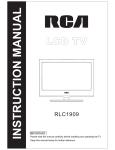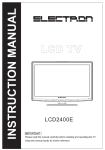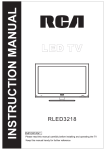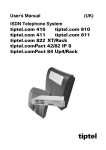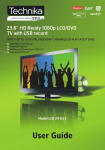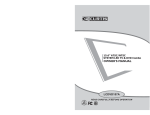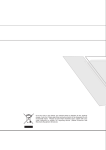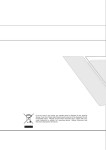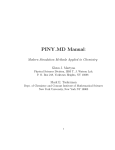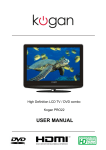Download RCA RLCVD1924 Flat Panel Television User Manual
Transcript
INSTRUCTION MANUAL LCD TV RLCVD1924 Table of Contents Safety Information 2 Important Safety Precautions 3 INSTALLATION 4-6 Front/Back panel diagram 7-8 Remote Controller Battery Installation Using the Remote Control 9-10 Install TV Set your TV Connect Antenna and power Turn On TV 11 12-13 PICTURE MENU 13 SOUND MENU 13 TUNE MENU 14 FUNCTION MENU 14 PARENT CONTROL 15 CHANGE PASSWORD 15 TV RATOMG 16 OSD MENU 16 PC MENU 16 COLOR TEMP 17 GEOMETRY 17 DVD Setup 18-24 RESOLUTION 25 HELP 26 SPECIFICATIONS 27 1 2 Read these instructions . Keep these instructions . Heed all warnings . Follow all instructions . Please refer to the specification sheet on page 21 for the character of this TV set . Do not break the earth pin of the plug , if the plug can not fit the electrical outlet , please turn to the professional for help . Please unplug the TV power cord when the following conditions occur : there is a thunder storm ( Please pull out the power cord and antenna ) Cleaning the TV set the TV set not used for a long time . -- When -- When -- When Do not use corrosive depurative when cleaning the TV set . Do not put the TV set under direct sunlight or near to the heat . Do not put the naked light , for example , the lighting candle or the heater , on the top of or near to the TV set . Leave plenty of space ( at least 1.0 cm ) around the TV set for ventilation Put the TV set away from where it can be ruined by the rain or water , ( for example , near the window .) Do not put the container with liquid ( like a vase ) on the top of the TV set . Don ' t move away the TV set when turning on the power . Don ' t touch , push and scratch the surface of TV set with hard stuff . When the TV surface is dirty , please use the wetting cotton cloth or soft cloth with non - corrosive cleanser to clean it carefully . Don ' t use the acetone , toluene or alcohol to clean the TV sets . Be careful of the hydrosphere coagulation due to the temperature changing . The coagulated hydrosphere will damage inner electronic components . When the coagulated hydrosphere disappears , the TV screen may appear blur or spot . Be sure to ask technicians to install the TV sets on the wall . The incorrect installations will put the TV sets into the unsafe situation . Don ' t let the children climb up the TV sets or play near it in order to avoid being spilled from t he TV sets or the TV sets damaged the children when falling down . Don ' t hit the panel with hard object s prevent the panel from damages . ( S uch as high - speed football or other objects ) to Don ' t cover the TV sets with quilts or other objects when it is working . Keep the heats dissipate and keep away from the fire . 3 INSTALLATION STANDARD INSTALLATION The TV can be installed in various ways such as on a wall, or on a desktop etc. 10inches 10inches 10inches 10inches 10inches The TV is designed to be mounted horizontally. Ensure that you connect the earth ground wire to prevent possible electric shock. if grounding methods are not possible, have a qualified electrician install a separate circuit breaker. Power Supply Short-Circuit Breaker Do not try to ground the unit by connceting it to telephone wires, lightening rods or gas pipes. a. Desktop Pedestal Installation This is the default installation way of the TV. 4 STANDARD INSTALLATION b. Wall Mount: Horizontal installation (1) Secure the wall brackets with the bolts(not provided as parts of the product, must purchase separately) on the wall.Match the height of the bracket that is mounted on the wall. The wall bracket is of nomal dimension. Please see the position of the wall brackets bolts as follow picture. The actual dimension of the wall brackts bolt should according to the products. The wall brackets bolt position 75mm 75mm Four Mounting Holes Size:M4 Screws (2) Remove the table stand of the TV when install the TV on a wall as follow: (3) For proper ventilation, allow a clearance of 10” on each side from the wall. 10inches 10inches 10inches 10inches 10inches 5 NOTES OF WALL INSTALLATION (1) Keep the TV stand for may be future use. (2) Don’t set the TV set on shelves, carpets, beds, or closets. (3) Don’t cover the TV with curtain or paper. (4) Leave ventilation space to avoid the following: No good for ventilation 6 No good for ventilation Front/Back panel diagram DVD 7 Front/Back panel diagram 9 15 14 INPUT R1 L1 VIDEO 1 S-VIDEO OUTPUT R L 16 VIDEO R2 Pr L2 Pb VIDEO 2 Y 4A HDMI (3.5mm) YPbPr:Color difference components input and relevant video input S-VIDEO: Color and brightness difference components input. AV Output VGA/AUDIO: VGA audio input. 8 ANT 75 ohm: Connect the antenna to the antenna input. HDMI Input: Digital signal input from HDMI video connector 14/15. VIDEO/R/L 1/2 : external AV signal input and relevant right/left sound channel. 16. POWER(DC IN) Connect to Mains Adapter Remote Controller 1 POWER : Sets your TV to power on or standby mode. 5 CH +/- : Press to scan through or to select a channel. 6 V +/-: Press to increase / decrease the sound level. 7 - /- Press this button to enter a program number for different digit. eg. -/ - - / --8 DISPLAY : Press to display the source and channel's info. 1 2 3 4 5 6 7 8 9 0 P.MODE S.MODE SLEEP MTS 2 14 CH + 1B 13 MENU SOURCE 7 9 6 9 MUTE POWER 4 1 2 MUTE : Press to mute the sound. Press again or press 5 VOL+ to unmute. 1 3 0--9 Press 0~9 to select a TV channel directly while watching 57 TV. The channel will change after 2 seconds.Applicable for 53 entering page number in teletext mode and so on. 47 4 : Return to the previously viewed program. 43 VOL- ENTER 3 12 10 SOURCE: Press to list the source items. 11 SLEEP: Select amount of time before TV turn itself off automatically. 12 EXIT: Exits from the menu or sub-menu and menus and adjust the system settings to your preference. 13 MENU : Allows you to navigate the on-screen menus. 14 P.MODE::Press to cycle through the different picture settings 15 MTS:: Press to select the MTS mode.(for example,Nicam , BTSC,MONO,STEREO .eg ) 16 S.MODE: Press to cycle through the different sound settings. 54 50 44 40 55 41 45 51 46 42 56 52 B 8 F CH - EXIT VOL+ DISPLAY PLAY/PAUSE STOP OPEN/CLOSE D.ENTER PROG SETUP PREV NEXT ZOOM DISP REV FWD AUDIO SUBTITLE ANGLE MENU/PBC GOTO A-B 2 8 9 3 D 5B 5F 7 4B 4 4F 11 A 15 C 16 6 10 E 1F 13 5 17 REPEAT 58 5C 48 4C 59 5D 49 4D 4A 4E 5A 5E TITLE CUSTOM CODE:007F 9 Remote Controller 17/19/20/21/31. ENTER When the DVD menu or system menu display on the TV screen and wait for selection, press these buttons to select an item in a menu. Moves an enlarged picture up/down/left/right. Press this button to confirm a selection. 1 2 3 4 5 6 7 8 9 0 P.MODE S.MODE SLEEP MTS 18 22 23 24 25 CH + 26 27 MENU VOL- 28 29 30 32 33 34 MUTE POWER 17 18 19 ZOOM In DVD source this buttons to adjust DVD picture size Press display button to show the information of the DVD player. 35 36 37 38 MENU/PBC SOURCE ENTER CH - EXIT VOL+ DISPLAY 29 30 OPEN/CLOSE PLAY/PAUSE STOP D.ENTER 20 PROG 21 22 33 34 SETUP ZOOM DISP 23 35 24 36 25 PREV NEXT REV FWD 27 37 38 26 AUDIO SUBTITLE ANGLE MENU/PBC 39 40 28 GOTO A-B REPEAT TITLE 39 40 Battery Installation: Remove the battery compartment lid on the rear of the remote control by sliding the lid down, then off. Put two AAA batteries inside the battery compartment with their + and - ends aligned as indicated. Do not mix old and new batteries or different types of batteries Replace the battery compartment lid. Slide the lid until you hear it click into place. Using the Remote Control: Unless stated otherwise, the remote control can operate all the features of the TV. Always point the remote control directly at the remote sensor in the front of the TV. 10 31 32 side DC 12V 4A Adaptor 3 indicator 11 DVD 7 12 Press Menu to exit sub-menu. 13 14 G PG X NONE C Empty 18+ Empty R PG13 NC17 G C8+ 14+ G 18 ANS + PG 8 ANS + 13 ANS + 16 ANS + 15 16 17 Overview of Remote Control TITLE BUTTON DVD Mode Press TITLE button, there will have an screen indication "TITLE" Press the direction or numeric buttons to select your favourite title. Will play from the first chapter of the selected title.(for DVD disc only) D.ENTER D.ENTER: Validation key. (bottom section of D.ENTER button for DVD function only) When in DVD mode , use the arrows in the bottom section of the remote to operate the menus etc. ARROW BUTTONS ( / / / ):Use to move cursor up/down/left/right. (direction buttons of bottom section for DVD function only) EJECT BUTTON( ) SUBTITLE: This function may enable you to select multi subtitle languages (as many as 32 kinds only for the discs with multi subtitles encoded). Press the SUBTITLE button to get desired display. Press the OPEN/CLOSE button whenthe power is on the disc will eject. Put the disc in the slot slightly, with the data side facing towards you. Press OPEN /CLOSE button again the disc is pulled in automatically, and the unit starts playing automatically (Without auto play function for JPEG discs). DISP: Press DISP buttom to show the the information of the DVD player. GO TO BUTTON MENU/PBC BUTTON Press MENU/PBC button and the screen will display "Root Menu" select item according to your preference. (This button is valid to DVD disc possessing multilayer Menu). PBC button lets you play Video CDs,interactiv-ely. If PBC is on, you can use the number buttons to select tracks in the menu. If PBC is off, you can select the tracks directly. Press this button to go to desired position . The player provides 3 search mode. TITLE XX/XX CHAPTER [ XXX ]/ [DVD only] CHAPTER XX/XX TIME [DVD only] DISC GO TO AUDIO BUTTON When play DVD, by pressing this button, you can change the audio language from the one selected at the initial settings to a different language, available. REPEAT BUTTON Press the REPEAT button one time, it repeats the chapter. Press it again and it repeats all chapters of the disc. Press REPEAT button one more time and the repeat function cancels. A-B REPEAT BUTTON Press the A-B button once to set point A Press . the A-B button a second time to set point B. After setting the program repeat playing from A to B. Pressing the A-B button a third time will cancel the repeat. 18 [DVD only] TRACK GO TO [CD] [VCD] Select Track: XX [CD] [VCD] On the remote control, the bottom section ARROW BUTTONS ( / / / ):Up and down buttons of the OSD menu, to change the OSD menu items; Left and right buttons of the OSD menu, to select the OSD menu items. (only for DVD function) When the above items are showed on LCD screen, you can input numbers to locate desired sector. The number you input is invalid if it is beyond the track's capacity. PLAY AND PAUSE BUTTON( ) Press this button to start playback. Press this button again to pause playback. STOP BUTTON( ) Press STOP button once to stop. Press to resume from where you stopped. button Press STOP button Twice to stop. Press button to start from beginning. In order to protect the disc, press STOP button then press OPEN/CLOSE button to take the disc out. When the disc is ejected, hold the disc edge to prevent scratches. When not using the DVD function (in standby mode or using others modes for a long time), please take out the disc to protect the DVD loader and the disc. PREV/NEXT BUTTON( / When playing a DVD disc, press NEXT to play, the next chapter. when playing a SVCD, CD disc, press NEXT to PLAY the next track. / ) To Use Fast Forward or Fast Reverse: 1. When playing a DVD, press FWD buuton to fast forward through the disc. Press REV button to fast reverse through the disc. 2. Press PLAY button to resume normal playback. SETUP BUTTON Press this button to get the setup menu . you can select the setting as you like . PROGRAM 1. In DVD Mode, press PROG to enter programming and the TV will display as follows: S . Q No. Title No. Chapter No. 2. In CD,VCD and SVCD play mode, press PROG to enter programming and the TV will display as follows: S . Q No. Track No. ) When playing a DVD disc, press PREV to play the previous chapter. when playing a SVCD, VCD, CD disc, press PREV to play the previous track. REV/FWD BUTTON( Use number key enter the title No. and the cursor will move to the chapter, enter the chapter No. by press number key again Select “Start” and press D.ENTER to play programmed chapter Select “Next” and press D.ENTER to turn to next page Select “ Exit” and press D.ENTER to quit program Use number key enter the track No. and Select “Star” and press to play programmed chapter to play programmed track Select “Next” and press D.ENTER to turn to next page Select “ Exit” and press D.ENTER to quit program For VCD、SVCD、DVD discs, it can program 20 items mostly, when finish the first 10 programs please move the cursor to “Next” and press D.ENTER to turn to next page, please go ahead to program. If you want to change the programmed items please move the cursor to that item and use direction key to move to the location where you want to amend, enter the correct track No. Title No. or Chapter No. ◆The track No., Title No. or Chapter No. might be different as per different discs. ◆Please enter valid track No., Title No. or Chapter No. when programming. ZOOM Press ZOOM to view different kindly of zoomed pictures. Each time the when press ZOOM, it can be viewed 2X、3 X and 4X zoomed pictures. You can move,enjoy the parts of the picture when the picture zoom in. 19 ANGLE OF CHOICE Press “ANGLE” then you can enjoy the picture with different angle when you play multi-angle picture. Multi-angle means that take a photo from different scene. as follows: For example: the DVD discs have three different angles, Press “ANGLE”,TV will display as follows: ANGLE 1/3 2/3 3/3 20 DVD Setup Menu Interface Function 21 22 23 Disc Care Care of Disc Video disc contains high-density compressed data that needs proper handling. 1. Hold the disc with fingers by outer edge and/or the center spindle hole. Do not touch the discs surface. 2.Do not bend or press the disc. 3.Do not expose the disc to direct sunlight or heating sources, Stere discs in cabinet vertically, and in dry condition. Prevent exposure to: Direct sunlight Heat or exhaust from a heating device Extreme humidity Clean the disc surface with a soft, dry cleaning cloth, Wipe the disc surface gently and radically from center toward the outer edge. Do not apply thinner, alcohol, chemical solvent, or sprays when cleaning. Such cleaning fluids will permanently damage the disc surface. WARNING! DO NOT INSERT OR PLAY 8CM DISC, THEY WILL GET STUCK. Region Code 1 As it is usual for DVD movies to be released at different times in different regions of the world, all players have region codes and discs can have an optional region code. If you load a disc of a different region code into your player you will see the region code notice on the screen. The disc will not playback and should be unloaded. The region code for this player is 1(refer to the symbols below ). 24 25 HELP No Power Signal receive not properly No picture Video is ok ,but without audio Audio is ok, but color error or no picture. snow statics picture and noise Level broken line Dual-Image or "simulacrum" The TV no response with the Remote. NO Video In. (PC Mode) Vertical twinkling (PC Mode) horizontal ripping (PC Mode) The screen is too bright or too dark (PC Mode) PC Function no response Ripping line in RCA connecting Problem still exist Check the AC cord of TV is plus in or not. If still no power, please Pull out the plug and replug in after60 seconds. And open the TV again. To cause double image or phantom if there has high building or high mountain round -TV. You can adjust image effect by manually operation: consult instruction of vernier regulation or change the direction of external antenna. If you use the indoor antenna . under certain circumstance, receive will be more difficult .So you can change the direction of the antenna to adjust the image effect . If can't change image receiving effect either , you have to use external antenna. Check the antenna at the back of TV is connected properly or not. Try to select other channels and check whether the TV problem itself or not. Increase the volume. Check the TV is in mute mode or not , and please press the mute button to make sound resume. Increase contrast and brightness. Check the antenna at the back of TV is connected or not . Maybe has electrical appliance interfere, such as hair drier, vacuum cleaner and so on, please turn off these kinds of electrical appliance. Perhaps the location for the antenna is not good.Use the tall beamed antenna can be improved quality of the display image. Operate the remote direct to the remote sensor on the TV.If still no response for the TV, please check if the plastic bag on the remote take or not. And checkif the location for the battery is correct.Change the new battery. The TV will shift to the STAND BY if no response from the remote in the few minutes. Please check if the display cable connect to the VGA correcte . Please check if there has the bend on the display cable. Enter the main menu, Use the clock regulator for the Video display noise to eliminate the vertical line. Adjust the Audio sound horizontal in the main menu to clear the horizontal ripping line. Adjust the contrast ratio or brightness in the main menu. Check the computer setting in the state of compatible display resolution Please use good quality connecting cable. Unplug the power cable and wait for 30 seconds, then connect.If there is some problem with our TV, do not repair it by yourself, please contact with the customer service center. Note: There will be complete picture and the brightness will come down if the TV is in the static picture for too long time, So please do not keep the TV in a state of same Menu or same picture that has much difference in brightness and contrast ratio for too long time. 26 SPECIFICATIONS Screen Size TV system Video system Preset Channels Input/Output Audio output power 19” NTSC M PAL M/N NTSC/PAL AIR:2-69 CATV:1-125 IN: VGA, A/VX2, S-VIDEO, HDMI, Y PBPR, PC Audio input ANT 75Ω. OUT: EARPHONE, A/V. Built-in DVD player. 3Wx2 Power requirement DC 12V Max. power consumption <48W Accessories 4A User's manual Remote controller AC adaptor 2 x AAA Batteries Power cord Supporting DVD Format This product can play the following DVD formats disc. Disc Type Disc Size (Diameter) Recorded Time Recorded Content DVD 12cm Single side:120mins. Approx DVD format: Compressed digital audio and video Double side:240mins. Approx Remarks Super VCD 12cm 45mins. Approx MPEG2 Compressed digital audio and video Include SVCD VCD 12cm 74mins. Approx MPEG1 Compressed digital audio and video Include: VCD2.0/ VCD1.1 VCD1.0/ DVCD CD 12cm 74mins. Approx CD-DA: Digital audio HD-CD 12cm 74mins. Approx HD-DA: Digital audio MP3/JPEG 12cm 600mins. Approx Digital audio NOTE: Also supports DVD-R, CD-R, CD-RW playback. 27