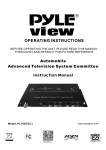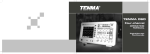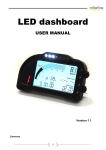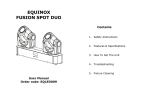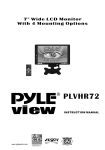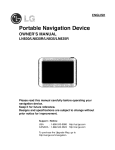Download PYLE Audio PLHR7SP Computer Monitor User Manual
Transcript
7 " W i d e LCD M o n i t o r W i t h 4 M o u n t in g O p t i o n s POW ER I NVERT MENU 2. PLHR7SP INSTRUCTION MANUAL www.pyleaduio.com Table of Contents About the liquid crystal display (LCD) panel 2 Precautions 3 Control & Layout for monitor / wireless remote 4 Accessories 5 Connection diagram 6 Replacing the remote control battery 6 Installing headrest with shroud 7-8 Installing sun-visor with shroud 9-10 Installing of headrest case 11 Function Setting 12-18 Troubleshooting guide 18 Specifications 19 1 About the liquid crystal display (LCD) panel 1. Do not press on the LCD panel on the monitor unit as doing so can distort the picture or cause a malfunction, the picture may become unclear, or the LCD panel may be damaged. 2. Notes on cleaning -clean the LCD panel with a slightly damp soft cloth. - do not use solvents such benzine, thinner, commercially available cleaners or antistatic spray. 3. Do not use this unit temperatures under 5 o C (41 o F) or over 45 oC (113 oF). 4. If your car was parked in a clod or hot place, the picture may not be clear. The monitor is not damaged. The picture will become clear after temperature in your car becomes normal. 5.Some stationary blue or red dots may appear on the monitor. These are called bright spots, and happen with any LCD.The LCD panel is highly sophisticated, and more then 99.99% of the segments used in the panel are flawless. However, there is a possibility that less than 0.01% of the segments are defective and may not light up properly. However, these segments will not interfere with your viewing. Safety To avoid the risk of accident and the potential violation of applicable laws, the fronts tv should Never used while the vehicle is being driven. Also, rear displays should not be location where It is a visible distraction to the driver. In some countries the viewing of image on a display inside a vehicle even by persons other than The driver may be illegal. Where such regulations, they must be obeyed and this unit’s features Should not be used. Warning To Prevent fire or shock hazard, do not expose the unit to rain or moisture. CAUTION!! RISK OF ELECTRIC SHOCK DO NOT OPEN ! Caution: To reduce the risk of electric shock Do not remove cover (or Back) No user-serviceable parts inside Refer servicing to qualified service personnel This symbol is intended to alert the user to the presence of uninsulated “DANGEROUS VOLTAGE” within the product’s enclosure that may be of sufficient magnitude to constitute a risk of electric shock to persons. ! This symbol is intended to alert the user to the presence of important operating and maintenance(servicing) instructions in the literature accompanying the appliance. Disposal of old electrical & electronic equipment ( applicable in the European Union & other European countries with separate collection systems) This symbol on the product or on its packaging indicates that this product shall not be treated as household waste. In stead it shall be handed over to the applicable collection point for the recycling of electrical and electronic equipment. By ensuring this product is disposed of correctly, you will help prevent potential negative consequences for the environment and human health, which could otherwise be caused by inappropriate waste handling of this product. The recycling of materials will help to conserve natural resources. For more detailed information about recycling of this product, please contact your local Civic Office, your household waste disposal service or the shop where you purchased the product 2 Precautions Please read this manual completely and carefully prior to attempt to install your new car video equipment. Install correctly, your new equipment will provide you with years of enjoyable and safe usage. Installing this unit requires technical expertise. This unit should be installed by a qualified technician or service personnel. If you try to install this unit by yourself, do it properly, referring to the installation and wiring diagrams in this operating manual. Improper installation may result in fire or electric shock. 1.Do not operate this equipment while driving-safe driving should always be your highest priority. 2.Do not install components in areas which are susceptible to rain, moisture direct sunlight, extremely heat or cold, excessive dust, dirt or humidity. 3. Immediately unplug the power cord and send the monitor to your local dealer or service center as soon as possible: a) If there is smoke or any peculiar odor present during used b) If there is damage to any of the internal components 4. To avoid damage to the monitor and risk of electronic shock, do not permit any of this equipment to become damp or wet from water or liquid. If this does occur, immediately unplug the power cord and send the monitor to your local dealer or service center as soon as possible. 5. Do not attempt to repair, open or disassemble any of the components. Dangerous high voltages are present which may result in electric shock. 6. Use only a power source with DC12 volts car battery (negative ground). 7. Do not place or suspend objects on the power cord, as this may damage the cord. 8. Do not twist or place the power cord near any source of heat in the vehicle. 9. Do not attempt to repair a damaged, broken or faulty power cord. Replace it with a new one immediately. 10. Avoid dropping any metal objects or inflammable items into the monitor ventilation slots. 11. After the monitor is installed, do not arbitrarily pull it down or strike it. This may loose the mounting screws and cause it fall down. 12. Do not install this unit where: a) it will obstruct the driver’s view. b) it will obstruct the operation of the airbag system. c) it will obstruct the operation of the vehicle, especially the steering wheel, shift lever, or brake pedal. d) a diver or passengers may injure themselves when getting into or out of the car. 13. Do not damage any pipes, tubes, the fuel tank or electric wiring when installing this unit. this can cause a fire. if you drill a hole in car panels, make sure that any hidden car parts will not be damaged. 14. do not use any nuts or bolts for safety devices such as steering linkage, fuel supply or braking systems. this can cause a fire or an accident .take care to prevent cords and wires from getting tangled or crimped in the moving portion of a seat rail. 3 Control and layout for the monitor Adjust Decrease This multipurpose button serves to decrease the selected parameter, such as volume, contrast, etc. V1/V2 to select Video input Blue screen when no video signal Front Audio Input Front L & R audio input (open the speaker cover) Power Cord (Male) Adjust Increase This multipurpose button serves to increase the selected parameters, such as volume, contrast etc. Menu This button brings up the on-screen menu for adjustment of range of monitor parameters such as, volume, brightness, color, contrast, tint Front Video Input Front video input (open the speaker cover) Remote Sensor Remote control sensor IR Power On / Off Turn on/off the monitor IR Sensor Infra Red Audio Output Notice: some functions work by remote control. Mute Press to Mute the sound, press again to restore the previous volume level Power On/Off Turn On / Off the monitor Volume Increase Adjust increase headphone output volume Ad just Increase This mu ltipurpose bu tton se rves to adjust down to se lect me nu function an d increase the se lected parame ters su ch as co ntrast, color, brightness etc Adjust Decrease This multipurpose button serves to adjust up to select menu function and decrease the selected parameters such as contrast, color, brightness etc. Volume Reduce Adjust reduce headphone output volume Preset Picture preset by factory Menu This button brings up the on-screen menu for adjustment of a range of monitor parameters such as, vol, con, col, bri, tint. Etc V1/V2 Select Video 1 or Video 2 Input Invert To adjust the picture up/down/left/right When you use a wireless radio or portable telephone near this unit, picture or sound interference may occur. Do not use such devices near this unit. 4 Accessories Universal Stand S un Visor Hou sing Headrest Bag Hea drest Ho usin g Extension Min Din Cable With DC Adapter (12-28 Volts) Key-for removing the monitor from headrest or visor shroud Audio Cable Instruction Manual Remote Control 5 Connection Diagram Fuse replacement Never use fuse with an amperage rating exceeding the one supplied with the unit as this could damage the unit. When replacing the fuse, be sure to use one that matches the amperage described on the original fuse. If the fuse blows, check the power connection and replace the fuse. If the fuse blows again after replacement, there may be an internal malfunction. In such a case, consult your nearest your’s dealer. 1 2 Fuse (2A) Replacing the Remote Control Batter y 1 )Alwa ys use ne w battery when rep lace the o ld se t. 2 )Do not attempt to charge , short-circuit, disassemble, heat or burn used batteries, b attery ma y b e explode if mistreate d. PULL OUT 3 )B attery re place ment is necessa ry whe n remote PUSH IN con trol acts sporadically or stops operatin g. 4)Do not drop, apply sh ock or step on the remote con trol. 5)Do not spill wate r on the remote contro l. 6)Do not place objects betwe en the remote contro l and remo te sensor. 7)Do not use remote con trol fo r the othe r equipments at the same time. 8)Do not lea ve the remote near an y h eat sou rces, o r in a p la ce sub je ct to dire ct su nlig ht (especially o n th e dashboa rd). 9) K eep the lith iu m battery out of the re ach of children. Sho uld th e battery be swallowed, imme diately consult a doctor. 10)If the MO NITO R does not opera te even wh en you o perate the remote co ntrol from a close range, it is time to rep la ce the b attery (u se CR-20 25 lithium b attery), refer ring to the la bel on the b ack of th e basic con trol. 11)Do n ot h old th e battery with metallic twe eze rs, othe rwise a sho rt-circuit may occur. 6 Insert the monitor Push to insert the monitor to the headrest housing. Swviel Press here to adjust your favour angle Steps For Installing Sun-visor with Shroud Setup work Remove the visor and set it in an uncluttered work area. Pay appropriate precautions to ensure that it is not damaged during the installation. CAUTION: make surethe screws are not long enoughto go through the visor! If youhave any doubts about this type of installation, please consult yourlocal mobile electronics retailer. Cutting and making holes in the visor will cause electronic damage which is expensive to repair. Measurements Press push on the headliner with your fingers to make sure there are no obstructions that would hinder the installation. Use paper template to mark the area to be cut. Cut the visor Use an adjustable-depth blade, start your cut 1/4 inch inside one corner and cut diagonally across, stopping 1/4 inch in from the other corner. Repeat this procedure for the other two corners. Rem ov e foam & obstruc tions Carefully pe el off the material. S et the ad ju stable blade to one inch d epth and cut arou nd the ed ges of the hole, sta ying 1/4 in ch inside the edg e. P ull up o ne corner of th e fo am an d use the blade to cut und erneath. Remove small se ction at a time, ensure to be the un iform depth . Use a dreme l or oth er appro pria te tools to remo ve other obstructions. Inse rt the monitor to measure th e fit and make adjustme nt if necessary. 9 Steps For Installing Headrest Bag Insert the monitor to the headrest bag Put the monitor with headrest bag at the rear side center of pillow. Rear side of headrest Cut the magic tape to the fit your pillow size, then fasten it as X as diagram show. Front side of headrest 11 Function setting Press MENU button (1)from the remote or press manu button (1) from the monitor to call out the function menu, press button (2 or 3) to the desired setting. 2 1 3 Monitor Remote SOURCE When screen appears “SOURCE” Press Menu button (1) to enter video signal input selection. [ The symbol show current video input. ] AV1 AV2 RETURN 2 1 3 Monitor Remote Press the button( 2or3) to move the symbol and choose video signal input. Press menu button (1) to confirm your selection. Move the symbol to RETURN and press menu button (1) to exit input setting. AV1 AV2 RETURN 2 1 3 Remote 12 Monitor PICTURE Press the button( 2or3) to adjust the symbol to choose “CONTRAST”. Press menu button (1) to enter CONTRAST setting. [ Contrast: Narrows or widens the gap between black & white (darken & brighten)] BRIGHT CONTRAST COLOR RETURN 2 1 3 Monitor Remote PICTURE Press button 2: adjust contrast to brighter level. Press button 3: adjust contrast to darker level. Press button 1 to confirm setting. [Contrast adjustable level: 0~100 . Preset: 50] 2 1 CONTRAST 50 3 Monitor Remote PICTURE Press the button( 2or3) to adjust the symbol to choose “COLOR”. Press menu button (1) to enter hue setting. [COLOR: adjusts more or less color intensity] BRIGHT CONTRAST COLOR RETURN 2 1 3 Remote 14 Monitor PICTURE Press button 2: adjust more color intensity level. Press button 3: adjust less color intensity level. Press button 1 to confirm setting and exit. [Color adjustable level: 0~100 . Preset: 50] 2 1 COLOR 50 3 Monitor Remote PICTURE Exit Picture setting, Press the button( 2or3) to adjust the symbol to “RETURN”. Press menu button (1) to exit. BRIGHT CONTRAST COLOR RETURN 2 1 3 Monitor Remote AUDIO When screen appears “PICTURE” press the menu button (1)to enter picture parameters setting. Press the button( 2or3) to adjust the symbol to choose “VOLUME”. Press menu button (1) to enter volume setting. VOLUME RETURN [VOLUME: adjust sound soft or loud ] 2 1 3 Remote 15 Monitor AUDIO Press button 2: adjust sound to more loud level. Press button 3: adjust sound to more soft level. Press button 1 to confirm setting and exit. [Volume adjustable level: 0~100 . Preset: 50] 2 1 VOLUME 50 3 Monitor Remote FUNCTION When screen appears “FUNCTION” press the menu button (1)to enter function parameters setting. Press the button( 2or3) to adjust the symbol to choose desired setting INVERT 1 SIZE: Full 16:9 Language Select: RETURN 2 1 3 Monitor Remote FUNCTION When the symbol at “INVERT1” and Press the MENU (1) button repeatedly to invert the picture, each time the button press the picture rotate as clockwise as the diagram show. Inve rt 1 LCD M ONITOR INVERT 1 SIZE: Full 16:9 Language Select: RETURN 2 LCD MONITOR 1 16 Inve rt3 3 Remote Monitor FUNCTION Normal 4:3 Full 16:9 Diagram Diagram When the symbol at “SIZE” Press the MENU (1) button repeatedly to change the picture display size to Full 16:9 or Normal 4:3 as the diagram show. INVERT 1 SIZE: Full 16:9 Language Select: RETURN 2 1 3 Monitor Remote FUNCTION When the symbol at “Language Select:” Press the MENU (1) button to enter the OSD languages display. INVERT 1 SIZE: Full 16:9 Language Select: RETURN 2 1 3 Monitor Remote FUNCTION Press the buttons 2 or 3 to the desired language, and press “MENU” to confirm. English German French Spanish Portugal Italian Chinese C RETURN 2 1 3 Remote 17 Monitor FUNCTION When the symbol at “Exit” Press the MENU (1) button to exit the setup. Exit 2 1 3 Monitor Remote Troubleshooting guide The following checklist will help you solve problems you may encounter with your unit. Before going through the checklist below, check the connection and operating. if you can not solve the problem with follows guide, please contact your nearest dealer. Problem Cause/solution The power cord or battery has been disconnected. The fuse has blown. Press power on. Press the volume increase button on the wireless remote, or on the monitor. Press the mute button from the wireless remote. No picture, no sound Good picture, but no sound (TIP: refer to page 4 for the “control & layout”) Dolled lines or stripes This maybe caused by local interference such as car engine or motorcycle. No picture, or no sound when you connect the optional equipment The cord has been disconnected. Connect the cord securely. Press power on. No response when pressing the buttons on the wireless remote The wireless remote batteries may be exhausted. 18 LCD Drive Method: TFT Active Matrix Visible Screen Size: 7 Inch Wide Screen (Diagonal) Aspect Ratio: 16:9 Display Format: 480 x RGB x 234 Number of Pixels: 336,960 Response Time: ≤15ms Backlight : High Brightness CCFT Luminance: 380 cd/m 2 #3 Backlight Life: 15,000 Hrs #1 Contrast Ratio: 300:1 o o Viewing Angle: (H/V): 120 / 100 o Operation Temperature: -20 C ~ 70 oC / -2 o F ~ 158 oF Video Color System Input: NTSC & PAL Compatible #1 A measure of the time unit screen brightness declines by half under continuous viewing in a car/room at 25 oC with screen brightness in standard mode. (50% original brightness) #2 A measure of the unit temperature declines in a car/room at 25 oC with screen brightness in standard mode. (50% original brightness) #3 A measure of the backlight 350cd/m brightness will in standard lamp voltage at 560 Vrms. 2