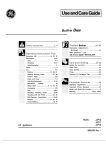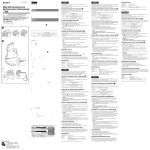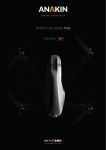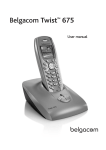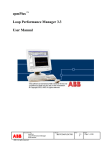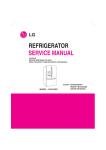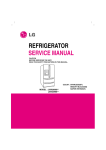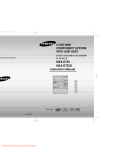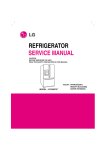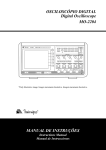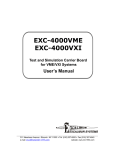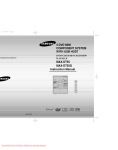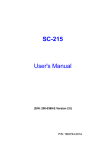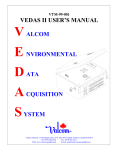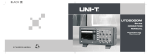Download Manual for 200MHz 4-Channel Digital Storage
Transcript
Introduction Dear valued customer, Thank you for purchasing a Tenma instrument. To use your new product correctly, make sure you read this User Manual carefully and completely before operation and pay particular attention to the “Safety Instructions ” section/ Please keep this User Manual in a safe place after reading it carefully. For easy reference during future operation, we recommend putting it alongside your Tenma product or in an easily accessible place. Tenma DSO Four-channel User Manual Copyright Information ƽ Tenma . All rights reserved. products are protected by patents granted and pending in the People (s Republic of China and other countries/ ƽ The Company reserves the right to change product specifications and prices. ƽ all rights reserved. All licensed software products are properties of Tenma, its subsidiaries or supplier/ They are protected by the national copyright law and international conventions. Information contained in this manual supercedes all information in previously published versions. is the registered trademark of Premier . Farnell plc and its subsidiaries . 1 Tenma DSO Four-channel User Manual If this product is sold or assigned by the original purchaser to a third party within three years of purchase- the new owner should note that warranty is available for a period of three years from the day the original purchaser acquired the product from TENMA or an authorized dealer/ The probe- other accessories and fuses are not covered by warranty/ If any genuine defect is found during the valid warranty period, TENMA has the option to repair the defective product without any charge for parts or labor, or replace it with another product (at the discretion of TENMA). TENMA may use parts, modules and replacement products that are brand new or repaired to a good-as-new standard. All old parts, modules and products that are removed during replacement become properties of TENMA. In this User Manual, #customer# means an individual or entity vested with the rights hereunder/ To enjoy the warranty service- the Ϙ customerϙ must report any defect to TENMA during the valid warranty period and make appropriate arrangement to allow servicing / The 2 customer should pack the defective product in a container and deliver it to a maintenance centre specified by TENMA. The customer should also prepay all freight cost and provide a copy of the original sales receipt issued to the original purchaser. If the product is to be delivered to an address within the country where the maintenance centre operates, TENMA shall pay the cost of returning the product to the destination, all freight, custom duty, tax and other costs will be paid by the customer. This warranty does not apply to any defect, malfunction or damage caused by accident, normal wear and tear of mechanical parts, any form of application other than the stated ones, improper use, improper maintenance or poor maintenance. Under the warranty terms and conditions, TENMAhas no obligation to provide the following services : a) Repairing any damage arising from installation, repair or maintenance carried out by a non TENMA service representative < b) Repairing any damage arising from improper use or connection to incompatible equipment < Tenma DSO Four-channel User Manual c) Repairing any damage or malfunction arising from using a power source not provided by TENMA < d) Servicing a product that has been modified or integrated with other products (such modification or int egration makes repair more time consuming and difficult* / This warranty is made available to this product sp ecif ic all y an d s upe rc ede s al l o th er previ ou s warranties, whether express or implied. TENMA and its dealers will not make any implied guarantee on the salability or suitability of this product for any specific purpose. In the event of breach of warranty terms and conditions, repair or replacement of defective product shall be the only and all remedial measure offered by TENMA. Notwithstanding any prior notification of potential damage that is indirect, special, consequential or inevitable, TENMA and its dealers shall bear no liability for any such damage. Safety Instructions This unit is designed and manufactured strictly in accordance with IEC61010-1 safety standards. It fully meets CAT II 600V insulation and overvoltage requirements and Grade II anti-pollution safety standards. To prevent personal injuries and damage of this unit or any other devices connected to itʿ please take note of the following safety precautionsˁ To avoid potential hazards ʿ use this unit strictly as instructed by this User Manualˁ Maintenance should only be carried out by a trained professional. To avoid fire and personal injury ʿ Use a correct power cable ˍ Use only the specified power cable which is authorized in the country of use. 3 Tenma DSO Four-channel User Manual Remove the plug correctly ˍ Do not remove the probe or testing cable when they are connected to power. Ensure good grounding : This unit is grounded by the ground wire of the power cable. To avoid electric shock, the grounding conductor must touch the ground. Before connecting the input or output terminal, ensure the unit is properly grounded. Connect the probe of the digital storage oscilloscope ˍ The probe ground cable is the same as ground potential. Do not connect the ground cable to non ground voltage or high voltage. Check the rated values of all terminals ˍ To prevent fire and excessive current shock ʿ please check all rated values and label data ˁ Read the manual carefully and check the rated values before connecting the unit ˁ Do not operate the unit with the chassis cover open ˍ Do not operate this unit when the outer cover or front panel is open. 4 Use suitable fuses ˍ Only use specified fuse types and rated specifications. Avoid exposing circuitry ˍ When power is on, never make contact with exposed adaptor or components. When fault is suspected, stop operation ˍ If you suspect a fault, ask a qualified maintenance professional to carry out inspection. Maintain good ventilation. Do not operate in humid condition. Do not operate in combustible and explosive conditions. Keep the product surface clean and dry. Safety Messages and Symbols Safety terminology used in this manual. The following messages may appear in this manual ; Tenma DSO Four-channel User Manual appear on the product ; Warning ; Warning statements identify conditions or practices that could result in injury or loss of life / Caution ; Caution statements identify conditions or practices that could result in damage to t his unit or other properties Messages on the product ; The following messages may appear on the product ; #Danger# means potential damage that is immediate/ High voltage Protective ground terminal Caution! Refer to manual Ground terminal for chassis Ground terminal for testing #Warning# means potential damage that is not immediate/ #Caution# means possible damage to this product or other properties / Icons on the product ; The following icons may 5 Tenma DSO Four-channel User Manual Preface Appendix C : Maintenance and Cleaning Appendix D : Factory Setup This manual provides information on the operation of the Tenma DSO four-channel digital storage oscilloscope. Guidance is given in several chapters as follows : Chapter 1 User Guide; Simple guide to oscilloscope functions and installation/ Chapter 2 Instrument Setups; Guide to operation of . the Tenma DSO four channel digital storage oscilloscope. Chapter 3 Practical Illustrations; Example illustrations are provided to solve various testing problems/ Chapter 4 System Prompts and Trouble.shooting Chapter 5 Servicing and Support Chapter 6 Appendixes Appendix A : Technical Indicators Appendix B : Accessories for Tenma DSO Four-channel Digital Storage Oscilloscope 6 Tenma DSO Four-channel User Manual TheTenma DSO Four-channel Digital Storage Oscilloscope Tenma DSOfour-channel digital storage oscilloscope offer user-friendliness, outstanding technical indicators a nd a host of advanced features. They are your perfect tools to complete testing tasks swiftly and efficiently. This manual is a user guide for the Tenma DSO digital storage oscilloscope : Model 72-8725 72-8727 Bandwidth Single-channel Sampling Rate 100MHz 2GS/s 200MHz 2GS/s Dual-channel Sampling Equivalent Sampling Rate Rate 1GS/s 25GS/s 1GS/s 50GS/s 7 Tenma DSO Four-channel User Manual ̻ 24k storage depth;60M equivalent depth;1024k recording length ̻ Unique envelop sampling feature with direct visual display of carrier wave details after amplitude modulation ̻ Scroll display in scan mode for continuous monitoring of signal variations ̻ Unique XY mode that displays the waveform and Lissajous figure concurrently ̻ USB drive system software upgrade ̻ Supports plug-and-play USB storage device. Communication with computer through the USB device testing and measurement requirements ; ̻ ̻ 2GS/ s re al-time samplin g rate and 5 0GS/ s equivalent sampling rate Storage of waveforms - setups and bit maps < waveforms and setups reproduction ̻ Built-in FFT ̻ M ul t i p l e wa v e f o rm ma t h e m a t i cs f u n c t i o ns (including add, subtract, multiply and divide) Tenma DSO four-channel digital storage oscilloscope offer a user-friendly front panel with clear indications to allow access to all basic functions for easy operation. The scaling and position buttons for all channels are optimally arranged for intuitive operation/ As design is based on the familiar practices of traditional instruments - users can use the new units without spending considerable time in learning and familiarizing with operation / For faster adjustment to ease testing, there is an [ AUTO] key to instantly display the appropriate waveform and range position. The performance features listed below will explain why theTenma DSO Four-channel can fully satisfy your ̻ Dual time base function < unrivaled waveform detail observation and analysis capabilities 8 storage Tenma DSO Four-channel User Manual ̻ Edge, video, pulse, slope and alternate trigger functions ̻ Automatic measurement of 24 waveform parameters< parameters testing and customization ̻ Multiple AUTO setups for extra flexibility ̻ Visual system help messages ̻ 2x multimeter test lead; 2x c urrent -to-voltage converter module: UT . M03/UT-M04 Tenma DSO Four-channel accessories : ̻ 4 x 1.2m, 1:1/10:1 probe. For details refer to the probe instructions. These accessories conform with EN61010-031: 2008 standards ̻ Power line conforming to international standards applicable in the country of use ̻ User Manual ̻ USB connecting cable : UT-D06 ̻ Tenma DSO four-channel oscilloscope communication control software (USB-device) 9 Tenma DSO Four-channel User Manual Table of Contents Item Safety Instructions Page Preface Chapter 1 User Guide------------------------------------------------------------------------------ 13 General Inspection---------------------------------------------------------------------- 18 Functional Check----------------------------------------------------------------------- 18 Probe Compensation ------------------------------------------------------------------ 22 Automatic Setup for Waveform Display ---------------------------------------------- 23 Getting to Know the Vertical System -------------------------------------------------- 23 Getting to Know the Horizontal System -----------------------------------------------25 Getting to Know the Trigger System -------------------------------------------------- 27 Chapter 2 Instrument Setups --------------------------------------------------------------------- 29 Setting the Vertical System ------------------------------------------------------------ 30 Setting the Horizontal System --------------------------------------------------------- 47 Setting the Trigger System ------------------------------------------------------------ 52 Setting the Sampling System - ---------------------------------------------------- 54 Setting the Display System -------------------------------------------------------- 68 Storage and Recall ------------------------------------------------------------------ 71 10 Tenma DSO Four-channel User Manual Item Page Utility Function Setup --------------------------------------------------------------- 76 Automatic Measurement----------------------------------------------------------- 82 Cursor Measurement --------------------------------------------------------------- 86 Using the Run/Stop --------------------------------------------------------------------- 88 Auto Setup------------------------------------------------------------------------------ 89 Multimeter Measurement ---------------------------------------------------------- 90 Help System--------------------------------------------------------------------------- 90 Chapter 3 Practical Example Illustrations -------------------------------------------------------- 92 Illustration 1 : Measuring simple signals --------------------------------------------- 92 Illustration 2 : Observing the delay caused by a sine wave signal passes through the circuit ------------------------------------------------ 93 Illustration 3 : Acquiring single signals ------------------------------------------------ 95 Illustration 4 : Reducing random noise of signals ------------------------------------ 96 Illustration 5 : Using the cursors for measurement -----------------------------------98 Illustration 6 : Using the X-Y function-------------------------------------------------- 102 Illustration 7 : Vedio signal triggering---------------------------------------------- 104 Illustration 8 : Using the dual time base function ----------------------------- 106 11 Tenma DSO Four-channel User Manual Item Page Chapter 4 System Prompts and Trouble-shooting ------------------------------------------------------ 108 Definitions of System Prompts ------------------------------------------------------------------ 108 Troubleshooting------------------------------------------------------------------------------------ 108 Chapter 5 Upgrading System Software on USB ---------------------------------------------------- 110 Chapter 6 Technical Indicators-------------------------------------------------------------------------------- 118 Appendix A: Technical indicators --------------------------------------------------------------118 Appendix B : Accessories for Tenma DSO Four-channel Digital Storage Oscilloscope ------------------------------------------------------------------------- 127 Appendix C : Maintenance and Cleaning----------------------------------------------- 128 Appendix D; Factory Setups ------------------------------------------------------- 129 12 Tenma DSO Four-channel User Manual Chapter 1 User Guide Yo u r Tenma DSO F o u r - c h a n n e l d i g i t a l s t o r a g e oscilloscope is a small and compact benchtop device. The user-friendly front panel enables easy operation. This chapter will guide you through basic testing steps. This chapter provides notes on the following : ƽ ƽ General inspection Functional check ƽ ƽ Probe compensation Automatic setups for waveform display ƽ ƽ ƽ Getting to know the vertical system Getting to know the horizontal system Getting to know the trigger system can get started with your Tenma DSO four-channel digital storage oscilloscope as quickly as possible. Your Tenma DSO Four-channel oscilloscope comes with a front panel with at-a-glance functions for easy operation / There are knobs and function keys on the front panel / The functions of knobs are similar to other oscilloscopes / On the right you will find 5 menu operation keys ) designated as \ F1 ^ to \ F5^ from top down* / With these keys you can set up different options of the current menu. The other keys are function keys. You can use them to enter different function menus or access particular functions directly. When beginning to use your Tenma DSO Four-channel os cill osco pe , f irst fa mil iarize yo urself wit h t he operation front panel. This chapter briefly describes the operation and functions of the front panel, so you 13 Tenma DSO Four-channel User Manual 200MH z 2GS/ s DIGI TAL STORAGE OS CI LLOSCOP E Figure 1-1 Tenma DSO Four-cha Digital Storage Oscilloscope 14 Tenma DSO Four-channel User Manual External trigger channel USB device communication interface Figure 1-2 Back cover of Tenma DSO four-channel digital storage oscilloscope 15 Tenma DSO Four-channel User Manual Multifunction Frequently knob Used Menus 72-8727 200M Hz 2G S/ s TRIGGER DIG ITAL ST O RA GE O SCIL L OSCOPE CLOSE MEASURE ACQ UIRE STORAGE RUN/STOP DMM CURSOR DI SPLAY UTI LI TY AUTO MENU ME NU O N/ OF F Trigger controls F1 VERT ICAL F2 POSIT ION POSIT ION POSIT ION HO RIZONTAL POSIT ION P OS ITION Horizontal controls Vertical controls F3 MAT H REF HELP MENU F4 SCALE SCALE SCALE SCALE SCALE F5 SEC/DIV Power switch USB Host interface Al l In p u t s 1 Mȍ Ĭ1 6p F 4 00 Vp Ma x CAT I I PRO BE CO M P Ĭ3 V 1 MH z Probe compensation signal output Analog signal input M ultim eter input Figure 1-3 Tenma DSO Four-cha Digital Storage Oscilloscope Front Panel 16 Tenma DSO Four-channel User Manual Displaying the horizontal trigger position Trigger status display Trigger frequency counter The menu varies with individual function keys Channel vertical reference Waveform display window Channel vertical attenuation range Displaying main time base setup Trigger level Figure 1-4 Schematic diagram of the display interface 17 Tenma DSO Four-channel User Manual General Inspection We suggest checking your new Tenma DSO Fourchannel oscilloscope in the following steps. 1. Check the unit for possible shipping damages If the package carton or foam plastic protective lining is seriously damaged, please arrange for exchange immediately. 2. Check the accessories A checklist of accessories that come with your Four-channel oscilloscope is provided in the section "Accessories for Tenma DSO Four-channel Digital Storage Oscilloscop" of this user manual / Please check any missing items against this list / If any item is missing or damaged - please contact your TENMA dealer or our local office. 3. Thorough inspection of the entire unit If the exterior of the unit is damaged, or it is not operating normally, or it fails to pass the performance 18 test, please contact your TENMA dealer or our local office. In the event of any shipping damages, please retain the packaging and notify our shipping department or your TENMA dealer. We will be glad to arrange maintenance or repair. Functional Check Carry out a quick functional check in the following steps to make sure your oscilloscope is operating normally. Tenma DSO Four-channel User Manual 1. Power on the unit Power on the unit. AC power supply voltage range is 1 0 0 V t o 2 4 0 V, f re q u e n c y 4 5 H z -4 4 0 H z . Af t e r connecting to power, start the self calibration process on the optimal oscilloscope signal path at greatest measurement accuracy. Press the [ UTILITY ] button and [ F1 ] twice, then press the MULTIPURPOSE control knob to perform the function / Press [ UTILITY ] and [F1 ], then press [ F5] to go to the next page. There, press [ F1 ] then the MULTIPURPOSE control knob / To recall default setup, see Utility key Power switch Figure 1-5 Figure 1-5. At the end of the above process, press [ CH1] to enter the CH1 menu.. Warning ; To avoid danger, ensure the digital storage oscilloscope is safely grounded. 19 Tenma DSO Four-channel User Manual 2. Accessing signals Yo u r Tenma DSO F o u r - c h a n n e l d i g i t a l s t o r a g e oscilloscope has four input channels and an external trigger input channel, as shown in Figure 1-6. Please access signals in the following steps : ķ Co nne ct t he prob e of t he di git al st orage oscilloscope to the CH 1 input terminal - and set the attenuation switch of the probe to 10 X ) Figure 1. 7 */ EXT – external trigger channel Figure 1-6 Four-channel input and external trigger channel 20 Figure 1-7 Setting the attenuation switch of the oscilloscope probe Tenma DSO Four-channel User Manual ĸ You have to set the probe attenuation factor of the oscilloscope. This factor changes the vertical range multiple to ensure the measurement result correctly reflects the amplitude of the signal being tested / Set the attenuation factor of the probe as follows ; Press \ F 4 ^ then \ F 2^ to show 10 X on the menu/ Ĺ Connect the probe tip and ground clamp to the connection terminal for the probe compensation signal. Press [ AUTO] and you will see a square wave in the display (1kHz, approximately 3V, peak-to-peak value) in a few seconds, as shown in Figure 1- 9 / Probe ration Figure 1-9 Figure 1-8 Setting the deflection factor of the oscilloscope probe Probe compensation signal ĺ Press [ CH1 ] twice to close CH1, then press [ CH2 ] to activate CH2 and repeat steps 2 and 3. Use the same method for CH3 and CH4. 21 Tenma DSO Four-channel User Manual Probe Compensation When connecting the probe to any input channel for the first time, perform this adjustment to match the probe to the channel. Skipping the compensation calibration step will result in measurement error or fault. Please adjust probe compensation as follows : 1. Set the probe attenuation factor to 10X. Move the switch on the probe to 10X and connect the probe to CH1. When using a hook-tip, ensure it is well connected to the probe. Connect the probe tip to the output terminal of the probe compensator(s signal connector, and the ground clamp to the ground cable connector of the probe compensator. Activate CH1 then press [AUTO]. 2. Observe the displayed waveform. Overcompensation Correct Compensation Undercompensation Figure 1-10 Probe compensation calibration 3. If you see an ϘUndercompensationϙ or ϘOvercompensationϙ waveform display - adjust the adjustable capacitance tab of the probe with a screwdriver with non.metal handle- until a ϘCorrect Compensationϙ waveform shown in the above figure is displayed/ Warning : To avoid electric shock when measuring high voltage with the probe- ensure the probe(s insulation lead is in good condition. Do not touch the metal part of the probe when connected to HV power. 22 Tenma DSO Four-channel User Manual Automatic Setup for Waveform Display Getting to Know the Vertical System Yo u r Tenma DSO F o u r - c h a n n e l d i g i t a l s t o r a g e oscilloscope features an auto setup function. It can automatically adjust the vertical gratitude factor, scanning time base and trigger mode based on the input signal, until the most appropriate waveform is displayed. The auto setup function can only be operated when the signal to be measured is 50Hz or above and the duty ratio is larger than 1%. As shown in the figure below, there are a group of buttons and knobs in the vertical control zone. The following exercise will guide you through vertical setup. Using the Auto Setup Function : 1. Connect the signal to be tested to the signal input channel. 2. Pre ss [ AU TO ] . Th e o s ci l l o sc o pe w il l automatically set the vertical h ratitude factor scanning time base and trigger mode / Should you require to make more detailed check - you can adjust manually after the auto setup process until you get the optimal waveform display/ Figure 1-11 Vertical control zone on the front panel 23 Tenma DSO Four-channel User Manual The POSITION knob can move the waveform vertically. Press this knob to quickly return to the centre point / Press the [ CH1], [ CH2], [ CH3 ], [ CH4 ], [ REF ] and [ MATH ] keys for the vertical channel operation menu, or to open or close the waveform display channel. Use the [ VOLTS/DIV ](CH1, CH2, CH3, CH4) key to set the vertical gratitude factor. Di s pl a ce m en t a n d ve rt i c al g ra t i t ud e f a ct o r a d j u s t m e n t s o f [ R EF ] , [ M AT H ] c h a n n e l s b y MULTIPURPOSE control knob / 1. 24 Press the vertical POSITION knob to display the waveform signal in the centre of the window. The vertical POSITION knob controls the vertical display position of the signal / When you turn the vertical POSITION knob - the re fe re nce sig n i nd ica ti ng th e ch an nel \ GROUND ^ level will move up and down with the waveform / Measurement Tips : If the channel coupling is DC, you can measure the signal( s DC component quickly by checking the distance between the waveform and signal ground level / In the case of AC coupling, the DC component of the signal will be blocked. With this coupling mode you can display the AC component of the signal with higher sensitivity / 2. Change the vertical setup and observe changes of status information. You can identify changes of any vertical range by reading the status display column at the lower corner of the waveform window. Turn the vertical VOLTS/DIV knob to change the vertical VOLT 0 DIV range / You will find that the range in the current status column has changed accordingly / Press \ CH1 ^ \ CH2 ^- \ CH3 ^- \ CH4 ^- \ REF ^ or \ MATH ^ and the screen will show the corresponding operation menu, sign, waveform and range status information. Tenma DSO Four-channel User Manual Getting to Know the Horizontal System As shown in the figure below, there are one button and two knobs in the horizontal control zone. The following steps will get you familiar with horizontal time base setup. The POSITION knob can move all channels - MATH waveforms and REF waveforms horizontally / Press this knob to quickly return to the centre point / [ MENU ] horizontal menu, to display Window Dual Xbase Holdoff . Use the SEC/DIV knob to set the SEC 0 DIV h ratitude factor for horizontal scan / If the window is expanded - you can adjust h ratitude of the window there / 1. Figure 1-12 Horizontal control zone on the front panel Use the horizontal SEC/DIV knob to change the horizontal time base set up and check any c h a n g e s i n s t a t u s i n f o r ma t i o n . T u rn t h e horizontal SEC/DIV knob to change the SEC 0 DIV time base range/ You will find that the time base range in the current status column has changed accordingly / Range of horizontal scanning rate is 5ns/div~50s/div , in steps of 1-2-5/ + Note ; Horizontal scanning time base range of th Tenma DSO Four-channel varies from model to model / 25 Tenma DSO Four-channel User Manual 2. 3. 26 Use the horizontal POSITION knob to adjust the horizontal position of the waveform window. When the horizontal POSITION knob is turned- you can see that the waveform moves horizontally with the knob/ Press [ MENU ] to activate the display window and dual time base menu. In this menu press [ F1 ] to activate window expansion / Then press \ F 1 ^ again to quit window expansion and return to the main display screen / For dual time base setup - press \ F 3 ^ / You can also set the holdoff time with this menu by turning the MULTIPURPOSE control knob / Shortcut key for resetting the trigger point to horizontal zero : When the trigger point has shifted significantly away from the horizontal centre point, use the [POSITION] knob to quickly reset the trigger point to the horizontal centre point. You can also use the horizontal POSITION knob for adjustments / Definition Trigger point means the actual trigger point relative to the centre point of the storage device. By turning the horizontal POSITION knob - you can move the trigger point horizontally / Holdoff means the interval time before another trigger to be accepted. Turn the MULTIPURPOSE control knob to set the holdoff time / By adjusting holdoff time - you can observe complex or complicated signals / Tenma DSO Four-channel User Manual Getting to Know the Trigger System As shown in Figure 1. 13- there are one knob and one button in the trigger menu control zone. The following steps will get you familiar with trigger setup. Trigger LEVEL knob ; When operating edge, pulse width and slew rate triggers, set the amplitude to be crossed by the waveform upon signal occurrence by turning the trigger LEVEL knob/ To quickly set the trigger level as the vertical centre point of the trigger signal - press the trigger LEVEL knob / \ MENU ^ To display trigger menu contents 1. Use the trigger LEVEL knob to change the trigger level / You will see a trigger sign on the screen that indicates the trigger level / The sign will move up and down with the knob / While you move the trigger level- you will find the trigger level value on the screen changing accordingly. 2. Open the trigger [ MENU ] key (see the figure 1 -14 ) to change trigger setup. Press [ F1 ] twice and select EDGE for \ TYPE ^ / Figure 1-13 Trigger menu on Figure 1-14 Trigger Menu the front panel 27 Tenma DSO Four-channel User Manual Pre s s [ F 2 ] an d s e l e ct CH1 f o r [ SI G NAL SOURCE ] (Turn the MULTIPURPOSE control knob to select and then press that key to confirm). Press [ F3 ] then [ F1 ]. Set DC for \ COUPLING ^/ Press [ F4 ] then [ F1 ]. Set AUTO for [ MODE ]. Press [ F5 ] then [ F2 ]. Set RISE for [ SLOPE ]. Notes : Ico n ut ilit y fu nctio n of the POSITION knob. Press this key to quickly return to the centre point. Icon utility function of the trigger LEVEL knob / Press this key to quickly return to horizontal ground level, i.e. trigger zero level/ Ico n ut ilit y fu nctio n of the MULTIPURPOSE knob / Press this key to confirm selection / 28 Tenma DSO Four-channel User Manual Chapter 2 Instrument Setups You should be familiar with basic operation of the vertical controls, horizontal controls and trigger s ys t em me n u of yo u r Tenma DSO F o ur - c h a n ne l oscilloscope by now. After reading the last chapter, you should be able to use the menus to set up your digital storage oscilloscope. If you are still unfamiliar with these basic operation steps and methods, please read Chapter 1. This chapter will guide you through the following : ƽ Se t t in g u p t h e ve rt i c al s y st e m ([ CH1] , [ CH2],[ CH3], [ CH4 ], [ MATH ], [ REF], POSITION VOLTS/DIV * ƽ Set ting u p the h orizontal system ([ MENU ], POSITION - SEC/DIV * Setting up the Trigger system ( TRIGGER MENU, LEVEL * ƽ ƽ ƽ ƽ Setting up the display mode )\ DISPLAY ^ * Storage and recall ([ STORAGE ]) ƽ ƽ Setting up the help system ([ UTILITY ]) Automatic measurement ([ MEASURE ]) ƽ ƽ Cursor measurement ([ CURSOR ]) Auto setup, run/stop key ([ AUTO], [ RUN/STOP ]) ƽ ƽ Multimeter ([DMM ]) Multipurpose control knob ( MULTIPURPOSE * It is recommended that you read this chapter carefully to understand the various measurement functions and system operation steps of your Tenma DSO fourchannel digital storage oscilloscope. Setting up the sampling method ([ ACQUIRE ]) 29 Tenma DSO Four-channel User Manual Setting the Vertical System CH1, CH2, CH3, CH4 and setups Each channel has its own vertical menu. You should set up each item for each channel individually. Press the [ CH1 ], [ CH2 ], [ CH3 ] or [ CH4] function button and the system will display the operation menu for CH1, CH2, CH3 or CH4. For explanatory notes please see Table 2 . 1 below ; Table 2-1ΚExplanatory notes for channel menu Function Menu Coupling BW Limit VOLTS/DIV Pro be Invert 30 Setup DC 1MĄ AC 1MĄ GND Full 20MHz Coarse Fine 1X 10X 100X 1000X On Off Explanatory Note Pass AC and DC quanti ties of i nput si gnal. Intercept DC quantities of the input signal. Display reference ground level (without di sconnecting the input signal ). Full band width. Limit bandw idth to 20MHz to reduce noi se di splay Coarse tune in steps of 1-2-5 to set up the vertical hrati tudefactor of the vertical system / Fine tune means further tuning withi n the coarse tune setup range to raise the ver tical resolution / Select either one value based on the probe attenuation factor to keep the vertical deflection factor reading correct. There are four val ues : 1X, 10X, 100X and 1000X. Waveform is inverted / Normal waveform display. Tenma DSO Four-channel User Manual 1. Setting up channel coupling : Take an example of applying a signal to CH1. The signal being tested is a sine signal that contains DC%. Press [ F1 ] to select AC then press [F2 ] to select AC 1MĄ / It is now set up as AC coupling/ DC quantities of the signal being tested will be intercepted / The waveform display is as follows ; Press [ F1 ] twice to select DC 1M Ą/ Both DC and AC quantities of the testing signal being inputted to CH1 can pass through / The waveform display is as follows ; DC coupling setup AC coupling setup Figure 2-1 DC quantities of the signal are intercepted Figure 2-2 Both DC and AC quantities of the signal are displayed 31 Tenma DSO Four-channel User Manual Press [ F1 ] then [ F3 ] to select ground. It is now set up as ground. The waveform display is as follows : Ground coupling setup 2. Setting the channel bandwidth limit Take applying a signal to Ch1 as an example, the s i g n al t o b e t e s t e d c o n t a i n s h i gh f re q u e n cy quantities. Press [ CH1 ] to turn CH1 on, then press [ F2 ] and [F1]. Bandwidth is now set to full bandwidth / The signal being measured can pass through even if it contains high frequency quantities. The waveform display is as follows : Figure 2-3 Channel is set to ground mode Full bandwidth + Note ; In this mode- although waveform is not displayed - the signal remains connected to the channel circuit / Figure 2-4 Waveform display at full bandwidthdisplayed 32 Tenma DSO Four-channel User Manual Press [ F2 ] then [ F3]. The noise and high frequency quantities over 20MHz of the signal being tested are now restricted. Waveform display is as follows. Bandwidt h limit 20MHz 3. Setting up the probe rate To match the probe attenuation factor setup, it is necessary to set up the probe attenuation factor in the channel operation menu accordingly / For example - when the probe attenuation factor is 10:1 - set the probe attenuation factor at 10X in the channel menu/ Apply this principle to other values to ensure the voltage reading is correct / The figure below shows the setup and vertical range display when the probe is set at 10:1. The ϘBWϙ bandwidth limit icon Figure 2-5 Waveform display when bandwidth limit is on Probe attenuation factor Vertical range movement Figure 2-6 Setting the probe attenuation factor in the channel menu 33 Tenma DSO Four-channel User Manual 4. Vertical VOLTS/DIV adjustment setup 5. Waveform inversion setup You can adjust the VOLTS/DIV range of the vertical deflection factor either in the coarse tune mode or f ine tun e mo de. In c oarse t un e mode - t he VOLTS 0 DIV range is 2mV/div~5V/div/ Tuning is in steps of 1-2-5 / In fine tune mode - you can change the deflection factor in even smaller steps within the current vertical range - so as to continuously adjust the vertical deflection factor within the range of 2mV/div~5V/div without interruption. Waveform inversion : The displayed signal is inverted 180 degrees. Figure 2-8 shows the non .inverted waveform/ Figure 2-9 shows the inverted waveform/ Non-inverted Fine tune setup Figure 2-8 Vertical gratitude factor VOLTS/DIV movement Figure 2-7 Coarse tuning and fine tuning the vertical gratitude factor 34 Inversion setup for vertical channel ( non. inverted ) gratitude factor Tenma DSO Four-channel User Manual . Operating Math Functions Math functions are displays of , - .- Ø- r and FFT mathematical results of waveform channels CH1, CH2 , CH3 a nd CH4, an d t he d igi tal ly f il tered waveform. The menu is as follows : Inverted waveform Waveform inversion icon Figure 2-9 Inversion setup for vertical channel (inverted) Math channel range Figure 2-10 Math functions 35 Tenma DSO Four-channel User Manual Table 2-2a Explanatory notes for the Math menu (1) Function Menu Type Sou rce 1 Setup Math CH1 CH2 CH3 CH4 Explanatory Note To carry out ˇ,ˉ,h, r, functions Set Source 1 as CH 1 waveform Set Source 1 as CH 2 waveform Set Source 1 as CH 3 waveform Set Source 1 as CH 4 waveform Source 1 ˇ Source 2 Source 1 ˉ Source 2 Source 1 h Source 2 Source 1 r Source 2 CH1 CH2 CH3 CH4 ---- Set Source 2 as CH 1 waveform Set Source 2 as CH 2 waveform Set Source 2 as CH 3 waveform Set Source 2 as CH 4 waveform Go to next page Ope rator Sou rce 2 Next page 2/2 36 Tenma DSO Four-channel User Manual Table 2-2b Explanatory notes for the Math menu (2) Function Menu Compress Y O ffset Setup 1/1 1/10 1/100 1/1000 ---- Y Le vel ---- Pre 1/2 ---- Explanatory Note Scale the waveform by ratio. There are four r ati os to choose from : 1/1, 1/10, 1/100, 1/1000 Use the MULTIPUR POSE control knob to move the waveform vertical ly Use the MULTIPUR POSE control knob to adj ust the vertical scale factor Return to previous page 37 Tenma DSO Four-channel User Manual FFT spectrum analysis By using the FFT (Fast Fourier Transform * algorithm you can convert time domain signals ) YT * into frequency domain signals / With FFT- you can conveniently observe the following types of signals ; ƽ Measure the harmonic wave composition and distortion of the system ƽ Demonstrate the noise characteristics of the DC power ƽ Analyse oscillation Fundamental frequency component 1 MHz Third harmonic frequency component 3MHz FFT vertical gratitude unit mV < horizontal h ratitude unit Hz0 div Figure 2-11 38 FFT Frequency Tenma DSO Four-channel User Manual Table 2-3a Explanatory notes for the FFT menu (1) Function Menu Setup Explanatory Note Type FFT To carry out FFT algorithm functions Sou rce CH1 Set C H1 as math waveform CH2 Set C H2 as math waveform CH3 Set C H3 as math waveform CH4 Set C H4 as math waveform Window Hamming Set Hamming wi ndow functi on Set Blackman wi ndow functi on Blackman Set R ectangle wi ndow functi on Rectangle Set H anni ng window function Hanning Linear Vertical coordin ate Set the verti cal coordinate unit to linear or V dB V dB Next 2/2 ---Go to next page Table 2-3b Explanatory notes for the FFT menu (2) Function Menu Setup Explanatory Note Y O ffset ---Use the MULTIPUR POSE control knob to move the waveform vertical ly Y Le vel Use the MULTIPUR POSE control knob to adj ust the verti cal ---gratitude factor ------------------Pre 1/2 ---Return to previous page 39 Tenma DSO Four-channel User Manual How to use FFT functions Signals with DC quantities or DC offset will cause error or offset of FFT waveform quantities. To reduce DC quantities, select AC coupling / To reduce random noise and frequency aliasing resulted by repeated or single pulse event - set the acquiring mode of your oscilloscope to average acquisition. Select the FFT Window Assuming the YT waveform is constantly repeating itself, the oscilloscope will carry out FFT conversion of time record of a limited length. When this cycle is a whole number, the YT waveform will have the same amplitude at the st art and finish. The re is no waveform interruption. However, if the YT waveform cycle is not a whole number, there will be different amplitudes at the start and finish, resulting in trans ient int erru ptio n of hi gh f re quenc y at the connection point. In frequency domain, this is known as leakage. To avoid leakage, multiply the original 40 waveform by one window function to set the value to 0 for start and finish compulsively. For application of the window function, please see the table below : Tenma DSO Four-channel User Manual Table 2-4 FFT Window Rec tangle Han ning Hamming Blackman Feature The best frequency recognition rate the worst amplitude recognition rate / Basically similar to a status without adding window / Frequency recognition rate is better than the rectangle window, but amplitude recognition rate is poorer. Frequency recognition rate is marginally better than Hanning window. The best amplitude recognition rate and the poorest frequency recognition rate. Most Suitable Measurement Item Temporary or fast pulse. Si gnal level is generall y the same befor e and after. Equal sine wave of very similar frequency. There is broad-band random noise wi th slow moving wave spectrum. Sine, cycli cal and narrow . band random noi se / Temporary or fast pulse. Si gnal level varies greatl y before and after. Mainly for single-frequency signals to search for higher-order harmonic wave. Definition : FFT recognition rate means the quotient of the sampling and math points / When math point value is fixed - the sampling rate should be as low as possible relative to the FFT recognition rate. Nyquist frequency : To rebuild the original waveform, at least 2f sampling rate should be used for waveform with a maximum frequency of f. This is known as Nyquist stability criterion - where f is the Nyquist frequency and 2f is the Nyquist sampling rate. 41 Tenma DSO Four-channel User Manual Digital Filtering Function Table 2-5a Explanatory notes for the digital filtering menu (1) Setting the maximum frequency Function Menu Setup Type Filter CH1 CH2 Source CH3 CH4 Filter Type Low-pass Explanatory Note Digital filtering Set C H1 as filter target Set C H2 as filter target Set C H3 as filter target Set C H4 as filter target Set the filter to low-pass filteri ng High-pass Set the filter to high-pass filtering Band-pass Set the filter to band-pass fi ltering Digital filtering Figure 2-12 42 Digital filtering Next 2/2 ---- Go to next page Tenma DSO Four-channel User Manual Table 2-5b Explanatory notes for the digital filtering menu (2) Function Menu Setup Upp er Limit ---- Low er Limit ---- Y O ffset ---- Y Le vel ---- Pre 1 /2 ---- Explanatory Note Effective only during low-pass filtering or band-pass filtering. Use the MULTIPU RPOSE control knob to set the maximum frequency Effective only during high-pass fi ltering or band-pass filteri ng. Use the MULTIPUR POSE control knob to set the minimum frequency Use the MULTIPUR POSE control knob to move the waveform vertical ly Use the MULTIPUR POSE control knob to adj ust the vertical h ratitude factor Return to previous page 43 Tenma DSO Four-channel User Manual Reference Waveform Display of the saved reference waveforms can be set on or off in the REF menu. The waveforms are saved in the non volatile memory of the oscilloscope or an external USB device and are identified with the following names : RefA, RefB. To display (Load) or hi de (off) th e re feren ce wa vef orms, t ake the following steps ; 1. Press the [ REF ] key. 2. Press [ F2 ] for “ Load ” and select the signal source by turning the MULTIPURPOSE control knob / You can choose from 1 to 10 / After selecting a numeral for saved waveform - e / g / 1 - press the MULTIPURPOSE control knob to confirm and the waveform originally stored in that position can be recalled. For instructions on storing or recalling reference waveforms on the USB device, read “ Storage and Recall ” / 3. Press [F1] for “ RefB ” to select the second signal source for the math function by repeating 44 4. step 2. To close the reference waveform, press [ OFF ]. In actual application, when using your Tenma DSO Four-channel to measure and observe such wa ve f orm s, y ou c an c om pa re th e cu rren t wavef orm wi th t he refe ren ce wavefo rm f or analysis. Press \ REF ^ to display the reference waveform menu / For setup please refer to Table 2 . 6 / + Note : When [ AUTO] is pressed after a waveform is recalled or imported, that waveform will remain. Tenma DSO Four-channel User Manual Table 2-6a Explanatory notes for the REF menu (1) Function Menu Setup Explanatory Note Ref Wave REF A Select R EF A as the reference waveform REF B Select R EF B as the reference waveform Loa d Recall w aveforms stored in 10 positions then select one wi th the MU LTIPURPOSE control knob / Press the control knob to confirm. ---To displ ay the amplitude and ti me base contents of the current waveform Next 2/2 Go to next page Table 2-6b Explanatory notes for the REF menu (2) Function Menu Y O ffset Setup Y le vel OFF Imp ort Pre 1 /2 USB Explanatory Note Use the MULTIPUR POSE control knob to move the waveform vertical ly Use the MULTIPUR POSE control knob to adj ust the vertical h ratitude factor Close the reference waveform Enter the US B menu (see Table 2-7), r ecall the refer ence waveform stor ed on the USB device Return to previous page 45 Tenma DSO Four-channel User Manual Table 2-7 Explanatory notes for the USB menu Function Menu Setup Explanatory Note File name Use the MULTIPUR POSE control knob and \F 1 ^ key to set the document name to be i mported from the USB device. For specific operation instructi on see note 2 OK After confirming, go back to the R EF menu. If ther e i s such a document on the USB device, i t will be imported. Otherwise a # I/O fai lure # message wil l appear Note 1 : To select an internal storage position, choose between 1 and 10. In the case of external storage device, plug in the USB device. A message saying # USB installation complete # appears/ Press \ F4 ^ on the next page for the # import # menu- and then enter the USB menu / Note 2 ; In the USB menu - use the \ F1^ key and MULTIPURPOSE control knob to set the document name / Press \ F1 ^ to select the character positions that need to be changed / Use the 46 MULTIPURPOSE control knob to change the selected characters or numerals / Note 3 : “ Y Offset” - “ Y level ” - “ OFF ” \ REF^ are operative only after the reference waveform has been recalled or imported / Tenma DSO Four-channel User Manual Setting the Horizontal System Horizontal Control You can use the horizontal control knobs to change the horizontal gratitude (time base) and trigger the h or iz o nt a l p os i t io n o f t h e m e mo ry (t ri gg e ri ng position). Changing t he horizontal gratitude will cause the waveform to increase or decrease in size relative to the screen centre. When the horizontal position changes, the position with respect to the waveform triggering point is also changed. to change horizontal time base h ratitude - and use the horizontal POSITION knob to change the relative position if the triggering point on the screen/ For instructions on how to display the horizontal menu \ MENU ^- see Table 2 . 8 / Horizontal controls menu : Horizontal menu display (see the table below). Horizontal position : Adjust the horizontal positions of channel waveforms (including math waveforms). Resolution of this control button changes with the time base. Horizontal scaling : Adjust the main time base, i.e SEC/DIV. When time base extension is on, you can use the horizontal scaling knob to change the delay scanning time base and change the window width. Two horizontal control knobs : Use the SEC/DIV knob 47 Tenma DSO Four-channel User Manual Table 2-8 Explanatory notes for the horizontal menu Function Menu Setup Explanatory Note Window ---Press [ F1] to swi tch between the “main screen ” and “ expanded window ” / Dua l Xbase Hol doff Enter the dual time base menu. See Table 2-9 9 6.0000ns~ 1.50000s Use the MULTIPUR POSE control knob to adj ust holdoff time / ĸ Horizontal parameter interface definitions : ķ ķ Rep res e nt s th e si gn al f re qu en cy cu rre nt l y selected as trigger source. ĸ Represents the triggering point position of the current waveform. Ĺ Represents the trigger level of the current waveform. ĺ Distance between the triggering position and the horizontal centre point. Ļ The time base value of main time base M1, i.e SEC/DIV. Ļ ĺ Ĺ Figure 2-13 Horizontal parameter interface 48 Tenma DSO Four-channel User Manual Window Expansion Window expansion can be used to zoom in a band of waveform to check image details. Please refer to Figure 2-14. Horizontally expanded section Main window waveform Expanded window waveform Figure 2-14 Expanded screen display The window expansion setting cannot be slower than the main time base setting. Maximum magnification multiple is 100x. In the window extension mode, the display is divided into two zones as shown above. The upper part displays the original waveform. You can move this z on e le f t an d rig h t by t urn i ng t he h ori z on t al POSITION knob - or increase and decrease the selected zone in size by turning the horizontal SEC/DIV knob / The lower part is the horizontally e x pa n d ed wa ve f o rm / Pl e as e n ot e t h a t t h e recognition rate of expanded time base relative to the main time base is now higher (as shown in the above figure). Since the waveform shown in the entire lower part corresponds to the selected zone in the upper part, you can increase the extended time base by turning the horizontal SEC/DIV knob to decrease the size of the selected zone/ In other words - you can increase the multiple of waveform expansion / 49 Tenma DSO Four-channel User Manual Dual Time Base Function The dual time base function is similar to window extension but there is a fundamental difference / In the window extension mode you can magnify the waveform 100 times - whereas in the dual time base mode you can magnify details of the waveform being observed by thousands of times / In effect - the main time base storage depth is increased by thousands of times. Delayed time base M2 Main time base M1 The dual time base menu and its operation are as follows : Figure 2-15 Dual time base * Note : The Math function is disabled in the dual time base mode. 50 Tenma DSO Four-channel User Manual Table 2-9 Explanatory notes for the dual time base menu Function Menu Mode M1 Base X Adjust Setup Main Dual CH1, CH2, CH3, CH4 M1 M2 M2 Shift BACK Co arse Fine Explanatory Note Switching between mai n time base and dual time base / For dual time base mode instructi ons see Figure 2- 15 Switch to the w aveform displ ayed on a different channel. Only one channel can be di splayed i n the dual ti me base mode When M1 is the mai n time base, use the horizontal POSITION and SEC/DIV knobs to adjust into mai n time base par ameters When M2 is the mai n time base, use the horizontal POSITION and SEC/DIV knobs to adjust into mai n time base par ameters Set delayed time base M2 to move horizontally in escalating scale Set delayed time base M2 to move horizontally in de-escalating scal e Return to the horizontal menu 51 Tenma DSO Four-channel User Manual Setting the Trigger System Triggering decides when the oscilloscope collects data and display waveforms. Once the trigger is correctly set up, it can transform unstable displays into meaningful waveforms. When beginning to acquire data- the digital storage oscilloscope first collects sufficient data required for drawing a waveform on the left side of the trigger point / When trigger is detected - it continuously acquires sufficient data to draw a waveform on the right side of the trigger point / The trigger control zone on the operation panel of your oscilloscope comprises a trigger LEVEL knob and a trigger \ MENU ^ button / Trigger Control Trigger modes : Edge, Pulse , Video and Slope rate. Edge trigger : Trigger is set to occur when the signal is at the rising or falling edge. You can use the trigger 52 LEVEL knob to change the trigger point ( s vertical position on the trigger edge, i.e. the intersection point of the trigger level line and the signal edge on the screen. Pulse width trigger : When the pulse width of the trigger signal reaches a preset trigger condition trigger occurs / Video trigger: Carry out field or line trigger to standard video signals. Slope trigger: or falling rate. Trigger condition is the signal rising Below are notes for various trigger menus. Edge Trigger For edge trigger menu setups please see Table 2-10 / Tenma DSO Four-channel User Manual Table 2-10 Edge trigger Function Menu Typ e Sou rce Setup Ed ge CH1, CH2, CH3, CH4 EXT, EXT/5 LINE CH1 & CH2 CH1 & CH3 CH1 & CH4 CH2 & CH3 CH2 & CH4 CH3 & CH4 Explanatory Note Cou pling DC AC L/F Reject H/F Rejec t Auto All ow AC and DC quanti ties of the input signal to pass Intercept DC quantities of the i nput signal Reject low frequency quantities bel ow 80kHz of the signal Reject high frequency quantities above 80kH z of the signal The system automatically acquires waveform data w hen there i s no trigger signal . The scan baseline is shown on the display. When the tri gger si gnal is generated, it automaticall y turns to tri gger scan The system stops acquiring data when there is no trigger signal. When the tri gger si gnal is generated, trigger scan occurs One trigger wil l occur when there is an input trigger signal. Then tri gger wi ll stop Continued table Mod e Normal Single Set C H1, CH 2, CH3 or CH4 as the signal source trigger signal Set to external trigger or divi de the external trigger source by 5 Set to AC power trigger CH1 and CH2 trigger their respective signals alternately CH1 and CH3 trigger their respective signals alternately CH1 and CH4 trigger their respective signals alternately CH2 and CH3 trigger their respective signals alternately CH2 and CH4 trigger their respective signals alternately CH3 and CH4 trigger their respective signals alternately 53 Tenma DSO Four-channel User Manual Table 2-10 Edge trigger (Connected to the table ) Function Menu Slo pe Setup Rise Fall Rise-Fal l Explanatory Note S e t to t ri g g er at th e s i g na l ( s r i si ng e d ge S e t to t ri gg er a t th e si g na l ( s fa l li ng e dge Set to trigger at the si gnal ( s rising and falling edges Pulse Trigger Pulse trigger means determining the triggering time based on the pulse width. You can acquire abnormal pulse by setting the pulse width condition. Table 2-11 Pulse width Trigger Function Menu Setup Typ e Pulse wi dth Trigger Sou rce CH1, CH2, CH3, CH4 EXT, EXT/5 LINE CH1 & CH2 CH1 & CH3 CH1 & CH4 CH2 & CH3 CH2 & CH4 CH3 & CH4 54 Explanatory Note Set C H1, CH 2, CH3 or CH4 as the signal source trigger signal Set to external trigger or divi de the external trigger source by 5 Set to AC power tri gger CH1 and CH2 trigger their respective signals alternately CH1 and CH3 trigger their respective signals alternately CH1 and CH4 trigger their respective signals alternately CH2 and CH3 trigger their respective signals alternately CH2 and CH4 trigger their respective signals alternately CH3 and CH4 trigger their respective signals alternately Tenma DSO Four-channel User Manual Table 2-11 Pulse width Trigger Function Menu Mod e Setup Auto Normal Single Pul se setup See Table 2-12 Table 2-1 2 Pulse Function Menu Typ e Pol arity setup Setup Pulse Posi tive Negative Wh en = ? > Explanatory Note The system automatically acquires waveform data w hen there i s no trigger signal . The scan basel ine i s shown on the displ ay. When the trigger signal is gener ated, it automati cally tur ns to trigger scan The system stops acquiring data when there is no trigger signal. When the tr igger signal is generated, tri gger scan occurs One trigger wil l occur when there is an input trigger signal. Then trigger wil l stop Set the pulse width Explanatory Note Set the positive pulse width as the trigger signal Set the negative pulse w idth as the tri gger signal Tri gger occurs when pulse width of the input signal i s small er than the setting value Tri gger occurs when pulse width of the input signal i s l arger than the setting val ue Tri gger occurs when pulse width of the input signal equals to the setti ng value 55 Tenma DSO Four-channel User Manual Table 2-1 2 Pulse width setup Function Menu Typ e Setting Setup Pulse wi dth Back ---- Explanatory Note Set pulse wi dth trigger to 20.0ns-10s with the MULTIPURPOSE control knob Return to the pul se width trigger menu Video Trigger By selecting video trigger, you can carry out field or line trigger with NTSC or PAL standard video signals. See Table 2-13 for the trigger menu : Table 2-13 Video trigger Function Menu Typ e Sou rce Vid eo setup 56 Setup Video CH1, CH2, CH3, CH4 EXT, EXT/5 LINE CH1 & CH2 CH1 & CH3 CH1 & CH4 CH2 & CH3 CH2 & CH4 CH3 & CH4 See Tab le 2-14 Explanatory Note Set C H1, CH 2, CH3 or CH4 as the signal source trigger signal Set to external trigger or divi de the external trigger source by 5 Set to AC power trigger CH1 and CH2 trigger their respective signals alternately CH1 and CH3 trigger their respective signals alternately CH1 and CH4 trigger their respective signals alternately CH2 and CH3 trigger their respective signals alternately CH2 and CH4 trigger their respective signals alternately CH3 and CH4 trigger their respective signals alternately Enter the video se tup Tenma DSO Four-channel User Manual Table 2-14 Video Setup Function Menu Sta ndard Sync Back Setup PAL NTSC Odd Field Even Field All lin es Line Num Explanatory Note Suitable for PAL video signals Suitable for NTSC video signal s Set the video odd fi eld to synchroni zed trigger Set the video even field to synchronized tri gger Set the line signal to synchroni ze with trigger Set synchronized trigger on the specified l ine and adjust by turning the MULTIPU RPOSE control knob ; 625 lines for PAL < 525 l ines for N TSC Return to vid eo trigger menu When PAL is selected for video and synchronization mode is line, you will see a screen display as shown in Figure 2-16. When synchronization mode is field, you will see a screen display as shown in Figure 2-17. Figure 2-16 Video trigger : Line synchronization 57 Tenma DSO Four-channel User Manual Slope trigger If slope trigger is selected, trigger occurs when the signal ( s rising or falling rate meets the set condition. For the trigger menu see Table 2-15 below / Figure 2-17 Video trigger : Field synchronization 58 Tenma DSO Four-channel User Manual Table 2-15 Slope Function Menu Typ e Sou rce Cou pling Mod e trigger Setup Sle w rate CH1, CH2, CH3, CH4 EXT, EXT/5 LINE CH1 & CH2 CH1 & CH3 CH1 & CH4 CH2 & CH3 CH2 & CH4 CH3 & CH4 DC AC L/F Reject H/F Rejec t Auto Normal Single Slope Setup Se e Table 2-1 6 Explanatory Note Set C H1, CH 2, CH3 or CH4 as the signal source trigger signal Set to external trigger or divi de the external trigger source by 5 Set to AC power tri gger CH1 and CH2 trigger their respective signals alternately CH1 and CH3 trigger their respective signals alternately CH1 and CH4 trigger their respective signals alternately CH2 and CH3 trigger their respective signals alternately CH2 and CH4 trigger their respective signals alternately CH3 and CH4 trigger their respective signals alternately All ow AC and DC quanti ties of the input signal to pass Intercept DC quantities of the i nput signal Reject low frequency quantities bel ow 80kHz of the signal Reject high frequency quantities above 80kH z of the signal The system automatically acquires waveform data w hen there i s no trigger signal . The scan basel ine i s shown on the displ ay. When the trigger signal is gener ated, it automati cally turns to trigger scan The system stops acquiring data when there is no trigger signal. When the tri gger si gnal is generated, trigger scan occurs One trigger wil l occur when there is an input trigger signal. Then tri gger wi ll stop En ter slope s etup 59 Tenma DSO Four-channel User Manual Table 2-16 Slew rate setup Function Menu Pol arity Wh en Setup Rise Fall ! Sle w rate Threshold Back L ow High High & Low Explanatory Note Select the ri sing edge w ithin the thr eshold for trigger Select the falli ng edge w ithin the threshold for trigger Tri gger occurs when the signal slew rate within the threshold is greater than the set slew rate Tri gger occurs when the signal slew rate within the threshold is smal ler than the set slew rate Tri gger occurs when the signal slew rate within the threshold equals to the set slew rate Set the slew rate value with the MULTIPURP OSE control knob Ch ange the lo w level va lue with the MULTIPURPOSE c ontrol kno b Ch ange the high level va lue with th e MULTIPURPOSE control kno b Ch ange the high and low level valu e with the MULTIPUR POSE control knob Return to the slew r ate trigger menu Alternate Trigger When alternate trigger is selected, the trigger signal will be present in two vertical channels. This triggering mode is suitable for observing two signals of unrelated signal frequencies / Alternate trigger can also be used to compare pulse widths / 60 Tenma DSO Four-channel User Manual Adjusting the Holdoff Time Yo u ca n a d j u s t t h e h o l d o f f t i m e t o o b s e r ve complicated waveforms (e.g. pulse string series). Holdoff time means the waiting time for the trigger c i rc u i t t o b e r e a d y f o r u s e a g a i n wh e n t h e osci llos cope is resta rt ed. Du ri ng t his time the oscilloscope will not trigger until the holdoff is complete. For example, if you wish to trigger one group of pulse series at the first pulse, set the holdoff time to the pulse string width as shown in Figure 2-18. Figure 2-18 Use the holdoff function to synchronize complicated signals Table 2-1 7 Trigger holdoff menu Function Menu Window Setup ---- Dua l Xbase Hol doff Explanatory Note Press [ F1] to swi tch between the “Main ” and “ Extended ” / Enter the dual time base menu. See Table 2-9 9 6.0000ns~ 1.50000s Use the MULTIPUR POSE control knob to adj ust holdoff time / 61 Tenma DSO Four-channel User Manual Operation 1. Follow the normal signal synchronization procedure and select the edge and trigger source in trigger [ MENU ]. Adjust the trigger level to make the waveform display as stable as possible. 2. Press the horizontal [ MENU] key to display the horizontal menu. 3. Adjust the MULTIPURPOSE control knob in the upper front panel / The holdoff time will change accordingly until the waveform display is stable / Operation tip : Holdoff time is usually slightly shorter than the “ Large cycle” / When observing a RS -232 communication signal waveform - it is easier to observe if holdoff time is slightly longer than the starting edge time of every data frame . Definitions 1. Trigger source ; The signal used for trigger. The signal for trigger can be obtained from various sources : input channel (CH1, CH2, CH3, CH4), external trigger ) EXT- EXT/5 * and LINE etc / Ƶ Input Channel ; The most common trigger source is to select one of the four input channels. The channel selected as trigger source can operate normally whether the input waveform is displayed or not / Ƶ External Trigger ; This trigger signal can be input directly through the external trigger input terminal. For example, you can use an external clock or the signal from a circuit to be tested as the trigger source. The EXT trigger source uses the EXT TRIG input terminal to access external trigger signals / EXT setup is enabled when signal trigger level range is – 0.8V to +0.8V. To allow input of larger signal through external trigger, the trigger signal is divided by 5 in the EXT/5 mode, so that the trigger level range is extended to –4V to +4V. 62 Tenma DSO Four-channel User Manual Ƶ LINE ; means the AC power source / This trigger mode is suitable for observing signals related to the AC power e / g / the correlation between lighting equipment and power source equipment to achieve stable synchronization / 2. Trigger mode ; Determine the action of your oscilloscope at trigger. This oscilloscope offers three trigger modes for selection : auto, normal and single. Ƶ Auto Trigger ; The system will acquire and display waveform data automatically when there is no trigger signal input / When the trigger signal is generated, it automatically turns to trigger scan for signal synchronization. 3. + Note : Time base of the scan range can be set to Ƶ Ƶ Ƶ 50ms/div or slower to generate a roll waveform. Ƶ Normal Trigger ; In this mode - your oscilloscope samples waveforms only when triggering conditions are met. The system stops acquiring data and waits when there is no trigger Ƶ Ƶ signal. When the trigger signal is generated, trigger scan occurs. Single Trigger ; In this mode - you only have to press the \ RUN ^ button once and the oscilloscope will wait for trigger. One sampling will occur and the acquired waveform will be displayed when the digital storage oscilloscope detects a trigger. Then trigger will stop. Trigger coupling ; Trigger coupling determines which quantities of the signal are tr ansmitted to the trigger circuit. Coupling modes are DC, AC, low frequency suppression and high frequency suppression. DC :Allowing all quantities to pass / AC :Intercepting DC quantities and attenuating signals under 10 Hz / LF Reject :Intercepting DC quantities and attenuating low frequency quantities under 80 kHz/ H F R ej ec t: A tt e nua ti ng hi gh fr eq ue ncy quantities over 80 kHz / 63 Tenma DSO Four-channel User Manual Pretrigger/Delayed Trigger ; Data sampled before 0 after triggering / The t rigg er po si tion i s typicall y set at the horizontal center of the screen. In this case, you are able to view 6 divisions of pretrigger and delay information. Adjusting the horizontal displacement of the waveform with the POSITION knob allows you to see more pretrig ger in fo rma ti on. By obs erving pretrigger data, you can see the waveform before trigger occurs. For example, you can detect the glitch that occurs when the circuitry starts. Observation and analysis of trigger data can help you identify the cause of glitch. 4. Setting the Sampling System As shown below, [ ACQUIRE ] button in the control zone is the function key for the sampling system. Figure 2-19 Function key for the sampling Press the [ ACQUIRE ] key to pop out the sampling setup menu. You can use this menu to adjust the sampling mode. 64 Tenma DSO Four-channel User Manual Table 2-18 Sampling menu Function Menu Acquisition Setup Normal Peak Averag e Envelo p Ave rage number of time s (In the Ave rage mode) 2~256 Equ ivalent ON/OFF Explanatory Note Ordinar y sampli ng mode Peak detect mode Set to average sampl ing with display of the average number of times Envelop sampling Set the aver age number of ti mes in multipl es of 2, i.e. 2, 4, 8, 16, 32, 64, 128, 256. To change the average number of times, use the MULTIPURPOSE control knob shown on the left in Figure 2-19 Tu rn the equivalent sampling mode on or off. In this mod e, selectin g alternate trig ger (e.g. CH1 and CH2) as the tr igger sourc e is disallowed ---By changing the acquisition setup, you can observe the consequent changes in waveform display. If the signal contains considerable noise, you will see the following displays when average sampling is not selected and when 32-time average sampling is selected. For sampling waveform display please see Figure 2-20 and Figure 2-21. 65 Tenma DSO Four-channel User Manual Figure 2-20 Waveform without average Figure 2-21 Waveform when 32-time 66 Notes : 1. Use Real time sampling to observe single signals / 2. Use Equivalent sampling to observe high frequency cyclical signals. 3. To avoid mixed envelop when observing a signal, select Peak Detect / To reduce random noise of the displayed signal - select average sampling and increase the average number of times in multiples of 2 , i / e selecting from 2 to 256 / Tenma DSO Four-channel User Manual Definitions : Real time sampling ; Acquiring the data required in one go. Maximum sampling rate is 2GS/s. Equivalent sampling ; This is a repeated sampling mode that allows detailed observation of repeated cyclical signals / In the equivalent sampling mode, the horizontal pixel aspect ratio is 20ps higher than the real time mode, i.e. 50GS/s equivalent. Average mode ; The oscilloscope acquires several waveforms and take the average value to display the final waveform / You can use this mode to reduce random noise/ Envelop Mode ; The oscilloscope acquires multiamplitude waveforms and calculate all sampling points that synchronize with the triggering point. The maximum and minimum values are then displayed / Normal mode; Your oscilloscope acquires signal samples at equal time intervals to reconstruct waveform / Peak detect mode ; In this acquisition mode, the oscilloscope identifies t he biggest and smallest values of the input signals at each sampling interval and use these values to display the waveform. In effect, the oscilloscope can acquire and display narrow pulse which would otherwise be omitted in the sampling mode. Noise seems to be more significant in this mode. 67 Tenma DSO Four-channel User Manual Setting the Display System As shown below, the [ DISPLAY ] key in the control zone is the function key for the display system. Press the [ DISPLAY ] button to pop out the setup menu shown below. You can use this menu to adjust the display mode. Figure 2-22 Function key for the sampling Table 2-1 9 Display menu Function Menu Format Setup YT XY Typ e Vectors Points 68 Explanatory Note Voltage relative to time (hori zontal gratitude) is di splayed There are two groups in X-Y displ ay mode. The first group is CH1 for X input and CH2 for Y input. The second group is CH 4 for X i nput and CH5 for Y input. Sampling points are l inked for displ ay Sampling points are directly di splayed Tenma DSO Four-channel User Manual Table 2-1 9 Display menu Function Menu gra titude Persist Setup Fu ll Grid Cross Hair Frame Auto 1s 2s 5s Infinite Intensity 1~32 Explanatory Note Set the grid displ ay mode of the waveform zone to full, grid, Cross Hai r or frame Waveform on the screen is refreshed at normal rate Waveform on the screen is maintained for 1 second and then refreshed Waveform on the screen is maintained for 2 seconds and then refreshed Waveform on the screen is maintained for 5 seconds and then refreshed Waveform on the screen remai ns on display. New data will be added continuously until this function is disabled In ϘFast ACQϙ mode - i ntensity of the waveform can be adjusted with the MULTIPURPOSE control knob 69 Tenma DSO Four-channel User Manual X-Y Mode Caution : This mode offers two separate displays. The first group is CH1 and CH2, i.e. CH1 signal input on the horizontal axis (X axis) and CH2 signal input on the vertical axis (Y axis). The other group is CH3 and CH4, i.e. CH3 signal input on the horizontal axis (X axis) and CH4 signal input on the vertical axis ) Y axis *- as shown in Figure 2 . 23 / In the normal X-Y mode, you can move XY figures horizontally with the CH1 or CH3 POSITION knob and move XY figures vertically with the CH2 or CH4 POSITION knob / Adjust the dimension and shape of XY figures with VOLTS/DIV of the four channels and turn the SEC/DIV knob to improve the display quality of the lissajous figure / Thanks to the unique X-Y display feature, your oscilloscope can display channel waveform and lissajous figure concurrently.The Tenma DSO Fourchannel also offers the following functions : Ƶ Ƶ Ƶ Figure 2-23 Waveform display in X-Y The following functions are disabled under X-Y mode: Ƶ Dual time base Ƶ 70 Automatic measurement mode Cursor measurement mode Reference or math waveform Horizontal POSITION knob Tenma DSO Four-channel User Manual Key points : Storage and Recall Display Type ; Vector display fills the space between adjacent sampling points in display. The dot mode displays only the sampling points / Refresh Rate ; Refresh rate is the number of times the digital storage oscilloscope refreshes the waveform display per second. The refreshing speed affects the capability to observe signal movements speedily. As shown below, the [ STORAGE ] button in the control zone is the function key for the storage system / Figure 2-24 Function key for the sampling system (storage) Press the [ STORAGE ] button to display the storage se tup men u. You can use th is me nu to save waveforms or setup status of the oscilloscope in the internal memory or the USB device, and recall any stored waveform through RefA (or RefB), or press [ STORAGE ] to recall the setup status. When the USB device is inserted, you can store the oscilloscope ( s waveform display in bitmap format on the USB device. 71 Tenma DSO Four-channel User Manual Instructions : Note : Press [ STORAGE ^ to go to the type menu. There About “ Internal ” and “ CSV ” formats : When are three types to choose from : Setting, Wave, exporting a “ reference waveform ” to the USB Bitmap. device - you can select internal or CSV. 1. Select Wave to go to the waveform storage # Internal # waveforms can only be imported to the menu shown below (see Table 2-2 0). A stored oscilloscope in REF mode and cannot be displayed reference waveform can be recalled with the REF on any other interface. “ CSV ” waveforms can be menu (reference waveform, P 32). For specific opened in EXCEL on a PC. It is a group of steps see the REF instructions. voltage and time correlation 2D data. Table 2-20 Storage Menu Function Menu Setup Explanatory Note Wave Typ e Select a signal source waveform displ ayed on the screen CH1 Sou rce Select w aveform from CH1 CH2 Select w aveform from CH2 CH3 Select w aveform from CH3 CH4 Select w aveform from CH4 1~10 Save To save the reference w aveform on the i nternal memory of the oscill oscope, turn the MULTIPUR POSE control knob to select the storage position and press the MULTIPURPOSE control knob to confirm ---See Ta ble 2-21 Export Go to the USB menu 72 Tenma DSO Four-channel User Manual Table 2-21 USB menu Function Menu File name Setup Format CSV, Internal OK ---- Explanatory Note Set the document name to be impor ted from the USB device w ith the MU LTIPURPOSE control knob and \ F1 ^ key / For specific steps see note 2 ( P34) See note After confirming, go back to the reference w aveform storage menu. If there is a USB dri ve it wi ll be exported to the USB, otherwi se the prompt ϘI/O operation fai led ϙ will appear 2. Select setup to enter the save setting menu. See Table 2-22 / Table 2-22 Save setup menu Function Menu Setup Typ e Setup Save 1~10 Explanatory Note Save the current front panel setup status To save on the internal memory of the oscil loscope, select a save position with the MULTIPURPOSE control knob and press the MULTIPURPOSE control knob to confirm 73 Tenma DSO Four-channel User Manual Table 2-22 Save setup menu Function Menu Loa d Setup 1~10 Imp ort Export See Table 2-23 See Table 2-23 Explanatory Note Recall 10 internal save positions and select one of them wi th the MULTIPURPOSE control knob / Press the MULTIPURPOSE control knob to confirm Enter the US B menu Enter the US B menu Table 2-23 USB menu Function Menu File name Setup Explanatory Note Enter the document name to be imported from the U SB device with the MULTIPUR POSE control knob and \ F1 ^ key / For specific steps see note 2 (P46) OK ---- After confirming, go back to the save setup menu. If there is a USB drive it will be exported to the USB, otherwi se the prompt # I/O failure # wi ll appear (when exporting a waveform ) After confirming, go back to the save setup menu. If the document exists on the USB it w il l be imported, otherwise the prompt # I/O operation fail ed # will appear ( w hen importing a waveform) 74 Tenma DSO Four-channel User Manual 3. Select bitmap to enter the bitmap export menu / See Table 2-24 / Note : A bitmap can only be exported to a USB device. Table 2-24 Bitmap export menu Function Menu Setup Explanatory Note Bitmap Export the display w aveform to the USB devi ce in bmp format ---Export See Table 2-25 Enter the US B menu ------Table 2-25 USB menu Function Menu Setup Explanatory Note File name Enter the document name to be imported from the U SB device with the MULTIPURPOSE control knob and \F 1 ^ key. For specific steps see note 2 ( P 46). Default is TEN MA 0000 /bmp OK After confirming, go back to the save setup menu. If there is a USB dri ve it wi ll be exported to the USB, otherwise the pr ompt # I/O operati on failed# will appear 75 Tenma DSO Four-channel User Manual Utility Function Setup As shown below, the [ UTILITY ] key in the control zone is the function key for utility functions. Figure 2-25 Function key for the sampling system (function) Press the [ UTILITY ] key to pop out the setup menu for utility functions. 76 Tenma DSO Four-channel User Manual Table 2-26 Utility menu ) 1 * Function Menu Con figure Pre ference Setup Se lf Cal Ve rsion Era se RTC Setup Ne xt 2/2 Default Set Auto setup Pre1/2 Back Language Restore factory setup. See Appendix D Set the auto function. See Table 2- 30 Back Return to the U tili ty menu Select your desired languages with the MU LTIPURPOSE control knob and then press the MULTIP URPOSE control knob to confirm Classical, Traditional, Modern Set the w aiting time for automatic menu shutoff 5s - 10s - 20s and manual / Manual means automatic shutoff i s disabled/ Press \ MEN U ON 0 OFF ^ to turn it on or off Adjust the bri ghtness of the display grid with the MULTIPURPOSE control knob Return to the U tili ty menu See Table 2-28 Setup Set waveform recording operation Go to the next page Skin Menu D isplay Brightn ess ---Record Next 2/2 Explanatory Note Run auto system calibration Display information like oscill oscope model, ver sion and serial number Clear all saved reference waveforms and setups Enter date and time setup. See Table 2-29 77 Tenma DSO Four-channel User Manual Table 2-27 Utility menu ) 2 * Function Menu Cymometer Interface ------Pre 2/2 Setup ON /OFF Explanatory Note Displayed at the top right corner of the screen when turned on. See note Set GPIB and LAN for communi cation. Appl icable for opti onal accessory UT-M06 Return to the previous page Go to the next page Note : The Cymometer counts the frequency of trigger events of the trigger channel. It works on edge or pu ls e t rig ge r b ut n ot a lt ern at e tri gg er. T he Cymometer is also disabled for video trigger / 78 Tenma DSO Four-channel User Manual Table 2-28 Waveform record menu Function Menu ƵF(1) F(2) ̻F(3) Setup Explanatory Note Stop recording Playback button 1. When you pr ess this button the system plays back and displays the number of screens to be played back. By turning the MULTIPURPOSE control knob - you can suspend playback / Turn the knob to select di splay of waveforms in random screen numbering 2. If you wi sh to continue full playback, press [F1] to stop and then press [F2] Record button. Press this button then the [MENU ON/OFF] key to record. The number of screens recorded is displayed. You can record up to 100 screens of data / Recorded data will be lost w hen the oscil loscope i s powered off / This function is disabled i n dual time base - roll - average and envelop modes / 79 Tenma DSO Four-channel User Manual Table 2-29 RTC setup㧔Real Time Clock㧕 Function Menu Dis play Setup On/Off Min&Hour Day&Mon Year OK Explanatory Note Turn on the time displ ay. Time displ ay is di sabled when the frequency counter is in use Press [ F2] to select minute or hour, then adjust with the MULTIPURPOSE control knob Press [ F3 ] to select date or month, then adjust with the MULTIPURPOSE control knob Press [ F4] to select and adjust wi th the MULTIPURPOSE control knob Confirm your setting and r eturn to the Utility menu Table 2- 30 Auto setup menu Function Menu Cha nnel Acq set Trigger Signal Back 80 Setup Explanatory Note Loc ked/Unlock In the unlock mode, default status is restored. The default status is as follows : Bandwidth limit : full bandwidth ;VOLTS0DIV: coarse tune; Inversion : Off Loc ked/Unlock In the unlock mode, default status is restored. The default status is as follows : Sampling mode : normal sampling;equivalent sampling : Off Loc ked/Unlock In the unlock mode, default status is restored. The default status is as follows : Type : edge; signal source: adjusted, see note; trigger coupling: DC; slew rate type :rising Loc ked/Unlock Unlock : Channel i s open/closed depending on the presence of input signal Locked : C hannel is maintained open or closed Return to the U tility menu Tenma DSO Four-channel User Manual Unlock : In Auto mode the setup will go back to default for auto setup. Locked : In Auto mode the current status is locked for auto setup. For unloc k or locked status see the table below 2-30. Notes : Important Points : Auto Calibration : You can correct measurement errors caused by environmental changes with the auto calibration function. This process can be run selectively when necessary. To make calibration more accurate, power on your oscilloscope and allow 20 minutes to warm up. Then press the [ UTILIITY ] button (help function) and follow on-screen instructions. The adjustment basis for the trigger signal source in Auto mode : 1. If there is input signal in only one channel, that channel will be the trigger source. 2. When more than one channels have input signal, the system will search for trigger signal from CH1. The first channel where signal is detected will be the trigger source. 3. If no signal is detected in any channel, CH1 will be the trigger source / 81 Tenma DSO Four-channel User Manual Automatic Measurement As shown below, the [ MEASURE ] key is the function key for auto mea surement. Read the fol lowing instructions to familiarize with all the powerful automatic measurement functions of your Tenma DSO Four . channel digital storage oscilloscope/ Measurement menu Operation : Press [ MEASURE] to display 4 function options, as shown in Table 2- 31 / Figure 2-26 Function key for the sampling system (auto measurement) Table 2- 31 Measurement menu (1) Function Menu Setup Explanatory Note All Displ ay al l par ameters. To quit all parameters press any key or knob Custom Press [F2] then use the MULTIPURPOSE control knob to select the desired parameter/ Press the MULTIPURPOSE control knob to confirm/ Up to 4 parameters can be displayed on screen simultaneously - i /e/ parameter 1 to parameter 4 from left to right Indic ators Visual indication of the measurement value (s physical properties by lines. Turn on the indicator and select between parameters 1 and 4 Clear Clear al l customi zed parameters Next 2/2 Enter the next page 82 Tenma DSO Four-channel User Manual Table 2- 32 Measurement menu (2) Function Menu ADV Setup Delay Phase Explanatory Note The risi ng edge or fall ing edge time interval of a random channel waveform. See Table 2-33 ---------Pre 2/2 Confirm your setting and r eturn to the Utility menu Table 2- 33 Delay menu Function Menu Fro m Setup CH1 - CH 2 CH3, CH4 Rise, fall Explanatory Note Select one channel w aveform as the del ayed reference waveform To CH1 - CH 2 CH3, CH4 Select one channel waveform as the delayed measurement waveform To e dge OK Rise, falle Take the centre point of 10%-90% of the waveform rising or falling edge Selection of the measur ement point of delayed measurement waveform is complete / Return to the measurement menu From edge Take the centre point of 10%-90% of the waveform rising or falling edge 83 Tenma DSO Four-channel User Manual Note : Automatic measurement of voltage parameters Customised parameters are for quick parameter measurement . The measure ment men u of your oscilloscope is capable of measuring 26 waveform parameters. Two of them (delay and phase for advance measurement) are generally used when you do not require to measure all parameters but only a few. You can set these as customized parameters. Customized parameters are displayed on the screen. Your Tenma DSO Four-channel Oscill oscope can aut omatical ly measur e th e fol low ing vol tage parameters : Figure 2-27 Measurement parameters 84 Peak-to-peak value (Vpp) : The voltage value from the highest point to lowest point of the waveform. Maximum value (Vmax) : The voltage value from the highest point to ground (GND) of the waveform. Minimum value ) Vmin* ; The voltage value from the lowest point to ground ) GND * of the waveform / Amplitude value (Vamp) : The voltage value from top to base of the waveform. Mean (Vmid) ; Half of the amplitude value. Top value (Vtop) : The voltage value from the level top to ground (GND) of the waveform. Base value (Vbase) : The voltage value from the level base to ground (GND) of the waveform. Overshoot : The ratio value of the difference between maximum value and top value to the amplitude value. Tenma DSO Four-channel User Manual Preshoot : The ratio value of the difference between minimum value and base value to the amplitude value. Average : Average amplitude of signals within 1 cycle. Positive Pulse Width (+Width) : The pulse width when positive pulse is at 50% amplitude. Negative Pulse Width (-Width) : The pulse width when negative pulse is at 50% amplitude. Root mean square value (Vrms) : The effective value. Energy generated by AC signal conversion during 1 cycle with respect to the DC voltage that produces equivalent energy, i.e. root mean square value. Delay (Rising or falling edge) : Delayed time from wa v e fo rm t o wa v e fo rm (d u r i n g a d v a nc e measurement). Automatic measurement of time parameters You r Tenma DSO Four- channel Os ci ll os cop e can automatically measure the frequency, cycle, rising time, falling time, positive pulse width, negative pulse width - delay- positive duty ratio- negative duty ratio and : time parameters / Definitions of these parameters are as follows ; RiseTime : The time taken by the waveform amplitude to rise from 10% to 90%. FallTime : The time taken by the waveform amplitude to fall from 90% to 10%. Positive duty ratio (+Duty) : Ratio of positive pulse width to cycle. Negative duty ratio (-Duty) : Ratio of negative pulse width to cycle. 85 Tenma DSO Four-channel User Manual Cursor Measurement Press [CURSOR] to display the measurement cursor and cursor menu, then adjust the cursor position by turning the MULTIPURPOSE control knob / As shown in the figure below - \ CURSOR ^ in the control zone is the function key for cursor measurement / You can move the cursor to carry out measurement in the [ CURSOR ] mode. There are two modes to choose from : voltage and time. When measuring voltage, select voltage for type and adjust the positions of the two cursors with the MULTIPURPOSE control knob to measure V. Likewise, by selecting time - you can measure T. The [ CURSOR ] menu has two other modes : independent and tracking / In the independent mode - you can adjust the positions of the two cursors independently / In the tracking mode - you press the MULTIPURPOSE control knob to move two cursors simultaneously / 86 Figure 2-27 Function key for the sampling system (cursor) Notes : 1. In the independent or tracking mode, select one of the cursors with the MULTIPURPOSE control knob / The selected cursor is a solid line. Adjust its position with the MULTIPURPOSE control knob / 2. There are two percentage options. The current status is 100%. The value between the two cursors is set to 100%- i/ e/ one cursor is 0% and the other is 100%/ When 100% is set to 6 DIV - the ²3DIV area on the screen is 100%. 3. When the cursor function is enabled, measurement value is automatically displayed in the top left corner. @ is the selected cursor value. Tenma DSO Four-channel User Manual Table 2- 34 T ime cursor measurement menu Function Menu Typ e Mod e V Un its Setup Time Indep endent Tracking Second Hertz Percent Degree Explanatory Note Measure time w ith the cursor Move any one of the two cursors Move two cursors simultaneously w ithout changing ƸT Select time as the measur ement parameter Select frequency as the measurement parameter Select percent as the measurement parameter Select d egree as the measurement parameter Table 2- 35 Voltage cursor measurement menu Function Menu Typ e Mod e H Un its Setup Am plitude Indep endent Tracking Base Percent Explanatory Note Measure vol tage with the cursor Move any one of the two cursors Move two cursors simultaneously w ithout changing ƸV Select vol tage as the measurement parameter Select percent as the measurement parameter 87 Tenma DSO Four-channel User Manual Using the Run Button There is a button on the top right corner on the front panel : [RUN/STOP ]. When this button is pressed and a green indicator lights up, your oscilloscope is in a running status. If a red light comes on after pressing this key, it indicates the unit has stopped operation. Figure 2-28 RUN/STOP key 88 RUN/STOP ; Acquire waveform continuously or stop acquisition. If you want the oscilloscope to acquire waveform continuously, press [ RUN/STOP ] once. Press the button again to stop acquisition. You can use this button to switch between acquiring and stop acquiring waveform. In the Run mode, a green light comes on and AUTO appears on the screen. In the STOP mode, a red light comes on and STOP appears on the screen. Tenma DSO Four-channel User Manual Auto Setup : As shown above, Auto Setup can simplify operation. Press [ AUTO] and the oscilloscope can automatically adjust the vertical gratitude factor and horizontal time Table 2- 36 Auto setup Function Menu Acqu ire Display format Horizontal position SEC/DIV Trigger coupling Holdoff Trigger level Trigger mode Trigger source Trigger slope Trigger type BW Limit VOLT/DIV base range according to the amplitude and frequency of the waveform, and ensure stable display of the waveform. When the oscilloscope is in auto setup mode, the system setup is as follows : Setup No rmal YT Automatic ally adjuste d Adjust according to si gnal frequen cy DC Minimum value Set at 50% Auto Automatic ally adjuste d. See notes to Table 2-30 for details Rising Edge Full Adjust according to amplitude of the signal 89 Tenma DSO Four-channel User Manual Menu Display ON/OFF : To display or hide the current menu With the Ϙmenu ON/OFFϙ key - you can display or hide the menu currently on screen - but help messages are not displayed/ 2. Multimeter Measurement Operation instructions : Open the multimeter function menu by pressing the [ DMM] (Digital Multimeter) button. Notes : If it is necessary to test electric current, follow these steps : Insert the current/voltage converter module that comes with the oscilloscope into the digital multimeter port, and move the switch of the current/voltage converter so that it is consistent with the selected DMM current. Proceed with testing. Cautions : 1. Please select a suitable current/voltage converter module that fits the measurement range, and 90 3. select an appropriate range. If you are not certain a bo ut th e cu rre nt be in g t est e d, mak e an estimation, use the which has the largest range, then select a suitable module range to suit the data. The current-voltage converter module of the multimeter cannot be used to measure AC current. When measuring large current with the module, to ensure precision, carry out power on measurement every 15 minutes / Do not power on for more than 15 seconds each time / Help System The oscilloscope has a Help system with topics that cover all the features of the oscilloscope. The oscilloscope displays information about the last menu displayed on the screen when you push the HELP .Information about specific menus and controls, such as the Vertical Position Control . Note: Push \ HELP ^ button to display or exit help information / Tenma DSO Four-channel User Manual Table 2- 37 DMM Menu Function Menu Funtion Mod e Setup ON /OFF Voltag e Resis tance ON/OFF Diode DC current Win shift Explanatory Note DMM functions on/off Activate the voltage measurement function. Maximum measurement value for DC voltage is 400V. Maximum measurement val ue for AC voltage is 400V Activate the resistance measurement function. Maximum measurement value for resistance is 40M ȍ Activate the on/off measurement function. When on/off measuring i s l ower than 70- the beeper will sound Activate the diode measurement function. Connect the positive pol e to the red test l ead, and the negative pole to the black test lead Current range : 4mA, 40mA, 400mA, 4A Set the horizontal shift or vertical shift of the w indow with the MULTIPURPOSE control knob 91 Tenma DSO Four-channel User Manual Chapter 3 Illustrations Practical Example 2. Illustration 1 : Measuring simple signals To observe and measure an unknown signal, and to quickly display and measure the signal ( s frequency and peak-to-peak value. 1. To quickly display this signal, follow the steps below : ķ In the probe menu, set the attenuation factor to 10X and set the switch on the probe to 10X. ĸ Connect the CH3 probe to the circuitry point to be measured. Ĺ Press [ AUTO ]. The oscilloscope will carry out auto setup to optimise waveform display. In this status, you can further adjust the vertical and horizontal range until you get the desired waveform display. 92 ķ ĸ Ĺ ĺ Voltage and time parameters for automatic measurement Your oscilloscope can automatically measure m o s t d i sp l a y s i gn a l s . To me a s u re s i gn a l frequency and peak-to-peak value, follow the steps below : Press [ MEASURE ] to display the automat ic measurement menu. Press [ F2 ] t o ente r t he measurement type selection menu. Use the MULTIPURPOSE control knob to select peak. to. peak value - then press it down to confirm / Next use the MULTIPURPOSE control knob to select frequency then press it down to confirm / Press [ MENU ON/OFF ] to exit the selection menu. Tenma DSO Four-channel User Manual Peak-to-peak and frequency measurements will now appear at the bottom of the screen, as shown in Figure 3-1. Figure 3-1 Automatic measurement Illustration 2 : Observing the delay caused by a sine wave signal passes through the circuit As in the previous scenario, set the probe attenuation factor of the probe and oscilloscope channel to 10X. Connect the CH1 to the circuit signal input terminal / Connect CH2 to the output terminal / Steps : 1. To display CH1 and CH2 signals : ķ Press [ AUTO ]. ĸ Continue to adjust the horizontal and vertical range until you get the desired waveform display. Ĺ Pre ss [ CH1 ] to select CH1. Adjust vertical position of the CH1 waveform by turning the vertical position control knob. ĺ Press [ CH2] to select CH2. In the same way described above, adjust vertical position of the CH2 waveform so that the waveforms of CH1 and CH2 do not overlap. This will make observation easier. 93 Tenma DSO Four-channel User Manual 2. Observing the delay caused by a sine wave signal passes through the circuit and observing waveform changes. ķ When measuring channel delay automatically : Press [ MEASURE ] to display the automatic measurement menu. Press [ F5 ] to enter next measurement menu. Press [ F1 ] for advance measurement, then [F1] for delayed measurement. ĸ In t he del ay ed mea sur em ent me nu , s et measurement from CH1, i.e. from waveform edge "rising”, to Ch2, i / e / to waveform edge "rising” / Press OK to confirm. Ĺ "Delay” appears on the screen. 94 Figure 3-2 Waveform delay Tenma DSO Four-channel User Manual Illustration 3 : Acquiring single signals The advantages and special features of your digital storage oscilloscope lie in its ability to acquire non cyclical signals like pulse and glitch. To acquire a s i n gl e si g n a l , y o u m us t ha v e p r i o r knowledge of that signal to set the trigger level and trigger edge. For example, if the pulse is a logical signal of TTL level, the trigger level should be set a t about 2V and the trigger edge should be set to rising edge trigger. If you are not certain about the signal, you can observe it by automatic or normal trigger to determine the trigger level and trigger edge. Steps : 1. As in the previous illustration, set the attenuation factor of the probe and CH1. 2. Carry out trigger setup. ķ Press [ MENU ] in the trigger control zone to display the trigger setup menu. ĸ In this menu, use F1~F5 menus to set the trigger type to edge- set trigger source to Ch1 - set trigger coupling to DC - set trigger mode to Ĺ ĺ Ļ single and set slew rate type to rising / Adjust horizontal time base and vertical range to an appropriate range. Turn the LEVEL knob to get the desired level. Press [ RUN/STOP ] and wait for a signal that meets the trigger condition. If any signal reaches the set trigger level, the system will sample once and display it on the screen. By using this function you can easily acquire any occasional event. For example, when a sudden glitch of relatively big amplitude is acquired : set the trigger level to just higher than the normal signal level. Press [ RUN/STOP ] and begin waiting. W h e n a g l i t c h o c c u rs , t h e m a c h i n e w i l l automatically trigger and record the waveform immediately before and after triggering. By turning the horizontal POSITION knob in the horizontal control zone on the front panel, you can change the trigger position horizontally to achieve negative delay trigger of various lengths for easy observation of waveform occurring before the glitch. 95 Tenma DSO Four-channel User Manual Illustration 4 ˍ Reducing random noise of signals If the signal being measured is stacked with random noise, you can adjust the setups of your oscilloscope to filter or reduce the noise, so it will not cause interference to t he signal d uring measurement. (Waveform is shown below) Figure 3-3 Single signal Figure 3-4 96 Reducing random noise of signals Tenma DSO Four-channel User Manual Steps : 1. As i n th e p re vi o us i ll u stra tio n , se t the attenuation factor of the probe and Ch1. 2. Connect the signal to ensure stable display of waveform. See the previous illustration for operation instruction. See the previous chapter for guidance on adjusting the horizontal time base and vertical range. 3. Improving trigger by setting trigger coupling / ķ Press [ MENU ] in the trigger zone to display the trigger setup menu. ĸ Set t ri g ge r co u pl i ng t o l o w f req u en c y suppression or high frequency suppression / By selecting low frequency suppression a high. pass filter is set up / It filters low frequency signal quantities under 91 kHz and allows high frequency signal quantities to pass through / If you select high frequency suppression a low-pass filter is set up. It filters high frequency signal quantities higher than 80kHz and allows low frequency signal quantities 4. t o pass through. By set ting l ow f requen cy suppression or high frequency suppression you can suppress low frequency or high frequency noise respectively and achieve a stable trigger. Re d u c i n g d i sp l a y n o i s e b y s e tti n g th e sampling mode. If the signal being measured is stacked with random noise and the waveform is too coarse as a result, you can use the average sampling mode to eliminate random noise display and reduce the size of waveform for easy observation and measurement. After getting the mean, random noise is reduced and details of the signal are clearer. Follow the steps below : Press [ ACQUIRE ] in the menu zone of the front panel to display the sampling setup menu. Press me nu op era tio n key [ F1 ] th en [ F3 ] to set sampling mode to AVERAGE, then press the MULTIPURPOSE control knob to adjust the average number of times in multiples of 2 97 Tenma DSO Four-channel User Manual i / e/ 2 to 256- until you get the desired waveform display that meets observation and measurement requirements / ) See the figure below * Figure 3-5 Signal noise suppressed Caution : In the average sampling mode the waveform display will update at a slower rate. This is normal. 98 Illustration 5 : Using the cursors for measurement Yo u r o s ci l l o sc o pe c a n me a su re 2 8 wa v e f orm parameters automatically. All auto parameters can be measured with the cursors. By using the cursors, you can quickly measure the time and voltage of a waveform. I. Measuring the frequency of a Sinc peak To measure the peak frequency of a Sinc signal, follow the steps below : 1. P r e s s [ C U R S O R ] t o d i s p l a y t h e c u r s o r measurement menu. 2. Press [ F1 ] to activate the cursor measurement function. 3. Press [ F1 ] again to set cursor type to time / 4. Press [ F3 ] to set the vertical cursor unit to Hz / 5. Turn the MULTIPURPOSE control knob to set cursor 1 at the Sinc first peak / Tenma DSO Four-channel User Manual 6. Press the MULTIPURPOSE control knob to select cursor 2 , then turn the MULTIPURPOSE control knob again to set cursor 2 at the Sinc second peak / See the figure below. II. Measuring the negative duty ratio of a pulse signal 1. P r e s s [ C U R S O R ] t o d i s p l a y t h e c u r s o r measurement menu. 2. 3. 4. 5. 6. Figure 3-6 Using the cursors to test signal frequency 7. Note : When using the cursor to measure voltage, follow step 2 only and set the cursor type to voltage. Press [ F1 ] to activate the cursor measurement function. Press [ F1 ] again to set cursor type to time / Press [ F3 ] to set the vertical cursor unit to ratio / Turn the MULTIPURPOSE control knob to set cursor 1 at the first rising edge peak of the pulse / Press the MULTIPURPOSE control knob to select cursor 2 , then turn the MULTIPURPOSE control knob again to set cursor 2 at the second rising edge peak of the pulse. Press [ F4]. Current position is 100%. Set the current Ƹ value between cursor 1 and cursor 2 to 100%/ 99 Tenma DSO Four-channel User Manual 8. Use the MULTIPURPOSE control knob to set cursor 1 at the first falling edge of the pulse / This Ƹvalue is the negative duty ratio. See the figure below. Figure 3-7 100 Using the cursors to test pulse negative duty ratio III. Measuring the phase difference between two signals Measure the phase difference that occurs when a sine signal passes through the circuit. Connect CH1 to the input signal of the circuit and connect CH2 to the output signal of the circuit. To make testing easier, CH1 and CH2 displacements are set in the centre point, as shown in Figure 3-8. Follow the steps below : 1. P r e s s [ C U R S O R ] t o d i s p l a y t h e c u r s o r measurement menu. 2. Press [ F1 ] to activate the cursor measurement function. 3. Press [ F1 ] again to set cursor type to time / 4. Press [ F3 ] to set the vertical cursor unit to Degree / 5. Turn the MULTIPURPOSE control knob to set cursor 1 at the center point of the first sine rising edge ) where is crosses with channel ground line */ Tenma DSO Four-channel User Manual 6. Press the MULTIPURPOSE control knob to select cursor 2, then turn the MULTIPURPOSE control knob again to set cursor 2 at the center point of the second rising edge / 7. Press [ F4]. Current position is 100%. Set the current Ƹ value between cursor 1 and cursor 2 to 100%/ 8. Press [ CH2 ], then [ CURSOR ] to set the cursor at the CH2 signal being tested. Keep cursor 1 stationary and move cursor 2. 9. Use the MULTIPURPOSE control knob to set cursor 2 at the center point of the first rising edge of the CH2 signal. This Ƹ value is the phase difference between the two signals / See the figure below. Figure 3-8 Using the cursors to test the phase difference between two signals 101 Tenma DSO Four-channel User Manual Illustration 6 : Using the X-Y function To check the phase difference between two channels. Example : To measure the phase variation when a signal passes through the circuit, connect your oscilloscope to the circuit and monitor the input and output signals. To check the circuit ( s input and output in the X-Y coordinate mode, follow the steps below : 1. Set the attenuation factor of the probe to 10X. Set the switch of the probe to 10X. 2. Connect the CH1 probe to the input terminal of the network. Connect the CH2 probe to the output terminal of the network / 3. If the channel is not displayed, press the [CH1] and [ CH2 ] menu button to enable the two channels. 4. Press [ AUTO ]. 5. Adjust the vertical SCALE knob to make the displayed amplitude of the two channels to about equal/ 6. Press the [ DISPLAY ] menu key to recall the display menu. Press [F1 ] to select X-Y / The oscilloscope will d i s p l a y t h e ci rc u i t ( s i n p u t a n d o u t p u t characteristics in a Lissa jous figure. 8. Adjust the vertical scale and vertical position knob to achieve the best result of waveform. 9. Using the elliptic oscilloscope display graph to observe, measure and calculate the phase difference. ) see the figure below * 7. Signalmustbe horizontally central Figure 3-9 102 Tenma DSO Four-channel User Manual A C 10. If sinș > B or D - X-Y Phase difference table : ș LV WKH DQJOH RI GLVSDULW\ EHWZHHQ WKH FKDQQHOV/ )RU definitions of A- B- C- D see the above figure/ Calculating with this formula- the angle of disparity is ș > fDUFVLQ A RU ș> fDUFVLQ C B D If the elliptic main axis is within quadrants I and III, the angle of disparity should be within quadrants I and IV, i.e. inside (0~ ) or ( 3 ~2 ) / 2 2 If the main axis is within quadrants II and IV, the angle of disparity should be within quadrants II and III, i.e. inside 3 ( ~) or ( ~ 2 ) / 2 103 Tenma DSO Four-channel User Manual Illustration 7 : Video signal triggering To observe an individual video circuit, use the video trigger function to obtain a stable display of video output signal. Video field triggering To trigger in the video field, follow the steps below : 1. Press [ MENU ] in the trigger control zone to display the trigger menu. 2. Press [ F2 ] then [ F3 ^ to set the type to video / 3. Press [F2 ] then turn the MULTIPURPOSE control knob to set trigger source to CH1 / Next press the MULTIPURPOSE control knob to confirm / 4. Press [ F5 ] to enter the video setup screen then press [F1 ] to select PAL as video format / 5. Press [ F2] to select odd field or even field synchronization / 6. Turn the SEC/DIV knob in the horizontal control zone to adjust horizontal time base for a clear waveform display / 104 Figure 3-11 Video field triggering Tenma DSO Four-channel User Manual Video line triggering To trigger on the video field - follow the steps below ; 1. Press [ MENU ] button in the trigger control zone to display the trigger menu. 2. Press [ F2 ] then [ F3 ] to set the type to video / 3. Press [F2 ] then turn the MULTIPURPOSE control knob to set trigger source to CH1 / Next press the MULTIPURPOSE control knob to confirm / 4. Press [ F5 ] to enter the video setup screen then press [ F1] to select PAL as video format / 5. Pre ss [ F 2 ] t hen [F 4] t o s e l e ct l i n e synchronization/ 6. Use the MULTIPURPOSE control knob to select any line / 7. Turn the horizontal SEC/DIV knob in the horizontal control zone to adjust horizontal time base for a clear waveform display / Figure 3-11 Video line triggering 105 Tenma DSO Four-channel User Manual Illustration 8 : Using the dual time base function In the dual time base mode, you can enjoy unrivaled detailed observation of a waveform / For example you can observe the colour Burst signal of the video signal ) clear observation is impossible with ordinary oscilloscopes */ 1. 2. 3. 4. To access video signal in CH1, follow the “Video line trigger ” instructions in “ Illustration 7 : Video signal triggering ” / Press [ MENU ] in the horizontal control zone to display the time base setup menu. Press [ F3 ] to enter dual time base setup. Press [ F1] to select dual time base, then press [ F2 ] to select CH1. Press [ F3 ] to set time base gratitude to M1 / Adjust the M 2 time base range with the SEC/DIV knob as shown in Figure 3 . 13 / Then press \ F3 ^ to select M2 and adjust the M2 time base range with the SEC/DIV knob as shown in Figure 3 . 13 / 106 5. Shift the M2 time base with the MULTIPURPOSE control knob to show the parts you require to observe in detail / When shifting M2 - press \ F5 ^ to choose coarse or fine tune to shift in greater or smaller steps / / Figure 3-13 Dual time base function Tenma DSO Four-channel User Manual Illustration 9 ; Using the multimeter The multimeter of this digital storage oscilloscope can measure 5 parameters : voltage, resistance, on/off, diode and DC current. The following example shows the steps for DC current measurement : 1. Assuming the size of the current to be measured is unknown, a current-voltage converter module of 4A range should be used. Connect it to the multimeter port of the oscilloscope then connect the test lead. 2. Press the [ DMM] key and [ F1 ] to open the multimeter function table. Press \ F2 ^ then \ F5^ to select measurement parameter “ DC current ” / Press \ F5 ^ then \ F4 ^ to set current range to “ 4A ” / 3. Connect the test lead to the circuit being tested. 4. If the current being tested is relatively small, follow step 2 to select an appropriate current range and use a suitable current-voltage converter module. Adjust the current range of the current-voltage converter module so it is consistent with that of the oscilloscope. Next follow step 3 to measure. Figure 3-14 Selecting a large range for measurement Figure 3-15 Selecting a suitable range for measurement 107 Tenma DSO Four-channel User Manual Chapter 4 System Prompts and Trouble.shooting Definitions of System Prompts Adjustment at Ultimate Limit : This informs you that t he mult ifun ction control kno b has reache d it s adjustment limit in the current status. No further adjust is possible. When the vertical gratitude factor switch, time base switch, horizontal shift, vertical shift and trigger level adjustment have reached their ultimate limits, this prompt will appear. USB Device Installed : After a USB device is plugged into the oscilloscope, this prompt appears when the connection is valid. USB Device Unplugged : After a USB key is u np l ug ge d f rom th e os ci l lo sc op e, t h is p rom pt appears. Saving : When the oscilloscope is saving a waveform, this prompt is shown on the screen. A progress bar 108 appears at the bottom. Waiting : This prompt appears on the screen during auto calibration. A progress bar appears at the bottom. I/O Failure : When USB communication fails or no document meeting specific requirements is found on the USB device, this prompt appears. Function Disabled : When [ MATH ] key is pressed in the dual time base mode, this prompt appears. Troubleshooting 1. If the screen of your oscilloscope remains black without any display after powering on, follow the steps below to find the cause : ķ Check the power cable connection and check if there is normal power supply. ĸ Check if the power switch is properly pressed. Ĺ Restart the unit after performing the above checks Tenma DSO Four-channel User Manual 2. I f no waveform is displayed aft er you have acquired a signal, follow the steps below to find the cause : ķ Check whether the probe is properly connected to the signal lead. ĸ Check whether the signal lead is properly connected to the BNC (channel adaptor). Ĺ Check whether the probe is connected properly to the object to be measured. ĺ Check whether the object for measurement is generating signals (connect the channel with signals to the questionable channel to find the cause). Ļ Restart the acquisition process. 3. The measurement voltage amplitude value is 10 times larger or smaller than the actual value : C h ec k i f th e cha nn el a tt en ua t io n f ac t or corresponds with the probe attenuation you have chosen. 4. There is waveform display but it is not stable : ķ Check the trigger source setup in the trigger menu / See whether it is the same as the actual signal input channel / ĸ Check the trigger type : Use edge trigger for ordinary signals / Stable waveform display is achieved only when the correct trigger mode is selected. Ĺ Try changing the coupling display to high f re q u e n cy su p p re s si o n o r lo w f r eq u e n cy suppression to filter any high or low frequency noise that is interfering with triggering / 5. No display after pressing [ RUN/STOP ] : ķ Check if the trigger mode is set to normal or single in the menu - and whether the level exceeds the waveform range / If so - move the level to the centre or set trigger mode to AUTO / ĸ Press [ AUTO ] to complete the setup. 109 Tenma DSO Four-channel User Manual 6. Display speed is slow after average sampling time is enabled : ķ If average sampling is carried out for more than 32 times, the display speed will drop. This is normal. ĸ You can reduce the intervals of average sampling. 7. Trapezoidal waveform display : ķ This is normal. The reason is possibly horizontal time base range is too low. You can improve horizontal resolution and enhance the display quality by increasing the horizontal time base. ĸ If the display type is vector, the connection between sampling dots may cause a trapezoidal waveform. Set the display type to dot to solve this problem. 110 Chapter 5 Using the USB update program The USB upgrade program makes upgrade easier and more flexible. To use this function follow the steps below : 1. Check the model name, software and hardware versions of your oscilloscope in Table 2-26. 2. Download the highest version of the update program document that matches your model, software and hardware versions online, and store it on the USB device (preferably a USB device recommended by us). 3. Power off the oscilloscope then insert the USB device. Then power on the oscilloscope again. The prompt Ϙ Please press [ F5] to continue or [ F1 ] to cancelϙ appears on the screen ʿ as shown in the figure on the right ˁ Tenma DSO Four-channel User Manual Figure 5-2 Selection of the USB upgrade document Figure 5-1 USB update confirmation After pressing [ F5 ], the screen will prompt you to select the update program, as shown in the following figure. You can now select the required update program with the multifunction control knob then press [F5] to move to the next step (If there is only one program on the USB device, the following screen will not appear. The system will move straight to the next step). 4. When [F5] is pressed as shown in Figure 5-2, the prompt on the right will appear : “Are you sure you wish to update? If yes, press [F5], otherwise press [F1] to cancel upgrade”/ 111 Tenma DSO Four-channel User Manual Figure 5-3 Confirming the USB update document 5. 112 When the USB document is confirmed the following prompt will appear : “System upgrade is in progress. Please wait ”/ )This process may take 3 to 5 minutes* Figure 5-4 USB upgrade in progress 6. When update is complete, a successful update prompt will appear : “Upgrade is successfully complete. Please remove USB device, then power off your oscilloscope and power it back on again to complete the process.” The oscilloscope program is now updated and system upgrade is complete/ In the event of update failurefollow the steps below/ Tenma DSO Four-channel User Manual Below are some common causes for update failure : 1. No update document. If there is no document with the suffix “uts”, the following message will appear when \F5^ is pressed after powering on ; “Can(t find the valid update file! Please ensure there is update file on the USB device then restart the operation.” Figure 5-5 Successful USB update Caution : If upgrade fails due to power interruption, power off the oscilloscope and repeat all the USB update steps. Figure 5-6 No valid update document 113 Tenma DSO Four-channel User Manual 2. The user cancels the update process. ķ When the oscilloscope is restarted with the USB device plugged in, you can cancel upgrade by pressing [F1]. To cancel upgrade and operate your oscilloscope normally, follow the on-screen instructions : “Remove the USB device and reboot.” Figure 5-7 Cancel update (1) 114 ĸ During the update process, you can cancel update by pressing [F1]. To cancel upgrade and operate your oscilloscope normally, follow the on-screen instructions : Ϙ Remove the USB device and reboot.ϙ Figure 5-8 Cancel update (2) Tenma DSO Four-channel User Manual Ĺ Yo u ca n st i ll c an ce l u pd a t e whe n t he oscilloscope is ready for the process. Simply press [F1] to return to normal operation. Please follow the on-screen instructions : “Remove the USB device and reboot.” Figure 5-9 Cancel upgrade (3) 3. The USB device is removed before update begins If the USB device is removed when the update document is being read before commencement of update, the following prompt will appear : “USB device has been removed! Please reboot.” To resume normal operationʿ power on the oscilloscope with the USB device unpluggedˁ Figure 5-10 USB device is removed before update 115 Tenma DSO Four-channel User Manual 4. Incorrect update document If the version of the update document on the USB device is incorrect, update will fail upon selecting the upgrade document by pressing [F5] (Figure 3-18). You will see the prompt : “Incorrect upgrade documentϙ/ Save a correct document on the USB device and repeat the previous steps for upgrade.” If the document cannot be read, you will see the prompt : “Sorry, upgrade has failed. Please contact our aftersales service department”/ It may be that our oscilloscope does not support your USB device- or document reading is unsuccessful due to other reasons/ You can retry and see if the problem can be solved, or use a USB device we recommend. If the problem persists, contact our after-sales service department. To resume normal operation, power off your oscilloscope and then reboot. Figure 5-11 Incorrect update document version 5. Failure in reading update document After selecting the update document, press [F5] to read. 116 Figure 5-12 Reading failure Tenma DSO Four-channel User Manual 6. Low software version If the version of USB document is lower than that of the oscilloscope, update will fail. You will be prompted that, “ Software version too low. Please read the user manual for further instructions.” This indicates that the software version you have saved on to the USB device is lower than the existing one on the oscilloscope/ You should acquire the correct version either online or through our after .sales service department/ To see version informationpress \UTILITY^ \SYSTEM CONFIGURATION^ \SYSTEM INFORMATION^/ Please download the suitable update document/ 7/ Software document incompatible with product model If the USB update document is incompatible with the oscilloscope model, update will fail. You will be prompted that, “ Software and product model incompatible. Please read the user manual for further instructions.” You should download an update document which corresponds with your oscilloscope model-- e/ g/ Tenma DSO then repeat the USB update steps. Figure 5-14 Figure 5-13 Low software version Incompatible software document and product model 117 Tenma DSO Four-channel User Manual Chapter 6 Appendixes Appendix A: Technical Indicators Unless otherwise specified, all technical specifications apply to probes with attenuation setting of 10X and the Tenma DSO Four-channel Digital Oscilloscope/ To verify that your oscilloscope meets specifications, it must first meet the following conditions : Ƶ The oscilloscope must have been operating continuously for thirty minutes at the specified operating temperature. Ƶ If the operating temperature changes by more than 5±Cyou must perform the “Self Cal” operation accessible through the system functions menu/ All specifications are guaranteed unless noted ϘTypicalϙ/ 118 Tenma DSO Four-channel User Manual Technical Indicators Sampling Sam pling modes Acqu isition rates Average Re al-time Equivalent CH1, CH2 : single channel 2GS/s, two cha nnels 1GS/s 50GS/s CH3, CH4 : single channel 2GS/s, two cha nnels 1GS/s When all ch annels have made N ac quisitions sim ultaneously, N is selectable from 2, 4, 8, 16, 32, 64, 128 to 256. Input Inpu t coupling Inpu t impedance Pro be attenuation Max imum input voltage Time delay betw een channe ls (Typical) DC, AC, GND 1²2% Mȍ in par allel with 1 6²3pF 1X, 1 0X, 100X, 1 000X 400V (DC + AC Peak, 1 Mȍ i nput impeda nce * 150p s 119 Tenma DSO Four-channel User Manual Horizontal Waveform interp olation Rec ording lengt h Sto rage depth Equ ivalent stora ge depth ) du al time base * sin (x) / x 1024 k 24k (Max) 60M Scanning range (s/div) 5ns/div~50s/div (100MHz) At 1-2-5 increme nt Accuracy of sam pling rate a nd delay ²50ppm (any time interval 1ms) time Time interval (ƸT) Single : ² (1 sam pling time interval , 50 ppm x rea ding , 0 /6 n s) Mea surement accuracy (ful l bandwidth) ? 16 average va lues ; ² (1 sampling ti me interval , 50 ppm x reading , 0/ 4 ns ) 120 Tenma DSO Four-channel User Manual Vertical Mod el A/D converter Deflection gratitu de factor V/div Range Dis placement ra nge Ana log bandwid th Sin gle bandwid th Selectable analog bandwidth limit (Typical) Low frequency response (AC coupling, -3dB) Ris e time DC gain accuracy DC measurement a ccuracy (a verage a cquisition mode) Vo ltage difference ( ƸV) measurem ent accuracy (average a cquisitio n mode) 7 2-8727 7 2-8725 8-bit resolut ion 2 mV/div ~ 5V/div at input BNC ² 5 div 200MHz 1 00MHz 100 MHz 1 00MHz 20M Hz İ10Hz at BNC İ3.5ns ≤1.8ns When vertical sensitivity is 2mV/div :² 4% (sampling or average acquisition mode) When vertical sensitivity is 5mV/div~5V/div : ²3% (sampling or average acquisition mode) When vertical position is zero and N 16 : ² (5% x reading , 0.1 div , 1mV) and 2mV/div is selected ² (3% x reading , 0.1 div , 1mV) and 5mV/div~5V/div is selected When vertical position is not zero and N 16 : ² \ 3% x (reading , vertical shift reading) , (1% x vertical shift reading)^ , 0.2div). Set from 5mV/div to 200mV/div plus 2mV Setup value > 200mV/div to 5V/div plus 50mV Under identical setup and environmental conditions, the voltage difference ( ƸV) between two points of the waveform after the average of 16 w aveforms acquired waveforms is taken : ² (3% x reading , 0.05div) 121 Tenma DSO Four-channel User Manual Tr igger Trig ger sensitiv ity Trig ger level ran ge Internal trigger : 1 div < exte rnal trigger : 100 mV ² 8 div from the c entre of the screen Internal ²800mV EXT ²4.0V EXT/5 ² (0 / 3d iv x V 0 div) (within ² 4div from the center Trig ger level ac curacy (Typical) applied Internal of the screen) on s ignals of 2 0ns rise or fa ll time EXT ²(6% d efault value , 40mV) EXT/5 ²(6% d efault value , 200 mV ) Pre trigger capability Norm al mode/sc anning mod e, pretrigger/delayed trig ger. Pretrigger dep th is adjusta ble Hol doff range 96.0 000ns~1.5s Set level to 50% (Typical) Inpu t signal frequency 50Hz Edge Trigger Edg e type Rise, Fall, Rise&Fall Pulse Trigger Trig ger mode ) Smaller than, greater than, or equalling to) positive pulse ) Smaller than, greater than, or equal to) negative pu lse Pul se width 20ns 10s 122 Tenma DSO Four-channel User Manual Slew Rate Trigger Sle w rate condi tion Sle w rate range Video Trigger Trig ger sensitiv ity (video trig ger, Typical) Video format = ) Smaller than* - ? ) greater th an *- > ) eq ualling to * 40pV/s~1.6kV/s Internal 2 div 4 00mV EXT EXT/5 2V Supporting standard NTSC and PAL. Line rang es are 1~52 5 ) NTSC* and 1~625 ) PAL * Trigger frequency counter Rea ding resolu tion Pre cision Fre quency rang e Trig ger type 6 bit ²51ppm 10H z to full bandwidth at AC coupling Pulse or edge 123 Tenma DSO Four-channel User Manual Measurement Cursor Automatic measurement Math functions Saving waveforms FFT Liss ajous figure 124 Man ual mode Voltage difference )ƸV) between cursors < time difference )ƸT) between cursors < time difference (ƸT) countdown (Hz) (1/ƸT) Automatic mode Cursor display is enab led during a utomatic me asurement Amplitude, maxi mum, minim um, top, bottom, mean, p eak-to-pea k, amplitude , average, root mean square, cycle root mean square, area, cycle area, frequency, cycle , rising edge , falling edg e, positive p ulse, negati ve pulse, burst puls e, overshoot, preshoot, duty ratio, ne gative duty ratio, positive duty ratio , dela y (advance measureme nt), phase (a dvance mea surement) Ē-Ĕ - - 10 groups of wa veforms and 10 setups Windows Hanni ng, Hamming, Blackman, Rectangle Sampling points 1024 points Pha se differenc e ² 3 de grees Tenma DSO Four-channel User Manual Digital Multimeter DC voltage AC voltage ) 40 Hz ~ 400Hz * Resistance On/Off test Diode measurement DC current ) exter nal cur rent . voltage converter module * Display Dis play type Dis play resolution ) display * Display Colour Backlight Intensity Display Languages Range : 400mV, 4V, 40V, 400V Precision : ² ) 1% , 5 quantization words) Range : 400mV, 4V, 40V, 400V Precision : ² ) 1.2% , 5 quantization words) Range : 400Ą- 4 kĄ- 400 kĄ- 4 M Ą- 40 M Ą Precision : ² ) 1.5% , 5 quantization words) = 70 / 0Ą Forward voltage drop 0 .5V~ 0.8V Range : 4m A, 40mA, 4 00mA Precision : ² ) 1% , 5 quantizatio n words) Range : 4A Precision : ² ) 1.5% , 5 quantization words) 145mm diagonal line (5.7 ” * LCD panel 320 hori zontal x RGB x 240 verti cal pixels (color) Color 300 nit. Simplified Chinese, Traditional Ch inese, English 125 Tenma DSO Four-channel User Manual Probe Compensator Output Output Voltage (Typical) Fre quency (Typ ical) About 3V into peak-to-peak ( 1 Mȍ * 1 kHz Interface Functions Sta ndard setup Optional 1 x USB device/1 x USB host/Multimeter inte rface GPIB an d LAN Power Source Sou rce Voltage Power Consump tion Fuse 100 240 VAC RMS - 45 ~440Hz, CAT II 50VA~6 0VA F1.6AL 2 50V Loc ated on the power board inside the unit Please note: The product come with the power source 220V (for UK/Europe) or 110V (for USA); Environment Tem perature Coo ling Method Humidity Alti tude 126 Operatin g : 0±C~+40±C Non-ope rating : -20 ±C~+60±C Natural cooling ᷝ+35±C : 90 % RH +35±C~+40±C : 6 1 % RH Operatin g : 3,000m Non-ope rating : 15,000m Tenma DSO Four-channel User Manual Mechanical Specifications Dim ension Width Height Depth Weight (net) Without pack aging With pac kaging 336mm 117mm 174mm 3.8kg 6.5kg IP Protection IP2X Adjustment interval Calibration every 1 year is recommended App endix B : Accessories for Tenma DSO Fourchannel Digital Storage Oscilloscope Standard Accessories : ƽ Four 1.2m, 1:1 (10:1* passive voltage probes / For details please read the probe manual / EN61010. 031: 2008 standard / Rating is 150V CAT II when the switch is in the 1X position< Rating is 300V CAT II when the switch is in the 10X position ƽ One international standard power cord ƽ One User Manual ƽ Tenma DSO F o u r - c h a n n e l D i g i t a l S t o r a g e Oscilloscope communication & control software (USB-device) ƽ USB connection cable ƽ Two multimeter test lead and current-voltage converter module Optional Accessory ƽ LAN & GPIB module 127 Tenma DSO Four-channel User Manual Appendix C : Maintenance and Cleaning General Care Do not store or leave the oscilloscope where the LCD display will be exposed to direct sunlight for long periods of time. Caution : To avoid damage to the oscilloscope or probes, do not expose them to sprays, liquids, or solvents. Cleaning Inspect the oscilloscope and probes as often as operating conditions require. To clean the exterior surface, follow these steps : 1. Remove dust on the outside of the oscilloscope and probes with a soft cloth. When cleaning the LCD, use care to avoid scratching the clear protection film of the LCD. 2. Use a dampened but not dripping soft cloth to clean the oscilloscope / Remember to 128 disconnect power / Use a mild cleaner or water / To avoid damaging the product or probe - do not use abrasive chemical cleaner / Warning : To avoid short circuit or personal injury due to the presence of moisture, please ensure the product is completely dry before reconnecting power for operation. Tenma DSO Four-channel User Manual Appendix D : Factory Setups When you press [ UTILITY ] Factory Setup - the selected option will be changed / Please refer to the table below / Sy stem Function CH1 Ve rtical system POSITION CH2\CH3\CH4 MATH, REF Du al time base Horizontal system Window expansion Horizontal time base Factory Setup 5V/DIV Vertical centre point Off Off Off Off 1.0ms/div Horizontal displacement Horizontal centre point Holdoff time Trigger type Signal source Trigger system Coupling mode Trigger mode Slope Minimum 96.0000ns Edge CH1 AC Auto Rise System Acquisition Other system Function Sampl ing mode Equiva lent mode Save type Measurement Factory Setup Normal sampling Off Setup Off Clear all measurements Cursor Off Frequency counter On Display format YT Display type Vector 129 Tenma DSO Four-channel User Manual Copyright 2011 Tenma All rights reserved. Manufacturer: Tenma 405 S. Pioneer Blvd, Springboro, Ohio 45066-3001 Phone: 1-888-655-5409 This user manual may be revised without prior notice. 130