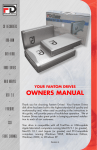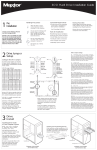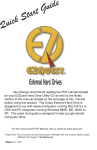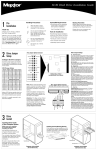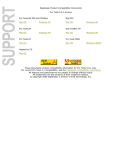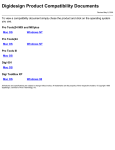Download Newer Technology miniStack Switch User Manual
Transcript
Once you have the FireWire and USB interconnect cables hooked up, plug the miniStack into the power transformer and turn the drive on using the power switch on the back of the enclosure. The miniStack will power on automatically with the Mac mini - no need to turn the enclosure on and off by itself. Your miniStack comes preformatted using the latest version of Mac OS X and is also loaded with a selection of shareware, freeware, and Apple system updates. Feel free to browse the contents - enjoy! miniStack External Storage Solution for the Mac mini Includes built in FireWire / USB Hub To unmount your Newer Technology miniStack, simply drag it’s icon to the eject icon (the trash can changes to the eject icon) in the dock. Your miniStack can safely be disconnected - but remember any attached FireWire or USB devices will lose connectivity as well when you turn it off. The NewerTechnology miniStack includes EMC/Dantz Retrospect and Intech Hard Disk SpeedTools. To install and use either piece of software, please consult the user guides/instruction manuals on the CD. NWTMANFWU2MS Copyright ®2005 Newer Technology, Inc. All Rights Reserved. Newer Technology’s 2 year Limited Warranty is not transferrable and subject to limitations. Owner’s Manual Thank you for purchasing the Newer Technology miniStack! Please follow this guide to get up and running quickly. Getting started using your Newer Technology miniStack: System Setup: Your miniStack external drive enclosure and expansion hub is simple to connect to your Mac mini. Here are a few tips to get the most out of your new external storage and expansion device: • Place your miniStack enclosure underneath your Mac mini • Do not place anything behind your miniStack that would block airflow • Treat your miniStack just like you treat your Mac mini - keep it dry, cool, and out of direct sunlight • Always check any peripheral cable that you are going to use with your miniStack enclosure for damage before hooking them up Hard Disk Mode: Remove the Newer Technology miniStack from it’s packaging and examine the back of the enclosure. You will see the following ports: On/Off Switch - used to turn the miniStack on. As long as the power switch is in the ON position, the miniStack will power on and off with your Mac mini - no need to shut the enclosure off when done using your mini! Power Receptacle - used to power the miniStack Fan Control - The miniStack has 2 speed settings for fan speed, and an automatic setting (recommended) USB Ports - add USB devices to your miniStack here USB Uplink Port - connect your Mac mini to the miniStack here FireWire Ports- Connect one FireWire port to your Mac mini using the included cable, and have 2 extra ports to add peripherals with! Fan Exhaust Port - Warm air is vented here from your miniStack Connection Switch - set to Auto, either the USB or 1394 connection will be used to interconnect your miniStack to your Mac mini. Set to 1394A, the miniStack will always connect using FireWire (recommended) Security Slot - Secure your miniStack to your desk using a Kensington MicroSaver Security Cable (not included) On the back of the miniStack you will see a switch marked Auto and 1394A. Set the switch to 1394A if you plan to have your Mac mini hooked to your miniStack all the time and it will automatically use the FireWire/1394A connection to interface with your internal hard drive inside the miniStack. If you’re going to use the USB 2.0 connection to hook up to the hard drive, set the switch to Auto. We recommend the FireWire connection for maximum speed. Hub Connection: To use either the USB 2.0 or FireWire 1394A Hub feature, you must interconnect the cables provided between your Mac mini and the miniStack. Connect the FireWire cable between the computer and enclosure using any of the 3 FireWire ports on the miniStack, and the one FireWire connection on the Mac mini. The USB 2.0 connection between the machines is the same, except use the USB 2.0 Uplink port on the miniStack and any of the 3 ports on the Mac mini. Fan Settings: The miniStack has 3 fan modes available for you to select to keep the unit cool with. It ships in automatic mode (recommended), or you can set it to full speed by following these directions: To set for manual HIGH speed, locate the dip switches on the back of the enclosure and, using a ball point pen, flip the switch marked “A” (for Automatic) to “M” for manual. This will turn the unit onto Manual, High Speed. For manual LOW speed, simply flip the switch from “H” to “L” using the above instructions for entering manual mode.