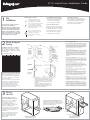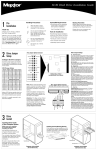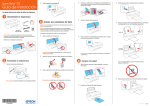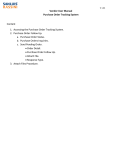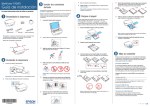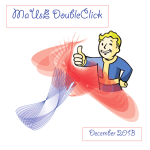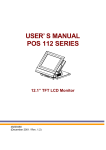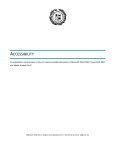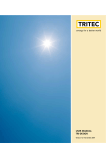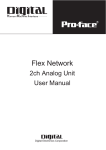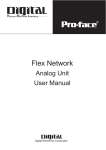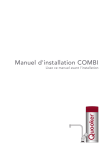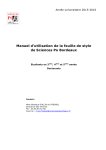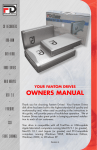Download Atlas 10k V Installation Guide
Transcript
SC SI H ard D rive I nstallation G uide 1 Pre Installation Handling Precautions Allow the drive to reach room temperature before ins talling it in the computer. Maxtor's goal is to provide you with the most up-to-date product possible, and we are constantly enhancing our software and documentation to better meet your needs. Please visit our website at www.maxtor.com to view the latest that Maxtor has to offer! 2 ID Bit ID 0 OFF OFF FF OF ID 1 ON OFF FF OF ID 2 OF F ON FF OF ID 3 ON ON FF OF ID 4 OFF OFF N OF ID 5 ON OFF N OF ID 6 OFF ON N OF ID 7 ID 8 ¥ Your computer us er manual Other J umper Settings Pin 1 Pin 2 Pin 1 SCSI ID 0 FAULT LED SCSI ID 1 GROUND SCSI ID 2 GROUND SCSI ID 3 BUSY LED NOT USED GROUND SCSI ID 3 SCSI ID 2 SCSI ID 1 SCSI ID 0 BUSY LED -/+ TERM POWER +5 V Pin 2 WRT PROTECT STAGGER SPIN DELAY SPIN Pin 12 Pin 11 SINGLE ENDED Pin 17 Pin 18 OFF OFF ON ID 9 ON OFF OFF ON OFF ON OFF ON ID 11 ON ON OFF ON ID 12 OFF OFF ON ON ID 13 ON OFF ON ON ID 14 OFF ON ON ON ID 15 ON ON ON ON 4 Pin Power Connector N ote: M axtor LVD S CS I drives do not s upport on-board termination. M axtor recommends the us e of Active LVD terminators and 68-pin tw is ted pair cabling. A ttention: The R ear J umper Option Connector is an OE M s pecific connector. M os t ins tallations w ill never us e the jumper options on this connector. Alw ays configure the drive us ing the jumpers at the Front J um per Option Connector . W P - W rite Protection Pins 11-12 B y factory default, the drive is s hipped with no jumper on thes e pins , and the drive can be written to unles s protected by application s oftware. W ith the pins jumped, the drive can be used as a read-only device. This feature prevents accidental overwrites and is us eful for frequently acces s ed archives and reference files . E nable Delay S pin: J umper across pins 15-16 This setting will prevent the drive from spinning up until it receives a Start Unit command from a S CS I hos t adapter. M os t S CS I hos t adapters have the S tart Unit command enabled by default in the host adapter B IOS. Enabling Delay Spin is only necessary when you are starting multiple devices at power on. 68 Pin SCSI Connector S CS I ID 7 is us ually res erved for the S CS I hos t adapter. S S - S tagger S pin Pins 13-14 For most configurations this option is not utilized. M ost current S CS I host adapters offer a S tart Unit command enable or disable, which supersedes the functionality of the S S jumper setting. W hen the Delay S pin (DS ) jumper is enabled on the drive, the S tart Unit command from the S CS I host adapter will send S tart Unit commands to all devices on the bus at pre-determined intervals. This can help prevent power supply overload when running several devices on the S CS I bus. DS - Delay S pin Dis able Delay S pin: No jumper acros s pins 15-16 (factory default). Dis abling Delay S pin allows the drive to s pin up when the s ys tem is powered up. 12 Pin Option Connector M axtor S CS I drives typically s hip from the factory with jumpers s et to S CS I ID 6, and termination power jumped. T P - T erm ination Pow er (12 Pin Option Connector) Pins 11-12 T ermination power ensures that there is a sufficient power level along the entire S CS I bus . It is recommended that the final device on the S CS I bus have the Termination Power jumper ins talled. All devices in between the hos t and final device typically have no jumper on Termination Power. Note that Termination Power is not the s ame as on-board termination, which this drive does not s upport. Force S E ÐForce S ingle E nded Operation Pins 17-18 B y factory default, the drive is shipped with no jumper on these pins. W ith most system configurations, it is not necessary to use this jumper. LVD drives are multi-mode capable. They will automatically detect the presence of a single-ended bus and revert to single-ended mode. RESERVTED FOR SCSI HOS OFF ID 10 3 ¥ S mall pair of pliers or tweezers ¥ Operating s ys tem s oftware SCSI ID J umper Settings D Bit 2 The following tools are needed to ins tall your new M axtor hard drive: Do not drop, jar, or bump the drive. If specific jumper options are needed for your system configuration, refer to the illustrations and definitions provided in this section. ID Bit 1 Pleas e refer to your computer us er manual for more information. ¥ S mall Phillips head s crew driver Configure the Drive J umpers ID Bit O M axtor highly recommends that you make a backup copy of your files before installing the new M axtor hard drive. Tools for Installation Do not connect/dis connect any drive cables w hile your computer is turned on. Dr ive Jum p e r S et up Drive ID Backup Your Data ¥ A full vers ion of your operating s ys tem (OS ) is required for a new hard drive ins tallation (see kit package for details) Do not open the E S D bag until youÕre ready to ins tall the drive. Handle the drive by its s ides . Do not touch the circuit board (electronics ). T hank you for selecting a Maxtor hard drive storage product. System/OS Requirements S C S I hos t adapter manufacturers us ually s upply proper cabling and termination with the purchas e of an LVD S C S I hos t adapter. S CS I ID Pin numbers 1-8 are typically referred to in pairs as A0 (pins 1 and 2), A1 (3,4), A2 (5,6), A3 (7,8). The jumper pairs will allow configuration of S CS I ID's 0 to 15. All S CS I devices must have an individual ID on the S CS I bus (there is no M aster/S lave setting). S CS I ID 7 is usually reserved for the S CS I host adapter. Fault LE D and B us y Out J um pers Typical installations do not require the use of the Fault LE D and B usy Out jumpers. The B usy Out signal is usually supplied through the PCI bus to the PC motherboard's B usy indicator LE D. If connecting the B usy Out jumper for a drive installed in an external case, please refer to the wiring documentation supplied by the manufacturer of the case. Connection of the Fault LE D is not recommended in internal or external installations. Drive Install Installing Drive Inside of Y our Computer System M ake s ure your com puter is pow ered dow n before ins talling the drive. Installing 5.25-inch Mounting Brackets If the hard drive will be installed in a 5.25inch device bay, attach mounting brackets (available separately) to the hard drive as shown in the figure below. The following illus trations are of typical computer s ys tems and hard drive mounting s tyles . Your computer may have a different mounting s tyle. Pleas e refer to your computer us er manual for more information. B e s ure to s ecure the drive to the device bay with all four s crews . The drive s hould be oriented with its printed circuit board facing down. Mounting Screws Mounting Screws Mounting Bracket Computer with available 3.5-inch device bay Computer with available 5.25-inch device bay 4 Cable Hook-up Cable Connections for SCSI Drive Pin 1 Attach the SCSI and Power Cables 68-pin Connector If the M axtor S CS I drive is the only device attached to the S CS I adapter card, attach the drive at the end of the Ultra LV D/S E cable, farthes t from the S CS I adapter card. This connector has a beveled edge and will only fit one way. Then attach an external active LVD/S E S CS I terminator. 68-pin Drive Connector Pleas e refer to the S CS I adapter card us er guide for additional recommendations on data cable placement and S CS I termination requirements . Attach a power cable to the power connector on the hard drive. This connector is keyed and will only fit one way. Check all other cable connections before you turn on the computer. Ultra LVD/SE Cable Caution: Do not force or rock the connectors into their s ockets on the hard drive. Pus h them in s traight until they are s eated firmly. Power Supply Cable (3-Pin or 4-Pin) DC Power Connector Bevel Connect to SCSI Host Adapter Card Ultra LVD/SE Cable Active LVD Terminator Standard Cabling for Single SCSI Drive in System (Ultra LVD/SE cable connections) 5 Par t it ioning Formatting M axtor hard drives can accept nearly all operating systems. Some operating systems have volume size limitations that may require you to partition your drive into multiple volumes. Please refer to your system or SCSI adapter card user guide for information about formatting and partitioning the drive. General Guidelines ¥ DOS /W indow s 9X /M E : Use FDIS K.E XE to partition and FOR M AT.COM to format the drive. 6 Pr oduc t Re gist r at ion Take Advantage of the Benefits! B y registering your new M axtor product, youll have the option to receive product updates , s pecial offers , and other valuable information about other data s torage s olutions from M axtor. S imply point your w eb brow s er to: w w w .m axtor.com go to the product regis tration page, and complete the s hort ques tionnaire. ¥ W indow s N T/2000: B oot your system from the installation floppy disks provided with the OS to partition and format the drive. If you do not have the original installation floppies, you can create them using your W indows installation CD. ¥ W indow s X P: B oot your system from the W indows XP installation CD to partition and format the drive. If your system is not capable of booting from a CD, you can download bootable W indows XP installation floppies from M icrosoft's website at www.microsoft.com ¥ M acintosh: M ost non-Apple branded hard drives can be formatted using the Drive Setup utility included in M ac OS 8.6 and above. M ac OS versions before 8.6 will require a third-party hard drive utility such as FW B Hard Disk Toolkit (www.fwb.com) or Intech Hard Disk SpeedTools (www.intechusa.com) to partition and initialize the drive. Please visit the FW B or Intech website for details on these non-M axtor software products. Changes are periodically made to the information herein Ð which will be incorporated in revised editions of the publication. M axtor may make changes or improvements in the product(s) described in this publication at any time and without notice. Copyright © 2001 M axtor Corporation. All rights reserved. Printed in the U.S .A. 12/01. M axtor¨ is a registered trademark of M axtor Corporation. Other brands or products are trademarks or registered trademarks of their respective holders. w w w .max tor.c om