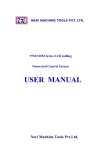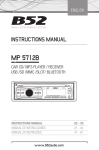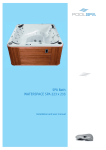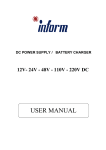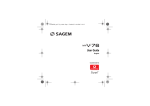Download NEC PSIII Cordless Telephone User Manual
Transcript
ND-91763(E) ISSUE 2.0 term D PSIII •••••••••••••••••••• USER GUIDE LIABILITY DISCLAIMER NEC Corporation reserves the right to change the specifications, functions, or features, at any time, without notice. NEC Corporation has prepared this document for use by its employees and customers. The information contained herein is the property of NEC Corporation and shall not be reproduced without prior written approval from NEC Corporation. COPYRIGHT 2004 NEC CORPORATION Use User Safety Protocol ••••••••••••••••••••••••••••••••••••••••••••••••••••••••••••••••••••••••••••••••••••• Important: Read this information before using your PSIII. Follow the instruction below to use this products safely, to protect you and other people from possible injury, and to protect properties. Improper use may cause heat, explosion, and fire. DANGER • • • • • • Recharge the battery pack with the matching battery charger. The battery pack has polarity; positive (red wire) and negative (black wire). Make sure the polarity is correct when you insert the battery pack into the phone. Use the battery pack only for this telephone system. Do not use it with other electrical devices. Keep the following warnings to protect the battery pack from heating, explosion, and fire. • Do not throw the battery pack into fire. • Do not solder the battery pack directly. • Do not short the positive (+) and negative (–) terminal of the battery pack with metal. • Do not poke the battery nor smash it with hammer. Do not disassemble nor modify the battery pack. A damaged circuit may cause heat, explosion, and fire. The internal liquid of the battery pack is strong acid. If the battery liquid gets into your eye, rinse your eye well with water and consult with a doctor. i W WARNING ••••••••••••••••••••••••••••••••••••••••••••••••••••••••••••••••••••••••••••••••••••• • • • • • • • • • • • • • • • • • • • • • Do not use, leave, nor recharge the battery pack near fire or under the direct sunlight. High temperature may damage the internal safety circuit and may cause malfunction of the recharger, heat, explosion, or fire. Do not use the units when you notice smoke, strange smell or other unusual happenings. It may cause fire if you continuously use them. Turn off the power of the phone system immediately. For the recharger, disconnect the power plug immediately. Make sure that smoke is ceased, and then contact the nearest NEC service office. Never attempt to repair such malfunctioning unit by yourself. If you had an accident such as dropping the phone or broke the units, turn off the power of the phone system immediately. For the recharger, disconnect the power plug immediately. Contact the nearest NEC service office. If you keep using such units, they may cause fire or electrical shock. If water smeared into the unit, turn off the power of the phone system immediately. For the recharger, disconnect the power plug immediately. Contact the nearest NEC service office. If you keep using such units, they may cause fire or electrical shock. Do not insert flammable or metal objects into the units. If a foreign object were accidently placed into the units, turn off the power of the phone system and plug out the power adapter. Contact the nearest NEC service office. If you keep using such units, they may cause fire or electrical shock. Pay special attention to children to protect from similar accidents. Do not attempt to disassemble nor modify the units. It may cause fire, electrical shock, or system malfunction. Modification by a user is prohibited by law. Do not open the units intentionally. It may cause electrical shock or system mulfuction. Ask the nearest NEC service office test adjustment, and repair of the units. Do not twist, put a heavy object, nor push the phone system. Such actions may cause damage, fire, or injuries. Do not place a container with water such as a vase, a plant pot, a cup, cosmetics, chemicals, nor a small metal object. Splashing water over the units and foreign metal object inserted into the units may cause fire or electrical shock. Do not use the unit in a high humid area such as a bath room or near a humidifier. They may cause fire, electrical shock, or system malfunction. Use the specified power adapter which is attached to the unit. Other adapters may cause fire or system malfunction. Do not damage, or modify the power adapter cord. Do not kink, pull, twist, or bundle it. Do not put a heavy object or heat it. They may cause fire, electrical shock, or system malfunction. Contact the nearest NEC service office for a damaged adapter cord. Do not touch the power plug with a wet hand. It may cause electrical shock or system malfunction. Do not touch the units or replace a battery with a wet hand. It may cause electrical shock or system malfunction. Once you hear thunder during using the phone system outside, immediately stop using it and move to a safe place. Do not use a multiple plugs. It may cause fire or electrical shock. Follow the instruction below when you use a battery pack. They may cause heating, explosion, and fire: Do not put the battery pack into a microwave oven or a pressure chamber. Do not use other batteries with this battery pack. If the internal battery liquid is clung to your skin or clothes, immediately rinse it with clean water to prevent chemical damage to your skin and clothe. Do not use the phone or recharge the battery in a place where fire or explosion may occur. ii WARNING ••••••••••••••••••••••••••••••••••••••••••••••••••••••••••••••••••••••••••••••••••••• • This phone system dose not have explosion protection. Do not use it where a flammable gas such as propane and gasoline are stored. Turn off the power of the phone immediately. Do not recharge the battery in such a place. iii Table of Contents ••••••••••••••••••••••••••••••••••••••••••••••••••••••••••••••••••••••••••••••••••••• USER SAFETY PROTOCOL WARNING THE BASICS DISPLAYS AND KEYS THE PSIII DISPLAY CHARGING THE BATTERY REPLACING THE BATTERY 2 3 4 5 BASIC OPERATIONS TO TURN THE PHONE ON TO ORIGINATE A CALL TO RECEIVE A CALL TO USE DIRECTORY DIALING TO USE LAST NUMBER REDIAL TO USE SPEED DIAL TO USE CALLING PARTY NUMBER TO TRANSFER A CALL TO PLACE A CALL ON-HOLD TO USE COURTESY MODE KEYPAD LOCK NO SERVICE MISSED CALL 6 6 7 7 8 8 9 10 10 10 11 11 11 PSIII FUNCTIONS TO ENTER NAMES IN THE DIRECTORY TO ENTER SPEED DIAL NUMBERS TO ACCESS VM (VOICE MAIL) TO REVIEW TM (TEXT MESSAGE) TO ADJUST CALL VOLUME TO USE INCOMING CALL VIBRATION NOTIFICATION SERVICE ALARM 15 16 17 18 19 19 20 CONFIRMATION TONE KEY CLICK KEY LIGHT LED FLASH PROGRAM SOFTKEYS TO SET VM (VOICE MAIL) NUMBER MESSAGE STORAGE PROTECT TMM (TEXT MAIL MESSAGE) TM REMINDER TO ADJUST RING VOLUME SPEAKER RING STATION RING TRUNK RING TO SET CALL FORWARDING TO SET CALL FORWARDING DESTINATION TIME DISPLAY TO SETUP TIME TO ENTRY NAME TO ADJUST BRIGHTNESS HEADSET RING AUTOMATIC ANSWER ANSWER TONE PASSWORD PROTECT DIRECTORY DEFAULT SET RESET ALL ACCESS SOFTKEYS TO USE CALL FORWARDING PHONE NO. 21 22 23 23 24 25 26 26 27 28 29 30 30 31 36 37 38 38 40 40 41 42 43 45 46 47 48 49 51 THE BASICS •••••••••••••••••••••••••••••••••••• DISPLAYS AND KEYS Fixed, Snub-Nose Antenna. No need to pull out or adjust. LED Ring Indicator Red light indicates incoming call. L1 Button Press to originate or answer a call. L2 Button* LCD (Liquid Crystal Display) Press to originate or answer a call on the second line. Headset Jack FNC (function) and Scroll Key Q (FNC Key) Press to activate numerous telephone functions. STWX(Scroll Key) L2 L1 END/PWR (End Power On/Off Key) Hold Press to place a call on hold. Press to control Keylock On/Off. (Hold down the key more than 1.2~2 seconds) Battery Compartment (in back) CLEAR PWR Push once to end a call. Press for more than two seconds to turn power on and off. 1 2 ABC 3 DEF CLEAR 4 GHI 5 JKL 6 MNO 7 PQ RS 8 TUV 9 WX YZ Press to clear entry. Press to control courtesy mode On/Off. (Hold down the key more than 1.2~2 seconds) 0 # HOLD END TRF Programming Interface (on Right Side) TRF/SHIFT Press to transfer a call. Press to switch between small and capital letter. SHIFT Microphone * Mode 2 features are only available on NEAX 2000 IVS Series 1900 software or NEAX 2400 IMX Series 7300 software & Zone Transceiver Version 5.00 software or later. 2 THE PSIII DISPLAY or L1 L2 18-digit, 4-line display L1 L2 To view digit overflowing to the left and to the right. Battery indicates charge level. A solid battery indicates a strong charge. To view line overflowing. Illuminated V indicates that incoming call vibration notification is active. Off-hook, indicating the Dterm PSIII is off-hook. Illuminated S indicates that incoming ring volume is silent. Signal strength, indicating strength or weakness of signal being received. The antenna picture display illuminates as the phone powers up, indicating that the phone can make a call. Illuminated indicates that courtesy mode is on. L1 * Illuminated L1 indicates that originate a call. Envelope indicates user has at least one voice mail message or short text message. L2 Illuminated L2 indicates that originate a call on the second line. Keylock status illuminates when Keylock is on. * Mode 2 features are only available on NEAX 2000 IVS Series 1900 software or NEAX 2400 IMX Series 7300 software & Zone Transceiver Version 5.00 software or later. Illuminated ANS indicates that Auto Answer is active. 3 CHARGING THE BATTERY Orange indicates charging is in progress, light out indicates charging is complete. L1 HOLD 1 4 GHI PQ 7 RS L2 PWR 2 ABC 3 DEF 5 JKL 6 MNO 8 TUV 9 WX YZ 0 To recharge a handset (with the battery pack inside) place phone here. END CLEAR # TRF SHIFT 4 REPLACING THE BATTERY 1. To turn off power, press the END/PWR key and hold more than tow seconds. 2. Remove a battery cover. 3. Pull out the connector, and then take out the battery. 4. Replace the battery. 5. Attach the battery cover. 5 BASIC OPERATIONS TO ORIGINATE A CALL •••••••••••••••••••••••••••••••••••• NOTE: To originate a call, check that the battery is charged and phone is turned on. TO TURN THE PHONE ON ♦ Enter the telephone number. Press the END/PWR key and hold for more than two seconds. The PSIII displays the start-up greeting: ♦ Press the L1 or L2* key. PSIII displays: Mode 1 Mode 2* C.Cross 95551212 95551212 NOTE: If Calling Party Name is not available then the calling party number will appear in the display for Mode 2* systems. indicates communication is available. Or, for Offhook Dialing: ♦ Press the L1 or L2* key. ♦ Enter the telephone number. PSIII displays: Mode 1 Mode 2* C.Cross 95551212 95551212 L1 L1 * Mode 2 features are only available on NEAX 2000 IVS Series 1900 software or NEAX 2400 IMX Series 7300 software & Zone Transceiver Version 5.00 software or later. 6 TO RECEIVE A CALL TO USE DIRECTORY DIALING ♦ As your Dterm PSIII rings the Line Indication will illuminate. PSIII displays: Searching for Directory Entries Manually: Mode 1 ♦ While in a standby state, press the Scroll S key. PSIII displays: Mode 2* C.Cross 95551212 L1 Directory 95551212 L1 NOTE: If Calling Party Number is not available, “CALL” is displayed. If Calling Party Name is not available then the calling party number will appear in the display (only for Mode 2* systems). ♦ To search the Directory in alphabetical order, press the Scroll T key. ♦ Press the L1 or L2* key (depending on what key is lit). ♦ You may press the Scroll S key to scan in reverse order. ♦ Begin speaking into the microphone. ♦ When you found the name you are looking for, press L1 or L2* to dial the number. NOTE: If you cannot answer a call, “Missed Call” is displayed. * Mode 2 features are only available on NEAX 2000 IVS Series 1900 software or NEAX 2400 IMX Series 7300 software & Zone Transceiver Version 5.00 software or later. 7 Searching the Directory by Name: TO USE LAST NUMBER REDIAL ♦ While in a standby state, press the Scroll S key. PSIII displays: The Dterm PSIII retains the last 20 numbers you have called. ♦ While the phone is in a standby state, press the Scroll W key. Directory ♦ The PSIII will display the last number dialed. ♦ If that is the number you wish to dial, press L1or L2*. ♦ Key in the first few letters of the Person’s last name and then push the down key. The PSIII will display names that start with those letters. If you enter one character, the names that start with that character will be displayed. When you enter two characters, names that start with those characters, will be displayed, and so on. ♦ If that is not the number you wish to dial, press the Scroll T key to scroll through the last 20 numbers dialed. NOTE: If you dial the same number several times, only the latest dialed information will be displayed. ♦ If the name you’re looking for is not displayed, use the Scroll T or Scroll S keys to locate the next name and number. Continue to press the Scroll T or Scroll S keys until you locate the desired name. * Mode 2 features are only available on NEAX 2000 IVS Series 1900 software or NEAX 2400 IMX Series 7300 software & Zone Transceiver Version 5.00 software or later. TO USE SPEED DIAL ♦ While in a standby state, press the Scroll T key. PSIII displays: ♦ Press L1 or L2* to dial the number. ♦ To make another selection, press the END/PWR key, and then repeat above steps. v * Mode 2 features are only available on NEAX 2000 IVS Series 1900 software or NEAX 2400 IMX Series 7300 software & Zone Transceiver Version 5.00 software or later. Speed Dial (0-9) 8 To Search Speed Dial Number by Entering Number: CPN No.01 Jun/10 21:30 5482361201 ♦ Key in the speed dial number-0 through 9. ♦ Press L1 or L2* to dial the number or press Scroll key to scroll through the list of speed dial entries. ♦ The PSIII displays the number of the person who called you most recently. To Search Speed Dial Number by Scroll Key: ♦ Continue to press the Scroll T or Scroll S keys until you locate the desired Speed Dial Number. ♦ Press the Scroll T key repeatedly to scroll through the numbers of the last 20 people who called you. ♦ Press L1 or L2* to dial the Number. ♦ When you find the number you wish to call, press L1or L2*. TO USE CALLING PARTY NUMBER NOTE: If you wish to call someone who called you from out of the office, enter access code (i.e. “9”) then press FNC key and select CPN menu. At this time all CPN numbers will have PBX access code included. Calling Party Number (CPN) lets you scroll through the last 20 numbers of people who called you. For Mode 2* systems, it retains the last five calls received on either L1 or L2* If you access CPN before your phone receives its first call, an error tone sounds and PSIII displays: ♦ In the standby state, your handset will display: CPN Empty J. KRAUSER L1:12345 L2:90000 NOTE: If you receive the same number which has already been stored, all number will be stored and display the number of the person who called you lastly. ♦ Press the Scroll X key. PSIII displays: * Mode 2 features are only available on NEAX 2000 IVS Series 1900 software or NEAX 2400 IMX Series 7300 software & Zone Transceiver Version 5.00 software or later. 9 TO TRANSFER A CALL NOTE: If Calling Party Name is not available then the calling party number will appear in the display. While you are speaking on the phone, the PSIII will display: Mode 1 ♦ Press HOLD to place call on-hold. Mode 2* ♦ Press L1 or L2* again to retrieve the call from hold. C.Cross 95551212 L1 TO USE COURTESY MODE 95551212 Courtesy mode enables a PSIII incoming call to become silent and vibration. L1 NOTE: If Calling Party Name is not available then the calling party number will appear in the display for Mode 2* systems. To Enable Courtesy Mode: ♦ If you wish to transfer this call, press TRF key. ♦ Press CLEAR key and hold it down for more than two seconds. For Mode 2* systems, PSIII displays: ♦ You will now hear a special dial tone. Key in the telephone number you wish to transfer the call to. ♦ Press END/PWR to complete the transfer. Your PSIII will return to the standby state. J. KRAUSER L1:12345 L2:90000 TO PLACE A CALL ON-HOLD (Mode 2* System Only) While you are speaking on the phone, the PSIII will display: To Disable Courtesy Mode: ♦ Press CLEAR key and hold it down for more than two seconds. NOTE: If DEFAULT SET or RESET ALL is invoked, Courtesy Mode will be disabled. C.Cross 95551212 L1 10 KEYPAD LOCK NO SERVICE Allows you to carry your phone without fear that buttons may be inadvertently pushed, activating the phone. Your PSIII is out of the service area. The phone cannot be used until it is within your wireless coverage area. No Service indication may also indicate that the number of visitors limit has been exceeded when roaming. To Lock Keypad: ♦ Press HOLD key and hold it down for more than two seconds. For Mode 2* systems, PSIII displays: No Service J. KRAUSER L1:12345 L2:90000 NOTE: To turn phone off, press the END/PWR key and hold for more than two seconds. MISSED CALL NOTE: After locking the keypad keys, you can still receive incoming calls. When your PSIII receive a call and a caller disconnect the call, “Missed Call” will be displayed on the standby screen. To Unlock Keypad: ♦ Press HOLD key and hold it down for more than two seconds. Missed Call C. Cross * Mode 2 features are only available on NEAX 2000 IVS Series 1900 software or NEAX 2400 IMX Series 7300 software & Zone Transceiver Version 5.00 software or later. 95551212 NOTE: To disappered “Missed Call”, press the END/PWR key. 11 PSIII FUNCTIONS •••••••••••••••••••••••••••••••••••••••••••••••••••••••••••••• You may access the functions listed on the following chart by pushing FNC key, and dialing digits. 12 FNC Menu [1] [2] [3] FNC [3] [2] Phone Book [1] Directory [1] Add [2] Edit [3] Delete [2] Speed Dial [1] Add [2] Edit [3] Delete MSG Services [1] VM Access [2] TM Review Setup Menu [1] PS Operation [1] Call Volume [>] (Up) [<] (Down) [2] Vibration [1] On [2] Off [3] Service ALM [1] On [2] Off [4] CONF. Tone [1] On [2] Off [5] Key Click [1] On [2] Off [6] Key Light [1] On [2] Off [7] LED Flash [1] On [3] [4] [5] 13 [2] Off Soft Keys [1] Set [2] Reset Setup MSG [1] VM Number [1] Set [2] MSG Storage [1] HNL [2] -HL [3] --[3] Protect TMM [1] On [2] Off [4] TM Reminder [1] On [2] Off Ring Options [1] Ring Volume [>] (Up) [<] (Down) [2] Speaker Ring [1] On [2] Off [3] STN Ring [1] L1 [2] L2 [4] Trunk Ring [1] L1 [2] L2 CFW Program [1] CFW Busy [1] Set [2] Reset [2] CFW D/A FNC [3] [5] [6] [7] [1] Set [2] Reset [3] CFW ALL [1] Set [2] Reset [4] CFW N/R [1] Set [2] Reset [5] Destination [1] Set [2] Reset Display [1] Time Display [1] On [2] Off [2] Setup Time [1] Set [3] Name Entry [1] Set [2] Reset [4] Brightness [>] (thick) [<] (thin) Misc. [1] Headset Ring [1] Auto [2] On [3] Off [2] Auto Answer [1] L1 [2] L2 [3] Answer Tone [1] On [2] Off [4] Password FNC [3] [7] [5] [6] [7] [4] [5] [0] 14 [1] [2] Protect DIR [1] [2] Default Set [1] Reset All [1] Soft Key [1] [2] [3] [4] [5] [6] [7] [8] [9] [0] Forward Phone [1] CFW Busy [1] Set [2] Reset [2] CFW D/A [1] Set [2] Reset [3] CFW ALL [1] Set [2] Reset [4] CFW N/R [1] Set [2] Reset Phone No. Set Reset On Off Set Set TO ENTER NAMES IN THE DIRECTORY Times Key 1 2 3 4 5 6 7 8 9 0 * # SHIFT ♦ Press the FNC key →1→1. PSIII displays: Directory [1]Add [2]Edit [3]Delete ♦ Select [1] Add, then press the FNC key or 1. PSIII displays: Add Name? 1 2 3 Upper 1 C F I L O R V Y 0 4 5 . , A B 2 D E 3 G H 4 J K 5 M N 6 P Q S 7 T U 8 W X Z 9 SP – * ( # ) Change to lower case 1 2 3 Lower 1 c f i l o r v y 0 4 . , a b 2 d e 3 g h 4 j k 5 m n 6 p q s 7 t u 8 w x z 9 SP – * ( # ) Change to upper case * Character Chart ♦ Key in the name using the following character chart: For example, press the “2” key once for “A,” twice for “B,” three times for “C” and four times for the number “2.” Press the SHIFT key to shift to lower case mode. NOTE: Functions for Scroll W key – left Scroll at display, “HOLD” – Pause inserted in dial number and Scroll X key – Right Scroll at display, are available but not displayed above keys. 15 5 ♦ When the name is complete, press the FNC key. PSIII displays: TO ENTER SPEED DIAL NUMBERS ♦ Press the FNC key→1→2. PSIII displays: Add Digits? Speed Dial [1]Add [2]Edit [3]Delete ♦ Key in the number. If pause is required, (e.g.; after entering 9 to gain access to an outside line) press “HOLD” to insert a pause. ♦ Select [1] Add, then press the FNC key or 1. PSIII displays: ♦ Press the FNC key to enter. ♦ Press FNC again to confirm. [0]No Entry [1]No Entry [2]No Entry [3]No Entry ♦ After the registration is completed, setting tone will ring. ♦ After two seconds, return to the Directory Menu page. ♦ Select “No Entry” Number. NOTE: Do not remove the battery until at least one minute has elapsed since entering Directory or Speed Dial entries. ♦ Press the FNC key and register speed dial numbers from [0] to [9]. PSIII displays: Add Name? ♦ Key in the name using the character chart on the previous page. 16 ♦ Press the FNC key to enter name. PSIII displays: TO ACCESS VM (VOICE MAIL) NOTE: This function depends on the external Voice Mail Server. ♦ When receiving VM. PSIII automatically displays: (or pressing the FNC key →2) Add Digits? MSG Services [1]VM Access [2]TM Review VMM ♦ Key in the digits for that number. ♦ Press the FNC key to enter digits. ♦ Press the FNC key again to confirm. ♦ After the registration is completed, setting tone will ring. NOTE: When receiving VM and TM, PSIII displays both “VMM” and “TMM”. ♦ Select [1] VM Access, then press the FNC key or 1. PS III displays: ♦ After two seconds, return to the Directory Menu page. NOTE: Do not remove the battery until at least one minute has elapsed since entering Directory or Speed Dial entries. VM Access 38000 ♦ Press L1 or L2* to dial the number. ♦ Operate according to audio assist to receive VM. * Mode 2 features are only available on NEAX 2000 IVS Series 1900 software or NEAX 2400 IMX Series 7300 software & Zone Transceiver Version 5.00 software or later. 17 TO REVIEW TM (TEXT MESSAGE) H#01 Jan/21 17:00 There is the gro L#02 Jan/20 15:00 * Group meeting NOTE: This function depends on the OAI application. ♦ When receiving TM. PSIII automatically displays: (or pressing the FNC key →2) ♦ Press the Scroll T or Scroll S keys to locate the desired message, the press the FNC key or wait for two seconds to review. PSIII displays the detailed message. MSG Services [1]VM Access [2]TM Review TMM To return the TM list: ♦ Press the FNC key to return the TM list. NOTE: When receiving VM and TM, PSIII displays both “VMM” and “TMM”. ♦ Select [2] TM Review, then press the FNC key or 2. PSIII displays: To Clear the TM: ♦ To delete the message, press CLEAR. PSIII displays: NOTE: If Protect DIR is on, it is required to enter your password. H#01 Jan/21 17:00 There is the gro [1]Delete [2]List TM Review New TM = 03 Total TM = 10 ♦ Select [1] Delete, then press the FNC key or 1. ♦ After two seconds, PSIII displays: 18 TO ADJUST CALL VOLUME TO USE INCOMING CALL VIBRATION NOTIFI- While you are speaking on the phone, the PSIII will display: CATION NOTE: Incoming call vibration notification is not active when either L1 or L2* is busy. To Enable Incoming Call Vibration Notification: C.Cross ♦ Press the FNC key →3→1→2. PSIII displays: 95551212 L1 ♦ Press the Scroll W or Scroll X key to adjust Call Volume, the PSIII will display: Vibration [1]On [2]Off Call Volume ♦ Select [1] On, then press the FNC key or 1. Maximum L1 ♦ After two seconds, the incoming call vibration notification (“V”) will appear on the LCD. ♦ Press the Scroll W key to lower or Scroll X key to increase Call Volume. * Mode 2 features are only available on NEAX 2000 IVS Series 1900 software or NEAX 2400 IMX Series 7300 software & Zone Transceiver Version 5.00 software or later. NOTE: In the stand by state, press the FNC key→3→1→1. Operation and the display are the same to those above. 19 ♦ After two seconds, return to the standby state. To Disable Incoming Call Vibration Notification: To Turn Off Service Alarm: ♦ Press the FNC key →3→1→2. PSIII displays: ♦ Press the FNC key →3→1→3. PSIII displays: Vibration [1]On [2]Off Service ALM [1]On [2]Off ♦ Select [2] Off, then press the FNC key or 2. ♦ Select [2] Off, then press the FNC key or 1 to turn off Service Alarm for Mode 2* systems. SERVICE ALARM ♦ Setting tone will ring. Enables you to know when you are in an area without service, or if the battery is running low. ♦ After two seconds, return to the standby state. * Mode 2 features are only available on NEAX 2000 IVS Series 1900 software or NEAX 2400 IMX Series 7300 software & Zone Transceiver Version 5.00 software or later. To Turn On Service Alarm: ♦ Press the FNC key →3→1→3. PSIII displays: Service ALM [1]On [2]Off ♦ Select [1] On, then press the FNC key or 1 to turn on Service Alarm for Mode 2* systems. ♦ Setting tone will ring. 20 CONFIRMATION TONE ♦ Select [2] Off, then press the FNC key or 1 to turn off Confirmation Tone for Mode 2* systems. Enables you to hear a tone that lets you know that you made an error or for confirming that you entered information properly. ♦ Setting tone will ring. ♦ After two seconds, return to the standby state. To Turn On Confirmation Tone: * Mode 2 features are only available on NEAX 2000 IVS Series 1900 software or NEAX 2400 IMX Series 7300 software & Zone Transceiver Version 5.00 software or later. ♦ Press the FNC key →3→1→4. PSIII displays: CONF. Tone [1]On [2]Off ♦ Select [1] On, then press the FNC key or 1 to turn on Confirmation Tone for Mode 2* systems. ♦ Setting tone will ring. ♦ After two seconds, return to the standby state. To Turn Off Confirmation Tone: ♦ Press the FNC key →3→1→4. PSIII displays: CONF. Tone [1]On [2]Off 21 KEY CLICK ♦ After two seconds, return to the standby state. Enables you to hear a beep as you press each key. * Mode 2 features are only available on NEAX 2000 IVS Series 1900 software or NEAX 2400 IMX Series 7300 software & Zone Transceiver Version 5.00 software or later. To Turn On Key Click: ♦ Press the FNC key →3→1→5. PSIII displays: Key Click [1]On [2]Off ♦ Select [1] On, then press the FNC key or 1 to turn on key click for Mode 2* systems. ♦ Setting tone will ring. ♦ After two seconds, return to the standby state. To Turn Off Key Click: ♦ Press the FNC key →3→1→5. PSIII displays: Key Click [1]On [2]Off ♦ Select [2] Off, then press the FNC key or 2 to turn off key click for Mode 2* systems. ♦ Setting tone will ring. 22 KEY LIGHT ♦ After two seconds, return to the standby state. Controls the backlight of the keys. LED FLASH To Turn Key light On: Controls LED Ring Indicator. Red Light indicates incoming call. ♦ Press the FNC key →3→1→6. PSIII displays: To Turn On LED Flash: ♦ Press the FNC key →3→1→7. PSIII displays: Key Light [1]On [2]Off LED Flash [1]On [2]Off ♦ Select [1] On, then press the FNC key or 1 to turn Key Light on for Mode 2* systems. ♦ Setting tone will ring. ♦ Select [1] On, then press the FNC key or 1 to turn LED Flash on for Mode 2* systems. ♦ After two seconds, return to the standby state. ♦ Setting tone will ring. To Turn Key Light Off: ♦ After two seconds, return to the standby state. ♦ Press the FNC key →3→1→6. PSIII displays: To Turn Off LED Flash: ♦ Press the FNC key →3→1→7. PSIII displays: Key Light [1]On [2]Off LED Flash [1]On [2]Off ♦ Select [2] Off, then press the FNC key or 2 to turn Key Light off for Mode 2* systems. * Mode 2 features are only available on NEAX 2000 IVS Series 1900 software or NEAX 2400 IMX Series 7300 software & Zone Transceiver Version 5.00 software or later. ♦ Setting tone will ring. 23 ♦ Select [2] Off, then press the FNC key or 2 to turn LED Flash off for Mode 2* systems. ♦ Setting tone will ring. Display? ♦ After two seconds, return to the standby state. PICK PROGRAM SOFTKEYS ♦ Enter up to 5 characters or numbers that you wish to display for this softkey. Confirm your administrator for a list of access codes which can be used to program softkeys. ♦ Press the FNC key to enter. PSIII displays: To Set Softkey: Hook Flash? [1]Yes [2]No ♦ Press the FNC key →3→2. PSIII displays: Soft Key [1]Set [2]Reset ♦ If you need to precede the access code or extension with a hook-flash then select [1] Yes. Otherwise select [2] No. PSIII displays: ♦ Press the FNC key or 1. PSIII displays: Digits? Display? ♦ Enter up to 40 numbers to dial or access codes to initiate. ♦ Key in the name using the character chart on the previous page. PSIII displays: ♦ Press the FNC key to enter. ♦ Press the FNC key again to confirm. 24 ♦ Setting tone will ring. ♦ After two seconds, return to the standby state. PICK To Reset Softkeys: H100 ♦ Press the FNC key 3→2, then select [2] Reset. PSIII displays: ♦ Press the FNC key to confirm or END/PWR to cancel. ♦ Setting tone will ring. Soft Key [1]Set [2]Reset ♦ After two seconds, return to the standby state. TO SET VM (VOICE MAIL) NUMBER ♦ Press the FNC key or 2. PSIII displays: NOTE: This function depends on the external Voice Mail Server. ♦ Press the FNC key →3→3→1. PSIII displays: Soft Key [1]PICK [2]PARK [3]CAMP VM Number [1]Set ♦ Use the Scroll T or Scroll S keys to search the number and name of the softkey to erase. ♦ Select the softkey to erase, then press the FNC key or the number to confirm. PSIII displays: (flashing) ♦ Select [1] Set. Access No? 25 ♦ Key in the number. ♦ Select [1] HNL, [2] -NL or [3] - - -, then press the FNC key or the number. ♦ Press the FNC key to enter. ♦ Press the FNC key to confirm. ♦ A maximum of 10 messages are kept in the PSIII handset. When it is full, PSIII displays: ♦ Setting tone will ring. ♦ After two seconds, return to the standby state. NOTE: Confirm your system administrator for the list of VM access code. TM Full MESSAGE STORAGE This function enable PSIII to set whether overwrite or save the TM when a TM arrived at a mail box of the Server (external equipment). PROTECT TMM (TEXT MAIL MESSAGE) NOTE: This function depends on the OAI application. NOTE: This function depends on the OAI application. NOTE: TM transmission route is only one way: STM server→ PSIII. Restricts to browse TMM. ♦ Press the FNC key →3→3→2. PSIII displays: To Turn On Protect TMM: ♦ Press the FNC key →3→3→3. PSIII displays: MSG Storage [1]HNL [2]-NL [3]--- Protect TMM [1]On [2]Off [1] HNL: H (High), N (Normal), L (Low) will be overwritten. ♦ Select [1] On, then press the FNC key or 1. PSIII displays: [2] -NL: N, L will be overwritten. [3] - - -: Do not overwrite. 26 Password? Password? ♦ Key in current password. ♦ Key in current password. ♦ Press the FNC key to enter. PSIII displays: ♦ Press the FNC key to enter. PSIII displays: Protect TMM Set Protect TMM Reset ♦ Setting tone will ring. ♦ Setting tone will ring. ♦ After two seconds, return to the standby state. ♦ After two seconds, return to the standby state. To Turn Off Protect TMM: TM REMINDER ♦ Press the FNC key →3→3→3. PSIII displays: NOTE: This function depends on the OAI application. When unread TM exists, warning will be sent every time you return to the standby state. PSIII displays: Protect TMM [1]On [2]Off ♦ Select [2] Off, then press the FNC key or 2. PSIII displays: Received new TM 27 To Turn On TM Reminder: ♦ Press the FNC key →3→3→4. PSIII displays: TM Reminder Off TM Reminder [1]On [2]Off ♦ Setting tone will ring. ♦ After two seconds, return to the standby state. ♦ Select [1] On, then press the FNC key or 1. PSIII displays: TO ADJUST RING VOLUME Default setting is “Standard”. TM Reminder NOTE: For Mode 2* systems, the ring volume controls both L1 or L2*. On ♦ Press the FNC key →3→4. PSIII displays: ♦ Setting tone will ring. Ring Options [1]Ring Volume [2]Speaker Ring [3]STN Ring ♦ After two seconds, return to the standby state. To Turn Off TM Reminder: ♦ Press the FNC key →3→3→4. PSIII displays: ♦ Select [1] Ring Volume, then press the FNC key or 1. PSIII displays: TM Reminder [1]On [2]Off Ring Volume Standard ♦ Select [2] Off, then press the FNC key or 2. PSIII displays: 28 To Turn Off Ring: To Turn Down Ring Volume: ♦ Press the Scroll W key two times. PSIII displays: ♦ Press the Scroll W key. PSIII displays: Ring Volume Ring Volume Silent Low ♦ Press the FNC key or leave five seconds. PSIII displays: * Mode 2 features are only available on NEAX 2000 IVS Series 1900 software or NEAX 2400 IMX Series 7300 software & Zone Transceiver Version 5.00 software or later. SPEAKER RING J. KRAUSER L1:12345 L2:90000 (Mode 2* System Only) Allows you to disable incoming calls from ringing while on a call. To Turn Up Ring Volume: To Disable Speaker Ring: ♦ Press the Scroll X key. PSIII displays: ♦ Press the FNC key →3→4. PSIII displays: Ring Options [1]Ring Volume [2]Speaker Ring [3]STN Ring Ring Volume Maximum 29 ♦ Select [2] Speaker Ring. PSIII displays: STN Ring [1]L1 [2]L2 Speaker Ring [1]On [2]Off ♦ Select L1 or L2* by using the Scroll T or Scroll S keys. For Mode 2* systems, PSIII displays: ♦ Select [2] Off, then press the FNC key or 2 to disable speaker ring. STN Ring 1 2 3 4 5 6 7 8 Speaker Ring Off ♦ Press the Scroll W or Scroll X keys or the number key to select a different Station Ring Pattern. ♦ Setting tone will ring. ♦ Press the FNC key to confirm. ♦ After two seconds, return to the standby state. ♦ Setting tone will ring. ♦ After two seconds, return to the standby state. NOTE: The default Station Ring pattern is 1. STATION RING Allows you to assign ring patterns that tell users whether an incoming call is from an internal or external source. TRUNK RING Allows you to assign ring patterns that tell users whether an incoming call is from an internal or external source. To Change the Station Ring Pattern: ♦ Press the FNC key →3→4→3. PSIII displays: To Change the Trunk Ring Pattern: ♦ Press the FNC key →3→4→4. PSIII displays: 30 To Set the Call Forwarding Busy Access Code: ♦ Press the FNC key →3→5→1. PSIII displays: Trunk Ring [1]L1 [2]L2 CFW Busy [1]Set [2]Reset ♦ Select L1 or L2* by using the Scroll S or Scroll T key. For Mode 2* systems, PSIII displays: ♦ Press the FNC key or 1. For Mode 2* systems, PSIII displays: Trunk Ring 1 2 3 4 5 6 7 8 Access No? ♦ Press the Scroll W or Scroll X or the number key to select different Trunk Ring pattern. ♦ Key in the access code to establish call forwarding when busy. Example: *3=Call Forward Busy, SET. ♦ Press the FNC key to confirm. ♦ Setting tone will ring. ♦ After two seconds, return to the standby state. ♦ Press the FNC key to enter. NOTE: The default Trunk Ring pattern is 2. ♦ Press the FNC key to confirm. TO SET CALL FORWARDING ♦ Setting tone will ring. [Call Forwarding Busy] ♦ After two seconds, return to the standby state. Enables you to set the access code which is used to establish call forwarding when your line is busy. * Mode 2 features are only available on NEAX 2000 IVS Series 1900 software or NEAX 2400 IMX Series 7300 software & Zone Transceiver Version 5.00 software or later. NOTE: Check with your system administrator for the list of access codes. 31 To Set the Call Forwarding Busy Cancel Access Code: [Call Forwarding Don’t Answer] Enables you to set the access code which is used to establish Call Forwarding when you do not answer the phone. ♦ Press the FNC key →3→5→1. PSIII displays: NOTE: Confirm your system administrator for the list of access codes. CFW Busy [1]Set [2]Reset To Set the Call Forwarding Don’t Answer Access Code: ♦ Press the FNC key →3→5→2. PSIII displays: ♦ Press the FNC key or 2. For Mode 2* systems, PSIII displays: CFW D/A [1]Set [2]Reset Access No? ♦ Press the FNC key or 1. For Mode 2* systems, PSIII displays: ♦ Key in the access code to cancel call forwarding. Example: #3=Call Forward Busy, Cancel. ♦ Press the FNC key to enter. Access No? ♦ Press the FNC key to confirm. ♦ Setting tone will ring. ♦ After two seconds, return to the standby state. * Mode 2 features are only available on NEAX 2000 IVS Series 1900 software or NEAX 2400 IMX Series 7300 software & Zone Transceiver Version 5.00 software or later. 32 ♦ Key in the access code to establish call forwarding when call is not answered. Example: #4=Call Forward Don’t Answer Cancel. ♦ Press the FNC key to enter. Example: *4=Call Forward Don’t Answer, SET. ♦ Press the FNC key to confirm. ♦ Press the FNC key to enter. ♦ Setting tone will ring. ♦ Press the FNC key to confirm. ♦ After two seconds, return to the standby state. ♦ Setting tone will ring. [Call Forwarding All Calls] ♦ After two seconds, return to the standby state. To set the access code to establish Call Forwarding All Calls. To Set the Call Forwarding Don’t Answer Cancel Access Code: NOTE: Confirm your system administrator the list of access codes. ♦ Press the FNC key →3→5→2. PSIII displays: To Set the Call Forwarding All Calls Access Code: CFW D/A [1]Set [2]Reset ♦ Press the FNC key →3→5→3. PSIII displays: CFW ALL [1]Set [2]Reset ♦ Press the FNC key or 2. For Mode 2* systems, PSIII displays: ♦ Press the FNC key or 1. For Mode 2* systems, PSIII displays: Access No? * Mode 2 features are only available on NEAX 2000 IVS Series 1900 software or NEAX 2400 IMX Series 7300 software & Zone Transceiver Version 5.00 software or later. ♦ Key in the access code to cancel Call Forwarding Don’t Answer. 33 Access No? Access No? ♦ Key in the access code to establish Call Forwarding All Calls. ♦ Key in the access code to cancel Call Forwarding All Calls. Example: *2=Call Forward-All, SET Example: #2=Call Forward-All Cancel. ♦ Press the FNC key to enter. ♦ Press the FNC key to enter. ♦ Press the FNC key to confirm. ♦ Press the FNC key to confirm. ♦ Setting tone will ring. ♦ Setting tone will ring. ♦ After two seconds, return to the standby state. ♦ After two seconds, return to the standby state. To Set the Call Forwarding All Calls Cancel Access Code: * Mode 2 features are only available on NEAX 2000 IVS Series 1900 software or NEAX 2400 IMX Series 7300 software & Zone Transceiver Version 5.00 software or later. ♦ Press the FNC key →3→5→3. PSIII displays: CFW ALL [1]Set [2]Reset ♦ Press the FNC key or 2. For Mode 2* systems, PSIII displays: 34 [Call Forwarding No Response] ♦ Press the FNC key to enter. To set the access code to establish call forwarding when the handset is not within the wireless system service area or is turned off. ♦ Press the FNC key to confirm. ♦ Setting tone will ring. ♦ After two seconds, return to the standby state. NOTE: Confirm your system administrator for the list of access codes. To Set the Call Forwarding No Response Cancel Access Code: To Set the Call Forwarding No Response Access Code: ♦ Press the FNC key →3→5→4. PSIII displays: ♦ Press the FNC key →3→5→4. PSIII displays: CFW N/R [1]Set [2]Reset CFW N/R [1]Set [2]Reset ♦ Press the FNC key or 2. For Mode 2* systems, PSIII displays: ♦ Press the FNC key or 1. For Mode 2* systems, PSIII displays: Access No? Access No? ♦ Key in the access code to cancel Call Forwarding. ♦ Key in the access code to establish Call Forwarding when No Response. Example: #9=Call Forward-NR, Cancel. Example: *9=Call Forward-NR, SET. * Mode 2 features are only available on NEAX 2000 IVS Series 1900 software or NEAX 2400 IMX Series 7300 software & Zone Transceiver Version 5.00 software or later. 35 ♦ Press the FNC key to enter. ♦ Press the FNC key to enter name. PSIII displays: ♦ Press the FNC key to confirm. ♦ Setting tone will ring. Digits? ♦ After two seconds, return to the standby state. TO SET CALL FORWARDING DESTINATION ♦ Key in the digits for that number. Forwarding destination number and name must be previously assigned. ♦ Press the FNC key to enter digits. To Set Call Forwarding Destination: ♦ Press the FNC key again to confirm. ♦ Press the FNC key →3→5→5. PSIII displays: ♦ After the registration is completed, setting tone will ring. ♦ After two seconds, return to the standby state. Destination [1]Set [2]Reset To Reset Call Forwarding Destination: ♦ Press the FNC key →3→5→5. PSIII displays: ♦ Select [1] Set, then press the FNC key or 1. PSIII displays: Destination [1]Set [2]Reset Display? ♦ Select [2] Reset, then press the FNC key or 2. PSIII displays: ♦ Key in the destination name using the character chart on the previous page. 36 TIME DISPLAY Destination [1]Group [2]Desk [3]Voice Mail To Enable Time Display: ♦ Press the FNC key →3→6→1. PSIII displays: Time Display [1]On [2]Off ♦ Select the destination to erase, then press the FNC key. ♦ Confirm the displayed destination to erase (flashing), then press the FNC key. PSIII displays: ♦ Select [1] On, then press the FNC key or 1. PSIII displays: Destination Reset Time Display On ♦ Setting tone will ring. ♦ After two seconds, return to the standby state. ♦ Setting tone will ring. ♦ After two seconds, return to the standby state. To Disable Time Display: ♦ Press the FNC key →3→6→1. PSIII displays: Time Display [1]On [2]Off 37 ♦ Select [2] Off, then press the FNC key or 2. PSIII displays: ♦ Press the FNC key →3→6→2. PSIII displays: Setup Time Time Display Set Off ♦ Setting tone will ring. ♦ Setting tone will ring. ♦ After two seconds, return to the standby state. ♦ After two seconds, return to the standby state. TO ENTRY NAME TO SETUP TIME Name will be displayed in the standby state. ♦ Press the FNC key →3→6→2. PSIII displays: Default setting is “My HANDSET”. To Entry Name: Setup Time [1]Set ♦ Press the FNC key →3→6→3. PSIII displays: Name Entry [1]Set [2]Reset ♦ Select [1] Set, then press the FNC key or 1. PSIII displays: ♦ Select [1] Set, then press the FNC key or 1. PSIII displays: 00/00/2000 00:00 ♦ Press the Scroll W or Scroll X keys, and key in Month/Day/Year and Hour/Minute. 38 Name? My HANDSET My HANDSET ♦ Default setting is displayed. ♦ Press CLEAR key to delete the displayed characters, then key in name. ♦ Press the FNC key to enter. ♦ Press the FNC key to enter. ♦ Setting tone will ring. ♦ Press the FNC key to confirm. ♦ Setting tone will ring. ♦ After two seconds, return to the standby state. ♦ After two seconds, return to the standby state. To Reset Name: ♦ Press the FNC key →3→6→3. PSIII displays: Name Entry [1]Set [2]Reset ♦ Select [2] Reset, then press the FNC key or 2. PSIII displays: 39 TO ADJUST BRIGHTNESS Headset Ring To Set Brightness of Display: On ♦ Press the FNC key →3→6→4. PSIII displays: Brightness ♦ Setting tone will ring. 123456789 ♦ After two seconds, return to the standby state. To Turn On Automatic Headset Ring: ♦ Press the Scroll W to light or Scroll X key to dark Brightness. Automatic headset ring causes your phone to ring automatically in the headset whenever a headset is plugged in. HEADSET RING ♦ Press the FNC key →3→7→1. PSIII displays: When using a headset, allows your phone to ring through to your headset. Headset Ring [1]Auto [2]On [3]Off To Turn On Headset Ring: ♦ Press the FNC key →3→7→1. PSIII displays: ♦ Select [1] Auto for Mode 2* systems. Headset Ring [1]Auto [2]On [3]Off ♦ Press the FNC key or 1 to turn on Automatic Headset Ring. ♦ Setting tone will ring. ♦ After two seconds, return to the standby state. ♦ Select [2] On, then press the FNC key or 2 to turn on Headset Ring. For Mode 2* systems, PSIII displays: * Mode 2 features are only available on NEAX 2000 IVS Series 1900 software or NEAX 2400 IMX Series 7300 software & Zone Transceiver Version 5.00 software or later. 40 To Turn Off Headset Ring: ♦ Press the FNC key →3→7→1. PSIII displays: Auto Answer [1]L1 [2]L2 Headset Ring [1]Auto [2]On [3]Off ♦ Select L1 or L2 by using the Scroll Sor Scroll T keys. For Mode 2* systems, PSIII displays: ♦ Select [3] Off for Mode 2* system. Auto Answer [1]On [2]Off ♦ Press the FNC key or 3 to turn off Headset Ring. ♦ Setting tone will ring. ♦ After two seconds, return to the standby state. ♦ Select [1] On, then press the FNC key or 1. PSIII displays: * Mode 2 features are only available on NEAX 2000 IVS Series 1900 software or NEAX 2400 IMX Series 7300 software & Zone Transceiver Version 5.00 software or later. AUTOMATIC ANSWER Answer Time (00-20) Enables you to receive calls without first having to press the L1 or L2* button. NOTE: Automatic Answer is not active when either L1 or L2* is busy. 5 ♦ Dial the number of seconds you want the phone to ring before the call is automatically answered from 0 to 20. To Turn On Automatic Answer: ♦ Press the FNC key →3→7→2. PSIII displays: ♦ Press the FNC key to enter. ♦ Setting tone will ring. 41 ♦ After two seconds, return to the standby state. PSIII displays: Auto Answer Reset? J. KRAUSER L1:12345 L2:90000 ♦ Press the FNC key to enter. PSIII displays: ♦ Key entry will not use. Auto Answer To Turn Off Automatic Answer: Reset ♦ Press the FNC key →3→7→2. PSIII displays: ♦ Setting tone will ring. Auto Answer [1]L1 [2]L2 ♦ After two seconds, return to the standby state. * Mode 2 features are only available on NEAX 2000 IVS Series 1900 software or NEAX 2400 IMX Series 7300 software & Zone Transceiver Version 5.00 software or later. ♦ Select L1 or L2 by using the Scroll S or Scroll Tkeys. For Mode 2* systems, PSIII displays: ANSWER TONE Enables you to hear a warning tone for an incoming call before Auto Answer. Auto Answer [1]On [2]Off ♦ Select [2] Off, then press the FNC key or 2. PSIII displays: 42 To Turn On Answer Tone: PASSWORD ♦ Press the FNC key →3→7→3. PSIII displays: Enables you to set a password. Passwords are 4 characters long. The default password is 0000. To Set Password: Answer Tone [1]On [2]Off ♦ Press the FNC key →3→7→4. PSIII displays: Password [1]Set [2]Reset ♦ Select [1] On, then press the FNC key or 1 to turn on Answer Tone for Mode 2* systems. ♦ Setting tone will ring. ♦ After two seconds, return to the standby state. ♦ Press the FNC key or 1. For Mode 2* systems, PSIII displays: To Turn Off Answer Tone: ♦ Press the FNC key →3→7→3. PSIII displays: Old Password? Answer Tone [1]On [2]Off ♦ Key in old password. * Mode 2 features are only available on NEAX 2000 IVS Series 1900 software or NEAX 2400 IMX Series 7300 software & Zone Transceiver Version 5.00 software or later. ♦ Select [2] Off, then press the FNC key or 2 to turn off Answer Tone for Mode 2* systems. ♦ Setting tone will ring. ♦ After two seconds, return to the standby state. 43 ♦ Press the FNC key to confirm old password. PSIII displays: Password [1]Set [2]Reset New Password? ♦ Press the FNC key or 2. For Mode 2* systems, PSIII displays: ♦ Key in password. ♦ Press the FNC key to enter the password. Password? ♦ Key in password twice. ♦ Press the FNC key to confirm. PSIII displays: ♦ Key in current password. ♦ Press the FNC key to confirm. PSIII displays: New Password Set Password ♦ Setting tone will ring. Reset ♦ After two seconds, return to the standby state. ♦ Setting tone will ring. To Cancel the Password: ♦ After two seconds, return to the standby state. ♦ Press the FNC key →3→7→4. PSIII displays: NOTE: The Password has now been reset to: 0000. * Mode 2 features are only available on NEAX 2000 IVS Series 1900 software or NEAX 2400 IMX Series 7300 software & Zone Transceiver Version 5.00 software or later. 44 PROTECT DIRECTORY Enables you to protect the directory to ensure the privacy of stored telephone numbers. Protect DIR Set NOTE: This will also prevent all access to the directory, (i.e. view, add, edit or delete). WARNING: Using Reset All will delete all numbers in the directory even if Protect Directory is on. ♦ Setting tone will ring. ♦ After two seconds, return to the standby state. To Turn On Protect Directory: To Turn Off Protect Directory: ♦ Press the FNC key →3→7→5. PSIII displays: ♦ Press the FNC key →3→7→5. PSIII displays: Protect DIR [1]On [2]Off Protect DIR [1]On [2]Off ♦ Press the FNC key or 1 to turn on Protect Directory. For Mode 2* systems, PSIII displays: ♦ Press the FNC key or 2 to turn off Protect Directory. For Mode 2* systems, PSIII displays: Password? Password? ♦ Key in password. * Mode 2 features are only available on NEAX 2000 IVS Series 1900 software or NEAX 2400 IMX Series 7300 software & Zone Transceiver Version 5.00 software or later. ♦ Press the FNC key to confirm. PSIII displays: 45 ♦ Key in password. Functions Trunk Ring Time Display Headset Ring Auto Answer Answer Tone Password Protect DIR Courtesy Mode ♦ Press the FNC key to confirm. PSIII displays: Protect DIR Reset ♦ Setting tone will ring. ♦ After two seconds, return to the standby state. Pattern 2 On Auto Off On Off, Password is 0000 Off Off To Invoke Default Set: ♦ Press the FNC key →3→7→6. PSIII displays: DEFAULT SET Allows you to reset your handset to all the factory-set defaults: Functions Call Volume Vibration Service ALM CONF. Tone Key Click Key Light LED Flash MSG Storage Protect TMM TM Reminder Ring Volume Speaker Ring STN Ring Default Setting Default Set [1]Set Default Setting Standard Off On On On On On ––– Off Off Standard On Pattern 1 ♦ Press the FNC key or 1. For Mode 2* systems, PSIII displays: Execute? * Mode 2 features are only available on NEAX 2000 IVS Series 1900 software or NEAX 2400 IMX Series 7300 software & Zone Transceiver Version 5.00 software or later. 46 ♦ Press the FNC key to confirm. For Mode 2* systems, PSIII displays: Functions Ring Volume Speaker Ring STN Ring Trunk Ring CFW Busy CFW D/A CFW All CFW N/R Destination Time Display Name Entry Headset Ring Auto Answer Answer Tone Password Protect DIR Phone Book Default Set Complete ♦ Setting tone will ring. ♦ After two seconds, return to the standby state. RESET ALL Primarily a maintenance function. Resets all settings to what they were when the handset left the factory. Functions Call Volume Vibration Service ALM CONF. Tone Key Click Key Light LED Flash Soft Key VM Number MSG Storage Protect TMM TM Reminder Default Setting Standard Off On On On On On Delete all registered data Delete all registered data --Off Off TM Review Courtesy mode LNR CPN 47 Default Setting Standard On Pattern 1 Pattern 2 Delete all registered data Delete all registered data Delete all registered data Delete all registered data Delete all registered data On Delete all registered data Auto Setting: Off, Registered time: Brank On Settig: Off, Password: 0000 Off Delete all registered data for Directory, Speed Dial Delete revieved TM message Off Deleted Deleted To Invoke Reset All: ♦ Press the FNC key →3→7→7. PSIII displays: Execute? Reset All [1]Set ♦ Press the FNC key to confirm. PSIII displays: ♦ Press the FNC key or 1. For Mode 2* systems, PSIII displays: Reset All Complete Password? ♦ Setting tone will ring. ♦ After two seconds, return to the standby state. * Mode 2 features are only available on NEAX 2000 IVS Series 1900 software or NEAX 2400 IMX Series 7300 software & Zone Transceiver Version 5.00 software or later. ♦ Key in password. ♦ Press the FNC key to confirm. PSIII displays: ACCESS SOFTKEYS Followings are an example when softkey codes have been programmed. Reset All? ♦ Press the FNC key →4. PSIII displays: ♦ Press the FNC key to confirm. PSIII displays: 48 Soft Key [1]PICK [2]PARK [3]CAMP Forward Phone [1]CFW Busy [2]CFW D/A [3]CFW All ♦ Select the desired softkey by using the Scroll T or Scroll S keys. ♦ Select [5] ForwardPhone. ♦ Press the FNC key or the number to confirm. PSIII displays: To Forward Busy Calls: ♦ Select [1] CFW Busy. PSIII displays: CFW Busy [1]Set [2]Reset PICK 100 ♦ Press L1 or L2* to dial the number. ♦ Select [1] Set, and press the FNC key or 1. ♦ By pressing L1 or L2*, PSIII displays: TO USE CALL FORWARDING NOTE: Before using this feature, the call forwarding access codes need to be established. Refer to PSIII Functions to set call forwarding access codes. CFW Busy [1]Voice Mail [2]Group [3]Desk L1 Call Forwarding allows you to forward incoming calls to other numbers. ♦ Select the line to forward from preassigned destination number (NOTE). ♦ While the phone is in a standby state, press the FNC key →5. PSIII displays: ♦ To input the number directly, select last menu “Input number”. For example, PSIII displays: 49 To Forward Not Answered Calls: ♦ Select [2] CFW D/A. PSIII displays: CFW Busy [2]Group [3]Desk [4]Input Number L1 CFW D/A [1]Set [2]Reset * Mode 2 features are only available on NEAX 2000 IVS Series 1900 software or NEAX 2400 IMX Series 7300 software & Zone Transceiver Version 5.00 software or later. Note: Destination number can be assigned in TO SET CALL FORWARDING DESTINATION (FNC key →3→5→5) ♦ Select [1] Set, then press the FNC key or 1. ♦ For the call forwarding destination, refer to the procedure in To Forward Busy Calls. To Forward All Calls: ♦ Select [3] CFW All. PSIII displays: CFW All [1]Set [2]Reset ♦ Select [1] Set, then press the FNC key or 1. ♦ For the call forwarding destination, refer to the procedure in To Forward Busy Calls. 50 To Forward No Response Calls: This forward is enabled when the handset is either turned off or has left the service area. J. KRAUSER L1:12345 L2:90000 ♦ Select [4] CFW N/R. PSIII displays: CFW N/R [1]Set [2]Reset ♦ Select [1] Set, then press the FNC key or 1. ♦ For the call forwarding destination, refer to the procedure in To Forward Busy Calls. PHONE NO. Enables to display your Phone Number while time display is On. ♦ Press the FNC key in the standby state. PSIII displays: [3]Setup Menu [4]Soft Key [5]ForwardPhone [0]Phone No. ♦ Select [0] Phone No., then press the FNC key or 0. PSIII displays your number: 51 NOTES ___________________________________________________________________________________________ ___________________________________________________________________________________________ ___________________________________________________________________________________________ ___________________________________________________________________________________________ ___________________________________________________________________________________________ ___________________________________________________________________________________________ ___________________________________________________________________________________________ ___________________________________________________________________________________________ ___________________________________________________________________________________________ ___________________________________________________________________________________________ ___________________________________________________________________________________________ ___________________________________________________________________________________________ ___________________________________________________________________________________________ ___________________________________________________________________________________________ ___________________________________________________________________________________________ ___________________________________________________________________________________________ ___________________________________________________________________________________________ ___________________________________________________________________________________________ ___________________________________________________________________________________________ ___________________________________________________________________________________________ ___________________________________________________________________________________________ 52