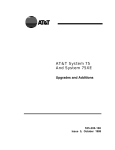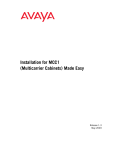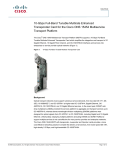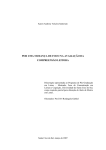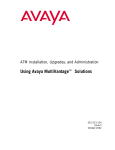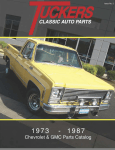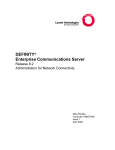Download Lucent Technologies 555-233
Transcript
DEFINITY® Enterprise Communications Server Release 8.2 Upgrades and Additions for R8r 555-233-115 Comcode 108678335 Issue 1 April 2000 Copyright 2000, Lucent Technologies All Rights Reserved Printed in U.S.A. Notice Every effort was made to ensure that the information in this book was complete and accurate at the time of printing. However, information is subject to change. Your Responsibility for Your System’s Security Toll fraud is the unauthorized use of your telecommunications system by an unauthorized party, for example, persons other than your company’s employees, agents, subcontractors, or persons working on your company’s behalf. Note that there may be a risk of toll fraud associated with your telecommunications system and, if toll fraud occurs, it can result in substantial additional charges for your telecommunications services. You and your system manager are responsible for the security of your system, such as programming and configuring your equipment to prevent unauthorized use. The system manager is also responsible for reading all installation, instruction, and system administration documents provided with this product in order to fully understand the features that can introduce risk of toll fraud and the steps that can be taken to reduce that risk. Lucent Technologies does not warrant that this product is immune from or will prevent unauthorized use of common-carrier telecommunication services or facilities accessed through or connected to it. Lucent Technologies will not be responsible for any charges that result from such unauthorized use. Lucent Technologies Fraud Intervention If you suspect that you are being victimized by toll fraud and you need technical support or assistance, call Technical Service Center Toll Fraud Intervention Hotline at 1 800 643-2353 or contact your local Lucent representative. Federal Communications Commission Statement Part 15: Class A Statement. This equipment has been tested and found to comply with the limits for a Class A digital device, pursuant to Part 15 of the FCC Rules. These limits are designed to provide reasonable protection against harmful interference when the equipment is operated in a commercial environment. This equipment generates, uses, and can radiate radio-frequency energy and, if not installed and used in accordance with the instructions, may cause harmful interference to radio communications. Operation of this equipment in a residential area is likely to cause harmful interference, in which case the user will be required to correct the interference at his own expense. Part 68: Network Registration Number. This equipment is registered with the FCC in accordance with Part 68 of the FCC Rules. It is identified by FCC registration number AS593M-13283-MF-E. Part 68: Answer-Supervision Signaling. Allowing this equipment to be operated in a manner that does not provide proper answer-supervision signaling is in violation of Part 68 Rules. This equipment returns answer-supervision signals to the public switched network when: • Answered by the called station • Answered by the attendant • Routed to a recorded announcement that can be administered by the CPE user This equipment returns answer-supervision signals on all DID calls forwarded back to the public switched telephone network. Permissible exceptions are: • A call is unanswered • A busy tone is received • A reorder tone is received Canadian Department of Communications (DOC) Interference Information This digital apparatus does not exceed the Class A limits for radio noise emissions set out in the radio interference regulations of the Canadian Department of Communications. Le Présent Appareil Nomérique n’émet pas de bruits radioélectriques dépassant les limites applicables aux appareils numériques de la class A préscrites dans le reglement sur le brouillage radioélectrique édicté par le ministére des Communications du Canada. Trademarks See the preface of this document. Ordering Information Call: Lucent Technologies BCS Publications Center Voice 1 800 457-1235 International Voice 317 322-6416 Fax 1 800 457-1764 International Fax 317 322-6699 Write: Lucent Technologies BCS Publications Center 2855 N. Franklin Road Indianapolis, IN 46219 Order: Document No. 555-233-115 Comcode 108678335 Issue 1, April 2000 For additional documents, refer to the section in “About This Document” entitled “Related Resources.” You can be placed on a standing order list for this and other documents you may need. Standing order will enable you to automatically receive updated versions of individual documents or document sets, billed to account information that you provide. For more information on standing orders, or to be put on a list to receive future issues of this document, contact the Lucent Technologies Publications Center. European Union Declaration of Conformity The “CE” mark affixed to the DEFINITY® equipment described in this book indicates that the equipment conforms to the following European Union (EU) Directives: • Electromagnetic Compatibility (89/336/EEC) • Low Voltage (73/23/EEC) • Telecommunications Terminal Equipment (TTE) i-CTR3 BRI and i-CTR4 PRI For more information on standards compliance, contact your local distributor. Comments To comment on this document, return the comment card at the front of the document. Acknowledgment This document was prepared by Product Documentation Development, Lucent Technologies, Denver, CO. Issue 1 April 2000 DEFINITY Enterprise Communications Server Release 8.2 Upgrades and Additions for R8r 555-233-115 Contents iii Contents 1 2 Contents iii What’s New in Release 8.2r vii About This Book xv ■ Offer Categories xv ■ Security Issues xvi ■ Antistatic Protection xvi ■ Remove/Install Circuit Packs xvi ■ Upgrade Paths xvii ■ Conventions Used in This Book xviii ■ Related Books xix ■ How to Order Books xix ■ How to Comment on This Book xx ■ Where to Call for Technical Support xx ■ Trademarks xxi ■ Standards Compliance xxii ■ LASER Product xxiii ■ Electromagnetic Compatibility Standards xxiii ■ Federal Communications Commission Statement xxv Upgrading G3rV2, V3, V4 to R8r and Adding Memory 1-1 ■ Read This First 1-2 ■ Task Tables 1-4 ■ Upgrade the software and hardware 1-6 Upgrading R5r/R6r/R7r to R8r without Adding Memory 2-1 ■ Read This First 2-2 ■ Task Tables 2-5 ■ Upgrade the software and hardware 2-7 Issue 1 April 2000 DEFINITY Enterprise Communications Server Release 8.2 Upgrades and Additions for R8r 555-233-115 Contents iv 3 4 5 6 Upgrading R5si/R6si to R8r EPN and Adding Memory 3-1 ■ Read This First 3-2 ■ Task Tables 3-6 ■ Preliminary Procedures 3-8 ■ Release 5/6si to Release 8r 3-10 ■ DEFINITY AUDIX Power Procedures 3-56 G3vs with Intel 386 or Risc Processor to R8r 4-1 ■ Read This First 4-2 ■ Task Tables 4-4 ■ Preliminary Procedures 4-6 ■ Remove the Present System 4-7 ■ Install the Release 8r Cabinets 4-11 ■ Upgrade Completion 4-16 ■ DEFINITY AUDIX Power Procedures 4-19 Multicarrier G2 Universal Module to R8r EPN 5-1 ■ Single-Mode Fiber Attenuators 5-1 ■ Read This First 5-2 ■ Task Tables 5-10 ■ Standard Reliability 5-15 ■ High Reliability 5-44 ■ Critical Reliability 5-75 Adding or Removing Cabinet Hardware 6-1 ■ Single-Mode Fiber Attenuators 6-1 ■ Add Circuit Packs 6-2 ■ List of Circuit Packs 6-3 ■ Add the Fiber Optic Cable 6-8 ■ Install a New EPN Cabinet in an Existing System 6-22 ■ Remove an EPN Cabinet from an Existing System 6-34 ■ Add External Modem to EPN 6-41 Issue 1 April 2000 DEFINITY Enterprise Communications Server Release 8.2 Upgrades and Additions for R8r 555-233-115 Contents v ■ Add DCS Interface 6-42 ■ Add IP Interface Assembly 6-45 ■ Add TTC Japanese 2Mbit Trunks 6-79 ■ Add a Control Carrier (Add Duplication) 6-80 ■ Add a Switch Node Carrier (Standard Reliability) 6-94 ■ Add a Switch Node Carrier (High or Critical Reliability) 6-108 ■ Add Center Stage Switch 6-123 ■ Add MCC Port Carriers 6-128 ■ DEFINITY AUDIX Power Procedures 6-141 ■ Installing an Integrated Channel Service Unit (ICSU) Module 6-142 Installing a 3150/3170 Channel Service Unit 6-146 ■ A Fiber Link Administration ■ B C Administer Fiber Links Troubleshooting an Upgrade A-1 A-1 B-1 ■ New for Release 8 B-2 ■ Troubleshooting Guidelines B-7 ■ Troubleshooting Release 8 Upgrades B-9 Access Security Gateway ■ Using the ASG Mobile C-1 C-2 GL Glossary and Abbreviations GL-1 IN IN-1 Index DEFINITY Enterprise Communications Server Release 8.2 Upgrades and Additions for R8r 555-233-115 Issue 1 April 2000 Contents vi DEFINITY Enterprise Communications Server Release 8.2 Upgrades and Additions for R8r 555-233-115 Issue 1 April 2000 What’s New in Release 8.2r vii What’s New in Release 8.2r This is a short list of what changed from Release 7r. For more detailed information, refer to DEFINITY ECS Release 8 What’s New in Release 8. The categories addressed are as follows: ■ Features ■ Hardware ■ Tools ■ Commands, screens, and fields ■ Procedures ■ Upgrade tips ■ Cautions and warnings ■ Product names Features This list provides categorized features available with Release 8.2. For full descriptions, see DEFINITY Enterprise Communications Server Release 8, Issue 1.0 Change Description. Phone features Networking — ISDN Public 64 bridged call appearances ATM circuit emulation service (CES) Abort transfer Feature plus — non-DID calling via UDP Automatic exclusion Restricted Presentation Circular station hunting Multiple pubnet calling/connect numbers/system Coverage of calls redirected off-net Pass advice of charge to BRI (basic rate interface) endpoints Group call pick-up BellCore calling name ID Long hold recall - warning Networking — QSIG DEFINITY Enterprise Communications Server Release 8.2 Upgrades and Additions for R8r 555-233-115 Issue 1 April 2000 What’s New in Release 8.2r viii Reset shift call Call-independent signaling connection (CISC) enhancements Station self display VALU distinctive alerting Call Center VALU call coverage Advocate related enhancements Transfer to Audix ASAI/computer telephony integration (CTI) enhancements Coverage interaction support Increased Call Center capacities (G3r) CAS Attendant display of COR Site stats for ATM connected remote EPNs CAS Attendant return call CMS measurement of ATM trunks CAS Display enhancements CALLMASTER V (CC 6416D+) native support CAS Priority queue PASTE update CAS RLT emulation via PRI CentreVu computer Telephony on MAPD DEFINITY Wireless Business Systems (DWBS) X-station mobility Hospitality Green to Standard 13-digit authorization codes (red to std) Networking — Other IP Solutions Auto digit rotation for direct inward dial Interworking with bandwidth constricted ATM networks Crisis alert to pager ATM - Hybrid reliability Suite check-in via the hunt-to feature International System availability/serviceability Optical drive Administrable loss plan Restart notification Brazil and Hungary — E&M signaling Reliability options China — special dial tone C-LAN serviceability tools China — time supervision & forced release Terminal support Japan — Support for Japan National Private Networking IDS (6200) family of analog terminals native support Japan — Transfer Call Back 6400 tip/ring module Brazil and Hungary — E&M signaling Fast analog modem support Security DADMIN login Platform 24-port analog line (TN793/TN2793B) with Caller ID Analog trunk & line board (TN797) without busy tone detection Issue 1 April 2000 DEFINITY Enterprise Communications Server Release 8.2 Upgrades and Additions for R8r 555-233-115 What’s New in Release 8.2r ix Hardware Minimum required hardware You need the following minimum required hardware to upgrade to Release 8.2r software. Equipment Basic processor carrier Duplex processor carrier Power unit Code Comcode J58890AP— J58890AP— WP- Notes Contains the following circuit packs: ■ TN573B SNI ■ TN780 tone clock ■ TN1648B SYSAM ■ TN1650B memory ■ TN1655 packet interface ■ TN1657 disk drive ■ TN2211 optical drive ■ UN330B duplicate interface (opt.) ■ UN331B processor ■ UN332C MSSNet Contains the following circuit packs: ■ TN573B SNI ■ TN780 tone clock ■ TN1648B SYSAM ■ TN1650B memory ■ TN1655 packet interface ■ TN1657 disk drive ■ TN2211 optical drive ■ UN330B duplicate interface ■ UN331B processor ■ UN332C MSSNet DEFINITY Enterprise Communications Server Release 8.2 Upgrades and Additions for R8r 555-233-115 Issue 1 April 2000 What’s New in Release 8.2r x R8.2r hardware The following upgrade equipment is new to Release 8.2r. Code Comcode Notes Optical drive TN2211 107849754 If duplicated system, you need 2 MSSNet UN332C 108566381 If duplicated system, you need 2 Formatted removable media with R8.2 software J58890TO-1 If duplicated system, you need 2 Equipment Additional hardware available The following equipment is port slot hardware introduced with Release 8.2r. Equipment Code Comcode Notes DS1 interface TN2313 108382607 Cost reduction, no new features Analog line TN793 103557468 24-port analog line with CID Analog trunk/line combo TN797 103557500 Combines an analog trunk and line into one circuit pack. Control-LAN (C-LAN) TN799B 108525528 Updates TN799; enables trace route command IP interface assembly TN802B 108517996 Updates TN802; expansion of IP trunk; introduces two modes: Media Processor Mode and IP Trunk Mode Discontinued hardware The following equipment was discontinued with Release 8.2si. Equipment Notes TN1656 tape drive Replaced with the TN2211 optical drive UN332/B MSSNet The TN2211 optical drive requires the UN332C Issue 1 April 2000 DEFINITY Enterprise Communications Server Release 8.2 Upgrades and Additions for R8r 555-233-115 What’s New in Release 8.2r xi Tools No new tools became available with Release 8.2r. Commands, screens, and fields No new commands and screens became available or were affected by Release 8.2r. Procedures The following procedures and steps changed or were added because of problems identified in the laboratory or during early introduction. Many of the upgrade procedures were reordered and the steps within the procedure better defined. Check the task tables at the beginning of each upgrade chapter for the current order. Also, to reduce redundancy in the book, there is no longer a separate upgrade process for high or critical reliability. The procedures and steps that apply to high or critical reliability are noted where they occur in the upgrade process. Procedure Steps Notes Check SPE 1. Type status spe and press Enter to check the health of the SPE. Becomes first step of upgrade procedure Install the Circuit Packs 1. Insert the TN1650B memory circuit pack in memory slot 3. Adding memory to the standby SPE causes an error because the memory number between the standby and active carriers does not match. This requires an additional power down of the carrier. Issue 1 April 2000 DEFINITY Enterprise Communications Server Release 8.2 Upgrades and Additions for R8r 555-233-115 What’s New in Release 8.2r xii Procedure Steps Notes Verify Interchange (H/C only) After the circuit packs have been replaced in the first carrier: Because of the memory mismatch between the standby and active SPEs, typing the status spe command yields two different scenarios. 1. Type status spe and press Enter: ■ The Standby Refreshed field shows no ■ The Standby Shadowing field shows off ■ The Standby Handshake field shows up After the circuit packs have been replaced in the second carrier: 1. Type status spe and press Enter to make sure the active side is ready for interchange. When it is ready, ■ The Standby Refreshed field shows yes ■ The Standby Shadowing field shows on ■ The Standby Handshake field shows up ■ Both SPEs show functional Upgrade other carrier (H/C only) To upgrade the other carrier, lock the SPE switches on the DUPINT to the other carrier. The new active carrier resets (cold 2 restart). Wait until the login prompt appears then log in. Upgrade Software This command copies the software from the removable media to the system disk and takes about 15 minutes to complete. All calls are dropped—this is a service interruption DEFINITY Enterprise Communications Server Release 8.2 Upgrades and Additions for R8r 555-233-115 Issue 1 April 2000 What’s New in Release 8.2r xiii Upgrade tips The following upgrade tips were generated from problems identified in the laboratory or during early introduction. ■ Adding a third memory circuit pack and an optical drive requires a second non-call-preserving service interruption. See Chapter 1, ‘‘Upgrading G3rV2, V3, V4 to R8r and Adding Memory’’. ■ When upgrading a DEFINITY ECS R8r to a duplicated system (B carrier) or adding a switch node carrier (D carrier), you may receive a carrier that looks different than the ones currently installed. The enhanced carriers come with 16 grounding straps that connect to the carrier connector panel. See ‘‘Add a Control Carrier (Add Duplication)’’ on page 6-80, ‘‘Add a Switch Node Carrier (Standard Reliability)’’ on page 6-94, and ‘‘Add a Switch Node Carrier (High or Critical Reliability)’’ on page 6-108. NOTE: An enhanced carrier is used only in an R8r PPN cabinet that uses either AC power (U.S.) or Global power. Cautions and warnings The following new cautions and warnings were generated from problems affecting possible data loss that were identified in the laboratory or during early introduction. Procedure Caution or Warning Unlock the Active SPE (H/C only) ! CAUTION: Upgrade Software ! CAUTION: Allow 10 minutes after unlocking to make sure the standby SPE has fully returned to service. All calls are dropped—this is a service interruption Issue 1 April 2000 DEFINITY Enterprise Communications Server Release 8.2 Upgrades and Additions for R8r 555-233-115 What’s New in Release 8.2r xiv Product names The following products have been renamed. Product name Old name Note Removable media tape Optical drive does not use tapes. We chose a name that is generic to whatever media is used in the future. IP interface assembly (TN802B) IP trunk (TN802) TN802B adds MedPro mode; not just IP trunk. DEFINITY Enterprise Communications Server Release 8.2 Upgrades and Additions for R8r 555-233-115 About This Book Offer Categories Issue 1 April 2000 xv About This Book This book is intended for use by trained installation technicians and provides procedures for upgrading existing systems to a DEFINITY® Enterprise Communications Server Release 8.2. This book is intended to cover software and hardware upgrades and additions to existing systems only. Other hardware installation procedures are in DEFINITY Enterprise Communications Server Release 8 Installation and Test for Multicarrier Cabinets. To add adjuncts and peripheral devices, refer to DEFINITY Enterprise Communications Server Release 7 Installation for Adjuncts and Peripherals. Offer Categories Features are limited depending on the category purchased by the customer. Offer Category A allows access to all DEFINITY features. Offer Category B allows access to a subset of DEFINITY features. Contact your Lucent Technologies representative for more information. DEFINITY Enterprise Communications Server Release 8.2 Upgrades and Additions for R8r 555-233-115 Issue 1 April 2000 About This Book Security Issues xvi Security Issues To ensure the greatest security possible for customers, Lucent Technologies offers services that can reduce toll-fraud liabilities. Contact your Lucent Technologies representative for more security information. Login security is an attribute of the DEFINITY ECS software. Existing passwords expire 24 hours after installation. Access Security Gateway Feature Login security for the System-Parameters Customer-Options forms use the access security gateway interface for the “init” login. This feature is active for dial-up access only. It is not active when accessing the DEFINITY via the SAT. Access security gateway is automatically imposed during the upgrade. Antistatic Protection ! CAUTION: When handling circuit packs or any components of a DEFINITY System, always wear a wrist ground strap. Connect the strap to an approved ground such as the ground jack on the DEFINITY System. Remove/Install Circuit Packs ! CAUTION: The control circuit packs with white labels cannot be removed or installed when the power is on. The port circuit packs with gray labels (older version circuit packs had purple labels) can be removed or installed when the power is on. Issue 1 April 2000 DEFINITY Enterprise Communications Server Release 8.2 Upgrades and Additions for R8r 555-233-115 About This Book Upgrade Paths xvii Upgrade Paths The upgrade paths described in this book assume the system being upgraded is at the level of at least a G3V4. To upgrade prior systems to this starting point, refer to DEFINITY Communications System Generic 3r Upgrades and Additions. Table 1 correlates each upgrade to an associated chapter number. Table 1. Software and Hardware Upgrade Chapters Description Chapter Upgrading G3rV2, V3, V4 to R8r and Adding Memory 1 Upgrading R5r/R6r/R7r to R8r without Adding Memory 2 Upgrading R5si/R6si to R8r EPN and Adding Memory 3 G3vs with Intel 386 or Risc Processor to R8r 4 Multicarrier G2 Universal Module to R8r EPN 5 If upgrading from a pre-Release 5vs to a DEFINITY ECS Release 8si, refer to DEFINITY Enterprise Communications Server Release 8 Upgrades and Additions for R8si. The following table indicates the processes and their corresponding time allotment. Not all processes are required for every upgrade; the table shows maximum times and includes high and critical reliability processes. Process Minutes Busyout multimedia interface circuit packs 2 Disable/enable TTI 2 Disable/enable scheduled maintenance 2 Disable/enable alarm origination to INADS 2 Save announcements (TN750/B Only) 40 Save translations 10 Backup disk 25-50 Verify software release 5 Replace disk drives and circuit packs 10 Set tone, lock, power down, power up, and unlock active and standby SPE 30 Restore disk full (both) 30 Issue 1 April 2000 DEFINITY Enterprise Communications Server Release 8.2 Upgrades and Additions for R8r 555-233-115 About This Book Conventions Used in This Book xviii Process Minutes Restore disk install (both) 12 Upgrade software 15 Configure removable media 2 Set vector f 2 Reset standby 4 5 Status spe 10 Shutdown/restart AUDIX and LAN Gateway 20 Miscellaneous 5 Conventions Used in This Book ■ Information you type is shown as: save announcements. To submit the command you typed, press the Enter key in the numbers section of the keyboard, not the Enter/Return key in the letters section. ■ Information displayed on the screen is shown as: login: ■ Keyboard keys are shown as: Enter ■ Circuit pack codes (for example, TN792 or TN754B) are shown with the minimum acceptable alphabetic suffix (like the “B” in the code “TN754B”). Generally, an alphabetic suffix higher than the 1 shown is also acceptable. However, not every vintage of either the minimum suffix or a higher suffix code is necessarily acceptable. NOTE: Refer to Technical Monthly: Reference Guide for Circuit-Pack Vintages and Change Notices, for current information about the usable vintages of specific circuit pack codes (including the suffix) in a Release 8 system. The following conventions describe the systems referred to in this book. ■ The word system, is a general term encompassing Release 8 and includes references to the DEFINITY Enterprise Communications Server. ■ DEFINITY Systems in this book are called: G3V2, G3v3, G3V4, Release 5, Release 5si + memory, Release 5r, Release 6, Release 6si, Release 6r, Release 8r, Release 8, and Release 8si. ■ Information in this book is applicable for Release 5 through Release 8, unless otherwise specified. ■ DEFINITY Enterprise Communications Server is abbreviated DEFINITY ECS. DEFINITY Enterprise Communications Server Release 8.2 Upgrades and Additions for R8r 555-233-115 Issue 1 April 2000 About This Book Related Books xix Related Books The following books are useful for system-related information: ■ DEFINITY Enterprise Communications Server Release 8 System Description Pocket Reference ■ DEFINITY Enterprise Communications Server Release 8 Maintenance for R8r ■ DEFINITY Enterprise Communications Server Release 8 Maintenance for R8si ■ DEFINITY Enterprise Communications Server Release 8 Installation and Test for Single-Carrier Cabinets ■ DEFINITY Enterprise Communications Server Release 8 Installation and Test for Multicarrier Cabinets ■ DEFINITY Enterprise Communications Server Release 8 Administrator’s Guide ■ DEFINITY Enterprise Communications Server Release 8 Upgrades and Additions for R8si ■ DEFINITY Enterprise Communications Server Release 8 Installation for Adjuncts and Peripherals ■ AT&T Network and Data Connectivity Reference ■ BCS Products Security Handbook ■ DEFINITY Wireless Business System Users Guide ■ DEFINITY Wireless Business System Installation and Test Guide ■ DEFINITY Wireless Business Systems System Interface ■ Switch Administration for DEFINITY AUDIX ■ DEFINITY Enterprise Communications Server Release 8 Administration for Network Connectivity How to Order Books In addition to this book, other description, installation and test, maintenance, and administration books are available. A complete list of DEFINITY books can be found in the Business Communications System Publications Catalog . This book and any other DEFINITY books can be ordered directly from the Lucent Technologies Business Communications System Publications Fulfillment Center at 1-317-322-6791 or toll free at 1-800-457-1235. Issue 1 April 2000 DEFINITY Enterprise Communications Server Release 8.2 Upgrades and Additions for R8r 555-233-115 About This Book How to Comment on This Book xx How to Comment on This Book Lucent Technologies welcomes your feedback. Please fill out the reader comment card found at the front of this manual and return it. Your comments are of great value and help improve our documentation. If the reader comment card is missing, FAX your comments to 1-303-538-1741 or to your Lucent Technologies representative, and mention this book’s name and number (in footer), DEFINITY Enterprise Communication Server Release 8 Upgrades and Additions for R8r. Where to Call for Technical Support Refer to the table below for the telephone numbers for technical support. Telephone Number DEFINITY Helpline (feature administration and system applications) 1-800-225-7585 Lucent Technologies Toll Fraud Intervention 1-800-643-2353 Lucent Technologies National Customer Care Center 1-800-242-2121 Lucent Technologies Corporate Security 1-800-822-9009 Streamlined Implementation (for missing equipment) 1-800-772-5409 USA/Canada Technical Service Center 1-800-248-1234 ITAC 1-303-804-3777 Lucent Technologies Centers of Excellence Asia/Pacific Regional Support Center 65-872-8686 Western Europe/Middle East/South Africa 44-1252-77-4800 Central/Eastern Europe 361-345-4334 Central/Latin America Caribbean 1-303-804-3778 Australia 61-2-9352-9090 North America (INADS Database Administration) 1-800-248-1111 DEFINITY Enterprise Communications Server Release 8.2 Upgrades and Additions for R8r 555-233-115 Issue 1 April 2000 About This Book Trademarks xxi Trademarks This document contains references to the following Lucent Technologies trademarked products: ■ ACCUNET® ■ AUDIX® ■ Callmaster® ■ CallVisor® ■ CONVERSANT® ■ DEFINITY® ■ FORUM™ ■ MEGACOM® ■ SYSTIMAX® ■ TRANSTALK™ The following products are trademarked by their appropriate vendor: ■ Audichron® is a registered trademark of Audichron Company ■ LINX™ is a trademark of Illinois Tool Works, Inc. ■ Music Mate® is a registered trademark of Harris Corporation ■ PagePac ® is a registered trademark of Harris Corporation, Dracon Division ■ Shockwatch® is a registered trademark of Media Recovery, Incorporated ■ Styrofoam® is a registered trademark of Styrofoam Corporation ■ Tiltwatch® is a registered trademark of Media Recovery, Incorporated ■ Zone Mate® is a registered trademark of Harris Corporation DEFINITY Enterprise Communications Server Release 8.2 Upgrades and Additions for R8r 555-233-115 About This Book Standards Compliance Issue 1 April 2000 xxii Standards Compliance The equipment presented in this book complies with the following standards (as appropriate): ■ ITU-T (Formerly CCITT) ■ ECMA ■ ETSI ■ IPNS ■ DPNSS ■ National ISDN-1 ■ National ISDN-2 ■ ISO-9000 ■ ANSI ■ FCC Part 15 and Part 68 ■ EN55022 ■ EN50081 ■ EN50082 ■ CISPR22 ■ Australia AS3548 (AS/NZ3548) ■ Australia AS3260 ■ IEC 825 ■ IEC 950 ■ UL 1459 ■ UL 1950 ■ CSA C222 Number 225 ■ TS001 DEFINITY Enterprise Communications Server Release 8.2 Upgrades and Additions for R8r 555-233-115 Issue 1 April 2000 About This Book LASER Product xxiii LASER Product The DEFINITY ECS may contain a Class 1 LASER device if single-mode fiber optic cable is connected to a remote Expansion Port Network (EPN). The LASER device operates within the following parameters: Maximum Power Output: -5 dBm Wavelength: 1310 nm Mode Field Diameter: 8.8 mm CLASS 1 LASER PRODUCT IEC 825 1993 ! CAUTION: Use of controls or adjustments or performance of procedures other than those specified herein may result in hazardous radiation exposure. Contact your Lucent Technologies representative for more information. Electromagnetic Compatibility Standards This product complies with and conforms to the following EMC standards (as appropriate): ■ Limits and Methods of Measurements of Radio Interference Characteristics of Information Technology Equipment, EN55022 (CISPR22), 1993 ■ EN50082-1, European Generic Immunity Standard ■ FCC Part 15 ■ Australia AS3548 NOTE: The system conforms to Class A (industrial) equipment. Voice terminals meet Class B requirements. ■ Electrostatic Discharge (ESD) IEC 1000-4-2 ■ Radiated radio frequency field IEC 1000-4-3 ■ Electrical Fast Transient IEC 1000-4-4 ■ Lightning effects IEC 1000-4-5 ■ Conducted radio frequency IEC 1000-4-6 ■ Mains frequency magnetic field IEC 1000-4-8 ■ Low frequency mains disturbance IEC 1000-4-11 DEFINITY Enterprise Communications Server Release 8.2 Upgrades and Additions for R8r 555-233-115 Issue 1 April 2000 About This Book Electromagnetic Compatibility Standards xxiv European Union Standards Lucent Technologies Business Communications Systems declares that the DEFINITY equipment specified in this book bearing the “CE” mark conforms to the European Union Electromagnetic Compatibility Directives. The “CE” (Conformité Europeénne) mark indicates conformance to the European Union Electromagnetic Compatibility Directive (89/336/EEC) Low Voltage Directive (73/23/EEC) and Telecommunication Terminal Equipment (TTE) Directive (91/263/EEC) and with i-CTR3 Basic Rate Interface (BRI) and i-CTR4 Primary Rate Interface (PRI) as applicable. The “CE” mark is applied to the following Release 8 products: ■ Global AC powered Multicarrier Cabinet (MCC) ■ DC powered Multicarrier Cabinet (MCC) with 25 Hz ring generator ■ AC powered Single-Carrier Cabinet (SCC) with 25 Hz ring generator ■ AC powered Compact Single-Carrier Cabinet (CSCC) with 25 Hz ring generator ■ Enhanced DC Power System ■ Compact Modular Cabinet (CMC) with 25 Hz ring generator ■ Compact Modular Cabinet (CMC) with 50 Hz ring generator for France DEFINITY Enterprise Communications Server Release 8.2 Upgrades and Additions for R8r 555-233-115 Issue 1 April 2000 About This Book Federal Communications Commission Statement xxv Federal Communications Commission Statement Part 68: Statement Part 68: Answer-Supervision Signaling. Allowing this equipment to be operated in a manner that does not provide proper answer-supervision signaling is in violation of Part 68 rules. This equipment returns answer-supervision signals to the public switched network when: ■ Answered by the called station ■ Answered by the attendant ■ Routed to a recorded announcement that can be administered by the CPE user This equipment returns answer-supervision signals on all DID calls forwarded back to the public switched telephone network. Permissible exceptions are: ■ A call is unanswered ■ A busy tone is received ■ A reorder tone is received Lucent Technologies attests that this registered equipment is capable of providing users access to interstate providers of operator services through the use of access codes. Modification of this equipment by call aggregators to block access dialing codes is a violation of the Telephone Operator Consumers Act of 1990. This equipment complies with Part 68 of the FCC Rules. On the rear of this equipment is a label that contains, among other information, the FCC registration number and ringer equivalence number (REN) for this equipment. If requested, this information must be provided to the telephone company. The REN is used to determine the quantity of devices which may be connected to the telephone line. Excessive RENs on the telephone line may result in devices not ringing in response to an incoming call. In most, but not all areas, the sum of RENs should not exceed 5.0. To be certain of the number of devices that may be connected to a line, as determined by the total RENs, contact the local telephone company. NOTE: REN is not required for some types of analog or digital facilities. Issue 1 April 2000 DEFINITY Enterprise Communications Server Release 8.2 Upgrades and Additions for R8r 555-233-115 About This Book Federal Communications Commission Statement xxvi Means of Connection Connection of this equipment to the telephone network is shown in the following table. Manufacturer’s Port Identifier FIC Code SOC/REN/ A.S. Code Off/On Premises Station OL13C 9.0F RJ2GX, RJ21X, RJ11C DID Trunk 02RV2-T 0.0B RJ2GX, RJ21X CO Trunk 02GS2 0.3A RJ21X CO Trunk 02LS2 0.3A RJ21X Tie Trunk TL31M 9.0F RJ2GX 1.544 Digital Interface 04DU9-B,C 6.0P RJ48C, RJ48M 1.544 Digital Interface 04DU9-BN,KN 6.0P RJ48C, RJ48M 120A2 Channel Service Unit 04DU9-DN 6.0P RJ48C Network Jacks If the terminal equipment (DEFINITY® System) causes harm to the telephone network, the telephone company will notify you in advance that temporary discontinuance of service may be required. But if advance notice is not practical, the telephone company will notify the customer as soon as possible. Also, you will be advised of your right to file a complaint with the FCC if you believe it is necessary. The telephone company may make changes in its facilities, equipment, operations or procedures that could affect the operation of the equipment. If this happens, the telephone company will provide advance notice in order for you to make necessary modifications to maintain uninterrupted service. If trouble is experienced with this equipment, for repair or warranty information, please contact the Technical Service Center at 1-800-248-1234. If the equipment is causing harm to the telephone network, the telephone company may request that you disconnect the equipment until the problem is resolved. It is recommended that repairs be performed by Lucent Technologies certified technicians. The equipment cannot be used on public coin phone service provided by the telephone company. Connection to party line service is subject to state tariffs. Contact the state public utility commission, public service commission or corporation commission for information. This equipment, if it uses a telephone receiver, is hearing aid compatible. Issue 1 April 2000 DEFINITY Enterprise Communications Server Release 8.2 Upgrades and Additions for R8r 555-233-115 1 Upgrading G3rV2, V3, V4 to R8r and Adding Memory 1-1 Upgrading G3rV2, V3, V4 to R8r and Adding Memory 1 This chapter provides the information necessary to upgrade the software from a DEFINITY G3rV2, V3, or V4 system to a Release 8r system. The chapter also provides information on replacing the following hardware: ■ The TN1657 disk drive if drive is not Vintage 4 or later. ■ The TN 1656 tape drive with the TN2211 optical drive ■ The UN332/B MSSNET circuit pack with the UN332C circuit pack (required for the optical drive) ■ A TN1650B memory circuit pack if the system does not contain 3 of these circuit packs NOTE: Adding memory to the standby SPE causes an error because the memory number between the standby and active carriers does not match. If the system already contains 3 TN1650B Memory circuit packs and a V4 or later TN1657 disk drive, skip to Chapter 2, ‘‘Upgrading R5r/R6r/R7r to R8r without Adding Memory’’. The procedures step you through a software and hardware upgrade that can be done on either a standard reliability system or a high or critical reliability system. For more help refer to the following books: — DEFINITY Enterprise Communications Server Release 8 Administrator’s Guide — DEFINITY Enterprise Communications Server Release 8 Maintenance for R8r DEFINITY Enterprise Communications Server Release 8.2 Upgrades and Additions for R8r 555-233-115 1 Issue 1 April 2000 Upgrading G3rV2, V3, V4 to R8r and Adding Memory Read This First 1-2 Read This First Service Interruption The upgrade process requires 2 non–call-preserving service interruptions in a standard reliability system and must be closely coordinated with the customer and the local account team. Call Management System (CMS) The CMS link is dropped and restarted during the upgrade. This causes CMS data to be lost. This data loss can be minimized if the upgrade is performed just after the last CMS measurement interval. All measurement data is lost during the upgrade (including BCMS). If needed, the reports may be printed before the upgrade begins. CMS could abort the processing of a call if a measured trunk that was part of the conference dropped off the call before the end of the call. Customers experiencing this symptom and who are running R3V4 CMS should update to r3v4ao.e or higher. Software Compatibility and Translation Errors Before starting the upgrade, always check the Software Release Letter that accompanies the system removable media. Translation corruption will occur if incompatible software is loaded. After loading the new software, check for translation errors. To do this, log off and then log back in. Check for a “Translation Corruption Detected” message before proceeding with the upgrade. If the message indicates errors, refer to ‘‘No Translations After Upgrade’’ in Appendix B, ‘‘Troubleshooting an Upgrade’’. Do not continue with the upgrade until the errors are corrected. Usable Circuit Packs Every circuit pack used in the Release 8 system must conform to the minimum usable vintage requirements for that system. At a presale site inspection, the remediation process checks the vintages of existing circuit packs to be reused in the Release 8 system. Replace all unusable vintage circuit packs with current vintages. Refer to Technical Quarterly, Reference Guide for Circuit Pack Vintages, Change Notices, and to the Software Release Letter for information about usable circuit pack vintages. For information about usable vintages of non-U.S. circuit packs, refer to the ITAC Tech Alert from your regional distributor. Issue 1 April 2000 DEFINITY Enterprise Communications Server Release 8.2 Upgrades and Additions for R8r 555-233-115 1 Upgrading G3rV2, V3, V4 to R8r and Adding Memory Read This First 1-3 Software Upgrade Release 8 software and translations are saved to removable media. Although the translations automatically update to Release 8, several features require special attention because of screen changes or potential naming conflicts in the process. Between customer confirmation and the actual update or upgrade, check the screens to ensure the translations meet the customer’s needs. After rebooting the system, enter the translations either locally or remotely. If done remotely, Contact Field Support Administration Center (FSAC) for the remote entry. For information to make the required changes, refer to: ■ DEFINITY Enterprise Communications Server Release 8 Administrator’s Guide Required Hardware The equipment in Table 1-1 must be on site before the upgrade begins. To place a claim for missing equipment, as part of the Streamlined Implementation process, call 1-800-772-5409 or the number provided by your Lucent Technologies representative. Table 1-1. Required Hardware Quantity Equipment Description Standard High/Critical 106495120 TN1650B Memory circuit pack 1 2 105533780 V4 or later TN1657 Disk Drive circuit pack (if needed) 1 2 108566381 UN332C MSSNET circuit pack 1 2 107849754 TN2211 optical drive 1 2 106590953 Z100A1 Apparatus Blank Faceplate 1 2 J58890TO-1 L1 Formatted removable media w/Release 8 software 21 4 848445086 848445094 Carrier A strip label Carrier B strip label 1 NA NA 1 1. For a maintenance update, acquired from the Technical Service Center. For an upgrade, shipped from the factory. Issue 1 April 2000 DEFINITY Enterprise Communications Server Release 8.2 Upgrades and Additions for R8r 555-233-115 Upgrading G3rV2, V3, V4 to R8r and Adding Memory Task Tables 1 1-4 Task Tables Table 1-2 lists the high-level tasks to perform the upgrades. Refer to the appropriate page for instructions for each step. The upgrade procedure is similar for both the standard and high or critical reliability system with a few exceptions. These exceptions are noted as you go through the steps. Table 1-2. √ Tasks to upgrade the software and hardware Task Description Page Check SPE 1-6 Save Translations 1-6 Save Announcements (if necessary) 1-6 Back Up Disk 1-6 Disable Scheduled Maintenance and Alarm Origination to INADS 1-7 Reconfigure the Tape (G3rV2, V3 R31.0 and Earlier) 1-6 Check Link Status 1-8 Disable TTI 1-8 Check Disk Drive 1-8 Install Disk Drive (if not TN1657 V4 or earlier) 1-9 Restore Disk 1-9 Check TTI Status 1-10 Busyout MMI Circuit Packs (H/C only) 1-10 Lock the active SPE (H/C only) 1-10 Check the active tone-clock (H/C only) 1-11 Power Down the Processor Carrier 1-11 Remove the Circuit Packs 1-11 Install the Circuit Packs 1-12 Power Up the Processor Carrier 1-14 Unlock the Active SPE (H/C only) 1-14 Continued on next page Issue 1 April 2000 DEFINITY Enterprise Communications Server Release 8.2 Upgrades and Additions for R8r 555-233-115 Upgrading G3rV2, V3, V4 to R8r and Adding Memory Task Tables 1 Table 1-2. √ 1-5 Tasks to upgrade the software and hardware — Continued Task Description Page Verify Interchange (H/C only) 1-15 Upgrade other carrier (H/C only) 1-15 Affix position label(s) 1-15 Verify software version 1-16 Save Translations 1-16 Save Announcements (if necessary) 1-16 Restore Disk 1-16 Upgrade Software 1-17 Reset SPE status (H/C only) 1-17 List Configuration Control 1-17 Set Daylight Savings Rules 1-18 Set Date and Time 1-19 Set Core Dump Vector 1-20 Enable TTI 1-20 Release MMI (H/C only) 1-21 Resolve Alarms 1-21 Check Link Status 1-21 Enable Scheduled Maintenance 1-21 Enable Customer Options and Alarm Origination to INADS 1-21 Check SPE status (H/C only) 1-22 Save Translations 1-22 Save Announcements (if necessary) 1-22 Back Up Disk 1-23 Return Replaced Equipment 1-23 Continued on next page DEFINITY Enterprise Communications Server Release 8.2 Upgrades and Additions for R8r 555-233-115 1 Issue 1 April 2000 Upgrading G3rV2, V3, V4 to R8r and Adding Memory Upgrade the software and hardware 1-6 Upgrade the software and hardware Check SPE 1. Type status spe and press Enter to check the health of the SPE. For high or critical reliability systems: ■ The Standby Refreshed field shows yes ■ The Standby Shadowing field shows on ■ The Standby Handshake field shows up Save Translations 1. Type save translation and press Enter to write all translation information from memory to the disk, which takes about 2 minutes. Save Announcements (if necessary) NOTE: The TN750C Announcement circuit pack stores announcements in nonvolatile memory; saving the announcements is optional. 1. If the PPN contains a TN750/B Announcement circuit pack, type display announcements and press Enter. 2. If administered recorded announcements are listed, type save announcements cabinet carrier slot and press Enter. For example, 01D03. This takes about 30 minutes. NOTE: For some software loads, type save announcements from cabinet carrier slot. Type help and press Enter for complete command usage. Back Up Disk 1. Type backup disk and press Enter to write all information from the disk to the backup tape. This takes 30 to 40 minutes. DEFINITY Enterprise Communications Server Release 8.2 Upgrades and Additions for R8r 555-233-115 1 Issue 1 April 2000 Upgrading G3rV2, V3, V4 to R8r and Adding Memory Upgrade the software and hardware 1-7 Disable Scheduled Maintenance and Alarm Origination to INADS 1. To prevent scheduled daily maintenance from interfering with the update or upgrade, type change system-parameters maintenance and press Enter. 2. If scheduled maintenance has begun, set the Stop Time field to 1 minute after the current time. or If scheduled maintenance has not begun, set the Start Time field to a time after the upgrade is completed. For example, if you start the upgrade at 8:00 p.m. and the upgrade takes 90 minutes, set the Start Time field to 21:30. ! CAUTION: If you do not disable Alarm Origination, the system may generate alarms, resulting in unnecessary trouble tickets. 3. Type neither in the Alarm Origination to OSS Numbers field and press Enter. NOTE: For some software loads, set the Alarm Origination Activated field to n and set the Cleared Alarm Notification and Restart Notification fields to disable or n before pressing Enter. Reconfigure the Tape (G3rV2, V3 R31.0 and Earlier) NOTE: Do not issue the list configuration software command before reconfiguring the removable media. For some software loads, use 3-mem instead of large If standard reliability: 1. Type configure tape large and press Enter to reconfigure the backup removable media for the 2 TN1650B Memory circuit packs. This command takes about 1 minute to complete. DEFINITY Enterprise Communications Server Release 8.2 Upgrades and Additions for R8r 555-233-115 1 Issue 1 April 2000 Upgrading G3rV2, V3, V4 to R8r and Adding Memory Upgrade the software and hardware 1-8 If high or critical reliability: 1. Type configure tape spe-a large and press Enter to reconfigure the removable media in control carrier “A” for 2 TN1650B Memory circuit packs. This command takes about 1 minute to complete. 2. Type configure tape spe-b large and press Enter to reconfigure the removable media in control carrier “B” for 2 TN1650B Memory circuit packs. This command takes about 1 minute to complete. Check Link Status 1. Type display communication-interface links and press Enter. Write down all enabled links. 2. Type status link number and press Enter. Repeat this step for all links. 3. Write down which links are in service. Disable TTI NOTE: Do this step only if the Terminal Translation Initialization (TTI) is enabled. ! CAUTION: If you do not disable the TTI, the translations can be corrupted. Make sure the ISDN is in service. If not, try to busy out and release the ISDN D-channel/link to bring the ISDN trunks back into service. 1. Type change system-parameters features and press Enter. 2. On the second screen, set the TTI Enabled? field to n to de-activate the TTI feature. Check Disk Drive 1. Type list configuration control and press Enter to check the vintage of the disk drive. If the drive is V4 or later, go to Check TTI Status. or If the drive is not V4 or later, go to Install Disk Drive (if not TN1657 V4 or earlier). DEFINITY Enterprise Communications Server Release 8.2 Upgrades and Additions for R8r 555-233-115 1 Issue 1 April 2000 Upgrading G3rV2, V3, V4 to R8r and Adding Memory Upgrade the software and hardware 1-9 Install Disk Drive (if not TN1657 V4 or earlier) ! CAUTION: When replacing any hardware, be sure to ground yourself against electrostatic discharge (ESD) by wearing a grounded wrist strap. ! CAUTION: If a high or critical reliability system, replace and restore the disk drives one at a time starting with the standby SPE. Never replace the active and standby disk drives at the same time. 1. Type busyout host-adapter [a | b] and press Enter to prevent other applications from accessing the disk or removable media. 2. Remove the existing TN1657 Disk Drive circuit pack and place it in antistatic material. 3. Insert a new TN1657 circuit pack into the DISK DRIVE slot. 4. To properly seat the circuit pack, push firmly on the front of the faceplate until the latch reaches the bottom rail of the carrier. Then close the latch until it is fully engaged. 5. Type release host-adapter [a | b] and press Enter to release the disk from the maintenance-busyout condition and put it back into service. 6. Type reset host-adapter [a | b] and press Enter to allow the disk to spin up. 7. Type status spe and press Enter to verify that the disk is now in service. NOTE: If the disk fails to return to service, repeat Steps 1, 3, 4, and 5. For high or critical reliability, repeat steps 1 through 7 on the active carrier. Restore Disk NOTE: Until this command finishes, the system provides no user feedback on the management terminal screen. Do not press Enter while the command executes. Doing so causes the terminal screen to clear as the command finishes; erasing any success or failure messages the system may provide. If standard reliability: 1. Type restore disk full and press Enter to copy the information on the removable media to disk, which takes about 30 minutes. If high or critical reliability: 1. Type restore disk full both and press Enter. DEFINITY Enterprise Communications Server Release 8.2 Upgrades and Additions for R8r 555-233-115 1 Issue 1 April 2000 Upgrading G3rV2, V3, V4 to R8r and Adding Memory Upgrade the software and hardware 1-10 Check TTI Status 1. Type status TTI and press Enter. Wait until the Percent Complete field shows 100%. Busyout MMI Circuit Packs (H/C only) ! CAUTION: Multimedia-to-voice station calls are not preserved on an upgrade. Failure to busy-out the TN787 Multimedia Interface (MMI) circuit packs results in unusable TN787 and TN788 Multimedia Voice Conditioner ports. 1. Type display system-parameters customer-options and press Enter. On screen 2 under the Multimedia Call Handling (MMCH) options, check the Basic and Enhanced fields. 2. If either the Basic or Enhanced field is y, type list configuration all and press Enter to locate all MMI (TN787) circuit packs. 3. If there are MMI circuit packs, type busyout board cabinet carrier slot and press Enter to remove the circuit packs from service. Lock the active SPE (H/C only) 1. Type status spe and press Enter to determine which control carrier is active or observe the control carrier LEDs. NOTE: For high or critical reliability systems, we recommend that you replace the circuit packs in the standby carrier first. ! CAUTION: When replacing any hardware, be sure to ground yourself against electrostatic discharge (ESD) by wearing a grounded wrist strap. 2. Move the SPE-SELECT switches on both Duplication Interface (DUPINT) circuit packs, one at a time, to the active carrier. DEFINITY Enterprise Communications Server Release 8.2 Upgrades and Additions for R8r 555-233-115 1 Issue 1 April 2000 Upgrading G3rV2, V3, V4 to R8r and Adding Memory Upgrade the software and hardware 1-11 Check the active tone-clock (H/C only) 1. Type status port-network 1 and verify that the Tone-Clock is in the same carrier as the active SPE and that the Service State field shows in. NOTE: This takes 1 minute to complete. If the service state is incorrect, repeat the command until this condition is met. If the active Tone-Clock has not migrated to the active carrier after 1 minute, then a Tone-Clock problem exists. Refer to the TDM-CLK Maintenance Objects section of the DEFINITY Enterprise Communications Server Release 8 Maintenance for R8r book to resolve any problems. Power Down the Processor Carrier ! CAUTION: Do not power down the whole cabinet; it is not necessary. For standard reliability, power down the processor carrier. This causes a service interruption. For high or critical reliability, power down the standby carrier. 1. To power down the processor carrier, remove the power plug from the left side of the carrier then remove the power plug from the right side of the carrier. Remove the Circuit Packs NOTE: More detailed information on removing and adding circuit packs is in Chapter 6, ‘‘Adding or Removing Cabinet Hardware’’. 1. Remove the blank faceplate next to the MSSNET slot in the carrier. 2. Remove the UN332B circuit pack from the carrier and place it in antistatic packing material. 3. Remove the tape from the tape drive. 4. Remove the TN1656 tape drive and place it in antistatic packing material. DEFINITY Enterprise Communications Server Release 8.2 Upgrades and Additions for R8r 555-233-115 1 Upgrading G3rV2, V3, V4 to R8r and Adding Memory Upgrade the software and hardware Issue 1 April 2000 1-12 Install the Circuit Packs NOTE: To properly seat a circuit pack, push firmly on the front of the faceplate until the latch reaches the bottom rail of the carrier. Then close the latch until it is fully engaged. 1. Insert the TN1650B memory circuit pack in memory slot 3. NOTE: If a high or critical reliability system, install the TN1650B at the same time as the optical drive. Note that adding memory to the standby SPE causes an error because the memory number between the standby and active carriers does not match. 2. Insert the UN332C circuit pack into the MSSNET slot. 3. Replace the blank faceplate next to the MSSNET circuit pack. 4. Insert the TN2211 optical drive (Figure 1-1) into the right most TAPE DRIVE slot. It only takes up 2 slots. 5. Place a blank faceplate over the left most TAPE DRIVE slot. Red Green TN2211 OPTICAL DRIVE Yellow fpdf2211 KLC 010600 Figure 1-1. TN2211 Optical Drive Issue 1 April 2000 DEFINITY Enterprise Communications Server Release 8.2 Upgrades and Additions for R8r 555-233-115 1 Upgrading G3rV2, V3, V4 to R8r and Adding Memory Upgrade the software and hardware 1-13 6. Place the formatted removable media, label facing left, into the optical drive. NOTE: Make sure the formatted removable media is not write-protected before placing it into the optical drive (see Figure 1-2). 1 2 h1dfdsk KLC 112499 Figure Notes 1. Not Write-protected Figure 1-2. 2. Write-protected Make sure the disk is not write-protected. ! CAUTION: The removable media has a sliding, metal cover to protect the surface of the disk. DO NOT TOUCH THE DISK (Figure 1-3). DEFINITY Enterprise Communications Server Release 8.2 Upgrades and Additions for R8r 555-233-115 Upgrading G3rV2, V3, V4 to R8r and Adding Memory Upgrade the software and hardware 1-14 B Y 2 T 0 E S 4 /S 8 E C T O R 6 4 0 M B 1 Issue 1 April 2000 h1dfdsk1 KLC 091799 Figure 1-3. Do not touch the disk inside the cartridge. Power Up the Processor Carrier 1. To restore power to the processor carrier, insert the power plug on the right side of the carrier then insert the power plug on the left side of the carrier. If high or critical reliability: 2. Monitor the SPE as it reboots by observing the LEDs and the terminal. It is powered up when the YELLOW LED on the Processor circuit pack blinks in a steady state, which takes about 10 minutes. Unlock the Active SPE (H/C only) 1. Move the SPE SELECT switches to the AUTO position one at a time. 2. Wait 10 minutes. ! CAUTION: Allow 10 minutes after unlocking to make sure the standby SPE has fully returned to service. DEFINITY Enterprise Communications Server Release 8.2 Upgrades and Additions for R8r 555-233-115 1 Issue 1 April 2000 Upgrading G3rV2, V3, V4 to R8r and Adding Memory Upgrade the software and hardware 1-15 Verify Interchange (H/C only) This step is performed twice, once for each carrier but not at the same time. NOTE: Because of the memory mismatch between the standby and active SPEs, typing the status spe command yields two different scenarios. After the circuit packs have been replaced in the first carrier: 1. Type status spe and press Enter: ■ The Standby Refreshed field shows no ■ The Standby Shadowing field shows off ■ The Standby Handshake field shows up 2. Go to Upgrade other carrier (H/C only) After the circuit packs have been replaced in the second carrier: 1. Type status spe and press Enter to make sure the active side is ready for interchange. When it is ready, ■ The Standby Refreshed field shows yes ■ The Standby Shadowing field shows on ■ The Standby Handshake field shows up 2. Go to Affix position label(s) Upgrade other carrier (H/C only) To upgrade the other carrier, lock the SPE switches on the DUPINT to the other carrier. NOTE: The new active carrier resets (cold 2 restart). Wait until the login prompt appears then log in. Repeat the steps from Check the active tone-clock (H/C only) through Verify Interchange (H/C only). Affix position label(s) 1. Place the new strip label(s) over the old carrier label(s). DEFINITY Enterprise Communications Server Release 8.2 Upgrades and Additions for R8r 555-233-115 1 Upgrading G3rV2, V3, V4 to R8r and Adding Memory Upgrade the software and hardware Issue 1 April 2000 1-16 Verify software version NOTE: The Tape Resident field shows the software load number. Write it down for use later. If standard reliability: 1. Type list configuration software-version and press Enter to verify that the removable media contains the Release 8 software. This takes about 2 minutes. If high or critical reliability: 1. Type list configuration software-version long and press Enter to verify that the removable media contains the Release 8 software. Save Translations 1. Type save translations tape and press Enter to save translations to the new removable media, which takes about 2 minutes. Save Announcements (if necessary) 1. Type save announce tape and press Enter to save announcements to the new removable media. Restore Disk If standard reliability: 1. Type restore disk full and press Enter to write the new software to disk. Release 8 system software is now resident on the disk. If high or critical reliability: 2. Type restore disk full both and press Enter to write the new software to disk. NOTE: This command may take up to 25 minutes to complete. Until this command finishes, the system provides no user feedback on the system access screen. Do not press Enter while the command executes. Doing so clears the terminal screen as the command finishes, erasing any success or failure messages the system may provide. DEFINITY Enterprise Communications Server Release 8.2 Upgrades and Additions for R8r 555-233-115 1 Issue 1 April 2000 Upgrading G3rV2, V3, V4 to R8r and Adding Memory Upgrade the software and hardware 1-17 Upgrade Software This command copies the software from the removable media to the system disk and takes about 15 minutes to complete. For standard reliability: ! CAUTION: All calls are dropped—this is a service interruption. 1. Type upgrade software G3V8r.xx.x.xxx.x (entire alphanumeric string of new software version) and press Enter. At the prompt, press Enter to save translations. For high or critical reliability: 1. Type upgrade software G3V8r.xx.x.xxx.x no-calls (entire alphanumeric string of new software version) and press Enter. At the prompt, press Enter to save translations and attempt to preserve calls across the interchange. For all reliabilities: 2. After the system resets, log in as craft. 3. Check for the Translation Corruption Detected message before proceeding with the upgrade. If corruption is detected, refer to No Translations After Upgrade in Appendix B, ‘‘Troubleshooting an Upgrade’’ to correct the problem. ! CAUTION: Do not continue with the upgrade until the translations errors are corrected. Reset SPE status (H/C only) 1. Type status SPE and press Enter. Wait until the Standby Handshake field displays up, which takes about 3 minutes. 2. Type reset spe-standby 4 and press Enter. NOTE: You can continue the process while the SPE is resetting. List Configuration Control 1. Type list configuration control and press Enter to verify the system recognizes the third TN1650B Memory circuit pack. Issue 1 April 2000 DEFINITY Enterprise Communications Server Release 8.2 Upgrades and Additions for R8r 555-233-115 1 Upgrading G3rV2, V3, V4 to R8r and Adding Memory Upgrade the software and hardware 1-18 Set Daylight Savings Rules You can set up to 15 customized daylight savings time rules. If you have cabinets in several different time zones, you can set up rules for each on a location basis. A daylight savings time rule specifies the exact time when you want to transition to and from daylight savings time. It also specifies the increment at which to transition. NOTE: The default daylight savings rule is 0, no daylight savings. 1. Type change daylight-savings-rules and press Enter. Rule Change Day 0: No Daylight Savings 1: Start: Stop: Start: Stop: Start: Stop: Start: Stop: Start: Stop: Start: Stop: Start: Stop: 2: 3: 4: 5: 6: 7: DAYLIGHT SAVINGS RULES Month___Date Time____Increment first Sunday___ on or after April___ 1 at _2:00 first Sunday___ on or after October_ 25 at _2:00 first _________ on or after _________ __ at __:__ first _________ on or after _________ __ at __:__ first______ on or after ____ __ at __:__ first ______ on or after ____ __ at __:__ first _____ on or after ____ __ at __:__ first ______ on or after ____ __ at __:__ first _____ on or after ____ __ at __:__ first ______ on or after ____ __ at __:__ first _____ on or after ____ __ at __:__ first ______ on or after ____ __ at __:__ first _____ on or after ____ __ at __:__ first ______ on or after ____ __ at __:__ 01:00 2. Type the appropriate start and stop information in the Change Day, Month, Date, Time, and Increment fields for each rule. (for example, 1:00 equals one hour) NOTE: You can change any rule except rule 0 (zero). You cannot delete a daylight savings rule if it is in use on either the Locations or Date and Time screens. 3. When done, press Enter. Issue 1 April 2000 DEFINITY Enterprise Communications Server Release 8.2 Upgrades and Additions for R8r 555-233-115 1 Upgrading G3rV2, V3, V4 to R8r and Adding Memory Upgrade the software and hardware 1-19 Set Date and Time 1. Type set time and press Enter to bring up the Date and Time screen. . DATE AND TIME DATE Day of the Week: Tuesday Day of the Month: 8 Month: February Year: 2000 TIME Hour: 20 Minute: 30 Second: XX Daylight Savings Rule: 0 Type: standard 2. Type the day in English (Sunday through Saturday) in the Day of the Week: field. See Table 1-3 for English day names When done, press Tab to move to next field. Table 1-3. English Day of the Week Names Day Number Day Name 1 Sunday 2 Monday 3 Tuesday 4 Wednesday 5 Thursday 6 Friday 7 Saturday 3. Type the current month in English (January through December) in the Month: field. See Table 1-4 for English month names. When done, press Tab to move to next field. Issue 1 April 2000 DEFINITY Enterprise Communications Server Release 8.2 Upgrades and Additions for R8r 555-233-115 1 Upgrading G3rV2, V3, V4 to R8r and Adding Memory Upgrade the software and hardware Table 1-4. 1-20 English Month Names Number Name Number Name 1 January 7 July 2 February 8 August 3 March 9 September 4 April 10 October 5 May 11 November 6 June 12 December 4. Type the day of month (1 through 31) in the Day of the Month: field and press Tab to move to the next field. 5. Type the current year in the Year: field and press TAB to move to the next field. 6. Type the current hour for a 24-hour clock in the Hour: field and press Tab to move to the next field. 7. Type the current minute (0 through 59) in the Minute: field (seconds cannot be set). When done, press Tab to move to next field 8. Type standard or daylight savings in the Type field, according to the current time in the local time zone. For example, if currently on standard time, type standard. 9. Type the rule number in the Daylight Savings Rule field. 10. When all the information is correct, press Enter. 11. Type display time and press Enter to verify date and time data. Set Core Dump Vector 1. Type set vector f spe-maint and press Enter to set the core dump vector to perform a core dump on any system restart. Enable TTI NOTE: Do this step only if the TTI is disabled and you want it enabled. 1. Type change system-parameters features and press Enter to change the TTI field back to its value before the upgrade. DEFINITY Enterprise Communications Server Release 8.2 Upgrades and Additions for R8r 555-233-115 1 Issue 1 April 2000 Upgrading G3rV2, V3, V4 to R8r and Adding Memory Upgrade the software and hardware 1-21 Release MMI (H/C only) 1. Type release board cabinet carrier slot and press Enter to release the circuit packs, which were busied out earlier. Resolve Alarms 1. Type display alarms and press Enter to examine the alarm log. Resolve any alarms that may exist using DEFINITY Enterprise Communications Server Release 8 Maintenance for R8r. Check Link Status 1. Type display communication-interface links and press Enter. Compare it with the earlier status. 2. Type status link number and press Enter. Repeat this step for each link. Enable Scheduled Maintenance 1. Type change system-parameters maintenance and press Enter. 2. Type the appropriate time in the Start field to enable scheduled daily maintenance. Make sure the Save Translation field is set to daily. Enable Customer Options and Alarm Origination to INADS 1. Get the DOSS order number of the upgrade from the project manager and ask the regional Customer Software Administration to complete the steps in the shaded box. See ‘‘Where to Call for Technical Support’’ on page -xx for telephone numbers. NOTE: As part of the system registration process, the INADS Database Administrator enables Alarm Origination and customer options. 2. When administration is completed, log in as craft at the Login: prompt. DEFINITY Enterprise Communications Server Release 8.2 Upgrades and Additions for R8r 555-233-115 1 Issue 1 April 2000 Upgrading G3rV2, V3, V4 to R8r and Adding Memory Upgrade the software and hardware 1-22 "init" login administration: 1. Log in as init. 2. Type change system-parameters customer-options and press Enter to verify that the customer options are properly set. 3. Go to screen 6, QSIG Optional Features, and set the Basic Call Setup field to y if the customer was using Supplementary Services Protocol b or d on an ISDN-PRI trunk group before the upgrade. 4. Type change system-parameters offer-options and press Enter. 5. If the Activate Offer field is n, set it to y and press Tab . A warning message lets you know whether you need to save translations and reboot to make the change permanent. 6. Press Enter to effect the changes or Cancel if there were no changes. 7. Contact the requester when done. Check SPE status (H/C only) 1. Type status SPE and press Enter. Wait until ■ The Standby Refreshed field shows yes ■ The Standby Shadowing field shows on ■ The Standby Handshake field shows up Save Translations 1. Type save translation and press Enter to copy upgraded translations to the system disk, which takes about 2 minutes. Save Announcements (if necessary) 1. Type save announcements and press Enter to copy announcements to the system disk. DEFINITY Enterprise Communications Server Release 8.2 Upgrades and Additions for R8r 555-233-115 1 Issue 1 April 2000 Upgrading G3rV2, V3, V4 to R8r and Adding Memory Upgrade the software and hardware 1-23 Back Up Disk 1. Type backup disk and press Enter to back up all changed files to the removable media. This takes about 15 minutes. 2. Type test stored-data and press Enter to verify the consistency of the MSS files on the disk and removable media. If standard reliability: 3. Type list configuration software-version and press Enter to verify all the files one last time. If high or critical reliability: 3. Type list configuration software-version long and press Enter to verify all the files one last time. Return Replaced Equipment 1. Return replaced equipment to Lucent Technologies according to the requirements outlined in the following books: BCS/Material Logistics, MSL/Attended Stocking Locations Methods and Procedures for Basic Material Returns DEFINITY Enterprise Communications Server Release 8.2 Upgrades and Additions for R8r 555-233-115 1 Upgrading G3rV2, V3, V4 to R8r and Adding Memory Upgrade the software and hardware Issue 1 April 2000 1-24 DEFINITY Enterprise Communications Server Release 8.2 Upgrades and Additions for R8r 555-233-115 2 Issue 1 April 2000 Upgrading R5r/R6r/R7r to R8r without Adding Memory 2-1 Upgrading R5r/R6r/R7r to R8r without Adding Memory 2 This chapter provides the information necessary to upgrade the software from a DEFINITY ECS Release 5r, Release 6r, or Release 7r to a Release 8r system without adding memory. The chapter also provides information on replacing the tape drive with the optical drive and replacing the UN332B MSSNET circuit pack with the UN332C circuit pack, which is required for the optical drive. The procedures step through a software and hardware upgrade that can be done on either a standard reliability or a high or critical reliability system. There are many configurations of DEFINITY ECS Release 5r/6r/7r in the field, and each system can have a unique configuration. This book addresses the most common configurations. Also refer to the following books: — DEFINITY Enterprise Communications Server Release 8 Administrator’s Guide — DEFINITY Enterprise Communications Server Release 8 Maintenance for R8r NOTE: If the cabinet is older than Release 5, refer to DEFINITY Communications System Generic 3r (G3r) Upgrades and Additions. DEFINITY Enterprise Communications Server Release 8.2 Upgrades and Additions for R8r 555-233-115 2 Issue 1 April 2000 Upgrading R5r/R6r/R7r to R8r without Adding Memory Read This First 2-2 Read This First Service Interruption The upgrade process requires 2 non–call-preserving service interruptions in a standard reliability system and must be closely coordinated with the customer and the local account team. Call Management System (CMS) The CMS link is dropped and restarted during the upgrade. This causes CMS data to be lost. This data loss can be minimized if the upgrade is performed just after the last CMS measurement interval. All measurement data is lost during the upgrade (including BCMS). If needed, the reports may be printed before the upgrade begins. CMS could abort the processing of a call if a measured trunk that was part of the conference dropped off the call before the end of the call. Customers experiencing this symptom and who are running R3V4 CMS should update to r3v4a or higher. Software Compatibility and Translation Errors Before starting the upgrade, always check the Software Release Letter that accompanies the system removable media. Translation corruption will occur if incompatible software is loaded. After loading the new software, check for translation errors. To do this, log in and check for a “Translation Corruption Detected” message before continuing with the upgrade process. If errors are detected, refer to ‘‘No Translations After Upgrade’’ in Appendix B, ‘‘Troubleshooting an Upgrade’’. Do not continue with the upgrade until the errors are corrected. Usable Circuit Packs Every circuit pack used in the Release 8 system must conform to the minimum usable vintage requirements for that system. At a presale site inspection, the remediation process checks the vintages of existing circuit packs to be reused in the Release 8 system. Replace all unusable vintage circuit packs with current vintages. Refer to Technical Quarterly, Reference Guide for Circuit Pack Vintages, Change Notices, and to the Software Release Letter for information about usable circuit pack vintages. For information about usable vintages of non-U.S. circuit packs, refer to the ITAC Tech Alert from your regional distributor. DEFINITY Enterprise Communications Server Release 8.2 Upgrades and Additions for R8r 555-233-115 2 Issue 1 April 2000 Upgrading R5r/R6r/R7r to R8r without Adding Memory Read This First 2-3 Software Upgrade Release 8 software and translations are saved to removable media. Although the translations automatically update to Release 8, several features require special attention because of screen changes or potential naming conflicts in the process. Between customer confirmation and the actual update or upgrade, check the screens to ensure the translations meet the customer’s needs. After rebooting the system, enter these translations either locally or remotely. If done remotely, Contact Field Support Administration Center (FSAC) for the remote entry. For information to make the required changes, refer to: DEFINITY Enterprise Communications Server Release 8 Administrator’s Guide ■ Required Tools This upgrade may require the following tools and other items: ■ Wrist ground strap ■ Static-proof or original circuit pack packaging for transporting circuit packs ■ One copy of each of the following books: — DEFINITY Enterprise Communications Server Release 8 Maintenance for R8r — DEFINITY Enterprise Communications Server Release 8 Administrator’s Guide Antistatic Protection ! CAUTION: When handling circuit packs or any components of a DEFINITY ECS system, always wear an antistatic wrist ground strap. Connect the strap to an approved ground such as ground jack on the DEFINITY ECS system. Issue 1 April 2000 DEFINITY Enterprise Communications Server Release 8.2 Upgrades and Additions for R8r 555-233-115 2 Upgrading R5r/R6r/R7r to R8r without Adding Memory Read This First 2-4 Required Hardware The equipment in Table 2-1 must be on-site before the upgrade begins. To place a claim for missing equipment, as part of the Streamlined Implementation process, call 1-800-772-5409 or the number provided by your Lucent Technologies representative. Table 2-1. Required Hardware Quantity Equipment Description Standard High/Critical 108566381 UN332C MSSNET circuit pack 1 2 107849754 TN2211 optical drive 1 2 106590953 Z100A1 apparatus blank 1 2 J58890TO-1 L1 or J5889OTF-1 L1 Formatted removable media with Release 8 software 2 4 848445086 848445094 Carrier A strip label Carrier B strip label 1 NA NA 1 Issue 1 April 2000 DEFINITY Enterprise Communications Server Release 8.2 Upgrades and Additions for R8r 555-233-115 Upgrading R5r/R6r/R7r to R8r without Adding Memory Task Tables 2 2-5 Task Tables Table 2-2 lists the high-level tasks to perform the upgrades. Refer to the appropriate page for instructions for each step. The upgrade procedure is similar for both the standard and high or critical reliability system with a few exceptions. These exceptions are noted as you go through the steps. Table 2-2. √ Upgrade tasks Task Description Page Check SPE 2-7 Save Translations 2-7 Save Announcements (if necessary) 2-7 Back Up Disk 2-7 Disable Scheduled Maintenance and Alarm Origination to INADS 2-8 Check Link Status 2-8 Disable TTI 2-9 Check TTI Status 2-9 Busyout MMI Circuit Packs (H/C only) 2-9 Lock the active SPE (H/C only) 2-10 Check the Active Tone-Clock (H/C only) 2-10 Power Down the Processor Carrier 2-10 Remove the Circuit Packs 2-11 Install the Circuit Packs 2-11 Power Up the Processor Carrier 2-13 Unlock the Active SPE (H/C only) 2-13 Verify Interchange (H/C only) 2-14 Upgrade Other Carrier (H/C only) 2-14 Affix position label(s) 2-14 Verify software version 2-14 Continued on next page DEFINITY Enterprise Communications Server Release 8.2 Upgrades and Additions for R8r 555-233-115 Issue 1 April 2000 Upgrading R5r/R6r/R7r to R8r without Adding Memory Task Tables 2 Table 2-2. √ 2-6 Upgrade tasks — Continued Task Description Page Save Translations 2-15 Save Announcements (if necessary) 2-15 Restore Disk 2-15 Upgrade Software 2-15 Reset SPE status (H/C only) 2-16 Set Daylight Savings Rules 2-16 Set Date and Time 2-17 Set Core Dump Vector 2-19 Enable TTI 2-19 Release MMI (H/C only) 2-19 Resolve Alarms 2-19 Check Link Status 2-19 Enable Scheduled Maintenance 2-19 Enable Customer Options and Alarm Origination to INADS 2-20 Check SPE status (H/C only) 2-20 Save Translations 2-20 Save Announcements (if necessary) 2-21 Back Up Disk 2-21 Return Replaced Equipment 2-21 Continued on next page DEFINITY Enterprise Communications Server Release 8.2 Upgrades and Additions for R8r 555-233-115 2 Issue 1 April 2000 Upgrading R5r/R6r/R7r to R8r without Adding Memory Upgrade the software and hardware 2-7 Upgrade the software and hardware Check SPE 1. Type status spe and press Enter to check the health of the SPE. For high or critical reliability systems: ■ The Standby Refreshed field shows yes ■ The Standby Shadowing field shows on ■ The Standby Handshake field shows up Save Translations 1. Type save translation and press Enter to write all translation information from memory to the disk, which takes about 2 minutes. Save Announcements (if necessary) NOTE: The TN750C Announcement circuit pack stores announcements in nonvolatile memory; saving the announcements is optional. 1. If the PPN contains a TN750B Announcement circuit pack, type display announcements and press Enter. 2. If administered recorded announcements are listed, type save announcements cabinet carrier slot and press Enter. For example, 01D03. This takes about 30 minutes. NOTE: For some software loads, type save announcements from cabinet carrier slot. Type help and press Enter for complete command usage. Back Up Disk 1. Type backup disk and press Enter to write all information from the disk to the backup tape. This takes 30 to 40 minutes. 2. Remove the tape(s) from the tape drive(s). DEFINITY Enterprise Communications Server Release 8.2 Upgrades and Additions for R8r 555-233-115 2 Issue 1 April 2000 Upgrading R5r/R6r/R7r to R8r without Adding Memory Upgrade the software and hardware 2-8 Disable Scheduled Maintenance and Alarm Origination to INADS NOTE: Make sure scheduled daily maintenance does not interfere with the upgrade. 1. Type change system-parameters maintenance and press Enter. 2. If scheduled maintenance has begun, set the Stop Time field to 1 minute after the current time. or If scheduled maintenance has not begun, set the Start Time field to a time after the upgrade is completed. For example, if you start the upgrade at 8:00 p.m. and the upgrade takes 90 minutes, set the Start Time field to 21:30. ! CAUTION: If you do not disable Alarm Origination, the system may generate alarms, resulting in unnecessary trouble tickets. 3. Type n in the Alarm Origination field and press Enter if the field is not set to neither. NOTE: For some software loads, set the Cleared Alarm Notification and Restart Notification fields to n before pressing Enter. Check Link Status 1. Type display communication-interface links and press Enter. Write down all enabled links. 2. Type status link number and press Enter. Repeat this step for all links. 3. Write down which links are in service. DEFINITY Enterprise Communications Server Release 8.2 Upgrades and Additions for R8r 555-233-115 2 Issue 1 April 2000 Upgrading R5r/R6r/R7r to R8r without Adding Memory Upgrade the software and hardware 2-9 Disable TTI NOTE: Do this step only if the Terminal Translation Initialization (TTI) is enabled. ! CAUTION: If you do not disable the TTI, the translations can be corrupted. 1. Type change system-parameters features and press Enter. 2. On the second screen, set the TTI Enabled? field to n to de-activate the TTI feature. Check TTI Status 1. Type status tti and press Enter. Wait until the Percent Complete field shows 100%. Busyout MMI Circuit Packs (H/C only) ! CAUTION: Multimedia-to-voice station calls are not preserved on an upgrade. Failure to busy-out the TN787 Multimedia Interface (MMI) circuit packs results in unusable TN787 and TN788 Multimedia Voice Conditioner ports. 1. Type display system-parameters customer-options and press Enter. On screen 2 under the Multimedia Call Handling (MMCH) options, check the Basic and Enhanced fields. 2. If either the Basic or Enhanced field is y, type list configuration all and press Enter to locate all MMI (TN787) circuit packs. 3. If there are MMI circuit packs, type busyout board cabinet carrier slot and press Enter to remove the circuit packs from service. DEFINITY Enterprise Communications Server Release 8.2 Upgrades and Additions for R8r 555-233-115 2 Issue 1 April 2000 Upgrading R5r/R6r/R7r to R8r without Adding Memory Upgrade the software and hardware 2-10 Lock the active SPE (H/C only) 1. Type status spe and press Enter to determine which control carrier is active or observe the control carrier LEDs. NOTE: For high or critical reliability systems, we recommend that you replace the circuit packs in the standby carrier first. ! CAUTION: When replacing any hardware, be sure to ground yourself against electrostatic discharge (ESD) by wearing a grounded wrist strap. 2. Move the SPE-SELECT switches on both Duplication Interface (DUPINT) circuit packs, one at a time, to the active carrier. Check the Active Tone-Clock (H/C only) 1. Type status port-network 1 and verify that the Tone-Clock is in the same carrier as the active SPE and that the Service State field shows in. NOTE: This takes 1 minute to complete. If the service state is incorrect, repeat the command until this condition is met. If the active Tone-Clock has not migrated to the active carrier after 1 minute, then a Tone-Clock problem exists. Refer to the TDM-CLK Maintenance Objects section of the DEFINITY Enterprise Communications Server Release 8 Maintenance for R8r book to resolve any problems. Power Down the Processor Carrier ! CAUTION: Do not power down the whole cabinet; it is not necessary. For standard reliability, power down the processor carrier. This causes a service interruption. For high or critical reliability, power down the standby carrier. 1. To power down the processor carrier, remove the power plug from the left side of the carrier, then remove the power plug from the right side of the carrier. DEFINITY Enterprise Communications Server Release 8.2 Upgrades and Additions for R8r 555-233-115 2 Issue 1 April 2000 Upgrading R5r/R6r/R7r to R8r without Adding Memory Upgrade the software and hardware 2-11 Remove the Circuit Packs NOTE: More detailed information on removing and adding circuit packs is in Chapter 6, ‘‘Adding or Removing Cabinet Hardware’’. 1. Remove the blank faceplate next to the MSSNET slot in the carrier. 2. Remove the UN332B circuit pack from the carrier and place it in antistatic packing material. 3. Remove the TN1656 tape drive and place it in antistatic packing material. Install the Circuit Packs NOTE: To properly seat a circuit pack, push firmly on the front of the faceplate until the latch reaches the bottom rail of the carrier. Then close the latch until it is fully engaged. 1. Insert the UN332C circuit pack into the MSSNET slot. 2. Replace the blank faceplate next to the MSSNET circuit pack. 3. Insert the TN2211 optical drive (Figure 2-1) into the right most TAPE DRIVE slot. It only takes up 2 slots. 4. Place a blank faceplate over the left most TAPE DRIVE slot. Red Green TN2211 OPTICAL DRIVE Yellow fpdf2211 KLC 010600 Figure 2-1. TN2211 Optical Drive Issue 1 April 2000 DEFINITY Enterprise Communications Server Release 8.2 Upgrades and Additions for R8r 555-233-115 2 Upgrading R5r/R6r/R7r to R8r without Adding Memory Upgrade the software and hardware 2-12 5. Place the formatted removable media, label facing left, into the optical drive. NOTE: Make sure the formatted removable media is not write-protected before placing it into the optical drive (see Figure 2-2). 1 2 h1dfdsk KLC 112499 Figure Notes 1. Not write-protected Figure 2-2. 2. Write-protected Make sure the disk is not write-protected. ! CAUTION: The removable media has a sliding, metal cover to protect the surface of the disk. DO NOT TOUCH THE DISK (see Figure 2-3). Issue 1 April 2000 DEFINITY Enterprise Communications Server Release 8.2 Upgrades and Additions for R8r 555-233-115 2 Upgrading R5r/R6r/R7r to R8r without Adding Memory Upgrade the software and hardware 2-13 4 6 B Y 2 T 0 E S 4 /S 8 E C T O R 0 M B . h1dfdsk1 KLC 091799 Figure 2-3. Do not touch the disk inside the cartridge. Power Up the Processor Carrier 1. To restore power to the processor carrier, insert the power plug on the right side of the carrier then insert the power plug on the left side of the carrier. If high or critical reliability: 2. Monitor the SPE as it reboots by observing the LEDs and the terminal. It is powered up when the YELLOW LED on the Processor circuit pack blinks in a steady state, which takes about 10 minutes. Unlock the Active SPE (H/C only) 1. Move the SPE SELECT switches to the AUTO position one at a time. 2. Wait 10 minutes. ! CAUTION: Allow 10 minutes after unlocking to make sure the standby SPE has fully returned to service. DEFINITY Enterprise Communications Server Release 8.2 Upgrades and Additions for R8r 555-233-115 2 Issue 1 April 2000 Upgrading R5r/R6r/R7r to R8r without Adding Memory Upgrade the software and hardware 2-14 Verify Interchange (H/C only) 1. Type status spe and press Enter to make sure the standby side is ready for interchange: ■ The Standby Refreshed field shows yes ■ The Standby Shadowing field shows on ■ The Standby Handshake field shows up If the standby SPE does not fully return to service, refer to the STBY-SPE Maintenance Object section in the Maintenance book. Upgrade Other Carrier (H/C only) To upgrade the other carrier, lock the SPE switches on the DUPINT to the other carrier. NOTE: The new active carrier resets (reset 1). Wait until the login prompt appears, then log in. Repeat the steps from Check the Active Tone-Clock (H/C only) through Verify Interchange (H/C only). Affix position label(s) 1. Place the new strip label(s) over the old carrier label(s). Verify software version NOTE: The Tape Resident field shows the software load number. Write it down for use later. If standard reliability: 1. Type list configuration software-version and press Enter to verify that the removable media contains the Release 8 software. If high or critical reliability: 1. Type list configuration software-version long and press Enter to verify that the removable media contains the Release 8 software. DEFINITY Enterprise Communications Server Release 8.2 Upgrades and Additions for R8r 555-233-115 2 Upgrading R5r/R6r/R7r to R8r without Adding Memory Upgrade the software and hardware Issue 1 April 2000 2-15 Save Translations 1. Type save translations tape and press Enter to save translations to the new removable media, which takes about 2 minutes. Save Announcements (if necessary) 1. Type save announce tape and press Enter to save announcements to the new removable media. Restore Disk If standard reliability: 1. Type restore disk full and press Enter to write the new software to disk. Release 8 system software is now resident on the disk. If high or critical reliability: 2. Type restore disk full both and press Enter to write the new software to disk. NOTE: This command may take up to 25 minutes to complete. Until this command finishes, the system provides no user feedback on the system access screen. Do not press Enter while the command executes. Doing so clears the terminal screen as the command finishes, erasing any success or failure messages the system may provide. Upgrade Software This command copies the software from the removable media to the system disk and takes about 15 minutes to complete. For standard reliability: ! CAUTION: All calls are dropped—this is a service interruption. 1. Type upgrade software G3V8r.xx.x.xxx.x (entire alphanumeric string of new software version) and press Enter. At the prompt, press Enter to save translations. DEFINITY Enterprise Communications Server Release 8.2 Upgrades and Additions for R8r 555-233-115 2 Issue 1 April 2000 Upgrading R5r/R6r/R7r to R8r without Adding Memory Upgrade the software and hardware 2-16 For high or critical reliability: 1. Type upgrade software G3V8r.xx.x.xxx.x no-calls (entire alphanumeric string of new software version) and press Enter. At the prompt, press Enter to save translations and attempt to preserve calls across the interchange. For all reliabilities: 2. After the system resets, log in as craft. 3. Check for the Translation Corruption Detected message before proceeding with the upgrade. If corruption is detected, refer to No Translations After Upgrade in Appendix B, ‘‘Troubleshooting an Upgrade’’ to correct the problem. ! CAUTION: Do not continue with the upgrade until the translations errors are corrected. Reset SPE status (H/C only) 1. Type status SPE and press Enter. Wait until the Standby Handshake field displays up, which takes about 3 minutes. 2. Type reset spe-standby 4 and press Enter. NOTE: You can continue the process while the SPE is resetting. Set Daylight Savings Rules You can set up to 15 customized daylight savings time rules. If you have cabinets in several different time zones, you can set up rules for each on a location basis. A daylight savings time rule specifies the exact time when you want to transition to and from daylight savings time. It also specifies the increment at which to transition. NOTE: The default daylight savings rule is 0, no daylight savings. 1. Type change daylight-savings-rules and press Enter. Issue 1 April 2000 DEFINITY Enterprise Communications Server Release 8.2 Upgrades and Additions for R8r 555-233-115 2 Upgrading R5r/R6r/R7r to R8r without Adding Memory Upgrade the software and hardware Rule Change Day 0: No Daylight Savings 1: Start: Stop: Start: Stop: Start: Stop: Start: Stop: Start: Stop: Start: Stop: Start: Stop: 2: 3: 4: 5: 6: 7: 2-17 DAYLIGHT SAVINGS RULES Month___Date Time____Increment first Sunday___ on or after April___ 1 at _2:00 first Sunday___ on or after October_ 25 at _2:00 first _________ on or after _________ __ at __:__ first _________ on or after _________ __ at __:__ first______ on or after ____ __ at __:__ first ______ on or after ____ __ at __:__ first _____ on or after ____ __ at __:__ first ______ on or after ____ __ at __:__ first _____ on or after ____ __ at __:__ first ______ on or after ____ __ at __:__ first _____ on or after ____ __ at __:__ first ______ on or after ____ __ at __:__ first _____ on or after ____ __ at __:__ first ______ on or after ____ __ at __:__ 01:00 2. Type the appropriate start and stop information in the Change Day, Month, Date, Time, and Increment fields for each rule. (for example, 1:00 equals one hour) NOTE: You can change any rule except rule 0 (zero). You cannot delete a daylight savings rule if it is in use on either the Locations or Date and Time screens. 3. When done, press Enter. Set Date and Time 1. Type set time and press Enter to bring up the Date and Time screen. . DATE AND TIME DATE Day of the Week: Tuesday Day of the Month: 8 Month: February Year: 2000 TIME Hour: 20 Minute: 30 Second: XX Daylight Savings Rule: 0 Type: standard Issue 1 April 2000 DEFINITY Enterprise Communications Server Release 8.2 Upgrades and Additions for R8r 555-233-115 2 Upgrading R5r/R6r/R7r to R8r without Adding Memory Upgrade the software and hardware 2-18 2. Type the day in English (Sunday through Saturday) in the Day of the Week: field. See Table 2-3 for English day names When done, press Tab to move to next field. Table 2-3. English Day of the Week Names Day Number Day Name 1 Sunday 2 Monday 3 Tuesday 4 Wednesday 5 Thursday 6 Friday 7 Saturday 3. Type the current month in English (January through December) in the Month: field. See Table 2-4 for English month names. When done, press Tab to move to next field. Table 2-4. English Month Names Number Name Number Name 1 January 7 July 2 February 8 August 3 March 9 September 4 April 10 October 5 May 11 November 6 June 12 December 4. Type the day of month (1 through 31) in the Day of the Month: field and press Tab to move to the next field. 5. Type the current year in the Year: field and press TAB to move to the next field. 6. Type the current hour for a 24-hour clock in the Hour: field and press Tab to move to the next field. 7. Type the current minute (0 through 59) in the Minute: field (seconds cannot be set). When done, press Tab to move to next field DEFINITY Enterprise Communications Server Release 8.2 Upgrades and Additions for R8r 555-233-115 2 Upgrading R5r/R6r/R7r to R8r without Adding Memory Upgrade the software and hardware Issue 1 April 2000 2-19 8. Type standard or daylight savings in the Type field, according to the current time in the local time zone. For example, if currently on standard time, type standard. 9. Type the rule number in the Daylight Savings Rule field. 10. When all the information is correct, press Enter. 11. Type display time and press Enter to verify date and time data. Set Core Dump Vector 1. Type set vector f spe-maint and press Enter to set the core dump vector to perform a core dump on any system restart. Enable TTI NOTE: Do this step only if the TTI is disabled and you want it enabled. 1. Type change system-parameters features and press Enter to change the TTI field back to its value before the upgrade. Release MMI (H/C only) 1. Type release board cabinet carrier slot and press Enter to release the circuit packs, which were busied out earlier. Resolve Alarms 1. Type display alarms and press Enter to examine the alarm log. Resolve any alarms that may exist using DEFINITY Enterprise Communications Server Release 8 Maintenance for R8r. Check Link Status 1. Type display communication-interface links and press Enter. Compare it with the earlier status. 2. Type status link number and press Enter. Repeat this step for each link. Enable Scheduled Maintenance 1. Type change system-parameters maintenance and press Enter. 2. Type the appropriate time in the Start field to enable scheduled daily maintenance. Make sure the Save Translation field is set to daily. DEFINITY Enterprise Communications Server Release 8.2 Upgrades and Additions for R8r 555-233-115 2 Issue 1 April 2000 Upgrading R5r/R6r/R7r to R8r without Adding Memory Upgrade the software and hardware 2-20 Enable Customer Options and Alarm Origination to INADS 1. Get the DOSS order number of the upgrade from the project manager and ask the regional Customer Software Administration to complete the steps in the shaded box. See ‘‘Where to Call for Technical Support’’ on page -xx for telephone numbers. NOTE: As part of the system registration process, the INADS Database Administrator enables Alarm Origination. 2. When administration is completed, log in as craft. "init" login administration: 1. Log in as init. 2. Type change system-parameters customer-options and press Enter to verify that the customer options are properly set. 3. Go to screen 6, QSIG Optional Features, and set the Basic Call Setup field to y if the customer was using Supplementary Services Protocol b or d on an ISDN-PRI trunk group before the upgrade. 4. Type change system-parameters offer-options and press Enter. 5. If the Activate Offer field is n, set it to y and press Tab . A warning message lets you know whether you need to save translations and reboot to make the change permanent. 6. Press Enter to effect the changes or Cancel if there were no changes. 7. Contact the requester when done. Check SPE status (H/C only) 1. Type status SPE and press Enter. Wait until ■ The Standby Refreshed field shows yes ■ The Standby Shadowing field shows on ■ The Standby Handshake field shows up Save Translations 1. Type save translation and press Enter to copy upgraded translations to the system disk, which takes about 2 minutes. DEFINITY Enterprise Communications Server Release 8.2 Upgrades and Additions for R8r 555-233-115 2 Issue 1 April 2000 Upgrading R5r/R6r/R7r to R8r without Adding Memory Upgrade the software and hardware 2-21 Save Announcements (if necessary) 1. Type save announcements and press Enter to copy announcements to the system disk. Back Up Disk 1. Type backup disk and press Enter to back up all changed files to the removable media. This takes about 15 minutes. 2. Type test stored-data and press Enter to verify the consistency of the MSS files on the disk and removable media. If standard reliability: 3. Type list configuration software-version and press Enter to verify all the files one last time. If high or critical reliability: 3. Type list configuration software-version long and press Enter to verify all the files one last time. Return Replaced Equipment 1. Return replaced equipment to Lucent Technologies according to the requirements outlined in the following books: BCS/Material Logistics, MSL/Attended Stocking Locations Methods and Procedures for Basic Material Returns DEFINITY Enterprise Communications Server Release 8.2 Upgrades and Additions for R8r 555-233-115 2 Upgrading R5r/R6r/R7r to R8r without Adding Memory Upgrade the software and hardware Issue 1 April 2000 2-22 DEFINITY Enterprise Communications Server Release 8.2 Upgrades and Additions for R8r 555-233-115 3 Issue 1 April 2000 Upgrading R5si/R6si to R8r EPN and Adding Memory 3-1 Upgrading R5si/R6si to R8r EPN and Adding Memory 3 This chapter provides the information necessary to upgrade a Single-Carrier Cabinet (SCC) Release 5si/Release 5si + memory/Release 6si system with a TN790 RISC processor to a Release 8 EPN. The existing SCC PPN is always upgraded to an EPN. The new multicarrier cabinet always serves as the PPN. Upgrading to an EPN for a Release 8r requires changing, and often restructuring, the expansion interface circuit packs. Hardware changes (including carrier replacement in the SCC cabinet) is required. This upgrade assumes that the Release 8r cabinet has already been installed. If not, refer to DEFINITY Enterprise Communications Server Release 8 Installation and Test for Multicarrier Cabinets to install the Release 8r system. Return to this chapter when finished. In this chapter, all occurrences of Release 5si and Release 5si + memory are called Release 5si unless a specific configuration is required to differentiate between product offerings. DEFINITY Enterprise Communications Server Release 8 Administrator’s Guide lists Release 8 features and functions and provides the commands, procedures, and forms to initialize and administer the Release 8r. DEFINITY Enterprise Communications Server Release 8.2 Upgrades and Additions for R8r 555-233-115 3 Issue 1 April 2000 Upgrading R5si/R6si to R8r EPN and Adding Memory Read This First 3-2 Read This First Service Interruption The upgrade process requires a service interruption of about 2 hours and must be closely coordinated with the customer and the local account team. Call Management System (CMS) The CMS link is dropped and restarted during the upgrade. This causes CMS data to be lost. This data loss can be minimized if the upgrade is performed just after the last CMS measurement interval. All measurement data is lost during the upgrade (including BCMS). If needed, the reports may be printed before the upgrade begins. CMS could abort the processing of a call if a measured trunk that was part of the conference dropped off the call before the end of the call. Customers experiencing this symptom and who are running R3V4 CMS should update to r3v4ao.e or higher. Preventing Translation Errors When instructed in this chapter, perform the save translation command. Afterward, check for translation errors before proceeding with the upgrade. NOTE: Be sure that the translations get saved without errors before continuing with any upgrade. If errors are detected, refer to ‘‘No Translations After Upgrade’’ in Appendix B, ‘‘Troubleshooting an Upgrade’’ to correct the problem. Do not continue with the upgrade until the errors are corrected. Communication Between Equipment Rooms For an upgrade where some of the equipment resides at a remote location, the upgrade activity will be much easier if temporary communications are established between the equipment rooms. Contact Network Technicians The technician for each public and private network accessed by the switch must be contacted before the upgrade begins. Otherwise, if these technicians are not aware of the service interruption caused by the upgrade, it is possible that network-access trunk facilities will be busied out at the far end. DEFINITY Enterprise Communications Server Release 8.2 Upgrades and Additions for R8r 555-233-115 3 Issue 1 April 2000 Upgrading R5si/R6si to R8r EPN and Adding Memory Read This First 3-3 Relocation of Port Circuit Packs With the possible exception of a port circuit pack in slot “01” of carrier “A” that must be moved for a TN570 Expansion Interface, an upgrade to Release 8 does not cause port circuit packs from the Release 5/6si control cabinet to be moved and manually retranslated. This is because a Release 5/6si PPN is always upgraded to an EPN. So, during the PPN upgrade to a Release 8r EPN, a Release 8r expansion control cabinet (with 14 to 16 available port slots) always replaces the Release 5/6si control cabinet (with 10 available port slots), providing a net gain of from 4 to 6 port slots. If a port circuit pack does reside in slot “01” of control cabinet “A,” the STS software upgrade retranslates this circuit pack to reside in an empty port slot in the new expansion control cabinet. For an upgrade to a critical reliability Release 8r, if a port circuit pack resides in slot “02” of port cabinet “B,” the STS software upgrade retranslates this circuit pack to occupy another empty port slot in the new expansion control cabinet. To provide maximum holdover for a TN750/B Announcement circuit pack that did not reside in the control carrier, the STS software upgrade relocates this circuit pack to occupy another empty port slot in the new expansion control cabinet. To ensure reliable DS1 timing in the upgraded Release 8r system, the STS software upgrade relocates the DS1 circuit packs serving as the primary and secondary timing sources to occupy 2 empty port slots in the new Release 8r PPN. When connecting adjuncts to an upgraded Release 8r, STS locates any new interface circuit packs (including TN577 Packet Gateway, TN553 Packet Data Line, and TN726B Data Line) in the first available slots of the first PPN port carrier. NOTE: To find out where STS relocated these circuit packs, refer to the annotated ‘‘list configuration all" that STS provides with the new Release 8r removable media. Usable Circuit Packs Every circuit pack used in the upgraded Release 8r system must conform to the minimum usable vintage requirements for Release 8r. Those circuit packs shipped in the new Release 8r PPN or shipped loose with the new EPN equipment must meet the usable vintage specifications. In addition, at a presale site inspection, the remediation process must check the vintages of every Release 5/6si circuit pack that will be reused with the Release 8r and replace those circuit packs with unusable vintages. Refer to Technical Quarterly, Reference Guide for Circuit Pack Vintages and Change Notices, for current information about usable vintages in a Release 8r system. DEFINITY Enterprise Communications Server Release 8.2 Upgrades and Additions for R8r 555-233-115 3 Issue 1 April 2000 Upgrading R5si/R6si to R8r EPN and Adding Memory Read This First 3-4 Site Inspections For the purposes of a Release 8r upgrade, most Release 5/6si systems are already equipped with the correct lightwave transceivers. Any older versions of these components must be replaced. The earlier versions of lightwave transceivers included the 4-series transceivers (4A through 4F). These transceivers supported fiber connections up to 7,000 feet (2133 m). Order the correct transceivers according to a separate PEC. Power and Ground The new multicarrier PPN cabinet or any EPN cabinet added for the upgrade can be either AC or DC powered. If an added cabinet is powered differently from the existing cabinets, the existing cabinets do not have to be converted since mixed power configurations are allowed. However, the system’s power and ground must be modified so the AC powered cabinets are grounded to the same single-point ground bar as the DC powered cabinets. DC Isolator Each management terminal connected to a DC-powered cabinet, by the asynchronous EIA RS-232 interface, requires a 116A isolator. The isolator is inserted at the RS-232 interface between the terminal and the interface connector to isolate ground between the system and external adjuncts. Emergency Transfer Stations During routine operation, the ground for the emergency transfer stations is derived from the system’s auxiliary cable. Disconnect this ground during the upgrade to disable the stations. A ground strap is run to the emergency transfer panel. Connect this strap shortly after removing power and disconnect it just before restoring power to the upgraded system. Converting the Translations The translations in the Release 5/6si system must be copied to a spare translation card and sent to Software Technical Support (STS) to be converted and written to a Release 8r removable media. This process takes 2 weeks. The Release 8r media (including 1 with translations) must be on-site before the upgrade begins. For each Release 8r processor, 2 media (1 system disk and 1 backup removable media) must always be retained on site with the system. DEFINITY Enterprise Communications Server Release 8.2 Upgrades and Additions for R8r 555-233-115 3 Upgrading R5si/R6si to R8r EPN and Adding Memory Read This First Issue 1 April 2000 3-5 Software Upgrades After a software upgrade, several features require special attention because of screen changes or potential naming conflicts in the upgrade process. Most of these changes and conflicts relate either to a software upgrade from standard ACD to Call Vectoring or to changes in the ARS/AAR features to compensate for increasing uncertainty in the North American numbering plan. Also, if ARS is enabled (when upgrading from IR1 Release 8 to GD-91 software), it may be necessary to modify the Call Type field on the ARS Analysis screen to “unk” for all call types except “iop” or “int.” After the upgrade, the Software Associate should check these forms to ensure the upgraded translations are appropriate for the customer’s needs. Refer to DEFINITY Enterprise Communications Server Release 8 Administrator’s Guide, for information to make any required changes. ISDN Gateway When upgrading to a Release 8r, upgrade the ISDN Gateway (if installed) to the correct software release. Call progress messages to the ISDN Gateway may be intermittently lost, therefore, this upgrade must occur at the same time as the system upgrade. Contact your Lucent Technologies representative for the correct software release. Single-Mode Fiber Attenuators Attenuators may be required when using single-mode fiber. See the table below. 106060718 5 dB attenuator 2 for each fiber connection 106060734 10 dB attenuator 2 for each fiber connection 106061021 15 dB attenuator 2 for each fiber connection A different value attenuator may be required even though the fiber span is between the same 2 cabinets (local and remote cabinet). Refer to DEFINITY Enterprise Communications Server Release 8 Installation and Test for Multicarrier Cabinets for detailed fiber attenuator information. Issue 1 April 2000 DEFINITY Enterprise Communications Server Release 8.2 Upgrades and Additions for R8r 555-233-115 Upgrading R5si/R6si to R8r EPN and Adding Memory Task Tables 3 3-6 Task Tables Table 3-1 provides the high-level tasks to perform the upgrades in this chapter. Table 3-1. á Tasks to Upgrade to Release 8r System Task Description Page Make Spare Translation Card and Mail to STS for Upgrade 3-8 Busyout Multimedia Interface Circuit Packs 3-9 Save Translations and Announcements 3-9 Follow Routine Preventive Maintenance 3-12 Label Cables 3-12 Check Link Status 3-12 Disable TTI 3-12 Shut Down DEFINITY LAN Gateway System 3-13 Shut Down DEFINITY AUDIX System 3-13 Power Down Existing System 3-13 Disconnect Power and Ground 3-14 Install Emergency Transfer Ground Wire 3-14 Disconnect Equipment and Cables 3-14 Remove Circuit Packs 3-14 Disconnect TDM/LAN Cables and ICC Cables 3-15 Remove the Existing Control Cabinet 3-15 Unpack and Install Expansion Control Cabinet 3-15 Install Port Cabinets 3-15 Install Circuit Packs 3-16 Change Cabinet Address Plugs 3-16 Install TDM/LAN Bus Terminators 3-18 Connect TDM/LAN Cables and ICC Cables 3-20 Interconnect Port Networks with Fiber Optic Cabling — Standard Reliability Release 8r 3-22 Interconnect Port Networks with Fiber Optic Cabling — High Reliability Release 8r 3-27 Continued on next page Issue 1 April 2000 DEFINITY Enterprise Communications Server Release 8.2 Upgrades and Additions for R8r 555-233-115 Upgrading R5si/R6si to R8r EPN and Adding Memory Task Tables 3 Table 3-1. á 3-7 Tasks to Upgrade to Release 8r System — Continued Task Description Page Interconnect Port Networks with Fiber Cabling — Critical Reliability Release 8r 3-33 Connect Power and Ground 3-46 Verify Usable Circuit Pack Vintages 3-47 Install System Access Ports 3-47 Reseat DEFINITY LAN Gateway System 3-47 Reseat DEFINITY AUDIX System 3-47 Remove Emergency Transfer Ground Wire 3-47 Reboot the System 3-48 Restart DEFINITY LAN Gateway System 3-48 Label Main Distribution Frame 3-48 Reconnect Cables 3-49 Power Up the EPN Cabinet 3-49 Install Rear Ground Plates (Systems with Earthquake Protection) 3-49 Install Cabinet Clips (Systems without Earthquake Protection) 3-51 Install Cable Clamps 3-52 Retranslate Port Circuits 3-52 Re-record Announcements (TN750/B Only) 3-53 Administer Fiber Links 3-53 Enable TTI 3-53 Check Link Status 3-53 Resolve Alarms 3-53 Enable Customer Options and Alarm Origination to INADS 3-54 Save Translations 3-55 Return Replaced Equipment 3-55 Continued on next page DEFINITY Enterprise Communications Server Release 8.2 Upgrades and Additions for R8r 555-233-115 3 Upgrading R5si/R6si to R8r EPN and Adding Memory Preliminary Procedures Issue 1 April 2000 3-8 Preliminary Procedures During an upgrade, STS must convert the Release 5/6si translations and write them to a Release 7r or later tape. The tape is sent to STS for conversion. During this time, the customer should put a freeze on any new translations while the spare tape is being converted. If not, be sure the customer’s switch administrator keeps detailed records of any translation changes made during that interval. These records will facilitate the reassignment of any changes after the upgrade. The new Release 8r removable media (1 with the converted translations, 2 if duplicated) must be on-site before the upgrade begins. Since a new Release 8r PPN is installed during the upgrade, STS changes the PN number of the Release 5/6si PPN to be converted to a Release 8r EPN. To minimize the renumbering of PNs and to minimize the rewiring and relabeling of the MDF, the tape conversion assigns the next PN number (after the highest numbered PN in the system) to the Release 5/6si PPN to become a Release 8r EPN. For example, if a Release 5/6si system with 2 PNs (a PPN and an EPN) were upgraded to a Release 8r, the tape conversion software assigns PN ‘‘1” to the new PPN and PN ‘‘3” to the additional EPN derived from the old Release 5/6si PPN. Make Spare Translation Card and Mail to STS for Upgrade A spare translation card must be acquired from the remediation before upgrading the system. For each processor, there must always be 2 translation cards on site with the system. Do not send a system or backup translation card to STS. 1. Install the spare translation card into the TN777B on the existing system. 2. Type save translation and press Enter. This instructs the system to write all translation information from memory to the translation card. NOTE: The off-site STS translation upgrade does not preserve the content of recorded announcements. Therefore, during the upgrade, any announcements stored on a TN750/B circuit pack must be re-recorded. 3. Remove the spare translation card and insert the system translation card. 4. Mail the spare translation card to STS (with next-day delivery). DEFINITY Enterprise Communications Server Release 8.2 Upgrades and Additions for R8r 555-233-115 3 Issue 1 April 2000 Upgrading R5si/R6si to R8r EPN and Adding Memory Preliminary Procedures 3-9 Check Software Release Letter 1. Check the Software Release Letter that accompanies the Release 8 removable media. This letter contains the recommended upgrade procedures. Always use the Software Release Letter when upgrading a system. 2. If the letter is not included with the Release 8 removable media, perform the following procedures. Busyout Multimedia Interface Circuit Packs Perform this step only if the system is high or critical reliability and contains MMCH circuit packs. Multimedia-to-voice station calls are not preserved on an upgrade. Failure to busy-out the TN787 Multimedia Interface circuit packs will result in unusable TN787 and TN788 Multimedia Voice Conditioner ports. 1. Type display system-parameters customer-options and press Enter. If the MMCH option is set to y, continue to step 2. If not, skip to ‘‘Save Translations and Announcements’’. 2. Type list configuration all and press Enter. Locate all of the TN787 Multimedia Interface circuit packs. 3. Type busyout board <location> and press Enter for each TN787. This prevents any further multimedia-to-voice connections and drops all active connections. Save Translations and Announcements 1. Log in at the management terminal on the Release 5/6 system. 2. If the system is duplex, type status system and press Enter to verify the system is in the ‘‘active/standby" mode. 3. Type save translation and press Enter. This instructs the system to write all translation information from memory to the translation cards. 4. Check for translation errors before proceeding with the upgrade. If errors are detected, refer to ‘‘No Translations After Upgrade’’ in Appendix B, ‘‘Troubleshooting an Upgrade’’ to correct the problem. Do not continue until the errors are corrected. 5. If the system contains a TN750/B Announcement circuit pack, type display announcements and press Enter. 6. If administered recorded announcements are listed, type save announcements and press Enter. 7. Remove the translation card and install the backup removable media or card. DEFINITY Enterprise Communications Server Release 8.2 Upgrades and Additions for R8r 555-233-115 3 Issue 1 April 2000 Upgrading R5si/R6si to R8r EPN and Adding Memory Release 5/6si to Release 8r 3-10 Release 5/6si to Release 8r During the wiring of the PPN installation, label the MDF with the new PN number of the Release 5/6si PPN. The STS software upgrade assigns the next PN number (after the highest numbered PN in the Release 5/6si system) to the upgraded Release 8r EPN. Required Tools The following tools and items may be required during the upgrade: ■ 1/4-inch flat blade screwdriver ■ 1/4-inch socket with ratchet (optional) ■ Long-nose pliers to straighten backplane pins ■ Static-proof or original circuit pack packaging for transporting circuit packs ■ Labels for identifying the port circuit packs and cables attached to the rear of cabinets ■ Repair kit for backplane pins (KS-22876 L2 or equivalent) ■ One copy of each of the following manuals: — DEFINITY Enterprise Communications Server Release 8 Maintenance for R8r — DEFINITY Enterprise Communications Server Release 8 Administrator’s Guide Issue 1 April 2000 DEFINITY Enterprise Communications Server Release 8.2 Upgrades and Additions for R8r 555-233-115 Upgrading R5si/R6si to R8r EPN and Adding Memory Release 5/6si to Release 8r 3 3-11 Required Hardware The equipment in Table 3-2 must be on-site before the upgrade begins. Table 3-2. Required Hardware Equipment Description Quantity J58890N Expansion Control Cabinet 1 106647985 TN775B Maintenance circuit pack 1 103281788 TN570 Expansion Interface circuit pack Depends on reliability type and number of PNs 103281812 TN573B Switched Node Interface circuit pack Depends on reliability type and number of PNs 407439975 or 407598325 20-Foot Multi-Mode Fiber Optic Cable 20-Foot Single-Mode Fiber Optic Cable 106455348 or 106455363 or 107731853 9823-A Lightwave Transceiver 9823-B Lightwave Transceiver 300A Lightwave Transceiver 2 to 121 2 to 121 2 to 122 J58890to-O L1 Release 8 Removable Media 2 or 43 106689516 TN771D Maintenance Test circuit pack 1 or 24 846307817 Lower Rear Cover 15 846307809 Ground Plate 1 H600-248 G1 ICC Cables 26 846408268 Earthquake Front Panel (earthquake protection only) 1 846408386 Earthquake Ground Plate (earthquake protection only) 1 846408250 Stiffener (earthquake protection only) 1 846408243 Earthquake Front Mounting Angle (earthquake protection only) 1 106060718 5 dB attenuator (single-mode fiber only) 2 for each fiber connection2 106060734 10 dB attenuator (single-mode fiber only) 2 for each fiber connection2 106061021 15 dB attenuator (single-mode fiber only) 2 for each fiber connection2 1. 2. 3. 4. 5. 6. 1 to 12 For each fiber connection, 1 lightwave transceiver is installed in 1 port network, and a like transceiver in the adjacent port network. 4E transceivers cannot be reused. Additional transceivers, ordered separately, ship loose with the EPN equipment. The 300A is connected using 2 fiber optic cables. 5, 10, or 15 dB attenuators may be required. Depending on the reliability type of the Release 8r system. Two removable media are required for a standard reliability system; 4 for a high or critical reliability system. Depending on the number of EPNs in a critical reliability Release 8r system. Required for the ‘‘B" port cabinet of a critical reliability Release 8r EPN. Required for a critical reliability Release 8r EPN. DEFINITY Enterprise Communications Server Release 8.2 Upgrades and Additions for R8r 555-233-115 3 Issue 1 April 2000 Upgrading R5si/R6si to R8r EPN and Adding Memory Release 5/6si to Release 8r 3-12 Follow Routine Preventive Maintenance 1. During the upgrade, follow routine preventive maintenance procedures on the system to be upgraded. For more information, refer to the “Preventive Maintenance” section in DEFINITY Enterprise Communications Server Release 8 Maintenance for R8r. Label Cables 1. To make reconnecting the cables simpler and more reliable, label every connector cable associated with the system. Check Link Status 1. Type display communication-interface links and press Enter. 2. Make note of all enabled links. 3. Type status link <number> and press Enter. 4. Check the following items and note which links are in-service. You will need this information after the upgrade. ■ PPP links ■ Audix links ■ ISDN ■ BX25 ■ Ethernet 5. Repeat steps 3 and 4 for each enabled link. Disable TTI ! CAUTION: If you do not disable the TTI, the translations can be corrupted. 1. Make sure the ISDN is in service. If not, attempt to busy out and release the ISDN D-channel/link. This will bring the ISDN trunks back into service. 2. Type change system-parameters features and press Enter. 3. On the second screen, set the Enabled? field to n to de-activate the TTI feature. DEFINITY Enterprise Communications Server Release 8.2 Upgrades and Additions for R8r 555-233-115 3 Issue 1 April 2000 Upgrading R5si/R6si to R8r EPN and Adding Memory Release 5/6si to Release 8r 3-13 Shut Down DEFINITY LAN Gateway System ! WARNING: Neglecting to shut down a DEFINITY LAN Gateway assembly before powering down the system cabinet can damage the LAN Gateway disk. 1. Log onto the DEFINITY LAN Gateway. See the DEFINITY Communications System Generic 3 Installation, Administration and Maintenance of CallVisor ASAI over the DEFINITY LAN Gateway for the procedure to log on. 2. When the main menu appears, select Maintenance. 3. Select Reset System from the Maintenance menu. 4. Select Shutdown from the Reset System menu. 5. Unseat the LAN Gateway assembly from its backplane connectors. Shut Down DEFINITY AUDIX System 1. If a DEFINITY AUDIX System resides in the system to be upgraded, shut down the AUDIX assembly and allow the disk to completely spin down. Refer to the ‘‘DEFINITY AUDIX Power Procedures’’ at the end of this chapter. ! WARNING: Neglecting to shut down an AUDIX assembly before powering down the system cabinet where it resides can damage the AUDIX disk. 2. Unseat the AUDIX assembly from its backplane connectors. Power Down Existing System 1. At each PPN cabinet power supply, set the main circuit breaker to OFF. ! CAUTION: Powering down the PPN will cause important system data, such as BCMS data, records of queued ACD calls, Automatic Wakeup requests, and Do Not Disturb requests to be lost. Refer to DEFINITY Enterprise Communications Server Release 8 Maintenance for R8r, for information about preparing the system for a power down. 2. At each EPN cabinet power supply, set the main circuit breaker to OFF. DEFINITY Enterprise Communications Server Release 8.2 Upgrades and Additions for R8r 555-233-115 3 Issue 1 April 2000 Upgrading R5si/R6si to R8r EPN and Adding Memory Release 5/6si to Release 8r 3-14 Disconnect Power and Ground 1. Disconnect the cabinet power cords from the rear of each cabinet. 2. Disconnect the 10 AWG (#25) (2.6 mm2) coupled bonding conductor wire. 3. Disconnect the 6 AWG (#40) (4.1 mm2) cabinet ground wire from the ground bar in the cabinet. Install Emergency Transfer Ground Wire ! CAUTION: To avoid contaminating single-point ground, do not connect the ground strap while the system is powered up. 1. Connect a 10 AWG (#25) (2.6 mm2) wire either to pin 49 of the connecting block or to pin 49 of the CAP (cable access panel) associated with the emergency transfer panel. 2. Route the other end of the wire to an approved ground and connect. Disconnect Equipment and Cables 1. Disconnect all of the connector cables attaching to the PPN. 2. Disconnect the PC from the TERM connector. 3. Remove the ground plate(s) from between all of the PPN cabinets. 4. Remove the top and bottom rear covers from all of the PPN cabinets. Remove Circuit Packs 1. Label each port circuit pack in the control cabinet with its slot number. 2. Remove all circuit packs and power units from the control cabinet. Store the circuit packs in the static-proof packaging. NOTE: If a TN756 tone-detector/generator was removed from the Release 5/6si, a new Release 8r tone clock (TN2182B) replaces this circuit pack. The TN2182B Tone-Clock replaces the tone detector circuits on the TN756. A TN2182B eliminates the need for a TN748B. DEFINITY Enterprise Communications Server Release 8.2 Upgrades and Additions for R8r 555-233-115 3 Issue 1 April 2000 Upgrading R5si/R6si to R8r EPN and Adding Memory Release 5/6si to Release 8r 3-15 Disconnect TDM/LAN Cables and ICC Cables 1. Remove and retain all of the TDM/LAN cables. 2. If the Release 5/6si system is standard reliability, remove and retain the ICC cables. 3. If the Release 5/6si system is duplicated, remove the ICC cables. They are replaced with new ICC cables (H600-248 G1). Remove the Existing Control Cabinet Since the control cabinet is at the bottom of the port network, dismantle the cabinet stack. Disconnect all the power, ground, TDM, ICC, and connector cables. 1. Remove the cabinet clip between each cabinet or front earthquake plate as provided. 2. Remove the rear ground plate. 3. Remove the port cabinets from the stack. ! CAUTION: A port cabinet may weigh as much as 125 pounds. Use lifting precautions. 4. If the system is duplicated, remove the control cabinet in position ‘‘B." It is not reused. 5. If the basic control cabinet in position ‘‘A" is earthquake mounted, remove and retain the hardware securing the cabinet to the floor. 6. Remove the basic control cabinet. It is not reused. Unpack and Install Expansion Control Cabinet 1. Unpack and inspect the J58890N Expansion Control Cabinet. 2. Position the expansion control cabinet at the desired location. 3. Reinstall the earthquake mounting hardware, if required. Install Port Cabinets 1. Replace the port cabinets into their proper positions. NOTE: For a duplicated Release 5/6si, the J58890M Control Cabinet can be replaced by a J58890H Port Cabinet in position ‘‘B." Issue 1 April 2000 DEFINITY Enterprise Communications Server Release 8.2 Upgrades and Additions for R8r 555-233-115 3 Upgrading R5si/R6si to R8r EPN and Adding Memory Release 5/6si to Release 8r 3-16 Install Circuit Packs 1. Replace the circuit packs and power supplies in port cabinets “C” and “D” if they were previously removed. 2. Using the label on the front of the carrier and the annotated “list configuration all” (provided with the Release 8r removable media), install the control circuit packs into the new expansion control cabinet. 3. Install the port circuit packs into the “A” cabinet using the label on the front of the carrier and the annotated “list configuration all” as a guide. NOTE: Since the new Release 8r expansion control carrier has 6 more port slots than the removed control carrier, there should be no need to retranslate these circuit packs. 4. For an EPN in a critical reliability system, install a TN2182B Tone-Clock and a TN570 EI in slots “1” and “2” of port cabinet “B.” See Table 3-3. ’ Table 3-3. TN570 Expansion Interface Requirements 2 PNs w/o Critical Reliability 2 PNs w/Critical Reliability 3 PNs w/o Critical Reliability 3 PNs w/Critical Reliability PPN 1 2 2 4 EPN 1 1 2 2 4 EPN 2 N/A N/A 2 4 Cabinet Change Cabinet Address Plugs If a duplicated control cabinet was removed from position “B” and was not replaced with a new port cabinet, the upgraded EPN’s port cabinets occupy different positions in the cabinet stack. 1. Behind each port cabinet, find the address plug attached to 2 of the 6 backplane pins to the right of the pin-field block for slot “00.” 2. Change the location of each port cabinet address plug to reflect the cabinet’s current position. See Figure 3-1. Issue 1 April 2000 DEFINITY Enterprise Communications Server Release 8.2 Upgrades and Additions for R8r 555-233-115 3 Upgrading R5si/R6si to R8r EPN and Adding Memory Release 5/6si to Release 8r 3-17 4 6 1 5 2 7 3 add_plug CJL 050906 Figure Notes 1. Address Plug (Shown Set to Carrier D) 5. Right Edge of Cabinet 2. Carrier B Jumper Location (Default) 6. Backplane Slot 00 3. Carrier C Jumper Location 7. To Connector Panel 4. Right Edge of Backplane Figure 3-1. Cabinet Address Plug Location DEFINITY Enterprise Communications Server Release 8.2 Upgrades and Additions for R8r 555-233-115 3 Issue 1 April 2000 Upgrading R5si/R6si to R8r EPN and Adding Memory Release 5/6si to Release 8r 3-18 Install TDM/LAN Bus Terminators 1. If the Release 5/6si PPN has only 1 cabinet, install the 2 AHF110 TDM/LAN bus terminators per Figure 3-2. Figure Notes 1. Control Cabinet (“A” Position) 2. AHF110 TDM LAN/Bus Terminator (Slot 18) Figure 3-2. 3. AHF110 TDM LAN/Bus Terminator (Slot 01) TDM/LAN Bus Terminators for Single-Carrier Cabinet EPN 2. If the Release 5/6si PPN has more than 1 cabinet: a. Install the AHF110 TDM/LAN bus terminator in Slot 03 on the right side of the expansion control cabinet as shown in Figure 3-3. b. Install the AHF110 TDM/LAN bus terminator on the top port cabinet, at the end of the daisy chain of the bus. DEFINITY Enterprise Communications Server Release 8.2 Upgrades and Additions for R8r 555-233-115 3 Upgrading R5si/R6si to R8r EPN and Adding Memory Release 5/6si to Release 8r Issue 1 April 2000 3-19 Figure Notes 1. AHF110 TDM LAN/Bus Terminator 6. Slot 18 2. Slot 17 7. J58890H Port Cabinet (“D” Position) 3. TDM/LAN Cable (WP91716 L3) 4. Slot 00 5. Slot 03 8. J58890H Port Cabinet (“C” Position) 9. J58890H Port Cabinet (“B” Position) 10. J58890NExpansion Control Cabinet (“A” Position) Figure 3-3. TDM/LAN Connections for Release 5/6si EPN Issue 1 April 2000 DEFINITY Enterprise Communications Server Release 8.2 Upgrades and Additions for R8r 555-233-115 3 Upgrading R5si/R6si to R8r EPN and Adding Memory Release 5/6si to Release 8r 3-20 Connect TDM/LAN Cables and ICC Cables 1. Route and connect the TDM/LAN cables. If any of the Release 5/6si port cabinets (being upgraded to Release 8r cabinets) were originally R1V3 port cabinets, use the following steps to route a cable between an R1V3 upper cabinet and cabinet beneath it. Do not run a new cable through the existing slot in the rear shelf of the upper cabinet. a. Loosen the 2 left connector panel screws, then remove the other 2 connector panel screws. b. Attach the TDM/LAN cable to the backplane and slide the cable between the connector panel and the rear shelf (not through the existing slot in the shelf). Route the cable along the bottom of the cabinet. c. Replace and tighten the connector panel screws. 2. For a critical reliability system, connect the ICC cables as shown in Table 3-4, Figure 3-4, and Figure 3-5. NOTE: For a duplicated cabinet, do not use the ICC cables (H600-259 G1) removed from the duplicated Release 5/6si PPN. Use the new ICC cables (H600-248 G1) supplied with the upgrade. Table 3-4. Intercabinet Cable Connections Connect ICC Cables From EPN To Carrier Pin-Field Block Carrier Pin-Field Block J58890N ICCA J58890H ICCA ICCB ICCB 3. On the “A” carrier, verify the CFY1 current limiter (CURL) connects to pinfield block “00” (see Figure 3-4). Issue 1 April 2000 DEFINITY Enterprise Communications Server Release 8.2 Upgrades and Additions for R8r 555-233-115 3 Upgrading R5si/R6si to R8r EPN and Adding Memory Release 5/6si to Release 8r ICCB 20 3-21 ICCA 19 20 TERM 19 25 12 24 2 1 2 1 14 1 CURL Pinfield 00 00 3 2 1 0 Figure 3-4. ICC Pinfield Blocks on J58890N Expansion Control Cabinet 24 ICCB 00 3 2 1 0 6.00 5.00 4.00 3.00 2.00 ICCA Figure 3-5. ICC Pinfield Blocks on J58890H Port Cabinet 1.00 0.00 DEFINITY Enterprise Communications Server Release 8.2 Upgrades and Additions for R8r 555-233-115 3 Issue 1 April 2000 Upgrading R5si/R6si to R8r EPN and Adding Memory Release 5/6si to Release 8r 3-22 Interconnect Port Networks with Fiber Optic Cabling — Standard Reliability Release 8r After all fiber optic equipment is installed, refer to Chapter A, ‘‘Fiber Link Administration’’. 1. Keep track of which fiber attaches to which connector on each lightwave transceiver. Label every cable installed. This section provides figures showing typical examples of these connections. The connectors on the lightwave transceivers are labeled “TX” (transmit) or “RX” (receive), while the fibers attaching to each connector are numbered either “1” or “2.” See Figure 3-7. Collocated Port Networks For a standard reliability system with 1 collocated EPN, use 1 fiber optic cable and 2 lightwave transceivers to directly connect the networks. For a standard reliability system with 2 collocated EPNs, use 3 fiber optic cables and 6 lightwave transceivers to directly connect the networks. NOTE: Based on floor plan considerations, the length of these cables may vary. 20-foot (6.1 m) cables are normally adequate for a Release 8r with 2 PNs. For collocated cabinets, route the fiber optic cables directly from the PPN to each EPN cabinet. Since a Release 8r PPN cabinet is collocated with a Single-Carrier Cabinet stack, the preferred routing is to run the cables down the cable tray and out the bottom of the PPN cabinet. The cables are then run to the EPN cabinet and up the outside of the rear panels to the desired carrier level. Fiber Remoted Port Networks For a standard reliability system with 1 fiber-remoted EPN, use 2 fiber optic cables,2 lightwave transceivers, and 2 lightguide interface units (provided by the PSC). For a standard reliability system with 2 fiber-remoted EPNs, use 6 fiber optic cables, 6 lightwave transceivers, and 6 lightguide interface units (provided by the PSC). DEFINITY Enterprise Communications Server Release 8.2 Upgrades and Additions for R8r 555-233-115 3 Issue 1 April 2000 Upgrading R5si/R6si to R8r EPN and Adding Memory Release 5/6si to Release 8r 3-23 DS1 CONV-Remoted Port Networks For a standard reliability system with 1 DS1 CONV-remoted EPN, use 2 DS1 CONV circuit packs (TN1654), 2 DS1 Conv-to-EI cables (846448637 and/or 846448645), two H-600-348 cables, from 1 to 4 pairs of Channel Service Units (CSUs), and from 1 to 4 pairs of MDF cables (provided with the CSUs). NOTE: The TN1654 requires the use of a TN573B Switched Node Interface circuit pack For a standard reliability system with 2 DS1 CONV-remoted EPNs, this arrangement requires: ■ 6 DS1 CONV circuit packs (TN1654) ■ 6 DS1 CONV-to-EI cables (846448637 and/or 846448645) ■ 6 H-600-348 cables ■ 3, 6, 9, or 12 pairs of CSUs ■ 3, 6, 9, or 12 pairs of wall-field cables (provided with CSUs) ■ 5, 10, or 15 dB attenuators (single-mode fiber only) 5dB Attenuator 106060718 10dB Attenuator 106060734 15dB Attenuator 106061021 For 1 or 2 Collocated Expansion Port Networks 1. Behind port carrier B of the multicarrier PPN. See Figure 3-6 and Figure 3-7: a. Install a lightwave transceiver on the connector at slot 1B02. NOTE: Attenuators may be required for single mode fiber using a 300A Lightwave Transceiver b. Connect 1 end of the appropriate fiber optic cable to the lightwave transceiver at slot 1B02. c. Route the fiber optic cable from the lightwave transceiver to the cabinet’s cable tray and down out of the cabinet to the EPN stack. d. Carefully attach the fiber optic cable (with cable ties) to the wall of the cable tray at the built-in cable tie positions. DEFINITY Enterprise Communications Server Release 8.2 Upgrades and Additions for R8r 555-233-115 3 Issue 1 April 2000 Upgrading R5si/R6si to R8r EPN and Adding Memory Release 5/6si to Release 8r 3-24 2. Behind control cabinet A of EPN stack 2: a. Install a lightwave transceiver on the connector at slot 2A01. b. Connect the other end of the fiber optic cable from the PPN to the lightwave transceiver at slot 2A01. c. Carefully attach the fiber optic cable (with cable ties) to the rear covers of the EPN stack. d. Coil up the surplus length of fiber optic cable, and place the coil either in the cable manager or on the bottom shelf (holding the power supply) of the PPN cabinet. Figure Notes Figure 3-6. 1. Cabinet 1 PPN 4. From Cabinet 3 A1 to Cabinet 1 C2 2. Cabinet Stack 2 EPN 1 5. From Cabinet 2 A2 to Cabinet 3 A2 3. Cabinet Stack 3 EPN 2 6. From Cabinet 1 B2 to Cabinet 2 A1 Standard Reliability Release 8r with 2 or 3 Port Networks Issue 1 April 2000 DEFINITY Enterprise Communications Server Release 8.2 Upgrades and Additions for R8r 555-233-115 3 Upgrading R5si/R6si to R8r EPN and Adding Memory Release 5/6si to Release 8r 3-25 RX TX 2 1 2 1 cydff05 CJL 103196 Figure Notes 1. Lightwave Transceiver 4. Fiber Optic Cable 2. To PPN Carrier B Slot 1B02 5. TX Connector 3. To EPN 1 Carrier A Slot 2A01 (Cabinet Stack 2) 6. RX Connector Figure 3-7. Typical Fiber Optic Connections For 1 or 2 Fiber-Remoted Expansion Port Networks 1. Behind port carrier B of the multicarrier PPN. See Figure 3-6 and Figure 3-8: a. Install a lightwave transceiver on the connector at slot 1B02. NOTE: Attenuators may be required for single mode fiber using a 300A Lightwave Transceiver b. Connect a fiber optic cable to the transceiver just installed. c. Route the cable to the cabinet cable tray and out of the cabinet through the cable manager to the PDS cross-connect facility. d. Connect the fiber cable to the lightguide interface unit provided. e. Carefully attach the fiber optic cable (with cable ties) to the wall of the cable tray at the built-in cable tie positions. Issue 1 April 2000 DEFINITY Enterprise Communications Server Release 8.2 Upgrades and Additions for R8r 555-233-115 3 Upgrading R5si/R6si to R8r EPN and Adding Memory Release 5/6si to Release 8r 3-26 2. Behind control cabinet A of EPN stack 2: a. Install a lightwave transceiver on the connector at slot 2A01. b. Connect a fiber optic cable to the transceiver just installed. c. Route the cable down the outside of the rear covers and through the cable manager to the PDS cross-connect facility. d. Connect the fiber optic cable to the lightguide interface unit. e. Carefully attach the fiber optic cable (with cable ties) to the rear covers of the EPN stack. f. Coil up the surplus fiber optic cable and place the coil in the cable manager. RX TX 2 1 1 2 1 2 2 1 1 2 cydf013 CJL102396 Figure Notes 1. Lightwave Transceiver 5. Fiber Optic Cross-Connect Facility 2. PPN Carrier B Slot 1B02 6. Lightguide Interface Unit (LIU) 3. EPN 1 Carrier A Slot 2A01 (Cabinet Stack 2) 7. TX Connector 8. RX Connector 4. Fiber Optic Cable Figure 3-8. Fiber Optic Connections PPN to EPN1 DEFINITY Enterprise Communications Server Release 8.2 Upgrades and Additions for R8r 555-233-115 3 Issue 1 April 2000 Upgrading R5si/R6si to R8r EPN and Adding Memory Release 5/6si to Release 8r 3-27 Interconnect Port Networks with Fiber Optic Cabling — High Reliability Release 8r 1. Keep track of which fiber attaches to which connector on each lightwave transceiver. This section provides figures showing typical ways of making these connections. The connectors on the lightwave transceivers are labeled “TX” (transmit) or “RX” (receive), while the fibers attaching to each connector are numbered “1” or “2.” See Figure 3-10. Collocated Port Networks For a high reliability system with 1 collocated EPN, use 1 fiber optic cable and 2 lightwave transceivers, or 1 single-mode fiber optic cable and 2 single-mode lightwave transceivers to directly connect the networks. For a high reliability system with 2 collocated EPN, use 3 fiber optic cables and 6 lightwave transceivers, or 3 single-mode fiber optic cables and 6 single-mode lightwave transceivers to directly connect the networks. NOTE: Based on floor plan considerations, the length of these cables may vary. 20-foot (6.1 m) cables are normally adequate for a Release 8r with 2 port networks. For collocated cabinets, route the fiber optic cables directly from the PPN to each EPN cabinet. Since a Release 8r PPN cabinet is collocated with a Single-Carrier Cabinet stack, the preferred routing is to run the cables down the cable tray and out the bottom of the PPN cabinet. The cables are then run to the EPN cabinet and up the outside of the rear panels to the desired carrier. Fiber-Remoted Port Networks For a high reliability system with 1 fiber-remoted EPN, use 2 fiber optic cables, 2 lightwave transceivers, and 2 lightguide interface units (provided by the PSC). For a high reliability system with 2 fiber-remoted EPNs, use 6 fiber optic cables, 6 lightwave transceivers, and 6 lightwave-interface units (provided by the PSC). DS1 CONV-Remoted Port Networks For a high reliability system with 1 DS1 CONV-remoted expansion port network, use 2 DS1 CONV circuit packs (TN1654), 2 DS1 CONV-to-EI cables (846448637 and/or 846448645), 2 H-600-348 cables, from 1 to 4 pairs of channel service units (CSUs), and from 1 to 4 pairs of wall-field cables (provided with the CSUs). NOTE: The TN1654 requires a TN573B Switch Node Interface circuit pack DEFINITY Enterprise Communications Server Release 8.2 Upgrades and Additions for R8r 555-233-115 3 Issue 1 April 2000 Upgrading R5si/R6si to R8r EPN and Adding Memory Release 5/6si to Release 8r 3-28 For a high reliability system with 2 DS1 Conv-remoted expansion port networks, this arrangement requires: ■ 6 DS1 Converter circuit packs (TN1654) ■ 6 DS1 Converter-to-EI cables (846448637 and/or 846448645) ■ 6 H-600-348 cables ■ 3, 6, 9, or 12 pairs of CSUs ■ 3, 6, 9, or 12 pairs of wall-field cables (provided with CSUs) For 1 or 2 Collocated Expansion Port Networks 1. Behind port carrier C of the multicarrier PPN. See Figure 3-9 and Figure 3-10: a. Install a lightwave transceiver on the connector at slot 1C02. NOTE: Attenuators may be required for single mode fiber using a 300A Lightwave Transceiver b. Connect 1 end of the appropriate fiber optic cable to the lightwave transceiver at slot 1C02. c. Route the fiber optic cable from the lightwave transceiver to the cabinet’s cable tray and down, out of the cabinet, to the EPN stack. d. Carefully attach the fiber optic cable (with cable ties) to the wall of the cable tray at the built-in cable tie positions. 2. Behind control cabinet A EPN stack 2: a. Install a lightwave transceiver on the connector at slot 2A01. NOTE: Attenuators may be required for single mode fiber using a 300A Lightwave Transceiver b. Connect the other end of the fiber optic cable from the PPN to the lightwave transceiver at slot 2A01. c. Carefully attach the fiber optic cable (with cable ties) to the rear covers of the EPN stack. d. Coil up the surplus fiber optic cable, and place the coil either in the cable manager or on the bottom shelf (holding the power supply) of the PPN cabinet. DEFINITY Enterprise Communications Server Release 8.2 Upgrades and Additions for R8r 555-233-115 3 Issue 1 April 2000 Upgrading R5si/R6si to R8r EPN and Adding Memory Release 5/6si to Release 8r 3-29 For 2 Collocated Expansion Port Networks 1. Behind port carrier D of the multicarrier PPN: a. Install a lightwave transceiver on the connector at slot 1D02. NOTE: Attenuators may be required for single mode fiber using a 300A Lightwave Transceiver b. Connect 1 end of the appropriate fiber optic cable to the lightwave transceiver at slot 1D02. c. Route the cable to the cabinet’s cable tray and down, out of the cabinet, to the EPN stack. d. Carefully attach the fiber optic cable (with cable ties) to the wall of the cable tray at the built-in cable tie positions. 2. Behind control cabinet A of EPN stack 3: a. Install a lightwave transceiver on the connector at slot 3A01. NOTE: Attenuators may be required for single mode fiber using a 300A Lightwave Transceiver b. Connect the other end of the fiber optic cable from the PPN to the lightwave transceiver at slot 3A01. c. Carefully attach the fiber optic cable (with cable ties) to the rear covers of the EPN stack. d. Coil the surplus fiber optic cable and place it either in the cable manager or on the bottom shelf (holding the power supply) of the PPN cabinet. 3. Behind control cabinet A of EPN stack 2: a. Install a lightwave transceiver on the connector at slot 2A02. NOTE: Attenuators may be required for single mode fiber using a 300A Lightwave Transceiver b. Connect a fiber optic cable to the transceiver just installed. c. Route the cable down the outside of the rear covers to the other EPN stack. d. Carefully attach the fiber optic cable (with cable ties) to the rear covers of the EPN stack. DEFINITY Enterprise Communications Server Release 8.2 Upgrades and Additions for R8r 555-233-115 3 Issue 1 April 2000 Upgrading R5si/R6si to R8r EPN and Adding Memory Release 5/6si to Release 8r 3-30 4. Behind control cabinet A of EPN stack 3: a. Install a lightwave transceiver on the connector at slot 3A02. NOTE: Attenuators may be required for single mode fiber using a 300A Lightwave Transceiver b. Connect the other end of the fiber optic cable from the PPN to the lightwave transceiver at slot 3A02. c. Carefully attach the fiber optic cable (with cable ties) to the rear covers of the EPN stack. d. Coil the surplus fiber optic cable and attach it (with a cable tie) to a leg of an EPN cable clamp. Figure Notes 1. Cabinet 1 PPN 3. Cabinet Stack 3 EPN 2 2. Cabinet Stack 2 EPN 1 Figure 3-9. High Reliability Release 8r with 2 or 3 Port Networks Issue 1 April 2000 DEFINITY Enterprise Communications Server Release 8.2 Upgrades and Additions for R8r 555-233-115 3 Upgrading R5si/R6si to R8r EPN and Adding Memory Release 5/6si to Release 8r 3-31 RX TX 2 1 2 1 cydff05 CJL 103196 Figure Notes 1. Lightwave Transceiver 4. Fiber Optic Cable 2. To PPN Carrier C Slot 1C02 5. TX Connector 3. To EPN 1 Carrier A Slot 2A01 (Cabinet Stack 2) 6. RX Connector Figure 3-10. Fiber Optic Connections PPN to EPN1 For 1 or 2 Fiber-Remoted Expansion Port Networks 1. Behind port carrier C of the multicarrier PPN. See Figure 3-9 and Figure 3-11: a. Install a lightwave transceiver on the connector at slot 1C02. NOTE: Attenuators may be required for single mode fiber using a 300A Lightwave Transceiver b. Connect a fiber optic cable to the transceiver just installed. c. Route the fiber cable to the cabinet cable tray and out of the cabinet through the cable manager to the PDS cross-connect facility. d. Connect the fiber cable to the lightguide interface unit provided. e. Carefully attach the fiber optic cable (with cable ties) to the wall of the cable tray at the built-in cable tie positions. Issue 1 April 2000 DEFINITY Enterprise Communications Server Release 8.2 Upgrades and Additions for R8r 555-233-115 3 Upgrading R5si/R6si to R8r EPN and Adding Memory Release 5/6si to Release 8r 3-32 2. Behind control cabinet A of EPN stack 2: a. Install a lightwave transceiver on the connector at slot 2A01. NOTE: Attenuators may be required for single mode fiber using a 300A Lightwave Transceiver b. Connect a fiber cable to the transceiver just installed. c. Route the fiber cable down the outside of the rear covers and through the cable manager to the PDS cross-connect facility. d. Connect the fiber cable to the lightguide interface unit provided. e. Carefully attach the fiber optic cable (with cable ties) to the rear covers of the EPN stack. f. Coil the surplus fiber optic cable and place it in the cable manager. RX TX 2 1 1 2 1 2 2 1 1 2 cydf013 CJL102396 Figure Notes 1. Lightwave Transceiver 5. Fiber Optic Cross-Connect Facility 2. To PPN Carrier B Slot 1C02 6. Lightguide Interface Unit (LIU) 3. To EPN 1 Carrier A Slot 2A01 (Cabinet Stack 2) 7. TX Connector 8. RX Connector 4. Fiber Optic Cable Figure 3-11. Fiber Optic Connections PPN to EPN1 DEFINITY Enterprise Communications Server Release 8.2 Upgrades and Additions for R8r 555-233-115 3 Upgrading R5si/R6si to R8r EPN and Adding Memory Release 5/6si to Release 8r Issue 1 April 2000 3-33 Interconnect Port Networks with Fiber Cabling — Critical Reliability Release 8r 1. Keep track of which fiber attaches to which connector on each lightwave transceiver. This section provides figures showing typical ways of making these connections. The connectors on the lightwave transceivers are labeled “TX” (transmit) or “RX” (receive), while the fibers attaching to each connector are numbered “1” or “2.”’ See Figure 3-13. Collocated Port Networks For a critical reliability system with 1 collocated expansion port network, use 2 fiber optic cables and 4 lightwave transceivers to directly connect the networks. For a critical reliability system with 2 collocated expansion port networks, use 6 fiber optic cables and 12 lightwave transceivers to directly connect the networks. NOTE: Based on floor plan considerations, the length of these cables may vary. 20-foot (6.1 m) cables are normally adequate for a Release 8r with 2 port networks. For collocated cabinets, route the fiber optic cables directly from the PPN to each EPN cabinet. Since a Release 8r PPN cabinet is collocated with a Single-Carrier Cabinet stack, the preferred routing is to run the cables down the cable tray and out the bottom of the PPN cabinet. The cables are then run to the EPN cabinet and up the outside of the rear panels to the desired carrier level. Fiber-Remoted Port Networks For a critical reliability system with 1 fiber-remoted EPN, use 4 fiber optic cables, 4 lightwave transceivers, and 4 lightguide interface units (provided by the PSC). For a critical reliability system with 2 fiber-remoted EPN, use 12 fiber optic cables, 12 lightwave transceivers, and 12 lightguide interface units (provided by the PSC). DEFINITY Enterprise Communications Server Release 8.2 Upgrades and Additions for R8r 555-233-115 3 Upgrading R5si/R6si to R8r EPN and Adding Memory Release 5/6si to Release 8r Issue 1 April 2000 3-34 DS1 CONV-Remoted Port Networks For a critical reliability system with 1 DS1 CONV-remoted EPN, this arrangement requires: ■ Four DS1 CONV circuit packs (TN1654) ■ Four DS1 CONV-to-EI cables (847245750 and/or 847245768) ■ Four H-600-348 cables ■ Two, 4, 6, or 8 pairs of channel service units (CSUs) ■ Two, 4, 6, or 8 pairs of wall-field cables (provided with the CSUs) ■ 5, 10, or 15 dB attenuators (single-mode fiber only). 5dB Attenuator 106060718 10dB Attenuator 106060734 15dB Attenuator 106061021 For a critical reliability system with 2 DS1 CONV-remoted EPNs, this arrangement requires: ■ 12 DS1 CONV circuit packs (TN1654) ■ 12 DS1 CONV-to-EI cables (847245750 and/or 847245768) ■ 12 H-600-348 cables ■ 6, 12, 18, or 24 pairs of CSUs ■ 6, 12, 18, or 24 pairs of wall-field cables (provided with CSUs) ■ 5, 10, or 15 dB attenuators (single-mode fiber only). 5dB Attenuator 106060718 10dB Attenuator 106060734 15dB Attenuator 106061021 DEFINITY Enterprise Communications Server Release 8.2 Upgrades and Additions for R8r 555-233-115 3 Issue 1 April 2000 Upgrading R5si/R6si to R8r EPN and Adding Memory Release 5/6si to Release 8r 3-35 For 1 or 2 Collocated Expansion Port Networks 1. Behind port carrier C of the multicarrier PPN. See Figure 3-12 and Figure 3-13: a. Install a lightwave transceiver on the connector at slot 1C02. NOTE: Attenuators may be required for single mode fiber using a 300A Lightwave Transceiver b. Connect 1 end of the appropriate fiber optic cable to the lightwave transceiver just installed. c. Route the fiber optic cable from the lightwave transceiver to the cabinet’s cable tray and down, out of the cabinet, to the EPN stack. d. Carefully attach the fiber optic cable (with cable ties) to the wall of the cable tray at the built-in cable tie positions. 2. Behind port cabinet B of EPN stack 2: a. Install a lightwave transceiver on the connector at slot 2B02. NOTE: Attenuators may be required for single mode fiber using a 300A Lightwave Transceiver b. Connect the other end of the fiber optic cable coming from the PPN to the lightwave transceiver just installed. c. Carefully attach the fiber optic cable (with cable ties) to the rear covers of the EPN stack. d. Coil the surplus fiber cable and place it either in the cable manager or on the bottom shelf (holding the power supply) of the PPN cabinet. 3. Behind port carrier D of the multicarrier PPN: a. Install a lightwave transceiver on the connector at slot 1D02. NOTE: Attenuators may be required for single mode fiber using a 300A Lightwave Transceiver b. Connect a fiber optic cable to the transceiver just installed. c. Route the fiber cable to the cabinet’s cable tray and down, out of the cabinet, to the EPN stack. d. Carefully attach the fiber optic cable (with cable ties) to the wall of the cable tray at the built-in cable tie positions. DEFINITY Enterprise Communications Server Release 8.2 Upgrades and Additions for R8r 555-233-115 3 Issue 1 April 2000 Upgrading R5si/R6si to R8r EPN and Adding Memory Release 5/6si to Release 8r 3-36 4. Behind control cabinet A of EPN stack 2: a. Install a lightwave transceiver on the connector at slot 2A01. NOTE: Attenuators may be required for single mode fiber using a 300A Lightwave Transceiver b. Connect the other end of the fiber optic cable coming from the PPN to the lightwave transceiver at slot 2A01. c. Carefully attach the fiber optic cable (with cable ties) to the rear covers of the EPN stack. d. Coil the surplus fiber cable and place it in the cable manager or on the bottom shelf (holding the power supply) of the PPN cabinet. Figure Notes 1. Cabinet 1 PPN 3. Cabinet Stack 3 EPN 2 2. Cabinet Stack 2 EPN 1 Figure 3-12. Critical Reliability Release 8r with 2 or 3 Port Networks Issue 1 April 2000 DEFINITY Enterprise Communications Server Release 8.2 Upgrades and Additions for R8r 555-233-115 3 Upgrading R5si/R6si to R8r EPN and Adding Memory Release 5/6si to Release 8r 3-37 RX TX 4 3 4 3 2 1 RX TX 2 1 cydff06 CJL 103196 Figure Notes 1. Lightwave Transceiver 5. EPN1 Cabinet B Slot 2B02 2. To PPN Carrier D Slot 1D02 6. Fiber Optic Cable 3. To EPN 1 Carrier A Slot 2A01 (Cabinet Stack 2) 7. TX Connector 8. RX Connector 4. PPN Carrier C Slot 1C02 Figure 3-13. Fiber Optic Connections PPN to EPN1 DEFINITY Enterprise Communications Server Release 8.2 Upgrades and Additions for R8r 555-233-115 3 Issue 1 April 2000 Upgrading R5si/R6si to R8r EPN and Adding Memory Release 5/6si to Release 8r 3-38 Switch-Connected Port Networks For 1 to 15 Standard Reliability EPNs. 1. Behind the PPN cabinet. See Figure 3-14: a. Install a lightwave transceiver on cable connector at slot 1E02. b. Install a lightwave transceiver on cable connector at slot 1B02. c. Connect 1 end of the metallic intercarrier cable to the lightwave transceiver at slot 1E02. d. Route the intercarrier cable from the lightwave transceiver to the cabinet cable tray and upward to carrier ‘‘B." e. Connect the other end of the intercarrier cable to the lightwave transceiver at slot 1B02. f. Attach the intercarrier cable (with cable ties) to the wall of the cable tray at the built-in cable tie positions. 2. Behind switch node carrier E of PPN cabinet 1. See Figure 3-14: a. For each EPN, install 1 lightwave transceiver on a cable connector with the following order of slots: 1E20, 1E03, 1E19, 1E04, 1E18, 1E05, and so forth. b. Connect 1 end of each fiber optic cable to each lightwave transceiver, just installed. c. Carefully attach the fiber optic cables (with cable ties) to the wall of the cable tray at the built-in cable tie positions. 3. Behind control cabinet A of each single-carrier EPN: a. Install a lightwave transceiver on cable connector at slot A01. b. Connect the other end of the fiber optic cable to the lightwave transceiver, just installed, at slot A01. c. Carefully attach the fiber optic cable (with cable ties) to the rear covers of the EPN stack. d. Coil up the surplus length of fiber optic cable, and place the coil either in the cable manager or on the bottom shelf (holding the power supply) of the PPN cabinet. DEFINITY Enterprise Communications Server Release 8.2 Upgrades and Additions for R8r 555-233-115 3 Upgrading R5si/R6si to R8r EPN and Adding Memory Release 5/6si to Release 8r Issue 1 April 2000 3-39 Figure Notes 1. Cabinet 1 PPN with 1 Switch Node 2. Cabinet Stack 2-16 EPN 3. Metallic Cable (H600-278) Figure 3-14. 4. Add Links to EPNs in Alternating Order (20, 3, 19, 4, 18, 5, and so forth) 5. To additional EPNs Fiber Optic Connections Through Center Stage Switch DEFINITY Enterprise Communications Server Release 8.2 Upgrades and Additions for R8r 555-233-115 3 Issue 1 April 2000 Upgrading R5si/R6si to R8r EPN and Adding Memory Release 5/6si to Release 8r 3-40 For 1 to 15 High Reliability EPNs. 1. Behind the PPN cabinet. See Figure 3-15: a. Install a lightwave transceiver on cable connector at slot 1E02. b. Install a lightwave transceiver on cable connector at slot 1C02. c. Connect 1 end of the metallic intercarrier cable to the lightwave transceiver at slot 1E02. d. Route the intercarrier cable from the lightwave transceiver to the cabinet’s cable tray and upward to carrier ‘‘C." e. Connect the other end of the intercarrier cable to the lightwave transceiver at slot 1C02. f. Install a lightwave transceiver on cable connector at slot 1E20. g. Install a lightwave transceiver on cable connector at slot 1D02. h. Connect 1 end of the metallic intercarrier cable to the lightwave transceiver at slot 1E20. i. Route the intercarrier cable from the lightwave transceiver to the cabinet’s cable tray and upward to carrier ‘‘D." j. Connect the other end of the intercarrier cable to the lightwave transceiver at slot 1D02. k. Attach the intercarrier cables (with cable ties) to the wall of the cable tray at the built-in cable tie positions. 2. Behind switch node carrier E of PPN cabinet 1. See Figure 3-15: a. For each EPN, install 1 lightwave transceiver on a cable connector with the following order of slots: 1E03, 1E19, 1E04, 1E18, 1E05, 1E17, and so forth. b. Connect 1 end of each fiber optic cable to each lightwave transceiver, just installed. c. Carefully attach the fiber optic cables (with cable ties) to the wall of the cable tray at the built-in cable-tie positions. d. Behind control cabinet A of each single-carrier EPN: e. Install the same kind of lightwave transceiver on cable connector at slot A01. f. Connect the other end of the fiber optic cable to the lightwave transceiver, just installed, at slot A01. g. Coil the surplus length of fiber optic cable, and place the coil either in the cable manager or on the bottom shelf (holding the power supply) of the PPN cabinet. DEFINITY Enterprise Communications Server Release 8.2 Upgrades and Additions for R8r 555-233-115 3 Upgrading R5si/R6si to R8r EPN and Adding Memory Release 5/6si to Release 8r Issue 1 April 2000 3-41 ] Figure Notes 1. Cabinet 1 PPN with 1 Switch Node 2. Cabinet Stack 2-16 EPN 3. H600-278 Metallic Cable Figure 3-15. 4. Add Links to EPNs in Alternating Order (3, 19, 4, 18, 5, 17, and so forth) 5. To Additional EPNs Fiber Optic Connections Through Center Stage Switch DEFINITY Enterprise Communications Server Release 8.2 Upgrades and Additions for R8r 555-233-115 3 Issue 1 April 2000 Upgrading R5si/R6si to R8r EPN and Adding Memory Release 5/6si to Release 8r 3-42 For 1 to 15 Critical Reliability EPNs. 1. Behind the PPN cabinet. See Figure 3-16: a. Install a lightwave transceiver on cable connector at slot 1E01. b. Install a lightwave transceiver on cable connector at slot 1E02. c. Connect the metallic intracarrier cable to the lightwave transceivers at slots 1E01 and 1E02. d. Install a lightwave transceiver on cable connector at slot 1D01. e. Install a lightwave transceiver on cable connector at slot 1D02. NOTE: Attenuators may be required for single mode fiber using a 300A Lightwave Transceivers f. Connect the metallic intracarrier cable to the lightwave transceivers at slots 1D01 and 1D02. 2. Behind switch node carrier E of PPN cabinet 1: a. For each EPN, install 1 lightwave transceiver on a cable connector with the following order of slots: 1E20, 1E03, 1E19, 1E04, 1E18, 1E05, and so forth. b. Connect 1 end of each fiber optic cable to each lightwave transceiver, just installed. c. Carefully attach the fiber optic cables (with cable ties) to the wall of the cable tray at the built-in cable-tie positions. 3. Behind control cabinet A of each single-carrier EPN: a. Install a lightwave transceiver on cable connector at slot A01. NOTE: Attenuators may be required for single mode fiber using a 300A Lightwave Transceiver b. Connect the other end of the fiber optic cable to the lightwave transceiver, just installed, at slot A01. c. Carefully attach the fiber optic cable (with cable ties) to the rear covers of the EPN stack. d. Coil the surplus length of fiber optic cable, and place the coil either in the cable manager or on the bottom shelf (holding the power supply) of the PPN cabinet. DEFINITY Enterprise Communications Server Release 8.2 Upgrades and Additions for R8r 555-233-115 3 Issue 1 April 2000 Upgrading R5si/R6si to R8r EPN and Adding Memory Release 5/6si to Release 8r 3-43 4. Behind switch node carrier D of PPN cabinet 1: a. For each EPN, install 1 lightwave transceiver on a cable connector with the following order of slots: 1E20, 1E03, 1E19, 1E04, 1E18, 1E05, and so forth. b. Connect 1 end of each fiber optic cable to each lightwave transceiver, just installed. c. Carefully attach the fiber optic cables (with cable ties) to the wall of the cable tray at the built-in cable tie positions. 5. Behind port cabinet B of each single-carrier EPN: a. Install a lightwave transceiver on cable connector at slot B02. NOTE: Attenuators may be required for single mode fiber using a 300A Lightwave Transceiver b. Connect the other end of the fiber optic cable to the lightwave transceiver, just installed, at slot B02. c. Carefully attach the fiber optic cable (with cable ties) to the rear covers of the EPN stack. d. Coil up the surplus length of fiber optic cable, and place the coil either in the cable manager or on the bottom shelf (holding the power supply) of the PPN cabinet. DEFINITY Enterprise Communications Server Release 8.2 Upgrades and Additions for R8r 555-233-115 3 Upgrading R5si/R6si to R8r EPN and Adding Memory Release 5/6si to Release 8r Issue 1 April 2000 3-44 Figure Notes 1. Cabinet 1 with 1 Duplex Switch Node 4. Add Links to EPNs in Alternating Order (20, 3, 19, 4, 18, 5, and so forth) 2. Cabinet Stack 2-16 EPN 5. Add Links to EPNs in Alternating Order (20, 3, 19, 4, 18, 5, and so forth) 3. H600-278 Metallic Cable 6. To additional EPNs Figure 3-16. Fiber Optic Connections Through Center Stage Switch DEFINITY Enterprise Communications Server Release 8.2 Upgrades and Additions for R8r 555-233-115 3 Upgrading R5si/R6si to R8r EPN and Adding Memory Release 5/6si to Release 8r Issue 1 April 2000 3-45 DS1 CONV-Remoted Cabinets The distance between the DS1 facilities and associated equipment room hardware and cabling is a maximum of approximately 200 circuit miles (322 km) for analog voice and 500 circuit miles (805 km) for digital (no analog voice stations). NOTE: These limits for DS1 remoting is the maximum distance between any 2 port networks in a Release 8r system with either direct or switched port network connections with a TN1654 DS1 Converter Circuit pack. Digital public network tie trunk facilities provide the end-to-end connectivity between the port networks. For either type of port network (PPN or EPN), a TN1654 DS1 Converter circuit pack serves as the port network interface to the DS1 facilities. As a PPN interface, a TN1654 DS1-CONV can reside in either: ■ A port carrier (in any port slot) ■ A switch-node carrier (in port slot “1” or “21”) As an EPN interface, a TN1654 DS1 CONV can reside in an expansion control carrier (in any port slot). DS1 Cabling within the Local Port Networks. Use the running list that accompanies the upgrade equipment to determine which cable connects where. The following paragraphs only provide conceptual information about wiring a DS1 Converter interface either to an expansion interface or to a switch node interface, not step-by-step procedures for wiring a specific Release 8r system. NOTE: It is important to label every cable installed. A cable connects each DS1 CONV either to the appropriate TN570 expansion interface (for a direct connection to another port network) or to the appropriate TN573B SN Interface (for a switched connection to another port network). NOTE: These cables usually connect to TN570 expansion interfaces (already installed) for direct connections between the new PPN and either 1 or 2 EPNs. On the DS1 CONV side, a 4C retainer binds this shielded cable to the DS1 CONV port connector. On the EI/SNI side, a 4B retainer binds the cable to the EI/SNI port connector. The DS1 CONV-to-EI/SNI cable also provides a piggy-back connector enabling subsequent access to the public network. Issue 1 April 2000 DEFINITY Enterprise Communications Server Release 8.2 Upgrades and Additions for R8r 555-233-115 3 Upgrading R5si/R6si to R8r EPN and Adding Memory Release 5/6si to Release 8r 3-46 Table 3-5 lists the cable numbers and lengths for the possible connections. Table 3-5. Numbers and Lengths of DS1 CONV-to-EI/SNI Cables Connection Type Comcode Number Length Within same carrier 847245750 1 foot (0.305 m) Between 2 carriers in same port network 846448768 5.5 feet (1.677 m) Between 2 carriers in adjacent networks 846448776, and one 846885259 bracket 1 foot (0.3.5 m) (used with two 9823As, & one 20-foot (6.1 m) fiber optic cable) DS1 CONV Cabling to the Public Network. Use the running list that accompanies the upgrade equipment to determine which cable connects where. The following paragraphs only provide conceptual information about wiring a DS1 CONV interface to a wall-field block, not step-by-step procedures for wiring a specific Release 8r system. If already connected to either an expansion or switch node interface, a DS1 CONV circuit pack already resides either in an EPN expansion control carrier or in a PPN port carrier or switch node carrier. Depending on the traffic requirements between the 2 port networks, a 25-foot (7.625 m) H600-348 cable extends from the piggy-back connector (on each DS1 CONV-to-EI/SNI cable) to from 1 to 4 CSUs. This cable branches to four 15-pin subminiature D-type connectors (labeled “01” to “04”) to make the CSU connections. Then, in turn, the CSUs connect to the wall-field block (corresponding to the equipment location of the DS1 CONV) at port connections “8,” “7,” “6,” and “5” (in descending order). Neglecting overhead, this wiring arrangement can provide PN-to-PN communication at the bandwidth of up to 4 DS1 CONV spans (1.544 Mbps each). Between each port network’s wall field, the port networks communicate across leased lines in the public network. Connect Power and Ground 1. Reconnect the 6 AWG (#40) (4.1 mm2) cabinet ground wire to the single-point ground bar on the cabinet. 2. Reconnect the 10 AWG (#25) (2.6 mm2) coupled bonding conductor wire. 3. Reconnect the cabinet power cords at the rear of each cabinet. DEFINITY Enterprise Communications Server Release 8.2 Upgrades and Additions for R8r 555-233-115 3 Issue 1 April 2000 Upgrading R5si/R6si to R8r EPN and Adding Memory Release 5/6si to Release 8r 3-47 Verify Usable Circuit Pack Vintages 1. Verify every circuit pack reused in the upgrade conforms to the usable vintage requirements for a Release 8r system (see Reference Guide for Circuit Pack Vintages and Change Notices). Install System Access Ports 1. Before connecting various endpoints that use EIA interfaces to the system, install up to 8 loop-around connections for Mode 2-to-Mode 3 (and vice versa) data conversion. From the outgoing perspective of the system communicating with an EIA endpoint, these loop-around connections convert Mode 3 data (circuit-switched packet data, with undefined bit rates and packet specifications) to Mode 2 data (low-speed, usually asynchronous, data at rates of 300 to 19,200 bps) by: ■ Accepting Mode 3 data off the LAN bus (from the SPE) at a TN553 Packet Data Line circuit pack, where Mode 3-to-Mode 2 conversion is done ■ Routing the converted data through the cross-connect field and back to a TN726B Data Line where the equivalent Mode 2 data can access the TDM bus, for subsequent routing to an EIA endpoint The endpoints that use these EIA interfaces and, therefore, require the Mode 2-to-Mode 3 conversion include: ■ Generic 3 Management Applications (G3-MA) ■ Remote Management Terminal ■ Basic Call Management System (BCMS) terminal ■ Call Detail Recording Unit (CDRU)/Centralized Attendant Service Plus (CAS+) ■ Property Management System (PMS) ■ Printers Reseat DEFINITY LAN Gateway System 1. Reseat the DEFINITY LAN Gateway assembly into the backplane. Reseat DEFINITY AUDIX System 1. Reseat the AUDIX assembly to its backplane connectors. Remove Emergency Transfer Ground Wire 1. Remove the ground wire from the emergency transfer unit. DEFINITY Enterprise Communications Server Release 8.2 Upgrades and Additions for R8r 555-233-115 3 Issue 1 April 2000 Upgrading R5si/R6si to R8r EPN and Adding Memory Release 5/6si to Release 8r 3-48 Reboot the System 1. Connect the management terminal to the TERMINAL connector on the rear of PPN control carrier “A,” or install the G3-MA according to DEFINITY Communications System Generic 3 Management Applications — Operations, 585-229-202. 2. Insert the new Release 8r system removable media in the optical drive. 3. Behind each EPN cabinet, set the circuit breaker to ON. 4. At the PPN power distribution unit, set the main circuit breaker to ON. 5. The system performs a reset level 4 rebooting process, loading blank translations from the disk. Rebooting takes 5 to 11 minutes. 6. Type reset system 4 and press Enter. This instructs the system to perform a reset level 4 rebooting process, loading the upgraded STS translations from the new removable media. Rebooting takes 5 to 11 minutes. 7. Log in as craft at the login: prompt on the terminal and set the time to ensure the system is booted properly. 8. After about 2 minutes, type status spe and press Enter. The standby handshake field must be up before continuing with the upgrade. 9. Type reset spe standby 4 and press Enter. This changes the standby SPE to active and vice versa. This takes about 10 minutes. 10. If the system is high or critical reliability, type status spe and press Enter. The handshake, refresh, and shadowing fields must be up before continuing with the upgrade. Also, the standby side must be in-service. The heartbeat on the standby SPE flashes yellow. 11. Type restore disk [spe-a or both] full and press Enter. This instructs the system to write the upgraded STS translation information from memory to the disk(s). Restart DEFINITY LAN Gateway System 1. Log onto the DEFINITY LAN Gateway. 2. When the main menu appears, select Maintenance. 3. Select Reset System from the Maintenance menu. 4. Select Restart System from the Reset System menu. Label Main Distribution Frame 1. Label the MDF with the new PN number of the Release 8r EPN. The STS software upgrade assigns the next PN number, after the highest numbered PN in the Release 5/6si system, to the upgraded EPN. DEFINITY Enterprise Communications Server Release 8.2 Upgrades and Additions for R8r 555-233-115 3 Issue 1 April 2000 Upgrading R5si/R6si to R8r EPN and Adding Memory Release 5/6si to Release 8r 3-49 Reconnect Cables 1. Behind each EPN cabinet power supply, set the circuit breaker to OFF. NOTE: Powering down an EPN cabinet without powering down the PPN will set off alarms. However, these alarms should clear after power is restored to the EPN. 2. Replace all cables that were labeled and removed. 3. Install the top and bottom rear covers. Be sure the correct rear covers are installed on the new J58890N Expansion Control Cabinet. Do not use these rear covers on the port cabinets. NOTE: The rear covers for Release 8r control carriers may need 2 detents (1 for the TDM/LAN cable and another for the ICC cables). If the Release 5/6si was upgraded to a critical reliability Release 8r and the EPN was originally an R1V3, replace the lower rear cover of port cabinet “B” with a new cover (846307817) so the ICC cables and the new ground plate can be installed between cabinets “A” and “B.” Power Up the EPN Cabinet 1. Behind each EPN cabinet power supply, set the circuit breaker to ON. After about 40 seconds, EPN power and PPN/EPN communications return. 2. After power returns to the EPN and all trouble is cleared, verify the EMERGENCY TRANSFER CONTROL switch is set to AUTO. This restores the system to the normal mode. Install Rear Ground Plates (Systems with Earthquake Protection) 1. Loosen the 4 screws at the bottom of the top cabinet and at the top of the cabinet underneath the top cabinet. See Figure 3-17. 2. Align the mounting holes in the rear ground plate over the bottom screws in the top cabinet. See Figure 3-17. 3. Align the mounting holes in the ground plate with the 4 holes at the top of the cabinet below the top cabinet. Slide the mounting plate down to seat on the screws. 4. Check all TDM bus cables and the ICC to be sure they are not pinched by the plates. 5. Repeat Steps 1-3 until the rear ground plates are installed between all stacked cabinets. 6. Do not tighten the screws yet. Issue 1 April 2000 DEFINITY Enterprise Communications Server Release 8.2 Upgrades and Additions for R8r 555-233-115 3 Upgrading R5si/R6si to R8r EPN and Adding Memory Release 5/6si to Release 8r 3-50 Install Front Ground Plates (Systems with Earthquake Protection) Use 1 front ground plate between 2 stacked cabinets. 1. At the front of the cabinets, align the holes in the top of the front ground plate with the holes at the bottom of the upper cabinet, and insert the 4 screws. Do not tighten the screws yet. See Figure 3-17. 2. At the front of the cabinets, align the holes in the bottom of the front ground plate with the holes at the top of the lower cabinet. Insert the 4 supplied #12-24 x 1/2-inch (1.27 cm) thread-forming screws. Do not tighten the screws yet. 3. Repeat Steps 1 and 2 until all stacked cabinets are fastened together. 4. Tighten all screws securely. 1 3 2 grdpltec LJK 031096 Figure Notes 1. Front Ground Plate or Cabinet Clip 3. Rear Ground Plate 2. Battery Figure 3-17. Rear Ground Plate and Front Plate or Cabinet Clip — Side View Issue 1 April 2000 DEFINITY Enterprise Communications Server Release 8.2 Upgrades and Additions for R8r 555-233-115 3 Upgrading R5si/R6si to R8r EPN and Adding Memory Release 5/6si to Release 8r 3-51 Install Cabinet Clips (Systems without Earthquake Protection) A cabinet clip is required between each pair of stacked cabinets. 1. At the front of the cabinets, install a cabinet clip between each pair of cabinets by hooking the clip into the slot of the upper cabinet and snapping the straight leg of the clip into the slot on the lower cabinet. See Figure 3-18. Figure Notes 1. Control Cabinet 4. Port Cabinet 2. Port Cabinet or Expansion Control Cabinet 5. Cabinet Clips 3. Port Cabinet Figure 3-18. Location of Cabinet Clips Issue 1 April 2000 DEFINITY Enterprise Communications Server Release 8.2 Upgrades and Additions for R8r 555-233-115 3 Upgrading R5si/R6si to R8r EPN and Adding Memory Release 5/6si to Release 8r 3-52 Install Cable Clamps 1. Behind the cabinets, using screws provided, install 2 cable clamps on each ground plate. See Figure 3-19. These clamps hold the port cables. cadf008 CJL 103096 Figure Notes 1. Port Cabinet 3. Cable Clamps 2. Control Cabinet 4. Ground Plate Figure 3-19. Location of Ground Plate and Cable Clamps Retranslate Port Circuits If port circuit packs in the Release 5/6si control cabinet were relocated in order to: ■ Use a TN748B to replace the tone detector circuits on a TN756 ■ Put a critical port circuit pack, requiring longer nominal battery holdover (a DS1 or an Announcement circuit pack), in a port slot ■ Put a TN570 EI circuit pack in port slot 1 or port slot 2 (for a second EPN) ■ Put a TN755B power supply in port slots 16 and 17 1. Verify the port circuit packs were retranslated during the off-site software upgrade. If not, retranslate them now. Refer to DEFINITY Enterprise Communications Server Release 8 Administrator’s Guide. DEFINITY Enterprise Communications Server Release 8.2 Upgrades and Additions for R8r 555-233-115 3 Issue 1 April 2000 Upgrading R5si/R6si to R8r EPN and Adding Memory Release 5/6si to Release 8r 3-53 Re-record Announcements (TN750/B Only) 1. The off-site STS translation upgrade does not preserve the contents of recorded announcements. Therefore, if a TN750/B Announcement circuit pack resides in the system, re-record the announcements that were stored on the circuit pack. NOTE: If a TN750C resides in the system, re-recording of announcements is not necessary. Administer Fiber Links 1. After all fiber optic equipment is installed, refer to Chapter A, ‘‘Fiber Link Administration’’. Enable TTI 1. Type change system-parameters features and press Enter. 2. On the second screen, set the Enabled? field to y to activate the TTI feature. Check Link Status 1. Type display communication-interface links and press Enter. 2. Make note of all enabled links. 3. Type status link <number> and press Enter. 4. Check the following items and note which links are in-service. ■ PPP links ■ Audix links ■ CMS links at both ends (Also, check the recovery time.) ■ ASAI links at the DEFINITY ECS end 5. Check that DS1 trunks and BRI phones are functioning normally. 6. Repeat steps 3 - 5 for each enabled link. Resolve Alarms 1. Examine the alarm log. Resolve any alarms using DEFINITY Enterprise Communications Server Release 8 Maintenance for R8r. DEFINITY Enterprise Communications Server Release 8.2 Upgrades and Additions for R8r 555-233-115 3 Issue 1 April 2000 Upgrading R5si/R6si to R8r EPN and Adding Memory Release 5/6si to Release 8r 3-54 Enable Customer Options and Alarm Origination to INADS 1. Get the DOSS order number of the upgrade from the project manager and ask the regional Customer Software Administration to complete the steps in the shaded box. See ‘‘Where to Call for Technical Support’’ on page -xx for telephone numbers. NOTE: As part of the system registration process, the INADS Database Administrator enables Alarm Origination. 2. When administration is completed, log in as craft at the Login: prompt. "init" login administration: 1. Log in as init. 2. Type change system-parameters customer-options and press Enter to verify that the customer options are properly set. 3. Go to screen 6, QSIG Optional Features, and set the Basic Call Setup field to y if the customer was using Supplementary Services Protocol b or d on an ISDN-PRI trunk group before the upgrade. 4. Type change system-parameters offer-options and press Enter. 5. If the Activate Offer field is n, set it to y and press Tab . A warning message lets you know whether you need to save translations and reboot to make the change permanent. 6. Press Enter to effect the changes or Cancel if there were no changes. 7. Contact the requester when done. DEFINITY Enterprise Communications Server Release 8.2 Upgrades and Additions for R8r 555-233-115 3 Issue 1 April 2000 Upgrading R5si/R6si to R8r EPN and Adding Memory Release 5/6si to Release 8r 3-55 Save Translations 1. Type save translation and press Enter to get upgraded translations onto disk. If the translations were corrupted during the upgrade, the following error message displays when logging in: ! WARNING: Translation corruption detected; call Lucent Technologies distributor immediately. NOTE: The save translation command cannot function if the translation corruption message appears. Return Replaced Equipment 1. Return replaced equipment to Lucent Technologies according to the requirements outlined in: BCS/Material Logistics, MSL/Attended Stocking Locations Methods and Procedures for Basic Material Returns DEFINITY Enterprise Communications Server Release 8.2 Upgrades and Additions for R8r 555-233-115 3 Issue 1 April 2000 Upgrading R5si/R6si to R8r EPN and Adding Memory DEFINITY AUDIX Power Procedures 3-56 DEFINITY AUDIX Power Procedures Power Down the AUDIX System A yellow caution sticker on the system’s power unit notifies technicians to shut down the DEFINITY AUDIX System prior to powering down the system. 1. Log into the AUDIX System as craft. 2. Type reset system shutdown and press Enter. Press Enter once. NOTE: Do not press Enter again. This will force the AUDIX to shutdown immediately, dropping all active calls on the AUDIX. 3. The “SHUTDOWN Completed” message appears when the AUDIX is successfully shutdown. This takes about 2 minutes. 4. The AUDIX System can now be removed for service. Power Up the AUDIX System ■ If the AUDIX was removed from the cabinet: 1. Re-install the AUDIX and allow it to boot up automatically. 2. Check for AUDIX System errors. ■ If the AUDIX remained in the cabinet but power was removed from the cabinet: 1. Power up the cabinet. The AUDIX reboots automatically. 2. Check for AUDIX System errors. ■ If the AUDIX remained in the cabinet and the cabinet was not powered down: 1. At the AUDIX console, hold the crtl key and type cc. 2. Type 5 at the prompt. In about 2 minutes, the AUDIX boots up. 3. When the system initialization is complete, log in as craft. 4. Check for AUDIX System errors. DEFINITY Enterprise Communications Server Release 8.2 Upgrades and Additions for R8r 555-233-115 4 Issue 1 April 2000 G3vs with Intel 386 or Risc Processor to R8r 4-1 G3vs with Intel 386 or Risc Processor to R8r 4 This chapter provides the information necessary to perform an upgrade from either a Release 5/6 system with a RISC Processor, or from a Generic 3 (G3) vs system with an Intel® 386 processor, to a Release 8r system. The upgrade to a Release 8r system requires a major change of hardware and software. The port circuit packs from the present system may be reused only if a site inspection determines that the port circuit pack vintages are usable in the Release 8r. Some of the I/O cables from the existing system may be too short to reach from the Release 8r cabinet to the Main Distribution Frame (MDF). If so, the cables must be replaced as part of the upgrade process. DEFINITY Enterprise Communications Server Release 8.2 Upgrades and Additions for R8r 555-233-115 4 Issue 1 April 2000 G3vs with Intel 386 or Risc Processor to R8r Read This First 4-2 Read This First Service Interruption This upgrade process requires a service interruption that depends on whether the Release 8r cabinet can be installed while the present system is in service. In this case, the service interruption may only be about 2 hours. If, however, the present system must be removed to allow room for the Release 8r cabinet, then the service interruption may be 8 hours, or more. This upgrade must be closely coordinated with the customer and the local account team. Call Management System (CMS) The CMS link is dropped and restarted during the upgrade. This causes CMS data to be lost. This data loss can be minimized if the upgrade is performed just after the last CMS measurement interval. All measurement data is lost during the upgrade (including BCMS). If needed, the reports may be printed before the upgrade begins. CMS could abort the processing of a call if a measured trunk that was part of the conference dropped off the call before the end of the call. Customers experiencing this symptom and who are running R3V4 CMS should update to r3v4ao.e or higher. Preventing Translation Errors When instructed in this chapter, perform the save translation command. Afterward, check for translation errors before proceeding with the upgrade. NOTE: Be sure that the translations get saved without errors before continuing with any upgrade. If errors are detected, refer to ‘‘No Translations After Upgrade’’ in Appendix B, ‘‘Troubleshooting an Upgrade’’ to correct the problem. Do not continue with the upgrade until the errors are corrected. Communication Between Equipment Rooms For an upgrade where some of the equipment resides at a remote location, the upgrade activity is much easier if temporary communication is established between the equipment rooms. DEFINITY Enterprise Communications Server Release 8.2 Upgrades and Additions for R8r 555-233-115 4 Issue 1 April 2000 G3vs with Intel 386 or Risc Processor to R8r Read This First 4-3 Usable Circuit Packs Every circuit pack used in the Release 8 system must conform to the minimum usable vintage requirements for that system. At a presale site inspection, the remediation process checks the vintages of existing circuit packs to be reused in the Release 8 system. Circuit packs with unusable vintages must be replaced. Refer to Technical Quarterly, Reference Guide for Circuit Pack Vintages, Change Notices, and to the Software Release Letter, for information about usable circuit pack vintages. For information about usable vintages of non-United States circuit packs, refer to the ITAC’s Tech Alert from your regional distributor. Contact Network Technicians Contact the technician for each public and private network accessed by the system before the upgrade begins. Otherwise, it is possible that network-access trunk facilities will be busied out at the far end. Required Tools The following tools and items may be required during the upgrade: ■ 1/4-inch flat blade screwdriver ■ 1/4-inch socket with ratchet (optional) ■ Long-nose pliers to straighten backplane pins ■ Static-proof or original circuit pack packaging for transporting circuit packs ■ Labels for identifying the port circuit packs and cables attached to the rear of cabinets ■ One dozen #8 self-tapping screws ■ Repair kit for backplane pins (KS-22876 L2 or equivalent) ■ One copy of each of the following manuals: — DEFINITY Enterprise Communications Server Release 8 Maintenance for R8r — DEFINITY Enterprise Communications Server Release 8 Administrator’s Guide DEFINITY Enterprise Communications Server Release 8.2 Upgrades and Additions for R8r 555-233-115 Issue 1 April 2000 G3vs with Intel 386 or Risc Processor to R8r Task Tables 4 4-4 Task Tables Table 4-1 provides the high-level tasks to perform the upgrade in this chapter. Table 4-1. √ Tasks to Upgrade to Release 8r Task Description Page Software Upgrade 4-6 Save Translations and Announcements 4-7 Check Link Status 4-7 Disable TTI 4-8 Disable Alarm Origination to INADS 4-8 Shut Down DEFINITY LAN Gateway System 4-8 Shut Down DEFINITY AUDIX System 4-9 Power Down Present System 4-9 Install Emergency Transfer Ground Wire 4-9 Remove the Present System 4-10 Unpack and Install the Release 8r Cabinet 4-11 Remove Emergency Transfer Ground Wire 4-11 Power-Up the Release 8r 4-11 List Configuration Software Long 4-11 Restore Disk Full 4-12 Set Daylight Savings Rules 4-12 Set Date and Time 4-13 Re-Record Announcements (TN750/B) 4-15 Copy Announcements (TN750/B) 4-15 Install Remaining Hardware and Administer the System 4-16 Enable TTI 4-16 Check Link Status 4-16 Enable Scheduled Maintenance 4-16 Continued on next page DEFINITY Enterprise Communications Server Release 8.2 Upgrades and Additions for R8r 555-233-115 Issue 1 April 2000 G3vs with Intel 386 or Risc Processor to R8r Task Tables 4 Table 4-1. √ 4-5 Tasks to Upgrade to Release 8r — Continued Task Description Page Resolve Alarms 4-16 Enable Customer Options and Alarm Origination to INADS 4-17 Save Translations 4-18 Back Up Disk 4-18 Return Replaced Equipment 4-18 DEFINITY Enterprise Communications Server Release 8.2 Upgrades and Additions for R8r 555-233-115 4 G3vs with Intel 386 or Risc Processor to R8r Preliminary Procedures Issue 1 April 2000 4-6 Preliminary Procedures Software Upgrade For this upgrade, a Translation Upgrade Tool (TUT) is required. The translations on the translation card must be copied to tape. This procedure must be performed before the upgrade begins. 1. Copy the translations in the present system to a spare translation card. Type save translation and press Enter. This instructs the system to write all translation information from memory to the translation card. NOTE: The off-site STS translation upgrade does not preserve the content of recorded announcements. Therefore, during the upgrade, any announcements stored on a TN750/B circuit pack must be re-recorded. The TN750C Announcement circuit pack stores announcements in non-volatile memory; saving the announcements is not needed. 2. Mail the translation card to Software Technical Support (STS) (with next-day delivery) to be converted and written to a Release 8r removable media. This process takes several days. The new Release 8r software removable media (including 1 with translations) must be on-site before the upgrade begins. For each Release 8r processor, 2 removable media (1 system and 1 backup) must always be retained on site with the system. 3. Insert the original translation card back into the present system. 4. If possible, the customer should put a freeze on any new translations while the spare tape is being converted. If not, be sure the customer’s switch administrator keeps detailed records of any translation changes made during that interval. These records will facilitate the reassignment of any changes on the Release 8r removable media after the upgrade. Follow Routine Preventive Maintenance During the upgrade, follow routine preventive maintenance procedures on the system to be upgraded. For information about the procedures and necessary equipment, refer to the “Preventive Maintenance” section in DEFINITY Enterprise Communications Server Release 8 Maintenance for R8r. DEFINITY Enterprise Communications Server Release 8.2 Upgrades and Additions for R8r 555-233-115 4 Issue 1 April 2000 G3vs with Intel 386 or Risc Processor to R8r Remove the Present System 4-7 Remove the Present System ■ If the equipment room is large enough to allow the Release 8r cabinet to be installed while the present system is in service, skip to ‘‘Install the Release 8r Cabinets’’ on page 4-11. Return to this section when finished. ■ If the present system must be removed to make room for the Release 8r cabinet, perform the following. Save Translations and Announcements 1. Log in at the management terminal on the present system. 2. Type save translation and press Enter. This command instructs the system to write all translation information from memory to the translation card. 3. Check for translation errors before proceeding with the upgrade. If errors are detected, refer to ‘‘No Translations After Upgrade’’ in Appendix B, ‘‘Troubleshooting an Upgrade’’ to correct the problem. Do not continue with the upgrade until the errors are corrected. 4. If the system contains a TN750/B Announcement circuit pack, type display announcements and press Enter. NOTE: The TN750C Announcement circuit pack contains non-volatile memory and does not require backup. 5. If administered recorded announcements are listed, type save announcements and press Enter. 6. Remove the translation card and install the backup translation card. Check Link Status 1. Type display communication-interface links and press Enter. Write down all enabled links. 2. Type status link number and press Enter. Repeat this step for all links. 3. Write down which links are in service. DEFINITY Enterprise Communications Server Release 8.2 Upgrades and Additions for R8r 555-233-115 4 Issue 1 April 2000 G3vs with Intel 386 or Risc Processor to R8r Remove the Present System 4-8 Disable TTI ! CAUTION: If you do not disable the TTI, the translations can be corrupted. 1. Make sure the ISDN is in service. If not, attempt to busy out and release the ISDN D-channel/link. This will bring the ISDN trunks back into service. 2. Type change system-parameters features and press Enter. 3. On the second screen, set the Enabled? field to n to de-activate the TTI feature. Disable Alarm Origination to INADS 1. Type change system-parameters maintenance and press Enter. 2. Type neither in the Alarm Origination to OSS Numbers field. 3. For some releases of software, disable Cleared Alarm Notification and Restart Notification field before submitting the form. ! CAUTION: If Alarm Origination is not disabled, the system may generate alarms, resulting in unnecessary trouble tickets. Shut Down DEFINITY LAN Gateway System ! WARNING: Neglecting to shut down a DEFINITY LAN Gateway assembly before powering down the system cabinet can damage the LAN Gateway disk. 1. Log onto the DEFINITY LAN Gateway. See DEFINITY Communications System Generic 3 Installation, Administration and Maintenance of CallVisor ASAI over the DEFINITY LAN Gateway for the procedure to log on. 2. When the main menu appears, select Maintenance. 3. Select Reset System from the Maintenance menu. 4. Select Shutdown from the Reset System menu. 5. Unseat the LAN Gateway assembly from its backplane connectors. DEFINITY Enterprise Communications Server Release 8.2 Upgrades and Additions for R8r 555-233-115 4 Issue 1 April 2000 G3vs with Intel 386 or Risc Processor to R8r Remove the Present System 4-9 Shut Down DEFINITY AUDIX System ! WARNING: Neglecting to shut down an AUDIX assembly before powering down the system cabinet where it resides can damage the AUDIX disk. 1. If a DEFINITY AUDIX System resides in the system to be upgraded, shut down the AUDIX assembly and allow the disk to completely spin down. Refer to ‘‘DEFINITY AUDIX Power Procedures’’ on page 4-19. 2. Unseat the AUDIX assembly from its backplane connectors. Power Down Present System ! CAUTION: Powering down the PPN will cause important system data, such as BCMS data, records of queued ACD calls, Automatic Wakeup requests, and Do Not Disturb requests to be lost. Refer to DEFINITY Enterprise Communications Server Release 8 Maintenance for R8r, for information about preparing the system for a power down. 1. At the PPN cabinet power supply, set the main circuit breaker to OFF. Install Emergency Transfer Ground Wire ! CAUTION: To avoid contaminating single-point ground, do not connect the ground strap while the system is powered up. 1. Connect a 10 AWG (#25) (2.6 mm2) wire either to pin 49 of the connecting block or to pin 49 of the CAP (cable access panel) associated with the emergency transfer panel. 2. Route the other end of the wire to an approved ground and connect. DEFINITY Enterprise Communications Server Release 8.2 Upgrades and Additions for R8r 555-233-115 4 G3vs with Intel 386 or Risc Processor to R8r Remove the Present System Issue 1 April 2000 4-10 Disconnect Power and Ground 1. Disconnect the cabinet power cords from the rear of the cabinet. 2. Disconnect the 10 AWG (#25) (2.6 mm2) coupled bonding conductor wire. 3. Disconnect the 6 AWG (#40) (4.1 mm2) CABINET GROUND wire from the ground bar in the cabinet. Remove the Present System 1. Disconnect the management terminal from the TERM connector. 2. Remove all of the 25-pair cables from the rear of the system. Retain any cables that can be reused with the Release 8r cabinet. 3. Remove the AC power cord from the system. 4. Remove the ground wires from the system. If the wires can reach the Release 8r cabinet, retain them for connection to the Release 8r system. DEFINITY Enterprise Communications Server Release 8.2 Upgrades and Additions for R8r 555-233-115 4 Issue 1 April 2000 G3vs with Intel 386 or Risc Processor to R8r Install the Release 8r Cabinets 4-11 Install the Release 8r Cabinets Unpack and Install the Release 8r Cabinet 1. Refer to the installation instructions in DEFINITY Enterprise Communications Server Release 8 Installation and Test for Multicarrier Cabinets. ! CAUTION: Do not power up the Release 8r system. 2. Return to this section when the installation of the Release 8r is completed. Remove Emergency Transfer Ground Wire 1. If the Release 8r is being installed while the present system is in service: a. Connect a 10 AWG (#25) (2.6 mm2) wire either to pin 49 of the connecting block or to pin 49 of the CAP (cable access panel) associated with the emergency transfer panel. b. Route the other end of the wire to an approved ground and connect. 2. If the present system was removed to make room for the Release 8r cabinet: a. Disconnect the 10 AWG (#25) (2.6 mm2) wire (installed earlier) from the connecting block or pin 49 of the CAP (cable access panel). Power-Up the Release 8r 1. Insert the new Release 8r removable media into the optical drive. 2. Power up the Release 8r cabinet and allow the system to boot up completely. List Configuration Software Long 1. Type list configuration software long and press Enter to verify the removable media contains the required Release 8 software. 2. Make note of the entire alphanumeric string of the software version. This information is used later. Issue 1 April 2000 DEFINITY Enterprise Communications Server Release 8.2 Upgrades and Additions for R8r 555-233-115 4 G3vs with Intel 386 or Risc Processor to R8r Install the Release 8r Cabinets 4-12 Restore Disk Full 1. Type restore disk full and press Enter. This instructs the system to copy the entire removable media to disk and takes about 30 minutes to complete. Release 8 system software with translations are now resident on the disk. NOTE: Until this command finishes, the system provides no user feedback on the management terminal. Do not press Enter while the command executes. Doing so causes the terminal screen to clear as the command finishes, erasing any success/failure messages the system may provide. 2. Type upgrade software G3V8r.xx.x.xxx.x <entire alphanumeric string of target software version> and press Enter. This takes about 15 minutes to complete. For Release 5, this is call preserving. 3. Login as craft at the login: prompt. Set Daylight Savings Rules You can set up to 15 customized daylight savings time rules. If you have switches in several different time zones, you can set up rules for each. A daylight savings time rule specifies the exact time when you want to transition to and from daylight savings time. It also specifies the increment at which to transition. NOTE: The default daylight savings rule is 0, no daylight savings. 1. Type change daylight-savings-rules and press Enter. Rule Change Day 0: No Daylight Savings 1: Start: Stop: Start: Stop: Start: Stop: Start: Stop: Start: Stop: Start: Stop: Start: Stop: 2: 3: 4: 5: 6: 7: first first first first first first first first first first first first first first DAYLIGHT SAVINGS RULES Month___Date Sunday___ Sunday___ _________ _________ _________ _________ _________ _________ _________ _________ _________ _________ _________ _________ on on on on on on on on on on on on on on or or or or or or or or or or or or or or after after after after after after after after after after after after after after Time____Increment April___ 1 at _2:00 October_ 25 at _2:00 ____ __ at __:__ ____ __ at __:__ ____ __ at __:__ ____ __ at __:__ ____ __ at __:__ ____ __ at __:__ ____ __ at __:__ ____ __ at __:__ ____ __ at __:__ ____ __ at __:__ ____ __ at __:__ ____ __ at __:__ 01:00 Issue 1 April 2000 DEFINITY Enterprise Communications Server Release 8.2 Upgrades and Additions for R8r 555-233-115 4 G3vs with Intel 386 or Risc Processor to R8r Install the Release 8r Cabinets 4-13 2. Type the appropriate start and stop information in the Change Day, Month, Date, Time, and Increment (for example, 1:00 equals one hour) fields for each rule. NOTE: You can change any rule except rule 0 (zero). You cannot delete a daylight savings rule if it is in use on either the Locations or Date and Time screens. 3. Press Enter. Set Date and Time 1. Type set time and press Enter. 2. Verify the screen displays the Date and Time screen. See Screen 4-1. The cursor is positioned on the Day of the Week: field. . DATE AND TIME DATE Day of the Week: Tuesday Day of the Month: 8 Month: February Year: 2000 TIME Hour: 20 Screen 4-1. Minute: 30 Second: XX Daylight Savings Rule: 0 Typical Date and Time Screen Type: standard DEFINITY Enterprise Communications Server Release 8.2 Upgrades and Additions for R8r 555-233-115 4 Issue 1 April 2000 G3vs with Intel 386 or Risc Processor to R8r Install the Release 8r Cabinets 4-14 3. Type the day of the week in English (Sunday through Saturday). See Table 4-2 for English day of the week names. Table 4-2. English Day of the Week Names Day Number Day Name 1 Sunday 2 Monday 3 Tuesday 4 Wednesday 5 Thursday 6 Friday 7 Saturday 4. The cursor is positioned on the Month: field. Type the current month in English (January through December). See Table 4-3 for English month names. After the month is entered, press Tab to move to next field. Table 4-3. English Month Names Month Number Month Name 1 January 2 February 3 March 4 April 5 May 6 June 7 July 8 August 9 September 10 October 11 November 12 December DEFINITY Enterprise Communications Server Release 8.2 Upgrades and Additions for R8r 555-233-115 4 Issue 1 April 2000 G3vs with Intel 386 or Risc Processor to R8r Install the Release 8r Cabinets 4-15 5. The cursor is positioned on the Day of the Month: field. Type the day of month (1 through 31) and press Tab to move to the next field. 6. The cursor is positioned on the Year: field. Type the current year and press TAB to move to the next field. 7. The cursor is positioned on the Hour: field. Type the current hour for a 24-hour clock. Press Tab to move to the next field. 8. The cursor is positioned on the Minute: field. Type current minute (0 through 59). Seconds cannot be set. 9. Type standard or daylight savings in the Type field. 10. Type the rule (number) in the Daylight Savings Rule field. 11. Press Enter when the information is correct. 12. Type display time and press Enter to verify date/time data. Re-Record Announcements (TN750/B) 1. Refer to DEFINITY Enterprise Communications Server Release 8 Administrator’s Guide to record announcements. NOTE: The TN750C Announcement circuit pack stores announcements in non-volatile memory; re-recording the announcements is not needed. Copy Announcements (TN750/B) 1. If the system contains a TN750/B Announcement circuit pack, type display announcements and press Enter. 2. If administered recorded announcements are listed, type copy announce and press Enter. NOTE: The TN750C Announcement circuit pack stores announcements in non-volatile memory; saving the announcements is not needed. DEFINITY Enterprise Communications Server Release 8.2 Upgrades and Additions for R8r 555-233-115 4 Issue 1 April 2000 G3vs with Intel 386 or Risc Processor to R8r Upgrade Completion 4-16 Upgrade Completion Install Remaining Hardware and Administer the System 1. If the present system was removed to make room for the Release 8r cabinet, skip to Step 3. 2. If the Release 8r cabinet was installed while the present system is in service, return to ‘‘Remove the Present System’’ on page 4-7. Return to this section when finished. 3. Connect all new and reusable I/O cables to the Release 8r cabinet. Cross-connect at the MDF as required. 4. Remove all reusable circuit packs from the present system and install into the Release 8r cabinet. Install any new circuit packs into the Release 8r cabinet. 5. Install fiber optic cables and administer the fiber links as needed. Refer to DEFINITY Enterprise Communications Server Release 8 Installation and Test for Multicarrier Cabinets. 6. Administer any new translations, as required. Enable TTI 1. Type change system-parameters features and press Enter. 2. On the second screen, set the Enabled? field to y to activate the TTI feature. Check Link Status 1. Type display communication-interface links and press Enter. Compare it with the earlier status. 2. Type status link number and press Enter. Repeat this step for each link. Enable Scheduled Maintenance 1. Type change system-parameters maintenance and press Enter. Use this screen to enable scheduled daily maintenance. Resolve Alarms 1. Examine the alarm log. Resolve any alarms using DEFINITY Enterprise Communications Server Release 8 Maintenance for R8r. DEFINITY Enterprise Communications Server Release 8.2 Upgrades and Additions for R8r 555-233-115 4 Issue 1 April 2000 G3vs with Intel 386 or Risc Processor to R8r Upgrade Completion 4-17 Enable Customer Options and Alarm Origination to INADS 1. Get the DOSS order number of the upgrade from the project manager and ask the regional Customer Software Administration to complete the steps in the shaded box. See ‘‘Where to Call for Technical Support’’ on page -xx for telephone numbers. NOTE: As part of the system registration process, the INADS Database Administrator enables Alarm Origination. 2. When administration is completed, log in as craft at the Login: prompt. Administration: 1. Log in as init at the Login: prompt. 2. Type change system-parameters customer-options and press Enter to verify that the customer options are properly set. 3. Go to screen 6, QSIG Optional Features, and set the Basic Call Setup field to y if the customer was using Supplementary Services Protocol b or d on an ISDN-PRI trunk group before the upgrade. 4. Type change system-parameters offer-options and press Enter. 5. Set the Activate Offer field to y and press Tab . A warning message lets you know the offer category along with the model to determine the system capacities (limits) and allowable hardware. 6. Press Enter to effect the changes. 7. When done, contact the field technician. 8. Contact the requester when done. DEFINITY Enterprise Communications Server Release 8.2 Upgrades and Additions for R8r 555-233-115 4 Issue 1 April 2000 G3vs with Intel 386 or Risc Processor to R8r Upgrade Completion 4-18 Save Translations 1. Type save translation and press Enter to get upgraded translations onto disk. If the translations were corrupted during the upgrade, the following error message displays when logging in: ! WARNING: Translation corruption detected; call Lucent Technologies distributor immediately. NOTE: The save translation command cannot function if the translation corruption message appears. Back Up Disk 1. Type backup disk and press Enter to backup all changed files. 2. Type test stored-data long and press Enter. This instructs the system to verify the consistency of the MSS files (on the disk and removable media). Return Replaced Equipment 1. Return replaced equipment to Lucent Technologies according to the requirements outlined in: BCS/Material Logistics, MSL/Attended Stocking Locations Methods and Procedures for Basic Material Returns DEFINITY Enterprise Communications Server Release 8.2 Upgrades and Additions for R8r 555-233-115 4 Issue 1 April 2000 G3vs with Intel 386 or Risc Processor to R8r DEFINITY AUDIX Power Procedures 4-19 DEFINITY AUDIX Power Procedures Power Down the AUDIX System A yellow caution sticker on the system’s power unit notifies technicians to shut down the DEFINITY AUDIX System prior to powering down the system. 1. Log into the AUDIX System as craft. 2. Type reset system shutdown. Press Enter once. NOTE: Do not press Enter again. This will force the AUDIX to shutdown immediately, dropping all active calls on the AUDIX. 3. The “SHUTDOWN Completed” message appears when the AUDIX is successfully shutdown. This takes about 2 minutes. 4. The AUDIX System can now be removed for service. Power Up the AUDIX System ■ If the AUDIX was removed from the cabinet: 1. Re-install the AUDIX and allow it to boot up automatically. 2. Check for AUDIX System errors. ■ If the AUDIX remained in the cabinet but power was removed from the cabinet: 1. Power up the cabinet. The AUDIX reboots automatically. 2. Check for AUDIX System errors. ■ If the AUDIX remained in the cabinet and the cabinet was not powered down: 1. At the AUDIX console, hold the crtl key and type cc. 2. Type 5 at the prompt. In about 2 minutes, the AUDIX boots up. 3. When the system initialization is complete, log in as craft. 4. Check for AUDIX System errors. DEFINITY Enterprise Communications Server Release 8.2 Upgrades and Additions for R8r 555-233-115 4 G3vs with Intel 386 or Risc Processor to R8r DEFINITY AUDIX Power Procedures Issue 1 April 2000 4-20 DEFINITY Enterprise Communications Server Release 8.2 Upgrades and Additions for R8r 555-233-115 5 Issue 1 April 2000 Multicarrier G2 Universal Module to R8r EPN Single-Mode Fiber Attenuators 5-1 Multicarrier G2 Universal Module to R8r EPN 5 This chapter provides the information necessary to upgrade a DEFINITY G2 universal module to a multicarrier EPN of a R8r system. DEFINITY Enterprise Communications Server Release 8 Administrator’s Guide lists Release 8 features and functions, and provides the commands, procedures, and forms to initialize and administer the system. Single-Mode Fiber Attenuators Attenuators may be required when using single-mode fiber. See the table below. 106060718 5 dB attenuator 2 for each fiber connection 106060734 10 dB attenuator 2 for each fiber connection 106061021 15 dB attenuator 2 for each fiber connection A different value attenuator may be required even though the fiber span is between the same 2 cabinets (local and remote cabinet). Refer to DEFINITY Enterprise Communications Server Release 8 Installation and Test for Multicarrier Cabinets for detailed fiber attenuator information. DEFINITY Enterprise Communications Server Release 8.2 Upgrades and Additions for R8r 555-233-115 5 Issue 1 April 2000 Multicarrier G2 Universal Module to R8r EPN Read This First 5-2 Read This First Service Interruption The upgrade process requires a service interruption of about 40 minutes. Coordinate this service interruption with the customer and the local account team. Call Management System (CMS) The CMS link is dropped and restarted during the upgrade. This causes CMS data to be lost. This data loss can be minimized if the upgrade is performed just after the last CMS measurement interval. All measurement data is lost during the upgrade (including BCMS). If needed, the reports may be printed before the upgrade begins. CMS could abort the processing of a call if a measured trunk that was part of the conference dropped off the call before the end of the call. Customers experiencing this symptom and who are running R3V4 CMS should update to r3v4ao.e or higher. Preventing Translation Errors When instructed in this chapter, perform the save translation command. Afterward, check for translation errors before proceeding with the upgrade. NOTE: Be sure that the translations get saved without errors before continuing with any upgrade. If errors are detected, refer to ‘‘No Translations After Upgrade’’ in Appendix B, ‘‘Troubleshooting an Upgrade’’ to correct the problem. Do not continue with the upgrade until the errors are corrected. Contact Network Technicians Contact the technician for each public and private network accessed by the system before the upgrade begins. Otherwise, if these technicians are not aware of the service interruption caused by the upgrade, it is possible that network-access trunk facilities will be busied out at the far end. Communication Between Equipment Rooms For an upgrade where some of the equipment resides at a remote location, the upgrade activity is much easier if temporary communication is established between the equipment rooms. DEFINITY Enterprise Communications Server Release 8.2 Upgrades and Additions for R8r 555-233-115 5 Multicarrier G2 Universal Module to R8r EPN Read This First Issue 1 April 2000 5-3 Relocation of Port Circuit Packs An upgrade to Release 8 does not cause G2 port circuit packs to be moved and manually retranslated. This is because a G2 universal module is always upgraded to an EPN. So, during the upgrade, a Release 8 expansion control carrier (with 18 available port slots) always replaces the G2 module control carrier (with no port slots), providing a net gain of 18 port slots. Usable Circuit Packs Each circuit pack used in the upgraded Release 8 system must conform to the minimum usable vintage requirements for Release 8. Those circuit packs shipped in the new Release 8 PPN or shipped loose with the new EPN equipment should always meet the usable vintage specifications. In addition, at a presale site inspection, the remediation process must check the vintages of every G2 circuit pack (including any CFY1 current limiters) that will be reused in the upgraded Release 8 and replace those circuit packs that have unusable vintages. Refer to Technical Monthly, “Reference Guide for Circuit Pack Vintages and Change Notices,” for current information about usable vintages in a Release 8 system. In most configurations, the 2- or 3-circuit pack combination of a tone generator pack, tone detector pack, and/or call classifier pack can be replaced with the TN2182 circuit pack, freeing up 1 or 2 port slots. Since Release 8 supports non-United States call-processing applications, a wide variety of non-United States circuit packs can be used. Contact your Lucent Technologies representative for more information. Site Inspections For the purposes of a Release 8 upgrade, most G2 systems are already equipped with the correct TDM/LAN cables (WP-91716 L6 and L7) and the correct lightwave transceivers (9823A or 9823B). However, some G2 systems contain earlier versions of these components, and (based on a site inspection) these older components must be replaced. The 2 earlier versions of the TDM/LAN cable included the WP-91112 (L1 and L2) and the WP-91716 (L1 and L2). Both of these versions had white labels. In contrast, the correct cables (WP-91716 L6 and L7) have blue labels. If a remediation site inspection reveals that the older cables reside in the system, replace the older cables under the remediation process. DEFINITY Enterprise Communications Server Release 8.2 Upgrades and Additions for R8r 555-233-115 5 Issue 1 April 2000 Multicarrier G2 Universal Module to R8r EPN Read This First 5-4 Earlier versions of lightwave transceivers include the 4-series transceivers (4A through 4F). These transceivers support fiber connections up to 7,000 feet (2134 m) apart; whereas the 9823A supports connections up to 5,000 feet (1524 m), and the 9823B supports connections up to 25,000 feet (7620 m). A single mode fiber transceiver (300A) supports distances of up to 115,000 feet (21.7 miles, 35 km). If the site inspection reveals that the older 4-series transceivers reside in the system, Order the correct transceivers according to a separate PEC. NOTE: Using the 300A may require 5 or 10 dB attenuators. Contact your Lucent Technologies representative for more information. NOTE: The 9823A transceiver is not a direct replacement for the 4-series transceiver (since a pair of 9823A transceivers cannot replace a pair of 4-series transceivers supporting a connection of between 5,000 feet (1524 m) and 7,000 feet (2134 m)). Power and Ground The new multicarrier PPN cabinet or any EPN cabinet added for the upgrade can be either AC- or DC-powered. If an added cabinet is powered differently from the existing cabinets, the existing cabinets do not have to be converted since mixed power configurations are allowed. However, the system’s power and grounding must be modified so that the AC-powered cabinets are grounded to the same single-point ground point as the DC-powered cabinets. If a new AC-powered cabinet is to be added, provide a separate AC receptacle to support the new cabinet. This AC receptacle must not be shared with any other equipment and must not be controlled by a wall switch. For the convenience and safety of equipment-room personnel, the receptacle should not be located under the MDF. NOTE: The new AC-powered PPN for a Release 8 upgrade has different power requirements than the G2 system. Refer to the DEFINITY Enterprise Communications Server Release 8 System Description Pocket Reference for information. DC Isolator Each device connected to a DC-powered cabinet, from the asynchronous EIA RS-232 interface, requires a 116A isolator. Insert the isolator at the RS-232 interface between the device and the interface connector to isolate ground between the system and external adjuncts. DEFINITY Enterprise Communications Server Release 8.2 Upgrades and Additions for R8r 555-233-115 5 Issue 1 April 2000 Multicarrier G2 Universal Module to R8r EPN Read This First 5-5 Power-Failure Stations During routine system operation, the ground for the power-failure stations is derived from the system’s auxiliary cable. This ground is disconnected during the upgrade, thus disabling the power-failure stations. Therefore, a ground strap must be run to the power-failure transfer panel. Connect this strap shortly after removing power and disconnect it just before restoring power to the system. To minimize downtime, power-failure transfer equipment should be tested and, if need be, repaired before the hardware upgrade begins. Software If the customer plans to emulate existing G2 translations in the upgraded Release 8, then these translations must be copied to a spare tape and sent to Software Technical Support (STS) so that reports of the current G2 translations and a G3-MA diskette with basic station translations can be generated. This process may take several days. STS must return the G2 reports and the diskette to the Project Manager before the upgrade can begin. For each G2 processor, retain 2 tapes (1 system tape and 1 backup tape) on site with the G2 system. After the reports arrive, many features require special attention because of feature differences, screen changes, and potential naming conflicts in the upgrade process. During the upgrade, the Software Specialist should implement DEFINITY ECS Release 8 translations that are appropriate for the customer’s needs. For information to make the required changes, refer to: ■ DEFINITY Enterprise Communications Server Release 8 Administrator’s Guide DEFINITY Enterprise Communications Server Release 8.2 Upgrades and Additions for R8r 555-233-115 5 Multicarrier G2 Universal Module to R8r EPN Read This First Issue 1 April 2000 5-6 Alarm Connection The D6 connector on G2 systems had 31 alarm-monitor appearances (Unit 1 to Unit 31) for external equipment. The AUXILIARY connector on an R8 PPN only has appearances for 1M (major alarm) and 1m (minor alarm). If the G2 system being upgraded used more than 1 major or more than 1 minor alarm-monitor appearance, these extra appearances, they can either be distributed to the AUXILIARY connector on a DEFINITY ECS Release 8 EPN, or “ganged” so that several external devices share the same appearance. The alarms can also be accommodated by paralleling them to the above connections. NOTE: When several external devices are ganged to the same appearance, each device loses its individual identity. An alarm on a shared appearance only denotes that 1 of several devices reported a problem. Subsequent maintenance effort is needed to determine which device reported the problem and the nature of the problem. The control circuit pack behind the AUXILIARY connector detects external alarms with a ground-detector chip. Therefore, to gang several external devices, every device must be able to return a true relay ground closure to the AUXILIARY connector. Alternatives, such as a TTL low driver, are inadequate. The following tables correlate wall-field terminal numbers, connector pin numbers, lead colors, and lead designations for the G2 D6 and DEFINITY ECS Release 8 AUXILIARY connectors. Issue 1 April 2000 DEFINITY Enterprise Communications Server Release 8.2 Upgrades and Additions for R8r 555-233-115 5 Multicarrier G2 Universal Module to R8r EPN Read This First Table 5-1. Terminal Number 5-7 Pinouts for D6 Connector on G2 System Pin # Color Designation Terminal # Pin # Color Designation 1 26 W-BL UNIT20 2 01 BL-W UNIT19 3 27 W-O UNIT22 4 02 O-W UNIT21 5 28 W-G UNIT24 6 03 G-W UNIT23 7 29 W-BR 8 04 BR-W UNIT25 9 30 W-S UNIT27 10 05 S-W UNIT26 11 31 R-BL UNIT29 12 06 BL-R UNIT28 13 32 R-O UNIT31 14 07 O-R UNIT30 15 33 R-G AUXCTMP 16 08 G-R UNIT32 17 34 R-BR EXTEQMN 18 09 BR-R EXTEQMJ 19 35 R-S AUXCRCT 20 10 S-R AUXCHO 21 36 BK-BL AUXCCB 22 11 BL-BK AUXCFRQ 23 37 BK-O AUXCFAN 24 12 O-BK 25 38 BK-G EXTPRMJ 26 13 G-BK EXTPRMN 27 39 BK-BR UNIT2 28 14 BR-BK UNIT1 29 40 BK-S UNIT4 30 15 S-BK UNIT3 31 41 Y-BL UNIT6 32 16 BL-Y UNIT5 33 42 Y-O UNIT8 34 17 O-Y UNIT7 35 43 Y-G UNIT10 36 18 G-Y UNIT9 37 44 Y-BR 38 19 BR-Y UNIT11 39 45 Y-S UNIT13 40 20 S-Y UNIT12 41 46 V-BL UNIT15 42 21 BL-V UNIT14 43 47 V-O UNIT17 44 22 O-V UNIT16 45 48 V-G 46 23 G-V UNIT18 47 49 V-BR RING0 48 24 BR-V TIP0 49 50 V-S RING1 50 25 S-V TIP1 Issue 1 April 2000 DEFINITY Enterprise Communications Server Release 8.2 Upgrades and Additions for R8r 555-233-115 5 Multicarrier G2 Universal Module to R8r EPN Read This First Table 5-2. 5-8 Pinouts for Auxiliary Connector on Release 8 Systems Terminal Number Pin # Color Designation Terminal Number Pin # Color Designation 1 26 W-BL AUXMJ 2 01 BL-W GRD 3 27 W-O AUXMN 4 02 O-W GRD 5 28 W-G 6 03 G-W GRD 7 29 W-BR 8 04 BR-W GRD 9 30 W-S 10 05 S-W GRD 11 31 R-BL 12 06 BL-R GRD 13 32 R-O 14 07 O-R GRD 15 33 R-G 16 08 G-R 17 34 R-BR 18 09 BR-R 19 35 R-S 20 10 S-R 21 36 BK-BL XFER48 22 11 BL-BK GRD 23 37 BK-O XFER48 24 12 O-BK GRD 25 38 BK-G XFER48 26 13 G-BK GRD 27 39 BK-BR XFER48 28 14 BR-BK GRD 29 40 BK-S XFER48 30 15 S-BK GRD 31 41 Y-BL XFER48 32 16 BL-Y GRD 33 42 Y-O XFER48 34 17 O-Y GRD 35 43 Y-G 36 18 G-Y 37 44 Y-BR GRD 38 19 BR-Y ACC48A 39 45 Y-S GRD 40 20 S-Y ACC48B 41 46 V-BL GRD 42 21 BL-V ACC48C 43 47 V-O 44 22 O-V 45 48 V-G 46 23 G-V 47 49 V-BR 48 24 BR-V 49 50 V-S 50 25 S-V EXT_ALM INADS TIP EXT_ALM_RT INADS RING DEFINITY Enterprise Communications Server Release 8.2 Upgrades and Additions for R8r 555-233-115 5 Issue 1 April 2000 Multicarrier G2 Universal Module to R8r EPN Read This First 5-9 Save Translations 1. Log in at the Manager II on the G2. 2. Type rtx (run tape, execute) and press Enter. This instructs the system to write all translation information from memory to the tape. 3. Remove the system tape and install the backup tape. 4. Type rtx and press Enter. Make Source Tape for TRACS Report A spare G2 tape must be acquired from the remediation before performing the following steps. For each processor, there must always be 2 tapes on site with the G2 system. Do not send a system or backup tape to STS. After performing the previous procedures, copy the G2 translations to the spare tape used to make the TRACS report. 1. Remove the backup tape and install the spare tape. 2. Type rtx and press Enter. This command instructs the system to write all translation information from memory to the tape. 3. Remove the source tape. 4. Insert the system tape. 5. Mail the source tape (next-day delivery) to STS for use in making the G2 TRACS report. System Upgrades There are many configurations of DEFINITY G2 in the field. Each system can have a unique configuration. However, to simplify Release 8 upgrades: ■ The existing common control is always replaced by a multicarrier PPN ■ Existing traditional modules are replaced by EPNs ■ Existing universal modules are upgraded to EPNs A new multicarrier cabinet would then always serve as the PPN. If a G2 universal module is upgraded to a DEFINITY ECS Release 8 EPN, hardware changes (including carrier replacement) are required. Issue 1 April 2000 DEFINITY Enterprise Communications Server Release 8.2 Upgrades and Additions for R8r 555-233-115 Multicarrier G2 Universal Module to R8r EPN Task Tables 5 5-10 Task Tables Table 5-3, Table 5-4, and Table 5-5 provide the high-level tasks to perform the upgrades detailed in this chapter. Refer to the appropriate page for detailed instructions for each step. Table 5-3. á Tasks to Upgrade to Release 8r — Standard Reliability Task Description Page Save Translations 5-9 Make Source Tape for TRACS Report 5-9 Required Hardware 5-15 Follow Routine Preventive Maintenance 5-16 Label Cables 5-16 Check Link Status 5-17 Disable TTI 5-17 Power Down G2 System 5-17 Install Power-Failure Transfer Ground Wire 5-17 Disconnect Cables 5-18 Remove Circuit Packs from Module Control Carrier A 5-18 Remove CURL from Module Control Carrier A 5-18 Remove Module Control Carrier A 5-19 Unpack and Inspect Expansion Control Carrier 5-23 Install New Expansion Control Carrier A 5-23 Install Circuit Packs 5-26 Interconnect Port Networks 5-26 Verify Usable Circuit Pack Vintages 5-35 Remove Power-Failure Ground Wire 5-35 Boot the Release 8 System 5-36 Set Daylight Savings Rules 5-37 Set Date and Time 5-38 Set Additional Administration 5-40 Reconnect Cables to Upgraded EPN Cabinet 5-40 Continued on next page Issue 1 April 2000 DEFINITY Enterprise Communications Server Release 8.2 Upgrades and Additions for R8r 555-233-115 Multicarrier G2 Universal Module to R8r EPN Task Tables 5 Table 5-3. á 5-11 Tasks to Upgrade to Release 8r — Standard Reliability — Continued Task Description Page Power Up the EPN Cabinets 5-41 Retranslate Port Circuits 5-41 Enable TTI 5-41 Check Link Status 5-41 Enable Scheduled Maintenance 5-41 Resolve Alarms 5-41 Enable Customer Options and Alarm Origination to INADS 5-42 Save Translations 5-42 Back Up Disk 5-43 Return Replaced Equipment 5-43 Continued on next page DEFINITY Enterprise Communications Server Release 8.2 Upgrades and Additions for R8r 555-233-115 Multicarrier G2 Universal Module to R8r EPN Task Tables 5 Table 5-4. á Issue 1 April 2000 5-12 Tasks to Upgrade to Release 8r — High Reliability Task Description Page Follow Routine Preventive Maintenance 5-45 Label Cables 5-45 Check Link Status 5-46 Disable TTI 5-46 Power Down G2 System 5-46 Install Power-Failure Transfer Ground Wire 5-46 Disconnect Cables 5-47 Remove Circuit Packs from Module Control Carrier A 5-47 Remove CURL from Module Control Carrier A 5-47 Remove Module Control Carrier A 5-47 Unpack and Inspect Expansion Control Carrier 5-51 Install New Expansion Control Carrier A 5-51 Install Circuit Packs 5-55 Interconnect Port Networks — High Reliability 5-55 Verify Usable Circuit Pack Vintages 5-66 Remove Power-Failure Ground Wire 5-66 Boot the Release 8 System 5-67 Set Daylight Savings Rules 5-67 Set Date and Time 5-69 Set Additional Administration 5-71 Reconnect Cables 5-71 Power Up the EPN Cabinets 5-72 Retranslate Port Circuits 5-72 Enable TTI 5-72 Check Link Status 5-72 Enable TTI 5-72 Resolve Alarms 5-73 Enable Customer Options and Alarm Origination to INADS 5-73 Save Translations 5-74 Back Up Disk 5-74 Issue 1 April 2000 DEFINITY Enterprise Communications Server Release 8.2 Upgrades and Additions for R8r 555-233-115 5 Multicarrier G2 Universal Module to R8r EPN Task Tables Table 5-5. á 5-13 Tasks to Upgrade to Release 8r — Critical Reliability Task Description Page Upgrade Cabinets 5-75 Follow Routine Preventive Maintenance 5-76 Label Cables 5-76 Check Link Status 5-77 Disable TTI 5-77 Power Down G2 System 5-77 Install Power-Failure Transfer Ground Wire 5-77 Disconnect Cables 5-78 Remove Circuit Packs from Module Control Carriers A and B 5-78 Remove CURL from Module Control Carrier A 5-78 Remove Module Control Carriers A and B 5-79 Prepare the New A and B Position Carriers 5-83 Install the New A and B Position Carriers 5-84 Test the CURL 5-90 Install Circuit Packs 5-90 Interconnect Port Networks — Critical Reliability 5-91 Verify Usable Circuit Pack Vintages 5-105 Remove Power-Failure Ground Strap 5-106 Boot the Release 8 System 5-106 Set Daylight Savings Rules 5-107 Set Date and Time 5-108 Set Additional Administration 5-110 Close Upgraded EPN Cabinet and Reconnect Cables 5-110 Power Up the EPN Cabinets 5-111 Retranslate Port Circuits 5-111 Enable TTI 5-111 Check Link Status 5-111 Enable Scheduled Maintenance 5-111 Continued on next page Issue 1 April 2000 DEFINITY Enterprise Communications Server Release 8.2 Upgrades and Additions for R8r 555-233-115 5 Multicarrier G2 Universal Module to R8r EPN Task Tables Table 5-5. á 5-14 Tasks to Upgrade to Release 8r — Critical Reliability — Continued Task Description Page Resolve Alarms 5-112 Enable Customer Options and Alarm Origination 5-112 Save Translations 5-113 Back Up Disk 5-113 Return Replaced Equipment 5-113 Continued on next page Issue 1 April 2000 DEFINITY Enterprise Communications Server Release 8.2 Upgrades and Additions for R8r 555-233-115 5 Multicarrier G2 Universal Module to R8r EPN Standard Reliability 5-15 Standard Reliability Required Hardware The equipment in Table 5-6 must be on-site before the upgrade begins. To place a claim for missing equipment, as part of the Streamlined Implementation process, call 1-800-772-5409, or the number provided by your Lucent Technologies representative. Table 5-6. Required Hardware Equipment Description Quantity PEC 6300-05X Processor Port Network 1 J58890AF-1 Expansion Control Carrier 1 106647985 TN775B Maintenance 1 103557294 or 103281788 TN776 Expansion Interface 2 or 6 1 TN570 Expansion Interface 2 or 6 1,2 407439975 20-Foot Multi-mode Fiber Optic Cable 1 or 3 3 106455348 or 106455363 9823A Lightwave Transceiver 2 or 6 4 9823B Lightwave Transceiver 2 or 6 5 1. Depending on the number of Release 8 EPNs. Two are required for a standard 2. 3. 4. reliability system with 2 port networks; 6 with 3 port networks. Either 1 or 4 Expansion Interfaces (EIs) are shipped loose with the EPN equipment. The factory has installed either 1 or 2 EIs in the new PPN. Required port network interfaces in a Release 8 system with the optional packet bus. Depending on the number of DEFINITY ECS Release 8 EPNs. Two or 6 are required if the PPN and EPN(s) are remotely located. Assuming acceptable lengths, the fiber that previously connected an upgraded G2 universal module (not a traditional module) to the G2 TMS has the correct transceiver connectors and can be reused. One pair for each fiber connection. For each connection, either 1 lightwave transceiver is installed in an EPN and 1 in the PPN. A transceiver can be reused from each upgraded G2 universal module. Additional transceivers, ordered separately, are also shipped loose with the EPN equipment. DEFINITY Enterprise Communications Server Release 8.2 Upgrades and Additions for R8r 555-233-115 5 Issue 1 April 2000 Multicarrier G2 Universal Module to R8r EPN Standard Reliability 5-16 Required Tools The following tools and items may be required during the upgrade: ■ High-intensity flashlight or AC drop light ■ 3/8-inch flat-blade screwdriver with a 10-inch shank (minimum) ■ 5/16-inch and 1/4-inch sockets with a ratchet and 10-inch extension ■ Long-nose pliers to disconnect ground straps and straighten backplane pins ■ Static-proof or original circuit pack packaging for transporting circuit packs ■ Labels for identifying the port circuit packs and cables attached to the rear of cabinets ■ Twelve spare #12 and #10 self-tapping screws ■ Four spare carrier ground straps ■ Wrist ground strap ■ Repair kit for backplane pins (KS-22876 L2 or equivalent) ■ One copy of each of the following manuals: — DEFINITY Enterprise Communications Server Release 8 Maintenance for R8si or DEFINITY Enterprise Communications Server Release 8 Maintenance for R8r — DEFINITY Enterprise Communications Server Release 8 Administrator’s Guide Follow Routine Preventive Maintenance During the upgrade, follow routine preventive maintenance procedures on the system to be upgraded. For information about the procedures and necessary equipment, refer to the “Preventive Maintenance” section in DEFINITY Enterprise Communications Server Release 8 Maintenance for R8r. Label Cables To make reconnecting the cables simpler and more reliable, label both ends of the connector cables associated with the carrier to be removed. DEFINITY Enterprise Communications Server Release 8.2 Upgrades and Additions for R8r 555-233-115 5 Issue 1 April 2000 Multicarrier G2 Universal Module to R8r EPN Standard Reliability 5-17 Check Link Status 1. Type display communication-interface links and press Enter. Write down all enabled links. 2. Type status link number and press Enter. Repeat this step for all links. 3. Write down which links are in service. Disable TTI ! CAUTION: If you do not disable the TTI, the translations can be corrupted. 1. Make sure the ISDN is in service. If not, attempt to busy out and release the ISDN D-channel/link. This will bring the ISDN trunks back into service. 2. Type change system-parameters features and press Enter. Use screen 2 to disable Terminal Translation Initialization (TTI) by changing the value to n. Power Down G2 System 1. At the common control’s power distribution unit, set the main circuit breaker to OFF. 2. At the universal module’s power distribution unit, set the main circuit breaker to OFF. Install Power-Failure Transfer Ground Wire ! CAUTION: To avoid contaminating single-point ground, do not connect the ground wire while the system is powered up. 1. Connect a 10 AWG (#25) (2.6 mm2) wire to pin 49 of the connecting block or to pin 49 of the CAP (cable access panel) on the power-failure transfer panel. 2. Route the opposite end of the wire to an approved ground and connect. DEFINITY Enterprise Communications Server Release 8.2 Upgrades and Additions for R8r 555-233-115 5 Issue 1 April 2000 Multicarrier G2 Universal Module to R8r EPN Standard Reliability 5-18 Disconnect Cables 1. With the cable retainer in front of you and the part number visible (4B or 4C), locate the slot that is almost vertical. This slot is adjacent to the part number. Insert a #2 flat blade screwdriver into the slot and twist. The retainer will snap open easily. Remove the cable. 2. Disconnect the cables associated with the carrier to be removed. 3. Remove the rear doors from the cabinet. 4. Behind a previously upgraded cabinet, remove all of the rear panels. Two different types of screws hold the back panels to the cabinet. Remove the #10 screws with a screwdriver or a 1/4-inch socket. Remove the #12 screws with a screwdriver or a 5/16-inch socket. Remove Circuit Packs from Module Control Carrier A 1. To ensure that power units in the “A” carrier are properly replaced, label each power unit with its slot number. 2. Disconnect the power cords from the power units in the “A” carrier. 3. Remove all circuit packs and power units from carrier “A.” Store the circuit packs in the static-proof packaging. 4. Remove all circuit pack blanks. 5. Remove the front trim plate from the “A” carrier by pulling it straight off. Remove CURL from Module Control Carrier A 1. Remove the CFY1 current limiter (CURL) from the pin-field block marked “CURL” on the “A” carrier. The CURL is reused in the Release 8 EPN. NOTE: Verify the CURL meets the minimum usable vintage requirements. DEFINITY Enterprise Communications Server Release 8.2 Upgrades and Additions for R8r 555-233-115 5 Issue 1 April 2000 Multicarrier G2 Universal Module to R8r EPN Standard Reliability 5-19 Remove Module Control Carrier A Disconnect TDM/LAN Cables NOTE: Note the position of the TDM/LAN cables before disconnecting. 1. Disconnect 1 end of the TDM/LAN cable (between the “A” and “C” carriers) from the “A” carrier. See Figure 5-1. 2. Disconnect 1 end of the TDM/LAN cable (between the “A” and “D” carriers) from the “A” carrier. ! WARNING: When removing the TDM/LAN cables from a previously upgraded carrier, be careful that none of the short pieces of shrink tubing come off the 4 corner pins of the pin-field block. Otherwise, when the new equipment is connected, -48 volts could short to ground. 3. On port carrier J58890BB-1, connect the TDM cable or TDM terminator to Slot 02. On port carriers J58890BB-2 and J58890BB-3, connect the TDM cables to Slot 01. Issue 1 April 2000 DEFINITY Enterprise Communications Server Release 8.2 Upgrades and Additions for R8r 555-233-115 5 Multicarrier G2 Universal Module to R8r EPN Standard Reliability 5-20 Figure Notes 1. Port Carrier (“C” Position) 6. Port Carrier (“E” Position) 2. ZAHF4 TDM/LAN Terminator 7. Slot 21 3. TDM/LAN Cable (WP91716 L6) 8. Slot 01 4. Module Control Carrier (“A” Position) 9. TDM/LAN Cable (WP91716 L7) 5. Port Carrier (“D” Position) Figure 5-1. TDM/LAN Connections for Standard Reliability Module DEFINITY Enterprise Communications Server Release 8.2 Upgrades and Additions for R8r 555-233-115 5 Issue 1 April 2000 Multicarrier G2 Universal Module to R8r EPN Standard Reliability 5-21 Remove Carrier Ground Straps 1. Disconnect the top and bottom ground straps from the “A” carrier. See Figure 5-2. These straps will reconnect to the new “A” carrier. Figure Notes 1. Rear of Cabinet 2. Port Carrier (“C” Position) 3. Ground Jumpers Figure 5-2. 4. Module Control Carrier (“A” Position) 5. Port Carrier (“D” Position) Location of Ground Jumpers DEFINITY Enterprise Communications Server Release 8.2 Upgrades and Additions for R8r 555-233-115 5 Issue 1 April 2000 Multicarrier G2 Universal Module to R8r EPN Standard Reliability 5-22 2. Disconnect the “P1” and “P2” cables from the “A” carrier. See Figure 5-3. 3. Remove the fan trim plate by pulling it straight off. 4. Clean or replace the air filter (403326820) if necessary. 5. In front of the carrier, remove the 4 screws (top 2 first) holding the “A” carrier to the cabinet frame. Use a long-handle screwdriver or 5/16-inch socket with a 10-inch extension. 6. Behind the carrier, remove the 2 screws holding the “A” carrier’s rear connector panel to the cabinet frame. 7. Slide the carrier forward 1 to 2 inches. Be sure that no cables or wiring harnesses are caught on the cabinet/carrier framework. ! CAUTION: Cables and wiring harnesses can be damaged if they catch on the framework and if too much pressure is applied in removing the carrier. 8. Remove the carrier by sliding it out the front of the cabinet. Figure Notes 1. Rear of Control Carrier 2. P2 Connector Figure 5-3. Location of P1 and P2 Connectors 3. P1 Connector DEFINITY Enterprise Communications Server Release 8.2 Upgrades and Additions for R8r 555-233-115 5 Issue 1 April 2000 Multicarrier G2 Universal Module to R8r EPN Standard Reliability 5-23 Unpack and Inspect Expansion Control Carrier 1. Inspect the new J58890AF Expansion Control Carrier for any damage. Also verify that the backplane pins are not bent. 2. Place the expansion control carrier on the floor so that the rear of the carrier faces up. 3. Install the CFY1 current limiter (CURL) on the “A” carrier to the pin-field block labeled “CURL” Install the CURL with the components on the left. 4. At the rear connector panel, determine which connectors will have a cable attached, and install a 4B cable retainer on each of these connectors. Install New Expansion Control Carrier A 1. Install the carrier in position “A” by aligning the plastic alignment tips on the top rear of the carrier with the screw holes in the cabinet. These alignment tips support the carrier while installing the screws. Ensure that the power cords are properly placed in the slots at the sides of the carrier. 2. Fasten the carrier into position with 4 self-tapping screws saved from the removal of the old carrier. NOTE: Carefully realign the threads on the self-tapping screws by turning them counterclockwise 1 turn before tightening them to avoid stripping the threads out of the framework. 3. Connect the “P2” and “P1” cables to the “A” carrier. See Figure 5-3. Snap the connector lock into place to ensure the connection is properly made. 4. Connect the 8 ground straps from the “C” carrier to the new “A” carrier. See Figure 5-2. 5. Connect the 8 ground straps from the “D” carrier to the new “A” carrier. 6. For AC-powered systems, install the 2 new ground straps. One strap connects ground point “1” to the “A” carrier frame (right side), and the other connects ground point “8” to the “A” carrier frame (left side). NOTE: DC-powered systems do not use these carrier ground straps. 7. Connect the remaining end of the TDM/LAN cable (between the “A” and “D” carriers) to the pin-field block marked “TDM” on the right side of the “A” carrier. See Figure 5-4 and Table 5-7. 8. Connect the remaining end of the TDM/LAN cable (between the “A” and “C” carriers) to the pin-field block marked “TDM” on the left side of the “A” carrier. DEFINITY Enterprise Communications Server Release 8.2 Upgrades and Additions for R8r 555-233-115 5 Issue 1 April 2000 Multicarrier G2 Universal Module to R8r EPN Standard Reliability 5-24 Figure Notes 1. Port Carrier (“C” Position) 6. Port Carrier (“E” Position) 2. ZAHF4 TDM/LAN Terminator 7. Slot 21 3. TDM/LAN Cable (WP91716 L6) 8. Slot 01 4. Module Control Carrier (“A” Position) 9. TDM/LAN Cable (WP91716 L7) 5. Port Carrier (“D” Position) Figure 5-4. 10. Control Carrier (“B” Position) TDM/LAN Connections for Standard Reliability Release 8 EPN Issue 1 April 2000 DEFINITY Enterprise Communications Server Release 8.2 Upgrades and Additions for R8r 555-233-115 5 Multicarrier G2 Universal Module to R8r EPN Standard Reliability 5-25 9. On port carrier J58890BB-1, connect the TDM cable or TDM terminator to Slot 02. On port carriers J58890BB-2 and J58890BB-3, connect the TDM cables to Slot 01. Table 5-7. TDM/LAN Connections "J" Number Carrier Type LHS Slot RHS Slot J58890BB-1 Port 21 02 J58890BB-2 Port 21 01 J58890BB-3 Port 21 01 EPN Control “A” 21 02 J58890AF 10. Install the front trim plate on the “A” carrier. Install the fan trim plate. 11. Install the power units (removed from G2 universal module) into the “A” carrier. Do not interchange the physical locations of the units. The 631AR1, 631WA1, 631DA1, or 644A install in the left side, while the 631BR1, 631WB1, 631DB1, or 645B install in the right side. NOTE: In most cases, the new Release 8 carrier will contain the same power supplies as in the existing system. However, a Release 8 carrier may contain a 649A Power Unit. If so, re-use the power units from the G2 power module. 12. If the expansion control carrier contains a 631BR1, 631WB1, or 645B power unit, install the previously removed TN736 power unit in port slots “18” and “19” of the carrier (adjacent to the 631BR1, 631WB1, or 645B). If the system is equipped for neon message waiting, a TN752 or TN755 power unit must be used. NOTE: The TN736 is not required when the 631DB1 or 645B power unit is used in the J58890AF-1 expansion control carrier or the J58890BB-2 or J58890BB-3 port carriers. It is required in the J58890BB-1 port carrier, regardless of which 631 power unit is provided. Use the TN752 or TN755 if the system contains neon message waiting. 13. Connect the white power cords to the power units. DEFINITY Enterprise Communications Server Release 8.2 Upgrades and Additions for R8r 555-233-115 5 Issue 1 April 2000 Multicarrier G2 Universal Module to R8r EPN Standard Reliability 5-26 Install Circuit Packs 1. Install the new Release 8 control circuit packs into carrier “A.” Use the new label and the annotated “list configuration all” (provided with the Release 8 removable media) as a guide. NOTE: Currently, the TN768 Tone-Clock circuit pack resides in a port slot of the universal module being upgraded. Relocate this circuit pack to the “TONE CLOCK” slot of carrier “A.” Lucent Technologies recommends upgrading to the TN2182 Tone-Clock. 2. Install circuit pack blanks in slots not equipped with circuit packs. 3. For a directly-connected standard reliability Release 8 system with 2 port networks, ensure the PPN and this EPN are both equipped with a TN776 or TN570 Expansion Interface circuit pack. For a directly-connected system with 3 port networks, ensure the PPN and each EPN have two TN776 or TN570 circuit packs. Interconnect Port Networks Fiber optic cabling terminated to 9823A lightwave transceivers can interconnect PNs up to 4,900 feet (1493 m) apart. Fiber optic cabling terminated to 9823B lightwave transceivers can interconnect PNs up to 25,000 feet (7620 m) apart. The 300A fiber optic lightwave transceiver can interconnect PNs up to 115,000 feet (21.7 miles, 35 km) apart. NOTE: These distance limits are approximate measurements of the actual fiber right-of-way (not of the shortest linear distance) between the 2 endpoints. NOTE: It is important to label every cable that you install. NOTE: Keep track of which fiber attaches to which connector on each lightwave transceiver. This section provides figures offering suggested ways of making these connections. The connectors on the lightwave transceivers are labeled either “TX” (transmit) or “RX” (receive), while the fibers attaching to each connector are numbered either “1” or “2.” A viable fiber connection is only made when both fibers in each cable (“1” and “2”) route from the “TX” connector of a port network to the “RX” connector of its adjacent port network. See Figure 5-6. NOTE: When finished, refer to Appendix A, ‘‘Fiber Link Administration’’ to administer the fiber links. DEFINITY Enterprise Communications Server Release 8.2 Upgrades and Additions for R8r 555-233-115 5 Issue 1 April 2000 Multicarrier G2 Universal Module to R8r EPN Standard Reliability 5-27 Collocated Port Networks For a standard reliability system with 1 collocated EPN, use 1 fiber optic cable and 2 lightwave transceivers to directly connect the networks. For a standard reliability system with 2 collocated EPNs, use 3 fiber optic cables and 6 lightwave transceivers to directly connect the networks. NOTE: Based on floor-plan considerations, the length of these cables may vary. 20 foot (6.1 m) cables are normally adequate for a Release 8 with 2 port networks. For collocated cabinets, route the fiber optic cables directly from the PPN to the EPN cabinet. If a “DEFINITY style” PPN cabinet is collocated with another “DEFINITY style” EPN cabinet, the preferred routing is to run the cables up the cable tray and out the top of the PPN cabinet. The cables are then run to the other cabinet, through the top of the cabinet, and down the cable tray to the desired carrier level. If a “DEFINITY style” PPN cabinet is collocated with either a small cabinet, medium cabinet, or single-carrier cabinet stack, the preferred routing is to run the cables down the cable tray and out the bottom of the PPN cabinet. The cables are then run to the EPN cabinet and up the outside of the rear panels to the desired carrier level. Fiber-Remoted Port Networks For a standard reliability system with 1 fiber-remoted EPN, use 2 fiber optic cables, 2 lightwave transceivers, and 2 lightguide interconnect units (provided by the PSC). For a standard reliability system with 2 fiber-remoted EPNs, use 6 fiber optic cables, 6 lightwave transceivers, and 6 lightguide interconnect units (provided by the PSC). For fiber-remoted cabinets, route the cables down the cable tray and out the bottom of the cabinet to the MDF where the lightguide interconnect units are located. In either case, use cable ties to secure the cable against the walls of the cable tray at the cable tie positions built into the trays. DEFINITY Enterprise Communications Server Release 8.2 Upgrades and Additions for R8r 555-233-115 5 Issue 1 April 2000 Multicarrier G2 Universal Module to R8r EPN Standard Reliability 5-28 For Either 1 or 2 Collocated Expansion Port Networks 1. Behind control carrier A of PPN cabinet 1 (see Figure 5-5, Figure 5-6, and Figure 5-7): ■ Install a lightwave transceiver on the cable connector at slot 1A01. NOTE: Attenuators may be required for single mode fiber using a 300A Lightwave Transceiver ■ Connect 1 end of the fiber optic cable to the lightwave transceiver, just installed, at slot 1A01. ■ Carefully attach the fiber optic cable (with cable ties) to the wall of the cable tray at the built-in cable tie positions. 2. Behind control carrier A of EPN cabinet 2: ■ Install a lightwave transceiver on cable connector at slot 2A01. NOTE: Attenuators may be required for single mode fiber using a 300A Lightwave Transceiver ■ Connect the other end of the fiber optic cable to the lightwave transceiver, just installed, at slot 2A01. ■ Carefully attach the fiber optic cable (with cable ties) to the wall of the cable tray at the built-in cable tie positions. ■ At the top of the cabinet, coil up the surplus fiber optic cable and attach it to the wall of the cable tray. DEFINITY Enterprise Communications Server Release 8.2 Upgrades and Additions for R8r 555-233-115 5 Issue 1 April 2000 Multicarrier G2 Universal Module to R8r EPN Standard Reliability 5-29 For Two Collocated Expansion Port Networks 1. Behind control carrier A of PPN cabinet 1: ■ Install a lightwave transceiver on cable connector at slot 1A02. NOTE: Attenuators may be required for single mode fiber using a 300A Lightwave Transceiver ■ Connect 1 end of the fiber optic cable to the lightwave transceiver, just installed, at slot 1A02. ■ Carefully attach the fiber optic cable (with cable ties) to the wall of the cable tray at the built-in cable tie positions. 2. Behind control carrier A of EPN cabinet 3: ■ Install a lightwave transceiver on cable connector at slot 3A01. NOTE: Attenuators may be required for single mode fiber using a 300A Lightwave Transceiver ■ Connect the other end of the fiber optic cable to the lightwave transceiver, just installed, at slot 3A01. ■ Carefully attach the fiber optic cable (with cable ties) to the wall of the cable tray at the built-in cable tie positions. ■ At the top of the cabinet, coil up the surplus fiber optic cable and attach it to the wall of the cable tray. 3. Behind control carrier A of EPN cabinet 2: ■ Install a lightwave transceiver on cable connector at slot 2A02. NOTE: Attenuators may be required for single mode fiber using a 300A Lightwave Transceiver ■ Connect 1 end of the fiber optic cable to the lightwave transceiver, just installed, at slot 2A02. ■ Carefully attach the fiber optic cable (with cable ties) to the wall of the cable tray at the built-in cable tie positions. DEFINITY Enterprise Communications Server Release 8.2 Upgrades and Additions for R8r 555-233-115 5 Issue 1 April 2000 Multicarrier G2 Universal Module to R8r EPN Standard Reliability 5-30 4. Behind control carrier A of EPN cabinet 3: ■ Install a lightwave transceiver on cable connector at slot 3A02. NOTE: Attenuators may be required for single mode fiber using a 300A Lightwave Transceiver ■ Connect the other end of the fiber optic cable to the lightwave transceiver, just installed, at slot 3A02. See Figure 5-8. ■ Carefully attach the fiber optic cable (with cable ties) to the wall of the cable tray at the built-in cable tie positions. ■ At the top of the cabinet, coil up the surplus fiber optic cable and attach it to the wall of the cable tray. Figure Notes 1. Cabinet 1 Processor Port Network 2. Cabinet 2 Expansion Port Network 1 Figure 5-5. 3. Cabinet 3 Expansion Port Network 2 Standard Reliability Release 8 with Two or Three Port Networks Issue 1 April 2000 DEFINITY Enterprise Communications Server Release 8.2 Upgrades and Additions for R8r 555-233-115 5 Multicarrier G2 Universal Module to R8r EPN Standard Reliability 5-31 RX TX 2 1 2 1 cydff05 CJL 103196 Figure Notes 1. Lightwave Transceiver 4. Fiber Optic Cable 2. To PPN Carrier A Slot 1A01 5. TX Connector 3. To EPN 1 Carrier A Slot 2A01 6. RX Connector Figure 5-6. Fiber Optic Connections PPN to EPN1 RX TX 2 1 2 1 cydff05 CJL 103196 Figure Notes 1. Lightwave Transceiver 4. Fiber Optic Cable 2. To PPN Carrier A Slot 1A02 5. TX Connector 3. To EPN 1 Carrier A Slot 3A01 6. RX Connector Figure 5-7. Collocated Fiber Optic Connections PPN to EPN2 Issue 1 April 2000 DEFINITY Enterprise Communications Server Release 8.2 Upgrades and Additions for R8r 555-233-115 5 Multicarrier G2 Universal Module to R8r EPN Standard Reliability 5-32 RX TX 2 1 2 1 cydff05 CJL 103196 Figure Notes 1. Lightwave Transceiver 4. Fiber Optic Cable 2. To PPN Carrier A Slot 2A02 5. TX Connector 3. To EPN 1 Carrier A Slot 3A02 6. RX Connector Figure 5-8. Collocated Fiber Optic Connections EPN1 to EPN2 For Either One or Two Fiber-Remoted Expansion Port Networks 1. At control carrier A of PPN cabinet 1. See Figure 5-5 through Figure 5-9. ■ Install a lightwave transceiver on the cable connector at slot 1A01. NOTE: Attenuators may be required for single mode fiber using a 300A Lightwave Transceiver ■ Connect a fiber optic cable to the transceiver just installed. ■ Route the cable to the cable tray and down, out of the cabinet, through the cable manager to the PDS cross-connect facility. ■ Connect the fiber cable to the lightguide interconnect unit provided. ■ Carefully attach the cable (with cable ties) to the wall of the cable tray at the built-in cable tie positions. 2. Behind control carrier A of EPN cabinet 2: ■ Install a lightwave transceiver on cable connector at slot 2A01. NOTE: Attenuators may be required for single mode fiber using a 300A Lightwave Transceiver ■ Connect a fiber optic cable to the transceiver just installed. DEFINITY Enterprise Communications Server Release 8.2 Upgrades and Additions for R8r 555-233-115 5 Issue 1 April 2000 Multicarrier G2 Universal Module to R8r EPN Standard Reliability 5-33 ■ Route the cable to the cable tray and down, out of the cabinet, through the cable manager to the PDS cross-connect facility. ■ Connect the fiber cable to the lightguide interconnect unit provided. ■ Carefully attach the fiber cable (with cable ties) to the wall of the cable tray at the built-in cable tie positions. ■ Coil up the surplus fiber cable and place it in the cable manager. For Two Fiber-Remoted Expansion Port Networks 1. Behind control carrier A of PPN cabinet 1: ■ Install a lightwave transceiver on cable connector at slot 1A02. NOTE: Attenuators may be required for single mode fiber using a 300A Lightwave Transceiver ■ Connect a fiber optic cable to the transceiver just installed. ■ Route the cable to the cable tray and down, out of the cabinet, through the cable manager to the PDS cross-connect facility. ■ Connect the fiber cable to the lightguide interconnect unit provided. ■ Carefully attach the fiber optic cable (with cable ties) to the wall of the cable tray at the built-in cable tie positions. 2. Behind control carrier A of EPN cabinet 3: ■ Install a lightwave transceiver on cable connector at slot 3A01. NOTE: Attenuators may be required for single mode fiber using a 300A Lightwave Transceiver ■ Connect a fiber optic cable to the transceiver just installed. ■ Route the cable to the cable tray and down, out of the cabinet, through the cable manager to the PDS cross-connect facility. ■ Connect the fiber cable to the lightguide interconnect unit provided. ■ Carefully attach the fiber optic cable (with cable ties) to the wall of the cable tray at the built-in cable tie positions. ■ Coil up the surplus fiber cable and place it in the cable manager. DEFINITY Enterprise Communications Server Release 8.2 Upgrades and Additions for R8r 555-233-115 5 Issue 1 April 2000 Multicarrier G2 Universal Module to R8r EPN Standard Reliability 5-34 3. Behind control carrier A of EPN cabinet 2: ■ Install a lightwave transceiver on cable connector at slot 2A02. NOTE: Attenuators may be required for single mode fiber using a 300A Lightwave Transceiver ■ Connect a fiber optic cable to the transceiver just installed. ■ Route the cable to the cable tray and down, out of the cabinet, through the cable manager to the PDS cross-connect facility. ■ Connect the fiber cable to the lightguide interconnect unit provided. ■ Carefully attach the fiber optic cable (with cable ties) to the wall of the cable tray at the built-in cable tie positions. 4. Behind control carrier A of EPN cabinet 3: ■ Install a lightwave transceiver on cable connector at slot 3A02. NOTE: Attenuators may be required for single mode fiber using a 300A Lightwave Transceiver ■ Connect a fiber optic cable to the transceiver just installed. ■ Route the cable to the cable tray and down, out of the cabinet, through the cable manager to the PDS cross-connect facility. ■ Connect the fiber cable to the lightguide interconnect unit provided. ■ Carefully attach the fiber optic cable (with cable ties) to the wall of the cable tray at the built-in cable tie positions. ■ Coil up the surplus fiber cable and place it in the cable manager. Issue 1 April 2000 DEFINITY Enterprise Communications Server Release 8.2 Upgrades and Additions for R8r 555-233-115 5 Multicarrier G2 Universal Module to R8r EPN Standard Reliability 5-35 RX TX 2 1 1 2 1 2 2 1 1 2 cydf013 CJL102396 Figure Notes 1. Lightwave Transceiver 5. Optical Cross-Connect Facility 2. To EPN1 Carrier A Slot 2A02 6. 100A Lightguide Interconnect Unit 3. To EPN2 Carrier A Slot 3A02 7. TX Connector 4. Fiber Optic Cable 8. RX Connector Figure 5-9. Fiber Optic Connections EPN1 to EPN2 Verify Usable Circuit Pack Vintages Verify that each G2 circuit pack reused in the upgrade conforms to the usable vintage requirements for a Release 8 system (see Reference Guide for Circuit Pack Vintages and Change Notices). Remove Power-Failure Ground Wire Remove the 10 AWG (#25) (2.6 mm2) ground wire from the power-failure transfer unit. DEFINITY Enterprise Communications Server Release 8.2 Upgrades and Additions for R8r 555-233-115 5 Issue 1 April 2000 Multicarrier G2 Universal Module to R8r EPN Standard Reliability 5-36 Boot the Release 8 System 1. Connect the PC to the “TERMINAL” connector behind PPN control carrier “A,” or install the G3-MA according to the “Set Up G3-MA” chapter of DEFINITY Communications System Generic 3 Management Applications — Operations. 2. Insert the translation card in the TN794 faceplate. 3. At the EPN power distribution unit, set the main circuit breaker to ON. 4. At the PPN power distribution unit, set the main circuit breaker to ON. 5. The system performs the reset level 4 rebooting process, loading default system translations from the translation card. This takes 8 to 11 minutes. 6. Get the order number of the upgrade, and call the regional CSA to request an “init” login so that the right-to-use options can be enabled on the upgraded system. 7. To use Access Security Gateway (ASG), see Appendix C, ‘‘Access Security Gateway’’. Issue 1 April 2000 DEFINITY Enterprise Communications Server Release 8.2 Upgrades and Additions for R8r 555-233-115 5 Multicarrier G2 Universal Module to R8r EPN Standard Reliability 5-37 Set Daylight Savings Rules You can set up to 15 customized daylight savings time rules. If you have cabinets in several different time zones, you can set up rules for each on a location basis. A daylight savings time rule specifies the exact time when you want to transition to and from daylight savings time. It also specifies the increment at which to transition. NOTE: The default daylight savings rule is 0, no daylight savings. 1. Type change daylight-savings-rules and press Enter. Rule Change Day 0: No Daylight Savings 1: Start: Stop: Start: Stop: Start: Stop: Start: Stop: Start: Stop: Start: Stop: Start: Stop: 2: 3: 4: 5: 6: 7: first first first first first first first first first first first first first first DAYLIGHT SAVINGS RULES Month___Date Sunday___ Sunday___ _________ _________ _________ _________ _________ _________ _________ _________ _________ _________ _________ _________ on on on on on on on on on on on on on on or or or or or or or or or or or or or or after after after after after after after after after after after after after after April ___ October _ _________ _________ _________ _________ _________ _________ _________ _________ _________ _________ _________ _________ Time____Increment 1 25 __ __ __ __ __ __ __ __ __ __ __ __ at at at at at at at at at at at at at at _2:0001:00 _2:00 __:__ __:__ __:__ __:__ __:__ __:__ __:__ __:__ __:__ __:__ __:__ __:__ 2. Type the appropriate start and stop information in the Change Day, Month, Date, Time, and Increment fields for each rule. (for example, 1:00 equals one hour) NOTE: You can change any rule except rule 0 (zero). You cannot delete a daylight savings rule if it is in use on either the Locations or Date and Time screens. 3. When done, press Enter. Issue 1 April 2000 DEFINITY Enterprise Communications Server Release 8.2 Upgrades and Additions for R8r 555-233-115 5 Multicarrier G2 Universal Module to R8r EPN Standard Reliability 5-38 Set Date and Time 1. Type set time and press Enter to bring up the Date and Time screen. DATE AND TIME DATE Day of the Week: Tuesday Day of the Month: 8 Month: February Year: 2000 TIME Hour: 20 Screen 5-1. Minute: 30 Second: XX Daylight Savings Rule: 0 Type: standard Typical Date and Time Screen 2. Type the day of the week in English (Sunday through Saturday). See Table 5-8 for English day of the week names. Table 5-8. English Day of the Week Names Day Number Day Name 1 Sunday 2 Monday 3 Tuesday 4 Wednesday 5 Thursday 6 Friday 7 Saturday DEFINITY Enterprise Communications Server Release 8.2 Upgrades and Additions for R8r 555-233-115 5 Issue 1 April 2000 Multicarrier G2 Universal Module to R8r EPN Standard Reliability 5-39 3. The cursor is positioned on the Month: field. Type the current month in English (January through December). See Table 5-9 for English month names. After the month is entered, press Tab to move to next field. Table 5-9. English Month Names Month Number Month Name 1 January 2 February 3 March 4 April 5 May 6 June 7 July 8 August 9 September 10 October 11 November 12 December 4. The cursor is positioned on the Day of the Month: field. Type the day of month (1 through 31) and press Tab to move to the next field. 5. The cursor is positioned on the Year: field. Type the current year and press TAB to move to the next field. 6. The cursor is positioned on the Hour: field. Type the current hour for a 24-hour clock. Press Tab to move to the next field. 7. The cursor is positioned on the Minute: field. Type current minute (0 through 59). Seconds cannot be set. 8. Type standard or daylight savings in the Type field. 9. Type the rule (number) in the Daylight Savings Rule field. 10. Press Enter when the information is correct. 11. Type display time and press Enter to verify date/time data. DEFINITY Enterprise Communications Server Release 8.2 Upgrades and Additions for R8r 555-233-115 5 Issue 1 April 2000 Multicarrier G2 Universal Module to R8r EPN Standard Reliability 5-40 Set Additional Administration 1. Type list configuration software-version and press Enter to compare the version number of the Release 8 software program (displayed on the terminal) with the TN786B version number (written on a label on the TN786B’s faceplate). If the version numbers are not the same, change the version number on the TN786B label so that they agree. 2. Type change system-parameters customer-options and press Enter. Use this screen to enable the customer’s right-to-use options on the upgrade order. See DEFINITY Enterprise Communications Server Release 8 Administrator’s Guide, for details. 3. Type change site-data and press Enter. Use this screen to assign system-specific information (such as building, floor, stations, and so forth). 4. Type save translation and press Enter. This instructs the system to write all translation information from memory to the translation card. ! CAUTION: If the terminal screen displays “translation corruption detected; call Lucent Technologies distributor immediately”, an error was detected in the translations. Call your Lucent Technologies representative. Reconnect Cables to Upgraded EPN Cabinet 1. At the power distribution unit of the upgraded EPN, set the main circuit breaker to OFF. NOTE: Powering down an EPN without powering down the PPN will set off alarms. However, these alarms should clear after power is restored to each EPN. 2. Temporarily disconnect the lightwave transceivers and fiber optic cables from the appropriate carriers. 3. Replace the rear doors or rear panels previously removed. 4. At the EPN cabinet, reconnect the lightwave transceivers, fiber optic cables, and the connector cables. 5. Install the front door on the EPN cabinet if previously removed. DEFINITY Enterprise Communications Server Release 8.2 Upgrades and Additions for R8r 555-233-115 5 Issue 1 April 2000 Multicarrier G2 Universal Module to R8r EPN Standard Reliability 5-41 Power Up the EPN Cabinets 1. At each EPN power distribution unit, set the main circuit breaker to ON. After about 40 seconds, EPN power and PPN/EPN communications return. 2. After power returns to each EPN and all trouble is cleared, verify the EMERGENCY TRANSFER CONTROL switch is set to AUTO. This restores the system to the normal mode. Retranslate Port Circuits If port circuit packs in the G2 module control carrier were relocated in order to place: ■ A critical port circuit pack, requiring longer nominal battery holdover (such as a DS1 or an Announcement circuit pack), in a port slot ■ A TN736, TN752, or TN755 power supply in port slots “18” and “19” ■ A TN776 or TN570 Expansion Interface in port slot “1” ■ A TN776 or TN570 in port slot “2” (for a second directly connected EPN) of the new expansion control carrier, verify that they were retranslated during the off-site software upgrade. If not, they must be retranslated now. Refer to DEFINITY Enterprise Communications Server Release 8 Administrator’s Guide, for instructions on performing the retranslations. Enable TTI Type change system-parameters features and press Enter. Use this screen to change the TTI field back to its previous value before the upgrade. Check Link Status 1. Type display communication-interface links and press Enter. Compare it with the earlier status. 2. Type status link number and press Enter. Repeat this step for each link. Enable Scheduled Maintenance Type change system-parameters maintenance and press Enter. Enable the scheduled daily maintenance. Resolve Alarms Examine the alarm log. Resolve any alarms that may exist using DEFINITY Enterprise Communications Server Release 8 Maintenance for R8r. DEFINITY Enterprise Communications Server Release 8.2 Upgrades and Additions for R8r 555-233-115 5 Issue 1 April 2000 Multicarrier G2 Universal Module to R8r EPN Standard Reliability 5-42 Enable Customer Options and Alarm Origination to INADS 1. Get the DOSS order number of the upgrade from the project manager and ask the regional Customer Software Administration to complete the steps in the shaded box. See ‘‘Where to Call for Technical Support’’ on page -xx for telephone numbers. NOTE: As part of the system registration process, the INADS Database Administrator enables Alarm Origination. 2. When administration is completed, log in as craft at the Login: prompt. "init" login administration: 1. Log in as init. 2. Type change system-parameters customer-options and press Enter to verify that the customer options are properly set. 3. Go to screen 6, QSIG Optional Features, and set the Basic Call Setup field to y if the customer was using Supplementary Services Protocol b or d on an ISDN-PRI trunk group before the upgrade. 4. Type change system-parameters offer-options and press Enter. 5. If the Activate Offer field is n, set it to y and press Tab . A warning message lets you know whether you need to save translations and reboot to make the change permanent. 6. Press Enter to effect the changes or Cancel if there were no changes. 7. Contact the requester when done. Save Translations 1. Type save translation and press Enter to get upgraded translations onto disk. If the translations were corrupted during the upgrade, the following error message displays when logging in: ! WARNING: Translation corruption detected; call Lucent Technologies distributor immediately. NOTE: The save translation command cannot function if the translation corruption message appears. DEFINITY Enterprise Communications Server Release 8.2 Upgrades and Additions for R8r 555-233-115 5 Multicarrier G2 Universal Module to R8r EPN Standard Reliability Issue 1 April 2000 5-43 Back Up Disk 1. Type backup disk and press Enter to backup all changed files. 2. Type test stored-data long and press Enter. This instructs the system to verify the consistency of the MSS files (on the disk and removable media). Return Replaced Equipment Return unused G2 equipment to Lucent Technologies according to the requirements outlined in: BCS/Material Logistics, MSL/Attended Stocking Locations Methods and Procedures for Basic Material Returns Issue 1 April 2000 DEFINITY Enterprise Communications Server Release 8.2 Upgrades and Additions for R8r 555-233-115 5 Multicarrier G2 Universal Module to R8r EPN High Reliability 5-44 High Reliability Required Hardware The equipment in Table 5-10 must be on-site before the upgrade begins. To place a claim for missing equipment, as part of the Streamlined Implementation process, call 1-800-772-5409, or the number provided by your Lucent Technologies representative. Table 5-10. Required Hardware Equipment Description Quantity J58890A (PEC 6300-05X) Processor Port Network 1 J58890AF Expansion Control Carrier 1 106647985 TN775B Maintenance 1 103557294 or 103281788 TN776 Expansion Interface 2 or 6 1 TN570 Expansion Interface 2 or 6 1,2 J58890TO-1 L1 Removable Media 4 407439975 20-Foot Multi-mode Fiber Optic Cable 1 or 3 3 106455348 or 106455363 9823-A Lightwave Transceiver 2 or 6 4 9823-B Lightwave Transceiver 2 or 6 5 1. 2. 3. 4. Use 2 for a high reliability system with 2 port networks; 6 with 3 port networks. Either 1 or 4 Expansion Interfaces (EIs) ship loose with the EPN equipment. The factory has installed either 1 or 2 EIs in the new PPN. Required port network interfaces in a Release 8 system with the optional packet bus. Use 2 or 6 if the PPN and EPN(s) are remotely located. The fiber that previously connected an upgraded G2 universal module (not a traditional module) to the G2 TMS has the correct transceiver connectors and, therefore, can be reused. One pair for each fiber connection. For each connection, install one 9823-type lightwave transceiver in an EPN and 1 in the PPN. A 9823-type transceiver can be reused from each upgraded G2 universal module. Additional transceivers also ship loose with the EPN equipment. DEFINITY Enterprise Communications Server Release 8.2 Upgrades and Additions for R8r 555-233-115 5 Issue 1 April 2000 Multicarrier G2 Universal Module to R8r EPN High Reliability 5-45 Required Tools The following tools and items may be required during the upgrade: ■ High-intensity flashlight or AC drop light ■ 3/8-inch flat-blade screwdriver with a 10-inch shank (minimum) ■ 5/16-inch and 1/4-inch sockets with a ratchet and 10-inch extension ■ Long-nose pliers to disconnect ground straps and straighten backplane pins ■ Static-proof or original circuit pack packaging for transporting circuit packs ■ Labels for identifying the port circuit packs and cables attached to the rear of cabinets ■ Twelve spare #12 and #10 self-tapping screws ■ Four spare carrier ground straps ■ Wrist ground strap ■ Repair kit for backplane pins (KS-22876 L2 or equivalent) ■ One copy of each of the following manuals: — DEFINITY Enterprise Communications Server Release 8 Maintenance for R8r — DEFINITY Enterprise Communications Server Release 8 Administrator’s Guide Follow Routine Preventive Maintenance Follow routine preventive maintenance procedures on the system to be upgraded. For information about the procedures and necessary equipment, refer to the “Preventive Maintenance” section in DEFINITY Enterprise Communications Server Release 8 Maintenance for R8r. Label Cables To make reconnecting the cables simpler and more reliable, label both ends of the connector cables associated with the carrier to be removed. DEFINITY Enterprise Communications Server Release 8.2 Upgrades and Additions for R8r 555-233-115 5 Issue 1 April 2000 Multicarrier G2 Universal Module to R8r EPN High Reliability 5-46 Check Link Status 1. Type display communication-interface links and press Enter. Write down all enabled links. 2. Type status link number and press Enter. Repeat this step for all links. 3. Write down which links are in service. Disable TTI ! CAUTION: If you do not disable the TTI, the translations can be corrupted. 1. Make sure the ISDN is in service. If not, attempt to busy out and release the ISDN D-channel/link. This will bring the ISDN trunks back into service. 2. Type change system-parameters features and press Enter. 3. On the second screen, set the Enabled? field to n to prevent the TTI feature from activating. Power Down G2 System At the power distribution unit, set the main circuit breaker to OFF. Install Power-Failure Transfer Ground Wire ! CAUTION: To avoid contaminating single-point ground, do not connect the ground wire while the system is powered up. 1. Connect a 10 AWG (#25) (2.6 mm2) wire to pin 49 of the connecting block or to pin 49 of the CAP (cable access panel) on the power-failure transfer panel. 2. Route the opposite end of the wire to an approved ground and connect. DEFINITY Enterprise Communications Server Release 8.2 Upgrades and Additions for R8r 555-233-115 5 Issue 1 April 2000 Multicarrier G2 Universal Module to R8r EPN High Reliability 5-47 Disconnect Cables 1. With the cable retainer in front of you and the part number visible (4B or 4C), locate the slot that is almost vertical. This slot is adjacent to the part number. Insert a #2 flat blade screwdriver into the slot and twist. The retainer will snap open easily. Remove the cable. 2. Disconnect the cables associated with the carrier to be removed. 3. Remove the rear doors from the cabinet. 4. Remove all of the rear panels. Two different types of screws hold the panels to the cabinet. Remove the #10 screws with a screwdriver or a 1/4-inch socket. Remove the #12 screws with a screwdriver or a 5/16-inch socket.) Remove Circuit Packs from Module Control Carrier A 1. To ensure that power units in the “A” carrier are properly replaced, label each power unit with its slot number. 2. Disconnect the power cords from the power units in the “A” carrier. 3. Remove all circuit packs and power units from carrier “A.” Store the circuit packs in the static-proof packaging. 4. Remove the circuit pack blanks from the empty slots. 5. Remove the front trim plate from the “A” carrier by pulling it straight off. Remove CURL from Module Control Carrier A Remove the CFY1 current limiter (CURL) from the pin-field block marked “CURL” on the “A” carrier. The CURL will be reused in the Release 8 EPN. NOTE: Verify that the CURL meets the minimum usable vintage requirements. Remove Module Control Carrier A NOTE: Note the position of each TDM/LAN cables before disconnecting. 1. Disconnect both TDM/LAN cables from the “A” carrier. See Figure 5-10. Leave the other end connected to the “C” carrier. ! CAUTION: When removing the TDM/LAN cables from a previously upgraded carrier, be careful that none of the short pieces of shrink tubing come off the 4 corner pins of the pin-field block. Otherwise, when the new equipment is connected, -48 volts could short to ground. Issue 1 April 2000 DEFINITY Enterprise Communications Server Release 8.2 Upgrades and Additions for R8r 555-233-115 5 Multicarrier G2 Universal Module to R8r EPN High Reliability 5-48 2. On port carrier J58890BB-1, connect the TDM cable or TDM terminator to Slot 02. On port carriers J58890BB-2 and J58890BB-3, connect the TDM cables to Slot 01. Figure Notes 1. Port Carrier (“C” Position) 6. Port Carrier (“E” Position) 2. ZAHF4 TDM/LAN Terminator 7. Slot 21 3. TDM/LAN Cable (WP91716 L6) 8. Slot 01 4. Module Control Carrier (“A” Position) 9. TDM/LAN Cable (WP91716 L7) 5. Port Carrier (“D” Position) Figure 5-10. TDM/LAN Connections for High Reliability System DEFINITY Enterprise Communications Server Release 8.2 Upgrades and Additions for R8r 555-233-115 5 Multicarrier G2 Universal Module to R8r EPN High Reliability Issue 1 April 2000 5-49 3. Disconnect the 16 ground straps from the top and bottom of the “A” carrier. See Figure 5-11. These straps reconnect to the new “A” carrier. Figure Notes 1. Rear of Cabinet 4. Module Control Carrier (“A” Position) 2. Port Carrier (“C” Position) 5. Port Carrier (“D” Position) 3. Ground Jumpers Figure 5-11. Locations of Ground Jumpers DEFINITY Enterprise Communications Server Release 8.2 Upgrades and Additions for R8r 555-233-115 5 Issue 1 April 2000 Multicarrier G2 Universal Module to R8r EPN High Reliability 5-50 4. Disconnect the “P1” and “P2” cables from the “A” carrier. See Figure 5-12. 5. Slide the latch up, and disconnect the “P1” cable from the “B” carrier. Figure Notes 1. Rear of Control Carrier 3. P1 Connector 2. P2 Connector Figure 5-12. Location of P1 and P2 Connectors 6. Remove the fan trim plate by pulling it straight off. 7. Clean or replace the air filter (403326820) if necessary. 8. In the front of the carrier, remove the 4 screws (top 2 first) holding the “A” carrier to the cabinet frame. Use a long handle screwdriver or 5/16-inch socket with a 10-inch (25 cm) extension. 9. Behind the carrier, remove the 2 screws holding the “A” carrier’s rear connector panel to the cabinet frame. 10. Slide the carrier forward 1 to 2 inches (2.5 to 5 cm). Be sure that no cables or wiring harnesses are caught on the cabinet/carrier framework. ! CAUTION: Cables and wiring harnesses can be damaged if they catch on the framework and if too much pressure is applied in removing the carrier. 11. Remove the carrier by sliding it out the front of the cabinet. DEFINITY Enterprise Communications Server Release 8.2 Upgrades and Additions for R8r 555-233-115 5 Issue 1 April 2000 Multicarrier G2 Universal Module to R8r EPN High Reliability 5-51 Unpack and Inspect Expansion Control Carrier 1. Inspect the new J58890AF Expansion Control Carrier for any damage. Also verify that the backplane pins are not bent. 2. Place the expansion control carrier on the floor so that the rear of the carrier faces up. 3. Install the CFY1 current limiter (CURL) on the “A” carrier to the pin-field block marked “CURL.” Install the CURL with the components on the left. 4. At the rear connector panel, determine which connectors will have a cable attached, and install a 4B cable retainer on each of these connectors. Install New Expansion Control Carrier A 1. Install the carrier in position “A” by aligning the plastic alignment tips on the top rear of the carrier with the screw holes in the cabinet. These alignment tips support the carrier while installing the screws. Ensure that the power cords are properly placed in the slots at the sides of the carrier. 2. Fasten the carrier into position with the 4 self-tapping screws saved from the removal of the old carrier. ! CAUTION: Carefully realign the threads on the self-tapping screws by turning them counterclockwise 1 turn before tightening them to avoid stripping the threads out of the framework. 3. Behind the carrier, replace the 2 screws saved from the removal of the old carrier. 4. Connect the “P2” and “P1” cables to the “A” carrier. See Figure 5-12. Snap the connector lock into place to ensure the connection is properly made. 5. Connect the “P1” cable to the “C” carrier. Snap the connector lock into place to ensure the connection is properly made. 6. Connect the 8 ground straps from the “D” carrier to the new “A” carrier See Figure 5-11. These straps were left connected to the “D” carrier. 7. Connect the 8 ground straps from the “C” carrier to the new “A” carrier. These straps were left connected to the “C” carrier. 8. For an AC-powered system, install the 2 new carrier ground straps. One strap connects ground point “1” to the A-carrier frame (right side), and the other connects ground point “8” to the A-carrier frame (left side). NOTE: DC-powered carriers do not use these carrier ground straps. DEFINITY Enterprise Communications Server Release 8.2 Upgrades and Additions for R8r 555-233-115 5 Multicarrier G2 Universal Module to R8r EPN High Reliability Issue 1 April 2000 5-52 9. Connect the remaining end of the TDM/LAN cable (between the “A” and “D” carriers) to the pin-field block marked “TDM” on the right side of the “A” carrier. See Figure 5-13 and Table 5-11. The other end remained connected to the “D” carrier when the old carrier was removed. 10. Connect the remaining end of the TDM/LAN cable (between the “A” and “C” carriers) to the pin-field block marked “TDM” on the left side of the “A” carrier. The other end remained connected to the “C” carrier when the old carrier was removed. 11. On port carrier J58890BB-1, connect the TDM cable or TDM terminator to Slot 02. On port carriers J58890BB-2 and J58890BB-3, connect the TDM cables to Slot 01. Issue 1 April 2000 DEFINITY Enterprise Communications Server Release 8.2 Upgrades and Additions for R8r 555-233-115 5 Multicarrier G2 Universal Module to R8r EPN High Reliability 5-53 Figure Notes 1. Port Carrier (“C” Position) 6. Port Carrier (“E” Position) 2. ZAHF4 TDM/LAN Terminator 7. Slot 21 3. TDM/LAN Cable (WP91716 L6) 8. Slot 02 4. Expansion Control Carrier (“A” Position) 9. TDM/LAN Cable (WP91716 L7) 5. Port Carrier (“D” Position) Figure 5-13. 10. Port Carrier (“B” Position) TDM/LAN Connections for High Reliability Release 8 EPN Issue 1 April 2000 DEFINITY Enterprise Communications Server Release 8.2 Upgrades and Additions for R8r 555-233-115 5 Multicarrier G2 Universal Module to R8r EPN High Reliability Table 5-11. 5-54 TDM/LAN Connections "J" Number Carrier Type LHS Slot RHS Slot J58890BB-1 Port 21 02 J58890BB-2 Port 21 01 J58890BB-3 Port 21 01 J58890AF EPN Control “A” 21 02 12. Install the front trim plate on the “A” carrier. 13. Install the power units (removed from G2 module control carrier) into the “A” carrier. Do not interchange the physical locations of the units. The 631AR1, 631WA1, 631DA1, or 644A install in the left side, while the 631BR1, 631WB1, 631DB1, or 645B install in the right side. NOTE: In most cases, the new Release 8 carrier will contain the same power supplies as in the existing system. However, the new Release 8 carrier may contain a 649A Power Unit. If so, use the power units from the G2 power module. 14. If the expansion control carrier contains a 631BR1, 631WB1, or 645B power unit, install the previously removed TN736 power unit in port slots “18” and “19” of the carrier (adjacent to the 631BR1, 631WB1, or 645B). If the system is equipped for neon message waiting, a TN752 or TN755 power unit must be used. NOTE: The TN736 is not required when the 631DB1 or 645B power unit is used in the J58890AH control carrier or the J58890BB-2 or J58890BB-3 port carriers. It is required in the J58890BB-1 port carrier, regardless of which 631 power unit is provided. Use the TN752 or TN755 if the system is equipped with neon message waiting. 15. Connect the white power cords to the power units. DEFINITY Enterprise Communications Server Release 8.2 Upgrades and Additions for R8r 555-233-115 5 Issue 1 April 2000 Multicarrier G2 Universal Module to R8r EPN High Reliability 5-55 Install Circuit Packs 1. Install the new Release 8 control circuit packs into carrier “A.” Use the new label and the annotated “list configuration all” (provided with the Release 8 removable media) as a guide. NOTE: Currently, the TN768 Tone-Clock circuit pack resides in a port slot of the universal module being upgraded. Relocate this circuit pack to the “TONE CLOCK” slot of carrier “A.” Lucent Technologies recommends that you upgrade to the TN2182 Tone-Clock. 2. Install circuit pack blanks in slots not equipped with circuit packs. 3. For a directly-connected high reliability Release 8 system with 2 port networks, ensure the PPN and this EPN are both equipped with a TN776 or TN570 Expansion Interface circuit pack. For a directly-connected system with 3 port networks, ensure that the PPN and each EPN have two TN776 or TN570 circuit packs. Interconnect Port Networks — High Reliability Fiber optic cabling terminated to 9823A lightwave transceivers can interconnect PNs up to 4,900 feet (1493 m) apart. Fiber optic cabling terminated to 9823B lightwave transceivers can interconnect PNs up to 25,000 feet (7620 m) apart. A 300A fiber optic lightwave transceiver can interconnect PNs up to 115,000 feet (21.7 miles, 35 km) apart. NOTE: These distance limits are approximate measurements of the actual fiber right-of-way (not of the shortest linear distance) between the 2 endpoints. NOTE: It is important to label every cable that you install. NOTE: Keep track of which fiber attaches to which connector on each lightwave transceiver. This section provides figures offering the suggested way of making these connections. The connectors on the lightwave transceivers are labeled either “TX” (transmit) or “RX” (receive), while the fibers attaching to each connector are numbered either “1” or “2.” A viable fiber connection is only made when both fibers in each cable (“1” and “2”) route from the “TX” connector of a port network to the “RX” connector of its adjacent port network. See Figure 5-16. NOTE: When finished, refer to Appendix A, ‘‘Fiber Link Administration’’ to administer the fiber links. DEFINITY Enterprise Communications Server Release 8.2 Upgrades and Additions for R8r 555-233-115 5 Multicarrier G2 Universal Module to R8r EPN High Reliability Issue 1 April 2000 5-56 Collocated Port Networks For a high reliability system with 1 collocated expansion port network, use 1 fiber optic cable and 2 lightwave transceivers to directly connect the networks. For a high reliability system with 2 collocated expansion port networks, use 3 fiber optic cables and 6 lightwave transceivers to directly connect the networks. NOTE: Based on floor plan considerations, the length of these fiber cables may vary. 20 foot (6.1 m) cables are normally adequate for a Release 8 with 2 port networks. For collocated cabinets, the fiber optic cables should be routed directly from the PPN to the EPN cabinet. If a “DEFINITY style” PPN cabinet is collocated with another “DEFINITY style” EPN cabinet, the preferred routing is to run the cables up the cable tray and out the top of the PPN cabinet. The cables are then run to the other cabinet, through the top of the cabinet, and down the cable tray to the desired carrier level. NOTE: Refer to DEFINITY Enterprise Communications Server Release 8 Installation and Test for Multicarrier Cabinets, for additional guidelines about fiber routing. If a “DEFINITY style” PPN cabinet is collocated with either a small cabinet, medium cabinet, or single-carrier cabinet stack, the preferred routing is to run the cables down the cable tray and out the bottom of the PPN cabinet. The cables are then run to the EPN cabinet and up the outside of the rear panels to the desired carrier level. Fiber-Remoted Port Networks For a high reliability system with 1 fiber-remoted expansion port network, 2 fiber optic cables, 2 lightwave transceivers, and 2 lightguide interconnect units (provided by the PSC) are required. For a high reliability system with 2 fiber-remoted expansion port networks, 6 fiber optic cables, 6 lightwave transceivers, and 6 lightguide interconnect units (provided by the PSC) are required. For fiber-remoted cabinets, route the cables down the cable tray and out the bottom of the cabinet to the cross-connect field where the lightguide interconnect units are located. In either case, use cable ties to secure the cable against the walls of the cable tray at the cable tie positions built into the trays. DEFINITY Enterprise Communications Server Release 8.2 Upgrades and Additions for R8r 555-233-115 5 Issue 1 April 2000 Multicarrier G2 Universal Module to R8r EPN High Reliability 5-57 For Either 1 or 2 Collocated Expansion Port Networks 1. At control carrier A of PPN cabinet 1 (see Figure 5-15 through Figure 5-18): ■ Install a lightwave transceiver on the cable connector at slot 1A01. NOTE: Attenuators may be required for single mode fiber using a 300A Lightwave Transceiver ■ Connect a fiber optic cable to the transceiver just installed. ■ Carefully attach the fiber optic cable (with cable ties) to the wall of the cable tray at the built-in cable tie positions. 2. Behind control carrier A of EPN cabinet 2: ■ Install a lightwave transceiver on the cable connector at slot 2A01. NOTE: Attenuators may be required for single mode fiber using a 300A Lightwave Transceiver ■ Connect the other end of the fiber optic cable to the transceiver just installed. ■ Carefully attach the fiber optic cable (with cable ties) to the wall of the cable tray at the built-in cable tie positions. ■ At the top of the cabinet, coil the surplus of fiber optic cable and carefully attach the coil to the wall of the cable tray. DEFINITY Enterprise Communications Server Release 8.2 Upgrades and Additions for R8r 555-233-115 5 Issue 1 April 2000 Multicarrier G2 Universal Module to R8r EPN High Reliability 5-58 For Two Collocated Expansion Port Networks 1. Behind control carrier A of PPN cabinet 1: ■ Install a lightwave transceiver on the cable connector at slot 1A02. NOTE: Attenuators may be required for single mode fiber using a 300A Lightwave Transceiver ■ Connect a fiber optic cable to the transceiver just installed. ■ Carefully attach the fiber optic cable (with cable ties) to the wall of the cable tray at the built-in cable tie positions. 2. Behind control carrier A of EPN cabinet 3: ■ Install a lightwave transceiver on the cable connector at slot 3A01. NOTE: Attenuators may be required for single mode fiber using a 300A Lightwave Transceiver ■ Connect the other end of the fiber optic cable to the lightwave transceiver just installed. ■ Carefully attach the fiber optic cable (with cable ties) to the wall of the cable tray at the built-in cable tie positions. ■ At the top of the cabinet, coil up the surplus fiber optic cable and attach it to the wall of the cable tray. 3. Behind control carrier A of EPN cabinet 2: ■ Install a lightwave transceiver on the cable connector at slot 2A02. ■ Connect a fiber optic cable to the transceiver just installed. ■ Carefully attach the fiber optic cable (with cable ties) to the wall of the cable tray at the built-in cable tie positions. 4. Behind control carrier A of EPN cabinet 3: ■ Install a lightwave transceiver on the cable connector at slot 3A02. NOTE: Attenuators may be required for single mode fiber using a 300A Lightwave Transceiver ■ Connect the other end of the fiber optic cable to the transceiver just installed. ■ Carefully attach the fiber optic cable (with cable ties) to the wall of the cable tray at the built-in cable tie positions. ■ At the top of the cabinet, coil up the surplus fiber optic cable and attach it to the wall of the cable tray. DEFINITY Enterprise Communications Server Release 8.2 Upgrades and Additions for R8r 555-233-115 5 Multicarrier G2 Universal Module to R8r EPN High Reliability 5-59 Figure Notes 1. Cabinet 1 Processor Port Network 2. Cabinet 2 Expansion Port Network 1 Issue 1 April 2000 3. Cabinet 3 Expansion Port Network 2 Figure 5-14. High Reliability Release 8 with Two or Three Port Networks Issue 1 April 2000 DEFINITY Enterprise Communications Server Release 8.2 Upgrades and Additions for R8r 555-233-115 5 Multicarrier G2 Universal Module to R8r EPN High Reliability 5-60 RX TX 2 1 2 1 cydff05 CJL 103196 Figure Notes 1. Lightwave Transceiver 4. Fiber Optic Cable 2. To PPN Carrier C Slot 1C02 5. RX Connection 3. To EPN 1 Carrier A Slot 2A01 6. TX Connection Figure 5-15. Fiber Optic Connections PPN to EPN1 RX TX 2 1 2 1 cydff05 CJL 103196 Figure Notes 1. Lightwave Transceiver 4. Fiber Optic Cable 2. To PPN Carrier A Slot 1D02 5. RX Connection 3. To EPN 1 Carrier A Slot 3A01 6. TX Connection Figure 5-16. Fiber Optic Connections PPN to EPN2 Issue 1 April 2000 DEFINITY Enterprise Communications Server Release 8.2 Upgrades and Additions for R8r 555-233-115 5 Multicarrier G2 Universal Module to R8r EPN High Reliability 5-61 RX TX 2 1 2 1 cydff05 CJL 103196 Figure Notes 1. Lightwave Transceiver 4. Fiber Optic Cable 2. To EPN Carrier A Slot 2A02 5. RX Connection 3. To EPN 1 Carrier A Slot 3A02 6. TX Connection Figure 5-17. Fiber Optic Connections EPN1 to EPN2 For Either One or Two Fiber-Remoted Expansion Port Networks 1. At control carrier A of PPN cabinet 1 (see Figure 5-19 through Figure 5-22): ■ Install a lightwave transceiver on the cable connector at slot 1A01. NOTE: Attenuators may be required for single mode fiber using a 300A Lightwave Transceiver ■ Connect a fiber optic cable to the transceiver just installed. ■ Route the cable to the cable tray and down, out of the cabinet, through the cable manager to the PDS cross-connect facility. ■ Connect the cable to the lightguide interconnect unit provided. ■ Carefully attach the fiber optic cable (with cable ties) to the wall of the cable tray at the built-in cable tie positions. DEFINITY Enterprise Communications Server Release 8.2 Upgrades and Additions for R8r 555-233-115 5 Issue 1 April 2000 Multicarrier G2 Universal Module to R8r EPN High Reliability 5-62 2. Behind control carrier A of EPN cabinet 2: ■ Install a lightwave transceiver on the cable connector at slot 2A01. NOTE: Attenuators may be required for single mode fiber using a 300A Lightwave Transceiver ■ Connect the fiber optic cable to the transceiver just installed. ■ Route the cable to the cable tray and down, out of the cabinet, through the cable manager to the PDS cross-connect facility. ■ Connect the cable to the lightguide interconnect unit provided. ■ Carefully attach the fiber optic cable (with cable ties) to the wall of the cable tray at the built-in cable tie positions. ■ Coil up the surplus fiber cable and place it in the cable manager. For 2 Fiber-Remoted Expansion Port Networks 1. Behind control carrier A of PPN cabinet 1: ■ Install a lightwave transceiver on the cable connector at slot 1A02. NOTE: Attenuators may be required for single mode fiber using a 300A Lightwave Transceiver ■ Connect a fiber optic cable to the transceiver just installed. ■ Route the cable to the cable tray and down, out of the cabinet, through the cable manager to the PDS cross-connect facility. ■ Connect the fiber cable to the lightguide interconnect unit provided. ■ Carefully attach the fiber optic cable (with cable ties) to the wall of the cable tray at the built-in cable tie positions. DEFINITY Enterprise Communications Server Release 8.2 Upgrades and Additions for R8r 555-233-115 5 Issue 1 April 2000 Multicarrier G2 Universal Module to R8r EPN High Reliability 5-63 2. Behind control carrier A of EPN cabinet 3: ■ Install a lightwave transceiver on the cable connector at slot 3A01. NOTE: Attenuators may be required for single mode fiber using a 300A Lightwave Transceiver ■ Connect the remaining end of the fiber cable to the transceiver just installed. ■ Route the cable to the cable tray and down, out of the cabinet, through the cable manager to the PDS cross-connect facility. ■ Connect the fiber cable to the lightguide interconnect unit provided. ■ Carefully attach the fiber optic cable (with cable ties) to the wall of the cable tray at the built-in cable tie positions. ■ Coil up the surplus fiber cable and place it in the cable manager. 3. Behind control carrier A of EPN cabinet 2: ■ Install a lightwave transceiver on the cable connector at slot 2A02. ■ Connect a fiber optic cable to the transceiver just installed. ■ Route the cable to the cable tray and down, out of the cabinet, through the cable manager to the PDS cross-connect facility. ■ Connect the fiber cable to the lightguide interconnect unit provided. ■ Carefully attach the fiber optic cable (with cable ties) to the wall of the cable tray at the built-in cable tie positions. 4. Behind control carrier A of EPN cabinet 3: ■ Install a lightwave transceiver on the cable connector at slot 3A02. NOTE: Attenuators may be required for single mode fiber using a 300A Lightwave Transceiver ■ Connect the remaining end of the cable to the transceiver just installed. ■ Route the cable to the cable tray and down, out of the cabinet, through the cable manager to the PDS cross-connect facility. ■ Connect the fiber cable to the lightguide interconnect unit provided. ■ Carefully attach the fiber optic cable (with cable ties) to the wall of the cable tray at the built-in cable tie positions. ■ Coil up the surplus fiber cable and place it in the cable manager. Issue 1 April 2000 DEFINITY Enterprise Communications Server Release 8.2 Upgrades and Additions for R8r 555-233-115 5 Multicarrier G2 Universal Module to R8r EPN High Reliability 5-64 Figure Notes 1. Cabinet 1 Processor Port Network 2. Cabinet 2 Expansion Port Network 1 3. Cabinet 3 Expansion Port Network 2 Figure 5-18. High Reliability Release 8 with Two or Three Port Networks Issue 1 April 2000 DEFINITY Enterprise Communications Server Release 8.2 Upgrades and Additions for R8r 555-233-115 5 Multicarrier G2 Universal Module to R8r EPN High Reliability 5-65 RX TX 2 1 1 2 1 2 2 1 1 2 cydf013 CJL102396 Figure Notes 1. Lightwave Transceiver 5. Optical Cross-Connect Facility 2. To PPN Carrier C Slot 1C02 6. 100A Lightguide Interconnect Unit (LIU) 3. To EPN 1 Carrier A Slot 2A01 7. TX COnnector 4. Fiber Optic Cable 8. RX Connector Figure 5-19. Fiber Optic Connections PPN to EPN1 RX TX 2 1 1 2 1 2 2 1 1 2 cydf013 CJL102396 Figure Notes 1. Lightwave Transceiver 5. Optical Cross-Connect Facility 2. To PPN Carrier D Slot 1D02 6. 100A Lightguide Interconnect Unit 3. To EPN2 Carrier A Slot 3A01 7. TX Connector 4. Fiber Optic Cable 8. RX Connector Figure 5-20. Fiber Optic Connections PPN to EPN2 Issue 1 April 2000 DEFINITY Enterprise Communications Server Release 8.2 Upgrades and Additions for R8r 555-233-115 5 Multicarrier G2 Universal Module to R8r EPN High Reliability 5-66 RX TX 2 1 1 2 1 2 2 1 1 2 cydf013 CJL102396 Figure Notes 1. Lightwave Transceiver 5. Optical Cross-Connect Facility 2. To EPN1 Carrier A Slot 2A02 6. 100A Lightguide Interconnect Unit 3. To EPN2 Cabinet A Slot 3A02 7. TX Connector 4. Fiber Optic Cable 8. RX Connector Figure 5-21. Fiber Optic Connections EPN1 to EPN2 Verify Usable Circuit Pack Vintages Verify that each reused circuit pack conforms to the usable vintage requirements for a Release 8 system (see Reference Guide for Circuit Pack Vintages and Change Notices). Remove Power-Failure Ground Wire Remove the 10 AWG (#25) (2.6 mm2) ground wire from the power-failure transfer unit. DEFINITY Enterprise Communications Server Release 8.2 Upgrades and Additions for R8r 555-233-115 5 Issue 1 April 2000 Multicarrier G2 Universal Module to R8r EPN High Reliability 5-67 Boot the Release 8 System 1. Connect the management terminal to the “TERMINAL” connector behind PPN control carrier “A,” or install the G3-MA according to the “Set Up G3-MA” chapter of DEFINITY Communications System Generic 3 Management Applications — Operations, 585-229-202. 2. Insert the translation cards in the TN794 faceplates. 3. At each EPN power distribution unit, set the main circuit breaker to ON. 4. At the PPN power distribution unit, set the main circuit breaker to ON. 5. The system performs the reset level 4 rebooting process, loading the default system translations from the translation card. This takes 8 to 11 minutes. 6. Get the order number of the upgrade, and call the regional CSA to request an “init” login so the right-to-use options can be enabled on the upgraded system. 7. To use Access Security Gateway (ASG), see Appendix C, ‘‘Access Security Gateway’’. Set Daylight Savings Rules You can set up to 15 customized daylight savings time rules. If you have cabinets in several different time zones, you can set up rules for each on a location basis. A daylight savings time rule specifies the exact time when you want to transition to and from daylight savings time. It also specifies the increment at which to transition. NOTE: The default daylight savings rule is 0, no daylight savings. 1. Type change daylight-savings-rules and press Enter. Issue 1 April 2000 DEFINITY Enterprise Communications Server Release 8.2 Upgrades and Additions for R8r 555-233-115 5 Multicarrier G2 Universal Module to R8r EPN High Reliability Rule Change Day 0: No Daylight Savings 1: Start: Stop: Start: Stop: Start: Stop: Start: Stop: Start: Stop: Start: Stop: Start: Stop: 2: 3: 4: 5: 6: 7: first first first first first first first first first first first first first first 5-68 DAYLIGHT SAVINGS RULES Month___Date Sunday___ Sunday___ _________ _________ _________ _________ _________ _________ _________ _________ _________ _________ _________ _________ on on on on on on on on on on on on on on or or or or or or or or or or or or or or after after after after after after after after after after after after after after April ___ October _ _________ _________ _________ _________ _________ _________ _________ _________ _________ _________ _________ _________ Time____Increment 1 25 __ __ __ __ __ __ __ __ __ __ __ __ at at at at at at at at at at at at at at _2:0001:00 _2:00 __:__ __:__ __:__ __:__ __:__ __:__ __:__ __:__ __:__ __:__ __:__ __:__ 2. Type the appropriate start and stop information in the Change Day, Month, Date, Time, and Increment fields for each rule. (for example, 1:00 equals one hour) NOTE: You can change any rule except rule 0 (zero). You cannot delete a daylight savings rule if it is in use on either the Locations or Date and Time screens. 3. When done, press Enter. Issue 1 April 2000 DEFINITY Enterprise Communications Server Release 8.2 Upgrades and Additions for R8r 555-233-115 5 Multicarrier G2 Universal Module to R8r EPN High Reliability 5-69 Set Date and Time 1. Type set time and press Enter to bring up the Date and Time screen. . DATE AND TIME DATE Day of the Week: Tuesday Day of the Month: 8 Month: February Year: 2000 TIME Hour: 20 Screen 5-2. Minute: 30 Second: XX Daylight Savings Rule: 0 Type: standard Typical Date and Time Screen 2. Type the day of the week in English (Sunday through Saturday). See Table 5-12 for English day of the week names. Table 5-12. English Day of the Week Names Day Number Day Name 1 Sunday 2 Monday 3 Tuesday 4 Wednesday 5 Thursday 6 Friday 7 Saturday DEFINITY Enterprise Communications Server Release 8.2 Upgrades and Additions for R8r 555-233-115 5 Issue 1 April 2000 Multicarrier G2 Universal Module to R8r EPN High Reliability 5-70 3. The cursor is positioned on the Month: field. Type the current month in English (January through December). See Table 5-13 for English month names. After the month is entered, press Tab to move to next field. Table 5-13. English Month Names Month Number Month Name 1 January 2 February 3 March 4 April 5 May 6 June 7 July 8 August 9 September 10 October 11 November 12 December 4. The cursor is positioned on the Day of the Month: field. Type the day of month (1 through 31) and press Tab to move to the next field. 5. The cursor is positioned on the Year: field. Type the current year and press TAB to move to the next field. 6. The cursor is positioned on the Hour: field. Type the current hour for a 24-hour clock. Press Tab to move to the next field. 7. The cursor is positioned on the Minute: field. Type current minute (0 through 59). Seconds cannot be set. 8. Type standard or daylight savings in the Type field. 9. Type the rule (number) in the Daylight Savings Rule field. 10. Press Enter when the information is correct. 11. Type display time and press Enter to verify date/time data. DEFINITY Enterprise Communications Server Release 8.2 Upgrades and Additions for R8r 555-233-115 5 Issue 1 April 2000 Multicarrier G2 Universal Module to R8r EPN High Reliability 5-71 Set Additional Administration 1. Type list configuration software-version long and press Enter to compare the version number of the DEFINITY ECS Release 8 software program with the version number (written on a label on the processor’s faceplate). If the version numbers are not the same, change the version number on the processor label so that they agree. 2. Type change system-parameters customer-options and press Enter. Use this screen to enable the Release 8 option and to assign the customer’s other right-to-use options on the G2-to-DEFINITY ECS Release 8 upgrade order. See DEFINITY Enterprise Communications Server Release 8 Administrator’s Guide, for details on enabling these options. 3. Type change site-data and press Enter. Use this screen to assign system-specific information (such as building, floor, stations, and so forth). 4. Type status system 1 and press Enter to verify the system is in the “active/standby” mode. 5. Type save translation and press Enter. This instructs the system to write all translation information from memory to the translation card. ! WARNING: If the terminal screen displays “translation corruption detected; call Lucent Technologies distributor immediately”, an error was detected in the translations. Reconnect Cables 1. At the power distribution unit of the upgraded EPN, set the main circuit breaker to OFF. NOTE: Powering down an EPN without powering down the PPN will set off alarms. However, these alarms should clear after power is restored to each EPN. 2. Temporarily disconnect the lightwave transceivers and fiber optic cables, already labeled, from the appropriate carriers. 3. Replace the back doors or back panels. 4. At the EPN cabinet, reconnect the lightwave transceivers, fiber optic cables, and the connector cables associated with the carrier being replaced. 5. Install the front door on the EPN cabinet. DEFINITY Enterprise Communications Server Release 8.2 Upgrades and Additions for R8r 555-233-115 5 Issue 1 April 2000 Multicarrier G2 Universal Module to R8r EPN High Reliability 5-72 Power Up the EPN Cabinets 1. At each EPN power distribution unit, set the main circuit breaker to ON. After about 40 seconds, EPN power and PPN/EPN communications return. 2. After power returns to each EPN and all trouble is cleared, verify that the EMERGENCY TRANSFER CONTROL switch is set to AUTO. This restores the system to the normal mode. Retranslate Port Circuits If port circuit packs in the G2 module control carrier were relocated in order to put: ■ A critical port circuit pack, requiring longer nominal battery holdover (such as a DS1 or an Announcement circuit pack), in a port slot ■ A TN736, TN752, or TN755 power supply in port slots “18” and “19” ■ A TN776 or TN570 Expansion Interface in port slot “1” ■ A TN776 or TN570 in port slot “2” (for a second directly connected EPN) of the new expansion control carrier, verify that they were retranslated during the off-site software upgrade. If not, they must be retranslated now. Refer to DEFINITY Enterprise Communications Server Release 8 Administrator’s Guide, for instructions on performing the retranslations. Enable TTI 1. Type change system-parameters features and press Enter. 2. On the second screen, set the Enabled? field to y to activate the TTI feature. Check Link Status 1. Type display communication-interface links and press Enter. Compare it with the earlier status. 2. Type status link number and press Enter. Repeat this step for each link. Enable Scheduled Maintenance Type change system-parameters maintenance and press Enter. Enable the scheduled daily maintenance. DEFINITY Enterprise Communications Server Release 8.2 Upgrades and Additions for R8r 555-233-115 5 Issue 1 April 2000 Multicarrier G2 Universal Module to R8r EPN High Reliability 5-73 Resolve Alarms Examine the alarm log. Resolve any alarms that may exist using DEFINITY Enterprise Communications Server Release 8 Maintenance for R8si. Enable Customer Options and Alarm Origination to INADS 1. Get the DOSS order number of the upgrade from the project manager and ask the regional Customer Software Administration to complete the steps in the shaded box. See ‘‘Where to Call for Technical Support’’ on page -xx for telephone numbers. NOTE: As part of the system registration process, the INADS Database Administrator enables Alarm Origination. 2. When administration is completed, log in as craft at the Login: prompt. "init" login administration: 1. Log in as init. 2. Type change system-parameters customer-options and press Enter to verify that the customer options are properly set. 3. Go to screen 6, QSIG Optional Features, and set the Basic Call Setup field to y if the customer was using Supplementary Services Protocol b or d on an ISDN-PRI trunk group before the upgrade. 4. Type change system-parameters offer-options and press Enter. 5. If the Activate Offer field is n, set it to y and press Tab . A warning message lets you know whether you need to save translations and reboot to make the change permanent. 6. Press Enter to effect the changes or Cancel if there were no changes. 7. Contact the requester when done. DEFINITY Enterprise Communications Server Release 8.2 Upgrades and Additions for R8r 555-233-115 5 Multicarrier G2 Universal Module to R8r EPN High Reliability Issue 1 April 2000 5-74 Save Translations 1. Type save translation and press Enter to get upgraded translations onto disk. If the translations were corrupted during the upgrade, the following error message displays when logging in: ! WARNING: Translation corruption detected; call Lucent Technologies distributor immediately. NOTE: The save translation command cannot function if the translation corruption message appears. Back Up Disk 1. Type backup disk and press Enter to backup all changed files. 2. Type test stored-data long and press Enter. This instructs the system to verify the consistency of the MSS files (on the disk and removable media). Return Replaced Equipment Return unused G2 equipment to Lucent Technologies according to the requirements outlined in: BCS/Material Logistics, MSL/Attended Stocking Locations Methods and Procedures for Basic Material Returns Issue 1 April 2000 DEFINITY Enterprise Communications Server Release 8.2 Upgrades and Additions for R8r 555-233-115 5 Multicarrier G2 Universal Module to R8r EPN Critical Reliability 5-75 Critical Reliability Upgrade Cabinets An existing universal module cabinet is always upgraded to an EPN. Required Hardware The equipment in Table 5-14 must be on-site before the upgrade begins. To place a claim for missing equipment, as part of the Streamlined Implementation process, call “1-800-772-5409” or the number provided by your Lucent Technologies representative. Table 5-14. Required Hardware Equipment Description Quantity PEC 6300-05X Processor Port Network 1 J58890AF Expansion Control Carrier 1 J58890BB-3 Port Carrier 1 106647985 TN775B Maintenance 1 103557294 or 103281788 TN776 Expansion Interface 4 or 12 1 TN570 Expansion Interface 4 or 12 1,2 J58890TO-1 L1 Removable Media 4 H-600-204 G1 ICC 23 407439975 20-Foot Multi-mode Fiber Optic Cable 2 or 6 4 106455348 or 106455363 9823-A Lightwave Transceiver 4 or 12 (See Note 1) 9823-B Lightwave Transceiver 4 or 12 (See Note 1) 106689516 TN771D Maintenance Test 1 or 2 1. 2. 3. 4. Use 4 for a critical reliability system with 2 port networks or 12 with 3 port networks. Either 2 or 8 Expansion Interfaces (EIs) ship loose with the EPN equipment. The factory has installed the other 2 or 4 EIs in the new PPN. Required port network interfaces in a Release 8 system with the optional packet bus. Required for an EPN in a critical reliability system. Use 4 or 12 if the EPNs and the PPN are remotely located. Assuming acceptable lengths, the fibers previously connecting an upgraded G2 universal module (not a traditional module) to the G2 TMS have the correct transceiver connectors and can be reused. DEFINITY Enterprise Communications Server Release 8.2 Upgrades and Additions for R8r 555-233-115 5 Issue 1 April 2000 Multicarrier G2 Universal Module to R8r EPN Critical Reliability 5-76 Required Tools The following tools and items may be required during the upgrade: ■ High-intensity flashlight or AC drop light ■ 3/8-inch flat-blade screwdriver with a 10-inch shank (minimum) ■ 5/16-inch and 1/4-inch sockets with a ratchet and 10-inch extension ■ Long-nose pliers to disconnect grounding straps and straighten backplane pins ■ Static-proof or original circuit pack packaging for transporting circuit packs ■ Labels for identifying the port circuit packs and cables attached to the rear of cabinets ■ Twelve #12 and #10 self-tapping screws ■ Four spare carrier grounding straps ■ Wrist ground strap ■ Repair kit for backplane pins (KS-22876 L2 or equivalent) ■ One copy of each of the following manuals: — DEFINITY Enterprise Communications Server Release 8 Maintenance for R8r — DEFINITY Enterprise Communications Server Release 8 Administrator’s Guide Follow Routine Preventive Maintenance During the upgrade, follow routine preventive maintenance procedures on the system to be upgraded. For information about the procedures and necessary equipment, refer to the “Preventive Maintenance” section in DEFINITY Enterprise Communications Server Release 8 Maintenance for R8r. Label Cables To make reconnecting the cables simpler and more reliable, label both ends of the connector cables associated with the carrier to be removed. DEFINITY Enterprise Communications Server Release 8.2 Upgrades and Additions for R8r 555-233-115 5 Issue 1 April 2000 Multicarrier G2 Universal Module to R8r EPN Critical Reliability 5-77 Check Link Status 1. Type display communication-interface links and press Enter. Write down all enabled links. 2. Type status link number and press Enter. Repeat this step for all links. 3. Write down which links are in service. Disable TTI ! CAUTION: If you do not disable the TTI, the translations can be corrupted. 1. Make sure the ISDN is in service. If not, attempt to busy out and release the ISDN D-channel/link. This will bring the ISDN trunks back into service. 2. Type change system-parameters features and press Enter. 3. On the second screen, set the Enabled? field to n to prevent the TTI feature from activating. Power Down G2 System At the power distribution unit, set the main circuit breaker to OFF. Install Power-Failure Transfer Ground Wire ! CAUTION: To avoid contaminating single-point ground, do not connect the ground wire while the system is powered up. 1. Connect 1 end of a 10 AWG (#25) (2.6 mm2) wire either to pin 49 of the connecting block or to pin 49 of the CAP (cable access panel) associated with the power-failure transfer panel. 2. Route the opposite end of the wire to an approved ground source and connect. DEFINITY Enterprise Communications Server Release 8.2 Upgrades and Additions for R8r 555-233-115 5 Issue 1 April 2000 Multicarrier G2 Universal Module to R8r EPN Critical Reliability 5-78 Disconnect Cables 1. With the cable retainer in front of you and the part number visible (4B or 4C), locate the slot that is almost vertical. This slot is adjacent to the part number. Insert a flat blade screwdriver with a 1/4-inch blade into the slot and twist. The retainer will snap open easily. Remove the cable. 2. Disconnect previously labeled cables associated with the carrier to be removed. 3. Behind a “DEFINITY style” cabinet, remove the back doors from the cabinet. 4. Behind a previously upgraded cabinet, remove all of the back panels. (Two different types of screws hold the back panels to the cabinet. The #10 screws can be removed with a screwdriver or a 1/4-inch socket. The #12 screws can be removed with a screwdriver or a 5/16-inch socket.) Remove Circuit Packs from Module Control Carriers A and B 1. To ensure that power units in the “A” and “B” carriers are properly replaced, label each power unit with its slot number. 2. Disconnect the power cords from the power units in the “A” and “B” carriers. 3. Remove all circuit packs and power units from carrier “A.” Store the circuit packs in the static-proof packaging. 4. Remove all circuit packs from carrier “B.” Store the circuit packs in the static-proof packaging. 5. Remove the circuit pack blanks from slots that do not contain circuit packs. 6. Remove the front trim plate from the “B” carrier by pulling it straight off. Then remove the front trim plate from the “A” carrier. Remove CURL from Module Control Carrier A Remove the CFY1 current limiter (CURL) from the pin-field block marked “CURL” on the “A” carrier. The CURL will be reused in the DEFINITY ECS Release 8 EPN. NOTE: Note the position of the components on the left side of the CURL. NOTE: Verify that the CURL meets the minimum usable vintage requirements. DEFINITY Enterprise Communications Server Release 8.2 Upgrades and Additions for R8r 555-233-115 5 Issue 1 April 2000 Multicarrier G2 Universal Module to R8r EPN Critical Reliability 5-79 Remove Module Control Carriers A and B 1. Remove the TDM/LAN cable from between the “A” and “B” carriers. See Figure 5-23. This cable will be reused. 2. Disconnect 1 end of the TDM/LAN cable (between the “A” and “D” carriers) from the “A” carrier. Leave the other end connected to the “D” carrier, and move the cable into a position so that it will not interfere with removing the “A” carrier. NOTE: Note the position of the TDM/LAN cable before disconnecting. 3. Disconnect 1 end of the TDM/LAN cable (between the “B” and “C” carriers) from the “B” carrier. Leave the other end connected to the “C” carrier, and move the cable into a position so that it will not interfere with removing the “B” carrier. ! CAUTION: When removing the TDM/LAN cables from a previously upgraded carrier, be careful that none of the short pieces of shrink tubing come off the 4 corner pins of the pin-field block. Otherwise, when the new equipment is connected, -48 volts could short to ground. 4. Remove and retain the 8 ground straps from between the “A” and “B” carriers. See Figure 5-24. 5. Disconnect 1 end of the 8 ground straps from between the “A” and “D” carriers. These straps will reconnect to the new “A” carrier. 6. Disconnect 1 end of the 8 ground straps from between the “B” and “C” carriers. These straps will reconnect to the new “B” carrier. 7. Disconnect the “P1” (small 9-pin) connector and the “P2” (large 38-pin) connector from the “A” carrier. See Figure 5-25. Move the cables into a position where they will not interfere with removing the carrier. 8. Slide the latch up, and disconnect the “P1” (small 9-pin) connector from the “B” carrier. Move the cable into a position where it will not interfere with removing the carrier. 9. Disconnect and remove the ICC cables. See Figure 5-23. They will not be reused. 10. Remove the fan trim plate by pulling it straight off. 11. Clean or replace the air filter (403326820) if necessary. 12. In front of carrier, remove the 4 screws (top 2 first) holding the “B” carrier to the cabinet frame. Use a long-handle screwdriver or 5/16-inch socket with a 10-inch extension. 13. Behind the carrier, remove the 2 screws holding the “B” carrier’s rear connector panel to the cabinet frame. DEFINITY Enterprise Communications Server Release 8.2 Upgrades and Additions for R8r 555-233-115 5 Issue 1 April 2000 Multicarrier G2 Universal Module to R8r EPN Critical Reliability 5-80 14. Slide the carrier forward 1 to 2 inches; then, from the back, be sure that no cables or wiring harnesses are caught on the cabinet/carrier framework. ! CAUTION: Cables and wiring harnesses can be damaged if they catch on the framework and if too much pressure is applied in removing the carrier. 15. Remove the carrier by sliding it out the front of the cabinet. 16. Repeat Steps 12 through 15 for the “A” carrier. 17. On port carrier J58890BB-1, connect the TDM cable or the TDM terminator to Slot 02. On port carriers J58890BB-2 and J58890BB-3, connect the TDM cables or the TDM terminator to Slot 01. If the port carrier has J58890BB-1 and J58890BB-2 printed on it, treat it as a J58890BB-1. DEFINITY Enterprise Communications Server Release 8.2 Upgrades and Additions for R8r 555-233-115 5 Issue 1 April 2000 Multicarrier G2 Universal Module to R8r EPN Critical Reliability 5-81 Figure Notes 1. Port Carrier (“C” Position) 7. Slot 21 2. ZAHF4 TDM/LAN Terminator 8. Slot 01 3. TDM/LAN Cable (WP91716 L6) 9. TDM/LAN Cable (WP91716 L7) 4. Module Control Carrier (“A” Position) 10. Duplicated Module Control Carrier (“B” Position) 5. Port Carrier (“D” Position) 11. ICCA Cable (Slot 03) 6. Port Carrier (“E” Position) 12. ICCB Cable Figure 5-22. TDM/LAN Connections for Duplicated G2 Universal Module Issue 1 April 2000 DEFINITY Enterprise Communications Server Release 8.2 Upgrades and Additions for R8r 555-233-115 5 Multicarrier G2 Universal Module to R8r EPN Critical Reliability 5-82 Figure Notes 1. Rear of Cabinet 4. Ground Jumpers 2. Module Control Carrier (“A” Position) 5. Port Carrier (“C” Position) 3. Expansion Module Control Carrier (“B” Position) 6. Port Carrier (“D” Position) Figure 5-23. Locations of Ground Jumpers DEFINITY Enterprise Communications Server Release 8.2 Upgrades and Additions for R8r 555-233-115 5 Issue 1 April 2000 Multicarrier G2 Universal Module to R8r EPN Critical Reliability 5-83 Figure Notes 1. Rear of Control Carrier 3. P1 Connector 2. P2 Connector Figure 5-24. Location of P1 and P2 Connectors Prepare the New A and B Position Carriers 1. Inspect the new carriers for any damage. Verify that the backplane pins are not bent. 2. Place the expansion control carrier on the floor so that the rear of the carrier faces up. 3. Install the CFY1 current limiter (CURL) on the “A” carrier to the pin-field block marked “CURL.” The CURL is inserted with the components on the left side as viewed from the rear. 4. At the rear connector panel, determine which connectors will have a cable attached, and install a 4B cable retainer on each of these connectors. DEFINITY Enterprise Communications Server Release 8.2 Upgrades and Additions for R8r 555-233-115 5 Issue 1 April 2000 Multicarrier G2 Universal Module to R8r EPN Critical Reliability 5-84 Install the New A and B Position Carriers 1. Install the J58890AF Expansion Control Carrier in position “A” by lining up the plastic alignment tips on the top rear of the carrier with the screw holes in the cabinet. These alignment tips will support the carrier while the screws are being replaced. Ensure that the power cords are properly placed in the slots at the sides of the carrier. 2. Fasten the carrier into position with 4 self-tapping screws saved from the removal of the old carrier. ! CAUTION: Carefully realign the threads on the self-tapping screws by turning them counterclockwise 1 turn before tightening them to avoid stripping the threads out of the framework. 3. Behind the carrier in a “DEFINITY style” cabinet, replace the 2 screws saved from the removal of the old carrier. 4. Install the J58890BB-3 port carrier in position “B” by lining up the plastic alignment tips on the top rear of the carrier with the screw holes in the cabinet. These alignment tips support the carrier while the screws are being replaced. Ensure the power cords are properly placed in the slots at the sides of the carrier. 5. Fasten the carrier into position with 4 self-tapping screws saved from the removal of the old carrier. 6. Connect the “P2” and “P1” (large and small) connectors to the “A” carrier. Snap the connector lock into place to ensure the connection is properly made. See Figure 5-25. 7. Connect the “P1” (small) connector to the “B” carrier. To get enough slack in the cables, cut the tie wrap holding the intercabinet cables from the upright in the area of the carrier being installed. Snap the connector lock into place to ensure the connection is properly made. 8. Connect the 8 ground straps from the “D” carrier to the new “A” carrier. See Figure 5-24. These straps were left connected to the “D” carrier. 9. Connect the 8 ground straps from the “C” carrier to the new “B” carrier. These straps were left connected to the “C” carrier. 10. Install the 8 ground straps between the new “A” and “B” carriers. These straps were removed from the old carriers. 11. For an AC-powered expansion control carrier, install the 2 new carrier ground straps. One strap connects ground point “1” to the A-carrier frame (on the right side), and the other connects ground point “8” to the A-carrier frame (on the left side). NOTE: DC-powered carriers do not use these carrier ground straps. Issue 1 April 2000 DEFINITY Enterprise Communications Server Release 8.2 Upgrades and Additions for R8r 555-233-115 5 Multicarrier G2 Universal Module to R8r EPN Critical Reliability 5-85 12. Connect the loose end of the TDM/LAN cable (between the “A” and “D” carriers) to the pin-field block marked “TDM” on the right side of the “A” carrier (see Figure 5-26 and Table 5-15). The other end remained connected to the “D” carrier when the old carrier was removed. 13. Connect the loose end of the TDM/LAN cable (between the “B” and “C” carriers) to the pin-field block marked “TDM” on the right side of the “B” carrier. The other end remained connected to the “C” carrier when the old carrier was removed. 14. Install the TDM/LAN cable between the “A” and “B” carriers. The cable is connected to the “A” and “B” carriers at the pin-field blocks marked “TDM” on the left side of each carrier. Table 5-15. TDM/LAN Connections "J" Number Carrier Type LHS Slot RHS Slot J58890BB-1 Port 21 02 J58890BB-2 Port 21 01 J58890BB-3 Port 21 01 J58890AF EPN Control “A” 21 02 15. On port carrier J58890BB-1, connect the TDM cable or the TDM terminator to Slot 02. On port carriers J58890BB-2 and J58890BB-3, connect the TDM cables or the TDM terminator to Slot 01. If the port carrier has J58890BB-1 and J58890BB-2 printed on it, treat it as a J58890BB-1. DEFINITY Enterprise Communications Server Release 8.2 Upgrades and Additions for R8r 555-233-115 5 Issue 1 April 2000 Multicarrier G2 Universal Module to R8r EPN Critical Reliability 5-86 Figure Notes 1. ZAHF4 TDM/LAN Terminator 5. Slot 02 2. TDM/LAN Cable (WP91716 L6) 6. TDM/LAN Cable (WP91716 L7) 3. Slot 21 7. ICCA and ICCB Connectors) 4. Inter-Carrier Cables (“A” and “B”) H600-204, G1 Figure 5-25. TDM/LAN Connections for Critical Reliability Release 8 EPN DEFINITY Enterprise Communications Server Release 8.2 Upgrades and Additions for R8r 555-233-115 5 Issue 1 April 2000 Multicarrier G2 Universal Module to R8r EPN Critical Reliability 5-87 16. Install the front trim plates; first on the “A” carrier, and then on the “B” carrier. 17. Install the ICC cables (H600-204 G1) between carriers “A” and “B.” Connect the cables to the “ICC” pin-field block on both carriers (see Figure 5-27 and Figure 5-28 and Table 5-16). Install the cable so that the dark stripe is on the bottom at both ends. ! CAUTION: While installing the ICC cable connectors, be careful not to bend any backplane pins. Double check each connection to verify that the pins are straight. 18. Install the power units (removed from G2 universal module) into the “A” carrier. There are 4 different pairs of power units available. They are the 631AR1 and 631BR1, the 631WA1 and 631WB1, the 631DA1 and 631DB1, and the 644A and 645B. Do not interchange the physical locations of the units. Install the 631AR1, 631WA1, 631DA1 or 644A in the left side. Install the 631BR1, 631WB1, 631DB1 or 645B in the right side. 19. If the expansion control carrier contains a 631BR1, 631WB1, or 645B power unit, install the previously removed TN736 power unit in port slots “18” and “19” of the carrier (adjacent to the 631BR1, 631WB1, or 645B). If the system contains neon message waiting, a TN752 or TN755 power unit must be used. NOTE: The TN736 is not required when the 631DB1 or 645B power unit is used in the J58890AH control carrier or the J58890BB-2 or J58890BB-3 port carriers. It is required in the J58890BB-1 port carrier regardless of which 631 power unit is provided. Use the TN752 or TN755 if the system is equipped with neon message waiting. 20. Connect the power cords to the power units. The power cords are the white cables equipped with plugs that are run through the slots in the front of each carrier. Issue 1 April 2000 DEFINITY Enterprise Communications Server Release 8.2 Upgrades and Additions for R8r 555-233-115 5 Multicarrier G2 Universal Module to R8r EPN Critical Reliability Table 5-16. 5-88 Intercarrier Cable Connections Connect ICC Cables From EPN To Carrier Pin-Field Block Carrier Pin-Field Block J58890AF ICCA ICCB J58890BB ICCA ICCB Figure Notes 1. ICCA Connectors 3. CURL (Current Limiter) Connectors 2. ICCB Connectors Figure 5-26. ICC Connections for the Expansion Control Carrier DEFINITY Enterprise Communications Server Release 8.2 Upgrades and Additions for R8r 555-233-115 5 Multicarrier G2 Universal Module to R8r EPN Critical Reliability 5-89 Figure Notes 1. ICCA Connectors Figure 5-27. Issue 1 April 2000 2. ICCB Connectors ICC Connections for the Port Carrier DEFINITY Enterprise Communications Server Release 8.2 Upgrades and Additions for R8r 555-233-115 5 Issue 1 April 2000 Multicarrier G2 Universal Module to R8r EPN Critical Reliability 5-90 Test the CURL 1. Plug the cabinet power cord into the appropriate receptacle. 2. At the power distribution unit, set the main circuit breaker to ON. 3. Unplug the power cord from the power unit “B” (right-hand side) in the “A” carrier. 4. The fans must be running. If not, check the installation of the CURL. 5. Reconnect the power cord to the power unit in the “A” carrier, then unplug the power cord from power unit “B” (right-hand side) in the “B” carrier. 6. The fans must be running. If not, check the installation of the CURL. 7. Reconnect the power cord to the power unit in the “B” carrier. 8. At the power distribution unit, set the main circuit breaker to OFF. Install Circuit Packs 1. Install the new Release 8 control circuit packs into carriers “A” and “B.” Use the new decal and the annotated “list configuration all” (provided with the Release 8 translation card) as a guide. NOTE: Currently, both TN768 Tone Clock circuit packs reside in port slots of the universal module being upgraded. As part of this step, relocate these circuit packs to the “TONE CLOCK” slot of carrier “A” and port slot “1” of carrier “B.” 2. For a directly-connected critical reliability Release 8 system with 2 port networks, ensure that the PPN and this EPN are both equipped with 2 TN776 or TN570 Expansion Interface circuit packs. For a directly-connected system with 3 port networks, ensure that the PPN and each EPN have 4 TN776s or TN570s. DEFINITY Enterprise Communications Server Release 8.2 Upgrades and Additions for R8r 555-233-115 5 Multicarrier G2 Universal Module to R8r EPN Critical Reliability Issue 1 April 2000 5-91 Interconnect Port Networks — Critical Reliability Fiber optic cabling terminated to 9823A lightwave transceivers can interconnect PNs up to 4,900 feet (1493 m) apart. Fiber optic cabling terminated to 9823B lightwave transceivers can interconnect PNs up to 25,000 feet (7620 m) apart. NOTE: These distance limits are approximate measurements of the actual fiber right-of-way (not of the shortest linear distance) between the 2 endpoints. NOTE: It is important to label every cable that you install. NOTE: Keep track of which fiber attaches to which connector on each lightwave transceiver. This section provides figures offering the suggested way of making these connections. The connectors on the lightwave transceivers are labeled either “TX” (transmit) or “RX” (receive), while the fibers attached to each connector are numbered either “1” or “2.” A viable fiber connection is only made when both fibers in each cable (“1” and “2”) route from the “TX” connector of a port network to the “RX” connector of its adjacent port network. For an example, refer to Figure 5-29 on page 5-96. NOTE: When finished, refer to Appendix A, ‘‘Fiber Link Administration’’ to administer the fiber links. Collocated Port Networks For a critical reliability system with 1 collocated EPN, use 2 fiber optic cables and 4 lightwave transceivers to directly connect the networks. For a critical reliability system with 2 collocated EPNs, use 6 fiber optic cables and 12 lightwave transceivers to directly connect the networks. NOTE: Based on floor-plan considerations, the length of these cables may vary. Twenty-foot (6.1 m) cables are normally adequate for a Release 8 with 2 port networks. For collocated cabinets, the fiber optic cables should be routed directly from the PPN to the EPN cabinet. If a “DEFINITY style” PPN cabinet is collocated with another “DEFINITY style” EPN cabinet, route the cables up the cable tray and out the top of the PPN cabinet. The cables are then run to the other cabinet, through the top of the cabinet, and down the cable tray to the desired carrier level. If a “DEFINITY style” PPN cabinet is collocated with either a small cabinet, medium cabinet, or single-carrier cabinet stack, route the cables down the cable tray and out the bottom of the PPN cabinet. The cables are then run to the EPN cabinet and up the outside of the rear panels to the desired carrier level. DEFINITY Enterprise Communications Server Release 8.2 Upgrades and Additions for R8r 555-233-115 5 Issue 1 April 2000 Multicarrier G2 Universal Module to R8r EPN Critical Reliability 5-92 Fiber-Remoted Port Networks For a critical reliability system with 1 fiber-remoted EPN, use 4 fiber optic cables, 4 lightwave transceivers, and 4 lightguide interconnect units (provided by the PSC). For a critical reliability system with 2 fiber-remoted EPNs, use 12 fiber optic cables, 12 lightwave transceivers, and 12 lightguide interconnect units (provided by the PSC). For fiber-remoted cabinets, route the cables down the cable tray and out the bottom of the cabinet to the MDF to the lightguide interconnect units. For Either 1 or 2 Collocated Expansion Port Networks 1. At control carrier A of PPN cabinet 1 (see Figure 5-28 through Figure 5-31): ■ Install a lightwave transceiver on the cable connector at slot 1A01. ■ Connect a fiber optic cable to the transceiver just installed. ■ Carefully attach the fiber optic cable (with cable ties) to the wall of the cable tray at the built-in cable tie positions. 2. Behind control carrier A of EPN cabinet 2: ■ Install a lightwave transceiver on the cable connector at slot 2A01. ■ Connect the other end of the fiber cable to the transceiver just installed. ■ Carefully attach the fiber optic cable (with cable ties) to the wall of the cable tray at the built-in cable tie positions. ■ At the top of the cabinet, coil the surplus fiber optic cable and attach it to the wall of the cable tray. 3. Behind control carrier B of PPN cabinet 1: ■ Install a lightwave transceiver on the cable connector at slot 1B01. ■ Connect a fiber optic cable to the transceiver just installed. ■ Carefully attach the fiber optic cable (with cable ties) to the wall of the cable tray at the built-in cable tie positions. 4. Behind port carrier B of EPN cabinet 2: ■ Install a lightwave transceiver on the cable connector at slot 2B02. ■ Connect the other end of the fiber cable to the transceiver just installed. ■ Carefully attach the fiber optic cable (with cable ties) to the wall of the cable tray at the built-in cable tie positions. ■ At the top of the cabinet, coil the surplus fiber optic cable and attach it to the wall of the cable tray. DEFINITY Enterprise Communications Server Release 8.2 Upgrades and Additions for R8r 555-233-115 5 Issue 1 April 2000 Multicarrier G2 Universal Module to R8r EPN Critical Reliability 5-93 For 2 Collocated Expansion Port Networks 1. Behind control carrier A of PPN cabinet 1: ■ Install a lightwave transceiver on the cable connector at slot 1A02. ■ Connect a fiber optic cable to the transceiver just installed. ■ Carefully attach the fiber optic cable (with cable ties) to the wall of the cable tray at the built-in cable tie positions. 2. Behind control carrier A of EPN cabinet 3: ■ Install a lightwave transceiver on the cable connector at slot 3A01. ■ Connect the other end of the fiber cable to the transceiver just installed. ■ Carefully attach the fiber optic cable (with cable ties) to the wall of the cable tray at the built-in cable tie positions. ■ At the top of the cabinet, coil up the surplus fiber optic cable and attach it to the wall of the cable tray. 3. Behind control carrier B of PPN cabinet 1: ■ Install a lightwave transceiver on the cable connector at slot 1B02. ■ Connect a fiber optic cable to the transceiver just installed. ■ Carefully attach the fiber optic cable (with cable ties) to the wall of the cable tray at the built-in cable tie positions. 4. Behind port carrier B of EPN cabinet 3: ■ Install a lightwave transceiver on cable connector at slot 3B02. ■ Connect the other end of the fiber optic cable to the lightwave transceiver, just installed, at slot 3B02. ■ Carefully attach the fiber optic cable (with cable ties) to the wall of the cable tray at the built-in cable tie positions. ■ At the top of the cabinet, coil up the surplus length of fiber optic cable, and carefully attach the coil to the wall of the cable tray. 5. Behind control carrier A of EPN cabinet 2: ■ Install a lightwave transceiver on cable connector at slot 2A02. ■ Connect 1 end of the fiber optic cable to the lightwave transceiver, just installed, at slot 2A02. ■ Carefully attach the fiber optic cable (with cable ties) to the wall of the cable tray at the built-in cable tie positions. DEFINITY Enterprise Communications Server Release 8.2 Upgrades and Additions for R8r 555-233-115 5 Issue 1 April 2000 Multicarrier G2 Universal Module to R8r EPN Critical Reliability 5-94 6. Behind control carrier A of EPN cabinet 3: ■ Install a lightwave transceiver on cable connector at slot 3A02. ■ Connect the other end of the fiber optic cable to the lightwave transceiver, just installed, at slot 3A02. ■ Carefully attach the fiber optic cable (with cable ties) to the wall of the cable tray at the built-in cable tie positions. ■ At the top of the cabinet, coil the surplus fiber optic cable, and carefully attach the coil to the wall of the cable tray. 7. Behind port carrier B of EPN cabinet 2: ■ Install a lightwave transceiver on cable connector at slot 2B03. ■ Connect 1 end of the fiber optic cable to the lightwave transceiver, just installed, at slot 2B03. ■ Carefully attach the fiber optic cable (with cable ties) to the wall of the cable tray at the built-in cable tie positions. 8. Behind port carrier B of EPN cabinet 3: ■ Install a lightwave transceiver on cable connector at slot 3B03. ■ Connect the other end of the fiber optic cable to the lightwave transceiver, just installed, at slot 3B03. ■ Carefully attach the fiber optic cable (with cable ties) to the wall of the cable tray at the built-in cable tie positions. ■ At the top of the cabinet, coil the surplus fiber optic cable, and carefully attach the coil to the wall of the cable tray. DEFINITY Enterprise Communications Server Release 8.2 Upgrades and Additions for R8r 555-233-115 5 Multicarrier G2 Universal Module to R8r EPN Critical Reliability 5-95 Figure Notes 1. Cabinet 1 PPN Issue 1 April 2000 3. Cabinet 3 EPN 2 2. Cabinet 2 EPN 1 Figure 5-28. Critical Reliability Release 8 with 2 or 3 Port Networks Issue 1 April 2000 DEFINITY Enterprise Communications Server Release 8.2 Upgrades and Additions for R8r 555-233-115 5 Multicarrier G2 Universal Module to R8r EPN Critical Reliability 5-96 RX TX 4 3 4 3 2 1 RX TX 2 1 cydff06 CJL 103196 Figure Notes 1. Lightwave Transceiver 5. EPN1 Carrier B Slot 2B02 2. To PPN Carrier A Slot 1A01 6. Fiber Optic Cable 3. To EPN1 Carrier A Slot 2A01 7. TX Connector 4. PPN Carrier B Slot 1B01 8. RX Connector Figure 5-29. Fiber Optic Connections PPN to EPN1 Issue 1 April 2000 DEFINITY Enterprise Communications Server Release 8.2 Upgrades and Additions for R8r 555-233-115 5 Multicarrier G2 Universal Module to R8r EPN Critical Reliability 5-97 RX TX 4 3 4 3 2 1 RX TX 2 1 cydff06 CJL 103196 Figure Notes 1. Lightwave Transceiver 5. To EPN2 Carrier A Slot 3A01 2. To PPN Carrier A Slot 1A02 6. Fiber Optic Cable 3. To EPN2 Carrier A Slot 3A01 7. TX Connector 4. To PPN Carrier B Slot 1B02 8. RX Connector Figure 5-30. Fiber Optic Connections PPN to EPN2 Issue 1 April 2000 DEFINITY Enterprise Communications Server Release 8.2 Upgrades and Additions for R8r 555-233-115 5 Multicarrier G2 Universal Module to R8r EPN Critical Reliability 5-98 RX TX 4 3 4 3 2 1 RX TX 2 1 cydff06 CJL 103196 Figure Notes 1. Lightwave Transceiver 5. To EPN2 Carrier B Slot 3B03 2. To EPN1 Carrier A Slot 2A02 6. Fiber Optic Cable 3. To EPN2 Carrier A Slot 3A02 7. TX Connector 4. To EPN1 Carrier B Slot 2B03 8. RX Connector Figure 5-31. Fiber Optic Connections EPN1 to EPN2 DEFINITY Enterprise Communications Server Release 8.2 Upgrades and Additions for R8r 555-233-115 5 Issue 1 April 2000 Multicarrier G2 Universal Module to R8r EPN Critical Reliability 5-99 For Either 1 or 2 Fiber-Remoted Expansion Port Networks 1. Behind control carrier A of PPN cabinet 1 (see Figure 5-33 through Figure 5-35): ■ Install a lightwave transceiver on the cable connector at slot 1A01. ■ Connect a fiber optic cable to the transceiver just installed. ■ Route the cable to the cable tray and down, out of the cabinet, through the cable manager to the PDS cross-connect facility. ■ Connect the fiber cable to the lightguide interconnect unit provided. ■ Carefully attach the fiber optic cable (with cable ties) to the wall of the cable tray at the built-in cable tie positions. 2. Behind control carrier A of EPN cabinet 2: ■ Install a lightwave transceiver on the cable connector at slot 2A01. ■ Connect the fiber optic cable to the lightwave transceiver slot 2A01. ■ Route the cable to the cable tray and down, out of the cabinet, through the cable manager to the PDS cross-connect facility. ■ Connect the fiber cable to the lightguide interconnect unit provided. ■ Carefully attach the fiber optic cable (with cable ties) to the wall of the cable tray at the built-in cable tie positions. ■ Coil the surplus fiber optic cable and place it in the cable manager. 3. Behind control carrier B of PPN cabinet 1: ■ Install a lightwave transceiver on the cable connector at slot 1B01. ■ Connect a fiber optic cable to the transceiver just installed. ■ Route the cable to the cable tray and down, out of the cabinet, through the cable manager to the PDS cross-connect facility. ■ Connect the fiber cable to the lightguide interconnect unit provided. ■ Carefully attach the fiber optic cable (with cable ties) to the wall of the cable tray at the built-in cable tie positions. 4. Behind port carrier B of EPN cabinet 2: ■ Install a lightwave transceiver on the cable connector at slot 2B02. ■ Connect the fiber optic cable to the transceiver just installed. ■ Route the cable to the cable tray and down, out of the cabinet, through the cable manager to the PDS cross-connect facility. ■ Connect the fiber cable to the lightguide interconnect unit provided. ■ Carefully attach the fiber optic cable (with cable ties) to the wall of the cable tray at the built-in cable tie positions. ■ Coil the surplus fiber optic cable and place it in the cable manager. DEFINITY Enterprise Communications Server Release 8.2 Upgrades and Additions for R8r 555-233-115 5 Issue 1 April 2000 Multicarrier G2 Universal Module to R8r EPN Critical Reliability 5-100 For Two Fiber-Remoted Expansion Port Networks 1. Behind control carrier A of PPN cabinet 1: ■ Install a lightwave transceiver on the cable connector at slot 1A02. ■ Connect a fiber optic cable to the transceiver just installed. ■ Route the cable to the cable tray and down, out of the cabinet, through the cable manager to the PDS cross-connect facility. ■ Connect the fiber cable to the lightguide interconnect unit provided. ■ Carefully attach the fiber optic cable (with cable ties) to the wall of the cable tray at the built-in cable tie positions. 2. Behind control carrier A of EPN cabinet 3: ■ Install a lightwave transceiver on cable connector at slot 3A01. ■ Connect the fiber optic cable to the transceiver just installed. ■ Route the fiber cable to the cable tray and down, out of the cabinet, through the cable manager to the PDS cross-connect facility. ■ Connect the fiber cable to the lightguide interconnect unit provided. ■ Carefully attach the fiber optic cable (with cable ties) to the wall of the cable tray at the built-in cable tie positions. ■ Coil the surplus fiber optic cable and place it in the cable manager. 3. Behind control carrier B of PPN cabinet 1: ■ Install a lightwave transceiver on cable connector at slot 1B02. ■ Connect a fiber optic cable to the transceiver just installed. ■ Route the cable to the cable tray and down, out of the cabinet, through the cable manager to the PDS cross-connect facility. ■ Connect the fiber cable to the lightguide interconnect unit provided. ■ Carefully attach the fiber optic cable (with cable ties) to the wall of the cable tray at the built-in cable tie positions. 4. Behind port carrier B of EPN cabinet 3: ■ Install a lightwave transceiver on the cable connector at slot 3B02. ■ Connect the fiber optic cable to the transceiver just installed. ■ Route the cable to the cable tray and down, out of the cabinet, through the cable manager to the PDS cross-connect facility. ■ Connect the fiber cable to the lightguide interconnect unit provided. ■ Carefully attach the fiber optic cable (with cable ties) to the wall of the cable tray at the built-in cable tie positions. ■ Coil up the surplus fiber cable and place it in the cable manager. DEFINITY Enterprise Communications Server Release 8.2 Upgrades and Additions for R8r 555-233-115 5 Issue 1 April 2000 Multicarrier G2 Universal Module to R8r EPN Critical Reliability 5-101 5. Behind control carrier A of EPN cabinet 2: ■ Install a lightwave transceiver on the cable connector at slot 2A02. ■ Connect a fiber optic cable to the transceiver just installed. ■ Route the cable to the cable tray and down, out of the cabinet, through the cable manager to the PDS cross-connect facility. ■ Connect the fiber cable to the lightguide interconnect unit provided. ■ Carefully attach the fiber optic cable (with cable ties) to the wall of the cable tray at the built-in cable tie positions. 6. Behind control carrier A of EPN cabinet 3: ■ Install a lightwave transceiver on the cable connector at slot 3A02. ■ Connect the fiber optic cable to the transceiver just installed. ■ Route the fiber cable to the cable tray and down, out of the cabinet, through the cable manager to the PDS cross-connect facility. ■ Connect the fiber cable to the lightguide interconnect unit provided. ■ Carefully attach the fiber optic cable (with cable ties) to the wall of the cable tray at the built-in cable tie positions. ■ Coil up the surplus fiber cable and place it in the cable manager. 7. Behind port carrier B of EPN cabinet 2: ■ Install a lightwave transceiver on the cable connector at slot 2B03. ■ Connect a fiber optic cable to the transceiver just installed. ■ Route the fiber cable to the cable tray and down, out of the cabinet, through the cable manager to the PDS cross-connect facility. ■ Connect the fiber cable to the lightguide interconnect unit provided. ■ Carefully attach the fiber optic cable (with cable ties) to the wall of the cable tray at the built-in cable tie positions. 8. Behind port carrier B of EPN cabinet 3: ■ Install a lightwave transceiver on the cable connector at slot 3B03. ■ Connect the fiber cable to the transceiver just installed. ■ Route the fiber cable to the cable tray and down, out of the cabinet, through the cable manager to the PDS cross-connect facility. ■ Connect the fiber cable to the lightguide interconnect unit provided. ■ Carefully attach the fiber optic cable (with cable ties) to the wall of the cable tray at the built-in cable tie positions. ■ Coil up the surplus fiber cable and place it in the cable manager. Issue 1 April 2000 DEFINITY Enterprise Communications Server Release 8.2 Upgrades and Additions for R8r 555-233-115 5 Multicarrier G2 Universal Module to R8r EPN Critical Reliability Rear View 5-102 Rear View Port Carrier - J58890BB Rear View Port Carrier - J58890BB 20 19 18 17 16 15 14 13 12 11 10 9 8 7 6 5 4 3 2 1 Port Carrier - J58890BB 20 19 18 17 16 15 14 13 12 11 10 9 C 8 7 6 5 4 3 2 1 20 19 18 17 16 15 14 13 12 11 10 9 C Control Carrier - J58890AJ 10 9 8 7 6 5 4 3 2 1 Port Carrier - J58890BB AUX .. .. .. .. . ... .... .. ... .... ... .. ... .... ..... .... ... . Control Carrier - J58890AH 10 9 8 7 6 5 4 3 2 1 AUX Terminal A .. .. .. .. . ... .... .. ... .... ... .. ... .... ..... .... ... . Fan Fan Fan 8 7 6 5 4 3 2 1 20 19 18 17 16 15 14 13 12 11 10 9 B To Cabinet 2 B2 To Cabinet 3 B2 To Cabinet 3 B3 To Cabinet 1 B1 To Cabinet 2 A1 To Cabinet 3 A1 To Cabinet 3 A2 7 6 5 4 3 2 1 8 7 6 5 4 3 2 1 Port Carrier - J58890BB 20 19 18 17 16 15 14 13 12 11 10 9 Terminal B 8 C .. .. .. .. .. .. Expansion Control Carrier - J58890AF . . . . . . . . . . . . .19. . .18. .17 . . .16. . 15 . . .14. . .13. .12 . . .11. . 10 . . . 9. . .8. . .7 . .6. . .5. .4. . .3. . 2.. B To Cabinet 2 B3 To Cabinet 1 B2 19 18 17 16 15 14 13 12 11 10 9 TRM .. .. .. .. .. .. . . . . . . . . . . . . . . . . . . . . . . . . . . . . . . . . . . . . . . . . . . . . . . . . . . . . . . . . . . .. Fan Expansion Control Carrier - J58890AF 1 AUX A Fan . . . . . . . . . . . . . . . . . . . . . . . . . . . . . . . . . . . . . . . . . . . . . . . . . . . . . . . . . . . .. ... .. . . . . . . . . . . . . . . . . . . . . . . . . . . . . . . . . . . . . . . . . . . . . . . . . . . . . . . . . . . . . . .. 8 7 6 5 4 3 2 1 AUX TRM A To Cabinet 2 A2 To Cabinet 1 A2 . . . . . . . . . . . . . . . . . . . . . . . . . . . . . . . . . . . . . . . . . . . . . . . . . . . . . . . . . . . .. ... .. . . . . . . . . . . . . . . . . . . . . . . . . . . . . . . . . . . . . . . . . . . . . . . . . . . . . . . . . . . . . . .. Fan Fan Fan Fan To Cabinet 1 A1 Port Carrier - J58890BB 20 19 18 17 16 15 14 13 12 11 10 9 Port Carrier - J58890BB 8 7 6 5 4 3 2 1 D 20 19 18 17 16 15 14 13 12 11 10 9 Port Carrier - J58890BB 8 7 6 5 4 3 2 1 D Port Carrier - J58890BB 20 19 18 17 16 15 14 13 12 11 10 9 20 19 18 17 16 15 14 13 12 11 10 9 Port Carrier - J58890BB 8 E 7 6 5 4 3 2 1 8 7 6 5 4 3 2 1 8 7 6 5 4 3 2 1 D 20 19 18 17 16 15 14 13 12 11 10 9 Port Carrier - J58890BB 8 E 7 6 5 4 3 2 1 20 19 18 17 16 15 14 13 12 11 10 9 E Power-Distribution Unit Power-Distribution Unit Power-Distribution Unit Cabinet 1 PPN Cabinet 2 EPN 1 Cabinet 3 EPN 2 Figure 5-32. Critical Reliability Release 8 with 2 or 3 Port Networks DEFINITY Enterprise Communications Server Release 8.2 Upgrades and Additions for R8r 555-233-115 5 Issue 1 April 2000 Multicarrier G2 Universal Module to R8r EPN Critical Reliability 5-103 Figure Notes 1. Lightwave Transceiver 6. Fiber Optic Cable 2. To PPN Carrier A Slot 1A01 7. Optical Cross-Connect Facility 3. To EPN1 Carrier A Slot 2A01 8. 100A Lightguide Interconnect Unit 4. To PPN Carrier B Slot 1B01 9. TX Connector 5. To EPN1 Carrier B Slot 2B02 10. RX Connector Figure 5-33. Fiber Optic Connections PPN to EPN1 DEFINITY Enterprise Communications Server Release 8.2 Upgrades and Additions for R8r 555-233-115 5 Issue 1 April 2000 Multicarrier G2 Universal Module to R8r EPN Critical Reliability 5-104 Figure Notes 1. Lightwave Transceiver 6. Fiber Optic Cable 2. To PPN Carrier A Slot 1A02 7. Optical Cross-Connect Facility 3. To EPN2 Carrier A Slot 3A01 8. 100A Lightguide Interconnect Unit 4. To PPN Carrier B Slot 1B02 9. TX Connector 5. To EPN2 Carrier B Slot 3B02 10. RX Connector Figure 5-34. Fiber Optic Connections PPN to EPN2 DEFINITY Enterprise Communications Server Release 8.2 Upgrades and Additions for R8r 555-233-115 5 Issue 1 April 2000 Multicarrier G2 Universal Module to R8r EPN Critical Reliability 5-105 Figure Notes 1. Lightwave Transceiver 6. Fiber Optic Cable 2. To PPN Carrier A Slot 1A02 7. Optical Cross-Connect Facility 3. To EPN2 Carrier A Slot 3A01 8. 100A Lightguide Interconnect Unit 4. To PPN Carrier B Slot 1B02 9. TX Connector 5. To EPN2 Carrier B Slot 3B02 10. RX Connector Figure 5-35. Fiber Optic Connections EPN1 to EPN2 Verify Usable Circuit Pack Vintages Verify that each circuit pack reused in the upgrade conforms to the usable vintage requirements for a DEFINITY ECS Release 8 system (see Reference Guide for Circuit Pack Vintages and Change Notices). DEFINITY Enterprise Communications Server Release 8.2 Upgrades and Additions for R8r 555-233-115 5 Issue 1 April 2000 Multicarrier G2 Universal Module to R8r EPN Critical Reliability 5-106 Remove Power-Failure Ground Strap Remove the ground strap from the power-failure transfer unit. Boot the Release 8 System 1. Connect the management terminal to the “TERMINAL” connector behind PPN control carrier “A,” or install the G3-MA according to the “Set Up G3-MA” chapter of DEFINITY Communications System Generic 3 Management Applications — Operations, 585-229-202. 2. Insert the translation cards in the TN794 faceplates. 3. At each EPN power distribution unit, set the main circuit breaker to ON. 4. At the PPN power distribution unit, set the main circuit breaker to ON. 5. The system performs the reset level 4 rebooting process, loading the default system translations from the translation cards. This takes 8 to 11 minutes. 6. Get the order number of the upgrade and call the regional CSA to request an “init” login so the right-to-use options can be enabled. 7. To use Access Security Gateway (ASG), see Appendix C, ‘‘Access Security Gateway’’. Issue 1 April 2000 DEFINITY Enterprise Communications Server Release 8.2 Upgrades and Additions for R8r 555-233-115 5 Multicarrier G2 Universal Module to R8r EPN Critical Reliability 5-107 Set Daylight Savings Rules You can set up to 15 customized daylight savings time rules. If you have cabinets in several different time zones, you can set up rules for each on a location basis. A daylight savings time rule specifies the exact time when you want to transition to and from daylight savings time. It also specifies the increment at which to transition. NOTE: The default daylight savings rule is 0, no daylight savings. 1. Type change daylight-savings-rules and press Enter. Rule Change Day 0: No Daylight Savings 1: Start: Stop: Start: Stop: Start: Stop: Start: Stop: Start: Stop: Start: Stop: Start: Stop: 2: 3: 4: 5: 6: 7: first first first first first first first first first first first first first first DAYLIGHT SAVINGS RULES Month___Date Sunday___ Sunday___ _________ _________ _________ _________ _________ _________ _________ _________ _________ _________ _________ _________ on on on on on on on on on on on on on on or or or or or or or or or or or or or or after after after after after after after after after after after after after after April ___ October _ _________ _________ _________ _________ _________ _________ _________ _________ _________ _________ _________ _________ Time____Increment 1 25 __ __ __ __ __ __ __ __ __ __ __ __ at at at at at at at at at at at at at at _2:0001:00 _2:00 __:__ __:__ __:__ __:__ __:__ __:__ __:__ __:__ __:__ __:__ __:__ __:__ 2. Type the appropriate start and stop information in the Change Day, Month, Date, Time, and Increment fields for each rule. (for example, 1:00 equals one hour) NOTE: You can change any rule except rule 0 (zero). You cannot delete a daylight savings rule if it is in use on either the Locations or Date and Time screens. 3. When done, press Enter. Issue 1 April 2000 DEFINITY Enterprise Communications Server Release 8.2 Upgrades and Additions for R8r 555-233-115 5 Multicarrier G2 Universal Module to R8r EPN Critical Reliability 5-108 Set Date and Time 1. Type set time and press Enter to bring up the Date and Time screen. DATE AND TIME DATE Day of the Week: Tuesday Day of the Month: 8 Month: February Year: 2000 TIME Hour: 20 Screen 5-3. Minute: 30 Second: XX Daylight Savings Rule: 0 Type: standard Typical Date and Time Screen 2. Type the day of the week in English (Sunday through Saturday). See Table 5-17 for English day of the week names. Table 5-17. English Day of the Week Names Day Number Day Name 1 Sunday 2 Monday 3 Tuesday 4 Wednesday 5 Thursday 6 Friday 7 Saturday DEFINITY Enterprise Communications Server Release 8.2 Upgrades and Additions for R8r 555-233-115 5 Multicarrier G2 Universal Module to R8r EPN Critical Reliability Issue 1 April 2000 5-109 3. The cursor is positioned on the Month: field. Type the current month in English (January through December). See Table 5-18 for English month names. After the month is entered, press Tab to move to next field. Table 5-18. English Month Names Month Number Month Name 1 January 2 February 3 March 4 April 5 May 6 June 7 July 8 August 9 September 10 October 11 November 12 December 4. The cursor is positioned on the Day of the Month: field. Type the day of month (1 through 31) and press Tab to move to the next field. 5. The cursor is positioned on the Year: field. Type the current year and press TAB to move to the next field. 6. The cursor is positioned on the Hour: field. Type the current hour for a 24-hour clock. Press Tab to move to the next field. 7. The cursor is positioned on the Minute: field. Type current minute (0 through 59). Seconds cannot be set. 8. Type standard or daylight savings in the Type field. 9. Type the rule (number) in the Daylight Savings Rule field. 10. Press Enter when the information is correct. 11. Type display time and press Enter to verify date/time data. DEFINITY Enterprise Communications Server Release 8.2 Upgrades and Additions for R8r 555-233-115 5 Issue 1 April 2000 Multicarrier G2 Universal Module to R8r EPN Critical Reliability 5-110 Set Additional Administration 1. Type list configuration software-version long and press Enter to compare the version number of the Release 8 software program (displayed on the terminal) with the version number (written on a label on the processor’s faceplate). If the version numbers are not the same, change the version number on the processor label so that they agree. 2. Type change system-parameters customer-options and press Enter. Use this screen to enable the G3 V6 option and to assign the customer’s other right-to-use options on the Release 8 upgrade order. See DEFINITY Enterprise Communications Server Release 8 Administrator’s Guide, for details on enabling these options. 3. Type change site-data and press Enter. Use this screen to assign system-specific information (such as building, floor, stations, and so forth). 4. Type status system 1 and press Enter to verify that the system is in the “active/standby” mode. 5. Type save translation and press Enter. This instructs the system to write all translation information from memory to the translation cards. ! WARNING: If the terminal screen displays “translation corruption detected; call Lucent Technologies distributor immediately”, an error was detected in the translations. Call your Lucent Technologies representative. Close Upgraded EPN Cabinet and Reconnect Cables 1. At the upgraded EPN, set the main circuit breaker to OFF. NOTE: Powering down an EPN without powering down the PPN will set off alarms. However, these alarms should clear after power is restored to each EPN. 2. Temporarily disconnect the lightwave transceivers and fiber optic cables from the appropriate carriers. 3. Replace the back doors or back panels previously removed. 4. At the EPN cabinet, reconnect the lightwave transceivers, fiber optic cables, and the connector cables associated with the carrier being replaced. 5. Install the front door on the EPN cabinet. DEFINITY Enterprise Communications Server Release 8.2 Upgrades and Additions for R8r 555-233-115 5 Issue 1 April 2000 Multicarrier G2 Universal Module to R8r EPN Critical Reliability 5-111 Power Up the EPN Cabinets 1. At each EPN power distribution unit, set the main circuit breaker to ON. After about 40 seconds, EPN power and PPN/EPN communications return. 2. After power returns to each EPN and all trouble is cleared, verify that the EMERGENCY TRANSFER CONTROL switch is set to AUTO. This restores the system to the normal mode. Retranslate Port Circuits If port circuit packs were relocated in order to put: ■ A critical port circuit pack, requiring longer nominal battery holdover (such as a DS1 or an Announcement circuit pack), in a port slot ■ A TN736, TN752, or TN755 power supply in port slots “18” and “19” ■ A TN776 or TN570 Expansion Interface in port slot “1” ■ A TN776 or TN570 in port slot “2” (for a second directly connected EPN) of the new expansion control carrier, verify that they were retranslated during the off-site software upgrade. If not, they must be retranslated now. Refer to DEFINITY Enterprise Communications Server Release 8 Administrator’s Guide. Enable TTI 1. Type change system-parameters features and press Enter. 2. On the second screen, set the Enabled? field to y to activate the TTI feature. Check Link Status 1. Type display communication-interface links and press Enter. Compare it with the earlier status. 2. Type status link number and press Enter. Repeat this step for each link. Enable Scheduled Maintenance Type change system-parameters maintenance and press Enter. Enable the scheduled daily maintenance. DEFINITY Enterprise Communications Server Release 8.2 Upgrades and Additions for R8r 555-233-115 5 Issue 1 April 2000 Multicarrier G2 Universal Module to R8r EPN Critical Reliability 5-112 Resolve Alarms Examine the alarm log. Resolve any alarms that may exist using DEFINITY Enterprise Communications Server Release 8 Maintenance for R8si or DEFINITY Enterprise Communications Server Release 8 Maintenance for R8r. Enable Customer Options and Alarm Origination 1. Get the DOSS order number of the upgrade from the project manager and ask the regional Customer Software Administration to complete the steps in the shaded box. See ‘‘Where to Call for Technical Support’’ on page -xx for telephone numbers. NOTE: As part of the system registration process, the INADS Database Administrator enables Alarm Origination. 2. When administration is completed, log in as craft at the Login: prompt. "init" login administration: 1. Log in as init. 2. Type change system-parameters customer-options and press Enter to verify that the customer options are properly set. 3. Go to screen 6, QSIG Optional Features, and set the Basic Call Setup field to y if the customer was using Supplementary Services Protocol b or d on an ISDN-PRI trunk group before the upgrade. 4. Type change system-parameters offer-options and press Enter. 5. If the Activate Offer field is n, set it to y and press Tab . A warning message lets you know whether you need to save translations and reboot to make the change permanent. 6. Press Enter to effect the changes or Cancel if there were no changes. 7. Contact the requester when done. DEFINITY Enterprise Communications Server Release 8.2 Upgrades and Additions for R8r 555-233-115 5 Multicarrier G2 Universal Module to R8r EPN Critical Reliability Issue 1 April 2000 5-113 Save Translations 1. Type save translation and press Enter to get upgraded translations onto disk. If the translations were corrupted during the upgrade, the following error message displays when logging in: ! WARNING: Translation corruption detected; call Lucent Technologies distributor immediately. NOTE: The save translation command cannot function if the translation corruption message appears. See ‘‘Troubleshooting an Upgrade’’ on page B-1. Back Up Disk 1. Type backup disk and press Enter to backup all changed files. 2. Type test stored-data long and press Enter. This instructs the system to verify the consistency of the MSS files (on the disk and removable media). Return Replaced Equipment Return replaced equipment to Lucent Technologies according to the requirements outlined in: BCS/Material Logistics, MSL/Attended Stocking Locations Methods and Procedures for Basic Material Returns DEFINITY Enterprise Communications Server Release 8.2 Upgrades and Additions for R8r 555-233-115 5 Multicarrier G2 Universal Module to R8r EPN Critical Reliability Issue 1 April 2000 5-114 DEFINITY Enterprise Communications Server Release 8.2 Upgrades and Additions for R8r 555-233-115 6 Adding or Removing Cabinet Hardware Single-Mode Fiber Attenuators Issue 1 April 2000 6-1 Adding or Removing Cabinet Hardware 6 This chapter contains information to add or remove cabinet hardware. To install adjunct or peripheral equipment, refer to DEFINITY Enterprise Communications Server Release 8 Installation for Adjuncts and Peripherals. To add fiber optic cables to an existing system, refer to DEFINITY Enterprise Communications Server Release 8 Installation and Test for Multicarrier Cabinets. Single-Mode Fiber Attenuators Attenuators may be required when using single-mode fiber. See the table below. 106060718 5 dB attenuator 2 for each fiber connection 106060734 10 dB attenuator 2 for each fiber connection 106061021 15 dB attenuator 2 for each fiber connection A different value attenuator may be required even though the fiber span is between the same 2 cabinets (local and remote cabinet). Refer to DEFINITY Enterprise Communications Server Release 8 Installation and Test for Multicarrier Cabinets for detailed fiber attenuator information. DEFINITY Enterprise Communications Server Release 8.2 Upgrades and Additions for R8r 555-233-115 6 Issue 1 April 2000 Adding or Removing Cabinet Hardware Add Circuit Packs 6-2 Add Circuit Packs When installing additional features or equipment, it may be necessary to install additional circuit packs. This is a general procedure to use when adding features or equipment that require adding circuit packs. 1. Log onto the system and answer y to the Suppress Alarm Origination question during login. 2. Install the circuit pack into the carrier. 3. Log off the system after the addition (and any required administration) is complete. For information about administering circuit packs and other equipment, refer to DEFINITY Enterprise Communications Server Release 8 Administrator’s Guide. Issue 1 April 2000 DEFINITY Enterprise Communications Server Release 8.2 Upgrades and Additions for R8r 555-233-115 6 Adding or Removing Cabinet Hardware List of Circuit Packs 6-3 List of Circuit Packs Table 6-1 lists the circuit packs sorted by apparatus code, including circuit packs used in non-United States installations. Table 6-1. Circuit Packs and Circuit Modules Apparatus Code Name Type 631DA1 AC Power Unit Power 631DB1 AC Power Unit Power 644A1 DC Power Unit Power 645B1 DC Power Unit Power 649A DC Power Unit Power 676B/C DC Power Supply Power 982LS Current Limiter Power CFY1B Current Limiter Power CPP1 Memory Expansion Control ED-1E546 (TN2169) (TN2170) (TN566) (TN567) DEFINITY AUDIX R3 System Port Assembly ED-1E546 (TN2208) (TN2170) Call Visor ASAI over the DEFINITY (LAN) Gateway R1 Port Assembly J58890M1 (TN801) CallVisor ASAI/CallVisor PC/LAN over the DEFINITY LAN Gateway R2 Port Assembly TN417 Auxiliary Trunk Port TN419B Tone-Clock Control TN420B/C Tone Detector Service TN429B/C/D Direct Inward/Outward Dialing (DIOD) Trunk Port TN433 Speech Synthesizer Service TN436B Direct Inward Dialing Trunk Port TN437 Tie Trunk - Australia Port Continued on next page Issue 1 April 2000 DEFINITY Enterprise Communications Server Release 8.2 Upgrades and Additions for R8r 555-233-115 6 Adding or Removing Cabinet Hardware List of Circuit Packs Table 6-1. 6-4 Circuit Packs and Circuit Modules — Continued Apparatus Code Name Type TN438B Central Office Trunk Port TN439 Tie Trunk Port TN447 Central Office Trunk Port TN457 Speech Synthesizer Service TN458 Tie Trunk- U.K. Port TN459B Direct Inward Dialing Trunk Port TN464C/D/E/F DS1 Interface - T1, 24 Channel - E1, 32 Channel Port TN465/B/C Central Office Trunk Port TN467 Analog Line Port TN468B Analog Line Port TN479 Analog Line Port TN497 Tie Trunk - Italy Port TN553 Packet Data Line Port TN556B/C/D ISDN-BRI 4-Wire S/T-NT Interface Port TN570/B/C Expansion Interface Port TN572 Switch Node Clock Control TN573/B Switch Node Interface Control TN574 DS1 Converter - T1, 24 Channel Port TN722B DS1 Tie Trunk Port TN725B Speech Synthesizer Service TN726/B Data Line Port TN735 MET Line Port TN742 Analog Line Port TN744/B Call Classifier Service TN744/C/D Call Classifier - Detector Service TN746/B Analog Line Port TN747/B Central Office Trunk Port TN748/B/C/D Tone Detector Service Continued on next page DEFINITY Enterprise Communications Server Release 8.2 Upgrades and Additions for R8r 555-233-115 6 Issue 1 April 2000 Adding or Removing Cabinet Hardware List of Circuit Packs Table 6-1. 6-5 Circuit Packs and Circuit Modules — Continued Apparatus Code Name Type TN750/B/C Announcement Service TN753/B Direct Inward Dialing Trunk Port TN754/B/C Digital Line 4-Wire DCP Port TN755/B Neon Power Unit Power TN756 Tone Detector Service TN758 Pooled Modem Port TN760B/C/D/E Tie Trunk Port TN762/B Hybrid Line Port TN763B/C/D Auxiliary Trunk Port TN765 Processor Interface Control TN767B/C/D/E DS1 Interface - T1, 24 Channel Port TN768 Tone-Clock Control TN769 Analog Line Port TN771/D Maintenance/Test Service TN773 Processor Control TN775/B/C Maintenance Service TN776 Expansion Interface Port TN780 Tone-Clock Control TN786 Processor Control TN786B Processor Control TN787F/G/H/J/K Multimedia Interface Service TN788B Multimedia Voice Conditioner Service TN789 Radio Controller Control TN790/B Processor Control TN792 Duplication Interface (DUPINT) Control TN793 Analog Line Port TN794 Network Control/Packet Interface (NetPkt) Control TN796B Processor Control Continued on next page Issue 1 April 2000 DEFINITY Enterprise Communications Server Release 8.2 Upgrades and Additions for R8r 555-233-115 6 Adding or Removing Cabinet Hardware List of Circuit Packs Table 6-1. 6-6 Circuit Packs and Circuit Modules — Continued Apparatus Code Name Type TN797 Analog CO Trunk and Line Combo Port TN799 Control-LAN (C-LAN) Port TN802B IP Interface Assembly Port TNPRI/BRI PRI to BRI Converter Port TN1648/B System Access/Maintenance Control TN1650B 32-MB Memory Control TN1654 DS1 Converter - T1, 24 Channel/E1, 32 Channel Port TN1655 Packet Interface Control TN1657 Disk Drive Control TN2135 Analog Line Port TN2136 Digital Line 2-Wire DCP Port TN2138 Central Office Trunk Port TN2139 Direct Inward Dialing Trunk Port TN2140/B Tie Trunk - Hungary, Italy Port TN2144 Analog Line Port TN2146 Direct Inward Dialing Trunk Port TN2147/C Central Office Trunk Port TN2149 Analog Line Port TN2180 Analog Line Port TN2181 Digital Line 2-Wire DCP Port TN2182/B Tone-Clock -Tone Detector and Call Classifier Control TN2183 Analog Line Port TN2184 DIOD Trunk Port TN2198 ISDN-BRI 2-Wire U Interface Port TN2199 Central Office Trunk Port TN2202 Ring Generator Power TN2211 Optical Drive Control TN2224/B Digital Line, 24-Port, 2-Wire DCP Port Continued on next page Issue 1 April 2000 DEFINITY Enterprise Communications Server Release 8.2 Upgrades and Additions for R8r 555-233-115 6 Adding or Removing Cabinet Hardware List of Circuit Packs Table 6-1. 6-7 Circuit Packs and Circuit Modules — Continued Apparatus Code Name Type TN2305 ATM Interface (multimode fiber) Port TN2306 ATM Interface (single-mode fiber) Port TN2313 DS1 Interface Port UN330B Duplication Interface Control UN331B Processor Control UN332/B/C Mass Storage/Network Control Control WP-90510 AC Power Supply (Compact Single-Carrier Cabinet) Power WP-91153 AC Power Supply (Single-Carrier Cabinet) Power Continued on next page Issue 1 April 2000 DEFINITY Enterprise Communications Server Release 8.2 Upgrades and Additions for R8r 555-233-115 6 Adding or Removing Cabinet Hardware Add the Fiber Optic Cable 6-8 Add the Fiber Optic Cable This chapter details the installation of the fiber optic cable using the DEFINITY fiber optic pass-thru kit for Multicarrier Cabinets (MCC) only. This kit (comcode 848029278) provides the equipment necessary to install the fiber optic connectors and associated cabling. Unpack and Inspect 1. Verify the equipment received. See Figure 6-1. Actual equipment may vary in appearance and may ship in separate packages. 2. See Table 6-2 for a list of part comcodes. 2 1 3 6 5 7 8 4 indapkit RPY 012398 Figure Notes 1. Pass-thru Tool 5. Fiber Optic Cable Disconnect Label 2. SC-SC Fiber Optic Adapter 6. I/O Connector Adapter Bracket 3. ST-SC Fiber Optic Adapter 7. Cable Tie 4. Fiber Optic Cable 8. Cable Tie Mount Figure 6-1. Fiber Pass-Thru Kit Equipment Issue 1 April 2000 DEFINITY Enterprise Communications Server Release 8.2 Upgrades and Additions for R8r 555-233-115 6 Adding or Removing Cabinet Hardware Add the Fiber Optic Cable Table 6-2. 6-9 Parts List Quantity Description Comcode 1 Pass-thru Tool 847978715 1 Beige SC-SC Fiber Optic Adapter (multimode) 107118903 1 Beige ST-SC Fiber Optic Adapter (multimode) 107087967 1 Ten-foot (3 m) Fiber Optic Cable (multimode) 107122640 1 I/O Connector Adapter Bracket 847978673 1 Fiber Optic Cable Disconnect Label 848029286 10 Cable Ties 407814672 6 Cable Tie Mounts 403053150 LASER Product CLASS 1 LASER PRODUCT IEC 825 1993 The DEFINITY ECS may contain a Class 1 LASER device if single-mode fiber optic cable is connected to a remote Expansion Port Network (EPN). The LASER device operates within the following parameters: ■ Maximum Power Output: -5dBm ■ Wavelength: 1310 nm ■ Mode Field Diameter: 8.8 microns ! CAUTION: Use of controls or adjustments or performance of procedures other than those specified herein may result in hazardous radiation exposure. Contact your Lucent Technologies representative for more information. DEFINITY Enterprise Communications Server Release 8.2 Upgrades and Additions for R8r 555-233-115 6 Adding or Removing Cabinet Hardware Add the Fiber Optic Cable Issue 1 April 2000 6-10 Cabinet Preparation 1. Open the front door. NOTE: Administration may be required before removing the circuit pack in the following step. 2. Determine which slot (1 or 2) will contain the new fiber optic circuit pack. Remove the circuit pack or the blanking plate from this slot. NOTE: If a circuit pack is removed from the required slot, it must be installed into a different slot in the cabinet. All translations associated with this circuit pack must also be moved. 3. Remove the circuit pack or the blanking plate from the slot next to the slot determined in step 2. Two consecutive open slots are required to install the fiber optic adapter. NOTE: If a circuit pack was removed in step 3, it will be replaced into the same slot, later in this section. 4. Install the new circuit pack. 5. Open the rear door. 6. From the rear, remove the I/O cable connector associated with the slot that will contain the new fiber optic circuit pack. See Figure 6-2. DEFINITY Enterprise Communications Server Release 8.2 Upgrades and Additions for R8r 555-233-115 6 Issue 1 April 2000 Adding or Removing Cabinet Hardware Add the Fiber Optic Cable 6-11 1 2 lcda8fop RPY 021198 Figure Notes 1. Press tab down Figure 6-2. 2. Pull connector forward Remove the I/O Cable Connector 7. Using a supplied cable tie, secure the removed I/O connector to nearby cabling. See Figure 6-3. DEFINITY Enterprise Communications Server Release 8.2 Upgrades and Additions for R8r 555-233-115 6 Issue 1 April 2000 Adding or Removing Cabinet Hardware Add the Fiber Optic Cable 6-12 1 Figure Notes 1. Tie wrap Figure 6-3. Secure the I/O Cable Connector 8. From the front, remove the fan cover. See Figure 6-4. lcda9fop RPY 021398 DEFINITY Enterprise Communications Server Release 8.2 Upgrades and Additions for R8r 555-233-115 Adding or Removing Cabinet Hardware Add the Fiber Optic Cable AU BACK NEXT / NO ENTER / YES 6-13 BOOT / SHUTDOWN 6 DIX MS AR AL ER EM TR lcda3fop EWS 110398 Figure 6-4. Issue 1 April 2000 Remove the Fan Cover DEFINITY Enterprise Communications Server Release 8.2 Upgrades and Additions for R8r 555-233-115 6 Issue 1 April 2000 Adding or Removing Cabinet Hardware Add the Fiber Optic Cable 6-14 Install the Pass-thru Kit 1. Snap the SC-SC fiber optic adapter on the pass-thru tool. See Figure 6-5. Use the beige adapter even if single-mode fiber is being installed. The SC-SC adapter is better suited for cable routing in the next steps. NOTE: If single-mode fiber is being installed, the beige adapter will be replaced with a blue adapter, later in this section. 1 dafocoup RPY 062497 Figure Notes 1. Pass-thru Tool Figure 6-5. 2. SC-SC Fiber Optic Adapter Fiber Optic Adapter and Pass-Thru Tool 2. Slide the tool to the rear of the cabinet. See Figure 6-6. Issue 1 April 2000 DEFINITY Enterprise Communications Server Release 8.2 Upgrades and Additions for R8r 555-233-115 6 Adding or Removing Cabinet Hardware Add the Fiber Optic Cable 6-15 lcda2fop RPY 021098 Figure 6-6. Insert the Pass-thru Tool ! CAUTION: Avoid bending fiber optic cables to a radius smaller than 1.5 inches (3.8 cm), to prevent mechanical stress on the cables. ! CAUTION: During the actual installation of fiber optic components, use either all beige or all blue adapters. Beige denotes multimode fiber and blue denotes single-mode fiber. Do not mix beige with blue. 3. Attach the supplied fiber optic cable to the adapter. DEFINITY Enterprise Communications Server Release 8.2 Upgrades and Additions for R8r 555-233-115 6 Issue 1 April 2000 Adding or Removing Cabinet Hardware Add the Fiber Optic Cable 6-16 4. Pull the tool (with adapter and cable attached) out through the front of the cabinet. See Figure 6-7. lcda6fop RPY 021698 Figure 6-7. Fiber Optic Cable and Adapter 5. From the rear, route the fiber optic cable through the opening vacated by the I/O cable connector. 6. If necessary, remove the fiber adapter from the tool and plug the fiber optic cable into the SC-SC (single-mode) or ST-SC (multimode) adapter. See Figure 6-8. Check the house cabling before selecting a coupling to use. 7. From the front of the I/O connector adapter bracket (with fiber cable), snap the coupling into the supplied I/O connector adapter bracket. 8. Snap the I/O connector adapter bracket into the I/O connector opening. 9. Attach the outside fiber plant to the I/O connector on the rear of the cabinet. Issue 1 April 2000 DEFINITY Enterprise Communications Server Release 8.2 Upgrades and Additions for R8r 555-233-115 6 Adding or Removing Cabinet Hardware Add the Fiber Optic Cable 6-17 2 2 1 4 3 lcda7fop KLC 051198 Figure Notes: 1. Fiber cable 3. SC-SC adapter 2. I/O connector adapter bracket 4. SC-ST adapter Figure 6-8. Bracket Attachments 10. Wrap the cable disconnect label around the fiber optic cable. See Figure 6-9. Issue 1 April 2000 DEFINITY Enterprise Communications Server Release 8.2 Upgrades and Additions for R8r 555-233-115 6 Adding or Removing Cabinet Hardware Add the Fiber Optic Cable 6-18 1 prda0001 RPY 021898 Figure Notes 1. To outside plant fiber Figure 6-9. Cable Disconnect Label 11. Close the rear door. ! CAUTION: Avoid bending fiber optic cables to a radius smaller than 1.5 inches (3.8 cm), to prevent mechanical stress on the cables. Plan the use of cable ties to avoid crimping the cable or creating a fixed stress point where, at a later time, movement of the cable causes it to exceed the minimum bend radius. ! CAUTION: Be careful not to crimp the fiber cable when you are performing the following step. 12. Replace the fan cover. See Figure 6-10. Issue 1 April 2000 DEFINITY Enterprise Communications Server Release 8.2 Upgrades and Additions for R8r 555-233-115 Adding or Removing Cabinet Hardware Add the Fiber Optic Cable 6-19 BACK BOOT / SHUTDOWN NEXT / NO ENTER / YES 6 DIX AU AL AR EM MS ER TR lcda5fop EWS 110398 Figure 6-10. Replace the Fan Cover 13. Connect the fiber cable to the angled connector on the front of the circuit pack. See Figure 6-11. Issue 1 April 2000 DEFINITY Enterprise Communications Server Release 8.2 Upgrades and Additions for R8r 555-233-115 6 Adding or Removing Cabinet Hardware Add the Fiber Optic Cable C 1 TONECLOCK 2 3 EXPN INTFC EXPN INTFC 4 6-20 5 6 7 8 9 10 11 12 13 14 15 16 17 18 POWER UNIT scdafo_4 KLC 051298 Figure 6-11. Connect Fiber Cable to Circuit Pack 14. Dress the cable using the supplied cable ties and cable tie mounts. See Figure 6-12. NOTE: Dress the fiber optic cable straight down the front of the circuit pack. Do not allow the cable to cross in front of another circuit pack. DEFINITY Enterprise Communications Server Release 8.2 Upgrades and Additions for R8r 555-233-115 6 Adding or Removing Cabinet Hardware Add the Fiber Optic Cable Issue 1 April 2000 6-21 lcda4fop RPY 021398 Figure 6-12. Dress the Cable 15. If a circuit pack was removed to access 2 open slots (from ‘‘Cabinet Preparation’’ on page 6-10), replace the circuit pack into its original slot. 16. Close the front door. 17. Discard the pass-thru tool. Test the Installation 1. Login to the management terminal. 2. Administer the system by referring to the ATM section of the Installation and Test for Adjuncts and Peripherals. 3. Type list configuration all and press Enter to determine if the new circuit pack appears in the correct slot and that there are no circuit pack conflicts. Issue 1 April 2000 DEFINITY Enterprise Communications Server Release 8.2 Upgrades and Additions for R8r 555-233-115 6 Adding or Removing Cabinet Hardware Install a New EPN Cabinet in an Existing System 6-22 Install a New EPN Cabinet in an Existing System Figure 6-13 shows a typical multicarrier EPN cabinet. Each EPN cabinet is normally positioned adjacent to the PPN cabinet but may be located remotely in a different room or a different building. Port Carrier "C" Port Carrier "B" Control Carrier "A" Fans 2 Port Carrier "D" Port Carrier "E" Power Distribution 3 0075_0 RBP 080196 Figure 6-13. Typical Multicarrier EPN Cabinet 1. Uncrate and position the cabinet as instructed at the beginning of this chapter. 2. Install earthquake protection as instructed on page 1-9. Issue 1 April 2000 DEFINITY Enterprise Communications Server Release 8.2 Upgrades and Additions for R8r 555-233-115 6 Adding or Removing Cabinet Hardware Install a New EPN Cabinet in an Existing System 6-23 Connect Power and Ground 1. For an AC- or DC-powered system, connect power and ground to the cabinet as instructed in DEFINITY Enterprise Communications Server Release 8 Installation and Test for Multicarrier Cabinets. 2. Connect the approved ground to the new cabinet as instructed in DEFINITY Enterprise Communications Server Release 8 Installation and Test for Multicarrier Cabinets. NOTE: Do not power up the system until all power and ground connections are completed. Interconnect Cabling Release 8r For fiber optic cabling information and comcode numbers, refer to DEFINITY Enterprise Communications Server Release 8 Installation and Test for Multicarrier Cabinets. The fiber connections installed in this section are later administered using the fiber link administration instructions in Appendix A, ‘‘Fiber Link Administration’’. NOTE: Use multi-mode fiber transceivers and fiber optic cables between cabinets unless single-mode is required for distance restrictions. Direct-Connect New EPN to Existing PPN (Standard Reliability) P2 P1 9 8 7 6 5 4 3 2 1 CLOCK AUX DATA PROCESSOR COMMUNICATION INTERFACE EQUIPMENT TERMINAL DUPLICATION OPTION TERMINAL 0063_0 RBP 071096 Figure 6-14. Rear of J58890AH Control Carrier (PPN) DEFINITY Enterprise Communications Server Release 8.2 Upgrades and Additions for R8r 555-233-115 6 Adding or Removing Cabinet Hardware Install a New EPN Cabinet in an Existing System Issue 1 April 2000 6-24 1. Install a 9823A lightwave transceiver onto Slot 1 on the rear of the PPN Control Carrier. See Figure 6-14. 2. Connect a 20-foot fiber optic cable to the TX and RX connectors on the transceiver. Label the cable to make the connections to the EPN cabinet easier. 3. Route the fiber cable to the J58890AF Expansion Control Carrier in the EPN cabinet. 4. On the rear of the EPN Expansion Control Carrier, install a 9823A lightwave transceiver onto Slot 2. 5. Connect the 20-foot fiber optic cable from the PPN Control Carrier to the TX and RX connectors on the transceiver on the EPN Expansion Control Carrier. Be sure the cable connected to the TX connector on the PPN transceiver is connected to the RX connector on the EPN transceiver and vice versa. Direct-Connect New EPN to Existing PPN (High or Critical Reliability) 1. On the rear of the Duplicated Control Carrier, install a 9823A lightwave transceiver onto Slot 1. 2. Connect a 20-foot fiber optic cable to the TX and RX connectors on the transceiver. Label the cable to make the connections to the EPN cabinet easier. 3. Route the fiber cable to the J58890BB Port Carrier in position C in the EPN cabinet. 4. On the rear of the Port Carrier, install a 9823A lightwave transceiver onto Slot 2. 5. Connect the 20-foot fiber optic cable from the PPN Duplicated Control Carrier to the TX and RX connectors on the transceiver on the EPN Port Carrier. Be sure the cable connected to the TX connector on the PPN transceiver is connected to the RX connector on the EPN transceiver and vice versa. DEFINITY Enterprise Communications Server Release 8.2 Upgrades and Additions for R8r 555-233-115 6 Issue 1 April 2000 Adding or Removing Cabinet Hardware Install a New EPN Cabinet in an Existing System 6-25 Direct-Connect New EPN to Existing PPN and EPN (Standard Reliability) For the following connection example, the PPN cabinet is called Cabinet 1, the first EPN cabinet (next to the PPN cabinet) is called Cabinet 2, and the last EPN cabinet is called Cabinet 3. 1. At the rear of the Port Carrier in position C in Cabinet 1, install a 9823A lightwave transceiver onto Slot 2. 2. Connect a 20-foot fiber optic cable to the TX and RX connectors on the transceiver. Label the cable to make the connections to Cabinet 3 easier. 3. Route the fiber cable to the Expansion Control Carrier in Cabinet 3. 4. At the rear of the Expansion Control Carrier in Cabinet 3, install a 9823A lightwave transceiver onto Slot 1. 5. Connect the 20-foot fiber optic cable from the Port Carrier in Cabinet 1 to the TX and RX connectors on the transceiver on the Expansion Control Carrier in Cabinet 3. Be sure the cable connected to the TX connector on 1 transceiver is connected to the RX connector on the other transceiver and vice versa. 6. At the rear of the Expansion Control Carrier in Cabinet 3, install a 9823A lightwave transceiver onto Slot 2. 7. Connect a 20-foot fiber optic cable to the TX and RX connectors on the transceiver. Be sure to label the cable. 8. At the rear of the Expansion Control Carrier in Cabinet 2, install a 9823A lightwave transceiver onto Slot 2. 9. Connect the 20-foot fiber optic cable from Cabinet 2 to the TX and RX connectors on the transceiver on the Expansion Control Carrier in Cabinet 3. Be sure the cable connected to the TX connector on 1 transceiver is connected to the RX connector on the other transceiver and vice versa. 10. At the rear of the Expansion Control Carrier in Cabinet 2, install a 9823A lightwave transceiver onto Slot 1. 11. Connect a 20-foot fiber optic cable to the TX and RX connectors on the transceiver on the Expansion Control Carrier in Cabinet 2. 12. Route the fiber cable to the Port Carrier in position B in Cabinet 1. 13. Install a 9823A lightwave transceiver onto Slot 2 on the Port Carrier in position D in Cabinet 1. 14. Connect the 20-foot fiber optic cable from Cabinet 2 to the TX and RX connectors on the transceiver on the Port Carrier in Cabinet 1. Be sure the cable connected to the TX connector on 1 transceiver is connected to the RX connector on the other transceiver and vice versa. DEFINITY Enterprise Communications Server Release 8.2 Upgrades and Additions for R8r 555-233-115 6 Issue 1 April 2000 Adding or Removing Cabinet Hardware Install a New EPN Cabinet in an Existing System 6-26 Direct-Connect New EPN to Existing PPN and EPN (High or Critical Reliability) For the following connection example, the PPN cabinet is called Cabinet 1, the first EPN cabinet (next to the PPN cabinet) is called Cabinet 2, and the last EPN cabinet is called Cabinet 3. 1. At the rear of the Port Carrier in position C in Cabinet 1, install a 9823A lightwave transceiver onto Slot 2. 2. Connect a 20-foot fiber optic cable to the TX and RX connectors on the transceiver. Label the cable to make the connections to Cabinet 2 easier. 3. Route the fiber cable to the Expansion Control Carrier in Cabinet 2. 4. At the rear of the Expansion Control Carrier in Cabinet 2, install a 9823A lightwave transceiver onto Slot 1. 5. Connect the 20-foot fiber optic cable from the Port Carrier in Cabinet 1 to the TX and RX connectors on the transceiver on the Expansion Control Carrier in Cabinet 2. Be sure the cable connected to the TX connector on 1 transceiver is connected to the RX connector on the other transceiver and vice versa. 6. At the rear of the Expansion Control Carrier in Cabinet 2, install a 9823A lightwave transceiver onto Slot 2. 7. Connect a 20-foot fiber optic cable to the TX and RX connectors on the transceiver. Be sure to label the cable. 8. At the rear of the Expansion Control Carrier in Cabinet 3, install a 9823A lightwave transceiver onto Slot 2. 9. Connect the 20-foot fiber optic cable from Cabinet 2 to the TX and RX connectors on the transceiver on the Expansion Control Carrier in Cabinet 3. Be sure the cable connected to the TX connector on 1 transceiver is connected to the RX connector on the other transceiver and vice versa. 10. At the rear of the Expansion Control Carrier in Cabinet 3, install a 9823A lightwave transceiver onto Slot 1. 11. Connect a 20-foot fiber optic cable to the TX and RX connectors on the transceiver on the Expansion Control Carrier in Cabinet 3. 12. Route the fiber cable to the Port Carrier in position D in Cabinet 1. 13. At the rear of the Port Carrier in position D in Cabinet 1, install a 9823A lightwave transceiver onto Slot 2. 14. Connect the 20-foot fiber optic cable from Cabinet 3 to the TX and RX connectors on the transceiver on the Port Carrier in Cabinet 1. Be sure the cable connected to the TX connector on 1 transceiver is connected to the RX connector on the other transceiver and vice versa. DEFINITY Enterprise Communications Server Release 8.2 Upgrades and Additions for R8r 555-233-115 6 Issue 1 April 2000 Adding or Removing Cabinet Hardware Install a New EPN Cabinet in an Existing System 6-27 Interconnect Cabling Release 8r For more fiber optic cabling information, refer to DEFINITY Enterprise Communications Server Release 8 Installation and Test for Multicarrier Cabinets. Switch-Connect New EPN to Existing PPN and EPN (Standard Reliability) For the following connection example, the PPN cabinet is called Cabinet 1, the first EPN cabinet is called Cabinet 2, and the EPN cabinet containing the Switch Node Carrier is called Cabinet 4. NOTE: For the following example, add links to PNs in alternating order, for example: 20 and 2, 19 and 3, 18 and 4, and so forth. 1. At the rear of the Port Carrier in position B in Cabinet 1, install a 9823A lightwave transceiver onto Slot 2 (1B02). See Figure 6-15. 2. Connect a 20-foot fiber optic cable to the TX and RX connectors on the transceiver. Label the cable to make the connections to Cabinet 4 easier. 3. Route the fiber cable to the Port Carrier in position E in Cabinet 4. 4. At the rear of the Port Carrier in position E in Cabinet 4, install a 9823A lightwave transceiver onto Slot 2 (4E02). 5. Connect the 20-foot fiber optic cable from the Port Carrier in Cabinet 1 to the TX and RX connectors on the transceiver on the Port Carrier in Cabinet 4. Be sure the cable connected to the TX connector on 1 transceiver is connected to the RX connector on the other transceiver and vice versa. 6. At the rear of the Expansion Control Carrier in Cabinet 2, install a 9823A lightwave transceiver onto Slot 1 (2A01). 7. Connect a 20-foot fiber optic cable to the TX and RX connectors on the transceiver. Be sure to label the cable. 8. At the rear of the Switch Node Carrier in position E in Cabinet 4, install a 9823A lightwave transceiver onto Slot 20 (4E20). 9. Connect the 20-foot fiber optic cable from Cabinet 2 to the TX and RX connectors on the transceiver on the Switch Node Carrier in Cabinet 4. Be sure the cable connected to the TX connector on 1 transceiver is connected to the RX connector on the other transceiver and vice versa. 10. Connect an H600-278 Metallic Cable from Slot 1 in the Expansion Control Carrier in Cabinet 4 (4A01) to Slot 19 on the Switch Node Carrier in position E in Cabinet 4 (4E19). Issue 1 April 2000 DEFINITY Enterprise Communications Server Release 8.2 Upgrades and Additions for R8r 555-233-115 6 Adding or Removing Cabinet Hardware Install a New EPN Cabinet in an Existing System 6-28 Figure Notes: 1. Cabinet 1 (PPN) 2. Cabinet 4 (MCC EPN with One Switch Node) Figure 6-15. 3. Cabinet 2, 3, and 5 through 16 (MCC or SCC EPNs) Switch-Connected Release 8r with SNC in EPN Switch-Connect New EPN to Existing PPN and EPN (High Reliability) For the following connection example, the PPN cabinet is called Cabinet 1, the first EPN cabinet is called Cabinet 2, and the EPN cabinet containing the Switch Node Carrier is called Cabinet 4. NOTE: For the following example, add links to PNs in alternating order, for example: 20 and 2, 19 and 3, 18 and 4, and so forth. DEFINITY Enterprise Communications Server Release 8.2 Upgrades and Additions for R8r 555-233-115 6 Issue 1 April 2000 Adding or Removing Cabinet Hardware Install a New EPN Cabinet in an Existing System 6-29 1. At the rear of the Port Carrier in position C in Cabinet 1, install a 9823A lightwave transceiver onto Slot 2 (1C02). See Figure 6-16. 2. Connect a 20-foot fiber optic cable to the TX and RX connectors on the transceiver. Label the cable to make the connections to Cabinet 4 easier. 3. Route the fiber cable to the Port Carrier in position E in Cabinet 4. 4. At the rear of the Port Carrier in position E in Cabinet 4, install a 9823A lightwave transceiver onto Slot 2 (4E02). 5. Connect the 20-foot fiber optic cable from the Port Carrier in Cabinet 1 to the TX and RX connectors on the transceiver on the Port Carrier in Cabinet 4. Be sure the cable connected to the TX connector on 1 transceiver is connected to the RX connector on the other transceiver and vice versa. 6. At the rear of the Expansion Control Carrier in Cabinet 2, install a 9823A lightwave transceiver onto Slot 1 (2A01). 7. Connect a 20-foot fiber optic cable to the TX and RX connectors on the transceiver. Be sure to label the cable. 8. At the rear of the Switch Node Carrier in position E in Cabinet 4, install a 9823A lightwave transceiver onto Slot 20 (4E20). 9. Connect the 20-foot fiber optic cable from Cabinet 2 to the TX and RX connectors on the transceiver on the Switch Node Carrier in Cabinet 4. Be sure the cable connected to the TX connector on 1 transceiver is connected to the RX connector on the other transceiver and vice versa. 10. At the rear of the Port Carrier in position D in Cabinet 1, install a 9823A lightwave transceiver onto Slot 2 (1D02). 11. Connect a 20-foot fiber optic cable to the TX and RX connectors on the transceiver. Be sure to label the cable. 12. Route the fiber cable to Switch Node Carrier in position E in Cabinet 4. 13. At the rear of the Switch Node Carrier in position E in Cabinet 4, install a 9823A lightwave transceiver onto Slot 3 (4E03). 14. Connect the 20-foot fiber optic cable from Cabinet 1 to the TX and RX connectors on the transceiver on the Switch Node Carrier in Cabinet 4. Be sure the cable connected to the TX connector on 1 transceiver is connected to the RX connector on the other transceiver and vice versa. 15. Connect an H600-278 Metallic Cable from Slot 1 in the Expansion Control Carrier in Cabinet 4 (4A01) to Slot 19 on the Switch Node Carrier in position E in Cabinet 4 (4E19). Issue 1 April 2000 DEFINITY Enterprise Communications Server Release 8.2 Upgrades and Additions for R8r 555-233-115 6 Adding or Removing Cabinet Hardware Install a New EPN Cabinet in an Existing System 6-30 Figure Notes: 1. Cabinet 1 (PPN) 2. Cabinet 2, 3, and 5 through 16 (MCC or SCC EPNs) Figure 6-16. 3. Cabinet 4 (MCC EPN with One Switch Node) Switch-Connected Release 8r with SNC in EPN DEFINITY Enterprise Communications Server Release 8.2 Upgrades and Additions for R8r 555-233-115 6 Issue 1 April 2000 Adding or Removing Cabinet Hardware Install a New EPN Cabinet in an Existing System 6-31 Switch-Connect New EPN to Existing PPN and EPN (Critical Reliability) For the following connection example, the PPN cabinet is called Cabinet 1, the first EPN cabinet is called Cabinet 2, and the EPN cabinet containing the Switch Node Carrier is called Cabinet 4. NOTE: For the following example, add links to PNs in alternating order, for example: 20 and 2, 19 and 3, 18 and 4, and so forth. 1. At the rear of the Port Carrier in position C in Cabinet 1, install a lightwave transceiver onto Slot 2 (1C02). See Figure 6-17. 2. Connect a 20-foot (6 m) fiber optic cable to the TX and RX connectors on the transceiver. Label the cable to make the connections to Cabinet 4 easier. 3. Route the fiber cable to the Switch Node Carrier in position D in Cabinet 4. 4. At the rear of the Switch Node Carrier in position D in Cabinet 4, install a lightwave transceiver onto Slot 2 (4E02). 5. Connect the 20-foot (6 m) fiber optic cable from the Port Carrier in Cabinet 1 to the TX and RX connectors on the transceiver on the Switch Node Carrier in Cabinet 4. Be sure the cable connected to the TX connector on 1 transceiver is connected to the RX connector on the other transceiver and vice versa. 6. At the rear of the Port Carrier in position D in Cabinet 1, install a lightwave transceiver onto Slot 2 (1D02). 7. Connect a 20-foot (6 m) fiber optic cable to the TX and RX connectors on the transceiver. Be sure to label the cable. 8. At the rear of the Switch Node Carrier in position D in Cabinet 4, install a lightwave transceiver onto Slot 2 (4D02). 9. Connect the 20-foot (6 m) fiber optic cable from the Port Carrier in position D in Cabinet 1 to the TX and RX connectors on the transceiver. Be sure to label the cable. 10. At the rear of the Port Carrier in position B in Cabinet 2, install a 9823A lightwave transceiver onto Slot 2 (2B02). 11. Connect a 20-foot (6 m) fiber optic cable to the TX and RX connectors on the transceiver. Be sure to label the cable. 12. At the rear of the Switch Node Carrier in position D in Cabinet 4, install a lightwave transceiver onto Slot 20 (4D20). 13. Connect the 20-foot (6 m) fiber optic cable from the transceiver on the Switch Node Carrier position D in Cabinet 4. Be sure the cable connected to the TX connector on 1 transceiver is connected to the RX connector on the other transceiver and vice versa. DEFINITY Enterprise Communications Server Release 8.2 Upgrades and Additions for R8r 555-233-115 6 Issue 1 April 2000 Adding or Removing Cabinet Hardware Install a New EPN Cabinet in an Existing System 6-32 14. At the rear of the Expansion Control Carrier in position A in Cabinet 2, install a lightwave transceiver onto Slot 1 (2A01). 15. Connect a 20-foot (6 m) fiber optic cable to the TX and RX connectors on the transceiver. Be sure to label the cable. 16. At the rear of the Switch Node Carrier in position E in Cabinet 4, install a lightwave transceiver onto Slot 20 (4E20). 17. Connect the 20-foot (6 m) fiber optic cable from the transceiver on the Switch Node Carrier position E in Cabinet 4. Be sure the cable connected to the TX connector on 1 transceiver is connected to the RX connector on the other transceiver and vice versa. 18. At the rear of the Port Carrier in position B in Cabinet 3, install a lightwave transceiver onto Slot 2 (3A01). 19. Connect a 20-foot (6 m) fiber optic cable to the TX and RX connectors on the transceiver. Be sure to label the cable. 20. At the rear of the Switch Node Carrier in position E in Cabinet 4, install a lightwave transceiver onto Slot 3 (4E03). 21. Connect the 20-foot (6 m) fiber optic cable from the transceiver on the Switch Node Carrier position E in Cabinet 4. Be sure the cable connected to the TX connector on 1 transceiver is connected to the RX connector on the other transceiver and vice versa. 22. At the rear of the Expansion Control Carrier in position A in Cabinet 3, install a lightwave transceiver onto Slot 2 (3B02). 23. Connect a 20-foot (6 m) fiber optic cable to the TX and RX connectors on the transceiver. Be sure to label the cable. 24. At the rear of the Switch Node Carrier in position D in Cabinet 4, install a lightwave transceiver onto Slot 3 (4D03). 25. Connect the 20-foot (6 m) fiber optic cable from the transceiver on the Switch Node Carrier position D in Cabinet 4. Be sure the cable connected to the TX connector on 1 transceiver is connected to the RX connector on the other transceiver and vice versa. NOTE: Continue connecting the fiber cables in this manner until all fiber connections are made. Be sure to add links to PNs in alternating order (20 and 2, 19 and 3, 18 and 4, and so forth). 26. Connect an H600-278 Metallic Cable from Slot 1 in the Expansion Control Carrier in Cabinet 4 (4A01) to Slot 19 on the Switch Node Carrier in position E in Cabinet 4 (4E19). Issue 1 April 2000 DEFINITY Enterprise Communications Server Release 8.2 Upgrades and Additions for R8r 555-233-115 6 Adding or Removing Cabinet Hardware Install a New EPN Cabinet in an Existing System 6-33 Figure Notes: 1. Cabinet 1 (PPN) 2. Cabinet 4 (MCC EPN with One Duplex Switch Node) Figure 6-17. 3. Cabinet 2, 3, and 5 through 16 (MCC or SCC EPNs) H600-278 Metallic Cable Switch-Connected Release 8r with SNC in EPN 27. Connect an H600-278 Metallic Cable from Slot 2 in the Port Carrier in position B in Cabinet 4 (4B02) to Slot 19 on the Switch Node Carrier in position D in Cabinet 4 (4D19). NOTE: Both fibers from each PN must connect to the same slot number in each Switch Node Carrier. For example: if Slot 3A01 of EPN 3 connects to Switch Node Carrier Slot 4E19, then Slot 3B02 of EPN 3 must connect to Switch Node Carrier Slot 4D19. 28. Proceed to Appendix A, ‘‘Fiber Link Administration’’ to add the new fiber links. DEFINITY Enterprise Communications Server Release 8.2 Upgrades and Additions for R8r 555-233-115 6 Issue 1 April 2000 Adding or Removing Cabinet Hardware Remove an EPN Cabinet from an Existing System 6-34 Remove an EPN Cabinet from an Existing System All Systems Before starting the EPN removal process, perform the following: NOTE: If you do not disable the TTI, the translations can be corrupted. 1. Type change system-parameters features and press Enter. Use screen 2 to disable Terminal Translation Initialization (TTI) by changing the setting to n. 2. Unadminister all of the affected trunks, attendant consoles, voice terminals, and data modules associated with the port circuit packs in the EPN cabinet being removed. These port-related translations must be unadministered before removing any hardware. Refer to DEFINITY Enterprise Communications Server Release 8 Administrator’s Guide for more information. Unadminister Fiber Links (Simplex Systems) The fiber links routing to and from the EPN cabinet being removed must be unadministered before removing any hardware from the cabinet. ! CAUTION: Failure to unadminister fiber links before removing hardware causes unnecessary alarm reports to INADS and causes errors that are very difficult to clear. The fiber links are administered to match hardware and the Fiber Optic Cable Running List. Fiber link administration creates translation data by identifying the endpoint pairs for each link. To properly unadminister the fiber links, this translation data must be removed. 1. Unadminister the TN570 Expansion Interface and the TN574 or TN1654 DS1 Converter circuit packs. Type change circuit-packs and press Enter. Scroll through the screens until the carrier containing the circuit packs is displayed. Remove the TN570 and the TN574 or TN1654 circuit packs from the slot locations on the screen. Press Enter when finished. 2. Type list fiber and press Enter. All administered fiber connections are displayed. Make note of which fiber links are to be removed. DEFINITY Enterprise Communications Server Release 8.2 Upgrades and Additions for R8r 555-233-115 6 Issue 1 April 2000 Adding or Removing Cabinet Hardware Remove an EPN Cabinet from an Existing System 6-35 3. Type change fiber link and press Enter. The Fiber Link Administration screen appears. Use this screen to unadminister fiber links, each of which is identified by a fiber number. a. The Is one endpoint remoted via DS1 Converter complex? field must remain administered. b. Remove the location of the TN570 and the TN574 or TN1654 circuit pack for both ENDPOINT-1 and ENDPOINT-2. 4. Scroll to screen 2. a. Type no, as applicable, in each Facility Installed? field (A, B, C, and D). b. The Bit Rate: field must remain administered if other fiber connections associated with the facility will remain. c. The idle code in the Idle Code MSB (1) . . . . LSB (8): field must remain administered. d. The Line Coding: field must remain administered. 5. For a T1 site, proceed to ‘‘T1 Installations Only’’. For an E1 site, proceed to ‘‘E1 Installations Only’’. T1 Installations Only 1. The Framing Mode: field is display only. 2. The DS1CONV-1 Line Compensation: and the DS1CONV-2 Line Compensation: fields are display only. 3. Remove the Facility Circuit ID: from the facilities being unadministered, if used. Press Enter. 4. A display similar to the following appears after the procedure is completed: RESET PORT-NETWORK 2 LEVEL 2 (COLD) PERFORMED. E1 Installations Only 1. The CRC? field must remain administered. 2. The Line Termination: field is display only. 3. Remove the Facility Circuit ID information from the facilities being unadministered, if used. Press Enter. 4. A display similar to the following appears after the procedure is completed: RESET PORT-NETWORK 2 LEVEL 2 (COLD) PERFORMED. DEFINITY Enterprise Communications Server Release 8.2 Upgrades and Additions for R8r 555-233-115 6 Issue 1 April 2000 Adding or Removing Cabinet Hardware Remove an EPN Cabinet from an Existing System 6-36 All Installations 1. When the system reset is finished, type status port-network 2 and press Enter. The Port Network Status screen appears. Verify that PNC Active is “up” and that the Service State is “in.” 2. A Span LED, on the front of the DS1 Converter circuit pack, must be off for each inactive facility administered. For example, if Facility A and Facility B are unadministered, then the top 2 Span LEDs on the circuit pack must be off. If the yellow LEDs are on, then problems were encountered during the unadministration of hardware. Span LEDs associated with administered facilities (C and D, in this example) should be on. Removing the Hardware 1. Be sure that you have unadministered the trunks, attendant consoles, voice terminals, and data modules associated with the port circuit packs in the EPN cabinet. 2. Remove the fiber optic cables from the fiber transceivers at both ends of the fiber span. Carefully coil the fiber optic cables. Avoid bending cables to a radius smaller than 1.5 inches (3.8 cm). 3. Remove the fiber transceivers from the DS1 and/or DS1 converter circuit packs at both ends of each fiber span. 4. Remove the 25-pair cables from the connector panel on each carrier of the EPN. 5. Type remove cabinet <number> and press Enter. This removes the EPN cabinet administration. 6. Remove the power cords from the power units in each carrier in the EPN and remove the AC power cord or DC power wires. 7. Check the grounding scheme for the cabinets. Perform the following: a. If any cabinet ground wires connect in series between the EPN cabinet and any other cabinet, remove the wires from the EPN cabinet and connect them to the next cabinet in the ground plane. ! CAUTION: Never leave cabinets ungrounded. When a ground wire is removed from a series-connected cabinet, the ground plane becomes open with respect to all subsequent cabinets. b. If any cabinet ground wires connect in parallel to other cabinets, or connect directly to the AC power panel ground or other approved ground, remove the wire from each end of the ground span. 8. Carefully remove the EPN cabinet. The cabinet may weigh as much as 800 pounds. Use caution. DEFINITY Enterprise Communications Server Release 8.2 Upgrades and Additions for R8r 555-233-115 6 Issue 1 April 2000 Adding or Removing Cabinet Hardware Remove an EPN Cabinet from an Existing System 6-37 9. Type change system-parameters features and press Enter. Use this screen to change the TTI field back to its previous setting before the upgrade. 10. When finished, place dust covers over all exposed fiber couplings that remain after the fiber optic cables are removed. 11. If any fiber optic cables were removed from Lightguide Interconnect Units (LIUs) or Fiber Patch Panels, remove the associated cable labeling. This will prevent confusion if existing fiber is later moved. 12. Return all unused equipment (not owned by the customer) to Lucent Technologies according to the requirements outlined in: BCS/Material Logistics, MSL/Attended Stocking Locations Methods and Procedures for Basic Material Returns 13. If any message waiting lamps are on, skip to ‘‘Troubleshooting’’ on page 6-40. Unadminister Fiber Links (Duplex Systems) The fiber links routing to and from the EPN cabinet being removed must be unadministered before removing any hardware from the cabinet. ! CAUTION: Failure to unadminister fiber links before removing hardware causes unnecessary alarm reports to INADS and causes errors that are very difficult to clear. The fiber links are administered to match hardware and the Fiber Optic Cable Running List. Fiber link administration creates translation data by identifying the endpoint pairs for each link. To properly unadminister the fiber links, this translation data must be removed. 1. Type list fiber and press Enter. All administered fiber connections are displayed. Make note of the fiber links to be removed. 2. Type change fiber link and press Enter. The Fiber Link Administration screen appears. On screen 1: a. Remove the Board Location: information for ENDPOINT-1 and ENDPOINT-2. This is the cabinet, carrier, and slot that identifies the physical location of an SNI or EI circuit pack that is the first endpoint of the fiber link. Repeat for the remaining endpoints. b. The Board Type field is display only. DEFINITY Enterprise Communications Server Release 8.2 Upgrades and Additions for R8r 555-233-115 6 Issue 1 April 2000 Adding or Removing Cabinet Hardware Remove an EPN Cabinet from an Existing System 6-38 c. In the DS1CONV Board Location: field, remove the cabinet, carrier, and slot that identifies the physical location of DS1 Converter circuit pack in the first endpoint of the duplicate fiber link. Endpoint-1’s duplicate along with Endpoint-2’s duplicate make up the duplicate fiber link called the B-PNC link. d. The DS1CONV Board Type: field is a display only field. e. The Is one endpoint remoted via a DS1 Converter Complex? field must remain administered if other fiber connections associated with the facility will remain. 3. Scroll to screen 2. a. Remove the DS1 Converter Facilities information. In the Facility Installed? field, type no for all facilities (A, B, C, and D) to be removed. b. The Bit Rate: field must remain administered. c. The idle code in the Idle Code MSB (1) . . . . LSB (8): field must remain administered. d. The data in the Line Coding: field must remain administered. 4. For a T1 site, proceed to ‘‘T1 Installations Only’’. For an E1 site, proceed to ‘‘E1 Installations Only’’. T1 Installations Only 1. The Framing Mode: field is display only. 2. The DS1CONV-1 Line Compensation: and the DS1CONV-2 Line Compensation: fields are display only. 3. Remove the Facility Circuit ID information from the facilities being unadministered, if used. Press Enter. 4. A display similar to the following appears after the procedure is completed: RESET PORT-NETWORK 2 LEVEL 2 (COLD) PERFORMED. E1 Installations Only 1. The CRC? field must remain administered. 2. The Line Termination: field is display only. 3. Remove the Facility Circuit ID information from facilities being unadministered, if used. Press Enter. 4. A display similar to the following appears after the procedure is completed: RESET PORT-NETWORK 2 LEVEL 2 (COLD) PERFORMED. DEFINITY Enterprise Communications Server Release 8.2 Upgrades and Additions for R8r 555-233-115 6 Issue 1 April 2000 Adding or Removing Cabinet Hardware Remove an EPN Cabinet from an Existing System 6-39 All Installations 1. When the system reset is finished, type status port-network 2 and press Enter. The Port Network Status screen appears. Verify that PNC Active is “up” and that the Service State is “in.” 2. A Span LED, on the front of the DS1 Converter circuit pack, must be off for each inactive facility administered. For example, if Facility A and Facility B are unadministered, then the top 2 Span LEDs on the circuit pack must be off. If the yellow LEDs are on, then problems were encountered during the unadministration of hardware. Span LEDs associated with administered facilities (C and D, in this example) should be on. Removing the Hardware 1. Be sure that you have unadministered the trunks, attendant consoles, voice terminals, and data modules associated with the port circuit packs in the EPN cabinet. 2. Remove the fiber optic cables from the fiber transceivers at both ends of the fiber span. Carefully coil the fiber optic cables. Avoid bending cables to a radius smaller than 1.5 inches (3.8 cm). 3. Remove the fiber transceivers from the DS1 and/or DS1 converter circuit packs at both ends of each fiber span. 4. Remove the 25-pair cables from the connector panel on each carrier of the EPN. 5. Type remove cabinet <number> and press Enter. This removes the EPN cabinet administration. 6. Remove the power cords from the power units in each carrier in the EPN and remove the AC power cord or DC power wires. 7. Check the grounding scheme for the cabinets. Perform the following: a. If any cabinet ground wires connect in series between the EPN cabinet and any other cabinet, remove the wires from the EPN cabinet and connect them to the next cabinet in the ground plane. ! CAUTION: Never leave cabinets ungrounded. When a ground wire is removed from a series-connected cabinet, the ground plane becomes open with respect to all subsequent cabinets. b. If any cabinet ground wires connect in parallel to other cabinets, or connect directly to the AC power panel ground or other approved ground, remove the wire from each end of the ground span. 8. Carefully remove the EPN cabinet. The cabinet may weigh as much as 800 pounds. Use caution. DEFINITY Enterprise Communications Server Release 8.2 Upgrades and Additions for R8r 555-233-115 6 Issue 1 April 2000 Adding or Removing Cabinet Hardware Remove an EPN Cabinet from an Existing System 6-40 9. Type change system-parameters features and press Enter. Use this screen to change the TTI field back to its previous value before the upgrade. 10. When finished, place dust covers over all exposed fiber couplings that remain after the fiber optic cables are removed. 11. If any fiber optic cables were removed from Lightguide Interconnect Units (LIUs) or Fiber Patch Panels, remove the associated cable labeling. This will prevent confusion if existing fiber is later moved. 12. Return all unused equipment (not owned by the customer) to Lucent Technologies according to the requirements outlined in: BCS/Material Logistics, MSL/Attended Stocking Locations Methods and Procedures for Basic Material Returns Troubleshooting Message Waiting Lamps On This usually means that all affected port-related translations were not unadministered. 1. Type clear amw all <extension> and press Enter. This clears the message waiting lamp for the specified extension. 2. Repeat the command for each extension with a lit message waiting lamp. Issue 1 April 2000 DEFINITY Enterprise Communications Server Release 8.2 Upgrades and Additions for R8r 555-233-115 6 Adding or Removing Cabinet Hardware Add External Modem to EPN 6-41 Add External Modem to EPN U.S. Robotics Model USR 33.6 EXT External Modem 3 1 TERMINAL 2 cydfepnm KLC 100397 Figure Notes: 1. U.S. Robotics External Modem 3. Expansion Port Network 2. RS-232 Cable Figure 6-18. Connect External Modem to EPN 1. Connect an RS-232 cable to the modem. See Figure 6-18. NOTE: In the following steps, a PC with Windows 95 or Windows NT 4.0 may be substituted for the dumb terminal. Use the Hyperterminal (terminal emulation) application. 2. Connect the opposite end of the RS-232 cable to a dumb terminal. 3. Set the dumb terminal to full duplex mode. 4. Type AT&N6 to set the baud rate to 9600. NOTE: The modem connects at 9600 baud but throughput is at 1200 baud. 5. Type AT&W0 to save the setting into non-volatile RAM. 6. Set Switch 5 to the OFF (up) position to disable auto answer. 7. Disconnect the RS-232 cable from the terminal and connect it to the TERMINAL connector on the rear of the system cabinet. DEFINITY Enterprise Communications Server Release 8.2 Upgrades and Additions for R8r 555-233-115 6 Issue 1 April 2000 Adding or Removing Cabinet Hardware Add DCS Interface 6-42 Add DCS Interface Systems in a Distributed Communications System (DCS) network are interconnected by both tie trunks (for voice communications) and data links (for control and transparent feature information). These data links, also called DCS signaling links, support the feature transparency. Various subsets (depending on the specific configuration) of DS1 Interface circuit packs (including TN464F, TN767E, and TN760E) provide the voice-communications interface. Meanwhile, the data link interface (between the processor and the physical signaling link) is provided by (or through) a TN799 Control-LAN circuit pack. In some configurations, the TN799 passes the signaling information over a separate 10BaseT TCP/IP network (usually via a hub). For use with 10BaseT, connect the appropriate pins of the I/O field to the hub. For pinouts and diagrams, refer to the installation manual for your cabinet type. In other configurations, the TN799 circuit pack carries signaling over point-to-point protocol (PPP) for subsequent inclusion (via the switching fabric) in the same DS1 bit stream as the DCS voice transmissions. A TN780 Tone-Clock circuit pack (installed in the PPN) can interface external Stratum 3 synchronization for DS1 connections. For further information about DCS, refer to the following documents: ■ AT&T System 75/85 Network and Data Services Reference Manual ■ System 75 Application Notes Network Services ■ DEFINITY ECS Release 8 Administration for Network Connectivity Add Circuit Packs A TN464F, TN767E, or TN760E DS1 circuit pack is required for PPP connections. A TN799 Control-LAN circuit pack is also required. 1. Determine the port assignments of the circuit packs to be added. If there are no available port slots in the processor cabinet for the Control-LAN circuit pack, place it in a R8 EPN cabinet port slot. You do not need to power down the cabinet to install the circuit pack. DEFINITY Enterprise Communications Server Release 8.2 Upgrades and Additions for R8r 555-233-115 6 Issue 1 April 2000 Adding or Removing Cabinet Hardware Add DCS Interface 6-43 Install Cables 1. Install cable from the cabinet to a hub or 110 (purple) wall field as required. Connect the 259A connector to the port slot containing the Control-LAN circuit pack. See Figure 6-19. For a pinout of TN799, see Table 6-3. 1 2 3 cydflan2 EWS 101398 Figure Notes 1. 259A Connector 3. Hub or 110 (Purple) Wall Field 2. DW8A Cable Figure 6-19. Cable Connection for Control-LAN Issue 1 April 2000 DEFINITY Enterprise Communications Server Release 8.2 Upgrades and Additions for R8r 555-233-115 6 Adding or Removing Cabinet Hardware Add DCS Interface Table 6-3. 6-44 TN799 Pinout Backplane Pin 25-Pair Wire Color Lead Name Peripheral Connector Pin 103 White/Orange TD+ 27 003 Orange/White TD- 2 104 White/Green RD+ 28 004 Green/White RD- 3 Enter Added Translations 1. Get the DOSS order number of the upgrade. Call the regional CSA to perform the steps in this section. 2. To enable DCS, set the DCS field on the System Parameters-Customer Options screen to y. 3. Administer the other required translation data using the forms listed under Distributed Communications System (DCS) in DEFINITY Communications System Administration for Network Connectivity. Save Translations 1. If the system is high- or critical-reliability, type status spe and press Enter to verify that the standby SPE is refreshed and that the standby disk is in service. 2. Enter save translation [spe-a or both] disk and press Enter. This command instructs the system to take all translation information in memory and write it to the disk(s). DEFINITY Enterprise Communications Server Release 8.2 Upgrades and Additions for R8r 555-233-115 6 Adding or Removing Cabinet Hardware Add IP Interface Assembly Issue 1 April 2000 6-45 Add IP Interface Assembly DEFINITY ECS IP Solutions allows you to send voice and fax from the DEFINITY ECS through an Internet protocol (IP) network to other DEFINITY ECSs having this feature or to other H.323 V2 compliant endpoints. It is implemented using the TN802/B IP Interface, which is a Windows NT server residing on the IP Interface Assembly inside the DEFINITY ECS. The IP Interface is an assembly composed of a TN802B circuit board, a processor card, and DSP resource card. For ordering purposes, the assembly is identified as a J58890MA-1 L30, but for simplicity, we refer to it in this book as the TN802B IP Interface. The TN802B IP Interface operates in two modes: IP Trunk, available with Release 7 or later, and Media Processor (MedPro), available with Release 8. The IP Trunk mode is Internet Telephone Server—Enterprise (ITS-E) compatible, and the MedPro mode is H.323 V2 compatible. The TN802B IP Interface is backwards compatible and defaults to IP Trunk mode.You must administer it to use it in MedPro mode. For more information on the IP Interface capabilities and limitations, refer to the DEFINITY Enterprise Communications Server Release 8 Overview. The following sections describe the process for ! ■ Installing in Media Processor Mode ■ Installing in IP Trunk Mode ■ Upgrading a TN802 V3 (or later) to a TN802B (MedPro mode) WARNING: When connected remotely via pcANYWHERE, only use the pcANYWHERE Restart Host Computer button on the toolbar to restart Windows NT. Installing in Media Processor Mode To operate in MedPro mode, you must install the TN802B IP Interface and, if the system does not have one, you must also install and administer a TN799B C-LAN circuit pack. For C-LAN administration, refer to DEFINITY Enterprise Communications Server Administration for Network Connectivity. If you have existing TN802 IP Interface circuit packs, you can upgrade them either by replacing the circuit pack with a TN802B or by downloading the TN802B firmware onto the circuit packs (see ‘‘Upgrade to TN802B (R8)’’ on page 6-76). DEFINITY Enterprise Communications Server Release 8.2 Upgrades and Additions for R8r 555-233-115 6 Issue 1 April 2000 Adding or Removing Cabinet Hardware Add IP Interface Assembly 6-46 Prepare for Installation Have the following equipment on site before your shipment arrives: ■ AC power outlets for the modem and monitor. ■ Three unoccupied and adjoining port slots in the DEFINITY ECS for the TN802B IP Interface, if needed. The TN802B occupies only one slot, but it needs the two slots to its left for clearance. ■ An additional unoccupied port slot for the TN799B, if needed. If you have an existing TN799 circuit pack, replace it with the TN799B. ■ A 10 BaseT or 10/100 BaseT Ethernet connection into your local area network for the TN802B. ■ A 10 BaseT Ethernet connection into your local area network for the TN799B. ■ Two or more valid, unused IP addresses on your network (one for MedPro and one for C-LAN) that can be assigned to the IP Interface server. You also need the subnet mask and default gateway. ■ An analog telephone line reserved (DID is okay) for the IP Interface diagnostic modem ■ A valid telephone number reserved for the IP Interface diagnostic modem In addition if non-U.S. customer: ■ Modem comparable to a U.S. Robotics Sportster Model USR 33.6 EXT. ■ Cable from modem to TN802B external cable assembly. We recommend that you protect your cabinet with an uninterruptible power system (UPS). Check your Shipment When your DEFINITY ECS order arrives at your site, check the contents (see Table 6-4). 1. Inspect the shipping carton for damage before opening it. If the box is damaged, do not open it. Inform the shipping company, and ask for instructions on filing a claim. 2. If the box is undamaged, check the contents against the packing slip. Check the condition of each component, and note any damage or shortages on the packing slip. The carton should contain the following for each IP Interface ordered: Issue 1 April 2000 DEFINITY Enterprise Communications Server Release 8.2 Upgrades and Additions for R8r 555-233-115 6 Adding or Removing Cabinet Hardware Add IP Interface Assembly Table 6-4. 6-47 Required Hardware Comcode/Code Description Quantity 108525528 TN799B C-LAN circuit pack. One TN799B supports more than one TN802B. 1 J58890MA-1 L30 TN802B IP Interface Assembly 1 or more 601939804 H600-512,G1 external cable assembly 1 or more 259A connector 1 CAT5 or better cable 1 407633999 U.S. Robotics Sportster external modem, Model USR 33.6 EXT (U.S. customers only). Non-U.S. customers must provide a modem comparable to this model. 1 601087091 20-ft DB-25 serial cable from modem to TN802B external cable assembly (U.S. customers only). Non-U.S. customers must provide a serial cable. 1 3. Read and follow any directions inserted into the package by the factory. The TN802B external cable assembly is a bundle of cables with an amphenol connector at the end of the bundle and various PC-type connectors (VGA, Universal Serial Bus [USB], mouse, keyboard, Ethernet, modem, and COM2) at the ends of the individual cables. See Figure 6-20. Look for the label where the bundle enters the amphenol connector. Issue 1 April 2000 DEFINITY Enterprise Communications Server Release 8.2 Upgrades and Additions for R8r 555-233-115 6 Adding or Removing Cabinet Hardware Add IP Interface Assembly 6-48 1 8 6 7 5 4 3 2 cbdfocto AWF 122398 Figure Notes 1. Amphenol connector to connector corresponding to TN802B slot 2. To VGA monitor 3. To USB (not used) 5. To mouse 6. To ethernet 7. 25-pin male connector to modem 8. 25-pin male connector to COM2 4. To keyboard Figure 6-20. TN802B IP Interface External Cable Assembly Connect the Cables 1. Determine into which port slots you are putting the TN799B C-LAN and TN802B IP Interface circuit packs. NOTE: Make sure that at least 3 adjacent slots are free for the TN802B. From the rear of the cabinet: 2. If adding a new TN799B, connect the 259A connector to the backplane connector corresponding to the TN799B slot. 3. If adding a new TN799B, connect one end of the DW8 cable to the 259A connector. Connect the other end to the customer’s network. 4. Connect the amphenol connector on the external cable assembly to the backplane connector corresponding to the TN802B slot (the highest numbered connector of the 3 slots required) Issue 1 April 2000 DEFINITY Enterprise Communications Server Release 8.2 Upgrades and Additions for R8r 555-233-115 6 Adding or Removing Cabinet Hardware Add IP Interface Assembly 6-49 Connect the Modem NOTE: These instructions are for connecting the U.S. Robotics modem supplied to U.S. customers only. If using a different modem, follow the manufacturer’s instructions on connecting the modem. 1. Connect the RS232 port of the modem to the MODEM connector of the TN802B external cable assembly. NOTE: Check the labels near the connectors; the MODEM and COM2 connectors look the same. 2. Connect an analog telephone line to the left most analog-line port on the modem as shown in Figure 6-21. 3. Make sure that the modem’s DIP switches are set as shown in Figure 6-21 and Table 6-5. 4. Plug the modem into an AC power outlet. 5. Turn on the modem using the switch on the front of the modem. 1 3 2 1 2 3 4 5 6 7 4 8 modfrobo KLC 030499 Figure Notes 1. Connect analog line here. 3. Connect MODEM connector here. 2. DIP switch 5 must be up. 4. Connect power connector here. Figure 6-21. External Modem Connections for U.S. Robotics Modem DEFINITY Enterprise Communications Server Release 8.2 Upgrades and Additions for R8r 555-233-115 Issue 1 April 2000 Adding or Removing Cabinet Hardware Add IP Interface Assembly 6 Table 6-5. Dip Switch 6-50 U.S. Robotics Modem Dip Switch Settings Setting Description 1 UP DOWN Data Terminal Ready normal Data Terminal Ready override 2 UP DOWN Verbal result codes Numeric result codes 3 UP DOWN Suppress result codes Display result codes 4 UP DOWN Echo offline commands No echo, offline commands 5 UP DOWN Auto answer on first ring or higher if specified in NVRAM Auto answer off 6 UP DOWN Carrier detect normal Carrier detect override 7 UP DOWN Load NVRAM defaults Load factory defaults 8 UP DOWN Dumb mode Smart mode Connect the Ethernet 1. Connect the network cable to the ETHERNET connector on the TN802B external cable assembly. NOTE: You need a CAT5 or better cable for 100-Mbyte operation. Install the Circuit Packs ! CAUTION: When adding or replacing any hardware, be sure to ground yourself against electrostatic discharge (ESD) by wearing a grounded wrist strap. NOTE: The TN799B and TN802B circuit packs are hot-swappable, so you do not need to power down the carrier to install them. If you need to remove the TN802B IP Interface from the carrier at a later time, shut down Windows NT first by pressing the recessed reset button on the faceplate (see Figure 6-22) of the TN802B IP Interface until the LCD shows a flashing MSHUT *. When the flashing stops and the asterisk disappears (about 2 min), it is safe to remove the circuit pack. DEFINITY Enterprise Communications Server Release 8.2 Upgrades and Additions for R8r 555-233-115 6 Issue 1 April 2000 Adding or Removing Cabinet Hardware Add IP Interface Assembly 6-51 1 2 3 4 5 fpdfmapd KLC 030899 Figure Notes 1. LCD display 4. PCMCIA card slot 2. Reset button (recessed) 5. Yellow PCMCIA disk-in-use LED 3. Red board status LED Figure 6-22. TN802B IP Interface faceplate NOTE: If replacing the existing TN799 circuit pack, remove it first and replace it with the new one. 1. Insert the TN799B circuit pack into the port slot identified earlier. NOTE: To properly seat the circuit pack, push firmly on the front of the faceplate until the latch reaches the bottom rail of the carrier. Then close the latch until it is fully engaged. DEFINITY Enterprise Communications Server Release 8.2 Upgrades and Additions for R8r 555-233-115 Adding or Removing Cabinet Hardware Add IP Interface Assembly 6 Issue 1 April 2000 6-52 2. Insert the TN802B IP Interface into the right most of the three slots you reserved for it (see Figure 6-23) and seat it properly. When you plug in the TN802B IP Interface Assembly, the circuit pack starts to boot and the LCD reads PC Boot. The circuit pack reboots automatically, and after about 3 to 4 minutes the LCD changes to IPTRK*, the default mode, or MEDPRO*. If the TN802B is pre-administered at the factory, it reboots several times to initialize to MedPro mode. If the TN802B is not pre-administered, go to ‘‘Administration Steps’’ on page 6-53 NOTE: For an initial installation, the TN802B IP Interface needs to be administered first (see ‘‘Administer the IP Interface’’ on page 6-53). 16 15 16 14 15 13 14 12 13 11 12 10 11 9 10 8 9 7 8 6 7 5 6 4 5 4 ndfmapd KLC 031299 indfmapd KLC 031299 Figure 6-23. J58890MA-1 L30 IP Interface Assembly Issue 1 April 2000 DEFINITY Enterprise Communications Server Release 8.2 Upgrades and Additions for R8r 555-233-115 6 Adding or Removing Cabinet Hardware Add IP Interface Assembly 6-53 Administer the TN799B C-LAN Refer to the DEFINITY Enterprise Communications Server Administration for Network Connectivity. Administer the IP Interface Administration is usually done remotely; call your service representative to start the process. Administration Steps NOTE: Refer to the DEFINITY Enterprise Communications Server Administration for Network Connectivity for Release 8 for specific information. 1. Log in as craft. 2. Type change node-names and press Enter. 3. On screen 2, type in the node name and IP address for the TN802B. change node-names Page 2 of NODE NAMES Name clan-a1 clan-b1 default med-a1 IP Address Name 192.168.1 .31 192.168.2 .31 0 .0 .0 .0 192.168.1 .81 . . . . . . . . . . . . IP Address . . . . . . . . . . . . . . . . . . . . . . . . 4. Type change circuit-pack and press Enter. 5. Check the Code column to see if the slots above the TN802B say DSMAPD or MEDPRO. 6 Issue 1 April 2000 DEFINITY Enterprise Communications Server Release 8.2 Upgrades and Additions for R8r 555-233-115 6 Adding or Removing Cabinet Hardware Add IP Interface Assembly 6-54 . change circuit-packs Page 1 of 5 CIRCUIT PACKS Cabinet: 1 Slot Code 01: 02: 03: 04: 05 06: 07: 08: 09: 10: Sf Mode Carrier: A Carrier Type: processor Name TN754 TN758 TN2144 TN746 B DIGITAL LINE POOLED MODEM ANALOG LINE ANALOG LINE TN771 TN464 TN2140 TN767 TN799 MAINTENANCE/TEST DS1 INTERFACE E&M TIE TRUNK DS1 INTERFACE CONTROL-LAN C F E B Slot Code Sf Mode Name 11: MEDPRO RESERVED-IP 12: MEDPRO RESERVED-IP 13: TN802 B MAPD BOARD 14: 15: 16: ’#’ indicates circuit pack conflict. 6. If not, type MEDPRO in the slot just above TN802B slot and press Enter. Changing the one entry automatically changes the entry above it. If it is in IP Trunk mode, you get the following error message: MedPro type requires TN802 with application. Type MEDPRO on circuit-packs form. 7. Type change ip-interfaces and press Enter. 8. Type in the information for the TN802B IP Interface, 9. Set the Enabled field to y, and press Enter. NOTE: The customer provides the IP address, subnet mask, and gateway address. At this time the TN802B LCD reads PC BOOT *, and about 3 to 4 minutes later reads MEDPRO * with the asterisk flashing Issue 1 April 2000 DEFINITY Enterprise Communications Server Release 8.2 Upgrades and Additions for R8r 555-233-115 6 Adding or Removing Cabinet Hardware Add IP Interface Assembly 6-55 . change ip-interfaces Page Network regions are interconnected? n Enabled Type Slot Code Sfx Node Name Addr Rgn n C-LAN 01A09 TN799 clan-a1 y MEDPRO 01A13 TN802 B med-a1 n n n n n n n n n n n n n Subnet Mask 255.255.255.0 255.255.255.0 255.255.255.0 255.255.255.0 255.255.255.0 255.255.255.0 255.255.255.0 255.255.255.0 255.255.255.0 255.255.255.0 255.255.255.0 255.255.255.0 255.255.255.0 255.255.255.0 255.255.255.0 1 of 2 Net Bcast/Gway 192.168.1 192.168.1 . . . . . . . . . . . . . . . . . . . . . . . . . . .100 1 .21 1 . . . . . . . . . . . . . Test the External Connection to the LAN To test the external IP connections, ping the IP Interface server, and ping a known computer connected to your network. If everything is configured correctly, the Result column on the Ping Results screen reads pass. If it reads abort, verify the IP-address information and check the connectivity, including the cabling. 1. Type ping ip-address nnn.nnn.nnn.nnn board UUCSS and press Enter. The variable nnn.nnn.nnn.nnn is the IP address of the TN802B IP Interface and UUCSS is the cabinet, carrier, and slot of the TN802B IP Interface. ping ip-address 192.168.10.21 PING RESULTS End-pt IP Port 192.168.10.21 01A13 Port Type MEDPRO Result PASS Time(ms) Error Code 10 1124 2. Type ping ip-address nnn.nnn.nnn.nnn board UUCSS and press Enter. The variable nnn.nnn.nnn.nnn is the IP address of the customer’s gateway and UUCSS is the cabinet, carrier, and slot of the TN802B IP Interface. DEFINITY Enterprise Communications Server Release 8.2 Upgrades and Additions for R8r 555-233-115 6 Issue 1 April 2000 Adding or Removing Cabinet Hardware Add IP Interface Assembly 6-56 3. Type ping ip-address nnn.nnn.nnn.nnn board UUCSS and press Enter. The variable nnn.nnn.nnn.nnn is the IP address of another computer beyond the gateway and UUCSS is the cabinet, carrier, and slot of the TN802B IP Interface. The TN802B IP Interface is now installed in the DEFINITY carrier and connected to the IP network. Installing in IP Trunk Mode NOTE: IP Trunk mode should only be used to maintain compatibility with existing Release 7 IP Trunk or ITS-E installations. We strongly recommend that MedPro mode be used whenever possible. Prepare for Installation Have the following equipment on site before your shipment arrives: ■ A mouse, keyboard, and VGA monitor for use during the installation of the server. You also need AC power outlets for the modem and monitor. ■ Three adjoining, unoccupied port slots in the DEFINITY ECS The TN802B IP Interface slides into only 1 slot, but its faceplate occupies 3 slots. ■ A 10 BaseT or 10/100 BaseT Ethernet connection into the customer’s local area network (LAN) ■ A valid, unused IP address on the customer’s LAN that can be assigned to the IP Interface server. You also need the subnet mask, default gateway, domain name, and so forth from the customer’s network administrator. ■ An analog telephone line reserved for the IP Interface diagnostic modem ■ A valid telephone number reserved for the IP Interface diagnostic modem If non-U.S. customer: ■ Modem comparable to a U.S. Robotics, Inc. Sportster Model USR 33.6 EXT. ■ A cable from the modem to the TN802B external cable assembly. We recommend that you protect the cabinet where the IP Interface is installed with an uninterruptible power system (UPS). Issue 1 April 2000 DEFINITY Enterprise Communications Server Release 8.2 Upgrades and Additions for R8r 555-233-115 6 Adding or Removing Cabinet Hardware Add IP Interface Assembly 6-57 Check your Shipment When your DEFINITY ECS order arrives at the customer’s site, check the contents (see Table 6-6). 1. Inspect the shipping carton for damage before opening it. If the box is damaged, do not open it. Inform the shipping company, and ask for instructions on filing a claim. 2. If the box is undamaged, check the contents against the packing slip. Check the condition of each component, and note any damage or shortages on the packing slip. The carton should contain the following for each IP Interface ordered: . Table 6-6. Required Hardware Comcode/Code Description J58890MA-1 L30 TN802B IP Interface Assembly 1 601939804 H600-512,G1 external cable assembly 1 407633999 U.S. Robotics Sportster external modem, model number USR 33.6 EXT (U.S. customers only) 1 1 601087091 20-ft DB-25 serial cable from modem to TN802B external cable assembly (U.S. customers only) 2 1 1. Quantity For non-U.S. customers, you need a modem comparable to the U.S. Robotics Sportster and a serial cable. The TN802B external cable assembly is a bundle of cables with an amphenol connector at the end of the bundle and various PC-type connectors (VGA, Universal Serial Bus [USB], mouse, keyboard, Ethernet, modem, and COM2) at the ends of the individual cables. See Figure 6-24. Look for the label where the bundle enters the amphenol connector. Issue 1 April 2000 DEFINITY Enterprise Communications Server Release 8.2 Upgrades and Additions for R8r 555-233-115 6 Adding or Removing Cabinet Hardware Add IP Interface Assembly 6-58 1 8 6 7 5 4 3 2 cbdfocto AWF 122398 Figure Notes 1. Amphenol connector to connector corresponding to TN802B slot 2. To VGA monitor 3. To USB (not used) 5. To mouse 6. To ethernet 7. 25-pin male connector to modem 8. 25-pin male connector to COM2 4. To keyboard Figure 6-24. TN802B IP Interface External Cable Assembly 3. Read and follow any directions inserted into the package by the factory. Connect the Cables 1. Determine into which port slot you are putting the TN802B IP Interface. NOTE: Make sure that at least 3 adjoining slots are free. 2. From the rear of the cabinet, connect the amphenol connector on the external cable assembly to the backplane connector corresponding to that slot (the highest numbered connector of the 3 slots required). Issue 1 April 2000 DEFINITY Enterprise Communications Server Release 8.2 Upgrades and Additions for R8r 555-233-115 6 Adding or Removing Cabinet Hardware Add IP Interface Assembly 6-59 Connect the Modem NOTE: These instructions are for connecting the U.S. Robotics modem supplied to U.S. customers only. If using a different modem, follow the manufacturer’s instructions on connecting the modem. 1. Connect the RS232 port of the modem to the MODEM connector of the TN802B external cable assembly. NOTE: Check the labels near the connectors; the MODEM and COM2 connectors look the same. 2. Connect an analog telephone line to the leftmost analog-line port on the modem as shown in Figure 6-25. 3. Make sure that the modem’s DIP switches are set as shown in Figure 6-25 and Table 6-7. 4. Plug the modem into an AC power outlet. 5. Turn on the modem using the switch on the front of the modem. 1 3 2 1 2 3 4 5 6 7 4 8 modfrobo KLC 030499 Figure Notes 1. Connect analog line here. 3. Connect MODEM connector here. 2. DIP switch 5 must be up. 4. Connect power connector here. Figure 6-25. External Modem Connections for U.S. Robotics Sporster DEFINITY Enterprise Communications Server Release 8.2 Upgrades and Additions for R8r 555-233-115 Issue 1 April 2000 Adding or Removing Cabinet Hardware Add IP Interface Assembly 6 Table 6-7. Dip Switch 6-60 U.S. Robotics Modem Dip Switch Settings Setting Description 1 UP DOWN Data Terminal Ready normal Data Terminal Ready override 2 UP DOWN Verbal result codes Numeric result codes 3 UP DOWN Suppress result codes Display result codes 4 UP DOWN Echo offline commands No echo, offline commands 5 UP DOWN Auto answer on first ring or higher if specified in NVRAM Auto answer off 6 UP DOWN Carrier detect normal Carrier detect override 7 UP DOWN Load NVRAM defaults Load factory defaults 8 UP DOWN Dumb mode Smart mode Connect the Monitor, Keyboard, and Mouse NOTE: Only make these connections if administered locally. Not necessary if administered remotely. You must connect these before inserting the TN802B IP Interface. 1. Attach a VGA monitor to the VGA connector of the TN802B IP Interface external cable assembly. 2. Attach the keyboard to the KEYBOARD connector of the external cable assembly. 3. Attach the mouse to the MOUSE connector of the external cable assembly. 4. Plug the monitor into an AC power receptacle and turn it on. DEFINITY Enterprise Communications Server Release 8.2 Upgrades and Additions for R8r 555-233-115 6 Adding or Removing Cabinet Hardware Add IP Interface Assembly Issue 1 April 2000 6-61 Connect the Ethernet 1. Connect the network cable to the ETHERNET connector on the TN802B external cable assembly. NOTE: You need a CAT5 or better cable for 100-Mbyte operation. Install the Circuit Pack ! CAUTION: When adding or replacing any hardware, be sure to ground yourself against electrostatic discharge (ESD) by wearing a grounded wrist strap. NOTE: The TN802B IP Interface is hot-swappable, so you do not need to power down the carrier to install it. If you need to remove the TN802B IP Interface from the carrier at a later time, shut down Windows NT first by pressing the recessed reset button on the faceplate (see Figure 6-26) of the TN802B IP Interface until the LCD shows a flashing MSHUT *. When the flashing stops and the asterisk disappears (about 2 min), it is safe to remove the circuit pack. DEFINITY Enterprise Communications Server Release 8.2 Upgrades and Additions for R8r 555-233-115 6 Issue 1 April 2000 Adding or Removing Cabinet Hardware Add IP Interface Assembly 6-62 1 2 3 4 5 fpdfmapd KLC 030899 Figure Notes 1. LCD display 4. PCMCIA card slot 2. Reset button (recessed) 5. Yellow PCMCIA disk-in-use LED 3. Red board status LED Figure 6-26. TN802B IP Interface faceplate NOTE: To properly seat the circuit pack, push firmly on the front of the faceplate until the latch reaches the bottom rail of the carrier. Then close the latch until it is fully engaged. 1. Insert the TN802B IP Interface into the rightmost of the three slots you reserved for it (see Figure 6-27). When you plug in the TN802B IP Interface, the circuit pack starts to boot and the LCD reads PC Boot then after about 3 to 4 minutes it changes to IP TRK *, the default mode. DEFINITY Enterprise Communications Server Release 8.2 Upgrades and Additions for R8r 555-233-115 Adding or Removing Cabinet Hardware Add IP Interface Assembly 6 Issue 1 April 2000 6-63 16 15 16 14 15 13 14 12 13 11 12 10 11 9 10 8 9 7 8 6 7 5 6 4 5 4 ndfmapd KLC 031299 indfmapd KLC 031299 Figure 6-27. J58890MA-1 L30 IP Interface Assembly Test the Modem 1. Check for dial tone. 2. Contact Lucent Technologies Customer Support and ask a representative to dial into your IP Interface server. Administer the IP Interface Adminstration is done either locally or remotely. If administered locally, proceed with the following adminstration steps on the attached keyboard, mouse, and monitor. If administered remotely, call your service representative to start the process. Issue 1 April 2000 DEFINITY Enterprise Communications Server Release 8.2 Upgrades and Additions for R8r 555-233-115 6 Adding or Removing Cabinet Hardware Add IP Interface Assembly 6-64 Administration Steps 1. Log in as craft. 2. Type change circuit-pack and press Enter. 3. Check the Code column to see if the slots above the TN802B say DSMAPD or MEDPRO. . change circuit-packs Page 1 of 5 CIRCUIT PACKS Cabinet: 1 Slot Code 01: 02: 03: 04: 05 06: 07: 08: 09: 10: Sf Mode Carrier: A Carrier Type: processor Name TN754 TN758 TN2144 TN746 B DIGITAL LINE POOLED MODEM ANALOG LINE ANALOG LINE TN771 TN464 TN2140 TN767 TN799 MAINTENANCE/TEST DS1 INTERFACE E&M TIE TRUNK DS1 INTERFACE CONTROL-LAN C F E B Slot Code Sf Mode Name 11: DSMAPD RESERVED-IP 12: DSMAPD RESERVED-IP 13: TN802 B MAPD BOARD 14: 15: 16: ’#’ indicates circuit pack conflict. 4. If MEDPRO, go to the entry just above the TN802B that says MEDPRO. 5. Type DSMAPD, and press Enter. Changing the one entry automatically changes the entry above it. If it is in IP Trunk mode, you get the following error message: MedPro type requires TN802 with application. Type MEDPRO on circuit-packs form. Log onto the TN802B Interface Server If administered remotely through pcANYWHERE: 1. Dial in to the server through pcANYWHERE using the dialup number supplied. 2. Click on the pcANYWHERE Remote Host Computer button on the toolbar to send CTRL ALT DEL to the host. 3. Type administrator in the User Name field. 4. Type iptrunk in the Password field and click OK. 5. After logging on for the first time, change the administrator password and, if desired, the user name, to ensure security. See your Windows NT server documentation for details. DEFINITY Enterprise Communications Server Release 8.2 Upgrades and Additions for R8r 555-233-115 6 Issue 1 April 2000 Adding or Removing Cabinet Hardware Add IP Interface Assembly 6-65 If administered locally on a monitor, keyboard, and mouse: 1. Press CTRL, ALT, and DEL simultaneously. 2. Type administrator in the User Name field. 3. Type iptrunk in the Password field and click OK. 4. After logging on for the first time, change the administrator password and, if desired, the user name, to ensure security. See your Windows NT server documentation for details. A-Law versus Mu-Law For systems using A-Law companding, an additional procedure is necessary. On the SAT: 1. Busyout the trunk group associated with the IP trunk by typing busyout board UUCSS and pressing Enter. In the Windows interface to TN802B: 1. Click on Control Panel > Services. 2. Highlight IP Trunk Service, then click on Stop. 3. In the lower left-hand corner, right-click Start > Explore. 4. Go to the c: drive and click on its, then bin. 5. Double-click on the its.ini file to open it in Notepad. 6. Under the [MediaLib] section, go to COMPANDING=MLAW. Change MLAW to ALAW. 7. Click on File > Save to save the file. 8. Click on File > Exit to exit Notepad. 9. Click on Control Panel > Services. 10. Highlight IP Trunk Service, then click on Start. NOTE: Do not select Startup. After service has started, go to the SAT: 1. Release the trunk group associated with the IP trunk by typing release board UUCSS and pressing Enter. DEFINITY Enterprise Communications Server Release 8.2 Upgrades and Additions for R8r 555-233-115 6 Issue 1 April 2000 Adding or Removing Cabinet Hardware Add IP Interface Assembly 6-66 Assign Server and Domain Names The Windows NT server identifies servers using a server name plus a domain name that locates the named server in a particular part of the network. The TN802B IP Interface is shipped with generic server and domain names. Assign replacement names that are meaningful within your network. 1. Click on My Computer > Control Panel > Network. 2. Select the Identification tab, then click Change. 3. Type the new server name in the Computer Name field. 4. Type the new domain name in the Domain field and click OK > OK > Close. 5. When prompted to reboot the computer, select one of the following options: ■ No if you have not assigned IP addresses then go to ‘‘Assign an IP Address’’ ■ Yes if you have assigned IP addresses. Assign an IP Address 1. Click on My Computer > Control Panel > Network. 2. Click the Protocols tab. 3. Select TCP/IP Protocol from the list. 4. Click the Properties option in the Network window. DEFINITY Enterprise Communications Server Release 8.2 Upgrades and Additions for R8r 555-233-115 6 Issue 1 April 2000 Adding or Removing Cabinet Hardware Add IP Interface Assembly 6-67 5. Verify that the Adapter drop down menu lists 2 DEC Ethernet adapters. ! CAUTION: Do not change any settings on the adapter labeled [1] for any reason. 6. Select the DEC Ethernet adapter labeled [2]. DEFINITY Enterprise Communications Server Release 8.2 Upgrades and Additions for R8r 555-233-115 6 Issue 1 April 2000 Adding or Removing Cabinet Hardware Add IP Interface Assembly 6-68 7. Type a valid IP address for the IP Interface server in the IP Address: field. 8. Type the appropriate subnet mask in the Subnet Mask: field. NOTE: Not all networks require steps 9 through 18. Check with the local network administrator to determine which are required. 9. If you use gateways, type the IP address of the default gateway for the IP Interface server in the Default Gateway: field. 10. Click on the DNS tab and verify that the domain DNS server is correct. DEFINITY Enterprise Communications Server Release 8.2 Upgrades and Additions for R8r 555-233-115 6 Adding or Removing Cabinet Hardware Add IP Interface Assembly Issue 1 April 2000 6-69 11. Type domain name in the Domain field. 12. If using DNS, click Add under the DNS Service Search Order field and type its IP address. 13. Click on the WINS Address tab. DEFINITY Enterprise Communications Server Release 8.2 Upgrades and Additions for R8r 555-233-115 6 Issue 1 April 2000 Adding or Removing Cabinet Hardware Add IP Interface Assembly 6-70 14. Make sure the [2] DEC shows in the Adapter field. 15. If WINS server is available, type its IP address in the Primary WINS Server field. 16. If DNS is available, select Enable DNS for Windows Resolution. 17. If the network uses an imported LMHOSTS file, select Enable LMHOSTS Lookup and Import LMHOSTS and click OK. 18. If the following dialog box opens, click Yes: At least one of the adapter cards has an empty primary WINS address. Do you want to continue? 19. Click the Bindings tab to effect the changes. NetBIOS Interface, Server, and Workstation should now be enabled. If any are disabled (a red circle with a line through it), review the previous network-configuration steps for omissions or errors. 20. Click Close. DEFINITY Enterprise Communications Server Release 8.2 Upgrades and Additions for R8r 555-233-115 6 Issue 1 April 2000 Adding or Removing Cabinet Hardware Add IP Interface Assembly 6-71 If administered remotely through pcANYWHERE: 21. Click on the pcANYWHERE Restart Host Computer button on the toolbar to restart the computer. If administered locally on a monitor, keyboard, and mouse: 21. Click Yes in the dialog box to restart the computer. ! WARNING: When connected remotely via pcANYWHERE, only use the pcANYWHERE Restart Host Computer button on the toolbar to restart Windows NT. Check Network Services When the server restarts, make sure that the required network services have started correctly. If you see an error dialog box, then the network services did not start correctly. Also, check the NT Event Log. 1. Click on My Computer > Control Panel > Network > Services. Make sure that the following services are listed: ■ Computer Browser ■ Microsoft Internet Information Server 2.0 ■ NetBIOS Interface ■ RPC Configuration ■ Server ■ Workstation 2. Click the Protocols tab, and examine the Network Protocols. TCP/IP protocol should be the only one listed. 3. Click OK. Test the External Connection to the LAN To test the external IP connections, ping the IP Interface server and ping a known computer connected to your network. 1. Click Start > Programs > Command Prompt. 2. Type ping nnn.nnn.nnn.nnn (which is your IP address). ■ If everything is configured correctly, the system responds with the following message: Reply from nnn.nnn.nnn.nnn: bytes=32 time<##ms TTL=### ■ If no response, verify the IP-address information and check the connectivity, including the cabling. DEFINITY Enterprise Communications Server Release 8.2 Upgrades and Additions for R8r 555-233-115 6 Issue 1 April 2000 Adding or Removing Cabinet Hardware Add IP Interface Assembly 6-72 3. At the command prompt, type ping nnn.nnn.nnn.nnn (which is the IP address of your gateway). ■ If everything is configured correctly, the system responds with the following message: Reply from nnn.nnn.nnn.nnn: bytes=32 time<##ms TTL=### ■ If no response, verify the IP address information and check the connectivity, including the cabling. ■ I f all else fails, click on Start > Settings > Control Panel > Network. Select the Adapters tab and highlight the [2] DEC adapter. ■ Click Properties > Change. ■ From the Duplex Mode dropdown menu, select a setting that matches the switch/hub that the TN802B connects to. For example, 10BaseT Full Duplex or 10BaseT No Link Test 4. At the command prompt, type ping nnn.nnn.nnn.nnn (which is the IP address of another external computer beyond the gateway). ■ If you have connectivity, the system responds with the following message: Reply from nnn.nnn.nnn.nnn: bytes=32 time<##ms TTL=### ■ If no response, verify the IP address information and check the connectivity, including the cabling. Consult your IP network administrator. 5. Type exit and press Enter. Test the IP Interface Onboard LAN Connections To test the onboard LAN connections, ping the IP Interface server and the processor on the TN802B IP Interface. 1. Click Start > Programs > Command Prompt. 2. Type ping 192.11.13.9 (which is the IP address of the internal IP Interface server). ■ If everything is configured correctly, the system responds with the following message: Reply from 192.11.13.9: bytes=32 time<##ms TTL=### ■ If no response, verify the IP address information and check the connectivity, including the cabling. DEFINITY Enterprise Communications Server Release 8.2 Upgrades and Additions for R8r 555-233-115 6 Issue 1 April 2000 Adding or Removing Cabinet Hardware Add IP Interface Assembly 6-73 3. At the command prompt, type ping 192.11.13.8 (which is the IP address of the internal processor). ■ If you have connectivity, the system responds with the following message: Reply from 192.11.13.8: bytes=32 time<##ms TTL=### ■ If no response, verify the IP settings for Adapter [1]. 4. Type exit and press Enter. The TN802B IP Interface is now installed in the DEFINITY carrier and connected to the IP network. You can now use the Configuration Manager software (preinstalled on the TN802B hard disk) and DEFINITY ECS switch administration to administer connections to other IP Trunk and ITS-E equipment. Upgrading a TN802 V3 (or later) to a TN802B (MedPro mode) If you have a TN802 V3 (or later) IP Interface, you must either replace it with a TN802B circuit pack or upgrade the existing TN802 circuit pack to operate in MedPro mode. Also, to operate in the MedPro mode, the DEFINITY ECS switch must be Release 8 or later. NOTE: The TN802 IP Interface must be V3 or later to upgrade to TN802B. To upgrade the TN802 to a TN802B, you need the following hardware: ■ Monitor, keyboard, and mouse to access the IP Interface’s Windows NT environment or pcANYWHERE software. ■ 10-Mbyte SanDisk PCMCIA flashcard loaded with the MedPro NT Application Install Wizard ■ TN802B label The upgrade adds or modifies the following directories or files on your computer’s hard drive: ■ c:\dolan\* ■ c:\mapd\dnld\medpro.img ■ c:\mapd\dnld\tmp.img DEFINITY Enterprise Communications Server Release 8.2 Upgrades and Additions for R8r 555-233-115 6 Issue 1 April 2000 Adding or Removing Cabinet Hardware Add IP Interface Assembly 6-74 Connect the Monitor, Keyboard, and Mouse 1. Attach a VGA monitor to the VGA connector of the TN802 IP Interface external cable assembly. 2. Attach the keyboard to the KEYBOARD connector of the external cable assembly. 3. Attach the mouse to the MOUSE connector of the external cable assembly. 4. Plug the monitor into an AC power receptacle and turn it on. 5. If upgrading locally, reboot Windows NT by pressing the recessed reset button on the faceplate (see Figure 6-26) of the TN802B IP Interface until the LCD shows a flashing MSHUT *. When the flashing stops and the asterisk disappears (about 2 min), it is safe to remove the circuit pack. 6. After the TN802B is shut down, reseat the circuit pack to restart the system. 7. Log in using ctrl alt del Upgrading IP trunks (R7) to H.323 trunks If there are existing IP trunk connections that you want to upgrade to H.323 trunk connections, do the following steps. Otherwise, go to ‘‘Upgrade to TN802B (R8)’’ on page 6-76 To upgrade an existing IP trunk (R7) to an H.323 trunk (R8) requires first getting IP information from the existing TN802 before upgrading the TN802 to TN802B. 1. Click on My Computer > Control Panel > Network. 2. Click the Protocols tab. 3. Select TCP/IP Protocol from the list. 4. Click the Properties option in the Network window. Write down the IP address, subnet address, and gateway address shown for adaptor [2] (see example below). NOTE: Do not use the addresses for adapter [1]. DEFINITY Enterprise Communications Server Release 8.2 Upgrades and Additions for R8r 555-233-115 6 Adding or Removing Cabinet Hardware Add IP Interface Assembly 5. When done, click OK, OK. Issue 1 April 2000 6-75 DEFINITY Enterprise Communications Server Release 8.2 Upgrades and Additions for R8r 555-233-115 6 Issue 1 April 2000 Adding or Removing Cabinet Hardware Add IP Interface Assembly 6-76 Upgrade to TN802B (R8) NOTE: The upgrade takes about 20 minutes. 1. Insert the flash disk into the right most slot on the TN802 IP trunk. On the monitor, a dialog box assigns a drive letter with the removable media designation; the default is D:. 2. Right click on Start > Explore to open the Windows NT Exploring pane and select the drive letter indicated in step 1. 3. Double-click on Medpro and select the Setup icon. 4. Follow the Install Shield procedure to transfer all the necessary files to the TN802 IP Interface. NOTE: In the Finish dialog box, select I will restart later. Do not select Restart computer. This would be a good time to read the Readme.txt file. 5. Click on Start > Settings > Control Panel > Services. 6. Select IP Trunk and click on Startup. NOTE: Do not click on Start. 7. Under Startup Type, select Disabled and click OK to disable IP Trunk mode. NOTE: If IP trunk and MedPro services are both set to automatic, the TN802B defaults to IP Trunk and MedPro features cannot be used. 8. Select MedPro and click on Startup. NOTE: Do not click on Start. 9. Under Startup Type, select Automatic and click OK to enable MedPro mode. DEFINITY Enterprise Communications Server Release 8.2 Upgrades and Additions for R8r 555-233-115 6 Issue 1 April 2000 Adding or Removing Cabinet Hardware Add IP Interface Assembly 6-77 10. Click Start > Shut Down and select Restart the computer? or on the TN802: Press the recessed reset button on the faceplate (see Figure 6-26) until the LCD shows a flashing MSHUT *. When the flashing stops and the asterisk disappears (about 2 min), reseat the circuit pack to restart the system. or on the SAT: a. Type busyout board UUCSS and press Enter . b. Type reset board UUCSS and press Enter. c. Type release board UUCSS and press Enter. Once the system is completely initialized, the LCD reads MEDPRO *. ! WARNING: When connected remotely via pcANYWHERE, only use the pcANYWHERE Restart Host Computer button on the toolbar to restart Windows NT. 11. Affix the new TN802B label to the circuit pack. 12. Disconnect the monitor, keyboard, and mouse. Issue 1 April 2000 DEFINITY Enterprise Communications Server Release 8.2 Upgrades and Additions for R8r 555-233-115 6 Adding or Removing Cabinet Hardware Add IP Interface Assembly 6-78 Circuit Pack Verification 1. Type change circuit-pack and press Enter. 2. Check the Code column to see if it says DSMAPD or MedPro. . change circuit-packs Page 1 of 5 CIRCUIT PACKS Cabinet: 1 Slot Code 01: 02: 03: 04: 05 06: 07: 08: 09: 10: Sf Mode Carrier: A Carrier Type: processor Name TN754 TN758 TN2144 TN746 B DIGITAL LINE POOLED MODEM ANALOG LINE ANALOG LINE TN771 TN464 TN2140 TN767 TN799 MAINTENANCE/TEST DS1 INTERFACE E&M TIE TRUNK DS1 INTERFACE CONTROL-LAN C F E B Slot Code Sf Mode Name 11: MEDPRO RESERVED-IP 12: MEDPRO RESERVED-IP 13: TN802 B MAPD BOARD 14: 15: 16: ’#’ indicates circuit pack conflict. 3. To correct it, go to the entry just above the TN802B that says DSMAPD. 4. Type MEDPRO, and press Enter. Changing the one entry automatically changes the entry above it. If it is in IP Trunk mode, you get the following error message: MedPro type requires TN802 with application. Type MEDPRO on circuit-packs form. 5. To complete the administration, refer to the DEFINITY ECS Release 8 Network Connectivity book. Issue 1 April 2000 DEFINITY Enterprise Communications Server Release 8.2 Upgrades and Additions for R8r 555-233-115 6 Adding or Removing Cabinet Hardware Add TTC Japanese 2Mbit Trunks 6-79 Add TTC Japanese 2Mbit Trunks The TN2242 Japan 2Mbit trunk interconnects DEFINITY with other vendor equipment in Japan as well as to interconnect other DEFINITY switches through the Time Division Multiplexor device. Installation 1. Determine the port assignment of the trunk from the Trunk Group screen. EXAMPLE: 1 A 07 01 Cabinet (Port Network) Carrier Slot Number Port Number 2. Install a TN2242 circuit pack in assigned carrier slot. 3. Connect the H600-513 cable from the DEFINITY cabinet to the Time Division Multiplexor device. 4. To administer forms, see the following sections in the DEFINITY Enterprise Communications Server Release 8 Administrator’s Guide. ■ For ISDN applications, see the “ISDN Service” section. ■ For non-ISDN applications, see the “Managing Trunks” section. DEFINITY Enterprise Communications Server Release 8.2 Upgrades and Additions for R8r 555-233-115 6 Adding or Removing Cabinet Hardware Add a Control Carrier (Add Duplication) Issue 1 April 2000 6-80 Add a Control Carrier (Add Duplication) To upgrade a standard-reliability system to a high- or critical-reliability DEFINITY ECS Release 5 system, a second control carrier is added to carrier position “B” of the existing multicarrier cabinet PPN. Service Interruption 1. Since the addition of the second control carrier requires a service interruption, notify the customer in advance as to when the addition will be carried out. Verify System Status 1. Before proceeding, the system should be examined for alarms, and every problem should be corrected. The system must be alarm-free. Disable Alarm Origination 1. Type change system-parameters maintenance and press Enter. 2. Make a note of the Alarm Origination Activated field administration. If the feature is enabled, type n in this field and press Enter to disable Alarm Origination. This will be activated again later. ! WARNING: If you do not disable Alarm Origination before making changes to the switch, the switch may generate alarms, resulting in unnecessary trouble tickets. Reducing redundant and unnecessary trouble tickets is critical for measuring the quality of Lucent services and products. NOTE: For earlier releases of the system software, you may also need to disable Cleared Alarm Notification and Restart Notification fields before you can submit the form successfully. DEFINITY Enterprise Communications Server Release 8.2 Upgrades and Additions for R8r 555-233-115 6 Issue 1 April 2000 Adding or Removing Cabinet Hardware Add a Control Carrier (Add Duplication) 6-81 Save Translations 1. Log in at the management terminal. 2. Type save translation [spe-a] disk and press Enter. This command instructs the system write all translation information from memory to disk. 3. If the PPN or an EPN (where PPN Port Carrier B will be relocated) contains a TN750 Announcement circuit pack, type display announcements and press Enter. 4. If administered recorded announcements are listed, type list configuration software-version and press Enter. Check screen 2 to see when the announcements were last saved. Save the current announcements by typing save announcements disk and pressing Enter. 5. Type backup disk [spe-a] and press Enter. This instructs the system to backup the current information on disk to the system tape. 6. Update backup tape, if required. Label Cables 1. To make reconnecting the cables simpler and more reliable, label both ends of the connector cables associated with the port carrier “B” to be removed. Shut Down DEFINITY LAN Gateway System If a DEFINITY LAN Gateway system resides in the control cabinet to be upgraded, prepare to shut down the DEFINITY LAN Gateway assembly and allow the disk to completely spin down. ! CAUTION: Before using this procedure to shut down the DEFINITY LAN Gateway, make sure that you save the system parameters if you plan to reuse the current system. ! WARNING: Neglecting to shut down a DEFINITY LAN Gateway assembly before powering down the system cabinet where it resides can damage the LAN Gateway disk. 1. Log onto the DEFINITY LAN Gateway. See DEFINITY Communications System Generic 3 Installation, Administration and Maintenance of CallVisor ASAI over the DEFINITY LAN Gateway for the procedure to log in. 2. When the main menu appears, select Maintenance. DEFINITY Enterprise Communications Server Release 8.2 Upgrades and Additions for R8r 555-233-115 6 Issue 1 April 2000 Adding or Removing Cabinet Hardware Add a Control Carrier (Add Duplication) 6-82 3. Select Reset System from the Maintenance menu. 4. Select Shutdown from the Reset System menu. 5. Unseat the LAN Gateway assembly from its backplane connectors. Shut Down DEFINITY AUDIX System 1. If a DEFINITY AUDIX resides in the PPN or an EPN (where PPN Port Carrier B will be relocated), shut down the AUDIX and allow the disk to completely spin down. Refer to ‘‘DEFINITY AUDIX Power Procedures’’ on page 6-141. ! WARNING: Neglecting to shut down an AUDIX assembly before powering down the system cabinet where it resides can damage the AUDIX disk. 2. Unseat the AUDIX assembly from its backplane connectors. Power Down Port Networks 1. At the PPN, set the main circuit breaker to OFF. 2. At an EPN (where PPN port carrier B will be relocated), set the main circuit breaker to OFF. Remove Doors and Panels and Disconnect Cables 1. Remove the front door from the PPN cabinet. 2. With the cable retainer in front of you and the part number visible, locate the slot that is almost vertical. (This slot is adjacent to the part number.) Insert a flat blade screwdriver with a wide blade (1/4-inch recommended) into the slot, and twist. The retainer snap opens easily so that the cable can be removed. 3. At the cabinet, disconnect previously labeled cables associated with the carrier to be removed. 4. Remove the back doors from the cabinet. DEFINITY Enterprise Communications Server Release 8.2 Upgrades and Additions for R8r 555-233-115 6 Issue 1 April 2000 Adding or Removing Cabinet Hardware Add a Control Carrier (Add Duplication) 6-83 Remove Circuit Packs from Port Carrier B 1. To ensure that circuit packs and power units in the “B” carrier are properly replaced, label each component with its slot number. 2. Disconnect the power cords from the power units in the “B” carrier. 3. Remove all circuit packs and power units from carrier “B.” Store the circuit packs in the static-proof packaging. 4. Remove the circuit pack blanks from slots that do not contain circuit packs. 5. Remove the front trim plate from the “B” carrier by pulling it straight off. Remove Port Carrier B 1. Behind the PPN, disconnect and remove the ICCB cable from between carrier “B” and carrier “A.” It will not be reused. NOTE: Note the position of the TDM/LAN cables before disconnecting them. 2. Disconnect 1 end of the TDM/LAN cable (between the “B” and “C” carriers) from the “B” carrier (See Figure 6-28). 3. Disconnect 1 end of the TDM/LAN cable (between the “B” and “A” carriers) from the “B” carrier (See Figure 6-28). 4. Disconnect 1 end of the 8 ground straps (between the “B” and “C” carriers) from the “B” carrier (See Figure 6-29). These straps are reconnected to the new “B” carrier. 5. Disconnect 1 end of the 8 ground straps (between the “B” and “A” carriers) from the “B” carrier (See Figure 6-29). These straps are reconnected to the new “B” carrier. 6. Disconnect the “P1” (small 9-pin) connector from the “B” carrier. Move the cable into a position where it will not interfere with removing the carrier. 7. Behind the “B” carrier, remove the 2 screws holding the “B” carrier’s rear connector panel to the cabinet frame. These are frame ground screws. 8. In front of “B” carrier, remove the 4 screws (top 2 first) holding the “B” carrier to the cabinet frame. Use a long-handle screwdriver or 5/16-inch socket with a 10-inch extension. Issue 1 April 2000 DEFINITY Enterprise Communications Server Release 8.2 Upgrades and Additions for R8r 555-233-115 6 Adding or Removing Cabinet Hardware Add a Control Carrier (Add Duplication) 6-84 9. Slide the carrier forward 1 to 2 inches; then, from the back, be sure that no cables or wiring harnesses are caught on the cabinet/carrier framework. ! CAUTION: Cables and wiring harnesses can be damaged if they catch on the framework and if too much pressure is applied in removing the carrier. 10. Remove the carrier by sliding it out the front of the cabinet. TDM/LAN BUS TERMINATOR (ZAHF4) SLOT 21 SEE NOTE J58890BB C PORT CARRIER TDM/LAN CABLE WP91716 L6 SLOT 21 SEE NOTE J58890BB B PORT CARRIER TDM/LAN CABLE WP91716 L6 SLOT 21 SLOT 01 J58890AP-1 A CONTROL CARRIER TDM/LAN CABLE WP91716 L7 SLOT 21 SEE NOTE J58890BB D PORT CARRIER TDM/LAN CABLE TDM/LAN BUS WP91716 L6 SLOT 21 TERMINATOR SEE NOTE (ZAHF4) J58890BB E PORT CARRIER REAR VIEW NOTE: ON PORT CARRIER J58890BB-1, CONNECT THE TDM/LAN CABLE OR TDM/LAN TERMINATOR TO SLOT 02. ON PORT CARRIERS J58890BB-2 AND -3, CONNECT THE TDM/LAN CABLES TO SLOT 01. Figure 6-28. TDM/LAN Connections for Standard-Reliability PPN Issue 1 April 2000 DEFINITY Enterprise Communications Server Release 8.2 Upgrades and Additions for R8r 555-233-115 Adding or Removing Cabinet Hardware Add a Control Carrier (Add Duplication) 6 3 1 P1 2 P1 4 P1 6-85 3 P2 3 1 P1 2 P1 4 P1 P2 3 P1 5 P1 6 P1 6 P1 lcdf004 LJK 021700 5 7 8 Figure Notes Figure 6-29. 1. Port Carrier "C" 5. Port Carrier “D” 2. Port Carrier "B" 6. Port Carrier “E” 3. Ground Jumpers 7. Cabinet with standard fan unit and carriers 4. Control Carrier “A” 8. Cabinet with enhanced fan unit and enhanced carriers Locations of Ground Jumpers on standard and enhanced fan-unit cabinets DEFINITY Enterprise Communications Server Release 8.2 Upgrades and Additions for R8r 555-233-115 6 Adding or Removing Cabinet Hardware Add a Control Carrier (Add Duplication) Issue 1 April 2000 6-86 Prepare New Control Carrier B 1. Visually inspect the new carrier for any damage. Verify that the backplane pins are not bent. NOTE: The enhanced R8r PPN AC carrier may look different than the other carriers because it comes with 16 new grounding jumpers and 8 mounting screws. 2. Place the control carrier on the floor so that the rear of the carrier faces up. 3. Verify that the 2 AHF111 processor-bus (PX) terminators are installed on the “B” carrier to the pin-field blocks marked “PX” (top portion of slots “4” and “10”). The PX terminators are attached with the components on the left side as viewed from the rear. Install New Control Carrier B 1. Install the J58890AP control carrier in position “B” by lining up the plastic alignment tips on the top rear of the carrier with the screw holes in the cabinet. These alignment tips will support the carrier while the screws are being replaced. Ensure that the power cords are properly placed in the slots at the sides of the carrier. 2. Fasten the carrier into position with 4 self-tapping screws saved from the removal of the old carrier. ! CAUTION: Carefully realign the threads on the self-tapping screws by turning them clockwise 1 turn before tightening them to avoid stripping the threads out of the framework. 3. Behind the carrier, replace the 2 screws saved from the removal of the old carrier. These are frame ground screws. 4. Connect the “P1” (small) connector to the “B” carrier. To get enough slack in the cables, cut the tie wrap holding the intercabinet cable from the upright in the area being installed. Snap the connector lock into place to ensure the connection is properly made. 5. Connect the 8 ground straps from the “C” carrier to the new “B” carrier (See Figure 6-29). These straps were left connected to the “C” carrier when the old “B” carrier was removed. DEFINITY Enterprise Communications Server Release 8.2 Upgrades and Additions for R8r 555-233-115 6 Adding or Removing Cabinet Hardware Add a Control Carrier (Add Duplication) Issue 1 April 2000 6-87 6. Connect the 8 ground straps from the “A” carrier to the new “B” carrier (See Figure 6-29). These straps were left connected to the “A” carrier when the old “B” carrier was removed. 7. For a standard AC-powered control carrier, install the 4 carrier ground straps. The straps connect ground points G1 and G8 from the top of the B-carrier backplane to the B-carrier connector panel bracket and ground points G9 and G16 from the bottom of the B-carrier backplane to the B-carrier connector panel bracket. For an enhanced carrier, install the 16 carrier-ground straps. The straps connect ground points G1 through G8 from the top of the B-carrier backplane to the B-carrier connector panel and ground points G9 through G16 from the bottom of the B-carrier backplane to the B-carrier connector panel . Use the 8 screws to connect the ground straps to the connector panel (see Figure 6-30). NOTE: An enhanced carrier is used only in an R8r PPN cabinet that uses either AC power (U.S.) or Global power. NOTE: DC-powered cabinets DO NOT use any of the above carrier-ground straps. Issue 1 April 2000 DEFINITY Enterprise Communications Server Release 8.2 Upgrades and Additions for R8r 555-233-115 6 Adding or Removing Cabinet Hardware Add a Control Carrier (Add Duplication) 6-88 1 2 P1 3 P1 4 lcdfgrn2 KLC 022100 G1 G2 M/ TD N LA 3 00 01 02 03 04 ICCA ICCB 1 G9 4 2 3 0 G1 4 5 6 7 8 10 11 Figure Notes 1. Standard AC-powered Carrier 3. Top Ground Straps 2. Enhanced Carrier (in R8r PPNs using either AC power [U.S.] or Global power) 4. Bottom Ground Straps Figure 6-30. Locations of Top and Bottom Ground Straps on Standard and Enhanced Carriers 8. Connect the loose end of the TDM/LAN cable (between the “C” and “B” carriers) to the pin-field block marked “TDM/LAN” on the right side of the “B” carrier (See Figure 6-31 and Table 6-8). The other end remained connected to the “C” carrier when the old carrier was removed. Issue 1 April 2000 DEFINITY Enterprise Communications Server Release 8.2 Upgrades and Additions for R8r 555-233-115 6 Adding or Removing Cabinet Hardware Add a Control Carrier (Add Duplication) 6-89 TDM/LAN BUS TERMINATOR (ZAHF4) SLOT 21 SEE NOTE J58890BB C PORT CARRIER TDM/LAN CABLE WP91716 L6 SLOT 21 SLOT 00 J58890AP-1 B CONTROL CARRIER TDM/LAN CABLE WP91716 L6 SLOT 21 SLOT 01 J58890AP-1 A CONTROL CARRIER TDM/LAN CABLE WP91716 L7 SLOT 21 SEE NOTE J58890BB D PORT CARRIER TDM/LAN CABLE TDM/LAN BUS WP91716 L6 SLOT 21 TERMINATOR SEE NOTE (ZAHF4) J58890BB E PORT CARRIER REAR VIEW NOTE: ON PORT CARRIER J58890BB-1, CONNECT THE TDM/LAN CABLE OR TDM/LAN TERMINATOR TO SLOT 02. ON PORT CARRIERS J58890BB-2 AND -3, CONNECT THE TDM/LAN CABLES TO SLOT 01. Figure 6-31. TDM/LAN Connections for High-Reliability PPN 9. Connect the loose end of the TDM/LAN cable (between the “A” and “B” carriers) to the pin-field block marked “TDM/LAN” on the left side of the “B” carrier (See Figure 6-31 and Table 6-8). The other end remained connected to the “A” carrier when the old carrier was removed. Issue 1 April 2000 DEFINITY Enterprise Communications Server Release 8.2 Upgrades and Additions for R8r 555-233-115 6 Adding or Removing Cabinet Hardware Add a Control Carrier (Add Duplication) 6-90 10. Connect the loose end of the TDM/LAN cable (between the “C” and “B” carriers) to the pin-field block marked “TDM/LAN” on the right side of the “B” carrier (See Figure 6-31 and Table 6-8). The other end remained connected to the “C” carrier when the old carrier was removed. 11. Connect the loose end of the TDM/LAN cable (between the “A” and “B” carriers) to the pin-field block marked “TDM/LAN” on the left side of the “B” carrier (See Figure 6-31 and Table 6-8). The other end remained connected to the “A” carrier when the old carrier was removed. Table 6-8. TDM/LAN Connections “J” Number Carrier Type LHS Slot RHS Slot J58890BB L1 Port 21 02 J58890BB L2 Port 21 01 J58890BB L3 Port 21 01 J58890AP Control 21 02 12. Install the alarm duplication cable (H600-198 G1) between carriers “B” and “A.” Connect the cable to the “ICCA” pin-field block (to the right of the pin-field block for slot “00”) of both carriers. See Figure 6-32. Connect the “UAK” (upper) connector to carrier “B,” and connect the “LAK” (lower) connector to carrier “A.” ! CAUTION: While installing the ICC cable connectors, be careful not to bend any backplane pins. Double check each connection to verify that the pins are straight. NOTE: With a connector in each hand, flex the wires within the cable’s sheath to form a usable C-shaped cable. 13. Install the ICCC cable (H600-182 G1) between carriers “B” and “A.” Connect the cable to the “ICCC” pin-field block (behind slot “01”) of both carriers. See Figure 6-32. 14. Install the duplication cable (WP91954 L1) between carriers “B” and “A.” Connect the cable to the “ICCD” pin-field block (behind slot “02”) of both carriers. See Figure 6-32. NOTE: The duplication cable’s connectors are keyed to ensure proper positioning on the pin-field block. Issue 1 April 2000 DEFINITY Enterprise Communications Server Release 8.2 Upgrades and Additions for R8r 555-233-115 6 Adding or Removing Cabinet Hardware Add a Control Carrier (Add Duplication) ROW 49 ROW 35 ROW 25 SLOT # Figure 6-32. . . . . . . . . . . . . . . . . . . . . . . . . . . . . . . . . . . . . . . . . . . . . . . . . . . . . . . . . . . . . . . . . . . . . . . . . . . . . . . . . . . . . . . . . . . . . . . . . . . . . . . . . . . . . . . . . . . . . . . . . . . . . . . . . . . . . . . . . . . . . . . . . . . . . . . 05 . . . . . . . . . . . . . . . . . . . . . . . . . . . . . . . . . . . . . . . . . . . . . . . . . . . . . . . . . . . . . . . . . . . . . . . . . . . . . . . . . . . . . . . . . . . . . . . . . . . . 6-91 ... ... .. .. .. .. .. .. .. .. .. .. .. .. .. .. .. .. .. .. .. .. .. ... ... . . . . . . . . . . . . . . . . . . . . . . . . . . . . . . . . . . . . . . . . . . . . . . . . . . . . . . . . . . . . . . . . . . . . . . . . . . . . . . . . . . . . . . . . . . . . . . . . . . . . . . . . . . . . . . . . . . . . . . . . . . . . . . . . . . . . . . . . . . . . . . . . . . . . . . . . . . . . . . . . . . . . . . . . . . . . . . . . . . . . . . . . . . . . . . . . . . . . . . . . . . . . . . . . . . . . . . . . . . . . . . . . . . . . . . . . . . . . . . . . . . . . . . . . . . . . . . PX ICCD ICCC TDM/LAN 04 02 01 00 . . . . . . . . . . . . . . . . . . . . ICCB . . . . . . . . . . . . . . . . . . . . . . . . . . . . . . . . . . ICCA . . . . . . . . . . . . . . . . . . . . . . . . . . . . . . . . . . . . . . . . . . . . . . . . . . . . . . . . . . . . . . . . . . . . . . . . . . . . . . . . . . . . . . . . . . . . . . . . . . . . CURL ICC Connections for R8r Control Carrier 15. Install the front trim plate on the “B” carrier. 16. Install the new power units into the “B” carrier. The 631DA1 or 644A is installed on the left side, while the 631DB1 or 645B and the 649A are installed on the right side. 17. Connect the white power cords to the power units. The power cords are equipped with plugs that are run through the slots in the front of each carrier. Install Circuit Packs 1. Install a new UN330B Duplication Interface circuit pack into carrier “A.” Use the decal as a guide. 2. Install the new R8r control circuit packs into carrier “B.” Use the new decal (provided with the equipment) as a guide. 3. Install the new TN570B Expansion Interface circuit packs into each port network, and (if not duplicating a switch node carrier) interconnect the port networks with the fiber optic cables. 4. For a critical reliability R8r system, install a new TN771D Maintenance/Test circuit pack into an available port slot of each EPN (if not already present). 5. Install circuit pack blanks in slots not equipped with circuit packs. DEFINITY Enterprise Communications Server Release 8.2 Upgrades and Additions for R8r 555-233-115 6 Issue 1 April 2000 Adding or Removing Cabinet Hardware Add a Control Carrier (Add Duplication) 6-92 Relocate Port Carrier B Refer to Add a Switch Node Carrier (High or Critical Reliability) to relocate the removed port carrier. Connect Management Terminal or PC 1. Behind control carrier “A,” disconnect the management terminal or PC cable from the “TERM” connector, and reconnect the cable to the “DOT” (duplication option terminal) connector. Reseat DEFINITY LAN Gateway System 1. Reseat the LAN Gateway assembly into its backplane connectors. Reseat DEFINITY AUDIX System 1. If a DEFINITY AUDIX System resides in the PPN or an EPN (where PPN port carrier “B” was relocated), reseat the AUDIX assembly to its backplane connectors. Power Up System 1. At an EPN (where PPN port carrier “B” was relocated), set the main circuit breaker to ON. 2. At the PPN, set the main circuit breaker to ON. 3. The system performs a level 4 rebooting process, loading the system program and default or current translations from the disk. Rebooting takes 5 to 11 minutes. NOTE: Ignore alarms for now. 4. Type the reset system 4 and press Enter to copy the translations from removable media to memory. 5. Clear any alarms. 6. Type save translation [both] and press Enter if translation changes were made in Step 8. 7. Type restore disk [both] full and press Enter to copy the translations from removable media to disk. 8. Verify that the EMERGENCY TRANSFER CONTROL switch is set to AUTO. This restores the system to the normal operating mode. DEFINITY Enterprise Communications Server Release 8.2 Upgrades and Additions for R8r 555-233-115 6 Issue 1 April 2000 Adding or Removing Cabinet Hardware Add a Control Carrier (Add Duplication) 6-93 Restart DEFINITY LAN Gateway System 1. Log onto the DEFINITY LAN Gateway. 2. When the main menu appears, select Maintenance. 3. Select Reset System from the Maintenance menu. 4. Select Restart System from the Reset System menu. Enable SPE Duplication 1. If not also duplicating switch node carriers, refer to Duplication-Related System Parameters in DEFINITY Enterprise Communications Server Release 8 Administrator’s Guide, to enable Switch Processing Element (SPE) duplication. Enable PNC Duplication 1. For a critical-reliability R8r system, type change system-parameters customer-options and press Enter. Use this screen to enable the Port Network Connectivity (PNC) duplication option. Resolve Alarms and Enable Alarm Origination 1. Examine the alarm log. Resolve any alarms using DEFINITY Enterprise Communications Server Release 8 Maintenance for R8r. 2. If the Alarm Origination Activated field administration is already set to y, be sure to enable Alarm Origination. Otherwise you do not need to enable Alarm Origination (proceed to the next section). 3. Type change system-parameters maintenance and press Enter. The Alarm Origination Activated field was changed to Alarm Origination to OSS Numbers to support more than 1 OSS. 4. Type first-only in this field to enable Alarm Origination (to the first OSS, which should be INADS). Be sure to enter y in both Cleared Alarm Notification and Restart Notification fields. Press Enter. 5. Type save translation spe-a disk and press Enter. NOTE: The INADS Database Administrator enables Alarm Origination as part of the registration process. ! WARNING: If you do not enable Alarm Origination when the customer has purchased a services contract, the switch will not report any alarm to the TSC automatically, causing the TSC to be unable to fulfill the services contract. DEFINITY Enterprise Communications Server Release 8.2 Upgrades and Additions for R8r 555-233-115 6 Issue 1 April 2000 Adding or Removing Cabinet Hardware Add a Switch Node Carrier (Standard Reliability) 6-94 Add a Switch Node Carrier (Standard Reliability) To upgrade to a standard reliability R8r with Center Stage Switch (CSS), a switch node carrier is added either to an empty “E” carrier position of an existing multicarrier port network or to the “D” carrier position. NOTE: To avoid moving a port carrier, the preferred practice is to place the new switch node carrier in an empty carrier position. Service Interruption 1. Since the addition of the switch node carrier requires a service interruption, notify the customer in advance as to when the addition will take place. Verify System Status 1. Before proceeding, examine the system for alarms and correct all problems. The system must be alarm-free. Disable Alarm Origination 1. Type change system-parameters maintenance and press Enter. 2. Make a note of the Alarm Origination Activated field administration. If the feature is enabled, type n in this field to disable Alarm Origination. ! WARNING: If you do not disable Alarm Origination before making changes to the switch, the switch may generate alarms, resulting in unnecessary trouble tickets. Reducing redundant and unnecessary trouble tickets. NOTE: For some releases of the software, disable Cleared Alarm Notification and Restart Notification fields before submitting the form. DEFINITY Enterprise Communications Server Release 8.2 Upgrades and Additions for R8r 555-233-115 6 Issue 1 April 2000 Adding or Removing Cabinet Hardware Add a Switch Node Carrier (Standard Reliability) 6-95 Save Translations 1. Log in at the management terminal. 2. Type save translation disk and press Enter. This instructs the system to take all translation information in memory and write it to the disk. 3. If the system contains a TN750/B Announcement circuit pack, type display announcements and press Enter. 4. If administered recorded announcements are listed, type list configuration software-version and press Enter. Check screen 2 to find out when the announcements were last saved. Save the current announcements by typing save announcements disk and pressing Enter. 5. Type backup disk and press Enter. This instructs the system to backup the current information on disk to the system tape(s). 6. Update backup tape(s), if required. Shut Down DEFINITY LAN Gateway System If a DEFINITY LAN Gateway system resides in the control cabinet to be upgraded, prepare to shut down the DEFINITY LAN Gateway assembly and allow the disk to completely spin down. ! CAUTION: Make sure that you save the system parameters if you plan to reuse the current system. ! WARNING: Neglecting to shut down a DEFINITY LAN Gateway assembly before powering down the system cabinet where it resides can damage the LAN Gateway disk. 1. Log onto the DEFINITY LAN Gateway. See the DEFINITY Communications System Generic 3 Installation, Administration and Maintenance of CallVisor ASAI over the DEFINITY LAN Gateway. 2. When the main menu appears, select Maintenance. 3. Select Reset System from the Maintenance menu. 4. Select Shutdown from the Reset System menu. 5. Unseat the LAN Gateway assembly from its backplane connectors. DEFINITY Enterprise Communications Server Release 8.2 Upgrades and Additions for R8r 555-233-115 6 Issue 1 April 2000 Adding or Removing Cabinet Hardware Add a Switch Node Carrier (Standard Reliability) 6-96 Shut Down DEFINITY AUDIX System 1. Shut down the AUDIX assembly and allow the disk to completely spin down. Refer to ‘‘DEFINITY AUDIX Power Procedures’’ on page 6-141. ! WARNING: Neglecting to shut down an AUDIX assembly before powering down the system cabinet where it resides can damage the AUDIX disk. 2. Unseat the AUDIX assembly from its backplane connectors. Power Down Cabinet 1. At the cabinet that is receiving the new switch node carrier, set the main circuit breaker to OFF. Remove Doors 1. Remove the front and rear doors from the cabinet where the switch node carrier will be installed. Disconnect Ground Cables Skip these steps if a switch node carrier is being added to an empty carrier position. 1. Label the ground cables associated with the port carrier to be removed. 2. Disconnect the ground cables from the top of the port carrier to be removed. Allow the cables to hang down for now. Remove Circuit Packs from Port Carrier D Skip these steps if a switch node carrier is being added to an empty carrier position. 1. To ensure that circuit packs and power units in the “D” carrier are properly replaced, label each component with its slot number. 2. Disconnect the power cords from the power units in the “D” carrier. 3. Remove all circuit packs and power units from carrier “D.” Store the circuit packs in static-proof packaging. 4. Remove the circuit pack blanks from slots that do not contain circuit packs. 5. Remove the front trim plate from the “D” carrier by pulling it straight off. DEFINITY Enterprise Communications Server Release 8.2 Upgrades and Additions for R8r 555-233-115 6 Issue 1 April 2000 Adding or Removing Cabinet Hardware Add a Switch Node Carrier (Standard Reliability) 6-97 Remove Port Carrier D Skip these steps if a switch node carrier is being added to an empty carrier position. NOTE: Note the position of the TDM/LAN cables before disconnecting. 1. If a switch node carrier is being installed in the “D” position of an EPN, remove the TDM/LAN cable from between the “D” and “A” carriers. For other EPNs or the PPN, disconnect 1 end of the TDM/LAN cable (between the “D” and “A” carriers) from the “D” carrier. 2. Remove the ZAHF4 TDM/LAN bus terminator from slot “21” of the “D” carrier. 3. Disconnect 1 end of the 8 ground straps (between the “D” and “E” carriers) from the “D” carrier (See Figure 6-33). These straps will be reconnected to the new “D” carrier. 4. Disconnect the 8 ground straps from the "D" carrier (between the “D” and “A” carriers or the "D" carrier and the enhanced fan unit—see Figure 6-33). Reconnect the 8 ground straps to the "D" carrier. 5. Disconnect the “P1” (small 9-pin) connector from the “D” carrier. Move the cable into a position where it will not interfere with removing the carrier. 6. Remove the 4 screws (top 2 first) holding the “D” carrier to the cabinet frame. Use a long-handle screwdriver or 5/16-inch socket with a 10-inch extension. 7. Behind the “D” carrier in a “DEFINITY style” cabinet, remove the 2 screws holding the “D” carrier to the cabinet frame. 8. Slide the carrier forward 1 to 2 inches; then, from the back, be sure that no cables or wiring harnesses are caught on the cabinet/carrier framework. ! CAUTION: Cables and wiring harnesses can be damaged if they catch on the framework and if too much pressure is applied in removing the carrier. 9. Remove the carrier by sliding it out the front of the cabinet. Issue 1 April 2000 DEFINITY Enterprise Communications Server Release 8.2 Upgrades and Additions for R8r 555-233-115 6 Adding or Removing Cabinet Hardware Add a Switch Node Carrier (Standard Reliability) 1 6-98 1 P1 2 P1 2 3 3 P2 P1 2 P2 P1 2 4 P1 4 5 P1 P1 lcdf003 LJK 021800 5 P1 6 7 Figure Notes 1. Port Carrier (“C” Position) 4. Switch Node Carrier (“D” Position) 2. Ground Jumpers 5. Switch Node Carrier (“E” Position) 3. Control Carrier (“A” Position) 6. Cabinet with standard fan unit and carrier 7. Cabinet with enhanced fan unit and enhanced carrier Figure 6-33. Locations of Ground Jumpers Issue 1 April 2000 DEFINITY Enterprise Communications Server Release 8.2 Upgrades and Additions for R8r 555-233-115 6 Adding or Removing Cabinet Hardware Add a Switch Node Carrier (Standard Reliability) 6-99 Prepare New Switch Node Carrier D 1. Visually inspect the new J58890SA Switch Node Carrier for any damage. Verify that the backplane pins are not bent. NOTE: The enhanced R8r PPN AC carrier may look different than the other carriers because it comes with 16 new grounding jumpers and 8 mounting screws. 2. Place the switch node carrier on the floor so that the rear of the carrier faces up. 3. Verify that the four AHF105 switch node (SN) bus terminators are installed on the “D” carrier to the pin-field blocks marked “SNTRM” (top and bottom portions of slots “02” and “20”). See Figure 6-34. The SN bus terminators attach with the components on the left side as viewed from the rear. 4. At the rear connector panel, determine which connectors will have a cable attached, and install a 4C cable retainer on each of these connectors. ROW 49 . . . . . . . . . . . . . . . . . . . . . . . . . ROW 35 ROW 25 SLOT # 04 . . . . . . . . . . . . . . . . . . . . . . . . . . . . . . . . . . . . . . . . . . . . . . . . . . . . . . . . . . . . . . . . . . . . . . . . . . . . . . . . . . . . . . . . . . . . . . . . . . . . . . . . . . . . . . . . . . . . . . . . . . . . . . . . . . Figure 6-34. . . . . . . . . . . . . . . . . . . . . . . . . . . . . . . . . . . . . . . . . . . . . . . . . . . SNITRM1 TDM/LAN 02 01 03 SNITRM2 ROW 24 . . . . . . . . . . . . . . . . . . . . . . . . . . . . . . . . . . . . . . . . . ICC Connections for Switch Node Carrier . . . . . . . . . . . . . . . . . . . . . . . . . . . . . . . . . . . . . . . . . . . . . . . . . . . . . . . . . . . . . . . . . . . . . . . . . . . . . . . . . . . . . . . . . . . . . . . . . . . . . . . . . . . . . . . . . . . . . . . . . . . . . . . . . . . . . . . . . . . . . . . . . . . . . . . . . . . . . . . . . . . . . . . . . . . . . . . TDM/LAN 00 . . . . . . . . . . . . . . . . . . . . . . . . . DEFINITY Enterprise Communications Server Release 8.2 Upgrades and Additions for R8r 555-233-115 6 Adding or Removing Cabinet Hardware Add a Switch Node Carrier (Standard Reliability) Issue 1 April 2000 6-100 Install New Switch Node Carrier 1. Install the switch node carrier into position “D” by lining up the plastic alignment tips on the top rear of the carrier with the screw holes in the cabinet. These alignment tips support the carrier while the screws are being replaced. Ensure that the power cords are properly placed in the slots at the sides of the carrier. 2. Fasten the carrier into position with 4 self-tapping screws. ! CAUTION: Carefully realign the threads on the self-tapping screws by turning them clockwise 1 turn before tightening them to avoid stripping the threads out of the framework. 3. Behind the carrier, replace the 2 screws saved from the removal of the old carrier. 4. Connect the “P1” (small) connector to the “D” carrier. If necessary, to get enough slack in the cables, cut the tie wrap holding the intercabinet cable from the upright in the area being installed. Snap the connector lock into place to ensure the connection is properly made. 5. Connect the 8 ground straps from either the “A” carrier or the enhanced fan unit to the new "D" carrier. See Figure 6-33. These straps were left connected when the old “D” carrier was removed. 6. Connect the 8 ground straps from the “E” carrier (if installed) to the new “D” carrier. See Figure 6-33. These straps were left connected to the “E” carrier when the old “D” carrier was removed. 7. For a standard AC-powered control carrier, install the 4 carrier ground straps. The straps connect ground points G1 and G8 from the top of the B-carrier backplane to the B-carrier connector panel bracket and ground points G9 and G16 from the bottom of the B-carrier backplane to the B-carrier connector panel bracket. For an enhanced carrier, install the 16 carrier-ground straps. The straps connect ground points G1 through G8 from the top of the B-carrier backplane to the B-carrier connector panel and ground points G9 through G16 from the bottom of the B-carrier backplane to the B-carrier connector panel . Use the 8 screws to connect the ground straps to the connector panel (see Figure 6-35). NOTE: An enhanced carrier is used only in an R8r PPN cabinet that uses either AC power (U.S.) or Global power. NOTE: DC-powered cabinets DO NOT use any of the above carrier-ground straps. Issue 1 April 2000 DEFINITY Enterprise Communications Server Release 8.2 Upgrades and Additions for R8r 555-233-115 6 Adding or Removing Cabinet Hardware Add a Switch Node Carrier (Standard Reliability) 6-101 1 2 P1 3 P1 4 lcdfgrn2 KLC 022100 G1 G2 M/ TD N LA 3 00 01 02 03 04 ICCA ICCB 1 G9 4 2 3 0 G1 4 5 6 7 8 10 11 Figure Notes 1. Standard AC-powered Carrier 3. Top Ground Straps 2. Enhanced Carrier (in R8r PPNs using either AC power [U.S.] or Global power) 4. Bottom Ground Straps Figure 6-35. Locations of Top and Bottom Ground Straps on Standard and Enhanced Carriers 8. If the switch node carrier was installed in the “D” position of the PPN, install the TDM/LAN cable (between the “A” and “D” carriers) to the pin-field block labeled “TDM/LAN” on the right side of both carriers. See Figure 6-36 and Table 6-9. DEFINITY Enterprise Communications Server Release 8.2 Upgrades and Additions for R8r 555-233-115 6 Adding or Removing Cabinet Hardware Add a Switch Node Carrier (Standard Reliability) Issue 1 April 2000 6-102 9. If a switch node carrier was installed in the “D” position, verify that the ZAHF4 TDM/LAN bus terminator is installed at slot 02 of the switch node carrier “D”. See Figure 6-36. If a switch node carrier is being installed in the “E” position, verify that the ZAHF4 TDM/LAN bus terminator is installed at slot 21. 10. Install the front trim plates on the “D” carrier. 11. Install the new power units into the “D” carrier. Install a 649A on the left and right sides of the carrier. 12. Connect the power cords to the power units. The power cords are the white cables equipped with plugs that are run through the slots in the front of each carrier. DEFINITY Enterprise Communications Server Release 8.2 Upgrades and Additions for R8r 555-233-115 6 Issue 1 April 2000 Adding or Removing Cabinet Hardware Add a Switch Node Carrier (Standard Reliability) 6-103 Figure Notes 1. Port Carrier (“C” Position) 4. Switch Node Carrier (“D” Position) 2. Port Carrier (“B” Position) 5. TDM/LAN Bus Terminator (ZAHF4) 3. Processor Carrier (“A” Position) 6. TDM/LAN Cable (WP91716 L7) Figure 6-36. TDM/LAN Connections for Standard Reliability R8r EPN Issue 1 April 2000 DEFINITY Enterprise Communications Server Release 8.2 Upgrades and Additions for R8r 555-233-115 6 Adding or Removing Cabinet Hardware Add a Switch Node Carrier (Standard Reliability) Table 6-9. 6-104 TDM/LAN Connections “J” Number Carrier Type LHS Slot RHS Slot J58890BB L1 Port 21 02 J58890BB L2 Port 21 01 J58890BB L3 Port 21 01 J58890AP Control 21 02 Install Circuit Packs 1. Install the new circuit packs into carrier “D.” Use the decal and the upgrade configuration document (provided with the equipment) as a guide. 2. Install circuit pack blanks in slots not equipped with circuit packs. Interconnect Port Networks 1. Behind the cabinet containing the switch node carrier (See Figure 6-37): a. Connect the metallic intracarrier cable (H600-278) to slots 1D01 and 1D02. 2. Behind switch node carrier D of PPN cabinet 1 (See Figure 6-37): a. For each EPN, install 1 lightwave transceiver on a cable connector with the following order of slots: 1D20, 1D03, 1D19, 1D04, 1D18, 1D05, and so forth. b. Connect 1 end of a fiber optic cable to each lightwave transceiver, just installed. c. Carefully attach the fiber optic cables (with cable ties) to the wall of the cable tray at the built-in cable-tie positions. 3. Behind processor carrier A of each EPN cabinet: a. Install a lightwave transceiver on cable connector at slot 1A01. b. Connect the other end of the fiber optic cable to the lightwave transceiver, just installed, at slot A01. c. Carefully attach the fiber optic cable (with cable ties) to the wall of the cable tray at the built-in cable-tie positions. d. Coil up the surplus length of fiber optic cable, and carefully attach the coil to the wall of the cable tray. Issue 1 April 2000 DEFINITY Enterprise Communications Server Release 8.2 Upgrades and Additions for R8r 555-233-115 6 Adding or Removing Cabinet Hardware Add a Switch Node Carrier (Standard Reliability) 6-105 4. Behind port carrier B of each EPN cabinet: a. Install a lightwave transceiver on cable connector at slot 1B02. b. Connect the other end of the fiber optic cable to the lightwave transceiver, just installed. c. Carefully attach the fiber optic cable (with cable ties) to the wall of the cable tray at the built-in cable-tie positions. d. Coil up the surplus length of fiber optic cable, and carefully attach the coil to the wall of the cable tray. REAR VIEW REAR VIEW PORT CARRIER - J58890BB PORT CARRIER - J58890BB 20 19 18 17 16 15 14 13 12 11 10 9 8 7 6 5 4 3 2 1 20 19 18 17 16 15 14 13 12 11 10 9 8 7 6 5 4 3 2 1 C C CONTROL CARRIER - J58890AP CLOCK AUX PORT CARRIER - J58890BB TERMINAL 20 19 18 17 16 15 14 13 12 11 10 9 8 7 6 5 4 3 2 1 B B TO CABINET 1, D3-D20 CONTROL CARRIER - J58890AP CLOCK AUX TERMINAL A BOTH CONNECTIONS FROM EACH EPN MUST GO TO THE SAME SLOT NUMBER (E.G. EPN CABINET 2, 2A1 TO 1E3 AND AND CABINET 2, 2B2 TO 1D3). EXPANSION CONTROL CARRIER - J58890AF 19 18 17 16 15 14 13 12 11 10 9 8 7 6 5 4 3 2 1 AUX TERM A TO CABINET 1, E3-E20 FAN FAN FAN FAN FAN FAN SWITCH NODE CARRIER - J58890SA PORT CARRIER - J58890BB 21 20 19 18 17 16 15 14 13 20 19 18 17 16 15 14 13 12 11 10 9 8 7 6 5 4 3 2 1 9 8 7 6 5 4 3 2 1 EI D H600-278 SWITCH NODE CARRIER - J58890SA 21 20 19 18 17 16 15 14 13 9 8 7 6 5 4 3 2 1 PORT CARRIER - J58890BB 20 19 18 17 16 15 14 13 12 11 10 9 8 7 6 5 4 3 2 1 E EI E D TO CABINET 2 THRU 16, B2 ADD IN ALTERNATING ORDER: 20, 3, 19, 4, 18, 5, ETC. H600-278 TO CABINET 2 THRU 16, A1 ADD IN ALTERNATING ORDER: 20, 3, 19, 4, 18, 5, ETC. POWER DISTRIBUTION UNIT CABINET 1 PPN W/ONE DUPLEX SWITCH NODE Figure 6-37. POWER DISTRIBUTION UNIT CABINET 2 THRU 16 EPN Critical-Reliability Fiber-Optic Connections through Center Stage Switch DEFINITY Enterprise Communications Server Release 8.2 Upgrades and Additions for R8r 555-233-115 6 Issue 1 April 2000 Adding or Removing Cabinet Hardware Add a Switch Node Carrier (Standard Reliability) 6-106 Reseat DEFINITY LAN Gateway System 1. Reseat the LAN Gateway assembly into its backplane connectors. Reseat DEFINITY AUDIX System 1. Reseat the AUDIX assembly to its backplane connectors. Power Up System 1. At the cabinet containing the new switch node carrier, set the main circuit breaker to ON. 2. The system performs the level 4 rebooting process, loading the system program and default or current translations from the disk. Rebooting takes 5 to 11 minutes. NOTE: Ignore alarms for now. 3. Type reset system 4 and press Enter to copy the translations from removable media to memory. 4. Clear any alarms. 5. Type save translation and press Enter if translation changes were made in Step 7 above. 6. Type restore disk full and press Enter to copy the translations from removable media to disk. 7. After the system reboot is finished and all trouble cleared, verify that the EMERGENCY TRANSFER CONTROL switch is set to AUTO. This restores the system to the normal operating mode. Restart DEFINITY LAN Gateway System 1. Log onto the DEFINITY LAN Gateway. 2. When the main menu appears, select Maintenance. 3. Select Reset System from the Maintenance menu. 4. Select Restart System from the Reset System menu. DEFINITY Enterprise Communications Server Release 8.2 Upgrades and Additions for R8r 555-233-115 6 Adding or Removing Cabinet Hardware Add a Switch Node Carrier (Standard Reliability) Issue 1 April 2000 6-107 Resolve Alarms and Enable Alarm Origination 1. Examine the alarm log. Resolve any alarms using DEFINITY Enterprise Communications Server Release 8 Maintenance for R8r. 2. If the Alarm Origination Activated field administration that you previously noted is already set to y, be sure to enable Alarm Origination. Otherwise you do not need to enable Alarm Origination (proceed to the next section). 3. Type change system-parameters maintenance and press Enter. The name of the Alarm Origination Activated field was changed to Alarm Origination to OSS Numbers to support more than 1 OSS. 4. Type first-only in this field to enable Alarm Origination (to the first OSS, which should be INADS). Be sure to type y in both Cleared Alarm Notification and Restart Notification fields. Press Enter. 5. Type save translation disk and press Enter. If you have lost the previous administration of the Alarm Origination field, you may register the system again with the INADS Database Administrator at the TSC. The INADS Administrator enables Alarm Origination as part of the registration process. ! WARNING: If you do not enable Alarm Origination when the customer has purchased a services contract, the switch will not report any alarm to the TSC automatically, causing the TSC to be unable to fulfill the services contract. DEFINITY Enterprise Communications Server Release 8.2 Upgrades and Additions for R8r 555-233-115 6 Adding or Removing Cabinet Hardware Add a Switch Node Carrier (High or Critical Reliability) Issue 1 April 2000 6-108 Add a Switch Node Carrier (High or Critical Reliability) To upgrade to a high or critical reliability R8r, a second switch node carrier is added either to an empty “E” carrier position of an existing multicarrier port network or to the “D” carrier position (as the duplicate switch node carrier) of an existing multicarrier cabinet. NOTE: To avoid moving a port carrier, the preferred practice is to place the new switch node carrier in an empty carrier position. Service Interruption 1. Since the addition of the second switch node carrier requires a service interruption, notify the customer in advance as to when the addition will be carried out. Verify System Status 1. Before proceeding, the system should be examined for alarms, and every problem should be corrected. The system must be alarm-free. Disable Alarm Origination 1. Type change system-parameters maintenance and press Enter. 2. Make a note of the Alarm Origination Activated field administration. If the feature is enabled, type n in this field and press Enter to disable Alarm Origination. ! WARNING: If you do not disable Alarm Origination before making changes to the switch, the switch may generate alarms, resulting in unnecessary trouble tickets. Reducing redundant and unnecessary trouble tickets. NOTE: For some releases of the system software, you may also need to disable Cleared Alarm Notification and Restart Notification fields before submitting the form. DEFINITY Enterprise Communications Server Release 8.2 Upgrades and Additions for R8r 555-233-115 6 Issue 1 April 2000 Adding or Removing Cabinet Hardware Add a Switch Node Carrier (High or Critical Reliability) 6-109 Save Translations 1. Log in at the management terminal. 2. If the system is high- or critical-reliability, type status spe and press Enter to verify that the standby SPE is refreshed and that the standby disk is in service. 3. Type save translation [spe-a or both] disk and press Enter. This command instructs the system to take all translation information in memory and write it to the disk(s). 4. If the system contains a TN750/B Announcement circuit pack, type display announcements and press Enter. 5. If administered recorded announcements are listed, type list configuration software-version and press Enter. Check screen 2 to find out when the announcements were last saved. Save the current announcements by typing save announcements disk and pressing Enter. 6. Type backup disk [spe-a or both] and press Enter. This instructs the system to backup the current information on disk to the system tape(s). 7. Update backup tape(s), if required. Shut Down DEFINITY LAN Gateway System If a DEFINITY LAN Gateway system resides in the control cabinet to be upgraded, prepare to shut down the DEFINITY LAN Gateway assembly and allow the disk to completely spin down. ! CAUTION: Make sure that you save the system parameters if you plan to reuse the current system. ! WARNING: Neglecting to shut down a DEFINITY LAN Gateway assembly before powering down the system cabinet where it resides can damage the LAN Gateway disk. 1. Log onto the DEFINITY LAN Gateway. See the DEFINITY Communications System Generic 3 Installation, Administration and Maintenance of CallVisor ASAI over the DEFINITY LAN Gateway. 2. When the main menu appears, select Maintenance. 3. Select Reset System from the Maintenance menu. 4. Select Shutdown from the Reset System menu. 5. Unseat the LAN Gateway assembly from its backplane connectors. DEFINITY Enterprise Communications Server Release 8.2 Upgrades and Additions for R8r 555-233-115 6 Issue 1 April 2000 Adding or Removing Cabinet Hardware Add a Switch Node Carrier (High or Critical Reliability) 6-110 Shut Down DEFINITY AUDIX System 1. Shut down the AUDIX assembly and allow the disk to completely spin down. Refer to ‘‘DEFINITY AUDIX Power Procedures’’ on page 6-141. ! WARNING: Neglecting to shut down an AUDIX assembly before powering down the system cabinet where it resides can damage the AUDIX disk. 2. Unseat the AUDIX assembly from its backplane connectors. Power Down System 1. At the PPN, set the main circuit breaker to OFF. Remove Doors and Panels and Disconnect Cables 1. Remove the front door from the multicarrier cabinet where the switch node carrier will be installed. 2. With the cable retainer in front of you and the part number visible, locate the slot that is almost vertical. (This slot is adjacent to the part number.) Insert a flat-blade screwdriver with a wide blade (1/4-inch recommended) into the slot, and twist the screwdriver. The retainer will snap open easily so that the cable can be removed. 3. At the cabinet, disconnect the previously labeled cables associated with the carrier to be removed. 4. Remove the rear doors from the cabinet. Remove Circuit Packs from Port Carrier D NOTE: Skip these steps if a switch node carrier is being added to an empty carrier position. 1. To ensure that circuit packs and power units in the “D” carrier are properly replaced, label each component with its slot number. 2. Disconnect the power cords from the power units in the “D” carrier. 3. Remove all circuit packs and power units from carrier “D.” Store the circuit packs in the static-proof packaging. 4. Remove the circuit pack blanks from slots that do not contain circuit packs. 5. Remove the front trim plate from the “D” carrier by pulling it straight off. DEFINITY Enterprise Communications Server Release 8.2 Upgrades and Additions for R8r 555-233-115 6 Issue 1 April 2000 Adding or Removing Cabinet Hardware Add a Switch Node Carrier (High or Critical Reliability) 6-111 Remove Port Carrier D NOTE: Note the position of the TDM/LAN cables before disconnecting. 1. If a switch node carrier is being installed in the “D” position of an EPN, remove the TDM/LAN cable from between the “D” and “A” carriers. For other EPNs or the PPN, disconnect 1 end of the TDM/LAN cable (between the “D” and “A” carriers) from the “D” carrier. 2. Remove the ZAHF4 TDM/LAN bus terminator from slot “21” of the “D” carrier. 3. Disconnect 1 end of the 8 ground straps (between the “D” and “E” carriers) from the “D” carrier (See Figure 6-38). These straps will be reconnected to the new “D” carrier. 4. Disconnect the 8 ground straps from the "D" carrier (between the “D” and “A” carriers or the "D" carrier and the enhanced fan unit—see Figure 6-38). Reconnect the 8 ground straps to the "D" carrier. 5. Disconnect the “P1” (small 9-pin) connector from the “D” carrier. Move the cable into a position where it will not interfere with removing the carrier. 6. Remove the 4 screws (top 2 first) holding the “D” carrier to the cabinet frame. Use a long-handle screwdriver or 5/16-inch socket with a 10-inch extension. 7. Behind the “D” carrier in a “DEFINITY style” cabinet, remove the 2 screws holding the “D” carrier to the cabinet frame. 8. Slide the carrier forward 1 to 2 inches; then, from the back, be sure that no cables or wiring harnesses are caught on the cabinet/carrier framework. ! CAUTION: Cables and wiring harnesses can be damaged if they catch on the framework and if too much pressure is applied in removing the carrier. 9. Remove the carrier by sliding it out the front of the cabinet. Issue 1 April 2000 DEFINITY Enterprise Communications Server Release 8.2 Upgrades and Additions for R8r 555-233-115 Adding or Removing Cabinet Hardware Add a Switch Node Carrier (High or Critical Reliability) 6 1 6-112 1 2 2 3 3 2 2 4 5 5 ldcf001 ljk 021700 4 6 7 Figure Notes 1. Port Carrier (“C” Position) 4. Switch Node Carrier (“D” Position) 2. Ground Jumpers 5. Switch Node Carrier (“E” Position) 3. Control Carrier (“A” Position) 6. Cabinet with standard fan unit and carrier 7. Cabinet with enhanced fan unit and enhanced carrier Figure 6-38. Locations of Ground Jumpers Issue 1 April 2000 DEFINITY Enterprise Communications Server Release 8.2 Upgrades and Additions for R8r 555-233-115 6 Adding or Removing Cabinet Hardware Add a Switch Node Carrier (High or Critical Reliability) 6-113 Prepare New Switch Node Carrier D 1. Visually inspect the new carrier for any damage. Verify that the backplane pins are not bent. 2. Place the switch node carrier on the floor so that the rear of the carrier faces up. 3. Verify that the four AHF105 switch node (SN) bus terminators are installed on the “D” carrier to the pin-field blocks marked “SNTRM” (top and bottom portions of slots “02” and “20”). See Figure 6-39. The SN bus terminators are attached with the components on the left side as viewed from the rear. 4. At the rear connector panel, determine which connectors will have a cable attached, and install a 4C cable retainer on each of these connectors. ROW 49 . . . . . . . . . . . . . . . . . . . . . . . . . ROW 35 ROW 25 SLOT # 04 . . . . . . . . . . . . . . . . . . . . . . . . . . . . . . . . . . . . . . . . . . . . . . . . . . . . . . . . . . . . . . . . . . . . . . . . . . . . . . . . . . . . . . . . . . . . . . . . . . . . . . . . . . . . . . . . . . . . . . . . . . . . . . . . . . Figure 6-39. . . . . . . . . . . . . . . . . . . . . . . . . . . . . . . . . . . . . . . . . . . . . . . . . . . SNITRM1 TDM/LAN 02 01 03 SNITRM2 ROW 24 . . . . . . . . . . . . . . . . . . . . . . . . . . . . . . . . . . . . . . . . . ICC Connections for Switch Node Carrier . . . . . . . . . . . . . . . . . . . . . . . . . . . . . . . . . . . . . . . . . . . . . . . . . . . . . . . . . . . . . . . . . . . . . . . . . . . . . . . . . . . . . . . . . . . . . . . . . . . . . . . . . . . . . . . . . . . . . . . . . . . . . . . . . . . . . . . . . . . . . . . . . . . . . . . . . . . . . . . . . . . . . . . . . . . . . . . TDM/LAN 00 . . . . . . . . . . . . . . . . . . . . . . . . . DEFINITY Enterprise Communications Server Release 8.2 Upgrades and Additions for R8r 555-233-115 6 Adding or Removing Cabinet Hardware Add a Switch Node Carrier (High or Critical Reliability) Issue 1 April 2000 6-114 Install New Switch Node Carrier D 1. Install the J58890SA switch node carrier in position “D” by lining up the plastic alignment tips on the top rear of the carrier with the screw holes in the cabinet. These alignment tips will support the carrier while the screws are being replaced. Ensure that the power cords are properly placed in the slots at the sides of the carrier. 2. Fasten the carrier into position with 4 self-tapping screws saved from the removal of the old carrier. ! CAUTION: Carefully realign the threads on the self-tapping screws by turning them clockwise 1 turn before tightening them to avoid stripping the threads out of the framework. 3. Behind the carrier in a “DEFINITY style” cabinet, replace the 2 screws saved from the removal of the old carrier. 4. Connect the “P1” (small) connector to the “D” carrier. If necessary, to get enough slack in the cables, cut the tie wrap holding the intercabinet cable from the upright in the area being installed. Snap the connector lock into place to ensure the connection is properly made. 5. Connect the 8 ground straps from either the “A” carrier or the enhanced fan unit to the new "D" carrier. See Figure 6-38. These straps were left connected when the old “D” carrier was removed. 6. Connect the 8 ground straps from the “E” carrier (if installed) to the new “D” carrier. See Figure 6-38. These straps were left connected to the “E” carrier when the old “D” carrier was removed. 7. For a standard AC-powered control carrier, install the 4 carrier ground straps. The straps connect ground points G1 and G8 from the top of the B-carrier backplane to the B-carrier connector panel bracket and ground points G9 and G16 from the bottom of the B-carrier backplane to the B-carrier connector panel bracket. For an enhanced carrier, install the 16 carrier-ground straps. The straps connect ground points G1 through G8 from the top of the B-carrier backplane to the B-carrier connector panel and ground points G9 through G16 from the bottom of the B-carrier backplane to the B-carrier connector panel . Use the 8 screws to connect the ground straps to the connector panel (see Figure 6-40). NOTE: An enhanced carrier is used only in an R8r PPN cabinet that uses either AC power (U.S.) or Global power. NOTE: DC-powered cabinets DO NOT use any of the above carrier-ground straps. Issue 1 April 2000 DEFINITY Enterprise Communications Server Release 8.2 Upgrades and Additions for R8r 555-233-115 6 Adding or Removing Cabinet Hardware Add a Switch Node Carrier (High or Critical Reliability) 6-115 1 2 P1 3 P1 4 lcdfgrn2 KLC 022100 G1 G2 M/ TD N LA 3 00 01 02 03 04 ICCA ICCB 1 G9 4 2 3 0 G1 4 5 6 7 8 10 11 Figure Notes 1. Standard AC-powered Carrier 3. Top Ground Straps 2. Enhanced Carrier (in R8r PPNs using either AC power [U.S.] or Global power) 4. Bottom Ground Straps Figure 6-40. Locations of Top and Bottom Ground Straps on Standard and Enhanced Carriers 8. If a switch node carrier is being installed in the “D” position of the PPN, install the TDM/LAN cable (between the “E” and “D” carriers) to the pin-field block marked “TDM/LAN” on the right side of both carriers. See Figure 6-41 and Table 6-10. Issue 1 April 2000 DEFINITY Enterprise Communications Server Release 8.2 Upgrades and Additions for R8r 555-233-115 6 Adding or Removing Cabinet Hardware Add a Switch Node Carrier (High or Critical Reliability) 6-116 9. Also, for the PPN, connect the loose end of the TDM/LAN cable (between the “A” and “D” carriers) to the other pin-field block marked “TDM/LAN” on the right side of the “D” carrier. See Figure 6-41 and Table 6-10. The other end remained connected to the “A” carrier when the old carrier was removed. TDM/LAN BUS TERMINATOR (ZAHF4) SEE NOTE SLOT 21 J58890BB C POSITION PORT CARRIER TDM/LAN CABLE WP91716 L6 ICCB ICCA SLOT 21 J58890BB B POSITION SEE NOTE PORT CARRIER INTERCARRIER CABLES A AND B H600-204 G1 TDM/LAN CABLE WP91716 L6 SLOT 21 J58890AF-1 A POSITION EXPANSION CONTROL CARRIER ICCB TDM/LAN BUS TERMINATOR (ZAHF4) ICCA J58890SA-1 D POSITION SLOT 01 SWITCH NODE CARRIER SLOT 01 J58890SA-1 E POSITION SWITCH NODE CARRIER REAR VIEW NOTE: ON PORT CARRIER J68890BB-1, CONNECT TDM/LAN CABLE OR TDM/LAN TERMINATOR TO SLOT 02. ON PORT CARRIERS J58890BB-2 AND -3, CONNECT THE TDM/LAN CABLE OR TDM/LAN TERMINATOR TO SLOT 1. Figure 6-41. TDM/LAN Connections for Critical Reliability R8r EPN Issue 1 April 2000 DEFINITY Enterprise Communications Server Release 8.2 Upgrades and Additions for R8r 555-233-115 6 Adding or Removing Cabinet Hardware Add a Switch Node Carrier (High or Critical Reliability) 6-117 TDM/LAN BUS TERMINATOR (ZAHF4) SEE NOTE SLOT 21 J58890BB C POSITION PORT CARRIER TDM/LAN CABLE WP91716 L6 ICCD ICCC SLOT 21 J58890AP-1 B POSITION CONTROL CARRIER INTERCARRIER CABLES C AND D H600-182 AND WP-91954 TDM/LAN CABLE WP91716 L6 SLOT 21 J58890AP-1 A POSITION ICCD CONTROL CARRIER ICCC TDM/LAN CABLE WP91716 L7 J58890SA-1 D POSITION SLOT 01 SWITCH NODE CARRIER TDM/LAN BUS TERMINATOR (ZAHF4) TDM/LAN CABLE WP91716 L6 SLOT 01 J58890SA-1 E POSITION SWITCH NODE CARRIER REAR VIEW NOTE: ON PORT CARRIER J68890BB-1, CONNECT TDM/LAN CABLE OR TDM/LAN TERMINATOR TO SLOT 02. ON PORT CARRIERS J58890BB-2 AND -3, CONNECT THE TDM/LAN CABLE OR TDM/LAN TERMINATOR TO SLOT 1. Figure 6-42. TDM/LAN Connections for Critical Reliability R8r PPN Issue 1 April 2000 DEFINITY Enterprise Communications Server Release 8.2 Upgrades and Additions for R8r 555-233-115 6 Adding or Removing Cabinet Hardware Add a Switch Node Carrier (High or Critical Reliability) Table 6-10. 6-118 TDM/LAN Connections “J” Number Carrier Type LHS Slot RHS Slot J58890BB L1 Port 21 02 J58890BB L2 Port 21 01 J58890BB L3 Port 21 01 J58890AP Control 21 02 10. If a switch node carrier is being installed in the “D” position of an EPN, verify that the ZAHF4 TDM/LAN bus terminator is installed at slot “02” of expansion control carrier “A”. See Figure 6-42. If a switch node carrier is being installed in the “E” position of an EPN, verify that the ZAHF4 TDM/LAN bus terminator is installed at slot “21” of port carrier “D.” For a PPN, install the ZAHF4 TDM/LAN bus terminator at slot “01” of switch node carrier “E.” 11. Install the front trim plates on the “D” carrier. 12. Install the new power units into the carrier. One 649A is installed on the left and right sides of the carrier. 13. Connect the power cords to the power units. The power cords are the white cables equipped with plugs that are run through the slots in the front of each carrier. Install Circuit Packs 1. Install the new circuit packs into carrier “D.” Use the decal and the upgrade configuration document (provided with the equipment) as a guide. 2. Install circuit pack blanks in slots not equipped with circuit packs. DEFINITY Enterprise Communications Server Release 8.2 Upgrades and Additions for R8r 555-233-115 6 Issue 1 April 2000 Adding or Removing Cabinet Hardware Add a Switch Node Carrier (High or Critical Reliability) 6-119 Interconnect Port Networks 1. Behind the PPN cabinet (See Figure 6-37): a. Connect the metallic intracarrier cable between slots 1E01 and 1E02. b. Connect the metallic intracarrier cable between slots 1D01 and 1D02. 2. Behind switch node carrier E of PPN cabinet 1 (See Figure 6-37): a. For each EPN, install one 9823-type lightwave transceiver on the following order of slots: 1E20, 1E03, 1E19, 1E04, 1E18, 1E05, and so forth. b. Connect 1 end of each fiber optic cable to each lightwave transceiver, just installed. c. Carefully attach the fiber optic cables (with cable ties) to the wall of the cable tray at the built-in cable-tie positions. 3. Behind control carrier A of each EPN cabinet: a. Install a lightwave transceiver on slot A01. b. Connect the other end of the fiber optic cable to the lightwave transceiver, just installed. c. Carefully attach the fiber optic cable (with cable ties) to the wall of the cable tray at the built-in cable-tie positions. d. Coil up the surplus length of fiber optic cable, and carefully attach the coil to the wall of the cable tray. 4. Behind switch node carrier D of PPN cabinet 1 (See Figure 6-37): a. For each EPN, install a lightwave transceiver on the following order of slots: 1E20, 1E03, 1E19, 1E04, 1E18, 1E05, and so forth. b. Connect 1 end of each fiber optic cable to each lightwave transceiver, just installed. c. Carefully attach the fiber optic cables (with cable ties) to the wall of the cable tray at the built-in cable-tie positions. 5. Behind port carrier B of each EPN cabinet: a. Install a lightwave transceiver on slot B02. b. Connect the other end of the fiber optic cable to the lightwave transceiver, just installed. c. Carefully attach the fiber optic cable (with cable ties) to the wall of the cable tray at the built-in cable-tie positions. d. Coil up the surplus length of fiber optic cable, and carefully attach the coil to the wall of the cable tray. Issue 1 April 2000 DEFINITY Enterprise Communications Server Release 8.2 Upgrades and Additions for R8r 555-233-115 6 Adding or Removing Cabinet Hardware Add a Switch Node Carrier (High or Critical Reliability) 6-120 REAR VIEW REAR VIEW PORT CARRIER - J58890BB PORT CARRIER - J58890BB 20 19 18 17 16 15 14 13 12 11 10 9 8 7 6 5 4 3 2 1 20 19 18 17 16 15 14 13 12 11 10 9 8 7 6 5 4 3 2 1 C C CONTROL CARRIER - J58890AP CLOCK AUX PORT CARRIER - J58890BB TERMINAL 20 19 18 17 16 15 14 13 12 11 10 9 8 7 6 5 4 3 2 1 B B TO CABINET 1, D3-D20 CONTROL CARRIER - J58890AP CLOCK AUX TERMINAL A BOTH CONNECTIONS FROM EACH EPN MUST GO TO THE SAME SLOT NUMBER (E.G. EPN CABINET 2, 2A1 TO 1E3 AND AND CABINET 2, 2B2 TO 1D3). EXPANSION CONTROL CARRIER - J58890AF 19 18 17 16 15 14 13 12 11 10 9 8 7 6 5 4 3 2 1 AUX TERM A TO CABINET 1, E3-E20 FAN FAN FAN FAN FAN FAN SWITCH NODE CARRIER - J58890SA PORT CARRIER - J58890BB 21 20 19 18 17 16 15 14 13 20 19 18 17 16 15 14 13 12 11 10 9 8 7 6 5 4 3 2 1 9 8 7 6 5 4 3 2 1 EI D H600-278 SWITCH NODE CARRIER - J58890SA 21 20 19 18 17 16 15 14 13 9 8 7 6 5 4 3 2 1 PORT CARRIER - J58890BB 20 19 18 17 16 15 14 13 12 11 10 9 8 7 6 5 4 3 2 1 E EI E D TO CABINET 2 THRU 16, B2 ADD IN ALTERNATING ORDER: 20, 3, 19, 4, 18, 5, ETC. H600-278 TO CABINET 2 THRU 16, A1 ADD IN ALTERNATING ORDER: 20, 3, 19, 4, 18, 5, ETC. POWER DISTRIBUTION UNIT CABINET 1 PPN W/ONE DUPLEX SWITCH NODE Figure 6-43. POWER DISTRIBUTION UNIT CABINET 2 THRU 16 EPN Critical-Reliability Fiber-Optic Connections through Center Stage Switch DEFINITY Enterprise Communications Server Release 8.2 Upgrades and Additions for R8r 555-233-115 6 Issue 1 April 2000 Adding or Removing Cabinet Hardware Add a Switch Node Carrier (High or Critical Reliability) 6-121 Reseat DEFINITY LAN Gateway System 1. Reseat the LAN Gateway assembly into its backplane connectors. Reseat DEFINITY AUDIX System 1. Reseat the AUDIX assembly to its backplane connectors. Power Up System 1. At each EPN, if present, set the main circuit breaker to ON. 2. At the PPN, set the main circuit breaker to ON. 3. The system performs the level 4 rebooting process, loading the system program and default or current translations from the disk. Rebooting takes 5 to 11 minutes. NOTE: Ignore alarms for now. 4. Type reset system 4 and press Enter to copy the translations from removable media to memory. 5. Clear any alarms. 6. Type save translation [both] and press Enter if translation changes were made in Step 8 above. 7. Type restore disk [both] full and press Enter to copy the translations from removable media to disk. 8. After the system reboot is finished and all trouble cleared, verify that the EMERGENCY TRANSFER CONTROL switch is set to AUTO. This restores the system to the normal operating mode. Restart DEFINITY LAN Gateway System 1. Log onto the DEFINITY LAN Gateway. 2. When the main menu appears, select Maintenance. 3. Select Reset System from the Maintenance menu. 4. Select Restart System from the Reset System menu. DEFINITY Enterprise Communications Server Release 8.2 Upgrades and Additions for R8r 555-233-115 6 Adding or Removing Cabinet Hardware Add a Switch Node Carrier (High or Critical Reliability) Issue 1 April 2000 6-122 Enable PNC Duplication All non-duplicated SNIs to SNI fiber links are automatically duplicated. 1. Type change system-parameters customer-options and press Enter. On screen 2, set the PNC Duplication? field to yes. Press Enter. 2. Type change system-parameters duplication and press Enter. Change the Enable operation of PNC duplication? field to yes. Press Enter. 3. Type status pnc and press Enter. Verify the Duplicated ? field is yes. Resolve Alarms and Enable Alarm Origination 1. Examine the alarm log. Resolve any alarms using DEFINITY Enterprise Communications Server Release 8 Maintenance for R8r. 2. If the Alarm Origination Activated field administration that you previously noted is already set to y, be sure to enable Alarm Origination. Otherwise you do not need to enable Alarm Origination (proceed to the next section). 3. Type change system-parameters maintenance and press Enter. The name of the Alarm Origination Activated field was changed to Alarm Origination to OSS Numbers to support more than 1 OSS. 4. Type first-only in this field to enable Alarm Origination (to the first OSS, which should be INADS). Be sure to type y in both Cleared Alarm Notification and Restart Notification fields if they are not enabled already. Press Enter. 5. Type save translation [spe-a or both] disk and press Enter. If you have lost the previous administration of the Alarm Origination field, you may register the system again with the INADS Database Administrator at the TSC. The INADS Administrator enables Alarm Origination as part of the registration process. ! WARNING: If you do not enable Alarm Origination when the customer has purchased a services contract, the switch will not report any alarm to the TSC automatically, causing the TSC to be unable to fulfill the services contract. Issue 1 April 2000 DEFINITY Enterprise Communications Server Release 8.2 Upgrades and Additions for R8r 555-233-115 6 Adding or Removing Cabinet Hardware Add Center Stage Switch 6-123 Add Center Stage Switch Because of the numerous installation possibilities for center stage switches, this section is intended to provide general installation procedures only. For exact requirements per site, contact your Lucent Technologies representative. The center stage switch (CSS) is comprised of 1, 2, or 3 switch nodes (SNs). Each SN consists of a switch node carrier (SNC), or 2 SNCs for high reliability. Each SNC supports up to 16 switch node interface (SNI) circuit packs and up to 16 EPNs. Connections between the CSS and PNs, and between SNs within the CSS, are generally made with fiber optic links. Figure 6-44 shows 1 switch node used as a center stage switch for 11 EPNs. 1 2 3 4 cydfpbx3 RPY 081897 Figure Notes 1. Switch Node 1 3. EPN Cabinet 1 2. PPN Cabinet 4. EPN Cabinet 11 Figure 6-44. Single Switch Node CSS Issue 1 April 2000 DEFINITY Enterprise Communications Server Release 8.2 Upgrades and Additions for R8r 555-233-115 6 Adding or Removing Cabinet Hardware Add Center Stage Switch 6-124 Figure 6-45 shows 2 SNs used as a CSS for up to 23 EPNs. Use this configuration when high inter-SN traffic is expected. 8 1 3 4 2 5 6 7 cydfpbx1 RPY 081897 Figure Notes 1. Switch Node (SN) 1 5. EPN Cabinet 11 2. Switch Node 2 6. EPN Cabinet 12 3. PPN Cabinet 7. EPN Cabinet 23 4. EPN Cabinet 1 8. Inter-SN Connection (4 fibers) Figure 6-45. 2-Switch Node CSS with High Inter-SN Traffic Fiber Engineering for 2 SNs Switches with 2 SNs are connected by 1 to 7 fiber links to provide sufficient switching fabric at the CSS. The traffic in all locales within a single SN does not require engineering. Only traffic that links from locales in 1 SN to the other SN (and vice versa) must be engineered. The traffic that links across these fibers is simply the sum of the traffic that links to locales located in the other SN. Issue 1 April 2000 DEFINITY Enterprise Communications Server Release 8.2 Upgrades and Additions for R8r 555-233-115 6 Adding or Removing Cabinet Hardware Add Center Stage Switch 6-125 Figure 6-46 shows 2 SNs used as a CSS for up to 29 EPNs. Use this configuration when low inter-SN traffic is expected. 8 1 3 4 2 5 6 7 cydfpbx1 RPY 081897 Figure Notes 1. Switch Node (SN) 1 5. EPN Cabinet 14 2. Switch Node 2 6. EPN Cabinet 15 3. PPN Cabinet 7. EPN Cabinet 29 4. EPN Cabinet 1 8. Inter-SN Connection (1 fiber) Figure 6-46. 2-SN CSS with Low Inter-SN Traffic Fiber Engineering for 2 SNs Switches with 2 SNs are connected by 1 to 7 fiber links to provide sufficient switching fabric at the CSS. The traffic in all locales within a single SN does not require engineering. Only traffic that links from locales in 1 SN to the other SN (and vice versa) must be engineered. The traffic that links across these fibers is simply the sum of the traffic that links to locales located in the other SN. Figure 6-47 shows 3 SNs used as a CSS for up to 31 EPNs. Use this configuration when high inter-SN traffic is expected. Issue 1 April 2000 DEFINITY Enterprise Communications Server Release 8.2 Upgrades and Additions for R8r 555-233-115 6 Adding or Removing Cabinet Hardware Add Center Stage Switch 4 6-126 5 7 6 1 7 10 2 12 3 11 9 8 cydfpbx2 RPY 081897 Figure Notes 1. Switch Node (SN) 1 7. Inter-SN Connections (3 fibers) 2. Switch Node 2 8. EPN Cabinet 10 3. Switch Node 3 9. EPN Cabinet 20 4. PPN Cabinet 10. Inter-SN Connection (2 fibers) 5. EPN Cabinet 1 11. EPN Cabinet 21 6. EPN Cabinet 9 12. EPN Cabinet 31 Figure 6-47. 3-SN CSS with High Inter-SN Traffic Fiber Engineering for 3 SNs Switches with 3 SNs are connected by 1 to 7 fiber links to provide sufficient switching fabric at the CSS. The traffic in all locales within a single SN does not require engineering. Only traffic that links from locales in 1 SN to another SN (and vice versa) must be engineered. The traffic that links across these fibers is simply the sum of the traffic that links to locales located in the other SN. Issue 1 April 2000 DEFINITY Enterprise Communications Server Release 8.2 Upgrades and Additions for R8r 555-233-115 6 Adding or Removing Cabinet Hardware Add Center Stage Switch 6-127 Figure 6-48 shows 3 SNs used as a CSS for up to 43 EPNs. Use this configuration when low inter-SN traffic is expected. 4 5 7 6 1 7 2 11 3 10 9 8 cydfpbx4 RPY 081897 Figure Notes 1. Switch Node (SN) 1 7. Inter-SN Connections (1 fiber) 2. Switch Node 2 8. EPN Cabinet 14 3. Switch Node 3 9. EPN Cabinet 28 4. PPN Cabinet 10. EPN Cabinet 29 5. EPN Cabinet 1 11. EPN Cabinet 43 6. EPN Cabinet 13 Figure 6-48. 3-SN CSS with Low Inter-SN Traffic Fiber Engineering for 3 SNs Switches with 3 SNs are connected by 1 to 7 fiber links to provide sufficient switching fabric at the CSS. The traffic in all locales within a single SN does not require engineering. Only traffic that links from locales in 1 SN to another SN (and vice versa) must be engineered. The traffic that links across these fibers is simply the sum of the traffic that links to locales located in the other SN. DEFINITY Enterprise Communications Server Release 8.2 Upgrades and Additions for R8r 555-233-115 6 Issue 1 April 2000 Adding or Removing Cabinet Hardware Add MCC Port Carriers 6-128 Add MCC Port Carriers A new port carrier can be installed when additional features or equipment exceed the capacity of the present system. Port carriers are identified as B, C, D, and E except for a PPN cabinet with the duplication option. The “B” carrier is the second control carrier. PEC 63155 provides the necessary equipment for adding the carrier. Add each new port carrier to a port network in the “B,” “C,” “D,” “E” order of carrier positions. Before proceeding with the addition of a port carrier, ensure that 3 TN1650B Memory Circuit Packs exist in the system. Refer to the section entitled ‘‘Remove the Circuit Packs’’ on page 1-11 for installation instructions. Before proceeding with the addition of a port carrier, ensure that the TN1657 Disk Drive is of Vintage 4 (or higher). Refer to Chapter 1, ‘‘Upgrading G3rV2, V3, V4 to R8r and Adding Memory’’ for installation instructions. Service Interruption 1. Since the addition of port carriers requires a service interruption, notify the customer in advance as to when the addition will take place. Verify System Status 1. Before proceeding, examine the system for alarms. Every problem should be corrected. The system must be alarm-free. Disable Alarm Origination 1. Type change system-parameters maintenance and press Enter. 2. Make a note of the Alarm Origination Activated field. If the feature is enabled, type n in this field to disable Alarm Origination. You will enable this feature again in 1 of the final processes. ! WARNING: If you do not disable Alarm Origination before making changes to the switch, the switch may generate alarms, resulting in unnecessary trouble tickets. Reducing redundant and unnecessary trouble tickets is critical for measuring the quality of Lucent services and products. NOTE: For some releases of the software, disable Cleared Alarm Notification and Restart Notification fields before submitting the form. DEFINITY Enterprise Communications Server Release 8.2 Upgrades and Additions for R8r 555-233-115 6 Issue 1 April 2000 Adding or Removing Cabinet Hardware Add MCC Port Carriers 6-129 Save Translations 1. Log in at the management terminal. 2. If the system is high- or critical-reliability, type status spe and press Enter to verify that the standby SPE is refreshed and that the standby disk is in service. 3. Type save translation [spe-a or both] disk and press Enter. This command instructs the system to take all translation information in memory and write it to the disk(s). 4. If the MCC port network contains a TN750 Announcement circuit pack, type display announcements and press Enter. If administered recorded announcements are listed, type list configuration software-version and press Enter. Check screen 2 to find out when the announcements were last saved. Save the current announcements by typing save announcements and pressing Enter. 5. Type backup disk [spe-a or both] and press Enter. This command instructs the system to backup the current information on disk to the system tape(s). 6. Update backup tape(s), if required. Shut Down DEFINITY LAN Gateway System If a DEFINITY LAN Gateway system resides in the control cabinet to be upgraded, prepare to shut down the DEFINITY LAN Gateway assembly and allow the disk to completely spin down. ! CAUTION: Make sure that you save the system parameters if you plan to reuse the current system. ! WARNING: Neglecting to shut down a DEFINITY LAN Gateway assembly before powering down the system cabinet where it resides can damage the LAN Gateway disk. 1. Unseat the LAN Gateway assembly from its backplane connectors in the carrier. 2. Log onto the DEFINITY LAN Gateway. See the DEFINITY Communications System Generic 3 Installation, Administration and Maintenance of CallVisor ASAI over the DEFINITY LAN Gateway. 3. When the main menu appears, select Maintenance. 4. Select Reset System from the Maintenance menu. 5. Select Shutdown from the Reset System menu. DEFINITY Enterprise Communications Server Release 8.2 Upgrades and Additions for R8r 555-233-115 6 Issue 1 April 2000 Adding or Removing Cabinet Hardware Add MCC Port Carriers 6-130 Shut Down DEFINITY AUDIX System 1. If a DEFINITY AUDIX resides in the MCC port network to be upgraded, shut down the AUDIX assembly and allow the disk to completely spin down. Refer to ‘‘DEFINITY AUDIX Power Procedures’’ on page 6-141. ! WARNING: Neglecting to shut down an AUDIX assembly before powering down the system cabinet where it resides can damage the AUDIX disk. 2. Unseat the AUDIX assembly from its backplane connectors. Power Down MCC Port Network 1. At the MCC port network, set the main circuit breaker to OFF. Install Port Carrier 1. Open the rear doors. 2. Remove the blank port carrier panel by pushing outward on panel from the rear of the cabinet until the panel clears the 4 retaining pins on the cabinet frame. See Figure 6-49. 3. Use a screwdriver to loosen and remove the 4 retaining pins from the cabinet frame. 4. Align the carrier through the front of the system cabinet with the 4 pilot holes on cabinet frame. NOTE: Support the carrier by the molded-in support pins above the top mounting holes. 5. Insert self-tapping screws in the pilot holes and tighten. 6. Attach the magnetically-held nomenclature panel to front of carrier. 7. At the rear, install 8 grounding jumpers from the adjacent backplane to the new carrier backplane wiring (Figure 6-50 and Figure 6-51). 8. Connect a 9-pin D subminiature plug on right side of cabinet to P1 connector on carrier. If necessary, cut the tie wrap holding the intercabinet cable to the upright in the area of the carrier being installed. 9. Connect the TDM/LAN cable to the newly installed port carrier. See Figure 6-52, Figure 6-53, Figure 6-54, or Figure 6-55 and Table 6-11. DEFINITY Enterprise Communications Server Release 8.2 Upgrades and Additions for R8r 555-233-115 6 Issue 1 April 2000 Adding or Removing Cabinet Hardware Add MCC Port Carriers 6-131 10. Install a 631AR, 631WA1, 631DA1, or 644A power unit in the leftmost slot and a 631BR, 631WB1, 631DB1, 645B, or 649A power unit in the right-most slot of installed port carrier as follows: a. Set the circuit breaker on the power unit to be added to OFF. b. Move locking slide on power unit to its leftmost position and open the lever. c. Align and slide the power unit into slot in the carrier until some resistance is felt. d. Lift the locking lever upward until it latches. e. Move the locking slide on power unit to its rightmost position. f. Connect a power cord inside the cabinet to the outlet on the power unit. g. Set the circuit breaker on the power unit to ON. 11. Install a TN736 power converter in the slot next to the 631AR power converter or a TN752 power converter in the slot next to the 631WA1 power converter on the left side of the carrier. NOTE: The TN736 is not required when the 631DB1 power unit is used in the J58890B-2 or J58890B-3 port carriers. It is required in the J58890B-1 port carrier regardless of which 631 power unit is provided. Use the TN752 or TN755B if the system is equipped with neon message waiting. 12. Install the port circuit packs in the carrier. 13. Connect the AC/DC power cords located inside the cabinet to the power units. 14. Install the rear panels around the port carrier. 15. Install cables from the port carrier to the MDF. 16. Install the cable access panel, as required. Reseat DEFINITY LAN Gateway System 1. Reseat the LAN Gateway assembly into its backplane connectors in the carrier. Reseat DEFINITY AUDIX System 1. Reseat the AUDIX assembly into its backplane connectors. DEFINITY Enterprise Communications Server Release 8.2 Upgrades and Additions for R8r 555-233-115 6 Adding or Removing Cabinet Hardware Add MCC Port Carriers Issue 1 April 2000 6-132 Power Up MCC Port Network 1. At the MCC port network, set the main circuit breaker to ON. 2. The system performs a level 4 rebooting process, loading the system program and default translations from the disk. Rebooting takes 5 to 11 minutes. 3. Refer to “Initialization and Recovery” and “LED Interpretation” chapters in DEFINITY Enterprise Communications Server Release 8 Maintenance for R8r, for circuit pack LED indications and management terminal displays that occur during system reboot. 4. After the system reboot is finished and all trouble cleared, verify that the EMERGENCY TRANSFER CONTROL switch is set to AUTO. This restores the system to the normal operating mode. Restart DEFINITY LAN Gateway System 1. Log onto the DEFINITY LAN Gateway. 2. When the main menu appears, select Maintenance. 3. Select Reset System from the Maintenance menu. 4. Select Restart System from the Reset System menu. Enter Added Translations 1. Enter added translation data as applicable using DEFINITY Enterprise Communications Server Release 8 Administrator’s Guide. Resolve Alarms and Enable Alarm Origination 1. Examine the alarm log. Resolve any alarms using DEFINITY Enterprise Communications Server Release 8 Maintenance for R8r. 2. If the Alarm Origination Activated field administration is already set to y, be sure to enable Alarm Origination. Otherwise you do not need to enable Alarm Origination (proceed to the next section). 3. Type change system-parameters maintenance and press Enter. The Alarm Origination Activated field was changed to Alarm Origination to OSS Numbers to support more than 1 OSS. DEFINITY Enterprise Communications Server Release 8.2 Upgrades and Additions for R8r 555-233-115 6 Issue 1 April 2000 Adding or Removing Cabinet Hardware Add MCC Port Carriers 6-133 4. Type first-only in this field to enable Alarm Origination (to the first OSS, which should be INADS). Be sure to type y in both Cleared Alarm Notification and Restart Notification fields. Press Enter. NOTE: The INADS Database Administrator enables Alarm Origination as part of the registration process. ! CAUTION: If you do not enable Alarm Origination when the customer has purchased a services contract, the switch will not report any alarm to the TSC automatically, causing the TSC to be unable to fulfill the services contract. Save Translations 1. If the system is high- or critical-reliability, type status spe and press Enter to verify that the standby SPE is refreshed and that the standby disk is in service. 2. Type save translation [spe-a or both] disk and press Enter. This command instructs the system to take all translation information in memory and write it to the disk(s). 3. If the MCC port network contains a TN750 Announcement circuit pack, type list configuration software-version and press Enter. If screen 2 shows that recorded announcements were saved, these announcements can be restored using the restore announcements command. Type restore announcements and press Enter. 4. Type backup disk [spe-a or both] and press Enter. This command instructs the system to backup the current information on disk to the removable media. Issue 1 April 2000 DEFINITY Enterprise Communications Server Release 8.2 Upgrades and Additions for R8r 555-233-115 6 Adding or Removing Cabinet Hardware Add MCC Port Carriers 6-134 Update Port-Assignment Records 1. Update the customer’s port-assignment records. CABINET FRAME RETAINING PINS Figure 6-49. Blank Carrier Panel (Rear View) CABINET FANS CONTROL CARRIER A GROUNDING JUMPER PORT CARRIER B REAR VIEW (COVERS REMOVED) Figure 6-50. Locations of Grounding Jumpers (Small Cabinet) Issue 1 April 2000 DEFINITY Enterprise Communications Server Release 8.2 Upgrades and Additions for R8r 555-233-115 6 Adding or Removing Cabinet Hardware Add MCC Port Carriers 6-135 CABINET PORT CARRIER C PORT CARRIER B GROUNDING JUMPERS CONTROL CARRIER A FANS GROUNDING JUMPERS PORT CARRIER D PORT CARRIER E REAR VIEW (COVERS REMOVED) Figure 6-51. Locations of Grounding Jumpers Issue 1 April 2000 DEFINITY Enterprise Communications Server Release 8.2 Upgrades and Additions for R8r 555-233-115 6 Adding or Removing Cabinet Hardware Add MCC Port Carriers 7 6-136 2 1 3 7 10 7 8 3 4 9 7 5 3 7 2 6 cadf052 KLC 102297 Figure Notes 1. Port Carrier (“C” Position) 7. Slot 21 2. ZAHF4 TDM/LAN Terminator 8. Slot 00 3. TDM/LAN Cable (WP91716L6) 4. Process Carrier (“A” Position) 5. Port Carrier (“D” Position) 9. TDM/LAN Cable (WP91716L7) 10. Port Carrier (“B” Position) 11. Slot TDM/LAN2 (20) 6. Port Carrier (“E” Position) Figure 6-52. TDM/LAN Bus Connections for Standard Reliability R8r PPN NOTE: On port carrier J58890BB-1, connect the TDM cable or TDM terminator to slot 02. On port carriers J58890BB-2 and J58890BB-3, connect the TMD cables or TDM terminator to slot 01. If the port carrier has J58890BB-1 and J58890BB-2 stencilled on it, treat it as a J58890BB-1. Issue 1 April 2000 DEFINITY Enterprise Communications Server Release 8.2 Upgrades and Additions for R8r 555-233-115 6 Adding or Removing Cabinet Hardware Add MCC Port Carriers 7 6-137 2 1 8 12 7 11 3 10 14 8 7 3 13 4 9 7 5 3 7 2 6 cadf051 KLC 102297 Figure Notes 1. Port Carrier (“C” Position) 8. Slot 00 2. ZAHF4 TDM/LAN Terminator 9. TDM/LAN Cable (WP91716L7) 3. TDM/LAN Cable (WP91716L6) 4. Process Carrier (“A” Position) 5. Port Carrier (“D” Position) 6. Port Carrier (“E” Position) 7. Slot 21 Figure 6-53. 10. Process Carrier (“B” Position) 11. ICCD Connector 12. ICCC Connector 13. Intercarrier Cable D (WP-91954) 14. Intercarrier Cable C (H600-182) TDM/LAN Bus Connections for Critical-Reliability PPN NOTE: On port carrier J58890BB-1, connect the TDM cable or TDM terminator to slot 02. On port carriers J58890BB-2 and J58890BB-3, connect the TMD cables or TDM terminator to slot 01. If the port carrier has J58890BB-1 and J58890BB-2 stencilled on it, treat it as a J58890BB-1. Issue 1 April 2000 DEFINITY Enterprise Communications Server Release 8.2 Upgrades and Additions for R8r 555-233-115 6 Adding or Removing Cabinet Hardware Add MCC Port Carriers 6-138 TDM/LAN BUS TERMINATOR (ZAHF4) SLOT 21 SEE NOTE J58890BB C PORT CARRIER TDM/LAN CABLE WP91716 L6 SLOT 21 SEE NOTE J58890BB B PORT CARRIER TDM/LAN CABLE WP91716 L6 SLOT 21 SLOT 02 J58890AF EXPANSION CONTROL CARRIER A TDM/LAN CABLE WP91716 L7 SLOT 21 SEE NOTE J58890BB D PORT CARRIER TDM/LAN CABLE WP91716 L6 SLOT 21 SEE NOTE TDM BUS TERMINATOR (ZAHF4) J58890BB E PORT CARRIER REAR VIEW NOTE: ON PORT CARRIER J58890BB-1, CONNECT THE TDM CABLE OR TDM TERMINATOR TO SLOT 02. ON PORT CARRIERS J58890BB-2 AND -3, CONNECT THE TDM CABLES TO SLOT 01. Figure 6-54. TDM/LAN Bus Connections for Standard- or High-Reliability EPN Issue 1 April 2000 DEFINITY Enterprise Communications Server Release 8.2 Upgrades and Additions for R8r 555-233-115 6 Adding or Removing Cabinet Hardware Add MCC Port Carriers 6-139 TDM/LAN BUS TERMINATOR (ZAHF4) SEE NOTE SLOT 21 J58890BB C PORT CARRIER TDM/LAN CABLE WP91716 L6 ICCB ICCA SLOT 21 J58890BB SEE NOTE B PORT CARRIER INTERCARRIER CABLES A AND B H600-204 G1 TDM/LAN CABLE WP91716 L6 SLOT 02 SLOT 21 J58890AF-1 EXPANSION CONTROL CARRIER ICCB ICCA A TDM/LAN CABLE WP91716 L7 SLOT 21 J58890BB D PORT CARRIER TDM/LAN CABLE WP91716 L6 SLOT 21 SEE NOTE TDM/LAN BUS TERMINATOR ZAHF4 SEE NOTE J58890BB PORT CARRIER E REAR VIEW NOTE: ON PORT CARRIER J58890BB-1, CONNECT TDM/LAN CABLE OR TDM/LAN TERMINATOR TO SLOT 02. ON PORT CARRIERS J58890BB-2 AND -3, CONNECT THE TDM/LAN CABLE OR TDM/LAN TERMINATOR TO SLOT 01. Figure 6-55. TDM/LAN Bus Connections for Critical-Reliability EPN Issue 1 April 2000 DEFINITY Enterprise Communications Server Release 8.2 Upgrades and Additions for R8r 555-233-115 6 Adding or Removing Cabinet Hardware Add MCC Port Carriers Table 6-11. 6-140 TDM/LAN Cable Connections “J” Number Carrier Type LHS Slot RHS Slot J58890B-1 Port 21 02 J58890B-2 Port 21 01 J58890B-3 Port 21 01 J58890AP PPN Control “A” or “B” 20 03 J58890AF AC EPN Control “A” 21 02 J58890AF DC EPN Control “A” 21 02 DEFINITY Enterprise Communications Server Release 8.2 Upgrades and Additions for R8r 555-233-115 6 Issue 1 April 2000 Adding or Removing Cabinet Hardware DEFINITY AUDIX Power Procedures 6-141 DEFINITY AUDIX Power Procedures Power Down the AUDIX System A yellow caution sticker on the system’s power unit notifies technicians to shut down the DEFINITY AUDIX System prior to powering down the system. 1. Log into the AUDIX System as craft. 2. Type reset system shutdown. Press Enter once. NOTE: Do not press Enter again. This will force the AUDIX to shutdown immediately, dropping all active calls on the AUDIX. 3. The “SHUTDOWN Completed” message appears when the AUDIX is successfully shutdown. This takes about 2 minutes. 4. The AUDIX System can now be removed for service. Power Up the AUDIX System ■ If the AUDIX was removed from the cabinet: 1. Re-install the AUDIX and allow it to boot up automatically. 2. Check for AUDIX System errors. ■ If the AUDIX remained in the cabinet but power was removed from the cabinet: 1. Power up the cabinet. The AUDIX reboots automatically. 2. Check for AUDIX System errors. ■ If the AUDIX remained in the cabinet and the cabinet was not powered down: 1. At the AUDIX console, hold the crtl key and type cc. 2. Type 5 at the prompt. In about 2 minutes, the AUDIX boots up. 3. When the system initialization is complete, log in as craft. 4. Check for AUDIX System errors. DEFINITY Enterprise Communications Server Release 8.2 Upgrades and Additions for R8r 555-233-115 6 Adding or Removing Cabinet Hardware Installing an Integrated Channel Service Unit (ICSU) Module Issue 1 April 2000 6-142 Installing an Integrated Channel Service Unit (ICSU) Module The integrated channel service unit (ICSU) is a combination of a 120A CSU module integrated with a DS1 circuit pack. Use this device with the 700A DS1 loopback jack when testing the DS1 span. Checking for required components The integrated channel service unit (ICSU) package contains: ■ 120A CSU module ■ Cable H600-383 4-pair modular cord Group 2, 50-Foot (15.2 m) cable (standard) ■ Cord DW8A-DE 4-pair modular cord to alarm contacts ■ DS1 circuit pack The basic ICSU requires a TN474E or TN777D or later suffix. The enhanced integrated channel service unit requires a TN474F or TN777E or later suffix. Installing the 120A CSU See Figure 6-56. Issue 1 April 2000 DEFINITY Enterprise Communications Server Release 8.2 Upgrades and Additions for R8r 555-233-115 6 Adding or Removing Cabinet Hardware Installing an Integrated Channel Service Unit (ICSU) Module 19 18 17 16 15 14 13 12 11 10 09 08 07 06 05 04 03 02 01 6-143 AUX icsupic RBP 032896 1. Rear of carrier containing DS1 circuit pack 4. DW8A-DE 4-pair cord to alarm contacts (optional) 2. 120A CSU 5. To 25-pair connector on rear of carrier containing DS1 circuit pack 3. 4-pair cord to network interface (H600-383) Figure 6-56. 120A Channel Service Unit Module ! CAUTION: Do not plug the 120A into any circuit pack other than a TN474F or TN777E or later release/vintage. Do not connect the 120A to any interface other than a network smart jack. Be sure the DS1 circuit pack is set for 24-channel operation (1.544 Mbps). The 120A does not operate with the 32-channel interface. A switch on the circuit pack or administration sets this option. ! CAUTION: Always wear an anti-static wrist strap when installing a 120A module. Do not touch the external alarm cable when it is connected to the 120A. Static discharge can damage connector terminals and relays. 1. Unplug the DS1 circuit pack from its slot. 2. Install a 4C retainer in the 50-pin plug associated with the DS1 circuit pack slot. 3. Plug the 120A’s 25-pair connector directly into the plug associated with the DS1 circuit pack slot. DEFINITY Enterprise Communications Server Release 8.2 Upgrades and Additions for R8r 555-233-115 6 Issue 1 April 2000 Adding or Removing Cabinet Hardware Installing an Integrated Channel Service Unit (ICSU) Module 6-144 4. Secure the 4C retainer around the 120A. 5. Attach the supplied H600-383 cable to the 120A and to the network smart jack. This cable is directional. To determine the end that connects to the 120A, perform a continuity test between pins 3 and 7. The end with this continuity is the 120A end. The shield is grounded only at the 120A end. Use the cable provided. If cabling other than that provided with the 120A is used, observe the following guidelines: ■ Use 24-gauge wire that provides individually shielded, twisted pairs for transmit and receive signals. Use the cable between the network interface and the 120A. Ground the shields of this cable only at the 120A end to avoid ground loops. ■ Cabling between the network interface and 120A can have no bridge taps. ■ If using standard house riser cable for connections between the network interface and the 120A, maintain a 100-pair separation between the receive and transmit twisted pairs. ■ If using standard house riser cable for connections between the network interface and the 120A, allow no more than 2 cross connects to 110-type cross connect blocks. ■ Never use quad cable (untwisted two pair telephone cable) in a DS1 line. ■ Avoid mixing wires of different gauges in a DS1 line. 6. If using external alarm equipment, attach the supplied DW8 cable to the 120A and the external equipment. The maximum length of this cable depends on the alarm equipment. 7. If a TN474F is used, make sure the circuit pack is set for 24-channel operation. Set the switch on the circuit pack as shown in Figure 2-1. 8. From the DS1 circuit-pack screen of the system administration console, set the line compensation field to 0-133 feet (40.6 m). 9. Reset the 120A by reseating the DS1 circuit pack. When you reinsert the DS1 circuit pack after installing a 120A CSU the 120A resets. The DS1 circuit pack initializes and tests the 120A. When initialization and testing is complete, the green LED goes off. If the RED indicator is OFF after the test, the ICSU is working. 10. If the circuits do not pass the self test, troubleshoot the 120A as instructed in Integrated CSU Module Installation and Operation. Issue 1 April 2000 DEFINITY Enterprise Communications Server Release 8.2 Upgrades and Additions for R8r 555-233-115 6 Adding or Removing Cabinet Hardware Installing an Integrated Channel Service Unit (ICSU) Module 6-145 Table 6-12 provides the H600-383 cable pinouts. Table 6-13 provides the cable lengths for each cable group number. Table 6-12. H600-383 cable Pin Assignments Pin Color Channel Service Unit Designation Network Designation Function 1 BK Line in 0 R1 RCV 2 Y Line in 1 T1 3 Shield 4 R Line out 0 R 5 G Line out 1 T 7 Shield XMT 7 Not assigned 8 Not assigned Table 6-13. H600-383 cable Lengths by Group Number Group Length Group Length 1 25 feet (7.7 m) 5 125 feet (38.1 m) 2 50 feet (15.2 m) 7 200 feet (71 m) 3 75 feet (22.9 m) 7 400 feet (122 m) 4 100 feet (30.5 m) 8 750 feet (198.1 m) Issue 1 April 2000 DEFINITY Enterprise Communications Server Release 8.2 Upgrades and Additions for R8r 555-233-115 6 Adding or Removing Cabinet Hardware Installing a 3150/3170 Channel Service Unit 6-146 Installing a 3150/3170 Channel Service Unit 1. Install the CSU as shown in Figure 6-57. For some installations (such as a DS1 converter), use a Y-cable to connect the DEFINITY System to the quad cable. Table 6-14 shows the Y-cable lengths. Be sure to label all cables. Figure 6-57 shows a typical connection from the H600-348 Quad cable to the CSU, through the H600-307 network cable, and to the network interface through the smart jacks. The quad cable provides up to four connections using a 15-pin connector that plugs into the DTE jack on each CSU. The H600-348 quad cable may require an adapter cable. POWER AUX PORT COM PORT MODEM NETWORK DTE POWER AUX PORT COM PORT MODEM NETWORK DTE POWER AUX PORT COM PORT MODEM NETWORK DTE POWER AUX PORT COM PORT MODEM NETWORK DTE 3150csu RBP 062696 1. H600-348 quad cable 5. Network interface 2. 15-pin male “D” connectors (to DTE jacks on CSU) 6. Smart jack (if provided) 3. Channel service unit (CSU) 7. Cable A 4. H600-307 cable (RJ-48C to RJ-48C) 8. Cable B Figure 6-57. 3150/3170 Channel Service Unit Connections 9. Cable C 10. Cable D Issue 1 April 2000 DEFINITY Enterprise Communications Server Release 8.2 Upgrades and Additions for R8r 555-233-115 6 Adding or Removing Cabinet Hardware Installing a 3150/3170 Channel Service Unit 20 19 18 17 16 15 14 13 12 11 10 09 08 07 06 6-147 05 04 03 02 01 cydf010 RPY 090597 1. Port carrier 2. DS1 converter connector 3. 50-pair female connector to DEFINITY System 5. 50-Pin Male/50-pin female double-headed connector cable 6. Quad cable (with 50-pin male connector) connects to the channel service unit. 4. 14-Inch (35.57 cm) “Y” cable Figure 6-58. Table 6-14. Length (in/cm) DS1 Converter Connections Using Double-Headed cable “Y” cable Lengths (DS1 converter Only) Description Comcode 14/35.5 TN1754 to adjacent expansion interface circuit pack or TN573B switch node interface circuit pack in same carrier 847245750 70/177.8 TN1754 to expansion interface circuit pack or switch node interface in another carrier 847245778 14/35.5 TN1754 to fiber optic transceiver (DC-powered cabinets only). This cable is for intercabinet cabling only. 847245777 14/35.5 TN1754 to adjacent TN570/B/C expansion interface circuit pack 847747741 DEFINITY Enterprise Communications Server Release 8.2 Upgrades and Additions for R8r 555-233-115 6 Adding or Removing Cabinet Hardware Installing a 3150/3170 Channel Service Unit Issue 1 April 2000 6-148 Issue 1 April 2000 DEFINITY Enterprise Communications Server Release 8.2 Upgrades and Additions for R8r 555-233-115 A Fiber Link Administration Administer Fiber Links Fiber Link Administration A-1 A This appendix describes the steps required to administer fiber links on G3rV4 and later systems. Before starting the administration process, verify the following: 1. Be sure all fiber optic transceivers and all fiber optic cables are correctly installed on the DS1 and/or DS1 converter circuit packs. 2. Verify connections to the Lightguide Interconnect Units (LIUs) or shelves, to the fiber multiplexers, and to the outside world. Refer to Appendix A in DEFINITY Enterprise Communications Server Release 8 Installation and Test for Multicarrier Cabinets. Administer Fiber Links Administer system fiber link configurations to match the hardware installed and according to the Fiber Optic Cable Running List. NOTE: Fiber link administration interacts with or depends upon other system features that must be administered before it. Fiber link administration creates translation data by identifying the endpoint pairs for each link. Endpoints can be: ■ An Expansion Interface (EI) circuit pack ■ A Switch Node Interface (SNI) circuit pack DEFINITY Enterprise Communications Server Release 8.2 Upgrades and Additions for R8r 555-233-115 Issue 1 April 2000 A Fiber Link Administration Administer Fiber Links A-2 Circuit Pack Form After installing the equipment (including circuit packs), the circuit packs must be administered before the fiber link is administered. Refer to DEFINITY Enterprise Communications Server Release 8 Administrator’s Guide for more information. The following information describes general circuit pack administration information: a. Use the Circuit Packs form to administer circuit packs to carrier slots. Install or administer the circuit packs (or assigned using the Circuit Packs form) before administering voice terminals, attendant consoles, or trunks. b. Each page of the form represents 1 carrier in the cabinet shown on the command line. c. Refer to DEFINITY Communications System Generic 3 Planning and Configuration for more information about circuit pack administration and port assignment records. d. For initial installation, assign circuit packs to slots using the hardware configuration layout record from the factory or Customer Services Organization. Do not arbitrarily assign circuit packs to slots. e. If the carrier type administered on the Cabinet Administration form does not match the physical hardware, question marks (??) may display in the Code fields. f. When a circuit pack in a slot differs from what has been administered on the form, a “#” displays between the “Sfx” and “Name” fields to indicate a conflict. g. For Release 8r, the number of slot fields displayed represents administrable slots for the given carrier type. DEFINITY Enterprise Communications Server Release 8.2 Upgrades and Additions for R8r 555-233-115 Issue 1 April 2000 A Fiber Link Administration Administer Fiber Links A-3 Administer Fiber Links on Simplex Systems Administer the TN570 Expansion Interface and the TN574 or TN1654 DS1 Converter circuit packs. 1. Type change circuit packs and press Enter. Scroll through the pages on the form until the carrier containing the new circuit packs displays on the screen. 2. Enter the circuit packs into the appropriate slot locations on the form. Press Enter when finished. 3. Type list fiber and press Enter. All administered fiber connections display. 4. If a previously used fiber link is to be reused, enter add fiber <number> and press Enter. If this is a new fiber link, type add fiber next and press Enter. The Fiber Link Administration screen appears. Each fiber link is identified by a fiber number. a. Type y or n in the field Is one endpoint remoted via DS1 Converter complex? and press Enter. b. Enter the location of the TN570 and the TN574 or TN1654 circuit packs for both ENDPOINT-1 and ENDPOINT-2. c. Scroll to page 2 of the form. Enter y as applicable, in each Facility Installed? field (A, B, C, and D). d. In the Bit Rate: field, type either 1.544 (T1) or 2.048 (E1). e. Enter the idle code in the Idle Code MSB (1) . . . . LSB (8): field. The default value is 11101000. It is recommended that the default value be used unless it becomes absolutely necessary to change it. The “MSB” means Most Significant Bit, the “LSB” means Least Significant Bit. f. In the Line Coding: field, enter the line coding information. This information should match the line coding of the facility. For T1, example line coding is b8zs. For E1, example line coding is hdb3. NOTE: If this data is not correct, wideband errors (multimedia call handling) may occur. 5. For T1 sites, refer to ‘‘T1 Installations Only’’. For E1 sites, refer to ‘‘E1 Installations Only’’. DEFINITY Enterprise Communications Server Release 8.2 Upgrades and Additions for R8r 555-233-115 Issue 1 April 2000 A Fiber Link Administration Administer Fiber Links A-4 T1 Installations Only 1. The Framing Mode: field is display only and shows the hardware setting. 2. The DS1CONV-1 Line Compensation: and the DS1CONV-2 Line Compensation: fields are display only and show the hardware setting. 3. In the Facility A Circuit ID: field, enter an optional facility name that is unique to each facility (up to 40 alphanumeric characters). Press Enter. 4. A display similar to the following appears after the fiber link administration is completed: RESET PORT-NETWORK 2 LEVEL 2 (COLD) PERFORMED. E1 Installations Only 1. Type y or n in the CRC? field. The “CRC” means Cyclic Redundancy Check. This is an error detection algorithm. 2. The Line Termination: field is display only. A 75 (75 Ohms) or 120 (120 Ohms) typically displays. 3. In the Facility A Circuit ID: field, enter an optional facility name that is unique to each facility (up to 40 alphanumeric characters). Press Enter. 4. A display similar to the following appears after the fiber link administration is completed: RESET PORT-NETWORK 2 LEVEL 2 (COLD) PERFORMED. All Installations 1. When the system reset is finished, type status port-network 2 and press Enter. The Port Network Status screen appears. Verify that PNC Active is “up” and that the Service State is “in.” 2. A Span LED, on the front of the DS1 Converter circuit pack, must be on for each active facility administered. For example, if Facility A and Facility B are administered, then the top 2 Span LEDs on the circuit pack must be on (yellow). The yellow LEDs are on only if no problems were encountered during the administration of hardware. Span LEDs associated with non-administered facilities (C and D, in this example) should be off. 3. Perform a test call, if desired. DEFINITY Enterprise Communications Server Release 8.2 Upgrades and Additions for R8r 555-233-115 Issue 1 April 2000 A Fiber Link Administration Administer Fiber Links A-5 Administer Fiber Links on Duplex Systems All non-duplicated Switch Node Interfaces to Switch Node Interface fiber links are automatically duplicated. When PNC Duplication is enabled on the System-Parameters Customer-Options form, the following administration forms change: ■ ■ ■ Cabinet Form — Additional fields appear to allow administration of switch nodes to A-PNC and B-PNC sides of the CSS. The B-PNC is the duplicated hardware for the A-PNC. Either the A-PNC or the B-PNC can provide full customized service. B-PNC cannot be used in a simplex PNC configuration. Pairing of switch nodes is also defined here. Fiber Link Administration Form — Additional fields appear to allow administration of fiber links on the B-PNC side of the CSS. If an endpoint on the A-PNC side is administered as an SNI, its corresponding endpoint on the B-PNC side is determined (if switch nodes are paired in the cabinet form prior to this administration) and displayed. However, administration of the duplicate B-PNC link is not enforced until duplication is in full operation. Duplication-Related System-Parameters Form — An additional field appears to enable operation of PNC duplication. 1. Type change system-parameters customer-options and press Enter. On Page 2 of the form, set the PNC Duplication? field to y. Press Enter. 2. Type change system-parameters duplication and press Enter. Change the Enable operation of PNC duplication? field to y. Press Enter. 3. Type status pnc and press Enter. Verify the Duplicated ? field is yes. 4. Type list fiber and press Enter. All administered fiber connections display. 5. If a previously used fiber link is to be reused, type add fiber <number> and press Enter. If this is a new fiber link, type add fiber next and press Enter. 6. The Fiber Link Administration form appears. On Page 1 of the form: a. Enter the Board Location: for Endpoint-1 and Endpoint-2. This is the cabinet, carrier, and slot that identifies the physical location of an SNI or EI circuit pack that is the first endpoint of the fiber link. Repeat for the remaining endpoints. b. The Board Type field is display only and shows the type of circuit pack in Endpoint-1. c. In the DS1CONV Board Location: field, enter the cabinet, carrier, and slot that identifies the physical location of DS1 Converter circuit pack in the first endpoint of the duplicate fiber link. Endpoint-1’s duplicate along with Endpoint-2’s duplicate make up the duplicate fiber link called the B-PNC link. DEFINITY Enterprise Communications Server Release 8.2 Upgrades and Additions for R8r 555-233-115 Issue 1 April 2000 A Fiber Link Administration Administer Fiber Links A-6 d. The DS1CONV Board Type: field is display only and shows the type of DS1 Converter circuit pack in Endpoint-1. The circuit pack type in Endpoint-1 (A-PNC) and Endpoint-1 (B-PNC) must match. e. In the Is one endpoint remoted via a DS1 Converter Complex? field, type y to specify that a DS1 Converter complex is used to remote 1 endpoint. If y is entered, administer the A-PNC DS1 Converter Board Location on Page 1. The A-PNC DS1 Converter Board Type displays. 7. On Page 2 of the form: a. Administer the A-PNC DS1 Converter (DS1CONV) Attributes. b. Enter the DS1 Converter Facilities information. In the Facility Installed? field, type y for all installed facilities (A, B, C, and D). c. In the Bit Rate: field, type 1.544 for T1 operation or 2.048 for E1 operation. NOTE: One bit rate applies for all facilities within the same DS1 Converter complex. The Bit Rate: field displays only under Facility A. d. Enter the idle code in the Idle Code MSB (1) . . . . LSB (8): field. The default value is 11101000. It is recommended that the default value be used unless it becomes absolutely necessary to change it. The “MSB” means Most Significant Bit, the “LSB” means Least Significant Bit. e. Enter the appropriate data in the Line Coding: field. This data should match the line coding of the facility. For T1, example line coding is b8zs. For E1, example line coding is hdb3. f. Scroll to Page 3 and modify the fields as needed for the B-PNC. NOTE: If this data is not correct, wideband errors (such as multimedia call handling) may occur. 8. For T1 sites, refer to ‘‘T1 Installations Only’’. For E1 sites, refer to ‘‘E1 Installations Only’’. DEFINITY Enterprise Communications Server Release 8.2 Upgrades and Additions for R8r 555-233-115 Issue 1 April 2000 A Fiber Link Administration Administer Fiber Links A-7 T1 Installations Only 1. The Framing Mode: field is display only and shows the hardware setting. 2. The DS1CONV-1 Line Compensation: and the DS1CONV-2 Line Compensation: fields are display only and show the hardware setting. 3. In the Facility A Circuit ID: field, enter an optional facility name that is unique to each facility (up to 40 alphanumeric characters). Press Enter. 4. A display similar to the following appears after the fiber link administration is completed: RESET PORT-NETWORK 2 LEVEL 2 (COLD) PERFORMED. E1 Installations Only 1. Type y or n in the CRC? field. The “CRC” means Cyclic Redundancy Check. This is an error detection algorithm. 2. The Line Termination: field is display only. A 75 (75 Ohms) or 120 (120 Ohms) typically displays. 3. In the Facility A Circuit ID: field, enter an optional facility name that is unique to each facility (up to 40 alphanumeric characters). Press Enter. 4. A display similar to the following appears after the fiber link administration is completed: RESET PORT-NETWORK 2 LEVEL 2 (COLD) PERFORMED. All Installations 1. When the system reset is finished, type status port-network 2 and press Enter. The Port Network Status screen appears. Verify that PNC Active is “up” and that the Service State is “in.” 2. A Span LED, on the front of the DS1 Converter circuit pack, must be on for each active facility administered. For example, if Facility A and Facility B are administered, then the top 2 Span LEDs on the circuit pack must be on (yellow). The yellow LEDs are on only if no problems were encountered during the administration of hardware. Span LEDs associated with non-administered facilities (C and D, in this example) should be off. 3. Perform a test call, if desired. DEFINITY Enterprise Communications Server Release 8.2 Upgrades and Additions for R8r 555-233-115 Issue 1 April 2000 A Fiber Link Administration Administer Fiber Links A-8 Fiber Link Administration Form This form administers fiber links, each of which is identified by a fiber number. NOTE: Fiber link administration only applies to R5r and later configurations. Port networks (PNs) are connected via direct fiber link connections or through a center stage switch (CSS) to provide the interconnection of port networks required for voice/data information transfer. The CSS is composed of "switch nodes" that can be interconnected in one or two levels to provide Port Network Connectivity (PNC). The CSS provides circuit-switched connectivity for voice and data communications as well as packet-switched connectivity. Fiber link administration permits an administration of translation data associated with a switch connection (such as optical fiber, metallic cable, or DS1CONV circuit packs and DS1 facility links between two endpoints). The two fiber endpoints can be: ■ An expansion interface (EI) circuit pack ■ A switch node interface (SNI) circuit pack NOTE: Only one administrative terminal can administer fiber links at a time; others can display fiber link information. Administration commands Use the following commands to administer the Fiber Link Administration form. Action Object Qualifier1 add fiber-link link number or [‘next’] change fiber-link link number display fiber-link link number list fiber-link link number remove fiber-link link number 1. Brackets [ ] indicate the qualifier is optional. Single quotes (‘ ’) indicate the text inside the quote must be entered exactly as shown or an abbreviated form of the word may be entered. DEFINITY Enterprise Communications Server Release 8.2 Upgrades and Additions for R8r 555-233-115 Issue 1 April 2000 A Fiber Link Administration Administer Fiber Links A-9 PNCs have three different reliability configurations (one for each system reliability configuration) as follows: System Configuration PNC Standard Reliability Simplex Fibers High Reliability Simplex Fibers to Expansion Port Networks and Duplicated Fibers between Processor Port Networks (PPN) and Switch Nodes Critical Reliability Duplicated Fibers Simplex PNC For Simplex PNC, PNC Duplication is disabled on the System-Parameters Customer-Options form and Operation of Duplication is disabled on the Duplication-Related System-Parameters form. Administration of PNC Duplication The PNC Duplication feature is enabled on the System-Parameters Customer-Options form and Operation of Duplication is enabled on the Duplication-Related System-Parameters form. When PNC Duplication is enabled on the System-Parameters Customer-Options form, the following administration forms change: ■ ■ ■ Cabinet form — Additional fields appear to allow administration of switch nodes to A-PNC and B-PNC sides of the CSS. The B-PNC is the duplicated hardware for the A-PNC. Either the A-PNC or the B-PNC can provide full customized service. B-PNC cannot be used in a simplex PNC configuration. Pairing of switch nodes is also defined here. Fiber Link form — Additional fields appear to allow administration of fiber links on the B-PNC side of the CSS. If an endpoint on the A-PNC side is administered as an SNI, its corresponding endpoint on the B-PNC side is determined (if switch nodes are paired in the cabinet form prior to this administration) and displayed. However, administration of the duplicate B-PNC link is not enforced until duplication is in full operation. Duplication-Related System-Parameters form — An additional field appears to enable operation of PNC duplication. Issue 1 April 2000 DEFINITY Enterprise Communications Server Release 8.2 Upgrades and Additions for R8r 555-233-115 A Fiber Link Administration Administer Fiber Links A-10 Form instructions Page 1 of the form Page 1 of 1 FIBER LINK ADMINISTRATION Fiber Link #: 1 Is one endpoint remoted via a DS1 Converter Complex? ___ ENDPOINT-1 ENDPOINT-2 (A-PNC) (A-PNC) Board Location: _____ Board Location: _____ Board Type: xxx Board Type: xxx Screen 6-1. Fiber Link Administration form Basic Fiber Link Administration. The following fields appear: ■ ■ ■ ■ ■ ■ Fiber Link # — Display-only field. From the command line, enter a 1- to 3-digit number to uniquely identify a switch connection in the system and its duplicate if appropriate. Board Location — Enter the cabinet, carrier, and slot that identifies the physical location of an SNI or EI board that is the first endpoint of the fiber link. Board Type — Display-only field showing the type of circuit pack in Endpoint-1. Board Location — Enter the cabinet, carrier, and slot that identifies the physical location of an SNI or EI board that is the second endpoint of the fiber link. Board Type — Display-only field showing the type of circuit pack in Endpoint-2. Is one endpoint remoted via a DS1 Converter Complex? — Enter y to specify that a DS1 Converter complex is used to remote one endpoint. If a y is entered, A-PNC DS1 Converter circuit pack Location must be administered on Page 1. A-PNC DS1 Converter circuit pack Type displays. A-PNC DS1 Converter (DS1CONV) Attributes must be administered on Page 2 of this form. Issue 1 April 2000 DEFINITY Enterprise Communications Server Release 8.2 Upgrades and Additions for R8r 555-233-115 A Fiber Link Administration Administer Fiber Links A-11 Duplicated Fiber Link Administration. add fiber-link next Page 1 of 3 FIBER LINK ADMINISTRATION Fiber Link #: 1 Is one endpoint remoted via DS1 Converter Complex? yes ENDPOINT-1 (A-PNC) Board Location: 01E01 Board Type: ei DS1CONV Board Location: 01B01 DS1CONV Board Type: TN574 ENDPOINT-2 (A-PNC) Board Location: 02A01 Board Type: ei DS1CONV Board Location: 02B01 DS1CONV Board Type: TN574 ENDPOINT-1 (B-PNC) Board Location: 01D01 Board Type: ei DS1CONV Board Location: 01C01 DS1CONV Board Type: TN574 ENDPOINT-2 (B-PNC) Board Location: 02A02 Board Type: ei DS1CONV Board Location: 02C01 DS1CONV Board Type: TN574 Screen 6-2. Fiber Link Administration form (page 1 of 3) The following fields appear when Administration of PNC Duplication is enabled on the System-Parameters Customer-Options form: ■ ■ ■ ■ ■ Fiber Link # — Display-only field. From the command line, enter a 1- to 3-digit number to uniquely identify a switch connection in the system and its duplicate if appropriate. Is one endpoint remoted via DS1 Converter Complex? — Enter yes to specify that a DS1 converter complex is used to remote one endpoint. If yes is entered, A-PNC and B-PNC DS1 Converter (DS1CONV) Attributes must be administered on Pages 2 and 3 (respectively) of the form. Board Location — Enter the cabinet, carrier, and slot that identifies the physical location of a circuit pack in the first endpoint of the duplicate fiber link. Endpoint-1’s duplicate along with Endpoint-2’s duplicate make up the duplicate fiber link called the B-PNC link. Board Type — Display-only field showing the type of circuit pack in Endpoint-1. The circuit pack type in Endpoint-1 (A-PNC) and Endpoint-1 (B-PNC) must be the same. DS1CONV Board Location — Enter the cabinet, carrier, and slot that identifies the physical location of DS1 Converter circuit pack in the first endpoint of the duplicate fiber link. Endpoint-1’s duplicate along with Endpoint-2’s duplicate make up the duplicate fiber link called the B-PNC link. Issue 1 April 2000 DEFINITY Enterprise Communications Server Release 8.2 Upgrades and Additions for R8r 555-233-115 A Fiber Link Administration Administer Fiber Links ■ ■ ■ ■ ■ A-12 DS1CONV Board Type — Display-only field showing the type of DS1 Converter circuit pack in Endpoint-1. The circuit pack type in Endpoint-1 (A-PNC) and Endpoint-1 (B-PNC) must be the same. This field is updated via the Change Circuit-packs command. Board Location — Enter the cabinet, carrier, and slot that identifies the physical location of a circuit pack in the second endpoint of the duplicate fiber link. Endpoint-2’s duplicate along with Endpoint-1’s duplicate make up the duplicate fiber link called the B-PNC link. Board Type — Display-only field showing the type of circuit pack in Endpoint-2. The circuit pack type in Endpoint-2 (A-PNC) and Endpoint-2 (B-PNC) must be the same. DS1CONV Board Location — Enter the cabinet, carrier, and slot that identifies the physical location of DS1 Converter circuit pack in the second endpoint of the duplicate fiber link. Endpoint-2’s duplicate along with Endpoint-1’s duplicate make up the duplicate fiber link called the B-PNC link. DS1CONV Board Type — Display-only field showing the type of DS1 Converter circuit pack in Endpoint-2. The circuit pack type in Endpoint-2 (A-PNC) and Endpoint-2 (B-PNC) must be the same. This field is updated via the Change Circuit-packs command. DS1C Converter Complex Administration for TN574 Circuit Packs. add fiber-link next Page 2 of 3 FIBER LINK ADMINISTRATION A-PNC DS1 CONVERTER (DS1CONV) ATTRIBUTES DS1CONV Board Location: 01B01 DS1CONV Board Type: TN574 DS1CONV Board Location: 02B01 DS1CONV Board Type: TN574 DS1 CONVERTER FACILITIES Facility Installed? Passes Far-end Clock? Digital Data Compatible? Line Coding: Framing Mode: DS1CONV-1 Line Compensation: DS1CONV-2 Line Compensation: A yes yes yes ami-zcs esf 1 1 B no yes yes ami-zcs esf 1 1 C no yes yes ami-zcs esf 1 1 D no yes yes ami-zcs esf 1 1 Facility A Circuit ID: 09876543 Screen 6-3. Fiber Link Administration form for TN574 Circuit Pack (DS1 Converter Complex Administration) (page 2 of 3) DEFINITY Enterprise Communications Server Release 8.2 Upgrades and Additions for R8r 555-233-115 Issue 1 April 2000 A Fiber Link Administration Administer Fiber Links A-13 The following DS1 Converter Complex fields appear on Page 2 when the Is one endpoint remoted via a DS1 Converter Complex field is y. NOTE: When you administer DS1 Converter TN1654 circuit packs, different fields display. ■ ■ ■ ■ ■ ■ DS1CONV Board Location — Enter the cabinet, carrier, and slot that identifies the physical location of the converter circuit pack connected to the first endpoint of the fiber link. This is entered on Page 1 and displays on Page 2. DS1CONV Board Type — Display-only field showing the type of DS1 Converter circuit pack for the first endpoint. DS1CONV Board Location — Enter the cabinet, carrier, and slot that identifies the physical location of the converter circuit pack connected to the second endpoint of the fiber link. DS1CONV Board Type — Display-only field showing the type of DS1 Converter circuit pack for the second endpoint. This field is updated via the Change Circuit-packs command. Facility Installed — Enter yes in the B, C, and D columns under the DS1 Converter Facilities heading to indicate that this DS1 facility is physically installed. At least facility A must be installed within the converter complex. Default is yes for Facility A. Passes Far-end Clock — Enter "yes" in the B, C, and D columns under the DS1 Converter Facilities heading to indicate that this DS1 facility is suitable to be used as a clock source. If the DS1 signal does not come directly from the far end converter circuit pack or the network (such as when the signal is converted from digital to analog and then back to digital), enter "no.” Default is yes for Facility A. This field determines whether the DS1 converter circuit pack can use receive DS1 signal timing to time the transmit fiber signal. This is necessary for passing timing from a master PN to a slave PN across a Converter Complex. ■ Digital Data Compatible — Enter yes (default) in the B, C, and D columns under the DS1 Converter Facilities heading to indicate that this DS1 facility is suitable for transmission of digital data. At least Facility A must be suitable for transmission of digital data. If Customer Premises Equipment that alters digital data exists on this facility (such as with a channel expansion multiplexer), enter no. DEFINITY Enterprise Communications Server Release 8.2 Upgrades and Additions for R8r 555-233-115 Issue 1 April 2000 A Fiber Link Administration Administer Fiber Links ■ A-14 Line Coding — Enter the line coding format, ami-zcs (default), or ami-basic, b8zs, or hdb3 in the A, B, C, and D columns under the DS1 Converter Facilities heading for each DS1 facility. When ami-zcs line coding is used, all-zero bytes are prevented from being transmitted on the DS1 facility because a 1 is arbitrarily written into the second position of each byte. Thus, if no measures are taken to prevent it, ami-zcs line coding results in data corruption. The DS1CONV circuit pack protects the packet facility (one of up to four facilities dynamically allocated by the DS1CONV circuit pack) from corruption through a special escape mechanism. When b8zs line coding is used, it maintains DS1 facility’s ones-density requirements by encoding a zero data byte into a specific unique pattern of bipolar violations on the DS1 line. The opposite end recognizes this pattern and replaces it with a zero data byte when the data is recovered at the receiving end. NOTE: Note that although the esf framing mode and b8zs line coding are the preferable modes of operation, you should confirm that the DS1 facilities support them before selecting this line coding. ■ Framing Mode — Enter the framing format, esf (default) or d4, in the A, B, C, and D columns under the DS1 Converter Facilities heading for each DS1 facility. NOTE: The D4 format is supported by the Converter circuit packs, but because of problems inherent with this format (specifically, inability to frame on a bit stream that contains data that emulates the D4 framing pattern), its use is discouraged. ■ DS1CONV-1 Line Compensation — Enter the line compensation (1 to 5) in the A, B, C, and D columns under the DS1 Converter Facilities heading for each DS1 facility connected to ENDPOINT-1 (see Table 6-15). The DS1 line signal is pre-equalized at the transmitter so that DS1 line pulses are the correct amplitude and shape when they reach the Network Interface. The amount of equalization necessary is determined by the distance to the Network Interface (when the endpoint supplies a DSX-1 interface) and also by the type of wiring used to connect to the Network Interface. The types of wiring allowed are 22 gauge ABAM (shielded twisted pair) cable, 24 gauge Premises Distribution System (PDS) wiring, and 26 gauge PDS wiring. Issue 1 April 2000 DEFINITY Enterprise Communications Server Release 8.2 Upgrades and Additions for R8r 555-233-115 A Fiber Link Administration Administer Fiber Links Table 6-15. Equalizer Setting A-15 Distance to DSX-1 Interface (feet 22 AWG ABAM & 24 AWG PDS 26 AWG PDS 1 1 to 133 0 to 90 2 133 to 266 90 to 180 3 266 to 399 180 to 270 4 399 to 533 270 to 360 5 533 to 655 360 to 450 Continued on next page NOTE: The line equalization setting defaults to 2 and remains in effect until changed by administration. Because incorrect equalizer settings cause a potentially higher error rate on the DS1 facility, it is necessary to provide the correct settings based on the distance to the Network interface. If it is a TN574 circuit pack, the default for all facilities is 1. ■ ■ DS1CONV-2 Line Compensation — Enter the line compensation (1 to 5) in the A, B, C, and D columns under the DS1 Converter Facilities heading for each DS1 facility connected to ENDPOINT-2 (see Table 6-15). The DS1 line signal is pre-equalized at the transmitter so that DS1 line pulses are the correct amplitude and shape when they reach the Network Interface. The amount of equalization necessary is determined by the distance to the Network Interface (when the endpoint supplies a DSX-1 interface) and also by the type of wiring used to connect to the Network Interface. The types of wiring allowed are 22-gauge ABAM (shielded twisted pair) cable, 24-gauge Premises Distribution System (PDS) wiring, and 26-gauge PDS wiring. Facility A Circuit ID — Displays when the value in Facility Installed for Facility A is yes. Enter up to 40 characters to identify the cabinet, carrier, and slot of the DS1 Converter circuit pack’s physical location. Similarly, Facility B Circuit ID, Facility C Circuit ID, and Facility D Circuit ID fields display for each of the DS1 Converter Facilities when yes is entered in the corresponding Facility Installed field. Issue 1 April 2000 DEFINITY Enterprise Communications Server Release 8.2 Upgrades and Additions for R8r 555-233-115 A Fiber Link Administration Administer Fiber Links A-16 Duplicated DS1C Converter Complex Administration for TN574 Circuit Packs. add fiber-link next Page 3 of 3 FIBER LINK ADMINISTRATION B-PNC DS1 CONVERTER (DS1CONV) ATTRIBUTES DS1CONV Board Location: 01C01 DS1CONV Board Type: TN574 DS1CONV Board Location: 02C01 DS1CONV Board Type: TN574 DS1 CONVERTER FACILITIES Facility Installed? Passes Far-end Clock? Digital Data Compatible? Line Coding: Framing Mode: DS1CONV-1 Line Compensation: DS1CONV-2 Line Compensation: A yes yes yes ami-zcs esf 1 1 B no yes yes ami-zcs esf 1 1 C no yes yes ami-zcs esf 1 1 D no yes yes ami-zcs esf 1 1 Facility B Circuit ID: 01112343 Screen 6-4. Fiber Link Administration form for TN574 Circuit Pack (Duplicated DS1 Converter Complex Administration) (page 3 of 3) Page 3 appears when the Is one endpoint remoted via a DS1 Converter Complex field is "yes" and duplication is enabled. NOTE: When you administer DS1 Converter TN1654 circuit packs, different fields display. For field definitions of the fields displayed on page 3 of the Fiber Link Administration form, refer back to the previous section. Issue 1 April 2000 DEFINITY Enterprise Communications Server Release 8.2 Upgrades and Additions for R8r 555-233-115 A Fiber Link Administration Administer Fiber Links A-17 DS1 Converter Complex Administration for T1 TN1654 Circuit Packs. add fiber-link next Page 2 of 3 FIBER LINK ADMINISTRATION A-PNC DS1 CONVERTER (DS1CONV) ATTRIBUTES DS1CONV Board Location: 01B01 DS1CONV Board Type: TN1654 DS1CONV Board Location: 02B01 DS1CONV Board Type: TN1654 DS1 CONVERTER FACILITIES Facility Installed? Bit Rate: Facility Startup Idle Code: Line Coding: Framing Mode: DS1CONV-1 Line Compensation: DS1CONV-2 Line Compensation: A B yes yes 1.544 11101000 ami-zcs ami-zcs C no D no ami-zcs ami-zcs 1 1 1 1 1 1 1 1 Facility A Circuit ID: 09876543 Facility B Circuit ID: 234567889 Screen 6-5. Fiber Link Administration form for T1 TN1654 Circuit Pack (DS1 Converter Complex Administration) (page 2 of 3) The following unique fields display when administering a T1 TN1654 DS1 Converter. ■ Bit Rate — Displays when the DS1 Converter circuit pack is TN1654. Enter either 1.544 for domestic T1 operation or 2.048 for international E1 operation. NOTE: Since one bit rate applies for all facilities within the same DS1 Converter complex, the Bit Rate field displays only under Facility A. ■ ■ Facility Startup Idle Code— Displays when the DS1 Converter circuit pack is TN1654. Enter 8 digits, each digit must be 0 or 1. The second digit must be 1. Default is 11101000. You can administer this field on a per circuit pack basis. This is the idle code used when a TN1654 first establishes a link on a T1/E1 facility. The initial idle code used by the TN1654 is overwritten by the center stage switch to an “all ones” pattern once framing is established on that T1/E1 facility. Framing Mode — For TN1654 with 1.544 Mbps Bit Rate, this is a display-only field. Issue 1 April 2000 DEFINITY Enterprise Communications Server Release 8.2 Upgrades and Additions for R8r 555-233-115 A Fiber Link Administration Administer Fiber Links A-18 Duplicated DS1 Converter Complex Administration for T1 TN1654 Circuit Packs. add fiber-link next Page 2 of 3 FIBER LINK ADMINISTRATION A-PNC DS1 CONVERTER (DS1CONV) ATTRIBUTES DS1CONV Board Location: 01B01 DS1CONV Board Type: TN1654 DS1CONV Board Location: 02B01 DS1CONV Board Type: TN1654 DS1 CONVERTER FACILITIES Facility Installed? Bit Rate: Facility Startup Idle Code: Line Coding: CRC? Line Termination: A B yes yes 2.048 11101000 hdb3 hdb3 yes C yes D no hdb3 hdb3 Facility A Circuit ID: 09876543 Facility B Circuit ID: 234567889 Facility C Circuit ID: 434566335 Screen 6-6. Fiber Link Administration form for E1 TN1654 Circuit Pack (DS1 Converter Complex Administration) (page 2 of 3) The following unique fields display when administering a TN1654 DS1 Converter. ■ Bit Rate — A display-only field for TN1654 entered on page 3 of the form. See previous section. 1.544 indicates domestic T1 operation and 2.048 indicates international E1 operation. DS1 Converter Complex Administration for E1 TN1654 Circuit Packs . The following unique fields display when administering a E1 TN1654 DS1 Converter. ■ Bit Rate — Displays when the DS1 Converter circuit pack is TN1654. Enter either 1.544 for domestic T1 operation or 2.048 for international E1 operation. NOTE: Since one bit rate applies for all facilities within the same DS1 Converter complex, Bit Rate displays only under Facility A. To activate the desired Bit Rate, the toggle switch on the circuit pack must be set and it must correspond to the Bit Rate. ■ Idle Code MSB(1) ... LSB(8) — Displays when the DS1 Converter circuit pack is TN1654. Enter 8 digits, each digit must be 0 or 1. The second digit must be 1. Default is 11101000. You can administer this field on a per circuit pack basis. Issue 1 April 2000 DEFINITY Enterprise Communications Server Release 8.2 Upgrades and Additions for R8r 555-233-115 A Fiber Link Administration Administer Fiber Links ■ ■ A-19 CRC — Displays when the DS1 Converter circuit pack is TN1654 and the Bit Rate is 2.048 Mbps. Enter yes to receive a “yellow 2” alarm for E1 operation. Default is no. You can administer this field on a per circuit pack basis. Line Termination — A display-only field for DS1 Converter circuit packs that are TN1654 and have a Bit Rate of 2.048 Mbps. It identifies facility connections as CEPT 75 ohm coaxial or 120 ohm CEPT twisted pair. Duplicated DS1 Converter Complex Administration for E1 TN1654 Circuit Packs. See the previous sections for screen layout and field definitions. add fiber-link next Page 3 of 3 FIBER LINK ADMINISTRATION B-PNC DS1 CONVERTER (DS1CONV) ATTRIBUTES DS1CONV Board Location: 01C01 DS1CONV Board Type: TN1654 DS1CONV Board Location: 02C01 DS1CONV Board Type: TN1654 DS1 CONVERTER FACILITIES Facility Installed? Bit Rate: Facility Startup Idle Code: Line Coding: CRC? Line Termination: A B yes yes 2.048 11101000 hdb3 hdb3 yes C yes D no hdb3 hdb3 Facility A Circuit ID: 0AABB01 Facility B Circuit ID: 0CCDD02 Facility C Circuit ID: 0EEFF03 Screen 6-7. Fiber Line Administration form for B-PNC DS1 Converter (DS1CONV) Attributes DEFINITY Enterprise Communications Server Release 8.2 Upgrades and Additions for R8r 555-233-115 Issue 1 April 2000 A Fiber Link Administration Administer Fiber Links A-20 DEFINITY Enterprise Communications Server Release 8.2 Upgrades and Additions for R8r 555-233-115 Issue 1 April 2000 B Troubleshooting an Upgrade B-1 Troubleshooting an Upgrade B This appendix provides information to correct some problems when upgrading a system. The information in this appendix is a compilation of the most commonly reported troubles received by Tier 4 Support at Lucent Technologies. For general information on troubleshooting associated with maintenance procedures, see one of the following references: ■ Chapter 5, Alarms, Errors and Troubleshooting, of the Release 8.2, Maintenance for R8r manual This appendix may be updated with new information at each product/document release. If you have troubleshooting or error recovery information that you think would be valuable to other technicians, please FAX your comments to us at 1-303-538-1741 (United States). This appendix is organized into three main sections, as described below: ■ New for Release 8 – provides information on introductions for Release 8 that might result in upgrade problems ■ Troubleshooting Guidelines – provides general procedures to try before escalating a problem ■ Troubleshooting Release 8 Upgrades – provides specific troubleshooting procedures for common upgrade problems DEFINITY Enterprise Communications Server Release 8.2 Upgrades and Additions for R8r 555-233-115 Issue 1 April 2000 B Troubleshooting an Upgrade New for Release 8 B-2 New for Release 8 ■ ATM PNC Duplication (ATM PNC-DUP) ■ ATM Expansion Interface (ATM-EI) ■ Mass Storage System ■ Control LAN (C-LAN) ■ Control LAN (C-LAN) ■ System Links (SYS-LINK) ATM PNC Duplication (ATM PNC-DUP) The PNC-DUP maintenance object tracks the health of the active and standby PNCs, controls planned and spontaneous interchanges, and manages related functions such as double call refresh and unrefresh, antithrashing, and so on. The main responsibility of PNC-DUP is to recover the system to full service in the event of a fault. In the event of multiple faults, PNC-DUP does its best to maximize service continuity. In systems with the Critical Reliability option, the following components, which together comprise the Port Network Connectivity (PNC), are duplicated: ■ ATM-Expansion Interface (ATM-EI) circuit packs in the port networks (PNs) ■ Fiber-optic cables connecting the above circuit packs to the ATM Switch Interface Modules ■ ATM Switch Although not part of the PNC, Tone-Clock circuit packs are also duplicated in each PN. All systems have one Processor Port Network (PPN). ATM PNC systems can have up to 43 EPNs. PNC duplication architecture utilizes an active/standby duplication scheme in which one complete set of PNC components supports call processing, while the duplicate PNC is held in reserve. All calls on the active PNC are simultaneously set up, or shadowed, on the standby PNC in order for it to be capable of instantly assuming active status when necessary, allowing for interchanges without service disruption (in the case of single faults). PNC duplication does not introduce any additional types of hardware or hardware faults, and there are no tests associated with the PNC-DUP MO. Instead, its error log entries contain useful information about the occurrence and causes of interchanges in order to facilitate diagnosis of problems, which can then be addressed by using the documentation for the individual maintenance object involved. Issue 1 April 2000 DEFINITY Enterprise Communications Server Release 8.2 Upgrades and Additions for R8r 555-233-115 B Troubleshooting an Upgrade New for Release 8 B-3 The following PNC duplication-related commands and their output screens are fully described in Chapter 8, Maintenance Commands, of the DEFINITY ECS Release 8 Maintenance for Release R8r book. The associated PNC-DUP maintenance object is found in Chapter 9 of the same reference. status pnc Displays information about the operational status of both PNCs including state of health, alarms, busyouts and locks, and so on. reset pnc interchange Used to initiate a demand PNC interchange. If the standby is healthy (state of health indexes all zero), there is no effect on service. Otherwise, calls may be dropped. set pnc Used to lock or unlock the active PNC, preventing interchanges. It does not interfere with double call setup. busyout pnc Removes the standby PNC from service. ATM Expansion Interface (ATM-EI) The ATM-EI maintenance object covers the ATM circuit pack administered as an ATM-Port Network Connectivity (PNC) Expansion Interface (ATM-EI). The ATM-EI provides PNC between a DEFINTY PPN and all the EPNs through the ATM switch. The circuit packs listed below are ATM-EI boards if they are administered to serve the ATM Port Network Connectivity (ATM-PNC) for DEFINITY. Circuit pack Fiber Echo cancellation TN2305B Multi mode Y TN2306B Single mode Y Continued on next page Mass Storage System The Mass Storage System (MSS) provides non-volatile storage for system software, translation data, announcement data and program update data. As shown in the figure below, the MSS consists of a Host Adapter circuit on the UN332C MSS-Network Control circuit pack (MSSNET), a Small Computer System Interface (SCSI) bus, a TN2211 Optical Drive circuit pack or a TN1656 Tape Drive circuit pack, and the TN1657 Disk Drive circuit pack. The Disk Drive acts as the primary storage device. The TN2211 Optical Drive or TN1656 Tape Drive serves as a backup device and as a removable medium for system data. DEFINITY Enterprise Communications Server Release 8.2 Upgrades and Additions for R8r 555-233-115 Issue 1 April 2000 B Troubleshooting an Upgrade New for Release 8 B-4 Troubleshooting details for the Mass Storage System may be found under the R-MEDIA maintenance object in Chapter 9, Maintenance Object Repair Procedures, of the Release 8.2, Maintenance for R8r manual. Additional related maintenance objects associated with the Mass Storage System include STO-DATA, DISK, and H-ADAPTR. Red Green TN2211 OPTICAL DRIVE Yellow fpdf2211 KLC 010600 Figure B-1. TN2211 faceplate The system is usually booted from the boot image stored on disk. The save translation and save announcements commands save to disk the memory-resident translation data and TN750-resident announcement data, respectively. The backup disk command copies data from the disk to the removable media for backup storage. The restore disk command copies data from the removable media back to disk. All MSS components reside in the SPE, or PPN control carrier (carrier A for a simplex SPE, carriers A and B for a duplicated SPE). The removable media circuit pack contains SCSI bus terminators, a -48V to +12V power converter, an industry standard SCSI-based removable media drive, and interface circuitry to the private bus to control the LEDs, detect the presence of the circuit pack, and identify the vintage of the hardware. Issue 1 April 2000 DEFINITY Enterprise Communications Server Release 8.2 Upgrades and Additions for R8r 555-233-115 B Troubleshooting an Upgrade New for Release 8 B-5 A -48V to +12V converter circuit on the TN2211 Optical Drive circuit pack provides power for both the Optical Drive and the Disk Drive. The presence of +12V on these circuit packs is monitored separately by maintenance software so that a failure of the +12V converter on the Removable Media circuit pack can be identified or ruled out as the source of the problem when the Disk Drive loses +12V power. The Host Adapter circuit pack, Removable Media Drive circuit pack, and Disk circuit pack are treated as separate, but related, maintenance objects (H-ADAPTR, R-MEDIA, and DISK). Since the Disk circuit pack is controlled by SCSI commands which are generated by the Host Adapter, problems with the Host Adapter can prevent communications with the Disk. Whenever the Host Adapter is taken out of service by the busy-out host-adapter command, or due to failure of a critical Host Adapter test, the Removable Media (R-MEDIA) and Disk (DISK) maintenance objects are also placed in a maintenance busyout state. Switch processor System memory SPE System bus SCSI bus Mass storage system Host adapter Private bus Disk circuit pack +12V Disk drive Tape circuit pack Disk Figure B-2. Mass Storage System interactions Tape drive Tape Optical drive circuit pack Optical drive Optical disk cydfmass LJK 092999 MSSNET circuit pack DEFINITY Enterprise Communications Server Release 8.2 Upgrades and Additions for R8r 555-233-115 Issue 1 April 2000 B Troubleshooting an Upgrade New for Release 8 B-6 Control LAN (C-LAN) The TN799 Control LAN (C-LAN) packet port circuit pack provides TCP/IP connection to adjuncts applications such as CMS, Intuity, and DCS Networking. The C-LAN circuit pack has 1 10baseT Ethernet connection and up to 16 DS0 physical interfaces for PPP connections. Putting multiple C-LAN circuit packs into a -system gives additional TCP/IP capacity. In addition to the TCP/IP functionality, CLAN extends the ISDN capabilities for csi models by providing Packet bus access. A remote socket control link (RSCL) links the C-LAN and the SPE to pass call control and other management information. Since one link serves all the ports on the circuit pack, maintenance of the RSCL is part of the C-LAN circuit pack maintenance. The C-LAN TN799 circuit pack combines the functions of the PGATE and PI circuit packs into one circuit pack. The PGATE or PI can be used with the C-LAN to create an X.25-to-TCP/IP bridge for adjunct and DCS connectivity. Maintenance objects associated under the Control LAN area include CLAN-BD (Control LAN Circuit Pack), ETH-PT (Control LAN Ethernet), and PPP-PT (Control LAN Packet/Port). System Links (SYS-LINK) System Links are packet links that originate at the Packet Interface board and traverse various hardware components to specific endpoints. The hardware components involved on the forward and reverse routes can be different, depending upon the configuration and switch administration. Various types of links are defined by their endpoints: EAL Expansion Archangel Link terminating at an Expansion Interface board. This link carries CCMS messages. INL Indirect Neighbor Link terminating at a Switch Node Interface board PACL PNC ATM Control Link terminating at a PNC ATM EI board. This link carries ATM signaling commands from CaPro to the remote TN2238 (ATM-EI) boards. PGC Packet Gateway Call-Control Link terminating at a Packet Gateway board PRI ISDN PRI D-Channel Link terminating at a Universal DS1 board RSCL Remote Socket Control Link terminating at a C-LAN board RSL Remote Socket Link teminating at a C-LAN board SAP System (Access) Port Link terminating at a Packet Data port X.25 BX.25 Link terminating at a Packet Gateway port DEFINITY Enterprise Communications Server Release 8.2 Upgrades and Additions for R8r 555-233-115 Issue 1 April 2000 B Troubleshooting an Upgrade Troubleshooting Guidelines B-7 The system links (SYS-LINK) maintenance object records all errors encountered on the links. Most of these events are not extraordinary unless they occur with an alarming frequency. The events are logged as they occur, leaving a “trail” to help analyze abnormal behavior exhibited by the endpoints attached to the links or the links themselves. When a link goes down, an alarm is raised immediately. For EAL, INL, and PACL link types a MINOR alarm is raised; for all other link types a WARNING alarm is raised. Other alarming conditions that do not cause the link to go down get a WARNING alarm, regardless of the link type. Troubleshooting Guidelines Before escalating a problem, try the troubleshooting procedures listed in this appendix. Also try the general troubleshooting procedures below. 1. Check the software compatibility on the Software Release Letter. Be sure the software that you are upgrading from is compatible with the software that you are upgrading to. 2. Check the Release 8 software tape (removable media) for defects. Type test removable-media UUCSS long and press Enter, if you are using R8 software. If you are using R7 or prior software, type test tape UUCSS long and press Enter. If the tape (removable media) has errors, replace it. NOTE: Do not run the test removable-media short command, or the test tape short command. This test cannot find all of the bad sectors that may be present on the tape (removable media). 3. If upgrading from G3V4 and earlier systems to a Release 8r, check the vintage of the disk drive. The disk drive must be TN1657 Vintage 4 or later. 4. Always use the Software Release Letter that accompanies the software tape (removable media). If the letter is not available, use the appropriate chapter in this book. DEFINITY Enterprise Communications Server Release 8.2 Upgrades and Additions for R8r 555-233-115 Issue 1 April 2000 B Troubleshooting an Upgrade Troubleshooting Guidelines B-8 Removable Media Troubleshooting Guidelines Use the following guidelines when troubleshooting and resolving removable media (R-MEDIA) problems. 1. Avoid saving translations or announcements on the backup removable drive until all other removable media and Host Adapter problems have been resolved. If there is something wrong with the Mass Storage System, an attempt to save translations or announcements could destroy a good copy of the files on the removable media. 2. In a system configured with duplicated SPEs, the tests run on the standby removable media circuit pack are identical to those run on the active removable media circuit pack. Communications between the active and standby SPEs is provided by the DUPINT circuit pack for both the control channel and memory shadowing. Therefore, problems with the DUPINT circuit pack may affect maintenance tests of the standby removable media circuit pack. 3. Check the error log for power related problems and refer to the maintenance documentation on power. 4. The data on the removable media will likely be destroyed if: ■ The optical disk is removed when the amber LED on the removable media circuit pack is on. ■ The removable media circuit pack is removed while the amber LED on the removable media circuit pack is on. ■ Power is removed from the removable media while the amber LED on the removable media circuit pack is on. DEFINITY Enterprise Communications Server Release 8.2 Upgrades and Additions for R8r 555-233-115 Issue 1 April 2000 B Troubleshooting an Upgrade Troubleshooting Release 8 Upgrades B-9 Troubleshooting Release 8 Upgrades The subsections to follow present specific procedures for common upgrade problems, listed below: ■ No Translations After Upgrade ■ One Side Upgrades, the Other Side Does Not (No Shadowing); Active Side Has Correct R8 Load ■ Restore Disk Install or Restore Disk Full Fails ■ Message Waiting Lamps On (After Removing an EPN) ■ Tone Clock Does Not Function in New EPN ■ Translation Corruption Detected ■ ■ Unsuccessful Translation Read on System Restart (If Upgrading From Pre-R7.1) ■ Software Incompatibility Re-install the ISDN-PRI Links (Only for Failed Upgrades) No Translations After Upgrade This problem usually means that the save translation command, performed during the upgrade, was not successful. To recover: 1. Install the backup tape (removable media) into the tape (removable media) drive. This tape (removable media) must contain the original translations before the upgrade started. 2. Verify that the software is Release 8 and that shadowing is up. 3. Copy the translations from the backup tape (removable media) to the disk. Type copy translation disk both and press Enter. This copies the translations from tape (removable media) to disk and takes about 30 minutes. 4. Type reset system 3 and press Enter. 5. When the reboot is finished, the system should contain all of the translations from the backup tape (removable media). DEFINITY Enterprise Communications Server Release 8.2 Upgrades and Additions for R8r 555-233-115 Issue 1 April 2000 B Troubleshooting an Upgrade Troubleshooting Release 8 Upgrades B-10 One Side Upgrades, the Other Side Does Not (No Shadowing); Active Side Has Correct R8 Load This problem indicates that the software version on the standby side is incorrect. 1. Perform a “hot-swap” of the disk drives (move the standby disk to the active side and vice versa). 2. Insert the Release 8 software removable media into the active optical disk drive. 3. Type list configure software and press Enter to verify the removable media contains the required Release 8 software. 4. If the software version on the removable media is incorrect, type restore disk full active and press Enter. This copies the entire backup removable media to disk and takes about 30 minutes. Do not use the “restore disk install” command. 5. Perform a “hot-swap” of the disk drives (move the standby disk to the active side and vice versa). 6. Perform a power-down reset on the standby side only. Disconnect the power cords (first from the left side and then the right side) from the power supplies on both sides of the standby SPE. Restore Disk Install or Restore Disk Full Fails This problem assumes that an MSS error was encountered, a restore disk full failed, or a restore disk install failed. 1. This usually indicates that a bad removable media was used. To verify: a. Insert the suspect removable media into the removable media drive. b. Type test tape UUCSS long and press Enter. NOTE: Do not run the “test tape short” command. The short test cannot find all of the bad sectors that may be present on the removable media. c. If the removable media has errors, replace it. 2. Insert a good Release 8 software removable media into the removable media drive. 3. Test the removable media before starting the upgrade. Type test removable-media UUCSS long and press Enter, if you are using R8 software. If you are using R7 or earlier software, type test tape UUCSS long and press Enter. NOTE: Do not run the test removable-media short command, or the test tape short command. The short test cannot find all of the bad sectors that may be present on the tape (removable media). DEFINITY Enterprise Communications Server Release 8.2 Upgrades and Additions for R8r 555-233-115 Issue 1 April 2000 B Troubleshooting an Upgrade Troubleshooting Release 8 Upgrades B-11 Message Waiting Lamps On (After Removing an EPN) All affected port-related translations were not unadministered before removing an EPN cabinet. 1. Type clear amw all <extension> and press Enter. This clears the message waiting lamp for the specified extension. 2. Repeat the command for each extension with a lit message waiting lamp. Tone Clock Does Not Function in New EPN 1. If the existing system is pre-G3V4 and contains TN768 Tone-Clock circuit packs, remove the NETCON, PI, and tone translations before starting the upgrade. The active tone clock in 0x1c cannot be properly inserted while PI translations exist from the old carrier. 2. Add the translations again after the upgrade. Translation Corruption Detected This usually means that the translations were not successfully backed up to the translation card or that the current software version may not be compatible with the new software version. NOTE: The Terminal Translation Initialization (TTI) should be disabled before you save translations prior to an upgrade. 1. Repeat the upgrade with the TTI disabled. Unsuccessful Translation Read on System Restart (If Upgrading From Pre-R7.1) 1. Set the PPN circuit breaker to OFF. 2. Install all old circuit packs: TN790, TN777B, TN765(s), and TN778. 3. Insert the original translation card (or backup translation card) into the TN777B. 4. Set the PPN circuit breaker to ON. This should correct the translation corruption problem. 5. Contect your Lucent Technologies representative for help in repeating the upgrade. DEFINITY Enterprise Communications Server Release 8.2 Upgrades and Additions for R8r 555-233-115 Issue 1 April 2000 B Troubleshooting an Upgrade Troubleshooting Release 8 Upgrades B-12 Software Incompatibility If these procedures do not clear the corruption problem, then the software versions may be incompatible. You may need to upgrade to an interim software version before upgrading to the final software version. 1. Consult the remediation that came with the upgrade software. 2. Contact your Lucent Technologies representative for this information. Re-install the ISDN-PRI Links (Only for Failed Upgrades) If your upgrade failed and you need to re-install the ISDN-PRI links, use this procedure. 1. Type add data-module [PI ext] and press Enter. 2. Type the information in the fields based on the information that you entered earlier. 3. Type change communication-interface links and press Enter. 4. Type the information in the fields based on the information that you entered earlier with one exception. Leave the Enable field setting as it is. 5. Type change communication-interface processor-channels and press Enter. 6. Type the information in the fields based on the information that you entered earlier. 7. Type change communication-interface links and press Enter. 8. Type the information in the Enable field based on the information that you entered earlier. 9. Type save translation and press Enter. Issue 1 April 2000 DEFINITY Enterprise Communications Server Release 8.2 Upgrades and Additions for R8r 555-233-115 C Access Security Gateway C-1 Access Security Gateway C This appendix provides information on how to administer Access Security Gateway (ASG). ASG employs a challenge/response protocol to confirm the validity of a user and reduce the opportunity for unauthorized access. ASG authenication will be imposed for Lucent services logins as indicated below: ■ init - all types of access require ASG authenication ■ inads - all types of access require ASG authenication ■ craft - if accessing remotely, ASG authenication is required. NOTE: Craft login sessions from a direct connect management terminal continue to rely on password authenication. DEFINITY Enterprise Communications Server Release 8.2 Upgrades and Additions for R8r 555-233-115 Issue 1 April 2000 C Access Security Gateway Using the ASG Mobile C-2 Using the ASG Mobile 1. Double click on the ASG Mobile V1.1 on your desktop and an ASG Mobile V1.1 Login window appears. 2. In the Tech ID field, type your login ID, which is the name of the attached file (without the “.asg”). Your login ID is the same as your Lucent login (or an abbreviated part of it). 3. Type the password twice. Note that the password is case-sensitive. NOTE: Your new password will be sent to you in a separate email. 4. Click the OK button and an ASG Mobile V1.1 Authentication window appears. 5. Use your communications package (for example, DNA, ProComm, or TerraNova) to dial the switch you need to contact. 6. Log into your communications package window as either init, inads, or craft. Instead of a password prompt, a seven-digit (challenge) number appears in the window of your communications package. 7. Move to the ASG Mobile V1.1 Authentication window. 8. Type the 10-digit Product ID in the Equipment ID field. The default ID is 10 zeros (0000000000). 9. Type init, inads, or craft in the Equipment Login field. The craft login ID is the default. 10. Type the challenge number (from your communications package window) into the Challenge field. Do not use the “-” character. 11. Type the trouble ticket number in the Ticket Number field. If there is no ticket number, you can use this field as a one-word comment field or leave it blank. 12. Click the Start button. The Activity Status field displays “Started” and the Response field displays a new seven-digit number. 13. Move to your communications package window. 14. Type the new seven-digit (response) number in the Response field. Do not use the “-” character. DEFINITY ECS verifies the response. If correct, DEFINITY logs you on. If the response is incorrect, return to step 1. If this is the third rejection, see the maintenance book for your system. DEFINITY Enterprise Communications Server Release 8.2 Upgrades and Additions for R8r 555-233-115 Issue 1 April 2000 Glossary and Abbreviations GL-1 Glossary and Abbreviations GL Numerics 800 service A service in the United States that allows incoming calls from certain areas to an assigned number for a flat-rate charge based on usage. A AA Archangel. See angel. AAC ATM access concentrator AAR See Automatic Alternate Routing (AAR). abandoned call An incoming call in which the caller hangs up before the call is answered. Abbreviated Dialing (AD) A feature that allows callers to place calls by dialing just one or two digits. AC 1. Alternating current. 2. See Administered Connection (AC). AAR Automatic Alternate Routing ACA See Automatic Circuit Assurance (ACA). ACB See Automatic Callback (ACB). ACD See Automatic Call Distribution (ACD). ACD agent See agent. ACU See Automatic calling unit (ACU) ACW See after-call work (ACW) mode. access code A 1-, 2-, or 3-digit dial code used to activate or cancel a feature, or access an outgoing trunk. DEFINITY Enterprise Communications Server Release 8.2 Upgrades and Additions for R8r 555-233-115 Issue 1 April 2000 Glossary and Abbreviations GL-2 access endpoint Either a nonsignaling channel on a DS1 interface or a nonsignaling port on an analog tie-trunk circuit pack that is assigned a unique extension. access tie trunk A trunk that connects a main communications system with a tandem communications system in an electronic tandem network (ETN). An access tie trunk can also be used to connect a system or tandem to a serving office or service node. Also called access trunk. access trunk See access tie trunk. ACCUNET A trademarked name for a family of digital services offered by AT&T in the United States. ACD See Automatic Call Distribution (ACD). ACD also refers to a work state in which an agent is on an ACD call. ACD work mode See work mode. active-notification association A link that is initiated by an adjunct, allowing it to receive event reports for a specific switch entity, such as an outgoing call. active-notification call A call for which event reports are sent over an active-notification association (communication channel) to the adjunct. Sometimes referred to as a monitored call. active notification domain VDN or ACD split extension for which event notification has been requested. ACU See Automatic calling unit (ACU). AD See Abbreviated Dialing (AD). ADAP AUDIX Data Acquisition Package ADC See analog-to-digital converter (ADC). adjunct A processor that does one or more tasks for another processor and that is optional in the configuration of the other processor. See also application. adjunct-control association A relationship initiated by an application via Third Party Make Call, the Third Party Take Control, or Domain (Station) Control capabilities to set up calls and control calls already in progress. adjunct-controlled call Call that can be controlled using an adjunct-control association. Call must have been originated via Third Party Make Call or Domain (Station) Control capabilities or must have been taken control of via Third Party Take Control or Domain (Station) Control capabilities. DEFINITY Enterprise Communications Server Release 8.2 Upgrades and Additions for R8r 555-233-115 Issue 1 April 2000 Glossary and Abbreviations GL-3 adjunct-controlled split An ACD split that is administered to be under adjunct control. Agents logged into such splits must do all telephony work, ACD login/ logout, and changes of work mode through the adjunct (except for auto-available adjunct-controlled splits, whose agents may not log in/out or change work mode). adjunct-monitored call An adjunct-controlled call, active-notification call, or call that provides event reporting over a domain-control association. Adjunct-Switch Application Interface (ASAI) A recommendation for interfacing adjuncts and communications systems, based on the CCITT Q.932 specification for layer 3. ADM Asynchronous data module administer To access and change parameters associated with the services or features of a system. Administered Connection (AC) A feature that allows the switch to automatically establish and maintain end-to-end connections between access endpoints (trunks) and/or data endpoints (data modules). administration group See capability group . administration terminal A terminal that is used to administer and maintain a system. See also terminal. Administration Without Hardware (AWOH) A feature that allows administration of ports without associated terminals or other hardware. ADU See asynchronous data unit (ADU). AE See access endpoint. after-call work (ACW) mode A mode in which agents are unavailable to receive ACD calls. Agents enter the ACW mode to perform ACD-related activities such as filling out a form after an ACD call. AG ASAI Gateway agent A person who receives calls directed to a split. A member of an ACD hunt group or ACD split. Also called an ACD agent. agent report A report that provides historical traffic information for internally measured agents. AIM Asynchronous interface module AIOD Automatic Identification of Outward Dialing DEFINITY Enterprise Communications Server Release 8.2 Upgrades and Additions for R8r 555-233-115 Issue 1 April 2000 Glossary and Abbreviations GL-4 ALBO Automatic Line Build Out All trunks busy (ATB) The state in which no trunks are available for call handling. ALM-ACK Alarm acknowledge American Standard Code for Information Interchange See ASCII (American Standard Code for Information Interchange). AMW Automatic Message Waiting AN Analog analog The representation of information by continuously variable physical quantities such as amplitude, frequency, and phase. See also digital. analog data Data that is transmitted over a digital facility in analog (PCM) form. The data must pass through a modem either at both ends or at a modem pool at the distant end. analog telephone A telephone that receives acoustic voice signals and sends analog electrical signals along the telephone line. Analog telephones are usually served by a single wire pair (tip and ring). The model-2500 telephone set is a typical example of an analog telephone. analog-to-digital converter (ADC) A device that converts an analog signal to digital form. See also digital-to-analog converter (DAC). angel A microprocessor located on each port card in a processor port network (PPN). The angel uses the control-channel message set (CCMS) to manage communications between the port card and the archangel on the controlling switch-processing element (SPE). The angel also monitors the status of other microprocessors on a port card and maintains error counters and thresholds. ANI See Automatic Number Identification (ANI). ANSI American National Standards Institute. A United States professional/technical association supporting a variety of standards. answerback code A number used to respond to a page from a code-calling or loudspeaker-paging system, or to retrieve a parked call. AOL Attendant-offered load AP Applications processor APLT Advanced Private-Line Termination DEFINITY Enterprise Communications Server Release 8.2 Upgrades and Additions for R8r 555-233-115 Issue 1 April 2000 Glossary and Abbreviations GL-5 appearance A software process that is associated with an extension and whose purpose is to supervise a call. An extension can have multiple appearances. Also called call appearance, line appearance, and occurrence. See also call appearance. application An adjunct that requests and receives ASAI services or capabilities. One or more applications can reside on a single adjunct. However, the switch cannot distinguish among several applications residing on the same adjunct and treats the adjunct, and all resident applications, as a single application. The terms application and adjunct are used interchangeably throughout this document. applications processor A micro-computer based, program controlled computer providing application services for the DEFINITY switch. The processor is used with several user-controlled applications such as traffic analysis and electronic documentation. application service element See capability group . architecture The organizational structure of a system, including hardware and software. ARS See Automatic Route Selection (ARS). ASAI See Adjunct-Switch Application Interface (ASAI) ASCII (American Standard Code for Information Interchange) The standard code for representing characters in digital form. Each character is represented by an 8-bit code (including parity bit). association A communication channel between adjunct and switch for messaging purposes. An active association is one that applies to an existing call on the switch or to an extension on the call. asynchronous data transmission A method of transmitting data in which each character is preceded by a start bit and followed by a stop bit, thus permitting data characters to be transmitted at irregular intervals. This type transmission is advantageous when transmission is not regular (characters typed at a keyboard). Also called asynchronous transmission. See also synchronous data transmission. asynchronous data unit (ADU) A device that allows direct connection between RS-232C equipment and a digital switch. asynchronous Transfer Mode (ATM) A packet-like switching technology in which data is transmitted in fixed-size (53-byte) cells. ATM provides high-speed access for data communication in LAN, campus, and WAN environments. ATB See All trunks busy (ATB). ATD See Attention dial (ATD). attendant A person at a console who provides personalized service for incoming callers and voice-services users by performing switching and signaling operations. See also attendant console. DEFINITY Enterprise Communications Server Release 8.2 Upgrades and Additions for R8r 555-233-115 Issue 1 April 2000 Glossary and Abbreviations GL-6 ATM See asynchronous Transfer Mode (ATM). attendant console The workstation used by an attendant. The attendant console allows the attendant to originate a call, answer an incoming call, transfer a call to another extension or trunk, put a call on hold, and remove a call from hold. Attendants using the console can also manage and monitor some system operations. Also called console. See also attendant. Attention dial (ATD) A command in the Hayes modem command set for asynchronous modems. Audio Information Exchange (AUDIX) A fully integrated voice-mail system. Can be used with a variety of communications systems to provide call-history data, such as subscriber identification and reason for redirection. AUDIX See Audio Information Exchange (AUDIX). auto-in trunk group Trunk group for which the CO processes all of the digits for an incoming call. When a CO seizes a trunk from an auto-in trunk group, the switch automatically connects the trunk to the destination — typically an ACD split where, if no agents are available, the call goes into a queue in which callers are answered in the order in which they arrive. Auto-In Work mode One of four agent work modes: the mode in which an agent is ready to process another call as soon as the current call is completed. Automatic Alternate Routing (AAR) A feature that routes calls to other than the first-choice route when facilities are unavailable.*** Automatic Callback (ACB) A feature that enables internal callers, upon reaching a busy extension, to have the system automatically connect and ring both parties when the called party becomes available. Automatic Call Distribution (ACD) A feature that answers calls, and then, depending on administered instructions, delivers messages appropriate for the caller and routes the call to an agent when one becomes available. Automatic Call Distribution (ACD) split A method of routing calls of a similar type among agents in a call center. Also, a group of extensions that are staffed by agents trained to handle a certain type of incoming call. Automatic calling unit (ACU) A device that places a telephone call. Automatic Circuit Assurance (ACA) A feature that tracks calls of unusual duration to facilitate troubleshooting. A high number of very short calls or a low number of very long calls may signify a faulty trunk. Automatic Number Identification (ANI) Representation of the calling number, for display or for further use to access information about the caller. Available with Signaling System 7. DEFINITY Enterprise Communications Server Release 8.2 Upgrades and Additions for R8r 555-233-115 Issue 1 April 2000 Glossary and Abbreviations GL-7 automatic restoration A service that restores disrupted connections between access endpoints (nonsignaling trunks) and data endpoints (devices that connect the switch to data terminal and/or communications equipment). Restoration is done within seconds of a service disruption so that critical data applications can remain operational. Automatic Route Selection (ARS) A feature that allows the system to automatically choose the least-cost way to send a toll call. automatic trunk A trunk that does not require addressing information because the destination is predetermined. A request for service on the trunk, called a seizure, is sufficient to route the call. The normal destination of an automatic trunk is the communications-system attendant group. Also called automatic incoming trunk and automatic tie trunk. AUX Auxiliary auxiliary equipment Equipment used for optional system features, such as Loudspeaker Paging and Music-on-Hold. auxiliary trunk A trunk used to connect auxiliary equipment, such as radio-paging equipment, to a communications system. Aux-Work mode A work mode in which agents are unavailable to receive ACD calls. Agents enter Aux-Work mode when involved in non-ACD activities such as taking a break, going to lunch, or placing an outgoing call. AVD Alternate voice/data AWOH See Administration Without Hardware (AWOH). AWG American Wire Gauge AWT Average work time B B8ZS Bipolar Eight Zero Substitution. bandwidth The difference, expressed in hertz, between the defined highest and lowest frequencies in a range. barrier code A security code used with the Remote Access feature to prevent unauthorized access to the system. DEFINITY Enterprise Communications Server Release 8.2 Upgrades and Additions for R8r 555-233-115 Issue 1 April 2000 Glossary and Abbreviations GL-8 baud A unit of transmission rate equal to the number of signal events per second. See also bit rate and bits per second (bps). BCC See Bearer capability class (BCC). BCMS Basic Call Management System BCT See business communications terminal (BCT). Bearer capability class (BCC) Code that identifies the type of a call (for example, voice and different types of data). Determination of BCC is based on the caller’s characteristics for non-ISDN endpoints and on the Bearer Capability and Low-Layer Compatibility Information Elements of an ISDN endpoint. Current BCCs are 0 (voice-grade data and voice), 1 (DMI mode 1, 56 kbps data transmission), 2 (DMI mode 2, synchronous/asynchronous data transmission up to 19.2 kbps) 3 (DMI mode 3, 64 kbps circuit/packet data transmission), 4 (DMI mode 0, 64 kbps synchronous data), 5 (temporary signaling connection, and 6 (wideband call, 128–1984 kbps synchronous data). BER Bit error rate BHCC Busy-hour call completions bit (binary digit) One unit of information in binary notation, having two possible values: 0 or 1. bits per second (bps) The number of binary units of information that are transmitted or received per second. See also baud and bit rate. bit rate The speed at which bits are transmitted, usually expressed in bits per second. Also called data rate. See also baud and bits per second (bps). BLF Busy Lamp Field BN Billing number BOS Bit-oriented signaling BPN Billed-party number bps See bits per second (bps). bridge (bridging) The appearance of a voice terminal’s extension at one or more other voice terminals. BRI The ISDN Basic Rate Interface specification. DEFINITY Enterprise Communications Server Release 8.2 Upgrades and Additions for R8r 555-233-115 Issue 1 April 2000 Glossary and Abbreviations GL-9 bridged appearance A call appearance on a voice terminal that matches a call appearance on another voice terminal for the duration of a call. BTU British Thermal Unit buffer 1. In hardware, a circuit or component that isolates one electrical circuit from another. Typically, a buffer holds data from one circuit or process until another circuit or process is ready to accept the data. 2. In software, an area of memory that is used for temporary storage. bus A multiconductor electrical path used to transfer information over a common connection from any of several sources to any of several destinations. business communications terminal (BCT) A digital data terminal used for business applications. A BCT can function via a data module as a special-purpose terminal for services provided by a processor or as a terminal for data entry and retrieval. BX.25 A version of the CCITT X.25 protocol for data communications. BX.25 adds a fourth level to the standard X.25 interface. This uppermost level combines levels 4, 5, and 6 of the ISO reference model. bypass tie trunks A 1-way, outgoing tie trunk from a tandem switch to a main switch in an ETN. Bypass tie trunks, provided in limited quantities, are used as a last-choice route when all trunks to another tandem switch are busy. Bypass tie trunks are used only if all applicable intertandem trunks are busy. byte A sequence of (usually eight) bits processed together. C CACR Cancellation of Authorization Code Request cabinet Housing for racks, shelves, or carriers that hold electronic equipment. cable Physical connection between two pieces of equipment (for example, data terminal and modem) or between a piece of equipment and a termination field. cable connector A jack (female) or plug (male) on the end of a cable. A cable connector connects wires on a cable to specific leads on telephone or data equipment. CAG Coverage answer group DEFINITY Enterprise Communications Server Release 8.2 Upgrades and Additions for R8r 555-233-115 Issue 1 April 2000 Glossary and Abbreviations GL-10 call appearance 1. For the attendant console, six buttons, labeled a–f, used to originate, receive, and hold calls. Two lights next to the button show the status of the call appearance. 2. For the voice terminal, a button labeled with an extension and used to place outgoing calls, receive incoming calls, or hold calls. Two lights next to the button show the status of the call appearance. call-control capabilities Capabilities (Third Party Selective Hold, Third Party Reconnect, Third Party Merge) that can be used in either of the Third Party Call Control ASE (cluster) subsets (Call Control and Domain Control). Call Detail Recording (CDR) A feature that uses software and hardware to record call data (same as CDRU). Call Detail Recording utility (CDRU) Software that collects, stores, optionally filters, and outputs call-detail records. Call Management System (CMS) An application, running on an adjunct processor, that collects information from an ACD unit. CMS enables customers to monitor and manage telemarketing centers by generating reports on the status of agents, splits, trunks, trunk groups, vectors, and VDNs, and enables customers to partially administer the ACD feature for a communications system. call-reference value (CRV) An identifier present in ISDN messages that associates a related sequence of messages. In ASAI, CRVs distinguish between associations. call vector A set of up to 15 vector commands to be performed for an incoming or internal call. callback call A call that automatically returns to a voice-terminal user who activated the Automatic Callback or Ringback Queuing feature. call-waiting ringback tone A low-pitched tone identical to ringback tone except that the tone decreases in the last 0.2 seconds (in the United States). Call-waiting ringback tone notifies the attendant that the Attendant Call Waiting feature is activated and that the called party is aware of the waiting call. Tones in international countries may sound different. call work code A number, up to 16 digits, entered by ACD agents to record the occurrence of customer-defined events (such as account codes, social security numbers, or phone numbers) on ACD calls. CAMA Centralized Automatic Message Accounting carrier An enclosed shelf containing vertical slots that hold circuit packs. carried load The amount of traffic served by traffic-sensitive facilities during a given interval. CARR-POW Carrier Port and Power Unit for AC Powered Systems CAS Centralized Attendant Service or Call Accounting System DEFINITY Enterprise Communications Server Release 8.2 Upgrades and Additions for R8r 555-233-115 Issue 1 April 2000 Glossary and Abbreviations GL-11 CCS or hundred call seconds A unit of call traffic. Call traffic for a facility is scanned every 100 seconds. If the facility is busy, it is assumed to have been busy for the entire scan interval. There are 3600 seconds per hour. The Roman numeral for 100 is the capital letter C. The abbreviation for call seconds is CS. Therefore, 100 call seconds is abbreviated CCS. If a facility is busy for an entire hour, then it is said to have been busy for 36 CCS. See also Erlang . capability A request or indication of an operation. For example, Third Party Make Call is a request for setting up a call; event report is an indication that an event has occurred. capability group Set of capabilities, determined by switch administration, that can be requested by an application. Capability groups denote association types. For example, Call Control is a type of association that allows certain functions (the ones in the capability group) to be performed over this type of association. Also referred to as administration groups or application service elements (ASEs). CA-TSC Call-Associated Temporary Signaling Connection cause value A value is returned in response to requests or in event reports when a denial or unexpected condition occurs. ASAI cause values fall into two coding standards: Coding Standard 0 includes any cause values that are part of AT&T and CCITT ISDN specifications; Coding standard 3 includes any other ASAI cause values. This document uses a notation for cause value where the coding standard for the cause is given first, then a slash, then the cause value. Example: CS0/100 is coding standard 0, cause value 100. CBC Call-by-call or coupled bonding conductor CC Country code CCIS Common-Channel Interoffice Signaling CCITT CCITT (Comitte Consultatif International Telephonique et Telegraphique), now called International Telecommunications Union (ITU). See International Telecommunications Union (ITU). CCMS Control-Channel Message Set CCS See CCS or hundred call seconds. CCSA Common-Control Switching Arrangement CDM Channel-division multiplexing CDOS Customer-dialed and operator serviced CDR See Call Detail Recording (CDR). DEFINITY Enterprise Communications Server Release 8.2 Upgrades and Additions for R8r 555-233-115 Issue 1 April 2000 Glossary and Abbreviations GL-12 CDRP Call Detail Record Poller CDRR Call Detail Recording and Reporting CDRU See Call Detail Recording utility (CDRU). CEM Channel-expansion multiplexing center-stage switch (CSS) The central interface between the processor port network and expansion port networks in a CSS-connected system. central office (CO) The location housing telephone switching equipment that provides local telephone service and access to toll facilities for long-distance calling. central office (CO) codes The first three digits of a 7-digit public-network telephone number in the United States. central office (CO) trunk A telecommunications channel that provides access from the system to the public network through the local CO. CEPT1 European Conference of Postal and Telecommunications Rate 1 channel 1. A circuit-switched call. 2. A communications path for transmitting voice and data. 3. In wideband, all of the time slots (contiguous or noncontiguous) necessary to support a call. Example: an H0-channel uses six 64-kbps time slots. 4. A DS0 on a T1 or E1 facility not specifically associated with a logical circuit-switched call; analogous to a single trunk. channel negotiation The process by which the channel offered in the Channel Identification Information Element (CIIE) in the SETUP message is negotiated to be another channel acceptable to the switch that receives the SETUP message and ultimately to the switch that sent the SETUP. Negotiation is attempted only if the CIIE is encoded as Preferred . Channel negotiation is not attempted for wideband calls. CI Clock input circuit 1. An arrangement of electrical elements through which electric current flows. 2. A channel or transmission path between two or more points. circuit pack A card on which electrical circuits are printed, and IC chips and electrical components are installed. A circuit pack is installed in a switch carrier. CISPR International Special Committee on Radio Interference DEFINITY Enterprise Communications Server Release 8.2 Upgrades and Additions for R8r 555-233-115 Issue 1 April 2000 Glossary and Abbreviations GL-13 Class of Restriction (COR) A feature that allows up to 64 classes of call-origination and call-termination restrictions for voice terminals, voice-terminal groups, data modules, and trunk groups. See also Class of Service (COS). Class of Service (COS) A feature that uses a number to specify if voice-terminal users can activate the Automatic Callback, Call Forwarding All Calls, Data Privacy, or Priority Calling features. See also Class of Restriction (COR). cm Centimeter CM Connection Manager CMDR Centralized Message Detail Recording CMS Call Management System CO See central office (CO). common-control switching arrangement (CCSA) A private telecommunications network using dedicated trunks and a shared switching center for interconnecting company locations. communications system The software-controlled processor complex that interprets dialing pulses, tones, and keyboard characters and makes the proper connections both within the system and external to the system. The communications system itself consists of a digital computer, software, storage device, and carriers with special hardware to perform the connections. A communications system provides voice and data communications services, including access to public and private networks, for telephones and data terminals on a customer’s premises. See also switch. confirmation tone A tone confirming that feature activation, deactivation, or cancellation has been accepted. connectivity The connection of disparate devices within a single system. console See attendant console. contiguous Adjacent DS0s within one T1 or E1 facility or adjacent TDM or fiber time slots. The first and last TDM bus, DS0, or fiber time slots are not considered contiguous (no wraparound). For an E1 facility with a D-channel, DS0s 15 and 17 are considered contiguous. control cabinet See control carrier. control carrier A carrier in a multicarrier cabinet that contains the SPE circuit packs and, unlike an R5r control carrier, port circuit packs. Also called control cabinet in a single-carrier cabinet. See also switch-processing element (SPE). DEFINITY Enterprise Communications Server Release 8.2 Upgrades and Additions for R8r 555-233-115 Issue 1 April 2000 Glossary and Abbreviations GL-14 controlled station A station that is monitored and controlled via a domain-control association. COR See Class of Restriction (COR). COS See Class of Service (COS). coverage answer group A group of up to eight voice terminals that ring simultaneously when a call is redirected to it by Call Coverage. Any one of the group can answer the call. coverage call A call that is automatically redirected from the called party’s extension to an alternate answering position when certain coverage criteria are met. coverage path The order in which calls are redirected to alternate answering positions. coverage point An extension or attendant group, VDN, or ACD split designated as an alternate answering position in a coverage path. covering user A person at a coverage point who answers a redirected call. CP Circuit pack CPE Customer-premises equipment CPN Called-party number CPN/BN Calling-party number/billing number CPTR Call-progress-tone receiver CRC Cyclical Redundancy Checking critical-reliability system A system that has the following duplicated items: control carriers, tone clocks, EI circuit packs, and cabling between port networks and center-stage switch in a CSS-connected system. See also duplicated common control, and duplication. CSA Canadian Safety Association CSCC Compact single-carrier cabinet CSCN Center-stage control network CSD Customer-service document DEFINITY Enterprise Communications Server Release 8.2 Upgrades and Additions for R8r 555-233-115 Issue 1 April 2000 Glossary and Abbreviations GL-15 CSM Centralized System Management CSS See center-stage switch (CSS). CSSO Customer Services Support Organization CSU Channel service unit CTS Clear to Send CWC See call work code. D DAC 1. Dial access code or Direct Agent Calling 2. See digital-to-analog converter (DAC). data channel A communications path between two points used to transmit digital signals. data-communications equipment (DCE) The equipment (usually a modem, data module, or packet assembler/disassembler) on the network side of a communications link that makes the binary serial data from the source or transmitter compatible with the communications channel. data link The configuration of physical facilities enabling end terminals to communicate directly with each other. data module An interconnection device between a BRI or DCP interface of the switch and data terminal equipment or data communications equipment. data path The end-to-end connection used for a data communications link. A data path is the combination of all elements of an interprocessor communication in a DCS. data port A point of access to a computer that uses trunks or lines for transmitting or receiving data. data rate See bit rate. data service unit (DSU) A device that transmits digital data on transmission facilities. data terminal An input/output (I/O) device that has either switched or direct access to a host computer or to a processor interface. DEFINITY Enterprise Communications Server Release 8.2 Upgrades and Additions for R8r 555-233-115 Issue 1 April 2000 Glossary and Abbreviations GL-16 data terminal equipment (DTE) Equipment consisting of the endpoints in a connection over a data circuit. In a connection between a data terminal and host, the terminal, the host, and their associated modems or data modules make up the DTE. dB Decibel dBA Decibels in reference to amperes. dBrnC Decibels above reference noise with C filter. DC Direct current DCE Data-communications equipment D-channel backup Type of backup used with Non-Facility Associated Signaling (NFAS). A primary D-channel provides signaling for an NFAS D-channel group (two or more PRI facilities). A second D-channel, on a separate PRI facility of the NFAS D-channel group, is designated as backup for the D-channel. Failure of the primary D-channel causes automatic transfer of call-control signaling to the backup D-channel. The backup becomes the primary D-channel. When the failed channel returns to service, it becomes the backup D-channel. DCO Digital central office DCP Digital Communications Protocol DCS Distributed Communications System DDC Direct Department Calling DDD Direct Distance Dialing delay-dial trunk A trunk that allows dialing directly into a communications system (digits are received as they are dialed). denying a request Sending a negative acknowledgement (NAK), done by sending an FIE with a return error component (and a cause value). It should not be confused with the denial event report that applies to calls. designated voice terminal The specific voice terminal to which calls, originally directed to a certain extension, are redirected. Commonly used to mean the forwarded-to terminal when Call Forwarding All Calls is active. dial-repeating trunks A PBX tie trunk that is capable of handling PBX station-signaling information without attendant assistance. DEFINITY Enterprise Communications Server Release 8.2 Upgrades and Additions for R8r 555-233-115 Issue 1 April 2000 Glossary and Abbreviations GL-17 dial-repeating tie trunk A tie trunk that transmits called-party addressing information between two communications systems. DID Direct Inward Dialing digit conversion A process used to convert specific dialed numbers into other dialed numbers. digital The representation of information by discrete steps. See also analog . digital communications protocol (DCP) A proprietary protocol used to transmit both digitized voice and digitized data over the same communications link. A DCP link is made up of two 64-kbps information (I-) channels and one 8-kbps signaling (S-) channel. digital data endpoints In DEFINITY ECS, devices such as the 510D terminal or the 515-type business communications terminal (BCT). digital multiplexed interface (DMI) An interface that provides connectivity between a communications system and a host computer or between two communications systems using DS1 24th-channel signaling. DMI provides 23 64-kbps data channels and 1 common-signaling channel over a twisted-pair connection. DMI is offered through two capabilities: bit-oriented signaling (DMI-BOS) and message-oriented signaling (DMI-MOS). digital signal level 0 (DS0) A single 64-kbps voice channel. A DS0 is a single 64-kbps channel in a T1 or E1 facility and consists of eight bits in a T1 or E1 frame every 125 microseconds. digital signal level 1 (DS1) A single 1.544-Mbps (United States) or 2.048-Mbps (outside the United States) digital signal carried on a T1 transmission facility. A DS1 converter complex consists of a pair, one at each end, of DS1 converter circuit packs and the associated T1/E1 facilities. digital terminal data module (DTDM) An integrated or adjunct data module that shares with a digital telephone the same physical port for connection to a communications system. The function of a DTDM is similar to that of a PDM and MPDM in that it converts RS-232C signals to DCP signals. digital-to-analog converter (DAC) A device that converts data in digital form to the corresponding analog signals. See also analog-to-digital converter (ADC). digital transmission A mode of transmission in which information to be transmitted is first converted to digital form and then transmitted as a serial stream of pulses. digital trunk A circuit that carries digital voice and/or digital data in a telecommunications channel. DIOD Direct Inward and Outward Dialing DEFINITY Enterprise Communications Server Release 8.2 Upgrades and Additions for R8r 555-233-115 Issue 1 April 2000 Glossary and Abbreviations GL-18 direct agent A feature, accessed only via ASAI, that allows a call to be placed in a split queue but routed only to a specific agent in that split. The call receives normal ACD call treatment (for example, announcements) and is measured as an ACD call while ensuring that a particular agent answers. Direct Extension Selection (DXS) A feature on an attendant console that allows an attendant direct access to voice terminals by pressing a group-select button and a DXS button. Direct Inward Dialing (DID) A feature that allows an incoming call from the public network (not FX or WATS) to reach a specific telephone without attendant assistance. Direct Inward Dialing (DID) trunk An incoming trunk used for dialing directly from the public network into a communications system without help from the attendant. disk drive An electromechanical device that stores data on and retrieves data from one or more disks. distributed communications system (DCS) A network configuration linking two or more communications systems in such a way that selected features appear to operate as if the network were one system. DIVA Data In/Voice Answer DLC Data line circuit DLDM Data-line data module DMI Digital-multiplexed interface DND Do not disturb DNIS Dialed-Number Identification Service DOD Direct Outward Dialing domain VDNs, ACD splits, and stations. The VDN domain is used for active-notification associations. The ACD-split domain is for active-notification associations and domain-control associations. The station domain is used for the domain-control associations. domain-control association A Third Party Domain Control Request capability initiates a unique CRV/link number combination, which is referred to as a domain-control association. domain-controlled split A split for which Third Party Domain Control request has been accepted. A domain-controlled split provides an event report for logout. DEFINITY Enterprise Communications Server Release 8.2 Upgrades and Additions for R8r 555-233-115 Issue 1 April 2000 Glossary and Abbreviations GL-19 domain-controlled station A station for which a Third_Party_Domain_Control request has been accepted. A domain-controlled station provides event reports for calls that are alerting, connected, or held at the station. domain-controlled station on a call A station that is active on a call, and which provides event reports over one or two domain-control associations. DOSS Delivery Operations Support System DOT Duplication Option Terminal DPM Dial Plan Manager DPR Dual-port RAM DS1 Digital Signal Level 1 DS1C Digital Signal Level-1 protocol C DS1 CONV Digital Signal Level-1 converter DSI Digital signal interface DSU Data service unit DTDM Digital-terminal data module DTE Data-terminal equipment DTGS Direct Trunk Group Select DTMF Dual-tone multifrequency DTS Disk-tape system duplicated common control Two processors ensuring continuous operation of a communications system. While one processor is online, the other functions as a backup. The backup processor goes online periodically or when a problem occurs. duplication The use of redundant components to improve availability. When a duplicated subsystem fails, its backup redundant system automatically takes over. DEFINITY Enterprise Communications Server Release 8.2 Upgrades and Additions for R8r 555-233-115 Issue 1 April 2000 Glossary and Abbreviations GL-20 duplication option A system option that duplicates the following: control carrier containing the SPE, EI circuit packs in carriers, fiber-optic cabling between port networks, and center-stage switch in a CSS-connected system. DWBS DEFINITY Wireless Business System DXS Direct extension selection E E1 A digital transmission standard that carries traffic at 2.048 Mbps. The E1 facility is divided into 32 channels (DS0s) of 64 kbps information. Channel 0 is reserved for framing and synchronization information. A D-channel occupies channel 16. E&M Ear and mouth (receive and transmit) EA Expansion archangel EAL Expansion archangel link ear and mouth (E & M) signaling Trunk supervisory signaling, used between two communications systems, whereby signaling information is transferred through 2-state voltage conditions (on the E and M leads) for analog applications and through a single bit for digital applications. EEBCDIC Extended Binary-Coded Decimal Interexchange Code ECC Error Correct Code ECMA European Computer Manufacturers Association EFP Electronic power feed EI Expansion interface EIA Electronic Industries Association EIA-232 A physical interface specified by the EIA. EIA-232 transmits and receives asynchronous data at speeds of up to 19.2 kbps over cable distances of up to 50 feet. EIA-232 replaces RS-232 protocol in some DEFINITY applications. DEFINITY Enterprise Communications Server Release 8.2 Upgrades and Additions for R8r 555-233-115 Issue 1 April 2000 Glossary and Abbreviations GL-21 electronic tandem network (ETN) A tandem tie-trunk network that has automatic call-routing capabilities based on the number dialed and the most preferred route available. Each switch in the network is assigned a unique private network office code (RNX), and each voice terminal is assigned a unique extension. Electronics Industries Association (EIA) A trade association of the electronics industry that establishes electrical and functional standards. emergency transfer If a major system failure occurs, automatic transfer is initiated to a group of telephones capable of making outgoing calls. The system operates in this mode until the failure is repaired and the system automatically returns to normal operation. Also called power-failure transfer. EMI Electromagnetic interference end-to-end signaling The transmission of touch-tone signals generated by dialing from a voice terminal to remote computer equipment. These digits are sent over the trunk as DTMF digits whether the trunk signaling type is marked as tone or rotary and whether the originating station is tone or rotary. Example: a call to a voice-mail machine or automated-attendant service. A connection is first established over an outgoing trunk. Then additional digits are dialed to transmit information to be processed by the computer equipment. enhanced private-switched communications service (EPSCS) An analog private telecommunications network based on the No. 5 crossbar and 1A ESS that provides advanced voice and data telecommunications services to companies with many locations. EPN Expansion-port network EPROM Erasable programmable read-only memory EPSCS Enhanced Private Switched Communications Services ERL Echo return loss Erlang A unit of traffic intensity, or load, used to express the amount of traffic needed to keep one facility busy for one hour. One Erlang is equal to 36 CCS. See also CCS or hundred call seconds. ESF Extended superframe format ESPA European Standard Paging Access ETA Extended Trunk Access; also Enhanced Terminal Administration ETN Electronic tandem network ETSI European Telecommunications Standards Institute DEFINITY Enterprise Communications Server Release 8.2 Upgrades and Additions for R8r 555-233-115 Issue 1 April 2000 Glossary and Abbreviations GL-22 expansion archangel (EAA) A network-control microprocessor located on an expansion interface (EI) port circuit pack in an expansion port network. The EA provides an interface between the EPN and its controlling switch-processing element. expansion-archangel link (EAL) A link-access function on the D-channel (LAPD) logical link that exists between a switch-processing element and an expansion archangel (EA). The EAL carries control messages from the SPE to the EA and to port circuit packs in an expansion port network. expansion control cabinet See expansion control carrier. expansion control carrier A carrier in a multicarrier cabinet that contains extra port circuit packs and a maintenance interface. Also called expansion control cabinet in a single-carrier cabinet. expansion interface (EI) A port circuit pack in a port network that provides the interface between a PN’s TDM bus/ packet bus and a fiber-optic link. The EI carries circuit-switched data, packet-switched data, network control, timing control, and DS1 control. In addition, an EI in an expansion port network communicates with the master maintenance circuit pack to provide the EPN’s environmental and alarm status to the switch-processing element. expansion port network (EPN) A port network (PN) that is connected to the TDM bus and packet bus of a processor port network (PPN). Control is achieved by indirect connection of the EPN to the PPN via a port-network link (PNL). See also port network (PN). extension-in Extension-In (ExtIn) is the work state agents go into when they answer (receive) a non-ACD call. If the agent is in Manual-In or Auto-In and receives an extension-in call, it is recorded by CMS as an AUX-In call. extension-out The work state that agents go into when they place (originate) a non-ACD call. external measurements Those ACD measurements that are made by the External CMS adjunct. extension A 1- to 5-digit number by which calls are routed through a communications system or, with a Uniform Dial Plan (UDP) or main-satellite dialing plan, through a private network. external call A connection between a communications system user and a party on the public network or on another communications system in a private network. F FAC Feature Access Code facility A telecommunications transmission pathway and associated equipment. DEFINITY Enterprise Communications Server Release 8.2 Upgrades and Additions for R8r 555-233-115 Issue 1 April 2000 Glossary and Abbreviations GL-23 facility-associated signaling (FAS) Signaling for which a D-channel carries signaling only for those channels on the same physical interface. FAS Facility-associated signaling FAT Facility access trunk FAX Facsimile FCC Federal Communications Commission FEAC Forced Entry of Account Codes feature A specifically defined function or service provided by the system. feature button A labeled button on a telephone or attendant console used to access a specific feature. FEP Front-end processor FIC Facility interface codes fiber optics A technology using materials that transmit ultrawideband electromagnetic light-frequency ranges for high-capacity carrier systems. fixed A trunk allocation term. In the fixed allocation scheme, the time slots necessary to support a wideband call are contiguous, and the first time slot is constrained to certain starting points. flexible A trunk allocation term. In the flexible allocation scheme, the time slots of a wideband call can occupy noncontiguous positions within a single T1 or E1 facility. floating A trunk allocation term. In the floating allocation scheme, the time slots of a wideband call are contiguous, but the position of the first time slot is not fixed. FNPA Foreign Numbering-Plan Area foreign-exchange (FX) A CO other than the one providing local access to the public telephone network. foreign-exchange trunk A telecommunications channel that directly connects the system to a CO other than its local CO. foreign numbering-plan area code (FNPAC) An area code other than the local area code, that must be dialed to call outside the local geographical area. DEFINITY Enterprise Communications Server Release 8.2 Upgrades and Additions for R8r 555-233-115 Issue 1 April 2000 Glossary and Abbreviations GL-24 FRL Facilities Restriction Level FX Foreign exchange G G3-MA Generic 3 Management Applications G3-MT Generic 3 Management Terminal G3r Generic 3, RISC (Reduced Instruction Set Computer) generalized route selection (GRS) An enhancement to Automatic Alternate Routing/Automatic Route Selection (AAR/ARS) that performs routing based on call attributes, such as Bearer Capability Classes (BCCs), in addition to the address and facilities restriction level (FRL), thus facilitating a Uniform Dial Plan (UDP) that is independent of the type of call being placed. glare The simultaneous seizure of a 2-way trunk by two communications systems, resulting in a standoff. GM Group manager GPTR General-purpose tone receiver grade of service The number of call attempts that fail to receive service immediately. Grade of service is also expressed as the quantity of all calls that are blocked or delayed. ground-start trunk A trunk on which, for outgoing calls, the system transmits a request for services to a distant switching system by grounding the trunk ring lead. To receive the digits of the called number, that system grounds the trunk tip lead. When the system detects this ground, the digits are sent. GRS Generalized Route Selection H H0 An ISDN information transfer rate for 384-kbps data defined by CCITT and ANSI standards. H11 An ISDN information transfer rate for 1536-kbps data defined by CCITT and ANSI standards. DEFINITY Enterprise Communications Server Release 8.2 Upgrades and Additions for R8r 555-233-115 Issue 1 April 2000 Glossary and Abbreviations GL-25 H12 An ISDN information transfer rate for 1920-kbps data defined by CCITT and ANSI standards. handshaking logic A format used to initiate a data connection between two data module devices. hertz (Hz) A unit of frequency equal to one cycle per second. high-reliability system A system having the following: two control carriers, duplicate expansion interface (EI) circuit packs in the PPN (in R5r with CSS), and duplicate switch node clock circuit packs in the switch node (SN) carriers. See also duplicated common control, duplication, duplication option, and critical-reliability system. HNPA See home numbering-plan area code (HNPA). holding time The total length of time in minutes and seconds that a facility is used during a call. home numbering-plan area code (HNPA) The local area code. The area code does not have to be dialed to call numbers within the local geographical area. hop Nondirect communication between two switch communications interfaces (SCI) where the SCI message passes automatically without intermediate processing through one or more intermediate SCIs. host computer A computer, connected to a network, that processes data from data-entry devices. hunt group A group of extensions that are assigned the Station Hunting feature so that a call to a busy extension reroutes to an idle extension in the group. See also ACD work mode. Hz See hertz (Hz). I I1 The first information channel of DCP. I2 The second information channel of DCP. I2 Interface A proprietary interface used for the DEFINITY Wireless Business System for the radio-controller circuit packs. Each interface provides communication between the radio-controller circuit pack and up to two wireless fixed bases. I3 Interface A proprietary interface used for the DEFINITY Wireless Business System for the cell antenna units. Each wireless fixed base can communicate to up to four cell antenna units. DEFINITY Enterprise Communications Server Release 8.2 Upgrades and Additions for R8r 555-233-115 Issue 1 April 2000 Glossary and Abbreviations GL-26 IAS Inter-PBX Attendant Service ICC Intercabinet cable or intercarrier cable ICD Inbound Call Director ICDOS International Customer-Dialed Operator Service ICHT Incoming call-handling table ICI Incoming call identifier ICM Inbound Call Management IDDD International Direct Distance Dialing IDF Intermediate distribution frame IE Information element immediate-start tie trunk A trunk on which, after making a connection with a distant switching system for an outgoing call, the system waits a nominal 65 ms before sending the digits of the called number. This allows time for the distant system to prepare to receive digits. On an incoming call, the system has less than 65 ms to prepare to receive the digits. IMT Intermachine trunk in Inch INADS Initialization and Administration System incoming gateway A PBX that routes an incoming call on a trunk not administered for Supplementary Services Protocol B to a trunk not administered for Supplementary Services Protocol B. information exchange The exchange of data between users of two different systems, such as the switch and a host computer, over a LAN. Information Systems Network (ISN) A WAN and LAN with an open architecture combining host computers, minicomputers, word processors, storage devices, PCs, high-speed printers, and nonintelligent terminals into a single packet-switching system. INS ISDN Network Service DEFINITY Enterprise Communications Server Release 8.2 Upgrades and Additions for R8r 555-233-115 Issue 1 April 2000 Glossary and Abbreviations GL-27 inside call A call placed from one telephone to another within the local communications system. Integrated Services Digital Network (ISDN) A public or private network that provides end-to-end digital communications for all services to which users have access by a limited set of standard multipurpose user-network interfaces defined by the CCITT. Through internationally accepted standard interfaces, ISDN provides digital circuit-switched or packet-switched communications within the network and links to other ISDNs to provide national and international digital communications. See also Integrated Services Digital Network Basic Rate Interface (ISDN-BRI) and Integrated Services Digital Network Primary Rate Interface (ISDN-PRI). Integrated Services Digital Network Basic Rate Interface (ISDN-BRI) The interface between a communications system and terminal that includes two 64-kbps B-channels for transmitting voice or data and one 16-kbps D-channel for transmitting associated B-channel call control and out-of-band signaling information. ISDN-BRI also includes 48 kbps for transmitting framing and D-channel contention information, for a total interface speed of 192 kbps. ISDN-BRI serves ISDN terminals and digital terminals fitted with ISDN terminal adapters. See also Integrated Services Digital Network (ISDN) and Integrated Services Digital Network Primary Rate Interface (ISDN-PRI). Integrated Services Digital Network Primary Rate Interface (ISDN-PRI) The interface between multiple communications systems that in North America includes 24 64-kbps channels, corresponding to the North American digital signal level-1 (DS1) standard rate of 1.544 Mbps. The most common arrangement of channels in ISDN-PRI is 23 64-kbps B-channels for transmitting voice and data and 1 64-kbps D-channel for transmitting associated B-channel call control and out-of-band signaling information. With nonfacility-associated signaling (NFAS), ISDN-PRI can include 24 B-channels and no D-channel. See alsoIntegrated Services Digital Network (ISDN) and Integrated Services Digital Network Basic Rate Interface (ISDN-BRI). intercept tone A tone that indicates a dialing error or denial of the service requested. interface A common boundary between two systems or pieces of equipment. internal call A connection between two users within a system. International Telecommunications Union (ITU) Formerly known as International Telegraph and Telephone Consultative Committee (CCITT), ITU is an international organization that sets universal standards for data communications, including ISDN. ITU members are from telecommunications companies and organizations around the world. See alsoBX.25. International Telegraph and Telephone Consultative Committee See International Telecommunications Union (ITU). interflow The ability for calls to forward to other splits on the same PBX or a different PBX using the Call Forward All Calls feature. intraflow The ability for calls to redirect to other splits on the same PBX on a conditional or unconditional basis using call coverage busy, don’t answer, or all criteria. DEFINITY Enterprise Communications Server Release 8.2 Upgrades and Additions for R8r 555-233-115 Issue 1 April 2000 Glossary and Abbreviations GL-28 internal measurements BCMS measurements that are made by the system. ACD measurements that are made external to the system (via External CMS) are referred to as external measurements. in-use lamp A red light on a multiappearance voice terminal that lights to show which call appearance will be selected when the handset is lifted or which call appearance is active when a user is off-hook. INWATS Inward Wide Area Telephone Service IO Information outlet ISDN See Integrated Services Digital Network (ISDN). ISDN Gateway (IG) A feature allowing integration of the switch and a host-based telemarketing application via a link to a gateway adjunct. The gateway adjunct is a 3B-based product that notifies the host-based telemarketing application of call events. ISDN trunk A trunk administered for use with ISDN-PRI. Also called ISDN facility. ISDN-PRI terminal adapter An interface between endpoint applications and an ISDN PRI facility. ISDN-PRI terminal adapters are currently available from other vendors and are primarily designed for video conferencing applications. Accordingly, currently available terminal adapters adapt the two pairs of video codec data (V.35) and dialing (RS-366) ports to an ISDN PRI facility. IS/DTT Integrated Services/digital tie trunk ISN Information Systems Network ISO International Standards Organization ISV Independent software vendor ITP Installation test procedure ITU International Telecommunications Union IXC Interexchange carrier code DEFINITY Enterprise Communications Server Release 8.2 Upgrades and Additions for R8r 555-233-115 Issue 1 April 2000 Glossary and Abbreviations GL-29 K kHz Kilohertz kbps Kilobits per second kbyte Kilobyte kg Kilogram L LAN Local area network LAP-D Link Access Procedure on the D-channel LAPD Link Access Procedure data LATA Local access and transport area lb Pound LBO Line buildout LDN Listed directory number LDS Long-distance service LEC Local exchange carrier LED See light-emitting diode (LED). light-emitting diode (LED) A semiconductor device that produces light when voltage is applied. LEDs provide a visual indication of the operational status of hardware components, the results of maintenance tests, the alarm status of circuit packs, and the activation of telephone features. lightwave transceiver Hardware that provides an interface to fiber-optic cable from port circuit packs and DS1 converter circuit packs. Lightwave transceivers convert electrical signals to light signals and vice versa. DEFINITY Enterprise Communications Server Release 8.2 Upgrades and Additions for R8r 555-233-115 Issue 1 April 2000 Glossary and Abbreviations GL-30 line A transmission path between a communications system or CO switching system and a voice terminal or other terminal. line appearance See appearance. line buildout A selectable output attenuation is generally required of DTE equipment because T1 circuits require the last span to lose 15–22.5 dB. line port Hardware that provides the access point to a communications system for each circuit associated with a telephone or data terminal. link A transmitter-receiver channel that connects two systems. link-access procedure on the D-channel (LAPD) A link-layer protocol on the ISDN-BRI and ISDN-PRI data-link layer (level 2). LAPD provides data transfer between two devices, and error and flow control on multiple logical links. LAPD is used for signaling and low-speed packet data (X.25 and mode 3) on the signaling (D-) channel and for mode-3 data communications on a bearer (B-) channel. LINL Local indirect neighbor link local area network (LAN) A networking arrangement designed for a limited geographical area. Generally, a LAN is limited in range to a maximum of 6.2 miles and provides high-speed carrier service with low error rates. Common configurations include daisy chain, star (including circuit-switched), ring, and bus. logical link The communications path between a processor and a BRI terminal. loop-start trunk A trunk on which, after establishing a connection with a distant switching system for an outgoing call, the system waits for a signal on the loop formed by the trunk leads before sending the digits of the called number. LSU Local storage unit LWC Leave Word Calling M MAC Medium access MADU Modular asynchronous data unit DEFINITY Enterprise Communications Server Release 8.2 Upgrades and Additions for R8r 555-233-115 Issue 1 April 2000 Glossary and Abbreviations GL-31 main distribution frame (MDF) A device that mounts to the wall inside the system equipment room. The MDF provides a connection point from outside telephone lines to the PBX switch and to the inside telephone stations. main-satellite-tributary A private network configuration that can either stand alone or access an ETN. A main switch provides interconnection, via tie trunks, with one or more subtending switches, called satellites; all attendant positions for the main/satellite configuration; and access to and from the public network. To a user outside the complex, a main/satellite configuration appears as one switch, with one listed directory number (LDN). A tributary switch is connected to the main switch via tie trunks, but has its own attendant positions and LDN. maintenance Activities involved in keeping a telecommunications system in proper working condition: the detection and isolation of software and hardware faults, and automatic and manual recovery from these faults. management terminal The terminal that is used by the system administrator to administer the switch. The terminal may also be used to access the BCMS feature. major alarm An indication of a failure that has caused critical degradation of service and requires immediate attention. Major alarms are automatically displayed on LEDs on the attendant console and maintenance or alarming circuit pack, logged to the alarm log, and reported to a remote maintenance facility, if applicable. Manual-In work mode One of four agent work modes: the mode in which an agent is ready to process another call manually. See Auto-In Work mode for a contrast. MAP Maintenance action process MAPD Multiapplication platform for DEFINITY MA-UUI Message-Associated User-to-User Signaling Mbps Megabits per second M-Bus Memory bus Mbyte Megabyte MCC Multicarrier cabinet MCS Message Center Service MCT Malicious Call Trace DEFINITY Enterprise Communications Server Release 8.2 Upgrades and Additions for R8r 555-233-115 Issue 1 April 2000 Glossary and Abbreviations GL-32 MCU Multipoint control unit MDF Main distribution frame MDM Modular data module MDR Message detail record MEM Memory memory A device into which information can be copied and held, and from which information can later be obtained. memory shadowing link An operating-system condition that provides a method for memory-resident programs to be more quickly accessed, allowing a system to reboot faster. message center An answering service that supplies agents to and stores messages for later retrieval. message center agent A member of a message-center hunt group who takes and retrieves messages for voice-terminal users. MET Multibutton electronic telephone MF Multifrequency MFB Multifunction board MFC Multifrequency code MHz Megahertz MIM Management information message minor alarm An indication of a failure that could affect customer service. Minor alarms are automatically displayed on LEDs on the attendant console and maintenance or alarming circuit pack, sent to the alarm log, and reported to a remote maintenance facility, if applicable. MIPS Million instructions per second MIS Management information system MISCID Miscellaneous identification DEFINITY Enterprise Communications Server Release 8.2 Upgrades and Additions for R8r 555-233-115 Issue 1 April 2000 Glossary and Abbreviations GL-33 MMCS Multimedia Call Server MMCH Multimedia call handling MMI Multimedia interface MMS Material Management Services MO Maintenance object modem A device that converts digital data signals to analog signals for transmission over telephone circuits. The analog signals are converted back to the original digital data signals by another modem at the other end of the circuit. modem pooling A capability that provides shared conversion resources (modems and data modules) for cost-effective access to analog facilities by data terminals. When needed, modem pooling inserts a conversion resource into the path of a data call. Modem pooling serves both outgoing and incoming calls. modular processor data module (MPDM) A processor data module (PDM) that can be configured to provide several kinds of interfaces (RS-232C, RS-449, and V.35) to customer-provided data terminal equipment (DTE). See also processor data module (PDM). modular trunk data module (MTDM) A trunk data module that can be configured to provide several kinds of interfaces (RS-232, RS-449, and V.35) to customer-provided data terminal equipment. modulator-demodulator See modem. monitored call See active-notification call. MOS Message-oriented signaling MPDM Modular processor data module MS Message server ms Millisecond MS/T Main satellite/tributary MSA Message servicing adjunct DEFINITY Enterprise Communications Server Release 8.2 Upgrades and Additions for R8r 555-233-115 Issue 1 April 2000 Glossary and Abbreviations GL-34 MSG Message service MSL Material stocking location MSM Modular System Management MSS Mass storage system MSSNET Mass storage/network control MT Management terminal MTDM Modular trunk data module MTP Maintenance tape processor MTT Multitasking terminal multiappearance voice terminal A terminal equipped with several call-appearance buttons for the same extension, allowing the user to handle more than one call on that same extension at the same time. Multicarrier cabinet A structure that holds one to five carriers. See also single-carrier cabinet. Multifrequency Compelled (MFC) Release 2 (R2) signaling A signal consisting of two frequency components, such that when a signal is transmitted from a switch, another signal acknowledging the transmitted signal is received by the switch. R2 designates signaling used in the United States and in countries outside the United States. multiplexer A device used to combine a number of individual channels into a single common bit stream for transmission. multiplexing A process whereby a transmission facility is divided into two or more channels, either by splitting the frequency band into a number of narrower bands or by dividing the transmission channel into successive time slots. See also time-division multiplexing (TDM). multirate The new N x DS0 service (see N x DS0). MWL Message-waiting lamp DEFINITY Enterprise Communications Server Release 8.2 Upgrades and Additions for R8r 555-233-115 Issue 1 April 2000 Glossary and Abbreviations GL-35 N N+1 Method of determining redundant backup requirements. Example: if four rectifier modules are required for a DC-powered single-carrier cabinet, a fifth rectifier module is installed for backup. N x DS0 N x DS0, equivalently referred to as N x 64 kbps, is an emerging standard for wideband calls separate from H0, H11, and H12 ISDN channels. The emerging N x DS0 ISDN multirate circuit mode bearer service will provide circuit-switched calls with data-rate multiples of 64 kbps up to 1536 kbps on a T1 facility or up to 1920 kbps on an E1 facility. In the switch, N x DS0 channels will range up to 1984 kbps using NFAS E1 interfaces. NANP North American Numbering Plan narrowband A circuit-switched call at a data rate up to and including 64 kbps. All nonwideband switch calls are considered narrowband. native terminal support A predefined terminal type exists in switch software, eliminating the need to alias the terminal (that is, manually map call appearances and feature buttons onto some other natively supported terminal type). NAU Network access unit NCA/TSC Noncall-associated/temporary-signaling connection NCOSS Network Control Operations Support Center NCSO National Customer Support Organization NEC National Engineering Center NEMA National Electrical Manufacturer’s Association NETCON Network-control circuit pack network A series of points, nodes, or stations connected by communications channels. network-specific facility (NSF) An information element in an ISDN-PRI message that specifies which public-network service is used. NSF applies only when Call-by-Call Service Selection is used to access a public-network service. network interface A common boundary between two systems in an interconnected group of systems. DEFINITY Enterprise Communications Server Release 8.2 Upgrades and Additions for R8r 555-233-115 Issue 1 April 2000 Glossary and Abbreviations GL-36 NFAS See Nonfacility-associated signaling (NFAS). NI Network interface NID Network Inward Dialing NM Network management NN National number node A switching or control point for a network. Nodes are either tandem (they receive signals and pass them on) or terminal (they originate or terminate a transmission path). Nonfacility-associated signaling (NFAS) A method that allows multiple T1 and/or E1 facilities to share a single D-channel to form an ISDN-PRI. If D-channel backup is not used, one facility is configured with a D-channel, and the other facilities that share the D-channel are configured without D-channels. If D-channel backup is used, two facilities are configured to have D-channels (one D-channel on each facility), and the other facilities that share the D-channels are configured without D-channels. NPA Numbering-plan area NPE Network processing element NQC Number of queued calls NSE Night-service extension NSU Network sharing unit null modem cable Special wiring of an RS-232-C cable such that a computer can talk to another computer (or to a printer) without a modem. NXX Public-network office code O OA Operator assisted occurrence See appearance. DEFINITY Enterprise Communications Server Release 8.2 Upgrades and Additions for R8r 555-233-115 Issue 1 April 2000 Glossary and Abbreviations GL-37 OCM Outbound Call Management offered load The traffic that would be generated by all the requests for service occurring within a monitored interval, usually one hour. ONS On-premises station OPS Off-premises station OPX Off-premises extension OQT Oldest queued time OSHA Occupational Safety and Health Act OSI Open Systems Interconnect OSS Operations Support System OSSI Operational Support System Interface OTDR Optical time-domain reflectometer othersplit The work state that indicates that an agent is currently active on another split’s call, or in ACW for another split. OTQ Outgoing trunk queuing outgoing gateway A PBX that routes an incoming call on a trunk administered for Supplementary Services Protocol B to a trunk not administered for Supplementary Services Protocol B. P PACCON Packet control packet A group of bits (including a message element, which is the data, and a control information element (IE), which is the header) used in packet switching and transmitted as a discrete unit. In each packet, the message element and control IE are arranged in a specified format. See also packet bus and packet switching . DEFINITY Enterprise Communications Server Release 8.2 Upgrades and Additions for R8r 555-233-115 Issue 1 April 2000 Glossary and Abbreviations GL-38 packet bus A wide-bandwidth bus that transmits packets. packet switching A data-transmission technique whereby user information is segmented and routed in discrete data envelopes called packets, each with its own appended control information, for routing, sequencing, and error checking. Packet switching allows a channel to be occupied only during the transmission of a packet. On completion of the transmission, the channel is made available for the transfer of other packets. See also BX.25and packet. PAD Packet assembly/disassembly paging trunk A telecommunications channel used to access an amplifier for loudspeaker paging. party/extension active on call A party is on the call if he or she is actually connected to the call (in active talk or in held state). An originator of a call is always a party on the call. Alerting parties, busy parties, and tones are not parties on the call. PBX Private branch exchange PC See personal computer (PC). PCM See pulse-code modulation (PCM). PCOL Personal central-office line PCOLG Personal central-office line group PCS Permanent switched calls PDM See processor data module (PDM). PDS Premises Distribution System PE Processing element PEC Price element code PEI Processor element interchange personal computer (PC) A personally controllable microcomputer. PGATE Packet gateway DEFINITY Enterprise Communications Server Release 8.2 Upgrades and Additions for R8r 555-233-115 Issue 1 April 2000 Glossary and Abbreviations GL-39 PGN Partitioned group number PI Processor interface PIB Processor interface board pickup group A group of individuals authorized to answer any call directed to an extension within the group. PIDB Product image database PKTINT Packet interface PL Private line PLS Premises Lightwave System PMS Property Management System PN Port network PNA Private network access POE Processor occupancy evaluation POP Point of presence port A data- or voice-transmission access point on a device that is used for communicating with other devices. port carrier A carrier in a multicarrier cabinet or a single-carrier cabinet containing port circuit packs, power units, and service circuits. Also called a port cabinet in a single-carrier cabinet. port network (PN) A cabinet containing a TDM bus and packet bus to which the following components are connected: port circuit packs, one or two tone-clock circuit packs, a maintenance circuit pack, service circuit packs, and (optionally) up to four expansion interface (EI) circuit packs in DEFINITY ECS. Each PN is controlled either locally or remotely by a switch processing element (SPE). See also expansion port network (EPN) and processor port network (PPN). port-network connectivity The interconnection of port networks (PNs), regardless of whether the configuration uses direct or switched connectivity. DEFINITY Enterprise Communications Server Release 8.2 Upgrades and Additions for R8r 555-233-115 Issue 1 April 2000 Glossary and Abbreviations GL-40 PPM 1. Parts per million 2. Periodic pulse metering PPN See processor port network (PPN). PRI See Primary Rate Interface (PRI). primary extension The main extension associated with the physical voice or data terminal. Primary Rate Interface (PRI) A standard ISDN frame format that specifies the protocol used between two or more communications systems. PRI runs at 1.544 Mbps and, as used in North America, provides 23 64-kbps B-channels (voice or data) and one 64-kbps D-channel (signaling). The D-channel is the 24th channel of the interface and contains multiplexed signaling information for the other 23 channels. PRI endpoint (PE) The wideband switching capability introduces PRI endpoints on switch line-side interfaces. A PRI endpoint consists of one or more contiguous B-channels on a line-side T1 or E1 ISDN PRI facility and has an extension. Endpoint applications have call-control capabilities over PRI endpoints. principal A terminal that has its primary extension bridged on one or more other terminals. principal (user) A person to whom a telephone is assigned and who has message-center coverage. private network A network used exclusively for the telecommunications needs of a particular customer. private network office code (RNX) The first three digits of a 7-digit private network number. PROCR Processor processor carrier See control carrier. processor data module (PDM) A device that provides an RS-232C DCE interface for connecting to data terminals, applications processors (APs), and host computers, and provides a DCP interface for connection to a communications system. See also modular processor data module (MPDM). processor port network (PPN) A port network controlled by a switch-processing element that is directly connected to that PN’s TDM bus and LAN bus. See also port network (PN). processor port network (PPN) control carrier A carrier containing the maintenance circuit pack, tone/clock circuit pack, and SPE circuit packs for a processor port network (PPN) and, optionally, port circuit packs. Property Management System (PMS) A stand-alone computer used by lodging and health-services organizations for services such as reservations, housekeeping, and billing. DEFINITY Enterprise Communications Server Release 8.2 Upgrades and Additions for R8r 555-233-115 Issue 1 April 2000 Glossary and Abbreviations GL-41 protocol A set of conventions or rules governing the format and timing of message exchanges to control data movement and correction of errors. PSC Premises service consultant PSDN Packet-switch public data network PT Personal terminal PTC Positive temperature coefficient PTT Postal Telephone and Telegraph public network The network that can be openly accessed by all customers for local and long-distance calling. pulse-code modulation (PCM) An extension of pulse-amplitude modulation (PAM) in which carrier-signal pulses modulated by an analog signal, such as speech, are quantized and encoded to a digital, usually binary, format. Q QPPCN Quality Protection Plan Change Notice quadrant A group of six contiguous DS0s in fixed locations on an ISDN-PRI facility. Note that this term comes from T1 terminology (one-fourth of a T1), but there are five quadrants on an E1 ISDN-PRI facility (30B + D). queue An ordered sequence of calls waiting to be processed. queuing The process of holding calls in order of their arrival to await connection to an attendant, to an answering group, or to an idle trunk. Calls are automatically connected in first-in, first-out sequence. R RAM See random-access memory (RAM). random-access memory (RAM) A storage arrangement whereby information can be retrieved at a speed independent of the location of the stored information. DEFINITY Enterprise Communications Server Release 8.2 Upgrades and Additions for R8r 555-233-115 Issue 1 April 2000 Glossary and Abbreviations GL-42 RBS Robbed-bit signaling RC Radio controller RCL Restricted call list read-only memory (ROM) A storage arrangement primarily for information-retrieval applications. recall dial tone Tones signalling that the system has completed a function (such as holding a call) and is ready to accept dialing. redirection criteria Information administered for each voice terminal’s coverage path that determines when an incoming call is redirected to coverage. Redirection on No Answer An optional feature that redirects an unanswered ringing ACD call after an administered number of rings. The call is then redirected back to the agent. remote home numbering-plan area code (RHNPA) A foreign numbering-plan area code that is treated as a home area code by the Automatic Route Selection (ARS) feature. Calls can be allowed or denied based on the area code and the dialed CO code rather than just the area code. If the call is allowed, the ARS pattern used for the call is determined by these six digits. Remote Operations Service Element (ROSE) A CCITT and ISO standard that defines a notation and services that support interactions between the various entities that make up a distributed application. REN Ringer equivalency number reorder tone A tone to signal that at least one of the facilities, such as a trunk or a digit transmitter, needed for the call was not available. report scheduler Software that is used in conjunction with the system printer to schedule the days of the week and time of day that the desired reports are to be printed. RFP Request for proposal RHNPA See remote home numbering-plan area code (RHNPA). RINL Remote indirect neighbor link RISC Reduced-instruction-set computer RLT Release-link trunk DEFINITY Enterprise Communications Server Release 8.2 Upgrades and Additions for R8r 555-233-115 Issue 1 April 2000 Glossary and Abbreviations GL-43 RMATS Remote Maintenance, Administration, and Traffic System RNX Route-number index (private network office code) ROM See read-only memory (ROM). RPN Routing-plan number RS-232C A physical interface specified by the Electronic Industries Association (EIA). RS-232C transmits and receives asynchronous data at speeds of up to 19.2 kbps over cable distances of up to 50 feet. RS-449 Recommended Standard 449 RSC Regional Support Center ROSE See Remote Operations Service Element (ROSE). S S1 The first logical signalling channel of DCP. The channel is used to provide signaling information for DCP’s I1 channel. S2 The second logical signaling channel of DCP. The channel is used to provide signaling information for DCP’s I2 channel. SABM Set Asynchronous Balance Mode SAC Send All Calls SAKI See sanity and control interface (SAKI). sanity and control interface (SAKI) A custom VLSI microchip located on each port circuit pack. The SAKI provides address recognition, buffering, and synchronization between the angel and the five control time slots that make up the control channel. The SAKI also scans and collects status information for the angel on its port circuit pack and, when polled, transmits this information to the archangel. SAT System access terminal SCC 1. See single-carrier cabinet. 2. Serial communications controller DEFINITY Enterprise Communications Server Release 8.2 Upgrades and Additions for R8r 555-233-115 Issue 1 April 2000 Glossary and Abbreviations GL-44 SCD Switch-control driver SCI Switch communications interface SCO System control office SCOTCH Switch Conferencing for TDM Bus in Concentration Highway SCSI See small computer system interface (SCSI). SDDN Software-Defined Data Network SDI Switched Digital International SDLC Synchronous data-link control SDN Software-defined network SFRL Single-frequency return loss SID Station-identification number simplex system A system that has no redundant hardware. simulated bridged appearance The same as a temporary bridged appearance; allows the terminal user (usually the principal) to bridge onto a call that had been answered by another party on his or her behalf. single-carrier cabinet A combined cabinet and carrier unit that contains one carrier. See also Multicarrier cabinet. single-line voice terminal A voice terminal served by a single-line tip and ring circuit (models 500, 2500, 7101A, 7103A). SIT Special-information tones small computer system interface (SCSI) An ANSI bus standard that provides a high-level command interface between host computers and peripheral devices. SMDR Station Message Detail Recording SN Switch Node SNA Systems Network Architecture DEFINITY Enterprise Communications Server Release 8.2 Upgrades and Additions for R8r 555-233-115 Issue 1 April 2000 Glossary and Abbreviations GL-45 SNC Switch Node Clock SNI Switch Node Interface SNMP Simple Network Management Protocol software A set of computer programs that perform one or more tasks. SPE Switch Processing Element SPID Service Profile Identifier split See ACD work mode. split condition A condition whereby a caller is temporarily separated from a connection with an attendant. A split condition automatically occurs when the attendant, active on a call, presses the start button. split number The split’s identity to the switch and BCMS. split report A report that provides historical traffic information for internally measured splits. split (agent) status report A report that provides real-time status and measurement data for internally measured agents and the split to which they are assigned. SSI Standard serial interface SSM Single-site management SSV Station service ST3 Stratum 3 clock board staffed Indicates that an agent position is logged in. A staffed agent functions in one of four work modes: Auto-In, Manual-In, ACW, or AUX-Work. STARLAN Star-Based Local Area Network Station Message Detail Recording (SMDR) An obsolete term now called CDR — a switch feature that uses software and hardware to record call data. See Call Detail Recording (CDR). standard serial interface (SSI) A communications protocol developed for use with 500-type business communications terminals (BCTs) and 400-series printers. DEFINITY Enterprise Communications Server Release 8.2 Upgrades and Additions for R8r 555-233-115 Issue 1 April 2000 Glossary and Abbreviations GL-46 status lamp A green light that shows the status of a call appearance or a feature button by the state of the light (lit, flashing, fluttering, broken flutter, or unlit). stroke counts A method used by ACD agents to record up to nine customer-defined events per call when CMS is active. SVN Security-violation notification switch Any kind of telephone switching system. See also communications system. switchhook The buttons located under the receiver on a voice terminal. switch-node (SN) carrier A carrier containing a single switch node, power units, and, optionally, one or two DS1 converter circuit packs. An SN carrier is located in a center-stage switch. switch-node (SN) clock The circuit pack in an SN carrier that provides clock and maintenance alarm functions and environmental monitors. switch-node interface (SNI) The basic building block of a switch node. An SNI circuit pack controls the routing of circuit, packet, and control messages. switch-node link (SNL) The hardware that provides a bridge between two or more switch nodes. The SNL consists of the two SNI circuit packs residing on the switch nodes and the hardware connecting the SNIs. This hardware can include lightwave transceivers that convert the SNI’s electrical signals to light signals, the copper wire that connects the SNIs to the lightwave transceivers, a full-duplex fiber-optic cable, DS1 converter circuit cards and DS1 facilities if a company does not have rights to lay cable, and appropriate connectors. switch-processing element (SPE) A complex of circuit packs (processor, memory, disk controller, and bus-interface cards) mounted in a PPN control carrier. The SPE serves as the control element for that PPN and, optionally, for one or more EPNs. SXS Step-by-step synchronous data transmission A method of sending data in which discrete signal elements are sent at a fixed and continuous rate and specified times. See also association. SYSAM System Access and Administration system administrator The person who maintains overall customer responsibility for system administration. Generally, all administration functions are performed from the Management Terminal. The switch requires a special login, referred to as the system administrator login, to gain access to system-administration capabilities. DEFINITY Enterprise Communications Server Release 8.2 Upgrades and Additions for R8r 555-233-115 Issue 1 April 2000 Glossary and Abbreviations GL-47 system printer An optional printer that may be used to print scheduled reports via the report scheduler. system report A report that provides historical traffic information for internally measured splits. system-status report A report that provides real-time status information for internally measured splits. system manager A person responsible for specifying and administering features and services for a system. system reload A process that allows stored data to be written from a tape into the system memory (normally after a power outage). T T1 A digital transmission standard that in North America carries traffic at the DS1 rate of 1.544 Mbps. A T1 facility is divided into 24 channels (DS0s) of 64 kbps. These 24 channels, with an overall digital rate of 1.536 Mbps, and an 8-kbps framing and synchronization channel make up the 1.544-Mbps transmission. When a D-channel is present, it occupies channel 24. T1 facilities are also used in Japan and some Middle-Eastern countries. TAAS Trunk Answer from Any Station TABS Telemetry asynchronous block serial TAC Trunk-access code tandem switch A switch within an electronic tandem network (ETN) that provides the logic to determine the best route for a network call, possibly modifies the digits outpulsed, and allows or denies certain calls to certain users. tandem through The switched connection of an incoming trunk to an outgoing trunk without human intervention. tandem tie-trunk network (TTTN) A private network that interconnects several customer switching systems. TC Technical consultant TCM Traveling class mark TDM See time-division multiplexing (TDM). TDR Time-of-day routing DEFINITY Enterprise Communications Server Release 8.2 Upgrades and Additions for R8r 555-233-115 Issue 1 April 2000 Glossary and Abbreviations GL-48 TEG Terminating extension group terminal A device that sends and receives data within a system. See also administration terminal. tie trunk A telecommunications channel that directly connects two private switching systems. time-division multiplex (TDM) bus A bus that is time-shared regularly by preallocating short time slots to each transmitter. In a PBX, all port circuits are connected to the TDM bus, permitting any port to send a signal to any other port. time-division multiplexing (TDM) Multiplexing that divides a transmission channel into successive time slots. See also multiplexing . time interval The period of time, either one hour or one-half hour, that BCMS measurements are collected for a report. time slice See time interval. time slot 64 kbps of digital information structured as eight bits every 125 microseconds. In the switch, a time slot refers to either a DS0 on a T1 or E1 facility or a 64-kbps unit on the TDM bus or fiber connection between port networks. time slot sequence integrity The situation whereby the N octets of a wideband call that are transmitted in one T1 or E1 frame arrive at the output in the same order that they were introduced. to control An application can invoke Third Party Call Control capabilities using either an adjunct-control or domain-control association. to monitor An application can receive event reports on an active-notification, adjunct-control, or domain-control association. TOD Time of day tone ringer A device with a speaker, used in electronic voice terminals to alert the user. TOP Task-oriented protocol trunk A dedicated telecommunications channel between two communications systems or COs. trunk allocation The manner in which trunks are selected to form wideband channels. trunk-data module A device that connects off-premises private-line trunk facilities and DEFINITY ECS. The trunk-data module converts between the RS-232C and the DCP, and can connect to DDD modems as the DCP member of a modem pool. DEFINITY Enterprise Communications Server Release 8.2 Upgrades and Additions for R8r 555-233-115 Issue 1 April 2000 Glossary and Abbreviations GL-49 trunk group Telecommunications channels assigned as a group for certain functions that can be used interchangeably between two communications systems or COs. TSC Technical Service Center TTI Terminal translation initialization TTR Touch-tone receiver TTT Terminating trunk transmission TTTN See tandem tie-trunk network (TTTN). TTY Teletypewriter U UAP Usage-allocation plan UART Universal asynchronous transmitter UCD Uniform call distribution UCL Unrestricted call list UDP See Uniform Dial Plan (UDP). UL Underwriter Laboratories UM User manager Uniform Dial Plan (UDP) A feature that allows a unique 4- or 5-digit number assignment for each terminal in a multiswitch configuration such as a DCS or main-satellite-tributary system. UNMA Unified Network Management Architecture UNP Uniform numbering plan UPS Uninterruptible power supply DEFINITY Enterprise Communications Server Release 8.2 Upgrades and Additions for R8r 555-233-115 Issue 1 April 2000 Glossary and Abbreviations GL-50 USOP User service-order profile UUCP UNIX-to-UNIX Communications Protocol UUI User-to-user information V VAR Value-added reseller VDN See vector directory number (VDN). vector directory number (VDN) An extension that provides access to the Vectoring feature on the switch. Vectoring allows a customer to specify the treatment of incoming calls based on the dialed number. vector-controlled split A hunt group or ACD split administered with the vector field enabled. Access to such a split is possible only by dialing a VDN extension. VIS Voice Information System VLSI Very-large-scale integration VM Voltmeter VNI Virtual nodepoint identifier voice terminal A single-line or multiappearance telephone. W WATS See Wide Area Telecommunications Service (WATS). WCC World-Class Core WCR World-Class Routing WCTD World-Class Tone Detection DEFINITY Enterprise Communications Server Release 8.2 Upgrades and Additions for R8r 555-233-115 Issue 1 April 2000 Glossary and Abbreviations GL-51 WFB Wireless fixed base Wide Area Telecommunications Service (WATS) A service in the United States that allows calls to certain areas for a flat-rate charge based on expected usage. wideband A circuit-switched call at a data rate greater than 64 kbps. A circuit-switched call on a single T1 or E1 facility with a bandwidth between 128 and 1536 (T1) or 1984 (E1) kbps in multiples of 64 kbps. H0, H11, H12, and N x DS0 calls are wideband. wideband access endpoint Access endpoints, extended with wideband switching to include wideband access endpoints. A wideband access endpoint consists of one or more contiguous DS0s on a line-side T1 or E1 facility and has an extension. The Administered Connections feature provides call control for calls originating from wideband access endpoints. wink-start tie trunk A trunk with which, after making a connection with a distant switching system for an outgoing call, the system waits for a momentary signal (wink) before sending the digits of the called number. Similarly, on an incoming call, the system sends the wink signal when ready to receive digits. work mode One of four states (Auto-In, Manual-In, ACW, AUX-Work) that an ACD agent can be in. Upon logging in, an agent enters AUX-Work mode. To become available to receive ACD calls, the agent enters Auto-In or Manual-In mode. To do work associated with a completed ACD call, an agent enters ACW mode. work state An ACD agent may be a member of up to three different splits. Each ACD agent continuously exhibits a work state for every split of which it is a member. Valid work states are Avail, Unstaffed, AUX-Work, ACW, ACD (answering an ACD call), ExtIn, ExtOut, and OtherSpl. An agent’s work state for a particular split may change for a variety of reasons (example: when a call is answered or abandoned, or the agent changes work modes). The BCMS feature monitors work states and uses this information to provide BCMS reports. write operation The process of putting information onto a storage medium, such as a hard disk. WSA Waiting session accept WSS Wireless Subscriber System Z ZCS Zero Code Suppression DEFINITY Enterprise Communications Server Release 8.2 Upgrades and Additions for R8r 555-233-115 Issue 1 April 2000 Glossary and Abbreviations GL-52 DEFINITY Enterprise Communications Server Release 8.2 Upgrades and Additions for R8r 555-233-115 Issue 1 April 2000 Index IN-1 Index Numerics IN 300A single-mode fiber transceiver, 3-27, 3-33 9823-type fiber-optic transceiver, 3-27 A Access Security Gateway, C-1 Access Security Gateway Feature, xvi adding circuit packs, 6-2 control carrier, 6-80 disk drive, 1-9 MCC port carriers, 6-128 port carriers, 6-128 switch node carrier, 6-94, 6-108 address plugs single-carrier, 3-16 alarm origination disable procedure, 4-8 announcement rerecording , 3-53 ASG, C-1 circuit packs adding , 6-2 expansion control cabinet, 3-14 sorted by code, 6-3 collocated port networks single-carrier, 3-22 communication between equipment rooms, 3-2 connect new EPN to existing EPN and PPN standard reliability, 6-26 connect new EPN to existing PPN critical reliability, 6-31 high reliability, 6-28 standard reliability, 6-23, 6-27 connections ICC, 6-91 ITS network, 6-50, 6-53, 6-60 TDM/LAN, 6-90, 6-104, 6-118, 6-140 TDM/LAN, for critical-reliability EPN, 6-103, 6-116 TDM/LAN, for critical-reliability PPN, 6-117 control cabinet, remove existing single-carrier, 3-15 control carrier adding , 6-80 ICC connections, 6-91 Control-LAN circuit pack, 6-42 critical-reliability fiber-optic connections through center stage switch, 6-105, 6-120 TDM/LAN connections for EPN, 6-139 TDM/LAN connections for PPN, 6-137 B blank carrier panel, 6-134 bracket attachments for fiber pass-thru kit, 6-17 C cabinet fastening together, 3-50 stabilizing for earthquake, 3-49 cabinet clip , 3-51 cable connections intercabinet, single-carrier, 3-20 cable disconnect label, 6-17 cable labels, 3-12 cabling local port networks, single-carrier, 3-45 public network, single-carrier, 3-46 center stage switch fiber-optic connections, 3-40, 6-105, 6-120 CFY1 Current Limiter (CURL), 3-20 Channel Service Unit cabling to DS1 Converter, 6-146 Smart Jacks, 6-146 D date, set procedure, 4-13 day of the week table of English names, 1-19, 2-18, 4-14, 5-38, 5-69, 5-108 daylight savings rules, 1-18, 2-16, 4-12, 5-37, 5-67, 5-107 DCS Interface, 6-42 disk drive, adding , 1-9 distributed communications system, 6-42 DS1 CONV connections to-EI/SNI Cables, 3-46 remoted cabinets, 3-45 remoted port networks, 3-27 DS1 Converter "Y" cable, 6-146 cabling , 6-146 quad cable, 6-146 DS1 CONV-remoted port networks single-carrier, 3-23 DEFINITY Enterprise Communications Server Release 8.2 Upgrades and Additions for R8r 555-233-115 Issue 1 April 2000 Index IN-2 E earthquake front plate, 3-50 earthquake protection cabinet clip , 3-51 electromagnetic shielding , 3-50 English day names table of, 1-19, 2-18, 4-14, 5-38, 5-69, 5-108 English month names table of, 1-20, 2-18, 4-14, 5-39, 5-70, 5-109 EPN TDM/LAN connections, 6-103, 6-116 TDM/LAN connections for critical-reliability, 6-139 TDM/LAN connections for high-reliability, 6-138 TDM/LAN connections for standard-reliability, 6-138 EPN cabinet installation, 6-22 EPN1 fiber optic connections, 3-24 EPN2 fiber optic connections, 3-25, 3-26 expansion control cabinet circuit pack locations, 3-14 F fiber single-mode, 3-27, 3-33 Fiber Link Administration form, A-8 to A-19 administration commands, A-8 instructions basic fiber link administration, A-10 DS1 converter boards, A-17, A-18, A-19 DS1C converter boards, A-12, A-16 duplicated fiber link administration, A-11 PNC duplication, 6-37, A-5, A-9 simplex PNC, 6-37, A-5, A-9 fiber optic cable pass-thru kit, 6-8 fiber optic connections, 3-24, 3-26 center stage switch, 3-43 through center stage switch, 3-41 fiber pass-thru kit bracket attachments, 6-17 fiber pass-thru tool, 6-14 fiber-remoted port networks single-carrier, 3-22, 3-27 figures, 6-89 blank carrier panel, 6-134 critical-reliability fiber-optic connections through center stage switch, 6-105, 6-120 ICC connections for R7r control carrier, 6-91 ICC connections for switch node carrier, 6-99, 6-113 location of grounding jumpers, 6-85, 6-88, 6-101, 6-115 locations of grounding jumpers, 6-98, 6-112, 6-135 figures, (continued) locations of grounding jumpers (small cabinet), 6-134 TDM/LAN connections for critical-reliability EPN, 6-103, 6-116, 6-139 TDM/LAN connections for critical-reliability PPN, 6-117, 6-137 TDM/LAN connections for high-reliability EPN, 6-138 TDM/LAN connections for standard-reliability EPN, 6-138 TDM/LAN connections for standard-reliability PPN, 6-136 TDM/LAN connections for standard-reliability R5r PPN, 6-84 front plate, 3-50 G G2 (MCC) Universal Module to R5si+m EPN, 5-1 ground plate, 3-49 ground strap, single-carrier, 3-47 grounding jumpers locations, 6-85, 6-88, 6-98, 6-101, 6-112, 6-115, 6-135 locations (small cabinet), 6-134 H high-reliability TDM/LAN connections for EPN, 6-138 TDM/LAN connections for R5r PPN, 6-89 I ICC connections for R7r control carrier, 6-91 ICC connections for switch node carrier, 6-99, 6-113 ICSU, 6-142 integrated channel service unit, 6-142 integration process connecting ITS components, 6-49, 6-59 ITS to the network, 6-50, 6-53, 6-60 inter-cabinet cable, see ICC, 6-91 Internet Telephony Server connecting components, 6-49, 6-59 network services, changing , 6-71 ISDN Gateway, 3-5 ISDN interface links Re-installing , B-12 isolator, 3-4 DEFINITY Enterprise Communications Server Release 8.2 Upgrades and Additions for R8r 555-233-115 Issue 1 April 2000 Index IN-3 J J58890AH Control Carrier, 6-23 L local port network, 3-45 location grounding jumpers, 6-85, 6-88, 6-98, 6-101, 6-112, 6-115, 6-135 grounding jumpers (small cabinet), 6-134 M main distribution frame (MDF) relabel, 3-48 maintenance, preventative, 3-12, 4-6 mass storage system (MSS), B-5 MCC G2 Universal Module to R5si+m EPN, 5-1 memory verify addition, 1-17 month names table of English, 1-20, 2-18, 4-14, 5-39, 5-70, 5-109 N network configuration changing network services, 6-71 ITS connecting , 6-50, 6-53, 6-60 Network Controller Interface Assembly, 1-12, 2-11 new EPN cabinet, 6-22 O optical drive, 1-1, 2-1 P parts earthquake front plate, 3-50 thread-forming screws, 3-50 pass-thru kit, 6-8 pass-thru tool, 6-14 PEC codes, xvii pin-field blocks J58890H-1 port cabinet, 3-21 port cabinets J58890H-1, 3-21 single-carrier, 3-15 port carrier adding , 6-128 port circuits retranslate, single-carrier, 3-52 port networks collocated, single-carrier, 3-22 DS1 CONV-remoted, single-carrier, 3-23 fiber-remoted, single-carrier, 3-22 power and grounding single-carrier, 3-4 power down AUDIX, procedure, 3-56, 4-19, 6-141 power up AUDIX procedure, 3-56, 4-19, 6-141 power-failure stations, 3-4 PPN power down procedure, B-10 TDM/LAN connections, 6-117 TDM/LAN connections for critical-reliability, 6-137 TDM/LAN connections for standard-reliability, 6-136 preventive maintenance, 3-12, 4-6 protection electromagnetic , 3-50 public network, 3-46 R relabel wall field , 3-48 relocation of port circuit packs single-carrier, 3-3 required tools, 3-10, 4-3 rerecord announcements, 3-53 retranslate port circuits single-carrier, 3-52 RF shielding , 3-50 S screws, thread-forming , 3-50 setting date and time, procedure, 4-13 shielding, electromagnetic , 3-50 single-mode fiber, 3-27, 3-33 software upgrade process, 1-1, 2-1, 4-1 standard reliability, 4-7 DEFINITY Enterprise Communications Server Release 8.2 Upgrades and Additions for R8r 555-233-115 Issue 1 April 2000 Index IN-4 stabilizing cabinets for earthquakes, 3-49 standard reliability software upgrade, 4-7 standard-reliability TDM/LAN connections for EPN, 6-138 TDM/LAN connections for PPN, 6-136 TDM/LAN connections for R5r PPN, 6-84 switch node carrier adding , 6-94, 6-108 ICC connections, 6-99, 6-113 Switch Node Carrier in the PPN, 6-27, 6-28, 6-31 system access ports, single-carrier, 3-47 T tables TDM/LAN connections, 6-90 task list G2 (MCC) to DEFINITY ECS Release 5si+m EPN, 5-10 G3si with TN790 to R5r, 3-6 software-only upgrade process, 1-4, 2-5, 4-4 TDM/LAN bus terminators single-cabinet, 3-18 TDM/LAN cable connections, 6-140 TDM/LAN connection table, 6-90 TDM/LAN connections, 6-104, 6-118 TDM/LAN connections for critical-reliability EPN, 6-139 TDM/LAN connections for critical-reliability PPN, 6-137 TDM/LAN connections for critical-reliability R7r EPN, 6-103, 6-116 TDM/LAN connections for critical-reliability R7r PPN, 6-117 TDM/LAN connections for high-reliability EPN, 6-138 TDM/LAN connections for R5r PPN, 6-89 TDM/LAN connections for standard-reliability EPN, 6-138 TDM/LAN connections for standard-reliability PPN, 6-136 TDM/LAN connections for standard-reliability R5r PPN, 6-84 thread-forming screws, 3-50 time, set procedure, 4-13 TN1656 Tape Drive circuit pack, B-3 TN1657 Disk Drive adding , 1-9 TN1657 Disk Drive circuit pack, B-3 TN2211 Optical Drive circuit pack, B-3 TN2400, 1-12, 2-11 TN574 DS1 converter circuit packs, A-12, A-16 TN754 digital line circuit packs, A-12 TN1654 DS1 converter circuit packs, A-16, A-17, A-18, A-19 TN794, 1-12, 2-11 tools, required , 3-10, 4-3 transceiver 300A single-mode type, 3-27, 3-33 9823-type, 3-27 single-mode, 3-27, 3-33 TTI enable procedure, 1-20, 2-19, 3-53, 4-16, 5-41, 5-72, 5-111, 6-37, 6-40 U UN332C circuit pack, 2-1 upgrade paths, xvii upgrade process single-carrier with TN790 to R5r, 3-1 software only, 1-1, 2-1, 4-1 upgrades MCC G2 Universal Module to R5si+m EPN, 5-1 V verify system, 1-17 We’d like your opinion. Lucent Technologies welcomes your feedback on this document. Your comments can be of great value in helping us improve our documentation. DEFINITY® ECS Release 8.2 Upgrades and Additions for R8r 555-233-115, 1, April 2000, Comcode 108678335 1. Please rate the effectiveness of this document in the following areas: Excellent Good Fair Poor Ease of Finding Information Clarity Completeness Accuracy Organization Appearance Examples Illustrations Overall Satisfaction 2. Please check the ways you feel we could improve this document: ❒ ❒ ❒ ❒ ❒ ❒ Improve the overview/introduction Improve the table of contents Improve the organization Add more figures Add more examples Add more detail ❒ ❒ ❒ ❒ ❒ ❒ Make it more concise Add more step-by-step procedures/tutorials Add more troubleshooting information Make it less technical Add more/better quick reference aids Improve the index Please add details about your concern.__________________________________________________ _________________________________________________________________________________ _________________________________________________________________________________ 3. What did you like most about this document?___________________________________________ _________________________________________________________________________________ _________________________________________________________________________________ 4. Feel free to write any comments below or on an attached sheet.____________________________ _________________________________________________________________________________ _________________________________________________________________________________ If we may contact you concerning your comments, please complete the following: Name:_________________________________________Telephone Number: ( ) Company/Organization______________________________________Date:___________________ Address:_________________________________________________________________________ When you have completed this form, please fax to (303) 538-1741. Thank you.