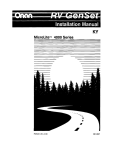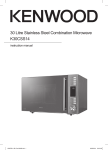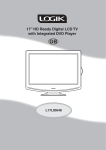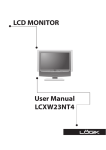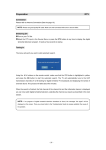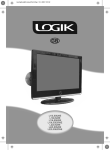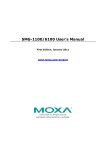Download Logik LPD850 Portable DVD Player User Manual
Transcript
PORTABLE DVD PLAYER
User Guide
LPD850
Playable Format:
DVD/DVD R/DVD RW/Audio CD/MP3/Kodak Picture CD/JPEG Picture CD
82-227-00140
Contents
Usage and Safety Information ............ 3
Safety Warnings ............................. 6
Product Overview ...............................6
Remote Control............................7
Battery Pack.................................9
Connection...........................................10
Pausing Playback ............................... 16
Basic DVD Playback ................................... 13
Stopping Playback .................................... 17
Stopping Playback and Returning to the Menu Screen
Pausing Playback ..................................... 17
Rotating Pictures ..................................... 16
Viewing the Next or Previous Picture ........ 16
Thumbnail Function ....................................16
CHAPTER 4: MPEG-4 Playback ...... 17
CHATPER 1: DVD Playback ...............13 Basic MPEG-4 Playback ............................ 17
(If a Menu Screen is Available on the Disc) ..... 13
Stopping Playback ..................................... 13
CHAPTER 5: OSD Setup ................. 18
Pausing Playback ...................................... 13
Language Setup .............................. 18
Frame Advance (Step) ..................................... 13
- OSD Language ....................................... 18
Fast Forward and Backward ........................ 13
- Audio Language ....................................... 18
Skipping a Chapter Ahead or Back ............ 13
- Subtitle Language ....................................... 18
Muting the Player ................................... 13
- Menu Language ....................................... 18
Repeating Viewing .................................... 14
Video Setup .......................................... 19
Displaying Scene Information .................. 14
- Video Out ................................................... 19
Changing Audio Soundtrack Language ...... 14
- TV Type ....................................................... 19
Changing Subtitle Languages ...................... 14
System Setup ..................................... 20
Viewing from Different Angles ................... 14
- Screen Saver .............................................. 20
Using a DVD Menu ................................... 14
- Parental Control [DVD] ................................ 20
Using the Menu Function ............................. 14
- Password [DVD] ......................................... 21
- Angle Mark ................................................ 21
CHAPTER 2: Audio/MP3 CD Playback ... 15 - Default ......................................................... 22
Basic Audio CDs Playback ..................... 15
Stopping Playback .................................... 15
CHAPTER 6: LCD Setup ................. 23
Pausing Playback ............................... 15
Panel Setting ............................................. 23
Displaying Track Information ................. 15
Color Setting ............................................. 23
Skipping a Track Ahead or Back ............ 15
Brightness Setting ........................................ 23
LCD Setting ................................................ 23
CHAPTER 3: Picture CD Playback .... 16
Basic Picture CDs Playback ....................... 16
Stopping Playback .................................... 16
2
PORTABLE DVD PLAYER USER GUIDE
Troubleshooting ........................... 24
Disc Handling and Maintenance .... 25
Specifications ......................... 26
Usage and Safety Information
This product incorporates copyright protection technology that is protected by method claims of certain
U.S. patents and other intellectual property rights owned by Macrovision Corporation and other rights
owners. Use of this copyright protection technology must be authorized by Macrovision Corporation, and
is intended for home and other limited viewing uses only unless otherwise authorized by Macrovision
Corporation. Reverse engineering or disassembly is prohibited.
Region Management Information
This unit is designed and manufactured to respond to the Region Management Information
recorded on DVD discs. If the region number of a disc does not correspond to the region
number of this unit, it will not be able to play the disc.
The region number of this product is 2.
Icon used on DVDs (example)
Region code indicator
Screen aspect ratio
Stereo sound format
DVD length
Languages
Never make or change connections with the power switched on.
This symbol on the product or in the instructions means that your electrical and
electronic equipment should be disposed at the end of its life separately from your
household waste.
There are separate collection systems for recycling in the EU.
For more information, please contact the local authority or your retailer where you
purchased the product.
Manufactured under license from Dolby Laboratories. Dolby and the double-D symbol are trademarks of Dolby Laboratories.
Confidential Unpublished Works. 1992-1997 Dolby Laboratories, Inc. All rights reserved.
PORTABLE DVD PLAYER USER GUIDE
3
Safety Warnings
Follow Instructions - All operating and maintenance instructions should be followed and warnings
adhered to.
Screen Burn - ATTENTION! Please note that some programmes are broadcast with a logo that will appear in the corner of your TV screen. Some of these logo’s can be very bright and may cause damage
by permanently marking the logo on the screen. To prevent this, avoid leaving channels displaying a
logo for a prolonged periods of time, particularly when the TV is not being watched.
Car Use - On no account must this unit be used by the driver of a moving motor vehicle. If the unit is
being used by a passenger in your vehicle, make sure that it does not cause distraction to the driver,
is secured or held safely and does not obstruct any safety device (e.g. airbag, seat belt, etc.) that is fitted. It is advised that this product is installed in the rear of the vehicle only. Make sure that it is always
securely fastened before use. Never place the product in a position where a sudden stop will cause it to
become dislodged.
Standby - The standby button on the remote control doesn’t switch off the DVD completely and the DVD
will continue to draw electricity from the mains supply. Therefore in the interests of safety and to avoid
unnecessary energy consumption, never leave your DVD in standby while unattended for long periods
of time (eg. overnight, while on holiday or while out of the house) and make sure the unit is unplugged
from the mains power supply.
Cleaning - Unplug this product from the wall outlet before cleaning. Do not use liquid or aerosol cleaners.
Accessories - Do not use accessories not recommended in this instruction book as they may be hazardous.
Water and Moisture - Hazard of electric shock. Do not use this product near water or in rainy/moist
situations.
Objects and Liquid - Never allow objects of any kind or liquids to be pushed/spilled into this product
through openings as they may come into contact with dangerous voltage or other hazards. Do not place
objects filled with liquids, such as vases, on the unit.
Condensation - Moisture will form in the operating section of the player if the player is brought from cool
surroundings into a warm room or if the temperature of the room rises suddenly. When this happens, the
player’s performance will be impaired. To prevent this, let the player stand in its new surroundings for
about an hour before switching it on, or make sure that the room temperature rises gradually. Condensation may also form during the summer if the player is exposed to the breeze from an air conditioner. In
such cases, change the location of the player.
Placing or Moving - Do not place on an unstable cart, stand, tripod, bracket or table. The product may
fall, causing serious injury to a child or adult, and serious damage to the product. A product and cart
combination should be moved with care. Quick stops, excessive force, and uneven surfaces may cause
the product and cart combination to overturn.
Ventilation - To ensure proper ventilation and proper operation, never cover the unit with a cloth or other
material and make sure there is a gap of at least 10mm around the outside of the unit.
Damage Requiring Service - Disconnect this product from the wall outlet and all power sources including
batteries, and refer servicing to qualified service personnel under the following conditions:
a)
When the power-supply cord or plug is damaged.
b)
If any liquid has been spilled onto, or objects have fallen into the product.
c)
If the product has been exposed to rain or water.
4 PORTABLE DVD PLAYER USER GUIDE
Safety Warnings - continued
d)
e)
f)
If the product does not operate normally even if you follow the operating instructions. Adjust
only those controls that are covered by the operating instructions. Improper adjustment of
other controls may result in damage and will often require extensive work by a qualified
technician to restore the product to its normal operating condition.
If the product has been dropped or the cabinet has been damaged.
When the product exhibits a distinct change in performance. This indicates a need for service.
Servicing - Do not attempt to service this product yourself as opening or removing covers may expose
you to dangerous voltage points or other hazards. Refer all servicing to qualified service personnel.
Replacement Parts - When replacement parts are required be sure the service technician has used replacement parts that are specified or that have the same characteristics as the original part. Unauthorized
substitutions may result in fire, electric shock or other hazards.
Safety Check - Upon completion of any service or repairs to this product, ask the service technician to
perform safety checks to determine that the product is in safe operating order.
Overloading – Do not overload wall outlets and extension cords as this can result in risk of fire or electric
shock.
Lightning - For added protection of this product during a lightning storm, or when it is left unattended and
unused for long periods of time, disconnect it from the wall outlet. This will prevent damage to the product
due to lightning and power-line surges.
Naked fIames - Keep the unit away from naked fIame sources such as fire and candles, etc and do not
place naked fIames on the unit.
Power Cord Protection - Power cords should be routed so that they are not likely to be walked on or
pinched by items placed upon or against them. Pay particular attention to plugs and the point from which
the cords exit the product.
Important Warning
A DVD player is a Class 1 laser product, however this player uses a visible laser beam which
could cause hazardous radiation exposure.
Be sure to operate the player correctly as instructed.
The following caution label is located on the rear panel of the player.
CLASS 1
LASER PRODUCT
z
z
z
z
z
When this player is plugged into the wall outlet, do not place your eyes close to the opening
of the disc tray and other openings to look into the inside of this player.
Use of controls or adjustments or performance of procedures other than those specified
herein may result in hazardous radiation exposure.
Do not open covers and do not repair yourself. Refer servicing to qualified personnel.
To reduce the risk of fire or electric shock, do not expose this equipment to rain or moisture.
To reduce the risk of fire or electric shock and annoying interference, use the recommended
accessories only.
PORTABLE DVD PLAYER USER GUIDE
5
Product Overview
1
7
8
1
2
3
4
5
6
Right Side Panel
17
1
2
3
4
5
6
7
8
9
10
11
12
13
14
6
9
10
11
12
13
14
15
16
Back Panel
18 19 20 21 22 23 LCD Button
MODE Button
PLAY/SEL. Button
F.BWD/LEFT Button
OPEN Button
PREVIOUS Button
LCD Screen
Speakers
SETUP Button
MENU Button
PAUSE/UP Button
F.FWD/RIGHT Button
STOP/DOWN Button
NEXT Button
PORTABLE DVD PLAYER USER GUIDE
15 Remote Sensor
16 POWER Indicator
17 Volume Adjustment
18
19
20
21
22
23
24
25
Scroll Wheel
PHONE1 Socket
PHONE 2 Socket
AV OUT Socket
AV IN Socket
P-SCAN Socket
POWER Switch
DC IN Socket
Battery Connector
Remote Control
1
2
3
4
5
6
7
8
9
10
11
12
13
14
15
16
17
18
19
INFO. Button
SETUP Button
1
MENU Button
2
PAUSE/UP Button
F.BWD/LEFT Button 3
PLAY/SEL. Button
4
5
PREVIOUS Button
STOP/DOWN Button 6
7
Number Buttons
8
LCD Button
MODE Button
9
SUBTITLE Button
TITLE Button
ANGLE Button
F.FWD/RIGHT Button
AUDIO Button
NEXT Button
REPEAT 1/ALL Button
MUTE Button
10
11
12
13
14
15
16
17
18
19
Remote Control Operation Range
Point the remote control unit no more than 6 meters from
the remote control sensor and within 60° of the front of
the unit. The operating distance may vary according to
the brightness of the room.
30
Remote
Sensor
30
PORTABLE DVD PLAYER USER GUIDE
7
Remote Control - continued
Battery Installation for the Remote Control
Pull
CR2025
2
+
Insert the battery and match
the (+) and (-) on battery to
the marks inside the battery
compartment. Remember to
remove the insulating mylar
strip from the battery if the
battery is first-time used.
1
Push
•
•
•
8
Note:
The battery in the Remote Control normally lasts for about one
year, although this depends on how often and for what operations the Remote Control is used.
If the remote control unit fails to work even when it is operated
near the player, replace the battery.
Use a 3V lithium battery (No. CR2025 or equivalent).
PORTABLE DVD PLAYER USER GUIDE
Battery Pack
1
3
4
7
2
6
5
1
2
3
4
Battery Charge Indicator 5 AC Adapter
(Connect to the Battery Pack)
Battery Connectors
Battery Release Button 6 AC Adapter
DC IN Socket
(Connect to the Portable DVD Player)
To charge the battery pack directly
Connect the AC adapter to the DC IN Socket on the battery pack and to power outlet.
To charge the battery pack that attached to the player
Joint the battery connectors of the portable DVD player
and the battery pack. Connect the AC adapter to the DC
IN Socket on the player and to power outlet.
Battery Pack Information (Charge & Playback Time)
Capacity
Charge Time (hr) DVD Playback Time (hr)
NiMH 3100mAh
4
2.5
NOTE 1:
Ensure the battery is charged for a minimum of 6 hours before first use.
NOTE 2:
When the battery is fully charged, the indicator turns to green from red.
NOTE 3:
To prolong the battery life, the battery pack should be charged only if the
portable DVD player can not be powered-on with it.
NOTE 4:
Use only with the specified power adapter (12Vdc, 1.25A).
PORTABLE DVD PLAYER USER GUIDE
9
Connection
Connect TV with Video and Audio Cable
1
Connect the Portable DVD Player to Power.
Please connect the supplied AC adapter to the DC IN Socket
on the right side of the unit.
2
Connect the AV OUT of the DVD Player to the Video In
and Audio In of your TV with an Audio/Video Cable.
AV-OUT
YELLOW
VIDEO
IN
AUDIO
IN
Audio/Video Cable (supplied)
10 PORTABLE DVD PLAYER USER GUIDE
RED
R
WHITE
L
Connection - continued
Connect TV with Component and Audio Cable
1
Connect the Portable DVD Player to Power.
Please connect the supplied AC adapter to the DC IN
Socket on the right side of the unit.
2
3
4
Connect the P-SCAN Out of the DVD Player to the Pr
Y Pb In of your TV with a Component Cable.
Connect the AV Out of the DVD Player to the Audio In
of your TV with an Audio/Video Cable.
Select P-SCAN mode in the OSD Setup Menu or press
Mode on the remote control to switch to P-SCAN
mode.
Pr Y Pb IN
AV-OUT
P-SCAN
Red
Green
Component Cable
(not supplied)
Blue
Pr
Y
Pb
AUDIO
IN
RED
R
WHITE
L
Audio/Video Cable (supplied)
YELLOW
PORTABLE DVD PLAYER USER GUIDE
11
Connection - continued
Input From External Equipment
1
Connect the Portable DVD Player to Power.
Please connect the supplied AC adapter to the DC IN
Socket on the right side of the unit.
2
Connect the Video/Audio In of the DVD Player to the
Video/Audio Out of external devices.
$9,1
Audio/Video Cable
(supplied)
9,'(2
287
<(//2:
$8',2
287
5('
5
:+,7(
/
9LGHRWDSH3OD\HU
H[DPSOHRQO\
25
&DPFRUGHU
H[DPSOHRQO\
12 PORTABLE DVD PLAYER USER GUIDE
DVD Playback
Basic DVD Playback
1
2
3
•
•
4
•
Frame Advance (Step)
Turn on the player. Press OPEN to 1
open the disc cover.
•
Hold the edge of the disc to put it in
the disc tray with the printed side up.
2
Press
Pause to pause playback.
The disc is advanced by one frame each
time pressing
Pause.
To return to normal playback, press
Play/Sel..
Close disc cover.
Close the disc cover and the portable DVD
player starts playback if the disc does not
have any menus recorded on it.
If the disc has one or more titles recorded on
it, a menu screen will appear on the screen.
Fast Forward and Backward
1
Stopping Playback and Returning
to the Menu Screen
(If a Menu Screen is Available on the Disc)
Press
Menu.
Stopping Playback
Fast
The speed of advance ( x2, x4, x8 and
x20) or reverse ( x2, x4, x8 and x20)
changes for each press of
Fast Forward or
Fast Backward.
To play a title, press
Up /
Down /
Left /
Right or Number
Button(s) to highlight it and then press
Play/Sel..
Note:
If the disc is placed incorrectly, damaged, or in unknown format , the screen will appear “UNKNOWN
DISC”. If no disc is placed in the tray, the screen
will appear “NO DISC”.
Press
Fast Forward or
Backward during playback.
2
To return to normal playback, press
Play/Sel..
Skipping a Chapter Ahead or Back
Skipping Ahead
Press
•
Next during playback.
Skip a chapter each time pressing the button.
Skipping Back
1
Previous during playback.
Press
Stop once to enter prestop Press
When pressing the button once midway
mode. In prestop status, the disc can •
through a chapter, the player returns to the
be played from where the playback
beginning of the chapter being played back.
has been stopped by pressing
The player skips a chapter each time you
Play/Sel..
2
To completely stop the disc playback,
press
Stop again.
press the button.
Pausing Playback
1
2
Press
Pause.
To return to normal playback, press
Play/Sel..
Muting the Player
1
2
Press
Mute.
To resume the sound, press
again.
Mute
PORTABLE DVD PLAYER USER GUIDE
13
DVD Playback - continued
Repeat Viewing
During playback, press
1/All Repeat
repeatedly to select the following
options:
REPEAT:[CHAPTER] : Repeat Chapter
REPEAT: [ TITLE ] : Repeat Title
REPEAT:
[ OFF ] : Repeat Off
Viewing from Different Angles
1
2
•
Displaying Scene Information
1
•
2
Press
To stop displaying scene information,
press
Info. a number of times until
the information disappears.
Press
Angle during playback.
Press
Angle a number of times
until the preferred viewing angle is
selected.
Note:
This operation works only with discs on which
multiple viewing angles are recorded.
Info. during playback
Press
Info. a number of times, the
title number, chapter number, and other
information will show on the screen.
Changing Audio Soundtrack Language
1
2
Press
Audio during playback.
Using a DVD Menu
1
Press
Title in stop mode. The DVD
menu available on the disc appears.
2
Press
Up /
Down /
Left /
Right to select the preferred item.
3
Press
Play/Sel. to enter to the
selected item.
4
To return to the previous menu
Title.
screen, press
Press
Audio a number of times until
a preferred language is selected.
Using the Menu Function
•
Note:
When the preferred language is not selected even
after pressing the button several times, it may indicate that language is not available on the disc.
Changing Subtitle Languages
1
2
3
Press
Subtitle during playback.
Press
Subtitle a number of times
until a preferred language is selected.
To clear the subtitle display, press
Subtitle until
:
[ OFF ]
appears on the screen.
14 PORTABLE DVD PLAYER USER GUIDE
1
2
3
Press
Menu.
Press
Up /
Down /
Left /
Right or Number Button(s) to select
the preferred title.
Press
Play/Sel..
Audio/MP3 CD Playback
Basic Audio CDs Playback
[ I TA L I A N OP E R A ] 0 8 – – – – – – .
•
1
•
•
Note:
If the disc is placed incorrectly, damaged, or in unknown format , the screen will appear “UNKNOWN
DISC”. If no disc is placed in the tray, the screen
will appear “NO DISC”.
01. CITY JAZZ
02. CLASSICAL
03. MOVIE OST
04. ITALIAN OPERA
05. MUSICAL
06. US POP
07. UK POP
08. HEAVY METAL
09. SONATA
10. RAP
01.
02.
03.
04.
05.
06.
07.
08.
09.
10.
01
02
03
04
05
06
07
08
09
10
––––––
––––––
––––––
––––––
––––––
––––––
––––––
––––––
––––––
––––––
Load an Audio CD.
For audio CDs without playback control, the
DVD player starts playback.
For audio CDs provided with playback control, a menu appears after a few seconds. Press
Stopping Playback
Stop.
[ – – – C IT Y J A ZZ] 0 1 – – – – – – .
01. CITY JAZZ
02. CLASSICAL
03. MOVIE OST
04. ITALIAN OPERA
05. MUSICAL
06. US POP
07. UK POP
08. HEAVY METAL
09. SONATA
10. RAP
2
01.
02.
03.
04.
05.
06.
07.
08.
09.
10.
01
02
03
04
05
06
07
08
09
10
––––––
––––––
––––––
––––––
––––––
––––––
––––––
––––––
––––––
––––––
To play a music track in the menu,
Left to enter the folder list
press
on the left of the screen. Press
Up /
Down to highlight a folder and then
press
Play/Sel..
Pausing Playback
1
2
Press
Pause.
To return to normal playback, press
Play/Sel..
Displaying Track Information
1
2
Press
Info. during playback.
To stop displaying track information,
press
Info. again.
[ IT A L IA N O P ER A ] 01––––––.
01. CITY JAZZ
02. CLASSICAL
03. MOVIE OST
04. ITALIAN OPERA
05. MUSICAL
06. US POP
07. UK POP
08. HEAVY METAL
09. SONATA
10. RAP
3
01.
02.
03.
04.
05.
06.
07.
08.
09.
10.
01
02
03
04
05
06
07
08
09
10
––––––
––––––
––––––
––––––
––––––
––––––
––––––
––––––
––––––
––––––
Skipping a Track Ahead or Back
Skipping Ahead
Press
•
Next during playback.
Skip a track each time you press the button.
Skipping Back
Press
Right to enter the file list on
Previous during playback.
the right of the screen. Press
Up / Press
When you press the button once midway through
Down to highlight a track and then •
a track, the player returns to the beginning of the
press
Play/Sel..
track being played back. The player skips a track
each time you press the button.
PORTABLE DVD PLAYER USER GUIDE
15
Kodak and JPEG Picture CDs Playback
Basic Picture CDs Playback
1
•
•
2
For Kodak Picture CDs, the DVD player
starts slide show playback.
For picture CDs with a menu screen, the
menu appears after a few seconds.
Press
Left to enter the folder list
on the left screen. Press
Up /
Down to highlight a folder and then
press
Play/Sel..
01. JAPAN
02. CANADA
03. FRANCE
04. BRAZIL
05. EGYPT
001.
002.
003.
004.
005.
006.
007.
008.
009.
010.
001
002
003
004
005
006
007
008
009
010
001.
002.
003.
004.
005.
006.
007.
008.
009.
010.
•
•
001
002
003
004
005
006
007
008
009
010
Select Picture CD icon
Stopping Playback
Pausing Playback
1
2
Press
Right to enter the file list
on the right screen. Press
Up /
Down to highlight a picture and picture
review is shown on the left screen.
[ C A N A D A ] 0 0 1 . J PG
4
001.
002.
003.
004.
005.
006.
007.
008.
009.
010.
To stop playback and return to the menu
screen, press
Stop.
[ C A N A D A ] 0 0 1 . J PG
3
[ CANADA] 0 0 1 .J PG
01. JAPAN
02. CANADA
03. FRANCE
04. BRAZIL
05. EGYPT
Load a Picture CD.
001
002
003
004
005
006
007
008
009
010
To play picture slide show, press
Play/Sel..
Note:
Some discs may contain music, picture and
video file formats. When the player reads the
disc, Audio CD mode
will be selected first.
To select Picture CD mode, press Right until the
Picture CD icon
is selected and then press
Play/Sel..
If the disc is placed incorrectly, damaged, or in
unknown format , the screen will appear “UNKNOWN DISC”. If no disc is placed in the tray,
the screen will appear “NO DISC”.
16 PORTABLE DVD PLAYER USER GUIDE
Press
Pause playback.
To return to normal playback, press
Play/Sel..
Rotating Pictures
Press
Fast Forward during playback to
rotate the picture clockwise by 90° or press
Fast Backward to rotate the picture
counter-clockwise by 90°.
Viewing the Next or Previous Picture
Press
Next to view the next picture or
Previous to view the previous picture.
Thumbnail Function
1
2
Press
3
Press
Title.
Press
Up /
Down /
Left /
Right to select the preferred picture.
Play/Sel. to play.
MPEG-4 Playback
Basic MPEG-4 Playback
1
Load a disc containing MPEG-4 files.
A menu appears on the screen.
2
Press
Left to enter the folder list
Up /
on the left screen. Press
Down to highlight a folder and then
press
Play/Sel..
[ F il e N a m e - 1 ] 0 0 1 – – – – – – .
01. File Name-1
02. File Name-2
03. File Name-3
04. File Name-4
05. File Name-5
06. File Name-6
07. File Name-7
08. File Name-8
09. File Name-9
10. File Name-10
3
001.
002.
003.
004.
005.
006.
007.
008.
009.
010.
001
002
003
004
005
006
007
008
009
010
–––––
–––––
–––––
–––––
–––––
–––––
–––––
–––––
–––––
–––––
Press
Right to enter the file list
on the right screen. Press
Up /
Down to highlight a file and then
press
Play/Sel..
[ F il e N a m e - 1 ] 001––––––.
01. File Name-1
02. File Name-2
03. File Name-3
04. File Name-4
05. File Name-5
06. File Name-6
07. File Name-7
08. File Name-8
09. File Name-9
10. File Name-10
•
001.
002.
003.
004.
005.
006.
007.
008.
009.
010.
001
002
003
004
005
006
007
008
009
010
–––––
–––––
–––––
–––––
–––––
–––––
–––––
–––––
–––––
–––––
Stopping Playback
To stop playback and return to the menu
screen, press
Stop.
Pausing Playback
1
2
•
Press
Pause playback.
To return to normal playback, press
Play/Sel..
Note:
Some discs may contain music, picture and
video file formats. When the player reads the
disc, Audio CD mode will be selected first. To
select MPEG-4 CD mode, press Right until the
MPEG-4 CD icon is selected and then press
Play/Sel..
[ File N ame-1 ]001––––––.
01. File Name-1
02. File Name-2
03. File Name-3
04. File Name-4
05. File Name-5
06. File Name-6
07. File Name-7
08. File Name-8
09. File Name-9
10. File Name-10
001.
002.
003.
004.
005.
006.
007.
008.
009.
010.
001
002
003
004
005
006
007
008
009
010
–––––
–––––
–––––
–––––
–––––
–––––
–––––
–––––
–––––
–––––
Select MPEG-4 CD icon
Note:
If the disc is placed incorrectly, damaged, or in
unknown format , the screen will appear “UNKNOWN DISC”. If no disc is placed in the tray,
the screen will appear “NO DISC”.
PORTABLE DVD PLAYER USER GUIDE
17
OSD Setup
Language Setup
1
2
Press
Subtitle Language
Setup in stop mode.
LANGUAGE SETUP
Press
Left /
Right to select
LANGUAGE SETUP icon.
OSD
AUDIO
SUBTITLE
MENU
LANGUAGE SETUP
OSD
AUDIO
SUBTITLE
MENU
CHINESE
ENGLISH
JAPANESE
FRENCH
SPANISH
PORTUGUESE
GERMAN
OFF
Menu Language
LANGUAGE SETUP
3
OSD
AUDIO
SUBTITLE
MENU
Press
Up /
Down to select an
option and then press
Right.
OSD Language
4
LANGUAGE SETUP
OSD
AUDIO
SUBTITLE
MENU
ENGLISH
GERMAN
SPANISH
FRENCH
PORTUGUESE
ITALIAN
Audio Language
LANGUAGE SETUP
OSD
AUDIO
SUBTITLE
MENU
CHINESE
ENGLISH
JAPANESE
FRENCH
SPANISH
PORTUGUESE
ITALIAN
GERMAN
18 PORTABLE DVD PLAYER USER GUIDE
CHINESE
ENGLISH
JAPANESE
FRENCH
SPANISH
PORTUGUESE
ITALIAN
GERMAN
Press
Up /
Down to select a
preferred language and then press
Play/Sel..
- To leave SETUP MENU, press
Setup.
Note: If the language selected is not recorded
on the disc, the player will play the top-priority
language of the disc.
OSD Setup - continued
Video Setup
1
2
Press
Setup in stop mode.
a
b
Press
Left /
Right to select
VIDEO SETUP icon.
- To leave SETUP MENU, press
VIDEO SETUP
VIDEO OUTPUT
TV TYPE
TV SYSTEM
•
•
Video Output
3
Press
Up /
Down to select
VIDEO OUTPUT and then press
Right.
If your TV supports P-Scan feature, select
“OK” and press
Play/Sel..
If your TV does not support P-Scan feature,
select “NO” and press
Play/Sel..
Setup.
Note:
If you choose P-Scan as the video output setting,
make sure your TV set supports P-Scan input
feature and the YUV cable be properly connected
to the TV and the portable DVD player.
If the screen turns black while operating, reboot
this unit to return to CVBS.
TV Type
3
Press
Up /
Down to select TV
TYPE and then press
Right.
VIDEO SETUP
VIDEO OUTPUT
TV TYPE
TV SYSTEM
VIDEO SETUP
CVBS
P-SCAN
4
Press
Up /
Down to select a
preferred option and then press
Play/Sel..
•
If you choose “P-Scan”, the following will
show on the screen as a reminder.
VIDEO OUTPUT
TV TYPE
TV SYSTEM
4
a
4:3PS
4:3LB
16:9
Press
Up /
Down to select a
preferred option and then press
Play/Sel..
: Select “4:3 PanScan”
for a conventional size TV set.
4:3 Pan Scan
VIDEO
SETUP
P_SCAN
WARNING
ENABLE PROGRESSIVE
VIDEO
OUTPUT
ENSURE YOUR TV SUPPORT
TVP_SCAN
TYPE MODE
TVIFSYSTEM
YOU WANT TO CHANGE TO
P_SCAN PLEASE PRESS OK
- - - - [08]
OK
NO
PORTABLE DVD PLAYER USER GUIDE
19
OSD Setup - continued
b
4:3 Letter Box
: Select “4:3 Letter
Box” for a conventional size TV set. Black
bands appear at top and bottom of screen
(letter-box style).
Screen Saver
3
Press
Up /
Down to select
SCREEN SAVER and then press
Right.
SYSTEM SETUP
SCREEN SAVER
PARENTAL
PASSWORD
ANGLE MARK
DEFAULT
c
ON
OFF
: Select “16:9 Wide” for a
wide-screen TV set to played in “FULL” size.
16:9 Wide
4
Press
Up /
Down to select a
preferred option and then press
Play/Sel..
- To leave SETUP MENU, press
Setup.
- To leave SETUP MENU, press
Setup.
System Setup
1
2
Press
Setup in stop mode.
Press
Left /
Right to select
SYSTEM SETUP icon.
SYSTEM SETUP
SCREEN SAVER
PARENTAL
PASSWORD
ANGLE MARK
DEFAULT
20 PORTABLE DVD PLAYER USER GUIDE
Parental
3
Press
Up /
Down to select
PARENTAL and then press
Right.
SYSTEM SETUP
SCREEN SAVER
PARENTAL
PASSWORD
ANGLE MARK
DEFAULT
1.KID
2.G
3.PG
4.PG-13
5.PG-R
6.R
7.NC-17
8.ADULT
OSD Setup - continued
4
•
Enter 4-digit password and press
Play/Sel..
Enter factory pre-set password “0000” for
the first time setup.
Password
3
SYSTEM SETUP
SCREEN SAVER
PARENTAL
PASSWORD
ANGLE MARK
DEFAULT
X X X X
5
SYSTEM SETUP
1.KID
2.G
3.PG
4.PG-13
5.PG-R
6.R
7.NC-17
8.ADULT
SCREEN SAVER
PARENTAL
PASSWORD
ANGLE MARK
DEFAULT
Press
Up /
Down to select a
preferred rating and then press
Play/Sel..
- To leave SETUP MENU, press
Setup.
Rating Explanations
1. KID: Kid safe; it is safe even for kids.
2. G: General audience; recommended as
acceptable for viewers of all ages.
3. PG: Parental Guidance suggested.
4. PG-13: Material is unsuitable for children
under the age of 13.
5. PG-R: Parental Guidance-restricted;
recommended that parents restrict children
under age 17 from viewing or allow children
to view only when supervised by a parent or
adult guardian.
6. R: Restricted, children under 17 would not
be admitted without an accompanying parent
or adult guardian.
7. NC-17: No children under the age of 17,
not recommended viewing for children under
age 17.
8. ADULT: Adult only.
•
•
Press
Up /
Down to select
PASSWORD and then press
Right.
Note:
You can use the parental control lock ONLY
with DVD discs featured with the parental lock
function..
Please keep in mind that discs not encoded with
rating lock protection will play regardless of
rating and content.
OLD
:____
NEW : _ _ _ _
VERIFY: _ _ _ _
4
Enter the previously set password or
factory pre-set password “0000”.
5
6
Enter new password.
Enter the password again to verify and
then press
Play/Sel..
- To leave SETUP MENU, press
Setup.
Angle Mark
3
Press
Up /
Down to select
ANGLE MARK and then press
Right.
SYSTEM SETUP
SCREEN SAVER
PARENTAL
PASSWORD
ANGLE MARK
DEFAULT
4
ON
OFF
Press
Up /
Down to select a
preferred option and then press
Play/Sel..
- To leave SETUP MENU, press
Setup.
PORTABLE DVD PLAYER USER GUIDE
21
OSD Setup - continued
•
Note:
Pressing
Angle will change camera angles for
movies that support this feature regardless of whether
the ANGLE MARK feature is “On” or “Off”.
Default
3
Press
Up /
DEFAULT.
Down to select
SYSTEM SETUP
SCREEN SAVER
PARENTAL
PASSWORD
ANGLE MARK
DEFAULT
4
READ
Press
Right to select READ and
then press
Play/Sel..
- To leave SETUP MENU, press
22 PORTABLE DVD PLAYER USER GUIDE
Setup.
LCD Setup
Panel Setting
Brightness Setting
1
Press
LCD a number of times to
select PANEL.
1
Press
LCD a number of times to
select BRIGHT.
2
Press
Left /
Right to choose
a preferred panel setting.
2
Press
Left /
Right to choose
a preferred brightness setting.
BRIGHT:
BRIGHT:
BRIGHT:
BRIGHT:
BRIGHT:
BRIGHT:
BRIGHT:
PANEL: <− NORMAL −>
PANEL: <− 4:3 −>
- Press
LCD again until the LCD setting box
disappears.
Color Setting
- Press
1
Press
LCD a number of times to
select COLOR.
2
Press
Left /
Right to choose
a preferred color setting.
COLOR:
COLOR:
COLOR:
COLOR:
COLOR:
COLOR:
COLOR:
- Press
disappears.
<−
<−
<−
<−
<−
<−
<−
+3 −>
+2 −>
+1 −>
0 −>
-1 −>
-2 −>
-3 −>
LCD again until the LCD setting box
<−
<−
<−
<−
<−
<−
<−
+3
+2
+1
0
-1
-2
-3
−>
−>
−>
−>
−>
−>
−>
LCD again until the LCD setting box
disappears.
LCD Setting
1
Press
LCD a number of times to
select LCD.
2
Press
Left /
“ON” or “OFF“.
Right to choose
LCD: <− OFF −>
LCD: <− ON −>
- Press
LCD again until the LCD setting box
disappears.
PORTABLE DVD PLAYER USER GUIDE
23
Troubleshooting
Before requesting service for the DVD Player, check the chart below for a possible cause of the problem
you are experiencing. Some simple checkups or a minor adjustment on your part may eliminate the problem
and restore proper operation.
SYMPTOM (COMMON)
REMEDY
No power.
The player does not start playback when
PLAY is pressed.
The player starts playback but stops
immediately.
No picture.
No sound.
Distorted sound.
No audio at Digital Output.
Distorted picture.
Completely distorted picture or no color
in picture.
Picture is distorted during rapid advance
or rapid reverse.
No rapid advance (or rapid reverse)
playback.
No 4:3 (16:9) picture.
No operations perform with the remote
control.
No subtitles.
Alternative audio soundtrack (or subtitle)
language available.
Angle cannot change.
No sound when connecting to
5.1 Channel speaker
No key operation (by the DVD Player
and/or the remote control) is effective.
•
•
•
•
•
•
•
•
•
•
•
•
•
•
•
•
•
•
•
•
Insert the power plug securely into the power outlet.
Check if the ON/OFF button on the top of the player is set to on.
Check if no power at the AC outlet by plugging in another appliance for a test.
Condensation has formed: wait about 1 to 2 hours to allow the player to dry out.
The player cannot play discs other than DVDs, audio CDs and picture CDs.
Check if the disc is defective by trying another disc.
Check the region (local) code.
The disc may be dirty and may require cleaning.
Ensure that the disc is correctly placed in the disc frame.
Ensure that the equipment is connected properly.
Select the same channel and source on the TV as on the player.
Ensure that the equipment is connected properly.
Ensure that the input settings for the TV and stereo system are proper.
No sound is heard during still picture (pause) or slow-motion playback.
Check the digital connections.
Check the settings menu to make sure that the digital output is set to on.
Check if the audio format of the selected audio language matches your receiver capabilities.
Check the disc for fingerprints and clean with a soft cloth, wiping from center to edge.
Sometimes a small amount of picture distortion may appear. This is not a mal-function.
The disc format is not according to the TV-set used (PAL/NTSC).
• The picture will be somewhat distorted at times: this is normal.
• Some discs may have sections which prohibit rapid advance (or rapid reverse).
•
•
•
•
•
•
•
•
•
•
•
•
•
•
Distorted picture or no image
•
•
OSD setting
•
24 PORTABLE DVD PLAYER USER GUIDE
Choose the correct setup “TV Aspect” item.
Check the batteries are installed with the correct polarities (+ and –).
The batteries are depleted: replace them with new ones.
Point the remote control unit at the remote control signal sensor and operate.
Operate the remote control unit at a distance of not more than 6 meters from the
remote control signal sensor.
Remove the obstacles between the remote control unit and remote control signal sensor.
Subtitles appear only with discs that contain them.
Subtitles are hidden from the TV screen. Press SUBTITLE to display the subtitles.
An alternative language can not be selected may result of no more than one
languages cannot be selected.
This function depends on software availability. Even if a disc has a number from
angles recorded, these angles may be recorded for specific scenes only.
Check if the disc supports 5.1 Channel.
Check if the speaker is properly connected.
Check if the audio output setting is right.
Turn the unit off and then back to on. Alternatively, turn off the unit, disconnect
the AC power cord and then re-connect it. (The player may not be operating
properly due to lightning, static electricity or some other external factor.)
Check if the TV system setting is correct.
Check If you set output format in “Progressive Scan”, then you have to set
“Component” in the video output setting. The actual output format must match
to the output format setting.
Some setting must be stored by pressing left button.
Disc Handling and Maintenance
Handling Precautions
•
•
•
•
•
•
•
Hold the disc by the edges so the surface will not be soiled with fingerprints. (A)
Fingerprints, dirt and scratches can cause skipping and distortion.
Do not write on the label side with a ball-point pen or other writing utensils.
(A)
Do not use record cleaning sprays, benzine, thinner, static electricity
prevention liquids or any other solvent.
Be careful not to drop or bend the disc.
Do not install more than 1 disc on the disc tray.
Do not try to close the disc tray when the disc is not installed properly.
Be sure to store the disc in its exclusive case when not in use.
If the surface is soiled (B)
Wipe gently with a soft, damp (water only) cloth.
When wiping discs, always move the cloth from the center hole toward
the outer edge.
(If you wipe the discs using a circular motion, circular scratches are likely
to occur, which will cause noise.)
If the disc is brought from a cold to a warm environment, moisture may
form on the disc
Wipe the moisture off with a soft, dry, lint-free cloth before using the disc.
Improper disc storage
You can damage discs if you store them in the following places:
Areas exposed to direct sunlight
•
•
•
Humid or dusty areas
Areas directly exposed to a heat outlet or heating appliance
(B)
Playable disc format
•
MPEG4, DVD, DVD+RW, DVD+R, DVD-RW, DVD-R, CD-DA, MP3,
Mixed CD-DA, JPEG file disc and Kodak Picture Disc.
Disc which cannot be played with this player
•
•
•
CD-ROM
CVD
CD-G
Maintenance
•
•
•
Be sure to turn the unit off and disconnect the AC power cord before
maintaining the unit.
Wipe this unit with a dry soft cloth.
If the surfaces are extremely dirty, wipe clean with a cloth which has
been dipped in a weak soap-and-water solution and wrung out thoroughly, and then wipe again with a dry cloth.
Never use alcohol, benzine, thinner, cleaning fluid or other chemicals.
And do not use compressed air to remove dust.
PORTABLE DVD PLAYER USER GUIDE
25
Specifications
LPD850
Disk Format.
DVD, VCD, CD, CD-R,
CD
CD-RW, MP3, Kodak Picture
Video System
PAL
Video Decompression
MPEG-4, MPEG-2, MPEG-1
Video Output
1.0 Vpp / 75Ω Sync , minus
Aduio:
Audio Characteristic
2-Channel Analog
5.1-Channel Digital Output
Analog Output
2.0 V / 10KΩ
Frequency Response
DVD:48 KHz sampling : 4Hz ¡ª 22 KHz
96 KHz Sampling : 4Hz ¡ª 44 KHz
CD : 4Hz ¡ª 20KHz
S / N ratio
< = - 65 dB
Dynamic Range
< = - 85 dB
Speaker
Stereo speakers, 0.5W x 2
Headphone Socket
LCD Display
8.5" wide-screen active-matrix TFT type
Headphone
Headphone socket x2
Audio / Video Section
AV-Out output socket x1
AV-In intput socket x1
P-scan output x1
Power Adaptor :
Line Voltage
AC 100 - 240 VAC ± 10% (50/60Hz) Adapter
Power Consumption
15W
Remote Control
DC 3V , Infra – red
Dimension
210 x 155 x 43.2 (mm)
Weight
740g (Approx.)
Rechargeable Battery:
Capacity
NiMH 3100mAh
Voltage
7.2 V
Charge Time in Full Capacity
Approx.4 hours (Note: 6 hours for the first use.)
Playback Time in Full Capacity
Approx. 2.5 hours (Note: Depends on the usage)
Estimate Cycle Life
Approx. 180 cycles
26 PORTABLE DVD PLAYER USER GUIDE
Visit Partmaster.co.uk today for the easiest way to buy electrical spares and accessories.
With over 1 million spares and accessories in stock we can deliver direct to your door the
very next day.Visit www.partmaster.co.uk
or call
0870 6001 338
(UK customers only)
Calls charged at National Rate.