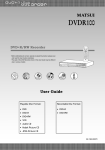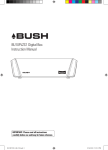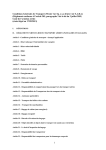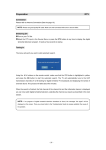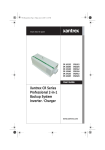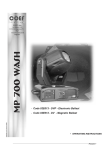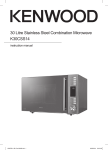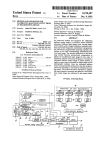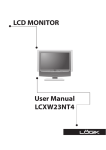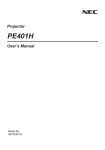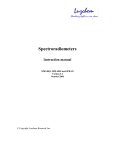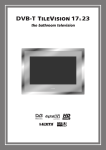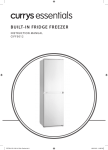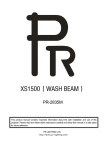Download LOGIK Digital TV SCART Adapter
Transcript
Digital TV SCART Adapter Instruction Manual LSSTB11 LSSTB11_IB_110609_Annie.indd 1 11年6月9日 下午3 LSSTB11_IB_110609_Annie.indd 2 11年6月9日 下午3 Content Unpacking.......................................................................................................................5 Product Overview...........................................................................................................6 Rear View..............................................................................................................................................6 Left View................................................................................................................................................6 Right View.............................................................................................................................................6 Remote Control..................................................................................................................................7 Installing Batteries in the Remote Control................................................................................9 Using the Remote Control............................................................................................................10 Remote Control Operation Range.............................................................................................10 Connections..................................................................................................................11 Connecting to the TV.....................................................................................................................11 Connecting to External AV Equipment....................................................................................12 Connecting a USB Storage Device.............................................................................................13 Initial Setting................................................................................................................14 Plug In and Switch On....................................................................................................................14 First Time Installation.....................................................................................................................14 Basic Operation............................................................................................................15 Using the EPG (Electronic Programme Guide)......................................................................15 Changing the Channel...................................................................................................................16 Changing the Volume....................................................................................................................16 Using Subtitles..................................................................................................................................16 Using Digital Teletext.....................................................................................................................16 The Info Banner................................................................................................................................17 LSSTB11_IB_110609_Annie.indd 3 11年6月9日 下午3 Channel Organiser Menu.............................................................................................18 Delete...................................................................................................................................................18 Reorder................................................................................................................................................18 Rename...............................................................................................................................................19 Favourites Menu...........................................................................................................20 New.......................................................................................................................................................20 Edit........................................................................................................................................................20 Reorder................................................................................................................................................21 Rename...............................................................................................................................................21 Delete...................................................................................................................................................22 Setup Menu...................................................................................................................23 Languages..........................................................................................................................................23 TV Setup..............................................................................................................................................24 Parental Control...............................................................................................................................25 Service Setup.....................................................................................................................................26 Software Update..............................................................................................................................29 System Information.........................................................................................................................30 Auto Standby Setting.....................................................................................................................30 Multimedia Menu.........................................................................................................32 My Photo.............................................................................................................................................32 My Music.............................................................................................................................................33 Hints and Tips...............................................................................................................35 Specification.................................................................................................................37 Safety Warnings............................................................................................................38 LSSTB11_IB_110609_Annie.indd 4 11年6月9日 下午3 Thank you for purchasing your new Logik Digital TV SCART Adapter. We recommend that you spend some time reading this instruction manual in order that you fully understand all the operational features it offers. You will also find some hints and tips to help you resolve any issues. Read all the safety instructions carefully before use and keep this instruction manual for future reference. Unpacking Remove all packaging from the unit. Retain the packaging. If you dispose of it please do so according to local regulations. The following items are included: CH. LIST The unit Infrared Receiver & Adhesive Pad P.N.: 5080F100001 Remote Control and Batteries P.N.: 5040F107103 Mains Adapter P.N.: 5140F110108 Instruction Manual P.N.: LSSTB11-IB-002 Quick Start Guide P.N.: LSSTB11-QSG-002 USB Extension Cable P.N.: 30430101502 If items are missing or damaged, please contact Partmaster (UK only). Tel: 0844 800 3456 for assistance. LSSTB11_IB_110609_Annie.indd 5 5 11年6月9日 下午3 Product Overview Rear View Left View US B 2 Right View 3 1 IR RF OUT RF IN 4 5 DC IN 5 V 6 1. Scart to TV Connects to TV with SCART input. 2. Mini USB Socket Allows the insertion of a USB storage device with a USB extension cable to playback photo and music files. Used for upgrading the product’s system software purpose. Do not attempt to service the unit without the appropriate technical support. 3. RF IN Connects to an aerial. 4. RF OUT Connects to TV’s aerial output socket. 5. Remote Sensor Receives signals from the remote control. 6. DC-IN 5V Connector Connects to supplied mains power adapter. 6 LSSTB11_IB_110609_Annie.indd 6 11年6月9日 下午3 Remote Control 1. STANDBY Button Press to turn the unit to on and standby. 2. Button Press to mute and restore the sound output. 3. 0-9 Number Button Press to enter values and select the channel directly by entering its number. 4. FAV Button Press to switch between your favourite channels. 5. TV/RADIO Button Press to switch between TV and music programmes. 6. AUDIO Button Press to switch between the audio languages (only applicable when the TV programme has this feature). 7. S Button Press to set up the available subtitle. 8. Button Press to display information about the current programme. 9. MENU Button Press to display the main menu of the unit. 1 2 3 4 7 6 5 9 10 11 8 CH. LIST 10. GUIDE Button Press to display the EPG Electronic Program Guide. 11. EXIT Button Press to exit the main menu of the unit. The device will automatically enter into the STANDBY mode if no operation in 3 hours. Press the STANDBY button again to turn the power on. The standby reminder will pop up 2 minutes before entering into the STANDBY mode. LSSTB11_IB_110609_Annie.indd 7 7 11年6月9日 下午3 12. CH+ / CH– Button Press to select a channel. Vol+ / Vol– Button Press to adjust the volume. Button Allows you to navigate the menus and adjust the system settings to your preference. OK Button Press to confirm selection in OSD menu. 13. TEXT Button Press to turn on/off teletext/MHEG-5 function. 14. Colour Buttons (Red/Green/Yellow/Blue) The features of these four coloured buttons are defined on different channels, each button will correspond to various coloured page numbers and functions provided by Television broadcasters. 15. CH. LIST Button Press to display the channel list. 12 13 CH. LIST 15 14 16 16. PAGE– / PAGE+ Button Press to go to the previous / next page in teletext or some menus. 8 LSSTB11_IB_110609_Annie.indd 8 11年6月9日 下午3 Installing Batteries in the Remote Control 1. Press and lift the battery cover of remote control. 2. Insert 2 x AAA size batteries and make sure to match the (+) and (–) ends of the batteries with the (+) and (–) ends indicated in the battery compartment. 3. Close the battery cover. 1 2 3 Handling the Batteries • Improper or incorrect use of batteries may cause corrosion or battery leakage, which could cause fire, personal injury or damage to property. • Only use the battery type indicated in this manual. • When the batteries are exhausted, the remote will not function. Replace both batteries at the same time with new ones. • Do not install new batteries with used ones and do not mix different types of batteries. • Do not dispose of used batteries as domestic waste. Dispose of them in accordance with local regulations. Handling the Remote Control • Take care of your fingernails when you press and hold the battery release tab. • Do not drop or cause impact to the remote control. • Do not spill water or any liquid on the remote control. • Do not place the remote control on a wet object. • Do not place the remote control under direct sunlight or near sources of excessive heat. • Remove the battery from the remote control when not in use for a long period of time, as it could cause corrosion or battery leakage and may result in physical injury and/or property damage including fire. LSSTB11_IB_110609_Annie.indd 9 9 11年6月9日 下午3 Using the Remote Control • Be sure to connect supplied infrared receiver prior to using the remote control. • Remove the self-adhesive seal on the back of the infrared receiver and attach to a clean and flat surface. Locate the receiver in a visible position and point the remote control to the window of front part of the receiver. RF IN RF OUT IR DC IN 5V Remote sensor (included) 30° 30° 5m Remote Control Operation Range Point the remote control unit within approx. 5 metres from the remote control sensor and within 60° in front of the unit. The operating distance may vary depending on the brightness of the room. 10 LSSTB11_IB_110609_Annie.indd 10 11年6月9日 下午3 Connections Connecting to the TV Rear view of TV RF Cable (not included) Digital TV Receiver To RF IN RF (75Ω) To mains socket SCART RF OUT RF IN To RF IN OR To Aerial IN To SCART IN To RF OUT To IR RF Cable (not included) IR DC IN 5V To DC IN 5V Mains Adapter (included) Infrared Receiver (included) Connect infrared receiver prior to using remote control Front view of TV 1. Make sure your TV and any other equipment you are connecting to are switched off. 2. Connect one end of the RF coaxial cable (not supplied) to the aerial socket on the wall and the other end of the cable to the RF IN socket of the unit. 3. Connect another RF coaxial cable (not supplied) between the RF OUT socket of the unit and the RF IN socket on your TV. 4. Connect the unit to the SCART IN socket on your TV. 5. Connect the supplied mains adapter (5V DC) to the DC IN 5V socket of the unit and plug in the mains adapter into the mains socket after you have completed all the connections. LSSTB11_IB_110609_Annie.indd 11 11 11年6月9日 下午3 Connecting to External AV Equipment Rear view of TV RF Cable (not included) Digital TV Receiver To RF IN RF (75Ω) RF OUT RF IN RF Cable (not included) To SCART IN To RF OUT To IR RF Cable (not included) IR DC IN 5 V To DC IN 5V Mains Adapter (included) Infrared Receiver (included) To RF IN RF OUT To mains socket SCART To RF IN To RF OUT OR To Aerial IN Connect infrared receiver prior to using remote control RF IN Audio Device Front view of TV 1. Make sure your TV and any other equipment you are connecting to are switched off. 2. Connect one end of the RF coaxial cable (not supplied) to the aerial socket on the wall and the other end of the cable to the RF IN socket of the unit. 3. Connect another RF coaxial cable (not supplied) between the RF OUT socket of the unit and the RF IN socket on your external AV equipment. 4. Connect the RF coaxial cable (not supplied) between the RF OUT socket of your external AV equipment and the RF IN socket on your TV. 5. Connect the unit to the SCART IN socket on your TV. 6. Connect the supplied mains adapter (5V DC) to the DC IN 5V socket of the unit and plug in the mains adapter into the mains socket after you have completed all the connections. 12 LSSTB11_IB_110609_Annie.indd 12 11年6月9日 下午3 Connecting a USB Storage Device US B USB Extension Cable (included) USB USB Hub Adapter Portable Hard Disk 1. Make sure your TV and any other equipment you are connecting to are switched off. 2. Connect your USB storage device to the USB port of your unit with a USB extension cable. 3. Connect the unit to the SCART IN socket on your TV. 4. Connect the supplied mains adapter (5V DC) to the DC IN 5V socket of the unit and plug in the mains adapter into the mains socket after you have completed all the connections. • • • • • • The USB connection is not for programme recording, but only for MP3 / JPEG playback. Please refer to the section “Multimedia Menu” for detail. Not all the USB devices can be supported by this unit, especially some MP3 players, digital cameras and external hard drive. If a hard disk is used, make sure its mains adapter is connected to the mains supply. If a USB hub is used, make sure its mains adapter is connected to the mains supply as the total current consumption may exceed 500mA. The maximum supported storage space of the hard disk is 1TB. Disconnect the USB storage device if it is not in use. LSSTB11_IB_110609_Annie.indd 13 13 11年6月9日 下午3 Initial Setting Plug In and Switch On Insert the mains adapter to the side of the unit and plug into a mains socket and switch on. The green standby light on the infrared receiver will come on and then go to standby. Press the STANDBY button to turn it on. Switch your TV on and select the Scart input. • • Ensure that the aerial is connected to your unit before starting the first time installation. Please take some time to perform the first time installation when using the product for the first time. First Time Installation 1. 2. 3. The first time installation screen will appear on screen. Then press the OK button to go to next page. Press the buttons on the remote control to select the aspect ratio you desire to display after scanning the channels. Press the OK button. The unit will automatically begin to tune. The scanning progress screen will be displayed, showing you how many channels have been found and saved. The tuning may take several minutes to complete. When the scanning is complete, your unit is ready to use. After scanning is complete, the channels are arranged in a preset order. Please ensure that the aerial is plugged in your receiver. Then press OK to continue. First Time Installation Choose the TV type using the Television type keys. 4:3 Press OK to start the installation. FULL SCAN REPLACE EXISTING SERVICES CN Name 070 105 080 007 002 001 CBBC Channel BBC Red Button BBC NEWS BBC THREE BBC TWO BBC ONE Provider Type BBC BBC BBC BBC BBC BBC TV TV TV TV TV TV 0% 100% Scanning. Please wait. 14 LSSTB11_IB_110609_Annie.indd 14 11年6月9日 下午3 Basic Operation Using the EPG (Electronic Programme Guide) 1. The Electronic Programme Guide, or EPG, is an on-screen TV guide. It shows all scheduled programmes seven days in advance for every tuned in channel. Press the GUIDE button to access the TV GUIDE menu. 2. You can press the buttons to select a buttons to different channel. Press the select the programme and then press the OK button to watch the programme. Press the BLUE button to move to the next day’s schedule. It will exit the TV GUIDE menu and switch to the TV programme. 3. Press the GUIDE button to access the TV GUIDE menu again. Press the BLUE button to move to the next day’s schedule and the YELLOW button to move to the previous day. 4. To set a reminder, scroll to a future programme and press the Green button. The programme you set will turn green to remind you. The unit will automatically tune to the selected programme when it starts. • • LSSTB11_IB_110609_Annie.indd 15 TV GUIDE 10:29 10:00 - 11:00 Homes under the Hammer Property series. Martin Roberts and Lucy Alexander visit a cottage in Derbyshire, a semi in Kent with paint colour problems, and a house in Dorset. [S] Then BBC News; Weather. CN 001 002 003 004 005 BBC ONE 10:00 11:00 12:00 Homes under the Ha Real Rescues To Wayb Cli 3rd Wi In the Nig Film 2010 The Jere This Morning L This Mor One Tree Hill Smallville The Wright St Trisha Goddard Hou Name BBC ONE BBC TWO ITV1 Channel 4 Five Select 06/12/2010 Scroll OK To View INFO Preview + Day TV GUIDE 10:29 11:00 - 11:45 Real Rescues 11/20. Nick Knowles and Louise Minchin present dramatic events from the work of the emergency services. What is causing 7-year old Lucy’s heart to race at 255 beats a minute? [S] CN 001 002 003 004 005 Name BBC ONE BBC TWO ITV1 Channel 4 Five 06/12/2010 BBC ONE 10:00 11:00 12:00 Homes under the Ha Real Rescues To Wayb Cli 3rd Wi In the Nig Film 2010 The Jere This Morning L This Mor One Tree Hill Smallville The Wright St Trisha Goddard Hou Select Scroll Reminder - Day OK To View + Day REMINDER 001 BBC ONE Real Rescues The channel will change after 58 seconds. OK To View X Exit If a reminder has been set your unit will automatically change channel unless you press the EXIT button to cancel the reminder. Your EPG also contains digital radio channels. 15 11年6月9日 下午3 Changing the Channel Press the CH+ / – button to select the channel you want to watch. Alternatively press the 0-9 buttons to key in the channel number. 001 BBC ONE 11:00 - 11:45 11:00 06/12/2010 Real Rescues Press the CH. LIST button to enter the channel list and then press the buttons to highlight and select the channel. Press the OK button to watch. When you change the channel the info bar will be displayed for a few seconds. Changing the Volume You can change the volume of your unit by pressing the VOL+ / - buttons. VOL+ will increase the volume and VOL- will decrease the volume. To turn the volume off, press the button on the remote control. To turn it back on, press the button again or press the VOL+ / - buttons. Using Subtitles To use subtitles, press the S button on the remote control. The subtitle options will be displayed on screen. SUBTITLES ENG OFF Press the buttons to select an available subtitle language. Press the OK button to select it. Select OK Accept Subtitles are only shown when they are broadcast with the programme. Not all programmes have subtitles. Using Digital Teletext Many digital channels also provide digital teletext. For example this could be information about programmes, the weather, news and many other topics. To use digital teletext, press the TEXT button on the remote control. Not all channels have digital teletext. 16 LSSTB11_IB_110609_Annie.indd 16 11年6月9日 下午3 The Info Banner 1. The info banner can be accessed when you are watching a TV programme, by pressing the button. 2. The info banner gives you the date, and time of the current programme, and also shows you the programme name. 3. Press the button to see the details of the next programme. 4. If you press the button again you will be shown extended information about the programme. 5. Press the EXIT button to close the info banner and return to normal TV viewing. LSSTB11_IB_110609_Annie.indd 17 001 BBC ONE 11:00 - 11:45 NOW 11:00 06/12/2010 Real Rescues SUB INFO More 001 BBC ONE Next NOW CH+ / CH– TXT OK ? Select 11:00 06/12/2010 11:00 - 11:45 Real Rescues 11/20. Nick Knowles and Louise Minchin present dramatic events from the work of the emergency services. What is causing 7-year old Lucy’s heart to race at 255 beats a minute? [S] SUB INFO More Next CH+ / CH– TXT OK ? Select 17 11年6月9日 下午3 Channel Organiser Menu 1. Press the MENU button to enter the MAIN MENU. MAIN MENU Channel Organiser Favourites Setup Multimedia Select 2. Press the buttons and then press the OK button to select Channel Organiser. The UHF column shows the frequency channel that the service is on. It will only be presented on a terrestrial or cable system. OK Enter Menu CHANNEL ORGANISER CN Name Provider UHF 001 BBC ONE BBC 25 002 BBC TWO BBC 25 003 ITV1 ITV 22 004 Channel 4 Channel 22 005 FIVE five 22 006 ITV2 ITV 22 007 BBC THREE BBC 25 009 BBC FOUR BBC 28 010 ITV3 ITV 32 Select OK Delete To View Reorder Rename Delete • Press the RED button to delete channels. The PIN window will display on the screen. PIN Please enter PIN to allow service deletion • Each time you delete a channel, the PIN windows will display on the screen. Press the 0-9 buttons to enter PIN number. The default PIN number is 0000. * * _ _ Use 0 - 9 Reorder 1. 2. Press the CH+ / – button to select a channel and then press the GREEN button to re-order the selected channel. Press the buttons to move the selected channel to a new position and then press the OK button to save the new position. Press the GREEN button to cancel with no change of position. Cancel SERVICE ORGANISER CN Name Provider UHF 006 BBC Choice BBC 25 003 ITV1 ITV 25 002 BBC TWO BBC 22 BBC Knowledge BBC 22 ITV2 ITV 22 BBC TEXT BBC 22 001 BBC ONE BBC 25 010 Teletext Teletext Ltd 28 015 BBC Parliment BBC 32 MTV UKTV 007 NEW 008 009 033 TXT DEL Select Delete OK 32 To View Reorder Rename 18 LSSTB11_IB_110609_Annie.indd 18 11年6月9日 下午3 Rename 1. Press the YELLOW button to change the favourite list name. The EDIT window will display on the screen. 2. Press the buttons to select characters, and then press the OK button to choose a character. Repeat the same setup until the new name is displayed in the text field. EDIT FAVOURITES 1 0 1 2 3 5 6 7 A B C D E F G H I J K L M N O P Q R S T U V W X Y Z ! “ % & * ( ) - + = ? < > @ CAPS Space OK Select • • 3. 4 Use Letter 8 9 Delete Cancel Save Text Press ‘CAPS’ to toggle the letters between upper-case and lowercase. Press ‘Delete’ to backspace/delete the last character. Press the GREEN button to save the new name and exit the menu. Press the YELLOW button to cancel the current edit and return to the previous menu with no name change. LSSTB11_IB_110609_Annie.indd 19 19 11年6月9日 下午3 Favourites Menu 1. Press the MENU button to enter the MAIN MENU. MAIN MENU Channel Organiser Favourites Setup Multimedia Select 2. Press the buttons and then press the OK button to select Favourites. OK Enter Menu FAVOURITES OFF FAVOURITES 1 Select OK Delete Enable New Edit New Press the GREEN button to add a new favourite list. Edit a. b. Press the buttons to select a favourite list from the FAVOURITES window. Press the YELLOW button to edit FAVOURITES. Press the buttons to select a channel you wish to add from the left side of the EDIT FAVOURITES window. Press the OK button to the channel to the favourite list in the right window. EDIT FAVOURITES CN Name 006 003 002 NEW 006 BBC Choice 002 BBC TWO 007 BBC Knowledge 007 BBC Knowledge 008 ITV 2 009 TXT BBC TEXT 001 BBC ONE 010 Teletext 015 BBC Parliment 033 DEL FAVOURITES 1 BBC Choice ITV 1 BBC TWO MTV Select Favourite list OK Add to Fav 20 LSSTB11_IB_110609_Annie.indd 20 11年6月9日 下午3 c. Press the button to enter to the right window and then press the buttons to select a channel to edit channels if necessary. EDIT FAVOURITES CN FAVOURITES 1 Name 006 BBC Choice 003 006 BBC Choice ITV 1 008 ITV 2 BBC TWO 002 BBC TWO 007 BBC Knowledge 007 BBC Knowledge 008 ITV 2 002 NEW 009 TXT 001 BBC TEXT BBC ONE 010 Teletext 015 BBC Parliment 033 DEL MTV Select Service List Reorder Rename Delete Reorder • Press the GREEN button to reorder favourite channels. • Press the buttons to move favourite channels, and then press the OK button to confirm. • Press the GREEN button again to cancel the operation. EDIT FAVOURITES CN FAVOURITES 1 Name 006 BBC Choice 003 006 BBC Choice ITV 1 008 ITV 2 BBC TWO 002 BBC TWO 007 BBC Knowledge 007 BBC Knowledge 008 ITV 2 002 NEW 009 TXT BBC TEXT 001 BBC ONE 010 Teletext 015 BBC Parliment 033 DEL MTV Move Favorite OK Save Cancel Rename a. Press the YELLOW button to change the favourite list name. The EDIT window will display on the screen. b. Press the buttons to select characters, and then press the OK button to choose a character. Repeat the same setup until the new name is displayed in the text field. EDIT FAVOURITES 1 0 1 2 3 5 6 7 A B C D E F G H I J K L M N O P Q R S T U V W X Y Z ! “ % & * ( ) - + = ? < > @ CAPS Space OK • • c. Press ‘CAPS’ to toggle the letters between upper-case and lower-case. Press ‘Delete’ to backspace/delete the last character. Select 4 Use Letter 8 9 Delete Cancel Save Text Press the GREEN button to save the new name and return to previous menu. Press the YELLOW button to cancel the current edit and return to previous menu with no name change. LSSTB11_IB_110609_Annie.indd 21 21 11年6月9日 下午3 Delete a. Press the CH+ / – buttons to select a channel from the favourite list. b. Press the RED button to delete the selected channel. To enable your favourites list, select it and then press the OK button. To turn favourites off, select OFF and press the OK button. When your favourites list is enabled you can only select the channels that have been added to your favourites list. 22 LSSTB11_IB_110609_Annie.indd 22 11年6月9日 下午3 Setup Menu The setup menu lets you change the default settings of your unit. Languages 1. Press the MENU button to enter the MAIN MENU. 2. Press the buttons and then press the OK button to select Setup. MAIN MENU Channel Organiser Favourites Setup Multimedia Select 3. Press the buttons to select Languages and then press the OK button. Press the buttons to select the desired option and then press the buttons to change the setting. Press the OK button to confirm. Enter Menu LANGUAGES Audio On Screen Display Select Select the audio channels, which are available in DTV mode. On Screen Display Select an available text language to be used in the menus and off-air service information. • OK SETUP MENU Audio • Enter Menu Languages TV Setup Parental Control Service Setup Software Update System Information Auto Standby Setting Select 4. OK English English Change Not all programmes have alternative audio available and English will be used instead. The on screen display setting is always set to English and there are not any other options available. LSSTB11_IB_110609_Annie.indd 23 23 11年6月9日 下午3 TV Setup 1. 2. Press the MENU button to enter the MAIN MENU. Press the buttons and then press the OK button to select Setup. MAIN MENU Channel Organiser Favourites Setup Multimedia Select 3. buttons to select TV Setup Press the and then press the OK button. OK Enter Menu OK Enter Menu SETUP MENU Languages TV Setup Parental Control Service Setup Software Update System Information Auto Standby Setting Select Press the buttons to select the desired option and then press the buttons to change the setting. Press the OK button to confirm. TV SETUP Television type Widescreen Standard 4. 16:9 Letterbox RGB Select Change Television Type Select the aspect ratio (4:3 / 16:9) that this unit is connected to. Widescreen Select what the user requires to be displayed for 16:9 transmissions (Letterbox / Full Frame). Note: This option is only available when 16:9 format content is transmitted under 4:3 Television Type option. Standard Set the SCART output mode (CVBS / RGB). Note: Select CVBS to output a standard composite video. Select RGB to output a better picture quality. If selecting 4:3 you have additional settings available to choose between Letterbox and Full Frame. There will be two blank bars on the top and bottom of the screen if a 16:9 program is broadcast. 5. The standard setting is used to select between RGB and CVBS. Some older TVs may not support RGB. RGB will give you a better picture quality than CVBS and is the default setting. 24 LSSTB11_IB_110609_Annie.indd 24 11年6月9日 下午3 Parental Control 1. 2. Press the MENU button to enter the MAIN MENU. Press the buttons and then press the OK button to select Setup. MAIN MENU Channel Organiser Favourites Setup Multimedia Select 3. Press the buttons to select Parental Control and then press the OK button. OK Enter Menu OK Enter Menu SETUP MENU Languages TV Setup Parental Control Service Setup Software Update System Information Auto Standby Setting Select 4. A PIN window will display on the screen. Use the 0-9 buttons to enter 4-digit PIN. The default PIN code is 0000. The Parental Control menu will display on the screen. The default PIN code is 0000. PIN Please enter PIN to access menu ____ Use 0-9 Change PIN 1. Press the buttons to select Change PIN. The CHANGE PIN window will display on the screen. PARENTAL CONTROL Change PIN Lock/Unlock Services Select 2. Use the 0-9 buttons to enter numbers in Enter New PIN and Confirm New PIN. Press the OK button to confirm. LSSTB11_IB_110609_Annie.indd 25 OK Enter Menu CHANGE PIN Enter New PIN ____ Confirm New PIN ____ Use 0 - 9 25 11年6月9日 下午3 Lock / Unlock Services 1. Press the buttons to select Lock/Unlock Services and then press the OK button. PARENTAL CONTROL Change PIN Lock/Unlock Services Select 2. Press the CH+ / – button to select channels and then the OK button to lock or unlock channels. OK Change LOCK/UNLOCK SEREVICES The Lock/Unlock feature is useful for locking channels that have ‘Adult’ material so that they can’t be viewed without entering the PIN code. CN Name 006 BBC Choice 003 ITV1 002 BBC TWO 007 BBC Knowledge 008 ITV2 009 BBC TEXT 001 BBC ONE 010 Teletext 015 BBC Parliament 033 MTV Select OK Delete LOCK LOCK To View Reorder Rename Service Setup 1. 2. Press the MENU button to enter the MAIN MENU. Press the buttons and then press the OK button to select Setup. MAIN MENU Channel Organiser Favourites Setup Multimedia Select 3. buttons to select Service Press the Setup and then press the OK button. The SERVICE SETUP window will be displayed. OK Enter Menu OK Enter Menu SETUP MENU Languages TV Setup Parental Control Service Setup Software Update System Information Auto Standby Setting Select Rescan Channel Press the buttons to select Rescan Channels and then press the OK button. SERVICE SETUP Rescan Channels Manual Scan Restore Factory Default 1. Select OK Enter Menu 26 LSSTB11_IB_110609_Annie.indd 26 11年6月9日 下午3 2. The scanning will be started and replace all the existing services. FULL SCAN REPLACE EXISTING SERVICES CN 025 026 032 027 060 Name TCN UK Style Cartoon Nwk Discovery Television X Provider Turner five five five five Type TV TV TV TV TV 033 017 028 0% Boomerang UK Gold Discovery H&L five five five TV TV TV 100% Scanning, please wait. 3. After all available channels have been searched, the unit will enter a TV channel automatically to receive programme. FULL SCAN REPLACE EXISTING SERVICES CN 025 026 032 027 060 Name TCN UK Style Cartoon Nwk Discovery Television X Provider Turner five five five five Type TV TV TV TV TV 033 017 028 0% Boomerang UK Gold Discovery H&L five five five TV TV TV 100% Complete - 19 new services added Manual Scan Press the buttons and then press the OK button to select the Manual Scan. SERVICE SETUP Rescan Channels Manual Scan Restore Factory Default Select 1. 2. 3. Press the buttons to select scan services from MANUAL SCAN - DIGITAL TERRESTRIAL. Press the buttons to select the desired option and then press the buttons to change the setting. Enter Menu OK MANUAL SCAN – DIGITAL TERRESTRIAL UHF Channel Frequency (kHz) 52 722000 Tx Mode 2K Guard Interval 1/32 Scan Stopped BBC ONE Modulation QAM64 BBC FEC 2/3 Network ID 233A Transport ID 2109 Services Found 6 Services Added 6 Level Lock Qualit y Select 3 Change Channel P+ P- Change preview UHF Channel Sets the required UHF channel. This will automatically fill in the frequency entry. The options are 21/474000kHz---69/858000kHz. 4. Frequency Overrides and sets the frequency in kHz. Tx Mode Selects the required transmission mode (2K and 8K). Guard Interval Selects the required guard interval (1/4, 1/8, 1/16 and 1/32). Scan Select “Started” or “Stopped” to start or stop a service scan. Press the PAGE+ / – button to change the channel in the preview window. LSSTB11_IB_110609_Annie.indd 27 27 11年6月9日 下午3 Restore Factory Default Press the buttons and then press the OK button to select the Restore Factory Default. SERVICE SETUP Rescan Channels Manual Scan Restore Factory Default Select 1. 2. The Restore Factory Default screen will appear on screen. Press the OK button to select YES. Press the EXIT button to select No then return to normal TV viewing. Restore Factory Default Are you sure you want to delete all channels and settings for first time installation? OK 3. 4. After restore factory default setting, the first time installation screen will display on the screen. Press the OK button to continue the setup. Select the TV type using the Press the OK button. buttons. Enter Menu OK YES EXIT NO Please ensure that the aerial is plugged in your receiver. Then press OK to continue. First Time Installation Choose the TV type using the keys. Television type 4:3 Press OK to start the installation. 5. The tuning progress screen will be displayed, showing you how many channels have been found and saved. Scanning may take several minutes to complete. After all available channels have been searched, the unit will enter a TV channel automatically to receive programme. If you are in an area that can receive more than one TV region you will see the region selection screen. Select your preferred region from the list shown and then press the OK button. Your unit has now been retuned. FULL SCAN REPLACE EXISTING SERVICES CN Name 070 105 080 007 002 001 CBBC Channel BBC Red Button BBC NEWS BBC THREE BBC TWO BBC ONE Provider Type BBC BBC BBC BBC BBC BBC TV TV TV TV TV TV 0% 100% Scanning. Please wait. Region Selection Please select the region that best suits your location. England / Gloucestershire / West England / Gloucestershire / Central Navigate OK To Select 28 LSSTB11_IB_110609_Annie.indd 28 11年6月9日 下午3 Software Update This function allows you to update the product’s system software by USB connection or by OAD setting. OAD (Over the Air Download) means that firmware (a products in-built software) can be sent, installed and updated via a TV broadcast and therefore can be received by your unit via the aerial system. Do not attempt to service the unit without the appropriate technical support. 1. 2. Press the MENU button to enter the MAIN MENU. Press the buttons and then press the OK button to select Setup. MAIN MENU Channel Organiser Favourites Setup Multimedia Select 3. buttons and then press the OK Press the button to select Software Update. The SOFTWARE UPDATE window will display on the screen. Press the buttons to select Update by USB or Update by OAD and then press the OK button to enter. • • Enter Menu OK Enter Menu SETUP MENU Languages TV Setup Parental Control Service Setup Software Update System Information Auto Standby Setting Select 4. OK SOFTWARE UPDATE Update by USB Update by OAD Select OK Enter Menu Some downloads may be signalled as high priority which means the manufacturer of the product wants the user to perform the download via OAD (Over the Air Download) function provided by the TV broadcast service. If a download is not available when manually NO DOWNLOAD AVAILABLE checking for a download or the download becomes not available, then the following Current Version 3.0 New Version N/A menu will be displayed. Select OK Enter menu After updated the software on the unit, it will restore factory default mode and the reminder you have set are cancelled. LSSTB11_IB_110609_Annie.indd 29 29 11年6月9日 下午3 System Information 1. 2. Press the MENU button to enter the MAIN MENU. Press the buttons and then press the OK button to select Setup. MAIN MENU Channel Organiser Favourites Setup Multimedia Select 3. buttons to select System Press the Information and then press the OK button to display the DTV information. OK Enter Menu OK Enter Menu SETUP MENU Languages TV Setup Parental Control Service Setup Software Update System Information Auto Standby Setting Select SYSTEM INFORMATION Manufacturer Model Number Hardware Version Software Version Subtitle Status Language Status DSG L2STB11 1.1 1.0 Off English Installed Services Transmitter Name 102 London Level The information shown on your screen may differ to the one shown above. 8 Quality OK Return Auto Standby Setting 1. 2. Press the MENU button to enter the MAIN MENU. Press the buttons and then press the OK button to select Setup. MAIN MENU Channel Organiser Favourites Setup Multimedia Select OK Enter Menu 30 LSSTB11_IB_110609_Annie.indd 30 11年6月9日 下午3 3. buttons to select Auto Press the Standby Setting and then press the OK button to confirm. SETUP MENU Languages TV Setup Parental Control Service Setup Software Update System Information Auto Standby Setting Select Press the buttons to select 3 Hours / 4 Hours / OFF. Press the OK button to confirm and then press the EXIT button to exit the main menu. The default setting is set to 3 Hours. Enter Menu Auto Standby Setting 3 Hours 4. OK Change OK Store Entry The unit will automatically switch to standby mode 3 hours after the last time the remote control was used. A reminder screen will pop up and count down before the unit switches to standby mode. To turn off the auto standby function, select OFF on the auto standby setting. To save energy you should always turn the auto standby setting back to “3 Hours” or “4 Hours”. LSSTB11_IB_110609_Annie.indd 31 31 11年6月9日 下午3 Multimedia Menu The multimedia function is used to playback MP3 and JPEG files via a USB drive. My Photo 1. 2. Press the MENU button to enter the MAIN MENU. Press the buttons and then press the OK button to select Multimedia. MAIN MENU Channel Organiser Favourites Setup Multimedia Select 3. Press the buttons to select My Photo and then press the OK button to confirm. If you have images in the root folder they will load and show on-screen. To navigate around the window press the buttons. Enter Menu OK Enter Menu MULTIMEDIA My Photo My Music Select 4. OK My Photo - Thumbnail 523X400 2005:03:05 Move If your USB drive contains many folders, press the BLUE button and then press the buttons to select a folder included photos. Move 1/2 OK View Exit Exit Folder My Photo - Thumbnail Press Move to choose your photo folder Move OK View Exit Exit Folder 32 LSSTB11_IB_110609_Annie.indd 32 11年6月9日 下午3 5. Press the button after playback a picture you selected. Button 6. Function RED Zoom image. GREEN Select music file on your USB flash drive. YELLOW Flip image horizontally. BLUE Flip image vertically. or Select next / previous image. or Rotate image. OK Start slideshow. EXIT Close multimedia and exit to live TV broadcasting. http://www.brucelindbloom.com http://www.rags-lnt-line.com 38 14 16 66 16 18 50-5-22 43-14 21 55 9-25 71-32 0 21° 38% 42% 01 Dark Skin 21° 29% 72% 02 Light Skin 216° 34% 60% 03 Blue Sky 81° 35% 42% 04 Follage 242° 26% 68% 05 Blue Flower 162° 30% 74% 06 Blulish Green 62 34 60 40 9-43 52 48 17 31 21-21 72-23 57 73 19 68 30° 75% 77% 07 Orange 230° 52% 63% 08 Purplish Blue 352° 52% 69% 09 Moderate Red 273° 40% 41% 10 Purple 71° 60% 73% 11 Yellow Green 40° 73% 84% 12 Orange Yellow 29 19-54 55-39 33 42 57 29 82 4 79 51 50-13 50-28-29 233° 66% 58% 13 Blue 102° 48% 58% 14 Green 353° 71% 62% 15 Red 50° 76% 90% 16 Yellow 318° 51% 66% 17 Megenta 199° 64% 65% 18 Cyan 9600 8100 6600 5200 3500 Zoom Music Move Move 2000 Flip H OK View Flip V Exit Exit After slide show, press the button to select the below features. Button Function RED Play / Pause in slide show mode. GREEN Select music file on your USB flash drive. YELLOW Select repeat Once / All. BLUE Select Fast / Middle / Slow for the speed of slide show. or MENU Pause Pause Music Slide Show Move Repeat MENU Period Back Select next / previous image. Back to the Thumbnail. My Music 1. Press the MENU button to enter the MAIN MENU. 2. Press the buttons and then press the OK button to select Multimedia. LSSTB11_IB_110609_Annie.indd 33 MAIN MENU Channel Organiser Favourites Setup Multimedia Select OK Enter Menu 33 11年6月9日 下午3 3. Press the buttons to select My Music and then press the OK button to confirm. MULTIMEDIA My Photo My Music Select 4. 5. If you have MP3 files in the root folder they will load and show on-screen in the right hand column. Press the buttons to select an MP3 file and then press the OK button to confirm the selected MP3 music file. Or press left button then press the button and then press the button to select a different folder in the left hand column. After selecting the folder, press the button to the right hand column. buttons to select the music Press the at this folder. • • OK Enter Menu My Music Repeat All Music : 13 Songs 001. 01.MP3 Root(USB) 002. 02.MP3 003. 03.MP3 IMAGES~1 MUSICF~1 004. 04.MP3 005. 05.MP3 006. 06.MP3 Play/Pause INFO Device Move Mode Stop Move OK Select Fast Exit Exit Supported file: mp3. The “Unsupport Format” will show when selected the unsupport file format. Button Function RED Play/Pause the MP3. GREEN Fully stop playback of the MP3 YELLOW Change the repeat mode between Repeat Off, Repeat All, or Repeat One. BLUE Increase the playback speed of the MP3. ( x 1, playback) x 2, x 3, then return normal See the available and used space on your USB flash drive. or Move up and down the column. or Swap between left and right columns. OK Select to confirm. EXIT Close multimedia and exit to live TV. 34 LSSTB11_IB_110609_Annie.indd 34 11年6月9日 下午3 Hints and Tips If a problem does occur, it may often be due to something very minor. The following table contains various tips. Problem No power Solution • Check to make sure the mains adapter is plugged into the mains outlet. • Make sure there is power to the mains socket. No pictures • Check the aerial connection is connected properly. • Check the connections between the unit and external equipment. • Check the power of external equipment is turned on. • Switch to another channels. If their signals are fine, it is likely that the problem is from the TV station. Unclear or unstable picture • Check that the aerial is connected. • Adjust or move your aerial to a different location. • Adjust from Menu setting to select the correct TV system settings. No sound or noisy sound • Check the connection of the aerial. Remote control • Make sure there are no obstructions between the remote control and the unit. • Check that the aerial is not broken. • Press the VOL+ / – button or mute on the remote control. LSSTB11_IB_110609_Annie.indd 35 • Replace the remote control batteries if the remote control has lost power. • Check that the batteries are installed with the correct polarities (+ and –). • Remove any obstacles between the remote control unit and the remote control signal sensor. 35 11年6月9日 下午3 Problem DTV interference Solution • The reception becomes weak under rainy or cloudy weather. • The effect of the intervening terrain (e.g. mountains and valleys) can weaken the quality of signals. • Place the unit in a flat and open area to get good signal reception. • Placing the unit nearby tall buildings will cause poor signal reception. • Placing the unit near the window can improve the signal reception quality. If the picture on TV • Select a proper SCART output (RGB or CVBS) from the TV set is only colour setup menu in the main menu. bar via SCART cable The unit does not work properly • Please restart the unit. Lost Password • Select the Parental Control setting in the Setup Menu, then enter the following master password “1307“. The master password clears your previous password and allows you to enter a new password. 36 LSSTB11_IB_110609_Annie.indd 36 11年6月9日 下午3 Specification Tuner and channel • RF input connector (IEC-TYPE, IEC169-2, female) • RF output connector (IEC-TYPE, IEC169-2, male) Decoder • Transport stream MPEG-2 ISO/IEC 13818 • Profile level MAX. 15Mbit/s • Input rate MPEG-2 Main profile @main level • Video format 4:3/16:9 Switchable • Audio format MPEG Layer I & II, 32 / 44.1 / 48KHz • Video output RGB, CVBS Connection • Power 5V Mains adapter • Tuner RF input / RF output • Video TV SCART Power supply • Input voltage AC 100-240V ~50/60Hz (Mains Adapter) • Power consumption MAX. 6W (5V; 1.25A) Dimension 168 x 80 x 28mm Weight 80g Features and specifications are subject to change without notice. LSSTB11_IB_110609_Annie.indd 37 37 11年6月9日 下午3 Safety Warnings Read all the instructions carefully before using the unit and keep them for future reference. Retain the manual. If you pass the unit onto a third party make sure to include this manual. Check that the voltage marked on the rating label matches your adapter voltage. Damage Please inspect the unit for damage after unpacking. Do not continue to operate the unit if you are in any doubt about it working normally, or if it is damaged in any way - switch off, withdraw the mains adapter and consult your dealer. Location of Unit The unit must be placed on a flat stable surface and should not be subjected to vibrations. Do not place the unit on sloped or unstable surfaces as the unit may fall off or tip over. The mains socket must be located near the unit and should be easily accessible. This unit is designed for indoor use only. Temperature Avoid extreme degrees of temperature, either hot or cold. Place the unit well away from heat sources such as radiators or gas/electric fires. Avoid exposure to direct sunlight and other sources of heat. Naked Flames Never place any type of candle or naked flame on the top of or near the unit. Moisture To reduce the risk of fire, electric shock or product damage, do not expose this unit to rain, moisture, dripping or splashing. No objects filled with liquids, such as vases, should be placed on the unit. If you spill any liquid into the unit, it can cause serious damage. Switch it off at the mains immediately. Withdraw the mains adapter and consult your dealer. Ventilation To prevent the risk of electric shock or fire hazard due to overheating, ensure that curtains and other materials do not obstruct the ventilation vents. Do not install or place this unit in a bookcase, built-in cabinet or in another confined space. Ensure the unit is well ventilated. Safety Always disconnect the unit from the mains supply before connecting/ disconnecting other devices or moving the unit. Unplug the unit from the mains socket during a lightning storm. Mains Adapter Cable Make sure the unit or unit stand is not resting on top of the mains cable, as the weight of the unit may damage the mains cable and create a safety hazard. If the mains cable is damaged it must be replaced by the manufacturer, its service agent, or similarly qualified persons in order to avoid a hazard. 38 LSSTB11_IB_110609_Annie.indd 38 11年6月9日 下午3 Interference Do not place the unit on or near appliances which may cause electromagnetic interference. If you do, it may adversely affect the operating performance of the unit, and cause a distorted picture or sound. Standby The button on the remote control does not switch off the unit completely. The unit will continue to draw electricity from the mains supply while in standby. In the interests of safety and to avoid unnecessary energy consumption, never leave the unit in standby while unattended for long periods of time, e.g. overnight, while on holiday or while out of the house. Switch it off and disconnect the mains adapter from the mains socket. Batteries Batteries used in the remote control for this unit are easily swallowed by young children and this is dangerous. Keep loose batteries away from young children and make sure that the battery holder tray is secure in the remote control. Seek medical advice if you believe a cell has been swallowed. Please dispose of batteries correctly by following the guidance in this manual. Supervision Children should be supervised to ensure that they do not play with the unit and the remote control. Never let anyone especially children push anything into the holes, slots or any other openings in the case - this could result in a fatal electric shock. LSSTB11_IB_110609_Annie.indd 39 CAUTION RISK OF ELECTRIC SHOCK DO NOT OPEN The lightning flash with arrowhead symbol, within an equilateral triangle, is intended to alert the user to the presence of uninsulated “dangerous voltage” within the unit’s enclosure that may be of sufficient magnitude to constitute a risk of electric shock. The exclamation point within an equilateral triangle is intended to alert the user to the presence of important operating and maintenance (servicing) instructions in the manual accompanying the unit. Service To reduce the risk of electric shock, do not remove screws. The unit does not contain any user-serviceable parts. Please leave all maintenance work to qualified personnel. Do not open any fixed covers as this may expose dangerous voltages. Maintenance Ensure to unplug the unit from the mains socket before cleaning. Do not use any type of abrasive pad or abrasive cleaning solutions as these may damage the unit’s surface. Do not use liquids to clean the unit. 39 11年6月9日 下午3 How the digital switchover may affect you: Television in the UK is going digital, bringing us all more choice and new services. Starting in late 2007 and ending in 2012, television services in the UK will go completely digital, TV region by TV region. The map shows when your area will switchover to digital. When the TV switchover happens in your area, there are at least two occasions when you will need to re-tune your unit in order to continue receiving your existing TV channels, and also to pick up new ones. Digital UK, the body leading the digital TV switchover, will advise you when you need to re-tune during the switchover. For re-tuning instructions for this unit please see page 26-27 of this instruction manual. If you find you can’t receive the extra digital channels, it may be because your area is not covered by Freeview yet or that you need an aerial upgrade. Visit www.digitaluk.co.uk to check. If you have any questions, please contact your equipment supplier or call Digital UK on 0845 6 50 50 50 or visit www.digitaluk.co.uk. 40 LSSTB11_IB_110609_Annie.indd 40 11年6月9日 下午3 NOTE: If you require a replacement for any of the items listed below, please quote their corresponding part numbers: Replacement Part Part Number Remote Control 5040F107103 Infrared Receiver 5080F100001 Mains Adapter 5140F110108 USB Extension Cable 30430101502 Visit Partmaster.co.uk today for the easiest way to buy electrical spares and accessories. With over 1 million spares and accessories available we can deliver direct to your door the very next day. Visit www.partmaster.co.uk or call 0844 800 3456 (UK customers only) Calls charged at National Rate. Notes for battery disposal The batteries used with this product contain chemicals that are harmful to the environment. To preserve our environment, dispose of used batteries according to your local laws or regulations. Do not dispose of batteries with normal household waste. For more information, please contact the local authority or your retailer where you purchased the product. This symbol on the product or in the instructions means that your electrical and electronic equipment should be disposed at the end of its life separately from your household waste. There are separate collection systems for recycling in the EU. For more information, please contact the local authority or your retailer where you purchased the product. The FREEVIEW word and logo are trademarks of DTV services Ltd and are used under licence. ©DTV Services Ltd 2002 All trademarks are the property of their respective owners and all rights are acknowledged. LSSTB11_IB_110609_Annie.indd 41 DSG Retail Ltd • Maylands Avenue • Hemel Hempstead Herts • HP2 7TG • England (P.N.: LSSTB11-IB-002) 11年6月9日 下午3 LSSTB11_IB_110609_Annie.indd 42 11年6月9日 下午3 LSSTB11_IB_110609_Annie.indd 43 11年6月9日 下午3 LSSTB11_IB_110609_Annie.indd 44 11年6月9日 下午3