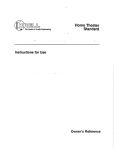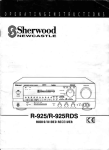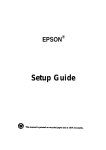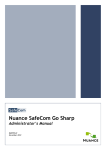Download Krell Industries HTS 2 Stereo Amplifier User Manual
Transcript
"rilE I--EAr’~ER IN AUCIIO ENCtINEERINO HomeTheater Standard Surround Preamp/Processor Instructions for Use Owner’s Reference HomeTheater Standard SurroundPreamp/Processor Instructionsfor Use v 01.2 Krell Industries,Inc. 45 Connair Road Orange, CT 06477-3650 USA TEL 203-799-9954 FAX203-891-2028 [email protected] WEBSITE http://www.krellonline.com This productcomplieswith the EMC directive (89/336/EEC) andthe low-voltagedirective (73/23/EEC). WARNINGS TheHome TheaterStandardmustbe placedon a firm level surfacewhereit is not exposed to dripping or splashing. Theventilation grids on the top andbottomof the Home TheaterStandardmustbe unobstructed at all times during operation. Donot place flammable material aboveor beneaththe component. Donot remove or bypassthe groundpin on the endof the ACpowercord. This could causeradio frequency interference(RFI) to be introducedinto your playbacksystem. Beforemakingconnectionsto TheHome TheaterStandard,makesure the back panelpowerswitch is off. Make sure all cableterminationsare of the highestquality andfree fromfrayedends,short circuits, or cold solderjoints. THEREARE NO USERSERVICEABLEPARTSINSIDE ANY KRELL PRODUCT. Pleasecontactyour authorizedKrell dealer,distributor, or Krell if youhaveanyquestionsnot addressed in this Owner’sReference. Thisproductis manufactured in the UnitedStatesof America. Krell®is a registeredtrademark of Krell Industries,Inc., andis restrictedfor useby Krell TM is a trademark Industries,Inc., its subsidiaries,andauthorized agents.Krell CurrentMode of Krell Industries,Inc. "DTS"and"DTSDigital Surround" are registeredtrademarks of Digital TheaterSystems, Inc. TosLinkis a trademark of ToshibaCorporation.PHAST Link is a trademark of PhastCorporation. Manufactured underlicense fromDolbyLaboratories."Dolby," "Pro Logic," andthe double-D symbolare trademarks of DolbyLaboratories.Confidential Unpublished Works.Copyright1992-1997 DolbyLaboratories,Inc. All rights reserved.All othertrademarks andtradenames are registeredto their respective companies. ©2001by Krell Industries,Inc. All rights reserved P/N 305218 Contents INTRODUCTION DEFINITION OF TERMS UNPACKING PLACEMENT ACPowerGuidelines GETTING STARTED ReadThis First An Introduction to SystemSetup FRONTPANELDESCRIPTION BACKPANEL DESCRIPTION REMOTECONTROLDESCRIPTION BatteryInstallation andRemoval CONNECTINGTHE HOMETHEATERSTANDARD TO YOURSYSTEM First: Connect AnalogandDigital Sources Next: ConnectVideo Sources Last: Connect Amplifier(s) SYSTEMSETUPAND CONFIGURATION OVERVIEW SYSTEMSETUPAND CONFIGURATION Navigatingthe Menu Accessingthe Main Menu Configure Speakers Listening RoomSetup Calibrate Volume. ConfigureDevices ConfigureLevel Adjustment Operation SAVINGSETUP, RECALLINGSETUP, AND RESTORING FACTORY DEFAULTSYSTEMCONFIGURATION SETTINGS OPERATINGTHE HOMETHEATERSTANDARD On/Off/Stand-by TapeInput and Output MainZoneand Zone2 Operation Other OperationFeatures WARRANTY RETURNAUTHORIZATIONPROCEDURE SPECIFICATIONS Krell HomeTheater Standard Page 1 1 3 4 4 5 5 6 8 14 18 18 23 23 24 24 25 26 26 26 27 29 30 32 39 44 52 53 53 53 54 55 57 58 59-60 iii Illustrations FIGURE 1 The HomeTheater Standard Front Panel FIGURE 2 The HomeTheater Standard Back Panel FIGURE 3 The HomeTheater Standard RemoteControl iV Page 7 13 17 Krell Home Theater Standard Introduction Thank you for your purchase of the .Krell HomeTheater Standard Surround Preamp/Processor. The HomeTheater Standard provides optimum music and cinema soundtrack reproduction quality through Krell Current Mode,discrete Class A direct-coupled circuitry, and balancedoutputs on all six channels. Broadcastquality switching and circuitry--including componentvideo, S-video, and composite video--ensure unmatchedvideo performance. Built-in Dolby Digital, Dolby Pro Logic, and DTS decoding makethe HomeTheater Standard compatible with virtually any surround soundsource, including digital videodisc (DVD)software and digital television broadcasts. Dual zonecapability gives you a variety of configuration possibilities for whole-house systems. A handheld remote control, RS-232and optional PHAST Link communications ports, RC-5baseband,and 12 VDCinput/output (12 V trigger) interface integrate the HomeTheater Standard into any system. The HomeTheater Standard’s flexible, modular architecture allows you to upgrade hardwareand software to accommodate future surround sound formats and design enhancements. The owner’s reference manualcontains important information on placement, installation, and operation of the Krell Home Theater Standard. Pleaseread this information carefully. A thoroughunderstandingof these details helps ensure satisfactory operation of and long life for your HomeTheater Standardand related system components. Definition of Terms Following are the definitions of key terms used in your owner’s reference manual. INPUT AND OUTPUT CONNECTIONS Balanced A symmetricalinput or output circuit that has equal impedancefrom both input terminals to a common ground reference point. The industry standard for professional and sound recording installations, balancedconnections have 6 dB moregain than single-ended connections and allow the use of long interconnect cables. Balancedconnections are completely immuneto induced noise from the system or the environment. Krell Home TheaterStandard Definition of Terms,continued Multi-channel (DB-25) A balanced input or outputcircuit that allowsfor the simultaneous connection of all audiooutputsplus one5 VDC(5 Volt trigger) via a single cable. DB-25inputs and outputs are becomingpopular for connectingan audio/video surroundsoundprocessor andpoweramplifiers, simplifying the integration of the two components into your system. Single-ended A two-wireinput or output circuit. Usecare whenusing single-endedconnectionsas the groundconnectionis madelast andbrokenfirst. Turnthe systemoff prior to makingor breaking single-endedconnections. Single-endedconnectionsare not recommended for connectionsrequiring long cable runs. OPERATION Off When the powerswitch on the back panel is placed in the downposition andLEDsturn off, the component is off. Stand-by Mode Whenthe HTSis connectedto ACpowerandthe back panel powerswitch is in the up (on) position, the red stand-byLEDilluminates. This indicates that the component is stand-bymode,a low powerconsumption status that keepsthe audio andregulator circuits at idle. Krell recommends leaving the component in the stand-bymode whenit is not playing music. Operational Mode Whenthe component is in the stand-bymode,andyou press the powerbutton on the front panelor the powerkey on the remotecontrol, the blue powerLEDilluminates. The component is in the operational modeandis readyto play music. TECHNOLOGY Krell Current Mode A proprietary Krell circuit topologyin whichthe audiogain stagesof a component operatein the current rather than the voltage domain.This uniquetechnologyprovides the component with exceptional speedand a wide bandwidth. Krell HEAT TheKrell term HEAT,or High EndAudioTheater, is a designapplication incorporated into Krell components to enhancemulti-channelhomeentertainmentsystems.A Krell HEAT systemis an integrated home theater systemconsistingof a state-of-the-art Krell preamp/processor andmatchingamplifiers that reproducetwo channelandmultichannelsourceswith audiophilesoundquality, placing the audiencein the middleof a lifelike environment. 2 Krell Home Theater Standard Unpacking Openthe box and removethe top.layer of foam. You see these items: 1 HomeTheater Standard 1 IEC connector (AC power) cord 1 HomeTheater Standard handheld remote control 1 CR2025lithium battery 1 T-15 Torx wrench(small "L" type) 1 T-10 Torx wrench(small "L" type) 1 12 VDCoutput (12 V trigger) cables 1 packet containing the owner’s reference manual, the RS-232Port developer’s reference,the "read this first" insert, andthe warrantyregistration card. Carefully removethe unit and accessories from the box. Removethe foam end caps andprotective plastic wrapfrom the unit. Note If any of these items are not included in the shipping box, p/ease contact your authorizedKrell dealer, distributor, or Krell for assistance.Saveall packingmaterials. If you must ship your Home Theater Standardin the future, repack the unit in its originaJ packaging to prevent transit damage.See Return Authorization Procedure, on page 58. Krell Home TheaterStandard Placement Beforeyou install the Home TheaterStandardinto your system,reviewthe following guidelinesto choosethe location for the component. This will facilitate a clean, troublefree installation. TheHome TheaterStandarddoesnot require any type of special rack or cabinet for installation. For the dimensionsof your Home TheaterStandardsee Specifications, on pages 59-60. TheHome TheaterStandardrequires at least two inches (5 cm) of clearanceon each side andat least two inches (5 cm)of clearanceaboveandbelowthe component provideadequateventilation. Further, the Home TheaterStandardrequires at least three inches (7 cm) of clearancebetweenother connectedcomponents.For installations inside cabinetry,extra ventilation maybe necessary. AC POWER GUIDELINES The Home TheaterStandardhas superbregulation anddoes not require a dedicated ACcircuit. Avoidconnectionsthroughextensioncordsor multiple ACadapters.High quality 15 ampgrounded ACstrips are acceptable.Highquality ACline conditionersor filters maybe usedif they are grounded. Power Cord TheHomeTheaterStandardshould be usedonly with the powercord supplied. Contact your authorizedKrell dealer, distributor, or Krell beforeusinganydevicesdesignedto alter or stabilize the ACpowerfor the Home TheaterStandard. 4 Krell Home Theater Standard Getting Started READ THIS FIRST Performthe following steps to makethe On-Screen Display (OSD)viewableon your video monitor. Thevideo format and video signals of the Home TheaterStandardand the video monitorneedto matchbefore the OSDis viewable. Thevideo format of the video signal canbe set to either NTSC or PAL. Thefollowing table details the different video signals andvideoformatssupportedby the Home Theater Standard: Video Signal Typeof Connector Composite Single-EndedRCA S-Video DIN Component 3 Single-EndedRCA Most Commonly Format Labeled As Standard Video, Composite NTSCor PAL NTSCor PAL S, SV, S-Video Y, Cr, Cb NTSCor PAL Toselect the initial videosignal andvideoformat: Theater 1. Connectyour video monitor to the video output connectorson the Home Standardthat corresponds to the input connectorson your videomonitor(refer to the abovetable). 2. Poweron the Home TheaterStandardby switching the back panel powerswitch to on. Waitfor the HTSto initialize. Thenpressthe powerbuttonon the front panel. Thefollowing diagramshowsthe front panel device buttons on the Home Theater Standardandthe default video signals andvideo formatsassociatedwith eachbutton: FRONT PANEL DEVICE BUTTON SIGNAL FORMAT o DVD o o LD o o SAT o ~ ~ ~ Composite S-Video Component NTSC NTSC NTSC o VCR1 o ~ Composite PAL o TV o o CD o ~ ~ S-Video Component PAL PAL Pressthe front paneldevice button that matchesboth the video formatandvideo signal compatiblewith your connectedvideo monitor(refer to the abovediagram). This becomes the currently selectedvideo signal output. Krell Home TheaterStandard 5 4. Verify that the video monitor’s video signal input correspondsto the HomeTheater Standardvideo signal output. Press the menukey on the remote control to verify that the OSDis nowviewable on the video monitor. The system configuration main menuappears whenthe video format and video signals between the HomeTheater Standard and your video monitor are compatible. If you haveany questions regarding the selection of the video format, please call your authorizedKrell dealer, distributor, or Krell. AN INTRODUCTION TO SYSTEM SETUP The HomeTheater Standardprovides a variety of connection and operation options for outstanding music and cinemasoundtrack reproduction. To take full advantageof the features the Home Theater Standardoffers, you’ll needto set up your systemin this order: 1, Connectyour HomeTheater Standard to the desired analog and digital audio sources, video sources, and amplifiers. See Connectingthe HomeTheater Standard to Your System, on page 23. 2. Configure your HomeTheater Standard’s speaker volume, input devices, and trims using the built-in, easy-to-follow SystemSetup and Configuration menus.Step-bystep instructions begin on page 26, SystemSetup and Configuration. 3. Reviewthe Front Panel, BackPanel, and RemoteControl descriptions for information on input, zone, and modeselections, speaker adjustment, input and output connectionsfor analog, digital, and video sources, and remotecontrol operation. See pages7-22 for illustrations and descriptions. After you’ve connected and configured your HomeTheater Standard and knowits basic features, you’re ready to go. See Operatingthe HomeTheater Standard, on page 53. 6 Krell Home TheaterStandard Figure 1 TheHome TheaterStandardFront Panel 10 5 11 6 12 7 13 8 14 9 15 16 22 18 19 20 21 I I SAT -00 --00 -C) VOR --00 Home Theater STEREO --0 Standard MUSlO1 ----O "© AUX1 AUX2 ----00 ----00 ZONE 00---- MUSICB PRO LOGIC ---O O-- USER STAND-BY POWER -----0 HTS 3 2 23 BasicOperation 1 PowerButton 2 Power LED 3 Stand-by LED 4 Infrared Sensor Input DeviceSelection Buttonsand LEDs 5 DVDButton and LEDs 6 LD Button and LEDs 7 SATButton and LEDs 8 VCR1Button and LEDs 9 TVButton and LEDs 10 11 12 13 14 15 16 17 29 CDButton and LEDs TunerButton and LEDs Auxl Button and LEDs Aux2Button and LEDs TapeNCR2 Button and LEDs Main Zoneand Zone2 Button Main Zoneand Zone2 LEDs InfraredEmitter ProcessingModeButtonsand LEDs 18 Stereo Button and LED 19 Music1Button and LED 20 Music2 Button and LED 24 21 22 23 24 25 25 26 30 Pro Logic Button and LED PreampButton and LED Front PanelDisplay UserButton BalanceButton Individual ChannelButtons 26 CenterButton 27 Rear Button 28 SubButton 29 SaveButton 30 Level Downand Up Buttons 31 Recall Button 27 28 Front Panel Description See Figure 1 on page7 The HomeTheater Standard front panel provides poweron and off; input, zone, and processing modeselection; monitoring and display of processor status; and balance and volumecontrol. The front panel componentsare described below. Basic Operation 1 Power Button The power button switches the HomeVideo Standard from the stand-by to the operational mode. Note Whenyou poweroff while zone 2 is se/ected, on/y zone 2 turns off. Press the power button or HTSkey a secondtime to poweroff the main zone. 2 Power LED The blue power LEDilluminates whenthe HomeTheater Standard is in the operational mode. 3 Stand-by LED The red stand-by LEDilluminates whenthe back panel powerswitch (54) is on, indicating that the HomeTheater Standard is in stand-by mode.Krell recommends that the back panel powerswitch remainin the up position at all times. 4 Infrared Sensor The infrared sensor receives commandsfrom the HomeTheater Standard remote control. For proper remotecontrol operation, makesure the infrared sensor is not coveredor obstructed. Input Device Selection Buttons and LEDs Whenproperly configured, the HomeTheater Standard keeps track of each device and its associated connections. For example,DVDuses Coax1for digital audio, Composite1 for video, and S-1 for analog audio. The HomeTheater Standard automatically engages the correct inputs whenyou press a front panel device selection button. The HomeTheater Standardis equippedwith the following input selections, which allow you to select the device connected to your HomeTheater Standard. Aboveeach device are two LEDs:one red and one green. The red LEDilluminates whenthe input is engagedand playing in the main zone. The green LEE)illuminates whenthe input is engagedand playing in zone 2. 5 DVD Button and LEDs Usethis button to select the digital videodiscdevice. 8 Krell Home TheaterStandard Front PanelDescription,continued 6 LD Button and LEDs Usethis button to select the laser disc device. 7 SAT Button and LEDs Usethis button to select the satellite feed device. 8 VCR1 Button and LEDs Usethis button to select the VCRdevice. 9 TV Button and LEDs Usethis button to select the television device. 10 CD Button and LEDs Usethis button to select the compactdisc device. 11 Tuner Button and LEDs Usethis button to select the AM/FM tuner device. 12 Auxl Button and LEDs Usethis button to select an auxiliary device, such as phono,tape, or an additional DVD, LD, CD, or VCR. 13 Aux2 Button and LEDs Usethis button to select a secondauxiliary device, such as phono,tape, or an additional DVD,LD, CD, or VCR. 14 Tape/VCR2Button and LEDs Usethis button to playback pre-recorded tapes. You mayalso use this button to comparethe output signal of an analog tape recorder to an audio source. See Tape Input and Output, on page 53. 15 Main Zone and Zone 2 Button Usethis button to select either main zone or zone 2 device control. See Main Zoneand Zone2 Operation, on page 54. 16 Main Zone and Zone 2 LEDs The HomeTheater Standard has two zone device controls, main or zone 2. Aboveeach device are two LEDs:one red and one green. The red LEDilluminates whenthe input is engagedand playing in the main zone. The green LEDilluminates whenthe input is engagedand playing in zone 2. Krell Home TheaterStandard 9 Front Panel Description, continued 17 Infrared Emitter Emits the HomeTheater Standard remote operation code to a learning remote, which can be programmedto operate the HomeTheater Standard. See Program Remote, on page 48. Processing Mode Buttons and LED$ 18 Stereo Button and LED Usethis button to select the stereo decodingmode,which allows you to listen to a stereo recording in two channel(left and right) mode.Thered LEDilluminates whenthis modeis activated. Note The stereo decodingmodeoperates only with an analog input or a digital PCMinput (for example, a compactdisc). 19 Music1 Button and LED 20 Music2 Button and LED Use these buttons to engageKrell Music Surround mode. This music-decoding mode allows you to listen to a stereo recording in a multi-channel mode.This modecan also be programmed to create different simulated acoustic environments. The red LED illuminates whenthis circuitry is engaged.See Configure Music, on page 47. Note The Krell Music Surrounddecodingmodeoperates only with an analog input or a digital PCMinput (for example, a compactdisc). 21 Pro Logic Button and LED Usethis button to engageDolby Pro Logic circuitry for use with all Dolby Surround encodedmaterial, including laser discs, videotapes, television broadcasts, and compact discs. The red LEDilluminates whenthe HomeTheater Standard is in the Dolby Pro Logic decoding mode. Note This modeis selected automatically if Do/by Digital sourcematerial is encodedfor Pro Logic. If you wish to turn off this mode,press the Pro Logic button. 22 Preamp Button and LED Usethis button to sendthe signal from the analoginput directly to the volumecontrol, with no digital processing, using the analog stage of the preamp.This avoids possible digital signal degradation and can be usedfor components with a high quality signal such as the KPS28c. See Configure Mode, on page 36, for information on assigning the analog input to one of the device buttons (DVD,LD, SAT, VCR,TV). 10 Krell Home TheaterStandard Front Panel Description, continued 23 Front Panel Display Thefront panel display provides status messages for Home TheaterStandard operations, including volumeandbalancelevel, decodingmode,andzoneinformation. In addition, whena newdeviceis selected, the physicalinputs are displayed.The displayturns off after five seconds of inactivity. 24 User Button Usethis programmable button to select oneof three available dynamicrange compression modes:normal(11 dB), max(imum) (no compression),or night (22 SeeUserButton Setup, on page50. In addition, the user button can be deactivated. 25 Balance Button Pressthis buttonto adjust the mainleft/right speakerbalance.This buttonconvertsthe volumelevel controls to balancecontrols. BAL0 in the front paneldisplay window indicates the center position. Balancemaybe adjustedin .5 dBincrements,up to 6 dB. Balancelevels are shownnumericallyon the front paneldisplay. Thebalancelevel buttonsrevert to their original functionsas mainvolume level controls after three seconds of inactivity. Individual Channel Buttons Usethe Center, Rear, andSubbuttons to changetaste trims (maketemporaryspeaker output adjustmentsof +/- 10 dB). Thesetemporarychangesrevert to 0 dBwhena new device is selectedor the systemis powered down.For moreinformation on taste trims and master(programmable)trims, see Configure Level Adjustment, on page39. 26 Center Button Pressthe center button, then usethe level up anddownbuttons(30) to adjust the center speakervolume. 27 Rear Button Pressthe rear button, then usethe level up anddownbuttons(30) to adjust the rear speaker volume. 28 Sub Button Pressthe sub (subwoofer)button, then use the level up anddownbuttons(30) to adjust the subwooferspeaker volume. 29 Save Button Usethis button to savesystemconfiguration settings andduring learning remote programming.See Saving Setup, Recalling Setup, and Restoring Factory Default SystemConfigurationSettings, on page 52, and ProgramRemote,on page48. Krell Home TheaterStandard 11 Front Panel Description, continued 30 Level Downand Up Buttons Usethe volumelevel buttonsto adjust the outputfor the entire systemas well as balanceandindividual levels for the center speaker,rear speakers,andsubwoofers. Thevolumelevel is shownin the front panel display. SeeSystemSetupand Configuration, on page26. 31 Recall Button Usethis button to recall previouslystored systemconfigurationsettings. SeeSaving Setup, Recalling Setup, and Restoring FactoryDefault SystemConfiguration Settings, on page52. 12 Krell Home TheaterStandard Figure 2 The HomeTheater Standard Back Panel 32 35 46 42 45 51 52 DIQITAL AUDIO INPUTS 0 o RIQH’I" LEFT o oOO 33 34 39 40 37 36 AnalogAudioOutputsandInputs 32 BalancedAnalogAudioOutputs 33 Single-endedAnalogAudioOutputs 34 Multi-ChannelAudioOutputConnector 35 B-1Left andB-1 Right Inputs 36 TapeIn Left andRight 37 TapeOutLeft andRight In Left andRight 38 VCR1 VCR1 Out Left and Right 39 40 Zone2 Out Left and Right 41 S-1, S-2,S-3, S-4, S-5Left andRightInputs 41 44 43 47 49 Digital AudioInputs andOutputs 42Digital OpticalInputs 43 Digital AudioInputs 44 Digital AudioOutputs VideoInputs andOutputs 45 S-video Outputs 46 S-videoInputs 47 CompositeVideo Outputs 48 Composite ~/ideo Inputs 49 Component Video Outputs 50 Component Video Inputs 50 48 54 55 RemoteControl 51 RS-232Remoteor Optional PHAST Link Connector 52 RC-5In 53 12 VDCOut and In Power 54 Back Panel PowerSwitch 55 IEC Connector 53 BackPanel Description SeeFigure 2 on page13 The back panel of the HomeTheater Standard provides all input and output connections, remote control inputs and outputs, poweron and off, and power connection. The back panel functions are described below. Analog Audio Outputs and Inputs 32 Balanced Analog Audio Outputs The HomeTheater Standard is equipped with six balanced analog audio channel outputs, with XLRconnectors,for the left, center, right, left rear, right rear, and subwoofer. 33 Single-ended Analog Audio Outputs The HomeTheater Standard is equipped with six single-ended analog audio channel outputs, with RCAconnectors,for the left, center, right, left rear, right rear, and subwoofer. 34 Multi-Channel Audio Output Connector The HomeTheater Standard is equipped with a multi-channel audio output, with a DB25 connector, whichcontains the output connectionsfor all the output channels(left, center, right, left rear, right rear, andsubwoofer). 35 B-1 Left and Right Inputs The HomeTheater Standard is equipped with one set of balanced inputs with connectors. The XLRpin configurations are as follows: Pin 1: Shield (ground) °) Pin 2: Non-inverting (0 °Pin ) 3: Inverting (180 36 TapeIn Left and Right The HomeTheater Standardis equipped with one set of single-ended tape inputs with RCAconnectors. 37 Tape Out Left and Right The HomeTheater Standard is equipped with one set of single-ended tape outputs with RCAconnectors. 38 VCR1In Left and Right The HomeTheater Standard is equipped with one set of single-ended inputs with RCA connectors, for a VCRaudio source. 14 Krell Home TheaterStandard BackPanelDescription,continued 39 VCR1Out Left and Right The HomeTheater Standard is equipped with one set of single-ended outputs with RCA connectors, for a VCRaudio source. 40 Zone 2 Out Left and Right The HomeTheater Standard is equipped with one set of single-ended zone 2 audio outputs with RCAconnectors. 41 S-l, S-2, S-3, S-4, S-5 Left and Right Inputs The HomeTheater Standardis equippedwith five sets of single-ended audio inputs with RCAconnectors. Digital Audio Inputs and Outputs 42 Digital Optical Inputs The HomeTheater Standardis equippedwith two digital EIAJ optical inputs with TosLink connectors. 43 Digital AudioInputs The HomeTheater Standardis equippedwith six coaxial digital connectors. audio inputs with RCA 44 Digital Audio Outputs The HomeTheater Standardis equippedwith two digital audio outputs: one coaxial with an RCAconnector, and one EIAJ optical with a TosLink connector. Video Inputs and Outputs 45 S-video Outputs The HomeTheater Standard is equipped with two S-video outputs with DIN connectors. The main S-video output (labeled OSDon back panel) includes on-screen display. For dubbing purposes, the secondS-video output does not include on-screen display. Note The OSDand non-OSDoutputs are not interchangeable. 46 S-video Inputs The HomeTheater Standard is equipped with four S-video inputs with DIN connectors. 47 CompositeVideo Outputs The HomeTheater Standard is equipped with two composite video outputs with RCA connectors. The main composite video output (labeled OSDon back panel) includes onscreen display. For dubbing purposes, the secondcomposite video output does not include on-screendisplay. Krell Home TheaterStandard 15 48 CompositeVideo Inputs The Home TheaterStandardis equippedwith four RCAcompositevideo inputs with RCAconnectors. 49 ComponentVideo Outputs The Home TheaterStandardis equippedwith one set of component video outputs with RCAconnectors. Component video uses three wires (labeled Y, Cr, and Cbon back panel) to conveythe video signal, including the OSD. 50 Component Video Inputs TheHome TheaterStandardis equippedwith two sets of component video inputs. Remote Control 51 RS-232 Remoteor Optional PHASTLink Connector TheHomeTheaterStandardis equippedwith an RS-232port, which receives messages from a computerbasedcontrol system,providing moreintelligent control of the HomeTheater Standard. For moreinformation, see RS-232Port: Sending Commands andInterpreting Data, developer’s reference shipped with the Home Theater Standard. The Home Theater Standardmaybe outfitted with an optional PHAST Link connector instead of an RS-232connector,for integrating the HTSwithin a PHAST system. ContactyourauthorizedKrell dealer,distributor, or Krell for informationaboutthis connectionoption. 52 RC-5In The RC-5input makescustominstallation easy andsecure by accepting baseband RC-5input commands from hardwiredremotecontrollers. 53 12 VDCOut and In The12 VDCoutput sendsa 12 Volt poweron/off signal to other Krell components via a 12 V trigger cable, as well as to other devicesthat incorporate12 Volt poweron/off trigger input. TheHome TheaterStandardhas four programmable 12 Volt outputs: Out1,Out2,Out3, andOut4;oneinput is available. Note When the HTSis in the operational mode,the 12 VDCOut provides 12 V of DCoutput. When the HTSis in the stand-bymodeor off, the DCoutput is 0 V. Power 54 BackPanel PowerSwitch Usethis switch to changethe Home TheaterStandardfrom off to stand-by. 55 lEO Connector The HomeTheaterStandardis equippedwith a standard female IEC powerconnector, for use with the ACpowercord. 16 Krell Home Theater Standard Figure 3 The HomeTheater Standard RemoteControl PowerFunctions 56 Amp Key 57 HTS Key ZoneSelection 58 Main Key 59 Z2 Key DeviceSelection Keys 60 DVDKey 61 LD Key 62 SAT Key 63 TV Key 64 CD Key 65 Tuner Key 66 Auxl Key 67 Aux2 Key 68 VCRKey 69 TapeKey ProcessingMode Keys 70 Stereo Key 71 M1 Key 72 M2 Key 73 Pro Logic Key 74 PreampKey Control Function Keys 75 Bal Key 76 Cntr Key 77 Rear Key 78 Sub Key 79 Prey Key 80 Level Keys 81 MenuKey 82 Mute Key 83 Enter Key 84 THXKey Krell HomeTheater Standard Power 5E Zone --59 58 57 --81 80 83 --79 82 75 78 76 77 60 63 62 61 64 65 --67 74 --69 66 71 68 84 70 72 73 17 RemoteControl Description See Figure 3 on page17 The HomeTheater Standardremote control provides on and off, input selection, processing modeselection, speaker volumeand balance adjust, and mutefunctions, as well as access to the SystemSetup and Configuration menu. To send operational instructions directly into the HomeTheater Standardusing an RS232 based external control device, see RS-232 Port: Sending Commands and Interpreting Data, the developer’s reference shipped with the HomeTheater Standard. BATTERY INSTALLATION AND REMOVAL TheHTSremote control uses one CR2025 lithium battery, which is included with the shipment. To openthe battery compartmenton the back of the remote control: 1. Place the remoteface downon the table. 2. Use your thumbnail or a small jeweler’s or eyeglass screwdriver to movethe small tab towardthe center of the remote, while using your index fingernail or screwdriver to pull downgently on the slot to the right of the tab. Thebattery compartment will slide out. 3. Placethe battery, plus side up, in the battery tray. 4. Slide battery compartment back into the remoteuntil you hear a click. Theremotecontrol is ready for operation. Notes Do not use a knife or other sharp objects to openthe battery compartment;they will scratch the remotecontrol finish. Replacebattery whenremote control function becomesintermittent. Remove battery if the remotecontrol is not usedfor a long period of time. Battery leakage can damagethe remote control 18 Krell Home TheaterStandard RemoteControl Description, continued HomeTheater Standard remote control keys and their functions are described below. Power Functions 56 Amp Key Usethis key to poweron/off a Krell remotecontrol amplifier. 57 HTS Key Use this key to switch the HomeTheater Standard unit betweenthe stand-by modeand the operational mode. Note Whenyou poweroff while zone 2 is selected, only zone 2 turns off. Press the power button or the/-/TS key a secondtime to poweroff the main zone. Zone Selection 58 Main Key Usethis key to select the mainzonefor a device. 59 Z2 Key Use this key to select zone 2 for a device. See Main Zoneand Zone2 Operation, on page 54. Note TheHomeTheater Standarddefaults to the main zone. To activate a device in zone 2, you must press the remotecontrol Z2 key (59) before selecting a.device. Device Selection Keys 60 DVD Key Usethis key to select the digital videodiscdevice. 61 LD Key Usethis key to select the laser disc device. 62 SAT Key Usethis key to select the satellite feed device. 63 TV Key Usethis key to select the television device. 64 CD Key Usethis key to select the compactdisc device. 65 Tuner Key Usethis key to select the AM/FM tuner device. Krell Home TheaterStandard 19 Remote Control Description, continued 66 Auxl Key Usethis key to select the auxiliary device, such as phono,tape, or an additional DVD, LD, CD, or VCR. 67 Aux2 Key Usethis key to select a secondauxiliary device, such as phono,tape, or an additional DVD,LD, CD, or VCR. 68 VCR Key Usethis key to select the VCRdevice. 69 Tape Key Usethis key to select the output from an analog tape recorder connectedto the tape inputs. Note Oncea device is se/ected, press the device se/ection key again to changethe tape output source bus to the zone current/y se/ected. See Tape Input and Output, on page 53. Processing Mode Keys The HomeTheater Standard automatically engagesthe appropriate decoding format, DolbyDigital or DTS,if one of these signals is present. 70 Stereo Key Usethis key to select the stereo decodingmode,which allows you to listen to a stereo recording (for example,a compactdisc) in two-channel(left and right) mode. Note The stereo decodingmodeoperates only with an analog input or a digital PCMinput (for example,a compactdisc). 71 M1 Key 72 IV12 Key Use these keys to engagea Krell Music Surround mode,which allows you to listen to a stereo recording (for example,a compactdisc) in a multi’channel mode.This modecan be programmed to create different simulated acoustic environments. The red LED illuminates whenthis circuitry is engaged.See Configure Music, on page47. Note The Krell Music Surrounddecodingmodeoperates only with an analog input or a digital PCMinput (for example, a compactdisc). 20 Krell Home TheaterStandard RemoteControl Description, continued 73 Pro Logic Key Usethis key to engageDolby Pro Logic circuitry for use with all Dolby Surround encodedmaterial, including laser discs, videotapes, television broadcasts, and compact discs. Note This modeis selected automatically whenDolby Digital source material is encodedfor Pro Logic. If you wish to turn off this mode,press the Pro Logic button. 74 Preamp Key Usethis key to sendthe signal from the analoginput directly to the volumecontrol, with no digital processing, using the analog stage of the preamp.This avoids possible digital signal degradation and can be used for components with a high quality signal such as the KPS28c. See Configure Mode,on page 36, for information on assigning the analog input to one of the device buttons (DVD,LD, SAT, VCR,TV). Control Function Keys 75 Bal Key Press this key to convert the volumelevel controls to balance controls. See Balance Button(25), on page 11. Use the Center, Rear, and Sub keys to changetaste trims (maketemporary speaker output adjustments of +/- 10 dB). These temporary changesrevert to 0 dB whena new device is selected, or the systemis powereddown.For moreinformation on taste trims and master (programmable) trims, see Configure Level Adjustment,on page 39. 76 Cntr Key Usethis key to select the center speaker, then use the 1" $ keys (80) to adjust volume. 77 Rear Key Usethis key to select the rear speaker, then use the 1" $ keys (80) to adjust volume. 78 Sub Key Usethis key to select the subwoofer,then use the 1" $ keys (80) to adjust volume. 79 Prey Key Use this key to escapefrom a SystemSetup and Configuration on-screen menuto the previously displayed screen. You can also use this key to keeptriggers on while switching devices. See Other Operation Features, on page 55. 80 Level Keys Usethese keys to adjust volumelevel, balance level, and to scroll through System Setup and Configuration menus. Krell Home TheaterStandard 21 RemoteControl Description, continued 81 MenuKey Usethis key to accessthe SystemSetupand Configuration on-screenmenus. 82 Mute Key Usethis key to mutethe Home TheaterStandard’soutput. VOLUMEMUTE appearsin the front paneldisplay. 83 Enter Key Usethis key to select menuitemsor to display the current systemconditions. 84 THX Key This key is reservedfor future use, for units equippedwith THXprocessing. 22 Krell HomeTheater Standard Connectingthe HomeTheater Standard to Your System This section provides information about connecting your HomeTheater Standard to analog and digital sources, video sources, and amplifiers. The HTSis equippedwith balanced and single-ended inputs, and a multi-channel (DB-25) connector. Krell recommends using balanced interconnect cables. Balancedinterconnect cables not only can minimize sonic loss but also are immuneto induced noise, especially for installations using long cables. Balancedconnections have 6 dB moregain than single-endedconnections. Whenlevel matchingis critical, keepthis specification in mind. Krell recommends that you use balancedinputs for componentsthat will use the preamp mode. Follow these steps to connect the HomeTheater Standard to your system. FIRST: CONNECT ANALOG AND DIGITAL SOURCES 1. Makesure all power sources and componentsare off before connecting inputs and outputs. Neatly arrange and organize wiring to and from the HomeTheater Standard and all components.Separate ACwires from audio cables to prevent humor other unwantednoise from being introduced into the system. 3. For analog input sources, connectthe right and left outputs of your source componentsto the inputs on the HomeTheater Standard. The HomeTheater Standardis equippedwith six sets of single-ended analog audio inputs (S-1 through S-5 and tape) via RCAconnectors and one set of balanced analog audio inputs (B-l) via XLRconnectors. For digital audio sources, connectthe digital audio output of your source componentsto the digital inputs on the HomeTheater Standard. The HomeTheater Standardis equippedwith six coaxial digital inputs via RCAconnectorsand two digital EIAJoptical inputs via TosLinkconnectors. Note For source units that are equippedwith both digita/ andana/ogoutputs, the digita/ outputs shou/d be connectedfor/istening in the main zone; the ana/og outputs shou/d be connectedfor/istening in zone 2 and for recording from the main or zone2. Krell Home TheaterStandard 23 Connectingthe HomeTheater Standard to Your System, continued NEXT: CONNECTVIDEO SOURCES Note SeeReadThis First, on page5, for information on makingthe on-screen display visible on your video monitor. 1. Connectthe output of your video componentsto the appropriate video input of the HomeTheater Standard. 2. Connectthe video outputs of the HomeTheater Standard to the inputs of video recordersor additional video monitors, if desired. The componentvideo signal uses three wires that convey luminance (Y), red minus luminance[R - Y] (Cr), and blue minusluminance[B - Y] (Cb) signals. Use the componentconnection whenthe source device (DVD) and output device (TV) both feature componentconnections. See the user manualsincluded with these devices for moreinformation. The HomeTheater Standardis also equipped with four S-video inputs and four compositevideo inputs. S-video cables transmit the color and luminancecomponentsof the video signal separately. Thecombfilter within the sourceunit performsthis separation. If the source’s combfilter is superior to the one within the video monitor, use the S-video connections. Otherwise, use compositevideo input. The HomeTheater Standard is equipped with two S-video outputs, two composite video outputs, and one set of componentvideo outputs. OneS-video output, one composite video output, and the componentvideo output include on-screen display. For dubbing purposes, only the output labeled OSDdisplays on-screen information. Note S-video inputs can be seen only on S-video outputs. The sameis true for composite and componentvideo signals. LAST: CONNECTAMPLIFIER(S) Connectthe outputs of the HomeTheater Standardto the input(s) of your power amplifier(s). The HomeTheater Standard has balanced outputs with XLRconnectors and singleendedoutputs with RCAconnectors. Both outputs are active at all times, allowing simultaneousconnection to separate amplifiers. Only one of these output formats should be connectedto a single amplifier. Use the DB-25connector to connect to a DB-25-equippedamplifier. 24 Krell Home TheaterStandard SystemSetup and Configuration Overview This pageoutlines the SystemSetupand ConfigurationMenus.Theseeasy-to-follow, step-by-step menuslet you set up your HomeTheaterStandardfor optimum performance. Detailed instructions beginon page26. Krell recommends that youconfigure your component in the following order: 1. CONFIGURE SPEAKERS ConfigureSpeakersSetuplets you select speakersthat are in your systemand configuretheir bassrange. 2. LISTENING ROOM SETUP Listening Room SetupJets youto enter the exact location of eachspeakerin your system,so that the Home TheaterStandardcan calculate the proper arrival anddelay settings. 3. CALIBRATE VOLUME Calibrate Volume Setuplets you matchthe level of different speakersandamplifiers in your system. 4. CONFIGURE DEVICES ConfigureDevicesSetuplets you assign eachdevice’s inputs, modes,andtriggers. 5. CONFIGURE LEVEL ADJUSTMENT ConfigureLevel AdjustmentSetuplets you select mode,device, andanaloginput trims. Thesefixed positive or negativevolumeoffsets let youmaintainlevel matchingwhile switchingbetween inputs with significantly different volumelevels. 6. OPERATION TheOperationSetuplets you choosethe menudisplay’s background color, the position anddisplay time for on-screendisplay, andvideo display brightness. This menualso lets youchooseyour serial control, set up virtual acousticenvironments, program another remote to accept HomeTheater Standardcommands, and set up dynamic range compressionmodes. Krell Home TheaterStandard 25 System Setup and Configuration Theremotecontrol is the maininput device for the Home Theater Standard. All initial setup and subsequent system configuration adjustments must be madethrough the remotecontrol, or via the RS-232port. For maximumperformance, the HomeTheater Standard must be configured for each systemdevice, its capabilities, andspeakerpositions in the listening room.Krell recommends configuring your system, step-by-step, in sequential order. Enter information into the HomeTheater Standardthrough interactive on-screen menus. Thesemenusare structured to guide you through the setup process for each device or for your entire surround soundsystem. NAVIGATING THE MENU To navigate the menu,use the remotecontrol’s directional, enter, and previous keys. The direction keys: ~, 1", ~, and 4, (80) let you movearound the menuscreen and highlight the desired selection (indicated by a blinking cursor). Theenter key (83) you select the highlighted item. Theprevious key (79) sendsyou to the previous screen. If at any time during the systemconfiguration process you wish to exit the menusystem, press the remote control menukey (81). Note Someoptions in the HomeTheater Standardare designedspecifically for digital and~or analog devices. To use the digital or analog options, you must connect the correct format device for the desired option. It is easier to understandthe numerousoptions available to you through the Home Theater Standardif you have a specific configuration example.The following sections illustrate setup and configuration by showingyou howto select a DVDdevice, configure available options, and integrate the device into your system. ACCESSING THE MAIN MENU To begin configuring the system: 1. Connectthe on-screen video output of the HomeTheater Standard on the back panel to your video monitor. Set the video monitorto this input. See ReadThis First, on page 5, for information on makingthe on-screen display visible on your video monitor. 2. Connectthe ACpower cord to the IEC power connector (55) on the HomeTheater Standardand to the ACwall receptacle. 3. Movethe back panel powerswitch (54) into the up (on) position. The red power on the front panel illuminates. ThewordsPLEASE WAIT,INITIALIZING...appearin the front panel display (23). Whenthe initializing messagedisappears, the HomeTheater Standardis ready to switch to operational mode. 26 Krell Home TheaterStandard 4. Useeither the front panelpowerbutton(1) or the remotecontrolHTSkey(57) poweron the Home TheaterStandard.Theblue powerLED(2) on the front panel illuminates. TheHome TheaterStandardis nowin operationalmode andreadyto be configured. IMPORTANT Makesure that any sourcedevicesare off whenyouconfigurethe HTS.Signals from sourcedevicescaninterfere with remotecontrol operation. 5. Pressthe remotecontrolmenu key(81). TheMAINMENU screenappears: KRELL HTS -MAIN MENUCONFIGURE SPEAKERS LISTENING ROOMSETUP CALIBRATE VOLUME CONFIGUREDEVICES CONFIGURELEVEL ADJUSTMENT OPERATION 1. CONFIGURESPEAKERS ~ Thefirst menu option,configurespeakers,allowsyouto engage or disablespeakers in yoursystem andselect bassrangebasedon yourspeakers’lowfrequency capabilities. Speaker Setup Usethe $ keyto highlightCONFIGURE SPEAKERS, thenpressthe enter (83) key. The SPEAKERSETUP screen appears: KRELL HTS -SPEAKER SETUP- FRONT FULL-RANGE YES CENTER FULL-RANGE YES REARS FULL-RANGE YES SUB OK TheFRONT, CENTER, REARS, andsubindicatepossible.speaker locations.YES indicates speakers currentlypresentin the system.FRONT speakers are alwayspresent. Krell HomeTheater Standard 27 Bass Range The speakersetup screen also showsthe bass ranges for the front, center, and rear speakers. Options available are not bass limited (FULL-RANGE)or bass limited (LIMITED). The option you select dependson the low frequency capabilities of each speakerin your system. See Modify SpeakerSettings, below. Note The speaker setup screen showsthe default settings for each speaker. If your system correspondsto the default settings, select OKat the bottomof the menuscreen, then press enter (83). You retum to the main menuand can proceed to the next system configuration, listening roomsetup. Modify Speaker Settings If the default settings do not correspondto your speakers, you can modify the speaker settings, using the following steps: Enable/Disable a Speaker Usethe direction keys (80) to select the speakeryou wish to enable. Press enter (83) select YES. Usethe direction keys to select the speakeryou wish to disable. Pressenter (83) select NO. Select Bass Range To changethe settings for the front, center, or rear speakers,use the direction keysto highlight the speakerwhosesettings you wish to changeand press enter (83). The SPEAKERRANGEscreen appears: KRELL HTS -SPEAKER RANGEIFTHESESPEAKERS ARE NOT DESIGNED TO REPRODUCE DEEP BASS, PRESS ENTER TO CHANGESTATUS NOT BASS LIMITED OK Select NOTif the selected speaker can reproducelow frequencies (deep bass). Select YES if the selected speaker cannot reproducedeep bass. 28 Krell HomeTheater Standard After selectingthe appropriateoption for yourspeakers,pressenter (83), highlight OK, andpress enter (83) again. Youreturn to the speakersystemsetup menu.Theonscreenphrasefor the selected speakernowreads LIMITED or FULL-RANGE. 2. LISTENING ROOMSETUP The secondmainmenuscreen, listening roomsetup, allows you to tell the Home TheaterStandardthe exact location of eachspeakerin your system,so that the Home TheaterStandardcancalculate the properarrival anddelaysettings. KRELL HTS -MAIN MENUCONFIGURE SPEAKERS I~I~ LISTENINGROOMSETUP~ CALIBRATE VOLUME CONFIGURE DEVICES CONFIGURE LEVEL ADJUSTMENT OPERATION Usethe 1" $ keys(80) to highlight LISTENING ROOM SETUP andpressenter (83). LISTENING ROOMSETUPscreen appears: KRELL HTS -LISTENING ROOMSETUPLEFT CENTER RIGHT 0 FT ~ 0 FT 0 FT L REAR 0 FT R REAR 0 FT SUB 0 FT Whenyou accessthe LISTENING ROOM SETUP screen, the cursor is blinking at the LEFT speaker.Pressenter (83), then usethe ~ key (80) to increasethe number to the correct distance(in feet, up to 30 feet) fromthe mainlistening positionto the left speaker.Press enter(83) againto set the selection. Usethe ~ key (80) highlight the 0 FT underCENTER.Pressenter (83). Usethe same procedure to input the correct distancefor the center speaker.Pressenter (83) again set the selection. Dothe samefor the remainingspeakersin the system.After all the distancesare set, pressthe previouskey (79) to return to the mainmenu. Krell HomeTheater Standard 29 Note Any speaker not configured in the speaker system setup menudisplays N/A (not available) for the distance specification. 3. CALIBRATE VOLUME The third menuoption, calibrate volume, allows you to calibrate HomeTheater Standard’s internal noise generator. each channel using the Note A sound pressure level (SPL) meter is required for this procedure. KRELLHTS -MAIN MENUCONFIGURESPEAKERS LISTENINGROOMSETUP I~) CALIBRATE VOLUME CONFIGURE DEVICES CONFIGURE LEVEL ADJUSTMENT OPERATION Use the $ $ keys (80) to highlight CALIBRATE VOLUME on the main menu and press enter (83). The CALIBRATEVOLUME screen appears: KRELLHTS -CALIBRATEVOLUMESELECTTHE CHANNEL LEVELCALIBRATION METHOD AUTO NOISE SEQUENCE MANUALNOISE SEQUENCE PROGRAM MATERIAL The auto noise sequencescrolls through the different speaker channels automatically, allowing you to quickly calibrate channels. The manual noise sequencerequires that you select each channel before calibrating. Highlight your preferred choice and press enter (83). The messageINITIALIZING... blinks while the HomeTheater Standard loads its noise generator, or receives a signal from external program material. 30 Krell HomeTheaterStandard Thefollowing screenappears: KRELL HTS -CALIBRATE VOLUMELEFT CENTER 0 dB ~ 0 dB RIGHT 0 dB L REAR 0 dB R REAR 0 dB SUB 0 dB Auto Noise Sequence Set the SPLmeterto C weightingandslowresponse.After initializing, the LEFTchannel dBsetting blinks, andyouhearband-limitedwhite noisethroughthe left speaker.This noise continuesfor two secondsandthen movesclockwiseto the next speakerin the system. Note Theadjustmentmustbe madewhile the channelis blinking. Whilethe individual channelis blinking, usethe $ $ keys(80), to adjust eachspeaker’s setting until the SPLmeterreads75 dR. Repeatthis processfor the remainingspeakers.When all the speakersare set, press the previouskey (79) twice to return to the mainmenu. Manual Noise Sequence Set the SPLmeterto C weightingandslow response.After initializing, the LEFTchannel dBsetting is highlighted. Pressenter (83). Youhearwhite noisefromthe left speaker the dBsetting starts blinking. Usethe T $ keys(80) to adjust the setting until the SPL meterreads 75 dR. Pressenter (83) anduse the --~ key (80)to highlight the CENTER channeldBsetting. the 1" $ keys(80) to adjust the setting, as above.Repeatthis procedure for all remaining speakers. When all the speakersare set, pressthe previouskey (79) twice to return to the main menu. Note Anyspeakernot configuredin the speakersetupmenudisplays N/A (not available) for the dBspecification. Krell HomeTheater Standard 31 Program Material Theprogram materialoptionusesthe samescreenas manualnoisesequence, but with externalmaterialsuchas a test disc. Thesourceplays,simultaneously, fromall configured speakers.This allowsyouto individuallyadjustspeakerbalances basedon yourlistening preferences ratherthanSPLreadings. Theprogram materialoptionusessurround mode.If all channels are not presentin the source material,theywill not be heardduringthis process. 4. CONFIGURE DEVICES Thefourth mainmenu option,configuredevices,allowsyouto configureinputs, modes, andtriggersfor eachdevicein the system. First, selecta devicethat youwantto configure.Next,assigna videoinput, videoformat,audioinput(s), anddefaultdecoding mode for eachconnected device.Youmayalso define 12 V trigger operationfor each device. KRELL HTS -MAIN MENUCONFIGURE SPEAKERS LISTENING ROOMSETUP CALIBRATE VOLUME H’ CONFIGUREDEVICES ~ CONFIGURELEVEL ADJUSTMENT OPERATION Usethe 1" $ keys(80) to highlightCONFIGUREDEVICESon the mainmenu andpressenter (83). TheSELECT DEVICE screenappears: KRELL HTS -SELECT DEVICEDVD~ VCR TUNER TAPE LD TV AUX1 SAT CD AUX2 OK 32 Krell HomeTheater Standard After selectingthe device(the example usedis DVD) that youwantto configure,press enter (83). TheCONFIGUREDVDscreenappears: KRELL HTS -CONFIGUREDVD CONFIGUREVIDEO CONFIGUREAUDIO CONFIGURE MODE CONFIGURETRIG OK Configure Video Input Pressenter83) to selectthis option.TheASSIGNVIDEO INPUT screenappears: KRELL HTS -ASSIGN VIDEO INPUTDVD I~I~ COMPOSITE1 ~ OK PRESS ENTER AND USE1" $ TO SWITCH BETWEENVIDEO INPUTS When youaccessthis screen,youseethe blinkingcursorat videoinput option(COMPOSITE1, COMPOSITE2,COMPOSITE3,or COMPOSITE1.To select a COMPOSITE4;UNASSIGNED; S-VIDEO1, S-VIDEO2, S-VIDEO3, or S-VIDEO4; COMPONENT1 or COMPONENT2), follow directionsat the bottom of the screen.Selectthe UNASSIGNED videoinputoptionif the selecteddevicedoesnot usea videoinput, for example, a CDplayer. Pressenter(83) to confirmthis setting. TheASSIGN VIDEO FORMAT screenappears. Note Unassigned doesnot turn off the video; the last videoinput usedstaysselected. Krell HomeTheater Standard 33 Assign Video Format KRELL HTS -ASSIGNVIDEO FORMATDVD NTSC OK PRESS ENTER AND USE1" $ TO SWITCH BETWEENNTSC AND PAL After selectingthe appropriatevideoformat,select OKandpressenter (83) to return the ASSIGN VIDEOINPUTscreen.Select OKandpressenter (83) to return to the CONFIGURE DEVICES screen. Note See your video device’s operating manual.You mustselect the correct format for the video device to function properly with the HomeTheater Standard. Configure Audio Thenext optionon the CONFIGURE DEVICES menu is CONFIGURE AUDIO.Usethe 1" 4, keys (80) to select CONFIGURE AUDIO andpressenter (83). TheCONFIGURE AUDIO INPUTscreen appears: KRELL HTS -CONFIGUREAUDIO INPUTDVD ANALOG DIGITAL OK 34 Krell HomeTheater Standard Note If the selected devicehas both digital and analogoutputs, use the digital outputs for the main zone, and the analog outputs for zone 2. To use an analoginput only, set the digital input to UNASSIGNED. If both analogand digital are unassigned,the last settings will stay selected whenyou switch to this device. Assign Analog Input If you select ANALOG, the ASSIGN ANALOG INPUTscreen appears: KRELL HTS -ASSIGN ANALOGINPUTDVD OK PRESS ENTER AND USE1",[, TOSWITCH BETWEENANALOG INPUTS Whenthis screen appears, you see the blinking cursor at s-1. To select another analog deviceoption (S-l, s-2, s-3, s-4, s-5, TAPE,VCR1,UNASSIGNED, B-l), follow directions at the bottomof the screen. Select the UNASSIGNED analog input option if the selected device does not use an analog output, for example,a CDplayer. Press enter (83) confirmthis setting. After you have selected the desired analog input, select OKand press enter (83). You return to the CONFIGURE AUDIO INPUTscreen. Krell HomeTheater Standard 35 Assign Digital Input If youselectDIGITAL, the ASSIGN DIGITAL INPUT screenappears: KRELL HTS -ASSIGNDIGITAL INPUTDVD I,I, COAX1~ OK PRESS ENTER AND USE1" $ TO SWITCH BETWEENDIGITAL INPUTS When youenterthis screen,youseethe blinkingcursorat COAX1. Toselect another digital input option (COAX1, COAX2, COAX3,COAX4,COAX5, COAX6,OPT1, OPT2, UNASSIGNED),followdirectionsat the bottom of the screen.Selectthe UNASSIGNED digital inputoptionif the selecteddevicedoesnot usea digital output,for example, an analog VCR.Pressenter(83) to confirmthis setting. SelectOKandpressenter(83) to returnto the CONFIGURE AUDIO INPUT screen. SelectOKandpressenter(83) again,to return to the CONFIGURE DEVICES screen. Configure Mode Thenext optionfor the CONFIGURE DEVICES screenis configuremode.Select CONFIGURE MODEandpressenter (83). TheASSIGN MODE screenappears. KRELL HTS -ASSIGN MODEDVD MOVIE PREAMP OK Note Digital input mustbe unassigned to usepreamp mode. 36 Krell HomeTheater Standard When you enter this screen,yousee the blinking cursor at MOVIE. Selecting MOVIE directs the Home TheaterStandardto select DolbyDigital or DTSprocessingif oneof thesesignals is present; otherwiseDolbyPro Logic is engaged.To assign another modeoption (STEREO, MUSIC1, MUSIC2, UNASSIGNED,PREAMP), press enter (83), then use the 1" ,1. keys(80) to select the desiredmode.Pressenter(83) to confirmthe setting. Select OKandpressenter (83) to return to the CONFIGURE DEVICES screen. Note Unassigned holdsthe last selectedmode (if it is valid) or switchesto a valid mode. Configure Trigger Thefinal option on the CONFIGURE DEVICES screenis configuretrigger. This option allows youto customizethe operationof the four remoteoutput 12 VDC(12 Volt trigger) connectors(53) on the backpanel. Select CONFIGURE TRIGGERand press enter (83). The CONFIGURE12 V TRIGGER screen appears: KRELL HTS -CONFIGURE12 V TRIGGERDVD I,I, TRIGGER1 TRIGGER2 TRIGGER3 TRIGGER4 MODE << 0 0 0 0 DELAY 1 SEC. 1 SEC. 1 SEC. 1 SEC. OK Krell HomeTheater Standard 37 Select Trigger Mode Usethe 1" 4. keys(80) to movethe blinking cursorto the MODEfor the desiredtrigger, andpress enter (83). TheSELECT A TRIGGER MODE screenap 3ears: KRELL HTS -SELECT A TRIGGERMODE- 0 ALWAYS OFF 1 MAIN AND ZONE2 2 MAIN ONLY 3 ZONE2 ONLY OK TriggerMode 0: This trigger is not activated whenthe configureddeviceis selected. Trigger Mode1: Thetrigger activates whenthe configureddevice is selectedfor main or zone2 listening. TriggerMode 2: Thetrigger activates only whenthe configureddeviceis selected for mainzonelistening. Trigger Mode3: Thetrigger activates only whenthe device is selected for zone2 listening. Usethe 1" $ keys(80) to select the desiredtrigger mode andpressenter (83) to select. Youreturn to the CONFIGURE 12 V TRIGGER screen, whichnowreflects the changeyou just entered. Note If youpressthe prev button (79) on the remotebeforeyouswitchdevices,the triggers that are on remainon, evenif they are specified as off on the newlyselecteddevice. This is for simulcastoperation. Adjust Trigger Delay Onthe CONFIGURE 12 V TRIGGER screen,usethe --> key to movethe blinking cursor to DELAY andpress enter (83). Usethe 1" $ keys(80) to increaseor decreasethe number of seconds (rangeis from0 to 30). When desiredtrigger mode andtrigger delaysare set for all triggers, select OKin the CONFIGURE 12 V TRIGGER screen, andpress enter (83) to return to the CONFIGURE DEVICES screen. > 38 Krell HomeTheater Standard Configuring Additional Inputs Thescreenprocessaboveuses DVDas the selected device. For any of the other devicesavailable (LD, SAT, VCR1, TV, CD, TUNER, AUX1, AUX2, TAPE),usethe same process. When all deviceshavebeenselected andconfigured, select OKon the CONFIGURE DEVICES screenandpress enter (83). Youreturn to the SELECT DEVICE screen.Select andpressenter (83) to return to the mainmenu. 5. CONFIGURE LEVEL ADJUSTMENT Thefifth mainmenuoption, CONFIGURE LEVEL ADJUSTMENT, allows you to set trims. Trims adda fixed positive or negativevolumeoffset for devicesor modes with significantly different volumelevels. After adjustingvolumetrim, youcaneasily switch between these inputs or modeswithout experiencingexcessivechangesin volumelevels. KRELL HTS -MAIN MENUCONFIGURE SPEAKERS LISTENING ROOMSETUP CALIBRATE VOLUME CONFIGUREDEVICES CONFIGURE LEVEL ADJUSTMENT OPERATION TheHome TheaterStandarduses two types of trims: mastervolumetrims andtaste trims. Mastervolumetrims (mode,device, andanaloginput) changethe volumesof all speakersat once, are programmed, and do not changeunless reprogrammed through the menu.Tastetrims adjust individual speakersusingthe individual channelandlevel buttons (30). Taste trims are not programmed andare temporary. Note Themastervolumecontrol has a numericalrangefrom 0 to 152, with 34 as the Do/by referencelevel. Thecenter speaker,rear speakers,andsubwoofervolumetrim havea rangeof +/- 15 dB. Krell HomeTheater Standard 39 When you select CONFIGURELEVEL ADJUSTMENTon the main menu, the ADJUSTMENTSscreen appears: LEVEL KRELL HTS -LEVEL ADJUSTMENTSMODETRIM DEVICE TRIM ANALOGINPUT TRIM OK Select Mode Trim Modetrim increasesor decreases the volumeautomaticallywhenyouchangedecoding modes (DOLBY DIGITAL, DTS, DOLBYPRO LOGIC, STEREO,MUSIC1, MUSIC2) to match listening levels betweenmodes. Select MODE TRIM andpressenter (83). TheSELECTMODEscreenappears: KRELL HTS -SELECT MODESTEREO OK PRESS ENTER AND USE1" ,1. TOSWITCH BETWEEN MODES 40 Krell HomeTheater Standard When youenterthis screen,youseethe blinkingcursorat STEREO. Toselect another option(DOLBYDIGITAL, DTS, DOLBYPROLOGIC, STEREO,MUSIC1, MUSIC2) pressenter(83), thenuse$ $ keys(80) to scroll through the options. Selectthe desiredmode,andpressenter (83). TheTRIMADJUSTMENT screenappears: KRELL HTS -STEREO TRIM ADJUSTMENTH, 0 dB ~ OK PRESS ENTER AND USE1" 4, TO CHANGE MODETRIM Theblinkingcursoris onthe 0 dB.Pressenter(83). Use1" $ keys(80) to select appropriate trim adjustment (rangeis from-15 dBto +15dB). Pressenter(83) to the selection. SelectOKandpressenter (83) to returnto the SELECT MODE screen.When all trimshave beenadjustedas desired,select OKonthe SELECTMODE screenandpressenter(83). Youreturn to the LEVEL ADJUSTMENT screen. Select Device Trim Thedevicetrim is a mastervolume trim that is activatedwhen an inputdeviceis selected;it hasa rangeof +/- 15 SelectDEVICE TRIMandpressenter(83). TheSELECT DEVICE screenappears: KRELL HTS -SELECT DEVICE- OK PRESS ENTER AND USE1" 4, TOSWITCH BETWEENDEVICES Krell HomeTheater Standard 41 When youenterthis screen,youseethe blinkingcursorat DVD.Toselectanotheroption (LD, SAT, VCR, TV, CD, TUNER,AUX1, AUX2, TAPE), pressenter(83), thenuse1" $ keys(80) to scroll throughthe options.Pressenter(83). TheDVD TRIM ADJUSTMENT screen appears: KRELL HTS -DVD TRIM ADJUSTMENTI’ 0dB~ OK PRESSENTER AND USE1" $ TO CHANGE DEVICETRIM Theflashingcursoris onthe 0 dR.Pressenter(83), thenuse1" $ keys(80) to select appropriate trim adjustment (rangeis from-15 dBto +15dR). Pressenter(83) to the selection. SelectOKandpressenter (83). Youreturn to the SELECTDEVICE screen.SelectOKand pressenter(83). Youreturnto the LEVEL ADJUSTMENTS screen. Select Analog Input Trim IMPORTANT Ananalogdevicemustbe selectedfor this option to function. TheANALOGINPUT TRIMscreenis usedto measure the level of an analoginput sourceto the Home TheaterStandard.Whenthe ANALOGINPUTTRIMscreenappearsan upwardly pulsinggraphicmeteris displayed.Thismeteris an on-screen equivalentof a signal gainmonitor. KRELL HTS -ANALOGINPUT TRIMDVD I INPUT GAIN 0dR 42 $1 0dR -2 dB -4 dB -6 dB ANTI CLIP ON Krell HomeTheater Standard Input Gain Youcanboostweakersignals by increasingthe input gain valueat the bottomleft of this screen(in 3 dg, 6 dg, and9 dg gain increments). Tomaximize your system’ssignal to noiseratio for a particular input, the input gain valueappliedto the signal shouldbe increased(if needed)to maintaina signal strength closeto 0 dBgain. Theoptimalsignalgain valueis 0 dB. Anti Clip Setting anti clip to ONengages automaticdistortion protection. Anti clip measures the signal level andpreventsthe input signal fromdistorting (clipping) the analog-to-digital converters.Set anti clip to OFFif youwantto disengage distortion protection.This is particularly useful if you needto maintainmaximum signal-to-noise thresholdswhen recordingfrom a source. If youselect a non-analog sourceto configure, youseethe following screen: KRELL HTS -ANALOGINPUT WARNINGYOU CANNOTSET AN INPUT LEVEL FORA NON-ANALOG SOURCE OK Select OKandpressenter (83) to return to the level adjustmentmenu. Select OKandpressenter (83) againto return to the mainmenu. Krell HomeTheater Standard 43 6. OPERATION Thefinal option,OPERATION, allowsyouto choose background color for yourvideo display,configureon-screen displayandfront paneldisplaybrightness, choose serial controlformat,~elect musicmodes, program a learningremotecontrolto operatethe Home TheaterStandard,andprogram user buttonsetupandDTSautoswitch. KRELL HTS -MAIN MENUCONFIGURE SPEAKERS LISTENING ROOMSETUP CALIBRATE VOLUME CONFIGURE DEVICES CONFIGURE LEVEL ADJUSTMENT OPERATION Usethe 1" 4, keys(80) to select OPERATION andpressenter(83). TheOPERATION appears: KRELL HTS -OPERATION1,I~ BACKGROUND COLOR~ OSD CONFIGURE FPD DISPLAY CONFIGURE SERIAL CONTROLCONFIGURE CONFIGURE MUSIC PROGRAM REMOTE MORE 44 Krell HomeTheater Standard Background Color To changethe backgroundcolor for your video menudisplay, select BACKGROUND COLOR and )ress enter (83). The MENU BACKGROUND COLOR screen appears: KRELL HTS -BACKGROUNDCOLORI,I, MENUBACKGROUND COLOR~ BLACK BLUE GREEN RED OK Theblinking cursor appearsat MENU BACKGROUND COLOR. Usethe 1" $ keys (80) to move the cursorto the desiredcolor (black is the factory default). Press enter (83). background menucolor changesimmediately.Select OKand press enter (83) to return to the operation menu. Note With component video, black is the available background color. Configure On-Screen Oisplay Theon-screendisplay feature allows you to choosethe position andmessage display time for on-screendisplays andmessages. To configure the on-screendisplay, select OSDCONFIGURE and press enter (83). TheCONFIGURE OSDscreen appears: KRELL HTS -CONFIGURE OSDON SCREENTIME: 3 SEC. <4 LINE NUMBER: 1 OK Theblinking cursor appearsat ONSCREEN TIME.To changethe length of on-screen display, pressenter (83), then use1" $ keys(80) to adjust the number of second(range is 0-5 seconds).Pressenter (83) to set the selection. Krell HomeTheater Standard 45 To changethe line numberon whichthe display appears,use the 1" $ keys(80) to move to LINENUMBER. With the blinking cursor next to LINENUMBER, pressenter (83), then use 1" $ keys(80) to select the screenline. Therangeis 0 (top line of screen)through (bottomline of screen). A doublearrowon the right side of the screenmovesup and down,indicating line position. Pressenter (83) to set the selection. SelectOKandpress enter (83) to return to the operationmenu. Configure FPD Display Thefront paneldisplay (FPD)feature allows youto adjust the FPDdisplay brightness. Select FPDDISPLAY CONFIGURE andpress enter (83). TheFPDDISPLAY CONFIGURE screen appears: KRELL HTS -FPD DISPLAY CONFIGUREH’ BRIGHTNESS 3 ~ OK Pressenter (83), thenuse1" 4, keys(80) to select BRIGHTNESS. Therangeis 0 (off) (brightest, the factory default). Pressenter(83) to set the selection. SelectOKandpress enter (83) to return to the operationmenu. Configure serial control This screen allows you to choosebetweenPHASTLink and RS-232serial control sources. Select SERIALCONTROL CONFIGURE andpress enter (83). The REMOTE FORMAT screen appears: KRELL HTS -REMOTE FORMATRS232 OK Theflashing cursor appearsat RS232.Pressenter (83), andthen use1" 4, keys (80) to select RS232 or PHAST. Pressenter (83) to set the selection. SelectOKandpress enter (83) to return to the operationmenu. For moreinformation, see RS-232Port: SendingCommands andInterpreting Data, developer’sreference shippedwith the Home TheaterStandard. 46 Krell HomeTheater Standard Configure Music Thenext item in the OPERATION menu,CONFIGURE MUSIC,allowsyouto determinewhich musicmodes youwant. Select CONFIGURE MUSIC andpressenter (83). TheMUSIC MODE SETUP screenappears: KRELL HTS -MUSIC MODESETUPMUSIC1 MUSIC2 OK USE1" $ TO SELECT A MUSIC MODE AND PRESS ENTER Followthe on-screen directions,choosing MUSIC1 or MUSIC2. Youenterthe selectmusictypescreen.When youenter this screen,youseea blinking cursor. KRELL HTS -SELECT MUSIC1 TYPEI,I, ONSTAGE OK PRESS ENTER AND USE1" $ TOSELECT A MUSIC TYPE TheONSTAGE optionis the example usedhere. Eachselectedoptionactivatesa differentvirtual acousticenvironment. Select an option(ONSTAGE, FRONTROW, GENERALADMISSION, ORCHESTRA,MEZZANINE, FULL RANGEAND SUB, MONO,ENHANCED STEREO,or PARTY), by pressing enter (83), then usethe $ ,[. keys(80) to scrollthrough the options.Pressenter(83) to set the selection. SelectOKandpressenter (83). Youreturn to the MUSIC MODE SETUP screen.Select MUSIC2 andrepeatthe processto choose a virtual environment. Speakers activefor eachvirtual environment are shown in the followingtable. If a speaker is not presentin yoursystem, the signalis redirected to the ava.ilablespeakers. Krell HomeTheater Standard 47 Virtual AcousticEnvironments ON STAGE L/R/C/S/RR .FRONT ROW L/R/S/RR GENERALADMISSION L/R/S/RR ORCHESTRA L/R/C/S/RR MEZ.ZANINE L/R/C/S/RR FULL RANGEAND SUB L/R/S MONO C/S ENHANCED STEREO L/R/C/S PARTY L/R/C/S/RR L=Left Speaker S=Sub Speaker R=Right C=Center Speaker Speaker RR=Rear Speaker(s) After the desiredoptionsare selected,selectOKandthenenter(83) in the MUSIC MODE SETUP SCREEN to return to the operationmenu. Program Remote Program Remote allowsyouto program a learning remotecontrol to operatethe Home TheaterStandard.Select PROGRAM REMOTE andpressenter (83). ThePROGRAM REMOTE screenappears: KRELL HTS -PROGRAMREMOTEUSEFRONTPANEL]" $ TO SELECT A COMMAND SAVE SENDS COMMAND AND RECALLEXITS MODE REMOTE INPUT IS INACTIVE START 48 Krell HomeTheater Standard KRELL HTS -PROGRAMREMOTEMODEONLY ~’AND,J, SAVEAND RECALL ARE ALLOWED ON FRONT PANEL. REMOTE INPUT IS INACTIVE. PRESSENTER TO CONTINUE OK Note Theinfrared sensoron the front panelis renderedinactive until programming is complete. 1. Usethe 1" 4. keys (80) to select START on the PROGRAM REMOTE screenandpress enter(83). (commands appears 2. Pressthe front panel level buttons (30) to select a command the front paneldisplay). 3. Place the programmable remotein programmode(see learning remote user manual). remoteso that it faces the infrared ¸4. Placethe infrared sensorof the programmable emitter (17) on the Home TheaterStandardfront panel. TheaterStandardfront paneluntil 5. Pressandhold the savebutton (29) on the Home the programmable remotehas learned the code. (See your remote’s user manualfor informationon time needed). 6. Repeatsteps 2 through 5 for as manycommands as desired. 7. Pressthe recall button (31) on the front panelto exit the programmode. When all remotecontrol programming is finished, pressthe menukey (81) to return the main menu. Krell HomeTheater Standard 49 Configure More Usethis menuto select dynamicrangecbmpression modeswith the user button or to changethe DTSautoswitch setting. KRELL HTS - CONFIGUREMOREUSER BUTTON SETUP DTS AUTOSWITCH User Button Setup This function allows youto either deactivatethe user buttonor select fromthree dynamicrange compressionmodesusing the programmable user button (24) on the front panel. KRELL HTS -USERDYN RANGE TOGGLE NONE OK 1. Usethe 1" $ keys(80) on the remotecontrol to select MORE on the OPERATION menu screen,andpress enter (83). MORE screenappears.Press the 1" $ keys (80) to select USER BUTTON 2. The CONFIGURE SETUP. Select OKand press enter (83). The USER BUTTON SETUP screenappears. 3. Highlight DYNRANGE TOGGLE to enablethe user button to adjust the dynamicrangeof the HTSor to deactivatethe user button (none). 4. Pressenter (83) to set the selection. 5. Press menu(81) to leave the menumode. 50 Krell HomeTheater Standard When the user button (24) is enabledto adjust the dynamicrangeof the HTS,you canpressandreleasethe user button on the front panelto scroll throughthe following dynamicrange choices: 11 dB of compression NORMAL no compression MAX 22 dB of compression NIGHT DTS A utoswitch DTSAUTOSWITCH OFF keeps your Home Theater Standardoperating in DTSmode,even if the bit streamis interrupted. Bit streaminterruptionnwhichcanoccurin somedevices whenyoupressandreleasefast forward, track back/forward,or scanbuttonsfor a compactdisc, digital videodisc, or laser discmcan causepotentially damaging bursts of noise. This menuallows youto select whetherthe DTSautoswitchis turnedon or off. Krell recommends that youleave the DTSautoswitchsetting on (the default setting). KRELL HTS -DTS AUTOSWITCHON OK To changeDTSautoswitch setting: 1. Usethe 1" 4, keys(80) on the remotecontrol to select MORE on the OPERATION menu screen,andpressenter (83). screenappears.Pressthe 1" $ keys(80) to select DTSAUTOSWITCH. 2. TheMORE 3. Usethe 1" $ keys(80) to select DTSautoswitchOFF. 4. SelectOKandpressenter (83) to set the selection. Pressthe menu key (81) to exit. Krell HomeTheater Standard 51 SavingSetup, Recalling Setup, and RestoringFactory Default SystemConfigurationSettings SAVING SETUP SETTINGS To savethe settings that youhaveentered,pressandhold the savebutton (29) for approximatelyfour seconds.Thefront panel displays SAVING SETUP while the settings are being stored in the Home TheaterStandard’snonvolatile memory. RECALLING SETUP SETTINGS Todetermineyour system’scurrent settings, pressandhold the recall button(31) for approximatelyfour seconds.Thefront paneldisplays RECALL SETUP while the settings are being retrieved from the Home TheaterStandard’snonvolatile memory. Anysettings that havebeensavedwill be available throughrecalling systemsetup. RESTORING FACTORY DEFAULT SYSTEM CONFIGURATION SETTINGS Toreplaceall systemsettings with the factory default settings, follow thesesteps: 1. Pressthe front panel powerbutton (1) to put your systeminto stand-bymode. 2. Simultaneously pressthe recall button (31) andthe powerbutton (1). Thefront panel displays: PLEASEWAIT INITIALIZING Yourcustomized Home TheaterStandard’ssettings are reset to their factory default settings. 52 Krell HomeTheater Standard Operating the HomeTheater Standard After the Home TheaterStandardis connectedto sourcedevicesandamplifiers, and systemsetup configured, the Home TheaterStandardis ready for operation. ON/OFF/STAND-BY 1. Insert the ACpowercord into the IECpowerconnector(55) on the Home Theater Standard.Insert the other endinto the ACwall receptacle. 2. Movethe backpanelpowerswitch (54) into the up (on) position. 3. Thered stand-byLEDon the front panel illuminates. ThewordsPLEASE WAIT, INITIALIZING appearin the front paneldisplay (23). When the initializing message disappears,the Home TheaterStandardis ready to be poweredon. Thefront paneldisplay showsvolume,input information, andselected mode.After five seconds of inactivity, the display becomes blank. 4. Useeither the front panelpowerbutton (1) or the remotecontrol HTSkey (57) poweron the HomeTheaterStandard.The blue powerLED(2) on the front panel illuminates. TheHome TheaterStandardis nowin the operational mode. 5. To return to stand-by,pressthe powerbutton (1) or HTSkey (57) again. Note Krell recommends that the backpanelpowerswitch remainup (on) at all times. TAPE INPUT AND OUTPUT TheHome TheaterStandardhas a discrete tape input andoutput. Thetape output is usedto sendan input signal from S-1, S-2, S-3, S-4, B-l, or an input signal from VCR1 to a recordingdevice or processor.Youcanusethe tape feature in three ways: 1. Usethe tape input to playbackpre-recordedtapes. the output signal of a three-headanalogtape recorder 2. Usethe tape input to compare to the output signal of an audiosource.Pressthe tape button(14) or key (69) switch betweenthe tape recorder output (LEDilluminated) andthe input source(LED not illuminated). Pressa device key a secondtime, after the device hasbeenselected, to changethe tape output sourcebus to the currently selected zone.Tapeout can comefrom the mainzoneor zone2. TheaterStandardis 3. Usethe tape output to create a processorloop, whenthe Home connected to a graphicequalizeror other ancillary equipment.Connectthe equipmentto the Home TheaterStandardtape outputs (37) as describedin the equipment manufacturer’smanual.Pressthe tape button (14) or key (69) to switch betweenthe processoroutput (LEDilluminated) andthe input source(LED illuminated). Krell Home Theater Standard 53 Operating the HomeTheater Standard, continued Notes ~ Thetape output functions only with analog sources. Whenchangingsources, lower the volumeto off or mutethe output. This ensures that the next source played does not damageyour systemwith a high output transient. MAIN ZONE AND ZONE 2 OPERATION The HomeTheater Standard has two audio zones, main and zone 2. The main zone consists of the mainviewing or listening area, and zone2 consists of anotherlistening area. You can select a digital or analog audio, or a video device for the mainzone. Zone 2 can only be used with an analog audio device. To configure a device that has both digital and analog outputs, see Configure Devices, on page32. The HomeTheater Standard’s two-zone operation offers a numberof listening options. ¯ You can play both zones simultaneously, with the main zone playing a device in one part of the houseand zone2 playing a different (or the same)device in another part of the house. ¯ With the HomeTheater Standard in operational or stand-by mode,you can activate the main zone only. Or, while the HomeTheater Standardis still in stand-by mode, you can set up zone 2 listening so that whenyou switch to operational mode,only zone2 plays. ¯ You can play a device using the main zone while using zone 2 to record. The red LEDilluminates whenthe input is engagedand playing in the main zone. The green LEDilluminates whenthe input is engagedand playing in zone 2. Play Both Zones With the HomeTheater Standard in the stand-by mode: 1. Press and release the HT$key (57) until the blue powerLEDilluminates, 2. Pressthe input device selection button or key for the device you wish to play, 3, Beginplaying the device, 4. Pressthe Z2 key (59). 5. Press the input device selection button or key for another device to play in zone2. Or select the sameinput device button if you want the samedevice to play in both zones. 6, Beginplaying the device, 7, Press the HTSkey again to turn off zone2, 8, Press the Z2 key and the HTSkey again to turn off the main zone. 54 Krell Home TheaterStandard Play Either Zone Main Zone 1. With the HomeTheater Standard in the operational or stand-by mode,press the HTS key (57) to activate the mainzone. 2. Select the device you wish to play. 3. Press HTSkey again to turn off the main zone. Zone 2 1. With the HomeTheater Standardin the stand-by mode,press the Z2 key (59). 2. Select a device; it will play in zone2 only. 3. Press the Z2 key again to turn off zone2. For additional remote control options, see RS-232Port: SendingCommands and Interpreting Data, the developer’s reference shipped with the HomeTheater Standard. Play in Main Zone and Record in Zone 2 1. Pressthe HTSkey (57), then select the input device that you want to play through the main zone. Themain zone LEE)illuminates. Begin playing the device. 2. To record at the sametime, press the zone2 key (59), then select the device that you want to record by pressing the input device selection key. After the zone 2 device LEDilluminates, press the input device selection key again. Thefront panel display reads TAPEOUTCHANGED TOZONE 2. Start playing the device that you wish to record. Recordingbegins whenyou start playing the device. 3. To monitor the output being recorded, switch back to the main zone, then press the input device selection key for the device being recorded. Thematerial being recorded ~ play through the main zone. 4. Press the input selected for mainzoneplayback to return the mainzone to playing its original material. Therecording will continue uninterrupted through zone2. OTHER OPERATION FEATURES When you are listening to or viewing different devicesthat havedifferent trigger settings (configured through the setup menus),you can retain a trigger setting using the prev (79) key. For example, you have configured your HomeTheater Standard to turn on your TV monitor whentrigger 4 is on and your CDplayer is set for trigger 4 off. Youwant to watch TV and listen to a CDat the sametime. If you press the TV button or key followed by the CDbutton or key, the TVmonitor will turn off. Krell Home TheaterStandard 55 To keep the monitor on and turn on the CDplayer, follow these steps: 1. Pressthe TV button (9) or key (63) to ~select the device. Beginplaying the device. 2. Press the prev key (79). 3. Pressthe CDbutton (10) or key (64). Beginplaying the device. 56 Krell Home TheaterStandard Warranty ThisKrell producthasa limited warrantyof five yearsfor partsandlaboroncircuitry. Should this product.failto performat anytimeduringthe warranty, Krell will repair it at nocost to the owner,exceptas set forth in this warranty. Thewarrantydoesnot apply to damage causedby acts of Godor nature. Thewarranty onthis pageshall bein lieu of anyotherwarranty, expressed or implied,including,but not limited to, anyimpliedwarranty of merchantability or fitness for a particular purpose.Thereare no warranties whichexceed beyondthosedescribedin this document. If this product doesnot performas warrantedherein, the owner’ssole remedy shall berepair. In noeventwill Krell be liable for incidental or consequentialdamages arising from purchase, use,or inability to usethis product,evenif Krell has beenadvisedof the possibility of suchdamages. Proofof purchase in the formof a bill of sale or receipted invoicesubstantiatingthat the unit is within the warranty periodmustbepresentedto obtain warrantyservice. The warrantybeginsonthe dateof the original retail purchase, as notedonthe bill of sateor receiptedinvoice froman authorizedKrell dealeror distributor. Previouslyowned equipment,whenre-purchasedfrom an authorized Krell dealeror distributor, hasthe balance of the original warranty, based on the original dateof manufacture. Thewarranty for Kr.ell products is valid onlyin thecountryto whichthey wereoriginally shipped,throughthe authorized Krell distributorfor that country,andat the factory.There maybe restrictions on or changesto Krell’s warranty because of regulationswithin a specific country. Please checkwith yourdistributor for a complete understanding of the warranty in yourcountry. If a unit is servicedby a distributorwhodid notimportthe unit, theremaybea chargefor service,evenif the product is within thewarranty period. Freightto the factoryis yourresponsibility.Return freight withinthe UnitedStates(U.S.A.)is includedin thewarranty. If youpurchased yourKrell productoutsidethe U.S.A.and wishto haveit serviced at thefactory,all freightandassociated chargesto the factory are your responsibility. Krell HomeTheater Standard Krell will payreturnfreight to the U.S.A.-based freight forwarderof yourchoice.Freightandotherchargesto ship the unit fromthe freight forwarderto youare also yourresponsibility. Krell is not responsible for anydamage incurredin transit. Krell will file claimsfor damages as necessary for units damagedin transit to the factory.Youareresponsible for filing claimsfor shippingdamages duringthe return shipment. Krell doesnot supplyreplacement parts and/orproductsto the ownerof the unit. Replacement parts and/or products will befurnished onlyto the distributorperforming serviceon this unit onan exchange basisonly; anyparts and/orproducts returnedto Krell for exchange become the propertyof Krell. Noexpressedor implied warrantyis madefor any Krell product damaged by accident, abuse,misuse,natural or personaldisaster,or unauthorized modification. Anyunauthorizedvoltage conversion,disassembly, componentreplacement, perforation of chassis, updates,or modificationsperformed to the unit will voidthe warranty. Theoperatingvoltageof this unit is determined by the factory andcan only be changed by an authorizedKrell distributor or at the factory.Thevoltagefor this product in, the U.S.A.cannotbe changed until six months fromthe original purchase date. In the eventthat Krell receives a productfor warranty service that hasbeenmodifiedin anywaywithout Krell authorization, all warranties onthat productwill bevoid. Theproduct will bereturned to originalfactorylayoutspecifications at the owner’sexpense beforeit is repaired.All repairs required after the producthasbeenreturnedto original factoryspecifications will becharged to the customer, at currentparts andlaborrates. All operationalfeatures,functions,andspecificationsand policiesaresubjectto change withoutnotification. To register your productfor warrantybenefits, please complete and return the Warranty Registration Cardenclosedin the shipping box within 15 days of purchase.Thankyou. 57 ReturnAuthorization Procedure If you believe there is a problemwith your component,ple&secontact your dealer, distributor, or the Krell factory to discussthe problembefore you return the component for repair. To expediteservice, you maywish to complete and e-mail the Service Request Formin the Service Section of our website at: http://www.krellonline.com To contactthe Krell ServiceDe)artment TEL FAX E-MAIL 203-799-9954 Monday-Friday 9:00 AMto 5:00 PMEST 203-799-9796 [email protected] WEBSITE www.krellonline.com HomeTheater Standard PRODUCT SERIAL NUMBER To return this product to Krell, please follow this procedure so that we may serve you better: 1. Obtain a Return Authorization Number (R/A number) and shipping address from the Krell Service Department. 2. Insure andacceptall liability for loss of or damageto this product during shipmentto the Krell factory and prepayall shipping charges. Please see the Warranty pagein this manual, concerning liability for shipping damageand shipping charges. This product mayalso be hand delivered if arrangements with the Service Department have been madein advance. Proof of purchasewill be required for warranty validation at the time of handdelivery. IMPORTANT Use the original packagingto ensure safe transit of this productto the dealer, distributor, or factor Krell may,at its discretion, return this productin newpackagingandbill the ownerfor such packagingif the product received by Krell was boxed in non-standard packagingor if the original packaging was so damagedthat it was unusable. If Krell determines that new packaging is required, the ownerwill be notified before this productis returned. To purchase additional packaging, please contact your authorizedKrell dealer, distributor, or the Krell Service Department. 58 Krell HomeTheater Standard Specifications SIGNALTO NOISERATIO "A" WEIGHTED TOTALHARMONIC DISTORTION (THD) UNWEIGHTED INPUTS ANALOGAUDIO 93 dB 20 Hz-20kHz, -88 dB 1 pair balancedvia XLRconnectors 5 pairs single-endedvia RCAconnectors DIGITALAUDIO 6 coaxial via RCAconnectors 2 EIAJoptical via TosLinkconnectors VIDEO 4 S-videovia DINconnectors 4 compositevia RCAconnectors, 2 componentvia RCAconnectors ANALOGTAPE 1 pair single-endedvia RCAconnectors OUTPUTS ANALOGCHANNEL (oneper channel) (oneper channel) 6 balancedvia XLRconnectors 6 single-endedvia RCAconnectors 1 multi-channelvia a DB-25connector ANALOGTAPE 1 pair single-endedvia RCAconnectors DIGITAL 1 coaxial via RCAconnectors 1 EIAJoptical via TosLinkconnectors VIDEO 2 S-video via DINconnectors 2 compositevia RCAconnectors 1 componentvia RCAconnectors ZONE2 1 pair single-endedvia RCAconnectors REMOTECONTROL 1 infrared REMOTECONNECTORS 1 RS-232 1 PHAST Link (in and out) (optional) 1 RC-5input 4 12 VDCOUT(12 V trigger) 1 12 VDCIN (12 V trigger) DECODINGMODES Dolby Pro Logic DolbyDigital DTSDigital SurroundSound SURROUND ENHANCEMENT MODES 9 Krell Music SurroundModes DIMENSIONS 17.25wx 5.65hx 16.45din. 43.82wx 14.35h x 41.78d cm WEIGHT SHIPPING 25lb. 11.3 kg UNIT ONLY 19.25lb. 8.75 kg All operationalfeatures,functions,specifications,andpolicies are subjectto change withoutnotification. Krell HomeTheater Standard 59 Krell Industries,Inc. 45 Connair Road Orange, CT 06477-3650 USA TEL 203-799-9954 FAX203-891-2"028 [email protected] WEBSITE http://www.krellonline.com HomeTheater Standard Surround Preamp/Processor v 01.2