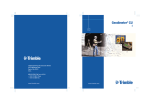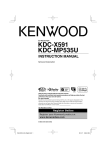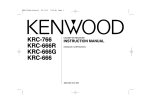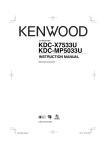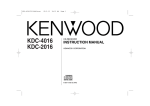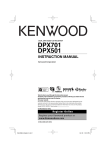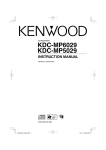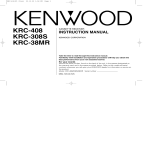Download Kenwood KDV-MP735 Car Video System User Manual
Transcript
KDV-MP735
KDV-MP765
DVD-RECEIVER
INSTRUCTION MANUAL
COMPACT
DIGITAL VIDEO
© B64-2832-00/00 (M/C)
1.KDV-MP735_US.indd
1
04.1.5, 11:52 AM
Contents
Safety precautions
3
WARNING
CAUTION
NOTE
Notes
5
Notes on playing MP3
6
About DVD/CDs
8
General features
10
Power
Selecting the Source
Volume
Mute
Audio Control
Switching Display
Adjusting Clock
Faceplate Angle Adjustment
Tuner features
13
DVD/ VCD/ CD-DA/ MP3 features 15
2 |
Slow playback (DVD, VCD)
Direct Track Search (VCD, CD-DA, MP3)
GOTO Search (DVD, VCD, CD-DA)
PBC function On/Off (VCD)
Using DVD Menu (DVD)
Switching the Viewing Angle (DVD)
Selecting the Sub Title Language (DVD)
Selecting the Audio Language (DVD)
Switching the Vocal sound (VCD, CD-DA)
Set a TV type
Switching Time Display for Discs
Title Information/Digest screen (DVD)
DVD Setup Menu features
Tuning
Manual Tuning
Station Preset Memory
Auto Memory Entry
Preset Tuning
Scan Tuning
Local Seek
Playing DVD, VCD, CD-DA and MP3
Stopping playback
Fast Forwarding and Reversing
Track/Chapter/File Search
Repeat Play
Random Play (VCD, CD-DA)
Track Scan (VCD, CD-DA)
Select audio output channel
MP3 Folder List (MP3)
MP3 Play Mode (MP3)
DVD/ VCD/ CD-DA/ MP3 features of
Remote
19
Menu system
30
Menu System
Clock Display
Touch Sensor Tone
Line Mute
Contrast Adjustment
Basic Operations of remote
32
Accessories/ Installation Procedure 34
Connecting Wires to Terminals
35
Installation
37
Removing the Unit
38
Troubleshooting Guide
39
Specifications
41
English
1.KDV-MP735_US.indd
2
23
DVD setup mode
Setting the General setup
Setting the Audio setup
Setting the Speaker setup
Test tone
Setting the Preferences
Setting the Parental level
Changing the password
Initializing
04.1.5, 11:52 AM
Safety precautions
2WARNING
2CAUTION
To prevent injury or fire, take the
following precautions:
To prevent damage to the machine, take
the following precautions:
• Insert the unit all the way in until it is fully locked
in place. Otherwise it may fall out of place when
jolted.
• When extending the ignition, battery, or ground
wires, make sure to use automotive-grade wires
or other wires with a 0.75mm² (AWG18) or more
to prevent wire deterioration and damage to the
wire coating.
• To prevent a short circuit, never put or leave any
metallic objects (such as coins or metal tools)
inside the unit.
• If the unit starts to emit smoke or strange smells,
turn off the power immediately and consult your
Kenwood dealer.
• Make sure not to get your fingers caught between
the faceplate and the unit.
• Be careful not to drop the unit or subject it to
strong shock.
The unit may break or crack because it contains
glass parts.
• Do not touch the liquid crystal fluid if the LCD
is damaged or broken due to shock. The liquid
crystal fluid may be dangerous to your health or
even fatal.
If the liquid crystal fluid from the LCD contacts
your body or clothing, wash it off with soap
immediately.
• Make sure to ground the unit to a negative 12V
DC power supply.
• Do not open the top or bottom covers of the unit.
• Do not install the unit in a spot exposed to direct
sunlight or excessive heat or humidity. Also avoid
places with too much dust or the possibility of
water splashing.
• Do not set the removed faceplate or the faceplate
case in areas exposed to direct sunlight, excessive
heat or humidity. Also avoid places with too much
dust or the possibility of water splashing.
• To prevent deterioration, do not touch the
terminals of the unit or faceplate with your
fingers.
• Do not subject the faceplate to excessive shock,
as it is a piece of precision equipment.
• When replacing a fuse, only use a new one with
the prescribed rating. Using a fuse with the wrong
rating may cause your unit to malfunction.
• To prevent a short circuit when replacing a fuse,
first disconnect the wiring harness.
• Do not place any object between the faceplate
and the unit.
• Do not use your own screws. Use only the screws
provided. If you use the wrong screws, you could
damage the unit.
Do Not Load 3-in. DVD/CDs in the DVD/
CD slot
If you try to load a 3 in. DVD/CD with its adapter
into the unit, the adapter might separate from the
DVD/CD and damage the unit.
English |
1.KDV-MP735_US.indd
3
3
04.1.5, 11:52 AM
Safety precautions
NOTE
Available Discs
• If you experience problems during installation,
consult your Kenwood dealer.
• If the unit fails to operate properly, press the Reset
button. The unit returns to factory settings when
the Reset button is pressed. (See 'Initializing', page
29.) If the unit still fails to operate properly after
the Reset button has been pressed, contact your
local KENWOOD dealer for assistance.
�
���
��� ��������
����
���
�
�����
����
���
����
��� ���
�
���
���
���
�����
�����
����
�
�
�
�
�
�
����
����
Reset button
• Characters in the LCD may become difficult to
read in temperatures below 41 ˚F (5 ˚C).
• The illustrations of the display and the panel
appearing in this manual are examples used to
explain more clearly how the controls are used.
Therefore, what appears on the display in the
illustrations may differ from what appears on
the display on the actual equipment, and some
of the illustrations on the display may represent
something impossible in actual operation.
Lens Fogging
Right after you turn on the car heater in cold
weather, dew or condensation may form on the
lens in the Disc player of the unit. Called lens
fogging, Discs may be impossible to play. In such
a situation, remove the disc and wait for the
condensation to evaporate. If the unit still does
not operate normally after a while, consult your
Kenwood dealer.
����
� �
You can play back the following types of disc on
this unit.
• DVD-Video discs ALL
The KDV-MP735 will playback any disc whose
ALL
region number
is " 3 " (or4 " ALL 6").
The KDV-MP765 will playback any disc whose
4 is " 6 " (or " ALL ").
3
region number
• DVD-R discs (recorded in the standard DVD-Video
disc format)
• VCD discs (Video CDs)
� ���
• Marked music CDs
(including
the finalized CD-R/RW discs)
• CD-ROM/R/RW discs (recorded in the formats
listed on Page 6)
• A DVD-R or CD-R/RW disc may not be played back due to
its recording status.
Also, the disc not finalized yet cannot be played back.
(For finalizing processing, see the Instruction Manual of
your recorder or writing software.)
• This player has been designed to play back the DVD
software which has been encoded for specific region
areas. It cannot play back the DVD software encoded for
other region areas than the region areas for which it has
been designed. (page 5)
Unavailable Discs
All of DVD-ROM, DVD-RAM, DVD-RW, DVD+R/RW,
HQ-VCD and Photo CDs cannot be played back.
See the "Available Discs" section.
Restrictions due to difference between
discs
Some DVD and VCD discs can be played only in
certain playback modes according to the intentions
of the software producers. As this player plays discs
according to their intentions, some functions may
not work as intended by you. Please be sure to read
the instructions provided with each disc. When
an inhibition icon is displayed on the monitor, it
indicates that the disc being played is under the
restriction as described above.
Inhibition icon
4 |
English
1.KDV-MP735_US.indd
4
04.1.5, 11:52 AM
Notes
Cleaning the Unit
If the faceplate of this unit is stained, wipe it with a
dry soft cloth such as a silicon cloth.
If the faceplate is stained badly, wipe the stain off
with a cloth moistened with neutral cleaner, then
wipe neutral detergent off.
Region codes in the world
The DVD players are given a region code according
to the country or area it is marketed, as shown in
the following map.
1
5
• Applying spray cleaner directly to the unit may affect its
mechanical parts. Wiping the faceplate with a hard cloth
or using a volatile liquid such as thinner or alcohol may
scratch the surface or erases characters.
2
6
1
2
3
1
4
5
Cleaning the DVD/CD Slot
As dust tends to accumulate in the DVD/CD slot,
clean it every once in a while. Your DVD/CDs can
get scratched if you put them in a dusty DVD/CD
slot.
The marking of products using lasers
(Except for some areas)
CLASS 1
LASER PRODUCT
The label is attached to the chassis/case and says
that the component uses laser beams that have
been classified as Class 1. It means that the unit
is utilizing laser beams that are of a weaker class.
There is no danger of hazardous radiation outside
the unit.
2
4
This product incorporates copyright protection
technology that is protected by method claims of
certain U.S. patents and other intellectual property
rights owned by Macrovision Corporation and other
rights owners. Use of this copyright protection
technology must be authorized by Macrovision
Corporation, and is intended for home and
other limited viewing uses only unless otherwise
authorized by Macrovision Corporation. Reverse
engineering or disassembly is prohibited.
Manufactured under license from Dolby
Laboratories.
"Dolby" and the double-D symbol are trademarks
of Dolby Laboratories. Confidential Unpublished
Works. ©1992-1997 Dolby Laboratories, Inc. All
rights reserved.
"DTS" and "DTS Digital Surround" are trademarks of
Digital Theater Systems, inc.
is a trademark of DVD Format/Logo
Licensing Corporation registered in the U.S., Japan
and other countries.
English |
1.KDV-MP735_US.indd
5
5
04.1.5, 11:52 AM
Notes on playing MP3
Note, however, that the MP3 recording media and
formats acceptable are limited. When writing MP3,
pay attention to the following restrictions.
Acceptable media
The MP3 recording media acceptable to this unit
are CD-ROM, CD-R, and CD-RW.
When using CD-RW, do full format not quick format
to prevent malfunction.
Acceptable medium formats
The following formats are available for the media
used in this unit. The maximum number of
characters used for file and folder name including
the delimiter (".") and three-character extension are
indicated in parentheses.
• ISO 9660 Level 1 (12 characters; Up to 11
characters are displayed)
• ISO 9660 Level 2 (31 characters; Up to 11
characters are displayed)
• Joliet (64 character; Up to 11 characters are
displayed)
For a list of available characters, see the instruction
manual of the writing software and the section
Entering file and folder names below.
MP3 written in the formats other than the above
may not be successfully played and their file names
or folder names are not properly displayed.
Settings for your MP3 encoder and CD
writer
Do the following setting when compressing audio
data in MP3 data with the MP3 encoder.
• Transfer bit rate:
MP3: 8 —320 kbps
• Sampling frequency
MP3: 16, 22.05, 24, 32, 44.1, 48 kHz
When you use your CD writer to record MP3 up
to the maximum disc capacity, disable additional
writing. For recording on an empty disc up to the
maximum capacity at once, check Disc at Once.
6 |
Entering file and folder names
When entering file and folder names, use the
alphanumeric characters described above only.
If you use any other character for entry, the file and
folder names are not displayed correctly. They may
neither be displayed correctly depending on the CD
writer used.
The unit recognizes and plays only those MP3
which have the MP3 extension (.MP3).
• A file with a name entered with characters not on the
code list may not play correctly.
Writing files into a medium
When a medium containing MP3 data is loaded,
the unit checks all the data on the medium. If the
medium contains a lot of folders or non-MP3 files,
therefore, it takes a long time until the unit starts
playing MP3.
In addition, it may take time for the unit to move to
the next MP3 file or a File Search or Folder Search
may not be performed smoothly.
Loading such a medium may produce loud noise to
damage the speakers.
• Do no attempt to play a medium containing a non-MP3
file with the MP3 extension.
The unit mistakes non-MP3 files for MP3/WMA data as
long as they have the MP3 extension.
• Do not attempt to play a medium containing non MP3.
English
1.KDV-MP735_US.indd
6
04.1.5, 11:52 AM
MP3 playing order
When selected for play, or for File Search, files and
folders are accessed in the order in which they were
written by the CD writer.
Because of this, the order in which they are
expected to be played may not match the order
in which they are actually played. You may be able
to set the order in which MP3 are to be played by
writing them onto a medium such as a CD-R with
their file names beginning with play sequence
numbers such as "01" to "99", depending on your
CD writer.
For example, a medium with the following folder/
file hierarchy is subject to File Search as shown
below.
When a File Search is executed with file ¡$
being played ...
Operation of
the button
(Current file: ¡$)
4 Button
Beginning of file ¡$ ¡#
¢ Button
¡% ¡&
Example of a medium’s folder/file hierarchy
�
������
����
�
����
�
�
�
�
�
�
����� �
����� �
����� �
����� �
����� �
English |
1.KDV-MP735_US.indd
7
7
04.1.5, 11:52 AM
About DVD/CDs
Handling Discs
• Don’t touch the recording surface of the Disc.
Removing Discs
When removing Discs from this unit pull them out
horizontally.
Discs that can’t be used
• Discs that aren’t round can’t be used.
• CD-R and CD-RW are easier to damage than a
normal music CD. Use a CD-R or a CD-RW after
reading the caution items on the package etc.
• Don’t stick tape etc. on the Disc.
Also, don’t use a Disc with tape stuck on it.
When using a new Disc
If the Disc center hole or outside rim has burrs, use
it after removing them with a ball pen etc.
Burrs
Burrs
• Discs with coloring on the recording surface or
that are dirty can’t be used.
• A DVD-R, CD-R or CD-RW that hasn’t been
finalized can’t be played. (For the finalization
process refer to your DVD-R/CD-R/CD-RW writing
software, and your DVD-R/CD-R/CD-RW recorder
instruction manual.)
Disc storage
• Don’t place them in direct sunlight (On the seat
or dashboard etc.) and where the temperature is
high.
• Store Discs in their cases.
play the
ly play
t have
DVD/CD accessories
Don’t use disc type accessories.
Disc cleaning
Clean from the center of the disc and move
outward.
8 |
English
1.KDV-MP735_US.indd
8
04.1.5, 11:52 AM
Icons on the DVD discs
ALL
Indicates the region code where the disc can
be played.
Number of voice languages recorded with
the audio function. The number in the icon
indicates the number of voice languages. (Max.
8 languages)
Number of subtitle languages recorded with
32
the subtitle function. The number in the icon
indicates the number of subtitle languages. (Max.
32 languages)
Number of angles provided by the angle function.
The number in the icon indicates the number of
9
angles. (Max. 9 angles)
Aspect ratios that can be selected. "LB" stands for
16:9 LB Letter Box and "PS" for Pan/Scan. In the example
on the left, the 16:9 video can be converted into
letter box video.
8
English |
1.KDV-MP735_US.indd
9
9
04.1.5, 11:52 AM
General features
����
��� ���
�
�
�
���
��� ��������
����
���
�
�����
����
���
����
��� ���
�
���
���
���
�����
�����
����
�
�
�
�
�
�
�����
���
����
� �
� ���
����
����
�
����
���
MUTE indicator
��
����
����
���
����
��� ���� ��� ���
���
��� �����
���� ��
�������
�������
LOUD indicator
Power
Volume
Turning ON the Power
Press the [PWR] button.
Increasing Volume
Turn the [VOL] knob clockwise.
Turning OFF the Power
Press the [PWR] button for at least 1 second.
Decreasing Volume
Turn the [VOL] knob counterclockwise.
Selecting the Source
Mute
Mutes (or cuts) the sound level temporarily.
Press the [SRC] button.
Source required
Tuner
DVD/ VCD/ CD-DA/ MP3
Auxiliary input
Display
"TUNER"
"DVD"
"AUX IN"
Press the [MUTE] button.
Each time the button is pressed the Mute turns
ON or OFF.
When it’s ON, the "MUTE" indicator blinks.
• Video images are outputted in the DVD source mode
only. The front video output produces video images
when the parking brake is set correctly.
10 |
English
1.KDV-MP735_US.indd
10
04.1.5, 11:52 AM
Audio Control
Switching Display
1 Select the Audio item for adjustment
Switching the information displayed.
Press the [AUD] button.
Each time the button is pressed the items that
can be adjusted switch as shown below.
2 Adjust the Audio item
In Tuner source
Rotate the Rotary Volume knob.
• When operation stops for 5 seconds, the Audio
Control mode closes.
In Tuner, DVD (2 channel mode), or Auxiliary
input source
Adjustment Item
Bass level*
Treble level*
Balance
Fader
Loudness
Display
"Bass"
"Treble"
"Balance"
"Fader"
"Loud"
Sound
"Sound"
Volume
"Volume"
Press the [DISP] button.
Each time the button is pressed the display
switches as shown below.
Range
–7 — +7
–7 — +7
Left 9 — Right 9
Rear 9 — Front 9
ON/OFF
USER/ SOFT/ HARD/ SHARP/
CINEMA
00 — 40
• * Can be used only when you have set the "Sound"
item to "USER".
• The LOUD indicator lights when you turn the
Loudness control On.
• No sound is outputted from the center speaker and
the subwoofer.
Information
Frequency
Clock (It is displayed 5 seconds only.)
In DVD/VCD/CD-DA/MP3 source
Information
Play time & Track number
Clock (It is displayed 5 seconds only.)
Disc type (It is displayed 5 seconds only.)
In Auxiliary input source
Information
Auxiliary input
Clock (It is displayed 5 seconds only.)
• You can change the "Play time" by the procedure of
'Switching Time Display for Discs' (page 21).
In DVD (6 channel mode) source
Adjustment Item
Front left level
Center level
Front right level
Rear left level
Rear right level
Subwoofer level
Volume
Display
"FrontL"
"Center"
"FrontR"
"RearL"
"RearR"
"SUB W"
"Volume"
Range
–10 — +10
–10 — +10
–10 — +10
–10 — +10
–10 — +10
–10 — +10
00 — 40
• Before adjusting the volume of each speaker,
complete the procedure of 'Setting the Speaker setup'
(page 26).
• Sound may not be outputted due to the setting
conditions. Please see Section, ‘Select audio output
channel’ (Page 17).
English |
1.KDV-MP735_US.indd
11
11
04.1.5, 11:52 AM
General features
Adjusting Clock
1 Select the clock display
Press the [DISP] button.
2 Enter clock adjustment mode
Press the [DISP] button for at least 1 second.
The clock display blinks.
3 Select an item you wish to adjust.
Press the [2] or [3] button.
4 Set the clock time.
Press the [5] or [∞] button.
Repeat Steps 3 and 4 to adjust the clock.
5 Exit clock adjustment mode
Press the [DISP] button.
• When operation stops for 5 seconds, the clock
adjustment mode closes.
Faceplate Angle Adjustment
You can adjust the front panel angle for easy
viewing.
1 Enter faceplate angle adjustment mode
Press the [ANG] button for at least 1 second.
"Angle Adj" is displayed.
2 Adjust the Faceplate Angle
Press the [ANG] button.
• When operation stops for 5 seconds, the faceplate
angle adjustment mode closes.
• Do not apply excessive force to the faceplate. It can
cause damage.
12 |
English
1.KDV-MP735_US.indd
12
04.1.5, 11:52 AM
Tuner features
���
������
� ���
����
�
���
��� ��������
����
���
�
�����
����
���
����
��� ���
�
���
���
���
�����
�����
����
�
�
�
�
�
�
����
��
����
Preset station number
����
���
����
�
ST indicator
LO.S indicator
�
Frequency display
����
��� ���� ��� ���
� �
����
���
Band display
����
� ���
���
��� �����
���� ��
�������
�������
SCN indicator
Tuning
Manual Tuning
Selecting the station.
1 Enter manual tuning mode
1 Select tuner source
Press the [SRC] button.
Select the "TUNER" display.
2 Select the band
Press the [BAND] button.
Each time the button is pressed it switches
between the FM1, FM2, FM3, AM1, and AM2
bands.
3 Tune up or down band (Auto tuning)
Press the [4] or [¢] button.
Press the [4] or [¢] button for at least 1
second.
2 Tune up or down band
Press the [4] or [¢] button.
• When operation stops for 5 seconds, the manual
tuning mode closes.
• When you start another operation (band switching,
volume control or others), the Manual Tuning mode is
released.
• During reception of stereo stations the "ST" indicator
is ON.
English |
1.KDV-MP735_US.indd
13
13
04.1.5, 11:52 AM
Tuner features
Station Preset Memory
Scan Tuning
Putting the station in the memory.
Tunes the receivable stations one by one every
approximately 5 seconds.
1 Select the band
Press the [BAND] button.
2 Select the frequency to put in the memory
Press the [4] or [¢] button.
3 Put the frequency in the memory
Press the desired [1] — [6] button for at least
1 second.
On each band, 1 station can be put in the
memory on each [1] — [6] button.
Auto Memory Entry
Putting stations with good reception in the
memory automatically.
1 Select the band for Auto Memory Entry
Press the [BAND] button.
2 Open Auto Memory Entry
1 Select the band
Press the [BAND] button.
2 Start Scan Tuning
Press the [ENT./£] button.
When it’s ON, "SCN" indicator is ON.
3 When you have tuned the desired station
Press the [ENT./£] button.
Local Seek
Only stations whose reception is good are
searched for in auto seek tuning.
Press the [LO.S] button for at least 1 second.
Each time the button is pressed the Local Seek
turns ON or OFF.
When it’s ON, "LO.S" indicator is ON.
Press the [AME] button for at least 1 second.
When you reach the end of frequency band, the
Auto Memory Entry completes automatically.
Preset Tuning
Calling up the stations in the memory.
1 Select the band
Press the [BAND] button.
2 Call up the station
Press the desired [1] — [6] button.
14 |
English
1.KDV-MP735_US.indd
14
04.1.5, 11:52 AM
DVD/ VCD/ CD-DA/ MP3 features
�
���
�
������
�
���
��� ��������
����
���
�
�����
����
���
����
��� ���
�
���
���
���
�����
�����
����
�
�
�
�
�
�
���
���
��� ����� �����
����
� �
� ���
����
����
����
��
�
��
�
IN indicator
��
����
����
���
����
��� ���� ��� ���
���
��� �����
���� ��
�������
�������
REP indicator
SCN indicator
RDM indicator
Playing DVD, VCD, CD-DA and MP3
When there is no disc inserted
1 Open the panel to insert disc
Press the [0] button.
2 Insert a disc.
• When the faceplate has been slid open, it might
interfere with the shift lever or something else. If this
happens, pay attention to safety and move the shift
lever or take an appropriate action, then operate the
unit.
• When a disc is inserted the "IN" indicator is ON.
When a disc is inserted
Press the [SRC] button.
Select the "DVD" display.
Pause and play
Press the [PAUSE] button.
Each time the button is pressed the song pauses
or plays.
Eject the disc
1 Eject the disc
Press the [0] button.
2 Return the panel to the original position
Press the [0] button.
• 3 in. (8cm) disc can’t be played. Using an adapter and
inserting them into this unit can cause damage.
• Video images are outputted in the DVD source mode
only. The front video output produces video images
when the parking brake is set correctly.
• The MP3 media that this unit can play are CD-ROM,
CD-R, and CD-RW.
The medium formats must be ISO 9660 Level 1,
Level 2, or Joliet. The methods and precautions to be
followed for writing MP3 data are covered in 'Notes
on playing MP3' (page 6). Check that section before
creating your MP3 media.
English |
1.KDV-MP735_US.indd
15
15
04.1.5, 11:52 AM
DVD/ VCD/ CD-DA/ MP3 features
Stopping playback
Press the [4] or [¢] button.
1 Stopping playback
Press the [STOP] button.
VCD/ CD-DA/ MP3
Stop to play.
DVD
Press the button once during playback stops it
and the position where it is stopped is stored in
memory.
• Press the [STOP] button twice to cancel playback.
• No operation is possible depending on disks.
2 Resume the play (DVD only)
Press the [ENT./£] button.
Press button under this condition to resume the
play.
Fast Forwarding and Reversing
Fast Forwarding
Press the [¢] button for at least 1 second.
Reversing
Press the [4] button for at least 1 second.
Each time the button is pressed the Search speed
switches as shown below.
Setting
2 times
4 times
6 times
8 times
Normal play
Track/Chapter/File Search
Display
"FF 2X" / "FR 2X"
"FF 4X" / "FR 4X"
"FF 6X" / "FR 6X"
"FF 8X" / "FR 8X"
"PLAY"
Disc
DVD
VCD[PBC ON]
VCD[PBC OFF], CD-DA
MP3
Search
Searching for a chapter
—
Searching for a track
Searching for a file
Repeat Play
Press the [REP] button.
Each time the button is pressed the Repeat Play
switches as shown below.
When it’s ON, "REP" indicator is ON.
DVD:
Repeat play
Chapter Repeat
Title Repeat
OFF
Display/Screen Display
"Chapter REP"/"CHAPTER REPEAT ON"
"Title REP"/"TITLE REPEAT ON"
"Normal Play"/"REPEAT OFF"
VCD[PBC OFF], CD-DA:
Repeat play
Track Repeat
Disc Repeat
OFF
Display/Screen Display
"Track REP"/"REP-ONE"
"Disc REP"/"REP-ALL"
"Normal Play"/"REPEAT OFF"
• When a music CD is loaded, it can be repeated to play
during normal playback.
MP3:
Repeat play
File Repeat
Folder Repeat
OFF
Display/Screen Display
"Track REP"/"REP-ONE"
"Disc REP"/"REP-ALL"
"Normal Play"/"REPEAT OFF"
• Audio output of DVDs and video CDs is disabled
during fast-forward and fast-rewind. Audio output of
audio CDs is disabled at the 6×, 8×-speed operation.
Canceling Fast Forwarding / Reversing
Press the [ENT./£] button.
16 |
English
1.KDV-MP735_US.indd
16
04.1.5, 11:52 AM
Random Play (VCD, CD-DA)
Select audio output channel
Play all the songs on the disc in random order.
You can set the mixed output at 2-channel stereo
port or the separate output of each channel.
Press the [RDM] button.
Each time the button is pressed Random Play
turns ON or OFF.
When it’s ON, "Track RDM" is displayed.
• When the [¢] button is pressed, the next song
select starts.
• When used for a video CD during play with PBC ON,
the PBC is turned Off.
Press the [2-6CH] button for at least 1 second.
Setting
2 channel (stereo) mode
6 channel mode
Display
"Stereo"
"Full 6CH"
• The audio of each channel is output as shown on the
next table depending on your setup and playback
audio. (The sound is output only when marked by
symbol "" on the table.)
Subwoofer output
Center output
Rear output
Front output
Track Scan (VCD, CD-DA)
Playing the first part of each song on the disc you
are listening to and searching for the song you
want to listen to.
1 Start Track Scan
Press the [SCN] button.
"Track SCAN" is displayed. Scan starts from the
first track.
When it’s ON, "SCN" indicator is ON.
2 Release it when the song you want to listen
to is played
Press the [SCN] button.
• When used for a video CD during play with PBC ON,
the PBC is turned Off.
2 channel mode
Play the 2-channel audio in the 6-channel
mode with Dolby Pro-Logic function Off.
Play the 2-channel audio in the 6-channel
mode with Dolby Pro-Logic function On. *
Play the 6-channel audio in the 6-channel
mode.
* When you have set the "FRONT" and "REAR" or
"CENTER" item to "SMALL" by 'Setting the Speaker
setup' (page 26).
The 2-channel audio is a linear PCM, a music CD, and
an MP3 audio sound.
The 6-channel audio is a DVD’s 5.1-ch Dolby digital
sound and a DTS audio sound.
• When you have set the "FRONT," "CENTER," "REAR" and
"SUBWOOFER" items to "OFF" or "NONE" by 'Setting
the Speaker setup' (page 26), no sound is output by its
speaker.
• For Dolby Pro-Logic function setup, see the "PRO
LOGIC" section of 'Setting the Audio setup' (page 25).
English |
1.KDV-MP735_US.indd
17
17
04.1.5, 11:52 AM
DVD/ VCD/ CD-DA/ MP3 features
MP3 Folder List (MP3)
MP3 Play Mode (MP3)
Select a folder or a file you wish to play.
Select a playback mode.
1 Stops to play
1 Stops to play
Press the [STOP] button.
Press the [STOP] button.
Folder list
2 Moves to the Folder List
Press the [2] or [3] button.
3 Selects a folder
Press the [5] or [∞] button.
4 Determines the folder
Press the [ENT./£] button.
5 Moves to the File List
Press the [2] or [3] button.
6 Selects a file
Press the [5] or [∞] button.
7 Determines the file
Press the [ENT./£] button.
The file starts to play.
Play mode
File list
The selected item is displayed as the
pressed button.
2 Moves to a play mode selection
Press the [2] or [3] button.
3 Selects a play
Press the [5] or [∞] button.
Display
"SINGLE"
"REP-ONE"
"FOLDER"
"FOLDER REP"
"DISC SCAN"
Setting
Pauses after play of a single music.
Repeats to play a single music.
Pauses after play of music in a folder.
Repeats to play music in a folder.
Play the beginning of music on a disc one after
another approximately 10 seconds.
Pauses after play of music on a disc.
"DISC"
"DISC REP"
Repeats to play music on a disc.
(Original setting)
Plays music on a disc in the random sequence.
"RANDOM"
Plays music of a folder in the random sequence,
"SHUFFLE ON"
and pauses after its play.
4 Moves to the File List
Press the [2] or [3] button.
5 Selects a file
Press the [5] or [∞] button.
6 Determines a file
Press the [ENT./£] button.
Play starts in accordance with selected play
mode.
18 |
English
1.KDV-MP735_US.indd
18
04.1.5, 11:52 AM
DVD/ VCD/ CD-DA/ MP3 features of Remote
����
����
�
�
�������
�
�
�
������
���
���
���
�� ��
���
�����
���
�����
��������
���
���
Slow playback (DVD, VCD)
Press the [ ] button.
Each time the button is pressed the Search speed
switches as shown below.
• You can return to the normal play by pressing the
[ENTER/£] button.
DVD
Setting
Forward of 1/2 times
Forward of 1/4 times
Forward of 1/8 times
Reverse of 1/2 times
Reverse of 1/4 times
Reverse of 1/8 times
Normal play
Display
"SF 2X"
"SF 4X"
"SF 8X"
"SR 2X"
"SR 4X"
"SR 8X"
"PLAY"
Doing Track Search by entering the track/file
number.
Press the number buttons.
• Press [10+] button to input two digits or more.
VCD
Setting
Forward of 1/2 times
Forward of 1/4 times
Forward of 1/8 times
Pause
Direct Track Search
(VCD, CD-DA, MP3)
Display
"SF 2X"
"SF 4X"
"SF 8X"
"STEP BWD"
English |
1.KDV-MP735_US.indd
19
19
04.1.5, 11:52 AM
DVD/ VCD/ CD-DA/ MP3 features of Remote
GOTO Search (DVD, VCD, CD-DA)
Using DVD Menu (DVD)
1 Enter GOTO mode
Available in DVDs with title menus/root menus.
Press the [GOTO] button.
For DVDs, specify the title/chapter number or the
elapsed time of the title.
For VCD and CD-DA, specify the elapsed time of
the disc.
2 Select Search mode (DVD only)
1 Enter Top Menu (root menu) mode
Press the [MENU] button.
"DVD MENU" is displayed.
Enter Title Menu mode
Press the [TITLE] button.
"TITLE MENU" is displayed.
Press the [GOTO] button.
Each time the button is pressed the Search mode
switches as shown below.
2 Selecting the menu item
Search mode
Title/Chapter Search
Time Search
3 Setting the menu item
Display
"TITLE **/ ** CHAPTER **/**"
"TIME __ : __"
• During Title/Chapter Search mode, the Title Number
display and the Chapter Number display are switched
to each other when you press the [2] or [3] button.
Press the [2], [3], [5] or [∞] button or press
the number buttons.
Press the [ENTER/£] button.
• See your disc’s operating instructions for information
on the menu operation.
3 Enter the number
Press the number buttons.
Switching the Viewing Angle (DVD)
• Example: In case of Chapter 13 of a DVD
"CHAPTER 013/030" :
• Example: In case of 12 min. 34 sec. of a CD-DA
"GO TO 12:34" :
Press the [ANGLE] button.
Each time you press the button to switch
viewing angle.
4 Do Search (DVD only)
Press the [ENTER/£] button.
Selecting the Sub Title Language
(DVD)
PBC function On/Off (VCD)
You can determine whether to use the PBC
function for video CDs with playback control
record.
Press the [PBC] button.
Each time the button is pressed PBC function
turns ON or OFF.
When it’s ON, "PBC" indicator is ON.
20 |
Press the [SUB TITLE] button.
Each time you press the button to change the
sub title language.
Selecting the Audio Language (DVD)
Press the [AUDIO] button.
Each time you press the button to change the
voice language.
English
1.KDV-MP735_US.indd
20
04.1.5, 11:52 AM
Switching the Vocal sound
(VCD, CD-DA)
Press the [AUDIO] button.
Each time the button is pressed the vocal sound
switches.
VCD
Setting
Left vocal*
Right vocal*
Monaural Left (L / L)
Monaural Right (R / R)
Stereo (L / R)
Display
"LEFT VOCAL"
"RIGHT VOCAL"
"MONO LEFT"
"MONO RIGHT"
"STEREO"
• * The "LEFT VOCAL" and "RIGHT VOCAL" functions may
not operate normally if the Karaoke sounds are not
recorded correctly on the video CD.
CD-DA
Setting
Monaural Left (L / L)
Monaural Right (R / R)
Stereo (L / R)
Display
"MONO LEFT"
"MONO RIGHT"
"STEREO"
Set a TV type
A TV type can be set according to the TV color
display mode.
1 Stops to play
Press the [BAND/7] button.
2 Sets a TV type
Press the [P/N] button.
Each time the button is pressed the TV type
switches as shown below.
Display
"MULTI"
"NTSC"
"PAL"
Switching Time Display for Discs
Switch the display that appears while discs are
playing.
Press the [DISP] button.
Each time the button is pressed the display
switches as shown below.
DVD
Information
Title time
Remaining time of title
Chapter time
Remaining time of chapter
OFF
Display
"TITLE ##/## CHAPTER ###/###"
"TITLE REMAIN"
"CHAPTER ELAPSED"
"CHAPTER REMAIN"
VCD[PBC ON]
Information
Track Time
Remaining time of track
OFF
Display
"SINGLE ELAPSED"
"SINGLE REMAIN"
"OFF"
VCD[PBC OFF], CD-DA
Information
Track Time
Remaining time of track
Disc time
Remaining time of disc
OFF
Display
"SINGLE ELAPSED"
"SINGLE REMAIN"
"TOTAL ELAPSED"
"TOTAL REMAIN"
"OFF"
MP3
Information
Track Time
Remaining time of track
OFF
Display
"SINGLE ELAPSED"
"SINGLE REMAIN"
"OFF"
• When it is OFF, the title or the track elapse time is
displayed.
Setting
The color signal output is switched automatically
according to the recording system of the current disc.
The color signals are output in the standard NTSC system.
The color signals are output in the standard PAL system.
• The setup can be changed temporarily by the Remote
Commander. Set the TV type using the "TV TYPE" item
of 'Setting the Speaker setup' (page 28).
English |
1.KDV-MP735_US.indd
21
21
04.1.5, 11:52 AM
DVD/ VCD/ CD-DA/ MP3 features of Remote
Title Information/Digest screen
(DVD)
5 Select Chapter
Press the desired [1] — [9] button.
This shows the information on your disc/title.
1 Enter Title Information
Press the [PBC] button.
• Press the [BAND/7] button to stop playing.
• Press the [4] or [¢] button to change the display
page.
6 Canceling the title information
Press the [PBC] button.
• Some titles or chapters may not be displayed. In this
case, the original screen will be displayed.
2 Select Title
Press the [2] or [3] button.
• Press the [1] or [¡] button to change 10 titles at a
time.
• Press the [4] or [¢] button to switch to the first
or last title.
3 Play Title
Press the [ENTER/£] button.
• Press the [BAND/7] button to stop playing.
4 Display Digest Screen
Press the [MENU] button.
• Press the [BAND/7] button to return to the Title
Information screen.
22 |
English
1.KDV-MP735_US.indd
22
04.1.5, 11:52 AM
DVD Setup Menu features
�
��� ��
�
�
�������
���
3 Set the Setup page
In DVD source
DVD setup mode
Press the [ENTER/£] button.
4 Select the setup item
1 Enter Setup mode
Press the [SET UP] button.
Display
"GENERAL SETUP"
"SPEAKER SETUP"
"AUDIO SETUP"
"PREFERENCES"
"EXIT SETUP"
Page 24
Page 26
Page 25
Page 28
Exit setup mode
Press the [5] or [∞] button.
• See the setup operations for Setup Items and their set
values.
5 Set the setup item
Press the [3] button.
6 Select the setting
Press the [5] or [∞] button.
• When you have set the "Stereo" by 'Select audio
output channel' (page 17), you cannot set the
"SPEAKER SETUP" item.
• You cannot set the "PREFERENCES" during playback.
To do so, stop to play (by selecting the "Stop").
2 Select the Setup page
Press the [5] or [∞] button.
The selected item is displayed in white
characters.
7 Set the setting
Press the [ENTER/£] button.
The value you have set is displayed by the
pressed button.
8 Exit Setup page
Select "MAIN PAGE" and press the [ENTER/£]
button.
9 Exit Setup mode
Select "EXIT SETUP" and press the [ENTER/£]
button.
English |
1.KDV-MP735_US.indd
23
23
04.1.5, 11:52 AM
DVD Setup Menu features
Setting the General setup
1 Select "GENERAL SETUP" page
See 'DVD setup mode' (page 23) to select
"GENERAL SETUP".
"ANGLE MARK"
When multiple image angles are recorded on
a DVD, they are shown by the mark during
playback.
Display
"ON"
"OFF"
Setting
Displays the Angle mark.
Does not display the Angle mark.
"OSD LANG"
Set the setup, message or other display
languages.
Display
"ENGLISH"
"CHINESE"
2 Select the general setup item
Press the [5], [∞], [2] or [3] button to select
an item.
Press the [ENTER/£] button.
"TV DISPLAY"
Use the procedure described below to set the
output screen.
Display
"NORMAL/PS"
"NORMAL/LB"
"WIDE"
Setting
Wide-screen software with pan & scan
specification is played in a panned & scanned
screen (with the left and right sides cut off).
Wide-screen software with pan & scan
specification is played in a letter box screen (with
black stripes on the top and bottom).
Set the picture mode of the wide-screen monitor
to "FULL"
"PIC MODE"
Select a DVD image mode.
Display
"AUTO"
"HI-RES"
"N-FLICKER"
24 |
Setting
Set the English.
Set the Chinese.
"CAPTIONS"
When a disc having the Closed Captions
information is played back, this information can
be output.
Display
"ON"
"OFF"
Setting
Outputs the Closed Captions signal.
Does not output the Closed Captions signal.
"SCR SAVER"
To prevent the screen burn-out, you can start the
screen saver automatically when the on-screen
image does not change for a certain time period.
Display
"ON"
"OFF"
Setting
Starts the screen saver automatically.
Does not use the screen saver.
3 Exit Setup page
Select "MAIN PAGE" and press the [ENTER/£]
button.
Setting
The image is switched automatically depending
on the original image.
The original image recorded on the DVD is the
Video mode.
The original image recorded on the DVD is the
Movie Picture mode.
English
1.KDV-MP735_US.indd
24
04.1.5, 11:52 AM
Setting the Audio setup
1 Select "AUDIO SETUP" page
See 'DVD setup mode' (page 23) to select
"AUDIO SETUP".
"DYNAMIC"
Sets the dynamic range of playback sound
recorded on a Dolby Digital system DVD.
Display
Setting
For more powerful sound at regular
volumes
"FULL"
"7/8"
"6/8" / "3/4"
"5/8"
"4/8" / "1/2"
"3/8"
"2/8" / "1/4"
"1/8"
"OFF"
2 Select the audio setup item
Press the [5], [∞], [2] or [3] button to select
an item.
Press the [ENTER/£] button.
"AUDIO OUT"
You cannot change this item setup. Use it as it is.
Large
±
Compression rate
≠
Small
For the regular sound
"PRO LOGIC"
Set the use of Dolby Pro Logic for the Dolby
Digital 2-channel DVD/VCD, CD-DA or MP3.
Display
"OFF"
"ON"
"AUTO"
Setting
Turns the Dolby Pro-Logic function Off.
Turns the Dolby Pro-Logic function On.
Turns the Dolby Surround play On
automatically when available.
"OUTPUT MODE"
You cannot change this item setup. Use it as it is.
"DUAL MONO"
Set the output sound of a Karaoke DVD (for a
sing-along machine).
Display
"STEREO"
"L-MONO"
"R-MONO"
"MIX-MONO"
Setting
Stereo (L / R)
Monaural Left (L / L)
Monaural Right (R / R)
Mixed Left and Right (L+R)
• You cannot operate Dolby Digital 5.1ch surround or
DTS 5.1ch surround DVD and DTS-CD are playing.
3 Exit Setup page
Select "MAIN PAGE" and press the [ENTER/£]
button.
English |
1.KDV-MP735_US.indd
25
25
04.1.5, 11:52 AM
DVD Setup Menu features
Setting the Speaker setup
1 Select "SPEAKER SETUP" page
See 'DVD setup mode' (page 23) to select
"SPEAKER SETUP".
"FRONT"
Display
"LARGE"
"SMALL"
Setting
Used for speakers that can play the wide frequency
range including bass.
Used for speakers that cannot play the bass enough.
"CENTER"
Display
"LARGE"
"SMALL"
"OFF"
Setting
Used for speakers that can play the wide frequency
range including bass.
Used for speakers that cannot play the bass enough.
No center speaker is used.
"REAR"
Display
2 Select the speaker setup item
Press the [5], [∞], [2] or [3] button to select
an item.
Press the [ENTER/£] button.
"DOWNMIX"
Set the mixed sound output to the 2-channel
stereo port or the output of each channel
separately.
Display
"LT/RT"
"STEREO"
"OFF"
Setting
Outputs the sound mixed to the Dolby Surround audio.
Outputs the sound mixed to the stereo sound.
Outputs the sound in the multi-channel mode.
• In the multi-channel mode, only the front speaker
sound is output when you have turned the Dolby ProLogic function Off and when you play the 2-channel
sound of a linear PCM, a video CD, a music CD, or an
MP3 audio.
• Also, see the Notes of 'Select audio output channel'
section (page 17).
26 |
"LARGE"
"SMALL"
"OFF"
Setting
Used for speakers that can play the wide frequency
range including bass.
Used for speakers that cannot play the bass enough.
No center speaker is used.
"SUBWOOFER"
Display
Setting
"PRESENT" The subwoofer is used.
"NONE"
No subwoofer is used.
"FRONT POSN"
Set a distance from front speakers to the listening
position. It can be set from "0.5 FT/0.1 M" to "13.0
FT/3.3 M" at every 0.5-foot (approximately 0.1meter) step.
"CENTER POSN"
Set a distance from center speakers to the
listening position. It can be set from "0.5
FT/0.1 M" to "13.0 FT/3.3 M" at every 0.5-foot
(approximately 0.1-meter) step.
"REAR POSN"
Set a distance from rear speakers to the listening
position. It can be set from "0.5 FT/0.1 M" to "13.0
FT/3.3 M" at every 0.5-foot (approximately 0.1meter) step.
English
1.KDV-MP735_US.indd
26
04.1.5, 11:52 AM
"TEST TONE"
See 'Test tone', page 27.
3 Exit Setup page
Select "MAIN PAGE" and press the [ENTER/£]
button.
• When you set the "DOWNMIX" to "LT/RT" or "STEREO,"
you cannot set any parameter other than "DOWNMIX."
• The "LARGE" or "SMALL" setup of "FRONT," "CENTER"
and "REAR" items corrects the bass during playback of
Dolby Digital sound.
• You can select the "SMALL" of "FRONT" item only
when you have set the "SUBWOOFER" item to
"PRESENT."
Test tone
This item allows you to adjust the output level of
each channels of speaker using the built-in test
signal. The output level must be adjusted from
the listening position.
1 Select "SPEAKER SETUP" page
See 'DVD setup mode' (page 23) to select
"SPEAKER SETUP".
2 Selects the "TEST TONE" signal output
Select "TEST TONE" and press the [ENTER/£]
button.
3 Sets the "TEST TONE" output
Press the [5], [∞], [2] or [3] button to select
an item.
Press the [ENTER/£] button.
Display
"ON"
"OFF"
Setting
Outputs the test tone (noise signals).
Stops to output the test tone.
4 Adjusts the sound level of each speaker
See the 'Audio Control' section (page 11) and
adjust each speaker to output the same level of
sounds.
5 Turns the Test tone off
Select "OFF" and press the [ENTER/£]
button.
6 Exit Setup page
Select "MAIN PAGE" and press the [ENTER/£]
button.
English |
1.KDV-MP735_US.indd
27
27
04.1.5, 11:52 AM
DVD Setup Menu features
Setting the Preferences
1 Select "PREFERENCES" page
See 'DVD setup mode' (page 23) to select
"PREFERENCES".
"SUBTITLE"
Set the language of the subtitles displayed on the
screen.
Display
"ENGLISH"
"FRENCH"
"SPANISH"
"CHINESE"
"JAPANESE"
"OFF"
Setting
English
French
Spanish
Chinese
Japanese
No subtitle is displayed
"DISC MENU"
Set the language used for the menus (title menu,
etc.).
• You cannot set the "PREFERENCES" during playback.
To do so, stop to play (by selecting the "Stop").
2 Select the preferences item
Press the [5], [∞], [2] or [3] button to select
an item.
Press the [ENTER/£] button.
"TV TYPE"
A TV type can be set according to the TV color
display mode.
Display
"MULTI"
"NTSC"
"PAL"
Setting
The color signal output is switched automatically
according to the recording system of the current disc.
The color signals are output in the standard NTSC system.
The color signals are output in the standard PAL system.
• The setup can be changed temporarily by the Remote
Commander. (page 21)
"VIDEO OUTPUT"
You cannot change this item setup. Use it as it is.
"AUDIO"
Set the audio language produced from the
speakers.
Display
"ENGLISH"
"FRENCH"
"SPANISH"
"CHINESE"
"JAPANESE"
28 |
Setting
English
French
Spanish
Chinese
Japanese
Display
"ENGLISH"
"FRENCH"
"SPANISH"
"CHINESE"
"JAPANESE"
Setting
English
French
Spanish
Chinese
Japanese
"LOCAL"
Display
"CHINA"
"FRANCE"
"HONG KONG"
"JAPAN"
"TAIWAN"
"GBR"
"USA"
Setting
China
France
Hong Kong
Japan
Taiwan
Great Britain
United States of America
"PARENTAL"
See 'Setting the Parental level', page 29.
"PASSWORD"
See 'Changing the password', page 29.
"DEFAULTS"
See 'Initializing', page 29.
"FOLDER LIST"
You cannot change this item setup. Use it as it is.
3 Exit Setup page
Select "MAIN PAGE" and press the [ENTER/£]
button.
English
1.KDV-MP735_US.indd
28
04.1.5, 11:52 AM
Setting the Parental level
Changing the password
Use this function to restrict the viewing of movies
to children of appropriate age levels only.
1 Select the "PASSWORD"
1 Select the "PARENTAL"
See 'Setting the Preferences' (page 28) to
select "PARENTAL".
2 Setting a Parental Lock level
Press the [5] or [∞] button.
Display
"1 G"
Setting
Plays children-oriented software.
Restricts playback of adult and general-oriented
DVD software.
"2"
"3 PG"
"4 PG 13"
"5"
"6 PG-R"
"7 NC-17"
"8 ADULT"
"NO_PARENTAL"
See 'Setting the Preferences' (page 28) to
select "PASSWORD.
2 Select the "CHANGE"
Select "CHANGE" and press the [ENTER/£]
button.
3 Changes the password.
Press the number buttons.
Display
Setting
To enter your current password
correctly
To enter a new password
To enter the new password again for
confirmation
"OLD PASSWORD"
"NEW PASSWORD"
"CONFIRM PWD"
4 Set the password
Press the [ENTER/£] button.
Plays any software (including adult-, generaland children-oriented).
Canceling the parental lock.
• The password’s initial value is "3308".
3 Enter the password
Press the number buttons.
Enter your password ( 4-digit ). Input numbers
are displayed "X".
Press the [ENTER/£] button.
• Parental level varies with the discs.
• The password’s initial value is "3308".
Initializing
Resets (or initializes) the parameters you have set
by "DVD Setup" to the original status when the
deck was shipped from the plant.
1 Select the "DEFAULTS"
See 'Setting the Preferences' (page 28) to
select "DEFAULTS".
2 Select the "RESET"
Select "RESET" and press the [ENTER/£]
button.
3 Enter the password
Press the number buttons.
4 Initializes the parameters you have set
Press the [ENTER/£] button.
• The DVD setup values are NOT initialized even when
the Reset button of the unit is pressed.
English |
1.KDV-MP735_US.indd
29
29
04.1.5, 11:52 AM
Menu system
�
�
���
��� ��������
����
���
�
�����
����
���
����
��� ���
�
���
���
���
�����
�����
����
�
�
�
�
�
�
��
����
���
����
��� ���� ��� ���
���
� �
����
����
�����
����
����
����
� ���
�
�
��� �����
���� ��
�������
�������
Menu System
Clock Display
Setting during operation beep sound etc.
functions.
Select the Clock Display mode as follows.
1 Switches to a display mode other than Clock
Display.
Press the [DISP] button.
Displays the frequency, play time, or AUX.
Display
"Clock 12H"
"Clock 24H"
Setting
Sets the 12-hour system time display.
Sets the 24-hour system time display.
2 Enter Menu mode
Press the [MENU] button for at least 1 second.
3 Select the menu item
Press the [2] or [3] button.
4 Set the menu item
Press the [5] or [∞] button.
5 Exit Menu mode
Press the [MENU] button.
Touch Sensor Tone
Setting the operation check sound (beep sound)
ON/OFF.
Display
"Beep ON"
"Beep OFF"
Setting
Beep is heard.
Beep canceled.
• When operation stops for 5 seconds, the Menu mode
closes.
30 |
English
1.KDV-MP735_US.indd
30
04.1.5, 11:52 AM
Line Mute
When the phone is called or when the Voice
Guidance of navigation system starts, the audio
sound is muted.
Display
"LINEMUTE ON"
"LINEMUTE OFF"
Naviga
Mute the
navigatio
Setting
Mutes the sound.
Does not mute the sound.
Display
"LINEMUT
"LINEMUT
Contrast Adjustment
Adjusting the display contrast.
…
Display and Setting
"Contrast 00"
"Contrast 07"
English |
1.KDV-MP735_US.indd
31
31
04.1.5, 11:52 AM
Basic Operations of remote
���
���
�
����
�
����
������
���
���
���
����
���
Loading and Replacing the battery
Use one lithium battery (CR2025).
Insert the batteries with the + and – poles aligned
properly, following the illustration inside the case.
Keep on slide
Pull out
2WARNING
• Store unused batteries out of the reach of children.
Contact a doctor immediately if the battery is
accidentally swallowed.
• Do not set the remote on hot places such as above
the dashboard.
32 |
Basic operations
[PWR] button
Turning OFF the Power
• Turn on the power by pressing the switch on the main
unit. The remote controller cannot be used. (Page 14)
[VOL.] buttons
Adjusting the volume.
[SRC] button
Each time the button is pressed the source
switches.
For the source switching order refer to 'Selecting
the Source' (page 10).
[MUTE] button
Turning the volume down quickly.
When it is pressed again it returns to the previous
level.
English
1.KDV-MP735_US.indd
32
04.1.5, 11:53 AM
In Tuner source
[BAND/7] buttons
Select the band.
Each time the button is pressed it switches
between the FM1, FM2, FM3, AM1, and AM2
bands.
[MENU] button
When pressed, the DVD displayed the Title Menu.
For details, see the 'Using DVD Menu' section
(page 20).
When pressed, the VCD/CD-DA starts "Track
Scan." For details, see the 'Track Scan' section
(page 17).
[4]/ [¢] buttons
Tune the station having better receiving signals
automatically.
[REP] button
Starts the "Repeat Play". For details, see the
'Repeat Play' section (page 16).
[1]/ [¡] buttons
Tune the receiving station manually.
The receiving frequency is increased for one step
each time you press the button.
[0] — [6] buttons
Press buttons [1] — [6] to recall preset stations.
• This is the explanation of basic system operations. For
advanced system functions, see the 'DVD/VCD/CDDA/MP3 features of Remote' section (page 19).
In Disc source
[4]/ [¢] buttons
Doing chapter/track/file forward and backward.
[1]/ [¡] buttons
Fast Forwarding and Reversing.
Setting
2 times
4 times
6 times
8 times
Normal play
Display
"FF 2X" / "FR 2X"
"FF 4X" / "FR 4X"
"FF 6X" / "FR 6X"
"FF 8X" / "FR 8X"
"PLAY"
[8] button
Each time the button is pressed the song pauses
and plays.
[0] button
Ejects the disc by opening the panel.
Also, closes the panel.
[BAND/7] button
When pressed, the DVD deck memories the
current playback position and stops. When
pressed again, the memory position is erased.
The VCD/CD-DA/MP3 stops to play back.
English |
1.KDV-MP735_US.indd
33
33
04.1.5, 11:53 AM
Accessories/ Installation Procedure
Accessories
Installation Procedure
1
..........1
2
..........2
3
1. To prevent a short circuit, remove the key from
the ignition and disconnect the - battery.
2. Make the proper input and output wire
connections for each unit.
3. Connect the speaker wires of the wiring harness.
4. Connect the wiring harness wires in the
following order: ground, battery, ignition.
5. Connect the wiring harness connector to the
unit.
6. Install the unit in your car.
7. Reconnect the - battery.
8. Press the reset button.
2WARNING
..........4
If you connect the ignition wire (red) and the battery wire
(yellow) to the car chassis (ground), you may cause a short
circuit, that in turn may start a fire. Always connect those
wires to the power source running through the fuse box.
..........4
• If your car’s ignition does not have an ACC position,
connect the ignition wires to a power source that can be
turned on and off with the ignition key. If you connect
the ignition wire to a power source with a constant
voltage supply, as with battery wires, the battery may die.
• If the console has a lid, make sure to install the unit so
that the faceplate will not hit the lid when closing and
opening.
• If the fuse blows, first make sure the wires aren’t touching
to cause a short circuit, then replace the old fuse with
one with the same rating.
• Insulate unconnected wires with vinyl tape or other
similar material. To prevent a short circuit, do not remove
the caps on the ends of the unconnected wires or the
terminals.
• Connect the speaker wires correctly to the terminals to
which they correspond. The unit may be damaged or fail
to work if you share the - wires or ground them to any
metal part in the car.
• When only two speakers are being connected to the
system, connect the connectors either to both the front
output terminals or to both the rear output terminals
(do not mix front and rear). For example, if you connect
the + connector of the left speaker to a front output
terminal, do not connect the - connector to a rear
output terminal
• After the unit is installed, check whether the brake lamps,
blinkers, wipers, etc. on the car are working properly.
• Mount the unit so that the mounting angle is 30° or less.
4
5
..........1
6
..........1
7
..........1
34 |
English
1.KDV-MP735_US.indd
34
04.1.5, 11:53 AM
Connecting Wires to Terminals
FM/AM antenna input
��� ����
��� ����
Monitor unit for
front seats.
AUX left input (White)
AUX right input (Red)
Video cable (Accessory7)
Video output for front seats (Yellow)
����� ���
�����
����� ���
����
Video output for rear seats (Yellow)
Front left output (White)
Front right output (Red)
����� �
����� �
Rear left output (White)
Rear right output (Red)
Center output (Gray)
���� �
���� �
������
Subwoofer output (Brown)
���� �
Connection cable (Green) (Accessory5)
��� ��
Wiring harness
(Accessory1)
Parking sensor wire
(Green)
To parking brake detection switch
harness of car
For the sake of safety, be sure to
connect the parking sensor.
If no connections are made, do not
let the wire come out from the tab.
���� ����
Depending on what antenna you are using, connect either to
the control terminal of the motor antenna, or to the power
terminal for the booster amplifier of the film-type antenna.
Power control wire (Blue/White)
������
When using the optional power amplifier, connect to its power
control terminal.
Line mute wire (Brown)
����
Connect to the terminal that is grounded when either the
telephone rings or during conversation. To connect the
KENWOOD navigation system, consult your navigation manual.
Dimmer control wire (Orange / White)
������
���� �
���� �
����� �
����� �
Motor antenna control wire (Blue)
To car light control switch
White/Black
White
To front left speaker
Gray/Black
Gray
To front right speaker
Green/Black
To rear left speaker
Green
Purple/Black
To rear right speaker
Purple
Car fuse box
ACC
���
Ignition wire (Red)
����
Battery wire (Yellow)
Ignition key
switch
Fuse (10 A)
Ground wire (Black) - (To car chassis)
Car fuse box
(Main fuse)
�
� Battery
English |
1.KDV-MP735_US.indd
35
35
04.1.5, 11:53 AM
Connecting Wires to Terminals
Using the Relay Connector
(Accessory 6)
1 Plug the vehicle's harness into the relay
connector.
2 Plug the parking brake detection wire into the
relay connector.
Vehicle
harness
2
Relay
connector
1
Detection wire
3 Lock the cable clamp.
Cable clamp
3
4 Press down using pliers until the conductive
metal is even with the plastic surface.
5 Lock the lid.
Lid
4
5
Conductive metal
36 |
English
1.KDV-MP735_US.indd
36
04.1.5, 11:53 AM
Installation
non-Japanese cars
Japanese cars
1 Refer to the section 'Removing the hard rubber
Metal mounting strap
(commercially available)
Firewall or metal support
2
frame' (page 38) and then remove the hard
rubber frame.
Align the holes in the unit (two locations on each
side) with the vehicle mounting bracket and
secure the unit with the accessory screws.
T
N
N
T/N
T
Bend the tabs of the
mounting sleeve with a
screwdriver or similar utensil
and attach it in place.
Self-tapping screw
(commercially available)
Screw (M4X8)
(commercially available)
• Make sure that the unit is installed securely in place. If
the unit is unstable, it may malfunction (for example, the
sound may skip).
T: Toyota cars
N: Nissan cars
� ��
����
� ��
����
3
����
4
����
Accessory3...for Nissan car
Accessory4 ...for Toyota car
• During installation, do not use any screws except for
those provided. The use of different screws might result
in damage to the main unit.
• Damage may occur if a screwdriver or similar tool is used
with excessive force during the installations.
English |
1.KDV-MP735_US.indd
37
37
04.1.5, 11:53 AM
Removing the Unit
Removing the hard rubber frame
1 Upper the frame and pull it forward as shown in
the figure.
Lock
Removing the Unit
1 Refer to the section 'Removing the hard rubber
2
3
frame' (page 38) and then remove the hard
rubber frame.
Remove the screw (M4 × 8) on the back panel.
Insert the two removal tools deeply into the slots
on each side, as shown.
Screw (M4X8)
(commercially available)
2 When the upper level is removed, remove the
Face the side having
a projection inward.
lower two locations.
Accessory2
Removal tool
• Be careful to avoid injury from the catch pins on the
removal tool.
• The frame can be removed from the bottom side in the
same manner.
• When you mount the "hard rubber frame," take care to
face its upward and downward sides correctly. The side
having closer claws must face upward, and the one
having wider claws must face downward.
38 |
4 Pull the unit all the way out with your hands,
being careful not to drop it.
English
1.KDV-MP735_US.indd
38
04.1.5, 11:53 AM
Troubleshooting Guide
What might seem to be a malfunction in your unit
may just be the result of slight misoperation or
miswiring. Before calling service, first check the
following table for possible problems.
?
The sound quality is poor or distorted.
One of the speaker wires is being pinched by a
screw in the car.
Check the speaker wiring.
The speakers are not wired correctly.
Reconnect the speaker wires so that each
output terminal is connected to a different
speaker.
?
The Touch Sensor Tone doesn’t sound.
The preout jack is being used.
The Touch Sensor Tone can’t be output from
the preout jack.
?
The Line mute function does not work.
The Line mute wire is not connected properly.
Connect the wire correctly, referring to the
section on 'Connecting Wires to Terminals'.
?
The Line mute function turns ON even though
the Line mute wire is not connected.
The Line mute wire is touching a metal part of the
car.
Pull the Line mute wire away from the metal
part of the car.
General
?
?
?
The power does not turn ON.
The fuse has blown.
After checking for short circuits in the wires,
replace the fuse with one with the same
rating.
Speaker cable touches on chassis etc.
Wire or insulate the speaker cable properly
and press the reset button.
There’s a source you can’t switch.
There’s no media inserted.
Set the media you want to listen to. If there’s
no media in this unit, you can’t switch to each
source.
No video image appears.
The unit is not connected to the parking brake
detection switch.
Make proper connections according to
'Connecting Wires to Terminals'.
The parking brake is not engaged.
For safety reasons no video images are
displayed while the vehicle is moving.
Engaging the parking brake will cause images
to be displayed.
The setting of the NTSC/PAL switch is incorrect.
Set the NTSC/PAL switch correctly.
?
Nothing happens when the buttons are pressed.
The " " symbol appears in the screen.
You cannot carry out any operation disabled
by disc.
?
The memory is erased when the ignition is
turned OFF.
The ignition and battery wire are incorrectly
connected.
Connect the wire correctly, referring to the
section on 'Connecting Wires to Terminals'.
?
No sound can be heard, or the volume is low.
The fader or balance settings are set all the way to
one side.
Center the fader and balance settings.
The input/output wires or wiring harness are
connected incorrectly.
Reconnect the input/output wires or the
wiring harness correctly. See the section on
'Connecting Wires to Terminals'.
Tuner source
?
Radio reception is poor.
The car antenna is not extended.
Pull the antenna out all the way.
The antenna control wire is not connected.
Connect the wire correctly, referring to the
section on 'Connecting Wires to Terminals'.
The local seek is turned on.
Turn off the local seek. (page 14)
Disc source
?
The specified disc does not play, but another one
plays instead.
The specified DVD/CD is quite dirty.
Clean the DVD/CD.
The disc is loaded in a different slot from that
specified.
Eject the disc magazine and check the
number for the specified disc.
The disc is severely scratched.
Try another disc instead.
?
The disc won’t insert.
There’s already another disc inserted.
Press the [0] button and remove the disc.
English |
1.KDV-MP735_US.indd
39
39
04.1.5, 11:53 AM
Troubleshooting Guide
?
A VCD cannot be played using menus.
The VCD disc being played is not compatible with
P.B.C.
Menu playback is available only with VCD discs
recorded with P.B.C.
MP3 source
?
?
Cannot play an MP3/WMA.
The media is scratched or dirty.
Clean the media, referring to the CD cleaning
of the section on 'About DVD/CDs' (page 8).
The subtitle is not displayed.
The DVD disc being played does not contain the
recording of subtitles.
The subtitle cannot be displayed when the
DVD disc being played does not contain the
recording of subtitles.
?
?
The sound skips when an MP3 is being played.
The media is scratched or dirty.
Clean the media, referring to the CD cleaning
of the section on 'About DVD/CDs' (page 8).
The recording condition is bad.
Record the media again or use another media.
The voice (or subtitle) language cannot be
changed.
The DVD disc being played does not contain the
recording of more than one audio (or subtitle)
language.
The voice (or subtitle) language cannot be
changed when the DVD disc being played
does not contain the recording of more than
one voice (or subtitle) language.
?
The MP3 track time isn’t displayed correctly.
-- There are times when it isn’t displayed
correctly according to the MP3 recording
conditions.
The viewing angle cannot be changed.
The DVD disc being played does not contain the
recording of more than one angle.
The viewing angle cannot be changed when
the DVD disc being played does not contain
the recording of more than one angle.
You are attempting to switch the angle in a
DVD section where more than one angle is not
recorded.
More than one viewing angle may be
recorded only in limited sections in a disc.
No Disc:
The DVD/CD is quite dirty. The DVD/CD is
upside-down. The DVD/CD is scratched a
lot.
Clean the DVD/CD and load it correctly.
No DVD/CD in the unit.
Insert the DVD/CD.
Disc Error:
The DVD/CD is quite dirty. The DVD/CD is
upside-down. The DVD/CD is scratched a
lot.
Clean the DVD/CD and load it correctly.
Playback will not start even after a title is
selected.
A viewing restriction (RATING) has been set for the
disc.
Check the viewing restriction level (RATING)
setting.
Unknown Disc: The disc of this format cannot be played
back.
The voice or subtitle language selected in the
initial setting is not played.
The DVD disc being played does not contain
the recording of the selected voice or subtitle
language.
Use a DVD disc containing the recording of
the selected voice or subtitle language.
?
?
?
40 |
The messages shown below display your
systems condition.
Region Error:
The DVD software encoded for other
region code.
Loading:
The unit is reading the data on the disc.
Error:
The DVD/CD mechanism does not operate
normally.
Hold down [0] button more than 5
seconds, and the DVD/CD mechanism
will be reset.
Mecha Error:
The unit is malfunctioning for some reason.
Press the reset button on the unit. If the
"Mecha Error" code does not disappear,
consult your nearest service center.
English
1.KDV-MP735_US.indd
40
04.1.5, 11:53 AM
Specifications
Specifications subject to change without notice.
FM tuner section
Frequency range (50 kHz space)
: 87.5 MHz – 108.0 MHz
Usable sensitivity (S/N = 30dB)
: 9.3dBf (0.8 µV /75 Ω)
Quieting Sensitivity (S/N = 50dB)
: 15.2dBf (1.6 µV /75 Ω)
Frequency response (±3.0 dB)
: 30 Hz – 15 kHz
Signal to Noise ratio (MONO)
: 70 dB
Selectivity (±400 kHz)
: ≥ 70 dB
Stereo separation (1 kHz)
: 30 dB
AM tuner section
Frequency range (9 kHz space)
: 531 kHz – 1611 kHz
Usable sensitivity (S/N = 20dB)
: 28 dBµ (25 µV)
DVD/CD player section
D/A Converter
: 8 Level ∆∑
Wow & Flutter
: Below Measurable Limit
Frequency response
: 20 Hz – 30 kHz (Sampling frequency; 96 kHz)
Total harmonic distortion (1 kHz)
: 0.01 %
Signal to Noise ratio
: 110 dB
Dynamic range
: 90 dB
MP3 decode
: Compliant with MPEG-1/2 Audio Layer-3
Disc format
: DVD-VIDEO / VIDEO CD / CD-DA / MP3
Audio section
Maximum output power
: 40 W × 4
Full Bandwidth Power (4 Ω, 1 kHz, 10% THD)
: 28 W × 4
Tone action
Bass : 100 Hz ±10 dB
Treble : 10 kHz ±10 dB
Video output level
: 1 Vp-p/75 Ω
Audio output level (during disc play)
: 1800 mV/10 kΩ
Auxiliary input
Frequency response (±1 dB)
: 20 Hz – 20 kHz
Input Maximum Voltage
: 1500 mV
Input Impedance
: 55 kΩ
General
Operating voltage (11 – 16V allowable)
: 14.4 V
Current consumption
: 10 A
Installation Size (W x H x D)
: 178 × 50 × 165 mm
Weight
: 1.90 kg
English |
1.KDV-MP735_US.indd
41
41
04.1.5, 11:53 AM
1.KDV-MP735_US.indd
42
04.1.5, 11:53 AM