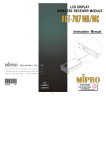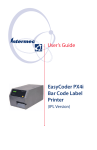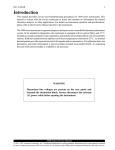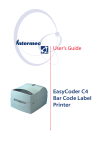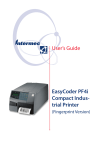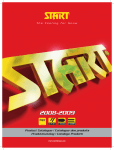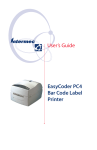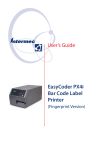Download Intermec F4 Barcode Reader User Manual
Transcript
Installation & Operation, IPL Version P/N 1-960490-02 Edition 3 August 2001 EasyCoder F4 Bar Code Label Printer Preface Contents Preface Table of Contents.................................................................................1 Copyright Information ........................................................................3 Trademarks ..........................................................................................3 FCC Notice (U.S.A.) ...........................................................................4 DOC Notice (Canada).........................................................................4 GS Notice (Germany) .........................................................................4 EU Standard EN 55022 (The European Union) ...............................4 Declaration of Conformity (CE) ........................................................5 1. Introduction Description...........................................................................................6 Safety Precautions ...............................................................................7 Product Labeling .................................................................................7 2. Installation Unpacking............................................................................................8 Front View ...........................................................................................9 Rear View ..........................................................................................10 Media Compartment .........................................................................11 Print Mechanism ...............................................................................14 Connections .......................................................................................15 • Power.............................................................................................15 • Computer.......................................................................................15 Controls and Indicators .....................................................................16 • Control Lamps..............................................................................16 • Display...........................................................................................16 • Keyboard.......................................................................................17 • Beeper ...........................................................................................17 3. Starting Up Switching On .....................................................................................18 4. Media Load Tear-Off (Straight-through) ..............................................................19 Tear-Off (Straight-through) with Quick-Load.................................23 Peel-Off (Self-strip)...........................................................................25 External Supply (fanfold)..................................................................29 5. Thermal Transfer Printing Ribbon Load ......................................................................................30 6. Setting Up the Printer Description.........................................................................................34 Default Setup .....................................................................................34 Setup Parameters:..............................................................................35 • Serial Communication: ................................................................35 - Baud Rate ...................................................................................35 - Data Bits......................................................................................35 - Parity...........................................................................................35 EasyCoder F4 Installation & Operation IPL Version Edition 3, August 2001 Part No. 1-960490-02 Intermec EasyCoder F4 – Installation & Operation IPL Version, Ed. 3 1 Preface Contents, cont. 6. Setting Up the Printer, cont. - Stop Bits......................................................................................35 - Protocol.......................................................................................36 • Test/Service: .................................................................................38 - Testprint ......................................................................................38 - Data Dump .................................................................................39 - Memory Reset ............................................................................39 - Label Rest Dots ..........................................................................39 - Form Adj Dots X........................................................................39 - Form Adj Dots Y........................................................................39 • Media: .......................................................................................... 40 - Media Type................................................................................ 40 - Paper Type ................................................................................. 40 - Label Length ............................................................................. 40 - Sensitivity .................................................................................. 40 - Darkness .....................................................................................41 7. Setup Mode Entering the Setup Mode ..................................................................42 Navigating in Setup Mode ................................................................42 Setup Mode Overviews.....................................................................43 8. Options Introduction....................................................................................... 46 DTP Model ........................................................................................47 Side Doors and Megatop...................................................................47 Integral Liner Takeup Unit ...............................................................47 Media Supply Hub.............................................................................47 3-inch Adapter ...................................................................................47 Quick-Load Guides ...........................................................................48 Label Taken Sensor ...........................................................................48 Interface Boards ................................................................................48 9. Troubleshooting Troubleshooting List..........................................................................49 10. Maintenance Printhead Cleaning............................................................................50 External Cleaning..............................................................................53 Cleaning the Media Guides ..............................................................54 Printhead Replacement .....................................................................55 11. Adjustments Narrow Media Adjustment ...............................................................58 Label Stop Sensor Position ...............................................................59 Printhead Pressure............................................................................ 60 Ribbon Break Shaft Adjustment ......................................................61 2 Intermec EasyCoder F4 – Installation & Operation IPL Version, Ed. 3 Preface Contents, cont. Appendix 1 Technical Data...................................................................................62 Appendix 2 Media Specifications ........................................................................ 64 • Direct Thermal Media ................................................................ 64 • Thermal Transfer Media............................................................. 64 • Media Roll Size ............................................................................65 • Media.............................................................................................66 - Non-Adhesive Strip....................................................................66 - Self-Adhesive Strip ....................................................................67 - Self-Adhesive Labels .................................................................68 - Tickets with Gap ........................................................................69 - Tickets with Black Mark............................................................70 • Transfer Ribbons ..........................................................................71 • Setting the Media Sensitivity Number........................................72 Appendix 3 Interfaces............................................................................................75 • RS-232 Interface...........................................................................75 • IEEE 1284 Parallel Interface Board (option) .............................76 • EasyLAN 100i Interface Board (option) ....................................77 Appendix 4 Supported IPL-3 commands.............................................................78 Information in this manual is subject to change without prior notice and does not represent a commitment on the part of Intermec Printer AB. © Copyright Intermec Printer AB, 2001. All rights reserved. Published in Sweden. EasyCoder, EasyLAN, Fingerprint, and LabelShop are registered trademarks of Intermec Technologies Corp. The word Intermec, the Intermec logo, PrintSet, and Duratherm are trademarks of Intermec Technologies Corp. Kimdura is a registered trademark of Kimberly Clark. Centronics is a registered trademark of Genicom Corporation Microsoft is a registered trademark of Microsoft Corporation. Torx is a registered trademark of Camcar Division of Textron Inc. TrueDoc is a registered trademark of Bitstream, Inc. TrueType is a trademark of Apple Computer Inc. Unicode is a trademark of Unicode Inc. Valeron is a registered trademark of Van Leer Worldwide Windows is a trademark of Microsoft Corporation. Intermec EasyCoder F4 – Installation & Operation IPL Version, Ed. 3 3 Preface FCC Notice (United States of America) WARNING This equipment generates, uses, and can radiate radio frequency energy and if not installed and used in accordance with the instructions manual, may cause interference to radio communications. It has been tested and found to comply with the limits for a Class A computing device pursuant to Subpart J of Part 15 of FCC Rules, which are designed to provide reasonable protection against such interference when operated in a commercial environment. Operation of this equipment in a residential area is likely to cause interference in which case the user at his own expense will be required to take whatever measures may be required to correct the interference. DOC Notice (Canada) Canadian Dept. of Communication REGULATIONS COMPLIANCE (DOC-A) This digital apparatus does not exceed the class A limits for radio noise emissions from a digital apparatus as set out in the radio interference regulations of the Canadian Department of Communication. Ministère des Communications du Canada CONFORMITE DE REGLEMENTS (DOC-A) Le présent appareil numérique n’émet pas de bruits radio-électriques dépassant les limites applicables aux appareils numériques de classe A prescrites dans le règlement sur brouillage radioélectrique édicté par le Ministère des Communications du Canada. GS Notice (Germany) ALLGEMEINE VORSCHRIFT Reparaturen oder sonstige Eingriffe, die sich nicht auf normale Bedienung der Maschine beziehen, dürfen ausschließlich nur von einem ausgebildeten, zuständigen Fachmann vorgenommen werden. EU Standard EN 55022 (The European Union) WARNING This is a Class A ITE product. In a domestic environment this product may cause radio interference in which case the user may be required to take adequate measures. 4 Intermec EasyCoder F4 – Installation & Operation IPL Version, Ed. 3 Preface Declaration of Conformity We, Intermec Printer AB Idrottsvägen 10 Box 123 S-431 22 Mölndal Sweden declare under our sole responsibility1 that the product EasyCoder F4 to which this declaration relates is in conformity with the following standards EMC: EN 50 081-1:1992 EN 55 022:1994 EN 61 000-3-2:1995, class A EN 50 082-2:1995 EN 61 000-4-2:1995 EN 61 000-4-3:1996 ENV 50 204:1995 EN 61 000-4-4:1995 EN 61 000-4-6:1996 Electrical Safety: EN 60 950 following the provisions of Directives 89/336/EEC and 73/23/EEC Mölndal 1999-09-01 ................................................................... Mats Gunnarsson President 1 /. Intermec assumes no responsibility regarding the CE Directive if the printer is handled, modified, or installed in other manners than those described in Intermec’s manuals. Intermec EasyCoder F4 – Installation & Operation IPL Version, Ed. 3 5 Chapter 1 Introduction Description The EasyCoder F4 is a sturdy medium-duty direct thermal/thermal transfer printer with a printhead resolution of 8 dots per mm (203.2 dots per inch) and a maximum print width of 104 mm (4.095 inches). The EasyCoder F4 is delivered with the Intermec Programming Language (IPL-3) installed. There is also a version of the EasyCoder F4 that uses the Intermec Fingerprint Programming Language. Mechanically, the IPL version is identical to the Intermec Fingerprint version, but a few options are not supported by IPL-3, for example: • • • • • Optional double serial and industrial interface boards Electronic keys Memory cards (except for firmware upgrading) EasySet Bar Code Wand Real Time Clock Circuit In most respects, the EasyCoder F4 IPL version is compatible with other IPL printers from Intermec. Please refer to Appendix 4 for a list of supported IPL-3 commands. 6 Intermec EasyCoder F4 – Installation & Operation IPL Version, Ed. 3 Chapter 1 Safety Precautions Introduction Intermec assumes no responsibility regarding the CE Directive if the printer is handled, modified, or installed in any way other than described in Intermec’s manuals. Caution • Read this manual carefully before connecting the printer. • Moving parts are exposed when the side door is open, so ensure that the door is closed before you operate the printer. • Do not open the front/left-hand cover. Dangerous voltage! • Do not remove the bottom plate. Dangerous voltage! • Do not put your fingers inside the print mechanism when the power is on. • Place the printer on an even surface which can support its weight of approximately 7 kg (15.5 lb) plus supplies. • Do not spray the printer with water. If you are using a hose to clean the premises in an industrial environment, remove the printer or protect it carefully from spray and moisture. • Carefully read the warning text on the envelope before using a cleaning card. Product Labeling The machine label is attached to the printer’s rear plate and contains information on type, model, and serial number as well as AC input voltage range. It also contains various signs of approval. Intermec EasyCoder F4 – Installation & Operation IPL Version, Ed. 3 7 Chapter 2 Installation Unpacking 1 /. Type and quantity may vary, or labels/ribbon may be omitted completely, depending on area of distribution. 8 Before you install the printer, examine the package for possible damage or missing parts: • Open the box and lift the printer out. • Check that the printer has not been visibly damaged during transportation. Keep the packing materials in case you need to move or reship the printer. • Check the label on the printer’s rear plate, which gives the voltage, the part number, and the serial number. • Check that any options you ordered are included. • Check that all accessories are included. As standard, the box contains: - Intermec EasyCoder F4 printer - Two sets of Quick-Load guides (wide and narrow) - Power cord (at least one depending on model) - Quality check card - Cleaning card - Short strip of labels1 - Adapter for 3-inch media roll core (only in models fitted with a rotating media supply hub) - Starter pack of thermal transfer ribbon (thermal transfer models only)1 - User’s Guide (multilingual) - Installation & Operation manual - Supporting software and product information on CD. • Check that the power cord is appropriate for the local standard. The printer works within 100 to 240 VAC, 50 to 60Hz. European-type US/Canadian-type GB-type 230V mains plug 115V mains plug 230V mains plug If the printer has been damaged in any way during transportation, complain to the carrier immediately. If the delivery is incorrect or any parts are missing, report it immediately to the distributor. Intermec EasyCoder F4 – Installation & Operation IPL Version, Ed. 3 Chapter 2 Front View Installation At the front of the printer are the display window, the control lamps, and the keyboard. These features allow the operator to control and set up the printer manually. The printed labels, tickets, or tags are presented at the front of the print mechanism. Control Lamps Display Window Keyboard Print Mechanism Side Door Intermec EasyCoder F4 – Installation & Operation IPL Version, Ed. 3 9 Chapter 2 Installation Rear View The rear plate contains the On/Off switch, the AC power cord receptacle, and various interface connectors and slots. (not used) (not used) Provision for one Interface Board On/Off Switch AC Power Cord Receptacle RS-232 Serial Interface Socket Memory Card Slot (for firmware upgrade) (not used) Machine Label 10 Intermec EasyCoder F4 – Installation & Operation IPL Version, Ed. 3 Chapter 2 Media Compartment Installation The media compartment is either covered by a long side door that completely encloses the print mechanism and media compartment, an 8-inch Megatop for extra large media rolls, or a short side door that only covers the print mechanism and gives easy access to the media stock. The door is held by a magnetic lock. It can be opened 180° so to provide full access to the media compartment. The media supply can be from a supply post, or from an external supply of fan folds behind the printer. There is also an optional rotating media supply hub, see Chapter 8 “Options.” Thermal Transfer Mechanism (optional) Media Supply Roll Post with Edge Guide Print Mechanism Optional Integral Liner Takeup with Guide Shaft Long Side Door Intermec EasyCoder F4 – Installation & Operation IPL Version, Ed. 3 11 Chapter 2 Installation Media Compartment, cont. Since the EasyCoder F4 has a modular design, it uses a media supply roll post that can be fitted in three different positions inside the media compartment. The position depends on the type of side door (long, short, or Megatop) and whether or not the printer is fitted with an integral liner takeup. Alternatively, an external media supply (for example a box of fan folded tickets) behind the printer can be used. A rotating media supply hub is also available as an option, see Chapter 8, “Options.” Media Supply Roll Post The media supply roll post fits both 38-40 mm (1.5 inches) and 76 mm (3.0-inches) cores, since it can be moved vertically in the slot in the center section. The bottom position is intended for small cores and the top position for large cores only. The post is locked by a straight-slot screw and has a moveable edge guide to fit various media widths. m 76 mes) h c (3 in E COR Edge Guide m 40 m 38 - nches) i (1.5 Screw To move the post to a different slot; remove the screw, twist the post a quarter of a turn, and pull it out. To fit the post; rotate it a quarter of a turn, insert it into the appropriate slot in the center section (see next page), and twist back so the lips engage the cutouts in the sides of the slot. Move it up (large core) or down (small core) as far as it goes and secure it with the screw. Caution! Make sure to adjust the position of the post according to the size of the media roll core. When the post is fitted in the top position, the head of the screw will interfere with small (38 mm/1.5 inches) cores, causing media misalignment. 12 Intermec EasyCoder F4 – Installation & Operation IPL Version, Ed. 3 Chapter 2 Media Compartment, cont. Installation Media Supply Positions There are four sets of slots and threaded holes in the printer’s center section for the media supply roll post or rotating hub (optional). These slots allow the largest possible roll size to fit, given the limitations of any liner takeup unit and/or the full enclosure provided by the long side door or Megatop. The positions are indicated by numbers engraved in the center section. • Position 1 is used when the media compartment is fully enclosed by a long side door, regardless of the existence of any integral liner takeup unit. Maximum roll size is 152 mm (6 inches). • Position 2 is used when the printer has a short side door that only encloses the print mechanism, but does not have an integral liner takeup unit. Maximum roll size is 213 mm (8.38 inches). • Position 3 is used when the printer has a short side door and an integral liner takeup unit. This position is also used with the optional 8-inch Megatop, see Chapter 8, “Options.” Maximum roll size is 213 mm (8.38 inches). • Position 4 is reserved for possible future development. The printer can also use an external media supply located behind the printer, unless it has an optional 8-inch Megatop. 3 Pos. 3 2 Pos. 2 1 4 Pos. 1 (Pos. 4) Intermec EasyCoder F4 – Installation & Operation IPL Version, Ed. 3 13 Chapter 2 Installation Print Mechanism The print mechanism features a high-performance 8 dots-per-mm (203.2 dots-per-inch) thermal printhead with quick-mount fittings to facilitate replacement. The thermal transfer ribbon mechanism is omitted in dedicated direct thermal printing models. Ribbon Supply Hub Ribbon Rewind Hub Thermal Printhead Tear Bar Platen Roller Pressure Arm Printhead Lift Lever Edge Guide 14 Intermec EasyCoder F4 – Installation & Operation IPL Version, Ed. 3 Chapter 2 Installation Connections Power 1 Place the printer on a level surface near an AC outlet. You should be able to easily access the printer to load media, to load ribbon, and to remove the printout 2 Check that the printer is switched off. 3 Connect the power cord between the receptacle on the rear plate and an electrical outlet (>90 to <264 VAC). Computer The EasyCoder F4 is fitted with one 25pin D-style subminiature (DB25) socket for the RS-232 serial interface port (see Appendix 3). The printer is also prepared for one optional interface board (auto-sensing). • RS-232 Serial Interface Use the serial interface when you need a two-way communication between printer and host computer. Before you can use the serial interface, you may need to set up the communication parameters, such as baud rate, parity, etc. as described in Chapter 6, “Setting Up the Printer.” • Parallel Interface Board Optional. Refer to Appendix 3 and the separate documentation delivered with the board for connection and setup instructions. • EasyLAN 100i Interface Board Optional. Refer to Appendix 3 and the separate documentation delivered with the board for connection and setup instructions. Switch off both the PC and the printer before connecting them together. Intermec EasyCoder F4 – Installation & Operation IPL Version, Ed. 3 15 Chapter 2 Installation Controls and Indicators The EasyCoder F4 has several ways of communicating directly with its operator: three control lamps, a display window, a membraneswitch keyboard with 22 keys, a big “Feed” button on the printer’s front, and a beeper. Only some of the keys are used with IPL. Control Lamps The control lamps are colored LEDs (Light Emitting Diodes) and indicate the following conditions: • Power (green): On Power on Off Power off • Ready (green): On Media fault detected Flashing Printer offline Off Printer online • Error (red): On System fault detected Flashing Printer overtemperature Off OK Display The display window contains an LCD (Liquid Crystal Display) with background illumination and two lines of text, each with 16 characters. It guides the operator through upgrading, startup, and setup. 16 Intermec EasyCoder F4 – Installation & Operation IPL Version, Ed. 3 Chapter 2 Installation Controls and Indicators, cont. Keyboard The keyboard is of membrane-switch type and has 22 keys. The keyboard is supplemented by a large “Feed” button on the printer’s front. Only four of these keys plus the “Feed” button are working with IPL (except in the Setup Mode where the keyboard works differently, see Chapter 7, “Setup Mode”). Condition <Feed> <C> <Pause> <Setup> Idle Feed/Reload – Toggle offline/online Enter Setup Mode Printing – – Hold printing – Paused Feed/Reload Cancel print job Resume printing Enter Setup Mode “Feed” means advancing the media one form, whereas “Reload” means notifying the hardware when certain configuration commands have been entered. Beeper The beeper notifies the operator that a key has been pressed. Intermec EasyCoder F4 – Installation & Operation IPL Version, Ed. 3 17 Chapter 3 Starting Up Switching On Before switching on the printer, make the necessary connections and check that the printhead is engaged. Switch on the power using the On/Off switch on the rear plate. The “Power” control lamp on the front panel lights up when the power is on. Wait for a few moments, while the printer loads the program and runs some self-diagnostic tests. While the printer is initialized, the progress of the initialization is indicated by an increasing number of colons on the lower line in the display: Initializing ::: When the initialization is completed, a label is fed out. Then the following message appears, indicating that the printer is ready for operation: IPL Ver 1.3 9600-8-N-1-X/X The upper line indicates the IPL version number and lower line shows the either the present serial communication setup or an error message: - Paused - Printhead Up - Press Feed - Paper Out - Ribbon Out - Printhead Hot 18 Intermec EasyCoder F4 – Installation & Operation IPL Version, Ed. 3 Chapter 4 Media Load Tear-Off (Straight-through) Important! Save the label indicating the sensitivity number attached to the media roll. You will need this number to set the media sensitivity, see Appendix 2. 1 The EasyCoder F4 can print on labels, tickets, tags, and continuous stock in various forms. This chapter describes the case when the media is to be torn off manually against the printer’s tear bar. This method is also known as “straight-through printing”. Tear-off can be used for: • Non-adhesive continuous stock • Self-adhesive continuous stock with liner • Self-adhesive labels with liner • Tickets with gaps, with or without perforations • Tickets with black marks, with or without perforations 2 Open the side door. Turn the printhead lift lever clockwise to raise the printhead. Intermec EasyCoder F4 – Installation & Operation IPL Version, Ed. 3 19 Chapter 5 Ribbon Load Tear-Off, cont. 3 4 3 3 2 2 1 1 4 4 Remove any empty core from the media supply roll post. 5 6 Route the media through the print mechanism. Then push it inwards as far as it will go. 20 Fit a new roll of media on the supply post and adjust the edge guide so the roll becomes flush with the center section. This diagram shows the media path. Intermec EasyCoder F4 – Installation & Operation IPL Version, Ed. 3 Chapter 4 Media Load Tear-Off, cont. 7 8 Turn the printhead lift lever counterclockwise to engage the printhead. 9 Adjust the position of the green edge guide so the media is guided with a minimum of play. 10 Close the side door. Press the Feed key to advance the media and adjust the media feed. Intermec EasyCoder F4 – Installation & Operation IPL Version, Ed. 3 21 Chapter 4 Media Load Tear-Off, cont. 11 To tear off the media, grab the outer edge and pull downwards. 22 Intermec EasyCoder F4 – Installation & Operation IPL Version, Ed. 3 Chapter 4 Tear-Off with Quick-Load (Straight-through) Media Load In addition to the media load procedure for tear-off (straight-through) operation described earlier in this chapter, the EasyCoder F4 can optionally be fitted with a set of Quick-Load guides that makes media load much easier and quicker, especially if the printer has a short side door. See Chapter 8, “Options” for installation instructions. The printer is normally delivered with two sets of Quick-Load guides: wide and narrow. The wide type generally guides the media better, but the media must be at least of 80 mm (3.15 inches) wide. The narrow type allows a media width as narrow as 40 mm (1.57 inches), but may be less suited for wide and thin media. Illustrations in this chapter show the narrow type of guides. Important! Save the label indicating the sensitivity number attached to the media roll. You will need this number to set the media sensitivity, see Appendix 2. Quick-Load cannot be combined with peel-off (self-strip) operation. 1 Remove any empty core from the media supply roll post. 2 Fit a new roll of media on the supply post and adjust the edge guide so the roll becomes flush with the center section. Intermec EasyCoder F4 – Installation & Operation IPL Version, Ed. 3 23 Chapter 4 Media Load Tear-Off with Quick-Load, cont. 3 4 If necessary, adjust the outer Quick-Load guide to fit the width of the media. 5 6 Keep pushing the media forward while pressing the Feed key. 24 Insert the media between the guides and feed it forward until the media reaches the platen roller and cannot be inserted any further. To tear off the media, grab the outer edge and pull downwards. Intermec EasyCoder F4 – Installation & Operation IPL Version, Ed. 3 Chapter 4 Peel-Off (Self-strip) Media Load The EasyCoder F4 can print on labels, tickets, tags, and continuous stock in various forms. This chapter describes the case when self-adhesive labels are separated from the liner immediately after printing. The liner is then wound up on an integral liner takeup hub. This is also known as “Self-strip” operation. Peel-off operation cannot be performed when Quick-Load guides are fitted. Peel-off can only be used for: • Self-adhesive labels with liner Important! Save the label indicating the sensitivity number attached to the media roll. You will need this number to set the media sensitivity, see Appendix 2. 1 An optional label taken sensor can hold the printing of next label in a batch until the present label has been removed, see Chapter 8, “Options.” 2 Open the side door. Turn the printhead lift lever clockwise to raise the printhead. Intermec EasyCoder F4 – Installation & Operation IPL Version, Ed. 3 25 Chapter 4 Media Load Peel-Off, cont. 4 3 3 2 1 4 Pull out the handle to collapse the takeup hub, then remove any liner. 5 Remove any empty core from the media supply roll post. Remove the edge guide if necessary. 6 3 2 1 4 Fit a new roll of labels on the supply post and adjust the edge guide so the roll becomes flush with the center section. 26 Remove labels from the first 50 cm (20 inches) of the liner. Route the liner through the print mechanism and push it inwards. Intermec EasyCoder F4 – Installation & Operation IPL Version, Ed. 3 Chapter 5 Ribbon Load Peel-Off, cont. 7 8 Route the liner around the tear bar and the liner drive roller and back under the print mechanism and guide shaft. Insert the start of the liner under the lip of the takeup hub, then rotate the hub counterclockwise a few turns to wind up some of the liner. 9 10 This diagram shows the media and liner paths. Turn the printhead lift lever counterclockwise to engage the printhead Intermec EasyCoder F4 – Installation & Operation IPL Version, Ed. 3 27 Chapter 5 Ribbon Load Peel-Off, cont. 11 12 Adjust the position of the green edge guide so the media is guided with a minimum of play. Close the side door. 13 Press the Feed key to advance the media and adjust the media feed. 28 Intermec EasyCoder F4 – Installation & Operation IPL Version, Ed. 3 Chapter 4 External Supply Media Load The EasyCoder F4 can print on labels, tickets, tags, and continuous stock in various forms. This chapter describes the case when the media supply is placed behind the printer, usually in the form of fan folded tickets or tags. External supply can be used with tear-off (straight-through) printing–preferably with Quick-Load. External supply can be used with both short and long side doors and there is no need to remove the media supply roll post. When using an external media supply, take care to protect the media from dust, dirt, or other foreign particles, that can impair the printout quality or cause unnecessary wear to the printhead. Depending on brand and quality, all direct thermal media are more or less sensitive to heat, direct sunlight, moisture, oil, plasticizers, fat, and other substances. You should protect them accordingly. 1 This diagram shows the media path from an external supply. In case of the standard edge guide (as opposed to Quick-Load guides), turn it to vertical position. Intermec EasyCoder F4 – Installation & Operation IPL Version, Ed. 3 29 Chapter 5 Thermal Transfer Printing Ribbon Load Important! Save the label indicating the sensitivity number attached to the media roll. You will need this number to set the media sensitivity, see Appendix 2. The EasyCoder F4 can print on labels, tickets, tags, and continuous stock using either direct thermal printing on special heat-sensitive paper or thermal transfer printing using a special ink-coated ribbon. For thermal transfer printing, the printer is fitted with a transfer ribbon mechanism. Thermal transfer printing makes it possible to use a wide range of receiving face materials. Make sure to select a type of ribbon that matches the type of receiving face material (see Appendix 2, “Media Specification”) and to set up the printer accordingly (see Chapter 6. “Setting Up the Printer.”) The EasyCoder F4 can use transfer ribbon rolls wound with the ink-coated side facing either outward or inward. Illustrations in this manual show the ink-coated side facing inward. Most transfer ribbons do not smear at room temperature. 2 1 Open the side door. 30 Turn the printhead lift lever clockwise to raise the printhead Intermec EasyCoder F4 – Installation & Operation IPL Version, Ed. 3 Chapter 5 Ribbon Load Ribbon Load, cont. 3 In case of ribbon reload, remove any used ribbon and empty ribbon core. 5 Slide the ribbon roll onto the supply hub so the ink-coated side faces down when the ribbon is routed through the print mechanism. 4 Unpack a roll of original Intermec thermal transfer ribbon. 6 Route the ribbon through the print mechanism and pull out approximately 20 cm (8 inches) of ribbon. Intermec EasyCoder F4 – Installation & Operation IPL Version, Ed. 3 31 Chapter 6 Setting Up the Printer Ribbon Load, cont. 7 8 Without releasing the ribbon, turn the printhead lift lever counterclockwise to engage the printhead and lock the ribbon. Slide the empty cardboard core onto the ribbon rewind hub so the ribbon is wound up when the hub rotates counterclockwise. 9 10 Turn the printhead lift lever clockwise to raise the printhead and release the ribbon. 32 Manually advance the ribbon until all of the transparent leader has passed the printhead and the ribbon becomes tight. Intermec EasyCoder F4 – Installation & Operation IPL Version, Ed. 3 Chapter 5 Ribbon Load Ribbon Load, cont. 11 12 Turn the printhead lift knob counterclockwise to engage the printhead. Intermec EasyCoder F4 – Installation & Operation IPL Version, Ed. 3 Close the side door. 33 Chapter 6 Setting Up the Printer Description The setup controls the printer in regard of serial communication, test and service operations, and specifies which types of media and ribbon are loaded in the printer. Check the list below to see if the printer’s default setup matches your requirements. If not, you will have to change the setup. To enter the Setup Mode, press the < Setup> key on the printer’s built-in keyboard and follow the instructions in Chapter 7, “Setup Mode.” Default Setup 34 The printer is, by default, set up according to the list below: Communication Baud rate: Character length: Parity: Stop bits: Protocol: 9600 bps 8 bits None 1 bit XON/XOFF Test/Service Testprint: Data dump: Memory reset: Label rest dots: Form adj dots X: Form adj dots Y: n.a. No n.a. 0 0 0 Media Media type: Paper type: Label length: Sensitivity: Darkness: Gap DT 1200 dots 420 0% Intermec EasyCoder F4 – Installation & Operation IPL Version, Ed. 3 Chapter 6 Setting Up the Printer Setup Parameters Serial Communication • Baud Rate • Data Bits • Parity • Stop Bits • Protocol The serial communication parameters control the communication between the printer and the connected computer or other devices on the serial port. The serial communication parameters have no effect on parallel communication. Make sure the printer’s communication parameters match the setup of the connected device or vice versa. If not, the response from the printer to the host will be garbled. Baud Rate The baud rate is the transmission speed in bits per second. There are 8 options: • • • • • • • • 1200 2400 4800 9600 19200 38400 57600 115200 (default) Data Bits This parameter specifies the number of bits that will define a character. • 7 • 8 Characters ASCII 000 to 127 decimal Characters ASCII 000 to 255 decimal (default) Parity The parity decides how the firmware will check for transmission errors. There are four options: • • • • None (default) Even Odd Space Stop Bits The number of stop bits specifies how many bits will define the end of a character. There are two options: • 1 • 2 (default) Intermec EasyCoder F4 – Installation & Operation IPL Version, Ed. 3 35 Chapter 6 Setting Up the Printer Setup Parameters, cont. Serial Communication, cont. Protocol • XON/XOFF (default) In the XON/XOFF protocol, data flow control is achieved by using XON (DC1) and XOFF (DC3) characters. Message blocks are not required to be bracketed by the Start of Text (STX) and End of Text (ETX) characters. However, at power up or after a reset all characters except ENQ or VT will be ignored until an STX is detected. The message length in this protocol is unrestricted. That is, the printer processes information as it is being downloaded and stops when there is no more information. XON/XOFF protocol conforms to generally accepted industry standards. No end-of-message response is sent to the host other than XOFF. An XON will be sent on power up. Since DC1 and DC3 are used for data flow control, the printer status characters are different than those of the Standard Protocol. If the host ignores the printer’s XOFF, the printer will resend an XOFF after receiving every 15 characters from the host. Condition Buffer already full Printhead raised Ribbon fault No label stock Buffer now full Printhead hot Label at strip pin Label skipping Printing 36 Character GS US US EM DC4 SI FS DC2 DC2 Intermec EasyCoder F4 – Installation & Operation IPL Version, Ed. 3 Chapter 6 Setting Up the Printer Setup Parameters, cont. Serial Communication, cont. Protocol, cont. • Intermec Standard Protocol The Intermec Printer Standard Protocol is a half-duplex protocol. All data transmissions to the printer consist of status inquiry (ENQ), status dump (VT), or message blocks. Each message block starts with the Start of Text (STX) character and ends with the End of Text (ETX) character. Each message block must be 255 characters or less, including the STX and ETX characters. The printer responds to each status inquiry or message block with the printer status. The host should check the printer status before downloading a message block to the printer. ENQ causes the printer to transmit its highest priority status, while VT instructs the printer to transmit all status that applies in the order of their priority. The possible printer status in descending priorities are Condition Buffer already full Printhead raised Ribbon fault No label stock Buffer now full Printhead hot Label at strip pin Label skipping Ready Printing Intermec EasyCoder F4 – Installation & Operation IPL Version, Ed. 3 Character GS US US EM DC3 SI FS DC1 DC1 DC1 37 Chapter 6 Setting Up the Printer Setup Parameters, cont. Test/Service • Testprint • Data Dump • Memory Reset • Label Rest Dots • Form Adj Dots X • Form Adj Dots Y Testprint This part of the Setup Mode allows you to print various types of test labels. Go to the desired option and select whether you want to print all information or just a single format, page, udc, font. Press <Enter> and the printer will start printing the test label or labels. Press the < Pause> button to hold the printing temporarily. To resume printing, press <Pause> again. To terminate the printing, press <C>. The following options are available: • Configuration Select between software (SW) and hardware (HW). The Software Configuration Label contains: - Current configuration parameters stored in the printer’s memory - Defined pages - Defined formats - Defined graphics - Defined fonts - Any installed printer options The Hardware Configuration Label contains: - Printer memory information - Printer mileage - Printhead settings - Firmware checksum, program, and version number • Format The Format Label contains a single format that you can use to evaluate the print quality of a particular format. Select between printing a single specified format or labels for all the formats stored in the printer’s memory. • Page The Page Label tests the ability of the printer to receive and print single or multiple pages of label data that is sent from the host. Select between printing a single specified page or labels for all the pages stored in the printer’s memory. 38 Intermec EasyCoder F4 – Installation & Operation IPL Version, Ed. 3 Chapter 6 Setting Up the Printer Setup Parameters, cont. Test/Service, cont. Testprint, cont. • UDC The UDC Label tests the ability of the printer to receive and print single or multiple user-defined characters (bitmap graphics) that are sent from the host. Select between printing a single UDC or labels for all the UDCs stored in the printer’s memory. • Font The Font Label contains all the characters in a single font. Select between printing a single font or labels for all the fonts stored in the printer’s memory. The latter uses a lot of media so it is recommended to test one font at a time. Data Dump If data dump is enabled by selecting the “Yes” option, the printer prints all data and protocol characters received on the serial port. An ASCII and hexadecimal representation of each character is printed. Memory Reset There are two options. The memory will be reset to factory default as soon as an option has been selected and <Enter> is pressed. Select between “All”, which resets the entire memory and “Configuration” which just resets the configuration part of the memory. Label Rest Dots Specifies where labels stop for removal. Use this for peel-off (self-strip) applications. Allowed range is -30 (furthest back) to 30 (furthest forward). Default is 0. Also available as an IPL command (<SI>fn). Form Adj Dots X Specifies where the X-position of the origin should be placed on the label. Allowed range is -30 (closest to the leading edge) to 30 (furthest from the leading edge). Default is 0. Form Adj Dots Y Specifies where the Y-position of the origin should be placed on the label. Allowed range is -30 (closest to the center section) to 30 (furthest from the center section). Default is 0. Intermec EasyCoder F4 – Installation & Operation IPL Version, Ed. 3 39 Chapter 6 Setting Up the Printer Setup Parameters, cont. Media • Media Type • Paper Type • Label Length • Sensitivity • Darkness The media parameters tell the firmware the characteristics of the media that will be used, so the printout will be positioned correctly and get the best quality possible. Media Type The Media Type parameters control how the label stop sensor (LSS) and the media feed work. There are three media type options: • Gap is used for adhesive labels mounted on liner (backing paper) or continuous paper stock with detection slots. Default. • Mark is used for labels, tickets, or strip provided with black marks at the back. • Continuous is used for continuous stock without any detection slots or black marks. Paper Type The Paper Type parameters control how the transfer ribbon mechanism and the ribbon sensor work. There are two paper type options: • DT (Direct Thermal) is used for heat-sensitive media without any need for a thermal transfer ribbon. Default. • TTR (Thermal Transfer) is used for non heat-sensitive receiving face materials in combination with a thermal transfer ribbon. Label Length The Label Length setup specifies the length in dots of each copy along the media feed direction (X-coordinate). This is used for “label-out” detection. Sensitivity (Media Sensitivity Number) This setup parameter specifies the characteristics of the direct thermal media or combination of receiving face material and thermal transfer ribbon, so the printer’s firmware can optimize the heating of the printhead and the print speed. Standard supplies from Intermec are labeled with a 3-digit media sensitivity number (see Appendix 2) which is used to specify the media grade. The media sensitivity number can also be changed using PrintSet, third-party software, or an IPL command (<SI>gn[,m]). Default is 420 for direct thermal printing and 567 for thermal transfer printing. 40 Intermec EasyCoder F4 – Installation & Operation IPL Version, Ed. 3 Chapter 6 Setting Up the Printer Setup Parameters, cont. Media, cont. Darkness Use this parameter to make minor adjustments of the blackness in the printout, for example to adapt the printer to variations in quality between different batches of the same media quality. The value can be setwithin the range -10 to 10% where -10 is the lightest and 10 is the darkest. Default value is 0%. Intermec EasyCoder F4 – Installation & Operation IPL Version, Ed. 3 41 Chapter 7 Setup Mode Entering Setup Mode at Installation To enter the Setup Mode, press the < Setup> key on the printer’s built-in keyboard. The following message in the display window indicates that you have entered the Setup Mode: Navigating in Setup Mode While going through the setup procedure, you are guided by texts in the printer’s display. You can step between setup parameters, acknowledge displayed values, select or type new values etc. using some of the keys on the printer’s keyboard. SETUP: COMMUNICATION Move one menu to the left on the same level1. Move one menu to the right on the same level1. Move up one level or scroll back in a stack of options1. Move down one level or scroll forward in a stack of options1. - Enter numeric values. Specify negative values (leading position). Clear erroneously entered values. Acknowledge and move to next menu. Print test labels in the Testprint menus. Exit the Setup Mode. (Can be used anywhere in the Setup Mode.) 1 /. Left, right, up, and down refer to the overviews later in this chapter. 42 Intermec EasyCoder F4 – Installation & Operation IPL Version, Ed. 3 Chapter 7 Setup Mode Setup Mode Overview, Part 1 SETUP: COMMUNICATION COMMUNICATION: BAUDRATE BAUDRATE: 9600 19200 38400 57600 115200 1200 2400 4800 COMMUNICATION: DATA BITS DATA BITS: 8 7 COMMUNICATION: PARITY PARITY: NONE EVEN ODD SPACE COMMUNICATION: STOP BITS STOP BITS: 1 2 COMMUNICATION: PROTOCOL PROTOCOL: XON/XOFF STANDARD LEGEND: Boxes with thick lines indicate default settings. Continued on next page Intermec EasyCoder F4 – Installation & Operation IPL Version, Ed. 3 43 Chapter 7 Setup Mode Setup Mode Overview, Part 2 Continued from previous page SETUP: TEST/SERVICE SETUP: MEDIA TEST/SERVICE: TESTPRINT TESTPRINT: CONFIG CONFIG: SW HW TESTPRINT: FORMAT FORMAT: ALL SELECT SELECT: [0]: TESTPRINT: PAGE PAGE: ALL SELECT SELECT: [0]: TESTPRINT: UDC UDC: ALL SELECT SELECT: [0]: TESTPRINT: FONT FONT: ALL SELECT SELECT: [0]: TEST/SERVICE: DATA DUMP DATA DUMP: NO YES TEST/SERVICE: MEMORY RESET MEMORY RESET: ALL CONFIGURATION TEST/SERVICE: LABEL REST DOTS LABEL REST DOTS: [0]: TEST/SERVICE: FORM ADJ DOTS X FORM ADJ DOTS X: [0]: TEST/SERVICE: FORM ADJ DOTS Y FORM ADJ DOTS Y: [0]: MEDIA: MEDIA TYPE MEDIA TYPE: GAP MARK CONTINUOUS MEDIA: PAPER TYPE PAPER TYPE: DT TTR MEDIA: LABEL LENGTH LABEL LENGTH: [1200]: MEDIA: SENSITIVITY SENSITIVITY: [420]: MEDIA: DARKNESS DARKNESS: [0]: Continued on the next page if an EasyLAN 100i interface board is installed. 44 Intermec EasyCoder F4 – Installation & Operation IPL Version, Ed. 3 Chapter 7 Setup Mode Setup Mode Overview, Part 3 Continued from the previous page If an optional an EasyLAN 100i interface board is installed in the printer Read Set NETWORK: IP SELECTION Read SETUP: NETWORK IP SELECTION: MANUAL DHCP BOOTP RARP NETWORK: IP ADDRESS IP ADDRESS: 192.168.1.79 NETWORK: NETMASK NETMASK: 255.255.255.0 NETWORK: DEFAULT ROUTER DEFAULT ROUTER: 192.168.1.1 Use <.> and <0> - <9> to set IP address. Use <C> to erase. Use <.> and <0> - <9> to set netmask. Use <C> to erase Use <.> and <0> - <9> to set default router. Use <C> to erase. • Press <Setup> to exit the Setup Mode. Intermec EasyCoder F4 – Installation & Operation IPL Version, Ed. 3 45 Chapter 8 Options Introduction The EasyCoder F4 is designed to provide a high degree of flexibility because it has a modular design. By adding options to the basic printer, the EasyCoder F4 can be adapted for a variety of applications. Most options can easily be installed by the operator, however, a few should be installed by an authorized service technician or are only available as factory-installed options. Covers (used when a transfer ribbon mechanism or liner takeup is not fitted) 1.5-inch Rotating Supply Hub Supply Roll Post Label Taken Sensor Short Side Door 3-inch Adapter Liner Takeup and Guide Shaft Long Side Door Transfer Ribbon Mechanism Long Side Door with 8-inch Megatop 46 Narrow Quick-Load Guides Wide Quick-Load Guides Intermec EasyCoder F4 – Installation & Operation IPL Version, Ed. 3 Chapter 8 Options DTP Model In the dedicated direct thermal printing (DTP) model, the thermal transfer ribbon mechanism is omitted. Side Doors and Megatop The EasyCoder F4 comes with either a short side door, which only covers the print mechanism or with one of two types of long side doors, which encloses the entire media compartment. The standard long side door has a flat top and a slot for external media supply. The 8-inch Megatop version has a hinged transparent canopy that encloses a media roll with a diameter up to 213 mm (8.38 inches). The standard long side door is generally illustrated throughout this manual, but pictures of the short side door can be found in Chapter 4, “Media Load/Tear-off with Quick-Load.” Integral Liner Takeup Unit The integral liner takeup unit is an optional device for peel-off (self-strip) operation, which means that the labels are separated from a liner (backing paper) after printing and the liner is wound up on an internal hub. The unit also includes a guide shaft. Peel-off cannot be combined with Quick-Load guides, see below. Media Supply Hub The rotating media supply hub is designed to fit media roll cores with an internal diameter of 38-40 mm (1.5 inch). The hub can be fitted in the same positions as the supply roll post (see Chapter 2, “Installation.”) Being factory installed, the position of the hub is not intended to be changed by the operator. 3-inch Adapter The 3-inch/76 mm adapter is with a rotating media supply hub and makes it possible to use media rolls with 3 inch/76 mm inner diameter cores. The adapter is pressed onto the media supply hub and secured by a screw. The 3-inch adapter is not used with a media roll supply post. Intermec EasyCoder F4 – Installation & Operation IPL Version, Ed. 3 47 Chapter 8 Options Quick-Load Guides For Quick-Load operation (see Chapter 4, “Media Load”), a set of wide or narrow Quick-Load guides is installed at the rear of the print mechanism instead of the standard edge guide. The outer guide is adjustable for different media widths. Two sets of Quick-Load guides are included as standard in the delivery (either factory-fitted or loose). They can easily be installed by the operator: 1. Open the upper media guide (see illustration in Chapter 10, “Maintenance/Cleaning the Media Guides”). 2. Pull out the standard edge guide from the shaft. 3. Fit the appropriate set of Quick-Load guides onto the shaft as illustrated on the first page of this chapter. Label Taken Sensor The Label Taken Sensor (LTS) is a photoelectric sensor, which enables the printer’s firmware to detect if the latest printed label, ticket, tag etc. has been removed before printing another copy. Interface Boards A number of different interface boards are available for use with the EasyCoder F4. The interface boards are either factory fitted or can easily be fitted by an authorized service technician. The EasyCoder F4 can accommodate one interface board. The IPL version of the EasyCoder F4 only supports two of these interface boards: • IEEE 1284 Parallel Interface Board • EasyLAN 100i Interface Board Refer to Appendix 3, “Interfaces” for more information. 48 Intermec EasyCoder F4 – Installation & Operation IPL Version, Ed. 3 Chapter 9 Troubleshooting Symptom Overall weak printout Printout weaker on one side Weak spots Overall dark printout Excessive bleeding Dark lines along media path White lines along media path Large part of dot line missing Printout missing along inner edge Transfer ribbon breaks Transfer ribbon wrinkles No thermal transfer printout Media feed not working properly Possible Cause Wrong media grade Contrast value too low Printhead pressure too low Worn printhead Wrong printhead voltage Uneven printhead pressure Foreign particles on media Media/ribbon don’t match Poor media or ribbon quality Worn printhead Worn platen roller Wrong media grade Contrast value too high Printhead pressure too high Wrong printhead voltage Wrong media grade Contrast setup value too high Printhead pressure too high Faulty energy control Foreign objects on printhead Printhead dirty Missing dots on printhead Failing printhead Failing strobe signal Bad media alignment Small core & supply post in upper pos. Ribbon not fitted correctly Wrong media grade (too much energy) Bad energy control Faulty ribbon break shaft adjustment Incorrect edge guide adjustment Too strong printhead pressure Ink-coated side does not face media Changed media characteristics Wrong label rest dots parameter Wrong sensor position Dirty or blocked sensors Faulty sensors Remedy Change parameter Change parameter Adjust Replace printhead Replace CPU board Adjust arm alignment Clean or replace Change to matching media Use Intermec media/ribbon Replace printhead Check/replace Change parameter Change parameter Adjust Replace CPU board Change parameter Change parameter Adjust Replace CPU board Clean printhead Clean printhead Replace printhead Replace printhead Check CPU-board Adjust Move post to lower pos. Reload ribbon Change parameter, then clean printhead Adjust Adjust Adjust Adjust Reload ribbon Press Feed Check/change Check/change Clean media guides Replace Intermec EasyCoder F4 – Installation & Operation IPL Version, Ed. 3 Refer to Appendix 2, Chapter 6 Chapter 6 Chapter 11 Chapter 10 ☎ Call Service Chapter 11 Chapters 4 & 5 Appendix 4 Appendix 2 Chapter 10 ☎ Call Service Appendix 2, Chapter 6 Chapter 6 Chapter 11 ☎ Call Service Appendix 2, Chapter 6 Chapter 6 Chapter 11 ☎ Call Service Chapter 10 Chapter 10 Chapter 10 Chapter 10 ☎ Call Service Chapter 4 Chapter 2 Chapter 5 Appendix 2, Chapter 6 Chapter 11 ☎ Call Service Chapter 11 Chapter 4 Chapter 11 Chapter 5 Chapter 4 Chapter 6 Chapter 11 Chapter 10 ☎ Call Service 49 Chapter 10 Maintenance Printhead Cleaning Cleaning the printhead on a regular basis is important for the life of the printhead and for the printout quality. You should clean the printhead each time you replace the ribbon and media. This section describes how to clean the printhead using cleaning cards. If additional cleaning is required, for example removing adhesive residue from the platen roller or tear bar, use a cotton swab moistened with isopropyl alcohol. Warning! Isopropyl alcohol [(CH3) 2CHOH; CAS 67-63-0] is a highly flammable, moderately toxic, and mildly irritating substance. 1 2 Open the side door. 50 Turn the printhead lift lever clockwise to raise the printhead. Intermec EasyCoder F4 – Installation & Operation IPL Version, Ed. 3 Chapter 10 Maintenance Printhead Cleaning, cont. 4 3 Remove any media and transfer ribbon. 5 Insert most of the cleaning card under the printhead (1). Engage the printhead (2). Open the cleaning card envelope and pull out the cleaning card. Read the warning text. 6 Pull out the cleaning card (1) and raise the printhead (2). Intermec EasyCoder F4 – Installation & Operation IPL Version, Ed. 3 51 Chapter 10 Maintenance Printhead Cleaning, cont. 7 8 Wait for approx. 30 seconds to allow the cleaning fluid to dissolve the residue. 9 10 Pull out the cleaning card. If necessary, repeat the process with a fresh cleaning card. 52 Insert most of the cleaning card under the printhead (1). Engage the printhead (2). Allow the cleaned parts to dry before loading any media and ribbon. Intermec EasyCoder F4 – Installation & Operation IPL Version, Ed. 3 Chapter 10 Maintenance External Cleaning 1 2 Always remove the power cord before cleaning! 3 Never spray the printer. Protect it from water when cleaning the premises. Wipe external surfaces with a soft cloth slightly moistened with water or a mild detergent. 4 Never use any sharp tools for removing stuck labels. The printhead and rollers are delicate. Intermec EasyCoder F4 – Installation & Operation IPL Version, Ed. 3 53 Chapter 10 Maintenance Cleaning the Media Guides Both parts of the label stop sensor, which controls the paper feed, are covered by transparent plastic guides. The guides have areas, through which the light between the two parts of the label stop sensor is transmitted. These areas (indicated by a shade of gray in illustration #2 below) must be kept clean from dust, stuck labels, and adhesive residue. If the printer starts to feed out labels in an unexpected way, raise the upper guide–as described below–and check for any object that may block the beam of light (dust, stuck labels, adhesive residue, etc.). If necessary, clean the guides using a cleaning card or a soft cloth soaked with isopropyl alcohol. Do not use any other chemicals. Be careful not to scratch the guides. Warning! Isopropyl alcohol [(CH3) 2CHOH; CAS 67-63-0] is a highly flammable, moderately toxic, and mildly irritating substance. 1 2 Lift the inner part of the upper guide and pull it outwards,disengaging it from the lower guide. Take care not to damage the cable. 54 Tilt the upper guide upwards and clean the areas marked with grey. After cleaning, reassemble in reverse order. Intermec EasyCoder F4 – Installation & Operation IPL Version, Ed. 3 Chapter 10 Maintenance Printhead Replacement The printhead is subject to wear both from the thermal transfer ribbon or the direct thermal media and from the rapid heating and cooling process during printing. Thus, the printhead will require periodic replacement. Time between printhead replacements depends on the print images, the type of direct thermal media or thermal transfer ribbon in use, the amount of energy to the printhead, the print speed, the ambient temperature, and several other factors. Caution! While replacing the printhead, the power should be off. 1 2 Open the side door. Turn the printhead lift lever clockwise to raise the printhead. Intermec EasyCoder F4 – Installation & Operation IPL Version, Ed. 3 55 Chapter 10 Maintenance Printhead Replacement, cont. 4 3 Remove any media and transfer ribbon. 56 Pull the printhead bracket away from the magnet in the pressure arm. 5 6 Disconnect the printhead bracket from the print mechanism as indicated by the arrows and pull out the printhead as far as the cables allow. Disconnect the cables from the printhead. Note the snap-lock on the inner connector. Pull at the connectors–not the cables! Snap-lock Intermec EasyCoder F4 – Installation & Operation IPL Version, Ed. 3 Chapter 10 Maintenance Printhead Replacement, cont. 7 Connect the two cables to the replacement printhead. 9 Turn the printhead lift lever counterclockwise so the magnet engages the printhead bracket. 8 Put back the printhead in reverse order and check that the printhead cables run freely. 10 Load a new supply of media and ribbon, as described earlier in this manual. Intermec EasyCoder F4 – Installation & Operation IPL Version, Ed. 3 57 Chapter 11 Adjustments Narrow Media Adjustment The printer is factory-adjusted for full-size media width. When using media less than full width, it is recommended that you adjust the position of the pressure arm so it becomes centered with the media. Thereby, an even pressure across the media is obtained. A poorly adjusted pressure arm may be detected by a weaker printout on either side of the media path. To adjust the pressure arm, proceed as follows: • Loosen the straight-slot screw that holds the pressure arm. Move the arm inwards or outwards until the arrow on the tip of the arm becomes centered with the media. While moving the arm, push at the part where the screw is situated, not at the tip. If the arm is hard to move, lift the printhead and pull the printhead bracket free from the magnet in the arm. • After having centred the arm, lock it by tightening the screw. Screw Pressure Arm Center of Media Note! In order to provide a better view, the illustraton depicts a dedicated direct thermal printer. 58 Intermec EasyCoder F4 – Installation & Operation IPL Version, Ed. 3 Chapter 11 Adjustments Label Stop Sensor Position The label stop/black mark sensor (LSS) is a photoelectric sensor that controls the printer’s media feed by detecting gaps between labels or slots or black marks in continuous stock, depending on the printer’s setup in regard of media type (see Chapter 6 “Setting Up the Printer”). An obvious prerequisite is that the LSS must be aligned with the gaps, slots, or black marks. If using irregularly-shaped labels, align the LSS with the front tips of the labels The LSS can be moved laterally between 5 fixed positions. There is one part of the sensor on top of the upper media guide and another part underneath the lower guide. These must be adjusted individually to the same position. Using a small screwdriver, push them inwards as far as they go and then pull them out–one at the time–while counting the clicks from the snap-locks. A hole in the bottom plate gives access to the lower sensor part. One Sensor The various detection points of the sensor edge of the media are as follows: One click out 3 mm Two clicks out 8 mm Three clicks out 12 mm Four clicks out 16 mm Five clicks out 20 mm in relation to the inner .118 inches .315 inches .472 inches .639 inches .787 inches Upper part of LSS One Diode + One Sensor Lower part of LSS Print Mechanism (printhead and headlift shaft omitted for improved visibility) Intermec EasyCoder F4 – Installation & Operation IPL Version, Ed. 3 59 Chapter 11 Adjustments Printhead Pressure The pressure of the thermal printhead against the ribbon or media is factory-adjusted. However, the use of thicker or thinner media than normal could require the printhead pressure to be readjusted. Using a straight-slot screwdriver, turn the adjustment screw clockwise for more pressure (+) or counterclockwise for less pressure (-). Print a few labels and check the printout. Increased pressure generally gives a darker printout and vice versa. Repeat until the desired result is obtained. To return to the factory setting, tighten the screw (+) as far as it goes and then loosen it (-) six full turns. Caution! Do not use a higher printhead pressure than necessary because it may increase the wear of the printhead and shorten its life. Adjustment Screw 60 Intermec EasyCoder F4 – Installation & Operation IPL Version, Ed. 3 Chapter 11 Adjustments Ribbon Break Shaft If ribbon wrinkling is occurring, you may need to adjust the alignment of the front ribbon break shaft so that it runs parallel to the printhead and the ribbon supply and rewind hubs. The adjustment is done using a straight-slot screw that is located immediately behind the front ribbon break shaft. • If the ribbon tends to slide outwards, turn the screw carefully clockwise (fw) to move the outer end of the break shaft forward. • If the ribbon tends to slide inwards, turn the screw carefully counterclockwise (bw) to move the outer end of the break shaft backward. Important! Before readjusting the break shaft, make sure that there is no other cause for the wrinkling of the ribbon (See Chapter 9, “Troubleshooting.”) Adjustment Screw Ribbon Break Shaft Intermec EasyCoder F4 – Installation & Operation IPL Version, Ed. 3 61 Appendix 1 Technical Data Printing Print Technique Printhead Resolution Print Speed (variable) Print Width (max) Print Length (max) Media Width (min/max) Media Width (min/max) Media Roll Diameter (max) Media Roll Core Diameter Ribbon Width (max) Ribbon Roll Diameter (outer) Ribbon Roll Core Diameter (inner) Print Directions Modes of Operation Tear-Off (Straight-through) Peel-Off (Self-strip) Firmware Operating System Built-in fonts (std) Built-in bar code symbologies (std) Physical Measures Dimensions (W x L x H) Weight (excluding media) Ambient Operating Temperature Humidity Electronics Microprocessor On-board Flash SIMMs On-board DRAM SIMM Power Supply Mains Voltage PFC Regulation Maximum Power Consumption >90 to <264 VAC, 45 to 65Hz IEC 61000-3-2 Continuous 140W; Peek 300W 62 Intermec EasyCoder F4 – Installation & Operation IPL Version, Ed. 3 Thermal Transfer and/or Direct Thermal 8 dots/mm (203.2 dpi) 100 to 200 mm/sec. (≈ 4 to 8 inches/sec.) 104 mm (4.095 inches) 32767 dots = 409.5 cm(161.25 inches)1 25 to 114.3 mm (1 to 4.5 inches) 40/80 to 114.3 mm (1.57/3.15 to 4.5 inches) 213 mm (8.38 inches) 38 to 40 mm (1.5 inches) or 76 mm (3 inches) 110 mm (4.33 inches) 62 mm (2.44 inches) 25.4 mm (1.00 inches) 4 Yes Optional = 832 dots Standard edge guide Quick-Load guides Short door/no takeup ≈ 200 m (655 ft) ribbon With liner takeup unit Intermec IPL 3 3 scaleable + 21 simulated bitmap fonts 25 244 x 397 x 178 mm (9.61 x 15.63 x 7.00 inches) With long side door ≈ 7 kg (15.5 pounds) Depending on model +5°C to +40°C (+41°F to +104°F) 20 to 80% non-condensing 32 bit RISC 2 sockets for 2 or 4MB each 1 Std. 1 x 2MB Std. 4MB Appendix 1 Technical Data Technical Data, cont. Sensors Label Gap/Black Mark/Out of Media Yes Printhead Lifted Yes Ribbon End Yes Controls Control Lamps 3 Display 2 x 16 character LCD w. background light Keyboard 22 keys membrane-switch type Print button (1) Beeper Yes Data Interfaces Serial 1 x RS-232 Connection for Optional Interface Boards 1 Memory Card Adapter 1 Accessories and Options Integral Self-strip Unit with Liner Takeup Optional Rotating Media Supply Hub Optional 3-inch Adapter for Media Supply Hub Optional Short Side Door Optional2 Long Side Door Optional2 Long Side Door with 8-inch Roll Cover Optional2 Label Taken Sensor Optional RS-232 Cable Optional Parallel Interface Board Optional EasyLAN 100i Interface Board Optional Flash Memory Cards Optional 1 /. The max. print length is also restricted by the amount of free DRAM memory. 2 /. Type of door fitted at delivery depends on model. Intermec EasyCoder F4 – Installation & Operation IPL Version, Ed. 3 5 fixed positions Does not work with IPL Firmware update only For peel-off operation Replaces supply post IEEE 1284 Ethernet Firmware update only 63 Appendix 2 Media Specifications Direct Thermal Media Intermec offers two quality grades of direct thermal media for the EasyCoder printers: • Premium Quality: Top-coated media with high demands on printout quality and resistance against moisture, plasticisers, and vegetable oils. Examples: - Thermal Top Board - Duratherm II, - Thermal Top - Duratherm II Tag - Thermal Top High Speed - Duratherm Ltg. - Duratherm IR • Economy Quality: Non top-coated media with less resistance to moisture, plasticisers, and vegetable oils. In all other respects, it is equal to Premium Quality. Examples: - Economy - Eco Board Thermal Transfer Media Intermec offers stock labels for thermal transfer printing in a wide range of quality grades. • Uncoated papers for economical high-volume printing to be used with GP/Basewax/Standard ribbons. Examples: - TTR Uncoated • Coated papers with various coat-weight, smoothness, and gloss to be used with HP/Premium and GP/Basewax/Standard ribbons. Examples: - TTR Coated - Duratran II - TTR Premium - Duratran II Tag - TTR Premium Board - Duratran II Tag • Polyethylene plastics with better resistance to water and many common chemicals than uncoated and coated papers. They can be use outdoors and offer good tear resistance. Most often used with HP/Premium ribbons. Examples: - TTR Polyethylene - Kimdura - TTR Gloss Polyethylene - Syntran • Polyesters give high resistance to chemicals, heat, and mechanical abrasion with HR/Super Premium ribbons. Examples: - TTR High Gloss Polyester - Polyester 64 Intermec EasyCoder F4 – Installation & Operation IPL Version, Ed. 3 Appendix 2 Media Specifications Media Roll Size Core Diameters: Width: 38-40 mm (1.5 inches) or 76.2 mm (3 inches) Must not protrude outside the media The media must be wound up on the core in such a way that the printer can pull the end free. Roll Max. diameter: - Position 1 - Position 2 - Position 3 Max. width: Min. width (standard): Min. width (Quick-Load): Max. media thickness: 152 mm 213 mm 213 mm 114.3 mm 25 mm 40/80 mm 175 µm (6.00 inches) (8.38 inches) (8.38 inches) (4.50 inches) (1.00 inches) (1.57/3.15 inches) (0.007 inches) The maximum recommended media thickness is 175µm. A thicker media may be used, but print quality will be reduced. The stiffness is also important and must be balanced against thickness to maintain print quality. Media rolls to be loaded inside the printer should be wound with the printable side facing outwards. The media supply must not be exposed to dust, sand, grit, etc. Any hard particles, however small, can damage the printhead. Intermec EasyCoder F4 – Installation & Operation IPL Version, Ed. 3 65 Appendix 2 Media Specifications Media Non-Adhesive Strip ⇐ a ⇒ Media Width: Maximum: 114.3 mm Minimum (standard): 25.0 mm Minimum (narrow Quick-Load): 40.0 mm Minimum (wide Quick-Load): 80.0 mm (4.50 inches) (1.00 inches) (1.57 inches) (3.15 inches) Media Type Setup: • Continuous • Var length strip 66 Intermec EasyCoder F4 – Installation & Operation IPL Version, Ed. 3 Appendix 2 Media Specifications Media, cont. Self-Adhesive Strip ⇐ a ⇒ Media Width (including liner): Maximum: 114.3 mm Minimum (standard): 25.0 mm Minimum (narrow Quick-Load): 40.0 mm Minimum (wide Quick-Load): 80.0 mm (4.50 inches) (1.00 inches) (1.57 inches) (3.15 inches) ⇐ b ⇒ Liner The liner must not extend more than a total of 1.6 mm (0.06 inches) outside the face material and should protrude equally on both sides. ⇐ c ⇒ Media Width (excluding liner): Maximum: 112.7 mm Minimum: 23.8 mm (4.43 inches) (0.94 inches) Media Type Setup: • Continuous Intermec EasyCoder F4 – Installation & Operation IPL Version, Ed. 3 67 Appendix 2 Media Specifications Media, cont. a ⇐ a ⇒ Media Width (including liner): Maximum: 114.3 mm Minimum (standard): 25.0 mm Minimum (narrow Quick-Load): 40.0 mm Minimum (wide Quick-Load): 80.0 mm c ⇐ b ⇒ Liner The liner must not extend more than a total of 1.6 mm (0.06 inches) outside the labels and should protrude equally on both side. Recommended min. transparency: 40% (DIN 53147). Self-Adhesive Labels ⇐ c ⇒ Label Width (excluding liner): Maximum: 112.7 mm Minimum: 23.8 mm d e SELF-ADHESIVE LABELS b b FEED DIRECTION (4.50 inches) (1.00 inches) (1.57 inches) (3.15 inches) (4.43 inches) (0.94 inches) ⇐ d ⇒ Label Length: Maximum: depends on DRAM size Minimum: 8.0 mm (0.32 inches) Under ideal circumstances, a minimum label length of 4 mm (0.16 inches) could be used. It requires the sum of the label length (d) and the label gap (e) to be larger than 7 mm (0.28 inches), that batch printing is used, and that no pull back of the paper is performed. Intermec does not guarantee that such short labels will work, but it is up to the user to test this in his unique application. ⇐ e ⇒ Label Gap: Maximum: Recommended: Minimum: 21.3 mm 3.0 mm 1.2 mm (0.83 inches) (0.12 inches) (0.05 inches) The Label Stop Sensor must be able to detect the extreme front edges of the labels. It can be moved between 5 fixed positions at the following distances from the inner edge of the media. 3 mm (0.118 inches) 8 mm (0.315 inches) 12 mm (0.472 inches) 16 mm (0.639 inches) 20 mm (0.787 inches) Media Type Setup: • Gap 68 Intermec EasyCoder F4 – Installation & Operation IPL Version, Ed. 3 Appendix 2 Media Specifications Media, cont. Tickets with Gap a b c f d e TICKETS & TAGS FEED DIRECTION ⇐ a ⇒ Media Width: Maximum: 114.3 mm Minimum (standard): 25.0 mm Minimum (narrow Quick-Load): 40.0 mm Minimum (wide Quick-Load): 80.0 mm (4.50 inches) (1.00 inches) (1.57 inches) (3.15 inches) ⇐ b ⇒ Copy Length: Min. length between slots: 8.0 mm (0.32 inches) Max. length between slots: depends on DRAM size Under ideal circumstances, a minimum ticket length of 4 mm (0.16 inches) could be used. It requires the sum of the copy length (b) and the detection slit height (e) to be larger than 7 mm (0.28 inches), that batch printing is used, and that no pull back of the paper is performed. Intermec does not guarantee that such short tickets will work, but it is up to the user to test this in his unique application. ⇐ c ⇒ LSS Detection Position: Five fixed positions (distance from inner edge of the media): 3 mm (0.118 inches) 8 mm (0.315 inches) 12 mm (0.472 inches) 16 mm (0.639 inches) 20 mm (0.787 inches) ⇐ d ⇒ Detection Slit Length: The length of the detection slit (excluding corner radii) must be minimum 2.5 mm (0.10 inches) on either side of the LSS detection position (e). ⇐ e ⇒ Detection Slit Height: Maximum: Recommended: Minimum: 21.3 mm 1.6 mm 1.2 mm (0.83 inches) (0.06 inches) (0.05 inches) Media Type Setup: • Gap Do not allow any perforation to break the edge of the media as this may cause the media to split and jam the printer. Intermec EasyCoder F4 – Installation & Operation IPL Version, Ed. 3 69 Appendix 2 Media Specifications Media, cont. Tickets with Black Mark a ⇐ a ⇒ Media Width: Maximum: 114.3 mm Minimum (standard): 25.0 mm Minimum (narrow Quick-Load): 40.0 mm Minimum (wide Quick-Load): 80.0 mm ⇐ b ⇒ Copy Length: Maximum: Minimum: b e c d f g TICKETS depends on DRAM size 20.0 mm (0.8 inches) ⇐ c ⇒ LSS Detection Position: Five fixed positions (distance from inner edge of the media): 3 mm (0.118 inches) 8 mm (0.315 inches) 12 mm (0.472 inches) 16 mm (0.639 inches) 20 mm (0.787 inches) ⇐ d ⇒ Black Mark Width: The detectable width of the black mark should be at least 5.0 mm (0.2 inches) on either side of the LSS detection point. ⇐ e ⇒ Black Mark Length: Maximum: Common: Minimum: FEED DIRECTION (4.50 inches) (1.00 inches) (1.57 inches) (3.15 inches) 21.3 mm 12.5 mm 5.0 mm (0.83 inches) (0.5 inches) (0.2 inches) ⇐ f ⇒ Black Mark Y-Position: It is recommended that you place the black mark as close to the front edge of the ticket as possible and use a negative Stop Adjust value to control the media feed, so the tickets can be properly torn or cut off. Media Type Setup: • Mark The black mark should be non-reflective carbon black on a whitish background. Do not allow any perforations to break the edge of the media as this may cause the media to split and jam the printer. 70 Intermec EasyCoder F4 – Installation & Operation IPL Version, Ed. 3 Appendix 2 Media Specifications Transfer Ribbons Important! Intermec thermal transfer ribbons are engineered specifically for the EasyCoder printheads. Intermec offer three types of thermal transfer ribbons optimized for different purposes: • General Purpose (GP)/Standard transfer ribbons allow high speed printing and give a good printout, but are somewhat sensitive to smearing. They may be the best choice for uncoated and coated papers. • High Performance (HP)/Premium transfer ribbons allow high speed printing and give a highly readable and defined printout on most face materials with smooth surfaces. They have good “smear resistance” and are most suitable for intricate logotypes and images on matte-coated papers and synthetic face materials. • High Resistance (HR)/Super Premium transfer ribbons give an extremely durable printout, which is resistant to most chemical agents and high temperatures. However, such transfer ribbons set high demands on the receiving face material, which must be very smooth, such as polyesters. The use of HR/Super Premium ribbons requires the print speed and the energy supplied by the printhead to be controlled with great accuracy according to the receiving face material. Custom-made setup options adapted for special applications can also be created. Consult your Intermec distributor. Intermec EasyCoder F4 – Installation & Operation IPL Version, Ed. 3 71 Appendix 2 Media Specifications Setting the Media Sensitivity Number Media sensitivity is important because you use it to optimize print quality and print speed. The three-digit sensitivity specifies the amount of heat required by the printhead to image a label. The amount of heat that each roll of media or ribbon requires is unique due to different chemistries and manufacturing processes. Intermed has developed heating schedules (the amount of heat required to image a label) to produce the highest possible print quality for Intermec media and ribbon combinations on Intermec printers. Look for the three-digit media sensitivity number on: • The side of the media roll. Use the last three digits (140 in the example below) of the 15-digit number stamped on the roll for the media sensitivity number. • A small label attached to the roll of media. • A small label attached to the plastic bag of your ribbon roll. 120066102605140 INTERMEC MEDIA PRODUCTS SENSITIVITY LABEL 5 7 120066102605140 56 Intermec SENSITIVITY NUMBER Use this three-digit number to optimize print quality and print speed on your printer. You can achieve the best print quality on the printer by using Intermec ribbon and media products. The default printer setting for direct thermal media is 420. For thermal transfer media, the default setting is 567. Use the information on the packaging that you saved when loading media and ribbon to determine the correct sensitivity number. Use the Setup Mode (see “Sensitivity” in Chapter 6-7), PrintSet, your third-party software, or the Intermec printer language (IPL) command set to change the media sensitivity number. For help on how to set the media sensitivity number using the printer command set, see the DOS example on the following page. 72 Intermec EasyCoder F4 – Installation & Operation IPL Version, Ed. 3 Appendix 2 Media Specifications Setting the Media Sensitivity Number, cont. The sensitivity number on each roll of thermal transfer media or ribbon has an asterisk (*) in place of one of the digits. To optimize the sensitivity number for thermal transfer media, you combine the digits as in this example. Media or Ribbon Thermal transfer media Thermal transfer ribbon Sensitivity Rating Description 56* The asterisk for the third digit is reserved to identify the ribbon’s sensitivity number. 5*7 The asterisk for the second digit is reserved to identify the media’s sensitivity number. 567 Optimum sensitivity rating To set the sensitivity rating for direct thermal media, use the three-digit sensitivity rating located on the roll of media or listed in the Direct Thermal Media Sensitivity Settings table, later in this chapter. To use DOS to set the media sensitivity number on a PC 1. At the DOS prompt, type the following command and press Enter: MODE COM1 96,E,7,1,N 2. Type the following command lines and press Enter: COPY CON COM1 <STX><SI>g1,567<ETX>^Z where: <SI>g1,567 sets the media sensitivity number to 567. Intermec EasyCoder F4 – Installation & Operation IPL Version, Ed. 3 73 Appendix 2 Media Specifications Setting the Media Sensitivity Number, cont. Direct Thermal Media Sensitivity Settings Approximate Sensitivity Ratings Setting Direct Thermal Media 400 Series Medium Sensitivity 480 470 460 450 440 420 Duratherm Lightning IR Tag Duratherm Lightning-2 European IR Duratherm IR Lightning-1 European Thermal Duratherm Lightning-1 100 Series Low Sensitivity 180 170 160 140 130 Duratherm Lightning II-1 European Tag Duratherm II Tag European Top Duratherm II-2 Thermal Transfer Media and Ribbon Sensitivity Settings Approximate Sensitivity Ratings Setting Media/Ribbon Stock 800 Series High Sensitivity (Paper) 864 European Uncoated/Standard 600 Series Medium Sensitivity (Plastic) 687 677 633 627 623 Duratran TTR Poly. or Valeron/Premium-3/6/7 Duratran Syntran/Premium-3/6/7 European Polyethylene/Premium Duratran Kimdura/Premium-3/6/7 European Duratran Kimdura/Premium 500 Series Medium Sensitivity (Paper) 567 527 513 Duratran II-1/Premium-3/6/7 Duratran II Tag-7mil/Premium-3/6/7 European Coated/Premium 300 Series Low Sensitivity (Plastic) Super Prem. Poly./Super Prem.-7 74 366 Intermec EasyCoder F4 – Installation & Operation IPL Version, Ed. 3 Appendix 3 Interfaces RS-232 Interface The EasyCoder F4 has, as standard, one serial communication interface: RS-232. Default Communication Setup Baud rate: 9600 Char. length 8 bits Parity: None Stop bits: 1 Protocol: XON/XOFF To change the serial interface settings, see Chapter 6, “Setting Up the Printer.” Interface Cable Computer end: Printer end: DB-9pin or DB-25pin female connector(PC) DB-25pin male connector Host EasyCoder F4 Host Signal DB-9 DB-25 Signal DB-25 DB-25 Signal 1 1 1 1 shield RXD 2 2 TXD 2 3 RXD TXD 3 3 RXD 3 2 TXD CTS 8 4 RTS 4 5 CTS RTS 7 5 CTS 5 4 RTS 6 DSR 6 20 DTR GND 5 7 Signal GND 7 7 GND 16 + 5V1 16 DSR 6 20 DTR 20 6 DSR 22 RI 22 1 /. The external +5V is limited to 200 mA and is automatically switched off at overload. RS-232 Port Intermec EasyCoder F4 – Installation & Operation IPL Version, Ed. 3 75 Appendix 3 Interfaces IEEE 1284 Parallel Interface Board Parallel Port The EasyCoder F4 can optionally be fitted with an IEEE 1284-I compatible parallel interface board1. Interface Cable Connectors Computer end: Depends on type of host computer. Printer end: 36-pin female IEEE 1284B Centronics Pin 1 2–9 10 11 12 13 14 15 16 17 18 19–30 31 32 33-35 36 Signal Name DStrobe Data 0–7 Ack Busy PE Select AF Not connected Ground Screen +5V Ext GND Init Error Not connected Selectin 1 /. Nibble, byte, ECP, and EPP from printer to host are presently not supported. 76 Intermec EasyCoder F4 – Installation & Operation IPL Version, Ed. 3 Appendix 3 Interfaces EasyLAN 100i Interface Board The Intermec EasyLAN 100i Ethernet interface board provides the printer with a 10BaseT Ethernet or 100BaseTX Fast Ethernet network connection. You can communicate with the printer via a LAN (Local Area Network) or provide the printer with its own home page, so you can reach the printer using a Web browser. EasyLAN 100i supports most major computer systems and environments. You can assign passwords to restrict both login and printer access. The internal EasyLAN 100i Web pages allow you to continuously monitor printer status and to upgrade the flash memory of the printer when new firmware becomes available. EasyLAN 100i supports SNMP for remote monitoring. When an EasyLAN 100i interface board is installed in the printer, some extra menus will be added to the Setup Mode (see Chapter 7, “Setup Mode”). RJ-45 socket Intermec EasyCoder F4 – Installation & Operation IPL Version, Ed. 3 77 Appendix 4 Supported IPL-3 Commands IPL Command Syntax Abort Print Job ....................................................................................................................................... <EM> Advanced Mode, Select .....................................................................................................................<ESC>C Alphanumeric Field Separator ................................................................................................................ <GS> Amount of Storage, Define .................................................................................................................... <SI>N Auto-Transmit 1, Enable ......................................................................................................................<ESC>j Auto-Transmit 2, Enable .....................................................................................................................<ESC>d Auto-Transmit 3, Enable .....................................................................................................................<ESC>e Auto-Transmit 1, 2, and 3, Disable .....................................................................................................<ESC>k Bar Code, Select Type ...................................................................................................................................... c Bar Code Field, Create or Edit ....................................................................................................................... B Batch Count, Set .......................................................................................................................................<US> Bitmap Cell Height for Graphic or UDF, Define ...........................................................................................y Bitmap Cell Width for Graphic or UDF, Define ............................................................................................x Bitmap User-Defined Font, Clear or Define .................................................................................................. T Border Around Human-Readable Text, Define ..............................................................................................b Box Field, Create or Edit ................................................................................................................................W Character Bitmap Origin Offset, Define ........................................................................................................X Character Rotation or Bar Code Ratio, Define ................................................................................................r Clear All Data .......................................................................................................................................<CAN> Clear Data From Current Field .............................................................................................................<DEL> Code 39 Prefix Character, Define ...................................................................................................................p Command Tables, Load .................................................................................................................................. C Command Terminator .......................................................................................................................................; Command Terminator 1 .......................................................................................................................<NUL> Command Terminator 2 ...........................................................................................................................<LF> Communication Port Configuration, Set ...............................................................................................<SI>P Configuration Parameters, Transmit .................................................................................................<ESC>p Current Edit Session, Save ..............................................................................................................................N Cut ............................................................................................................................................................ <SO> Cutter, Enable or Disable ........................................................................................................................ <SI>c Dark Adjust ......................................................................................................................................................K Dark Adjust, Set .......................................................................................................................................<SI>d Data Shift - International Characters ...................................................................................................<SUB> Data Source for Format in a Page, Define ...................................................................................................... e Direct Graphics Mode, Select .............................................................................................................<ESC>g Emulation Mode, Enter .......................................................................................................................<ESC>c Emulation or Advanced Mode on Power-Up ........................................................................................ <SI>C End-of-Print Skip Distance, Set ............................................................................................................ <SI>D Error Code, Request ..............................................................................................................................<BEL> Factory Defaults, Reset ...................................................................................................................................D 78 Intermec EasyCoder F4 – Installation & Operation IPL Version, Ed. 3 Appendix 4 Supported IPL-3 Commands Supported IPL-3 Commands, cont. IPL Command Syntax Field, Delete .....................................................................................................................................................D Field, Select ..........................................................................................................................................<ESC>F Field Data, Define Source ................................................................................................................................d Field Decrement, Set ..........................................................................................................................<ESC>D Field Direction, Define ......................................................................................................................................f Field Increment, Set ..............................................................................................................................<ESC>I Field Origin, Define ..........................................................................................................................................o First Data Entry Field, Select ............................................................................................................... <ACK> Font, Transmit ......................................................................................................................................<ESC>v Font Character Width, Define ........................................................................................................................ Z Font Type, Select .............................................................................................................................................. c Form Feed ................................................................................................................................................. <FF> Format, Create or Edit .............................................................................................................................A or F Format Direction in a Page, Define .................................................................................................................q Format, Erase ................................................................................................................................................... E Format, Select ..................................................................................................................................... <ESC>E Format, Transmit .................................................................................................................................<ESC>x Format Direction in a Page, Define .................................................................................................................g Format Offset Within a Page, Define .............................................................................................................O Format Position From Page, Delete ................................................................................................................m Format Position in a Page, Assign ................................................................................................................. M Formats, Print ....................................................................................................................................................f Graphic Type, Select ........................................................................................................................................ c Graphic or UDC, Define ..................................................................................................................................u Hardware Configuration Label, Print .............................................................................................................h Height Magnification of Bar, Box, or UDC, Define ......................................................................................h Human-Readable Field, Create or Edit ..........................................................................................................H IBM Language Translation, Enable or Disable ...................................................................................... <SI>i Increment and Decrement, Disable ...................................................................................................<ESC>N Intercharacter Space for UDF, Define ............................................................................................................. z Interpretive Field, Edit .......................................................................................................................................I Interpretive Field, Enable or Disable................................................................................................................ i Label and Gap Length, Transmit ...................................................................................................... <ESC>L Label Path Open Sensor Value, Transmit ...................................................................................................... L Label Rest Point, Adjust ...........................................................................................................................<SI>f Label Retract, Enable or Disable ........................................................................................................... <SI>R Label Retract Distance, Set ......................................................................................................................<SI>r Label Stock Type, Select .........................................................................................................................<SI>T Label Taken Sensor Value, Transmit ............................................................................................................. T Length of Line or Box Field, Define ................................................................................................................l Intermec EasyCoder F4 – Installation & Operation IPL Version, Ed. 3 79 Appendix 4 Supported IPL-3 Commands Supported IPL-3 Commands, cont. IPL Command Syntax Line Field, Create or Edit ................................................................................................................................ L Maximum Label Length, Set .................................................................................................................<SI>L Media Fault Recovery Mode, Set ........................................................................................................... <SI>e Media Sensitivity, Select ......................................................................................................................... <SI>g Memory Usage, Transmit ..................................................................................................................<ESC>m Next Data Entry Field, Select ................................................................................................................. <CR> Number of Image Bands, Set ...................................................................................................................<SI>I Numeric Field Separator .......................................................................................................................... <FS> Options Selected, Transmit ................................................................................................................<ESC>O Outline Font, Clear or Create .......................................................................................................................... J Outline Font, Download ...................................................................................................................................j Page, Create or Edit ..........................................................................................................................................S Page, Delete ....................................................................................................................................................... s Page, Select .........................................................................................................................................<ESC>G Page, Transmit .....................................................................................................................................<ESC>y Pages, Print .......................................................................................................................................................p Pitch Label, Print ............................................................................................................................................. C Point Size, Set ...................................................................................................................................................k Postamble, Set ........................................................................................................................................<EOT> Preamble, Set ........................................................................................................................................ <SOH> Print ........................................................................................................................................................<ETB> Print Line Dot Count Limit, Set ......................................................................................................................v Print Quality Label, Print ...............................................................................................................................Q Print Speed, Set .......................................................................................................................................<SI>S Printer Language, Select .......................................................................................................................... <SI>l Printhead Loading Mode, Select ............................................................................................................<SI>h Printhead Parameters, Transmit ........................................................................................................<ESC>H Program Mode, Enter ..........................................................................................................................<ESC>P Program Mode, Exit ........................................................................................................................................ R Program Number, Transmit .............................................................................................................. <ESC>M Quantity Count, Set ..................................................................................................................................<RS> Reflective Sensor Value, Transmit ................................................................................................................ M Remaining Quantity and Batch Count, Transmit ............................................................................<ESC>Q Reset .......................................................................................................................................................<DLE> Self-Strip, Enable or Disable ....................................................................................................................<SI>t Software Configuration Label, Print ............................................................................................................... s Start and Stop Codes (Code 39), Print ....................................................................................... <ESC><SP> Status Dump ............................................................................................................................................ <VT> Status Enquiry ...................................................................................................................................... <ENQ> Test and Service Mode, Enter .............................................................................................................<ESC>T 80 Intermec EasyCoder F4 – Installation & Operation IPL Version, Ed. 3 Appendix 4 Supported IPL-3 Commands Supported IPL-3 Commands, cont. IPL Command Syntax Test and Service Mode, Exit ........................................................................................................................... R Top of Form, Set ......................................................................................................................................<SI>F Transmissive Sensor Value, Transmit ............................................................................................................G User-Defined Characters (UDC) and Graphics, Print ...................................................................................g User-Defined Character, Clear or Create .......................................................................................................G User-Defined Character Field, Create or Edit ...............................................................................................U User-Defined Characters, Transmit ....................................................................................................<ESC>u User-Defined Font Character, Create ...............................................................................................................t User-Defined Fonts, Print .................................................................................................................................t Warm Boot ................................................................................................................................................<BS> Width of Line, Box, Bar, or Character, Define ..............................................................................................w Intermec EasyCoder F4 – Installation & Operation IPL Version, Ed. 3 81 Notes 82 Intermec EasyCoder F4 – Installation & Operation IPL Version, Ed. 3