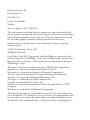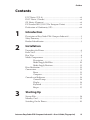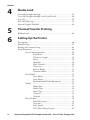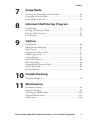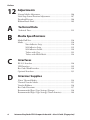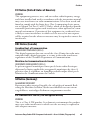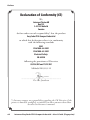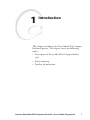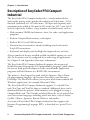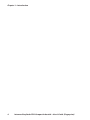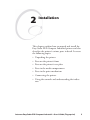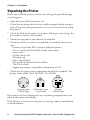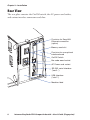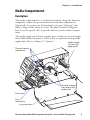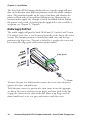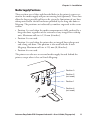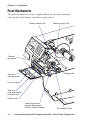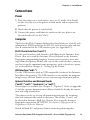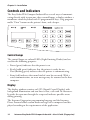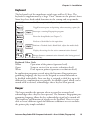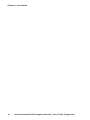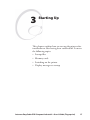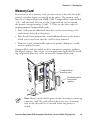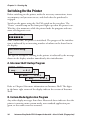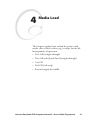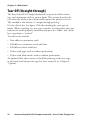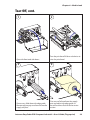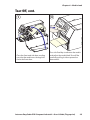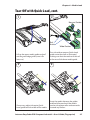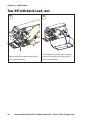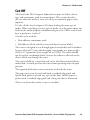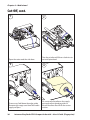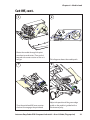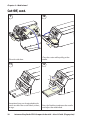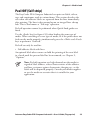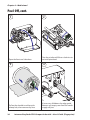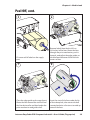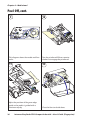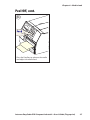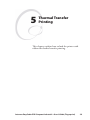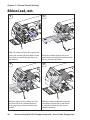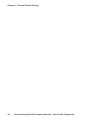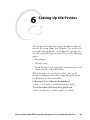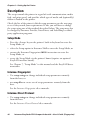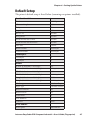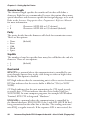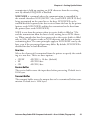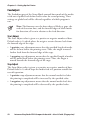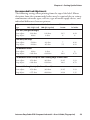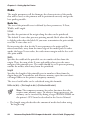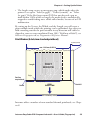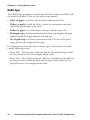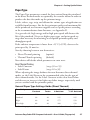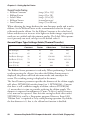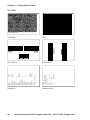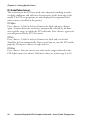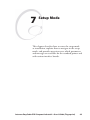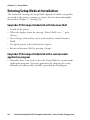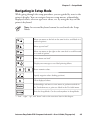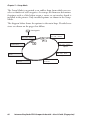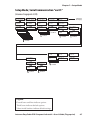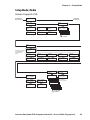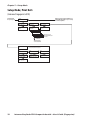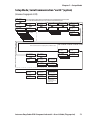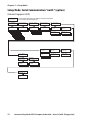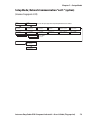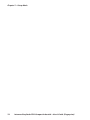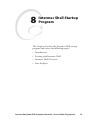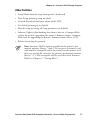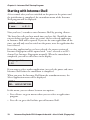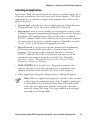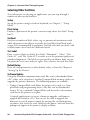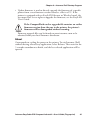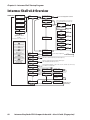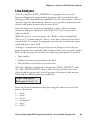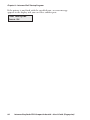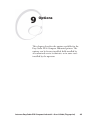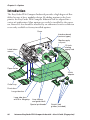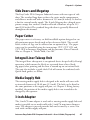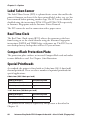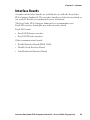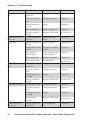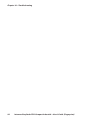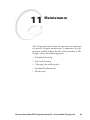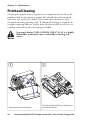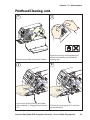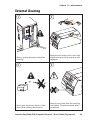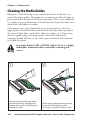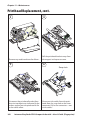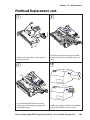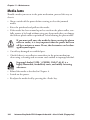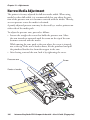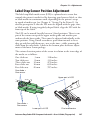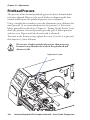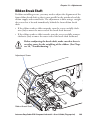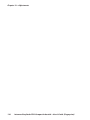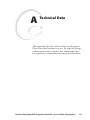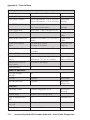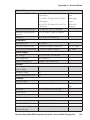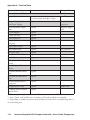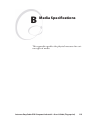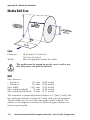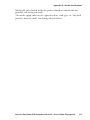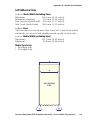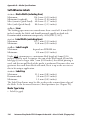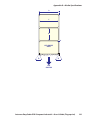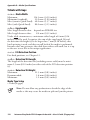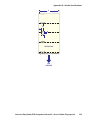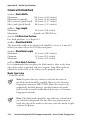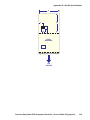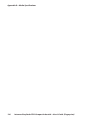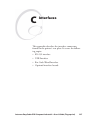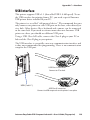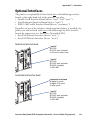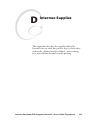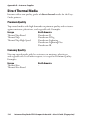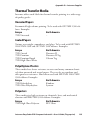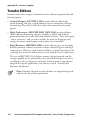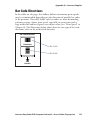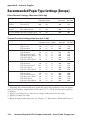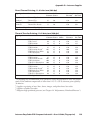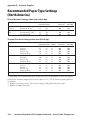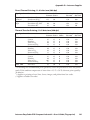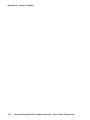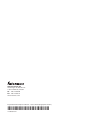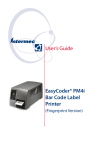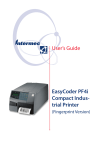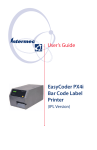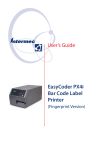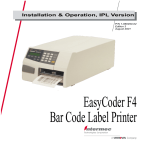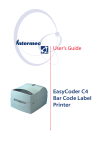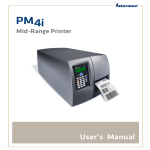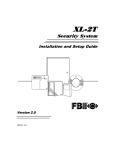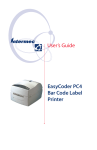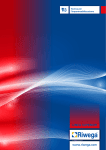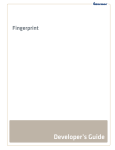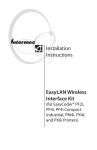Download User's Guide EasyCoder PF4i Compact Indus- trial Printer
Transcript
User’s Guide
EasyCoder PF4i
Compact Industrial Printer
(Fingerprint Version)
Intermec Printer AB
Idrottsvägen 10
P.O. Box 123
S-431 22 Mölndal
Sweden
Service support: +46 31 869500
The information contained herein is proprietary and is provided solely
for the purpose of allowing customers to operate and/or service Intermec
manufactured equipment and is not to be released, reproduced, or used
for any other purpose without written permission of Intermec.
Information and specifications in this manual are subject to change
without notice.
© 2003 by Intermec Printer AB
All Rights Reserved
EasyCoder, EasyLAN, Fingerprint, and LabelShop are registered trademarks of Intermec Technologies Corp. The word Intermec, the Intermec
logo, InterDriver, PrintSet, and Duratherm are trademarks of Intermec
Technologies Corp.
The name Centronics is wholly owned by GENICOM Corporation.
Kimdura is a registered trademark of Kimberly Clark.
Microsoft is a registered trademark of Microsoft Corporation.
Torx is a registered trademark of Camcar Division of Textron Inc.
TrueDoc is a registered trademark of Bitstream, Inc.
TrueType is a trademark of Apple Computer Inc.
Unicode is a trademark of Unicode Inc.
Valeron is a registered trademark of Valéron Strength Films, an ITW
Company.
Windows is a trademark of Microsoft Corporation.
Throughout this manual, trademarked names may be used. Rather than
put a trademark (™) symbol in every occurrence of a trademarked name,
we state that we are using the names only in an editorial fashion, and to
the benefit of the trademark owner, with no intention of infringement.
Preface
Contents
FCC Notice (U.S.A.) ................................................................... vii
DOC Notice (Canada) ................................................................ vii
GS Notice (Germany) .................................................................. vii
EU Standard EN 55022 (The European Union) .......................... vii
Declaration of Conformity (CE) ................................................. viii
1
Introduction
2
Installation
3
Starting Up
Description of EasyCoder PF4i Compact Industrial....................... 2
Safety Summary .............................................................................3
Product Identification ....................................................................3
Unpacking the Printer....................................................................6
Front View..................................................................................... 7
Rear View ...................................................................................... 8
Media Compartment .....................................................................9
Description......................................................................9
Media Supply Roll Post ................................................. 10
Media Supply Positions.................................................. 11
Print Mechanism..........................................................................12
Connections................................................................................. 13
Power ............................................................................13
Computer......................................................................13
Controls and Indicators ............................................................... 14
Control Lamps .............................................................. 14
Display ..........................................................................14
Keyboard .......................................................................15
Beeper ...........................................................................15
Startup Files ................................................................................. 18
Memory Card .............................................................................. 19
Switching On the Printer ............................................................. 20
Intermec EasyCoder PF4i Compact Industrial—User’s Guide (Fingerprint)
iii
Preface
4
Media Load
5
6
Thermal Transfer Printing
iv
Tear-Off (Straight-through) ......................................................... 22
Tear-Off (Straight-through) with Quick-Load.............................. 26
Cut-Off........................................................................................ 29
Peel-Off (Self-strip) ......................................................................33
External Supply (Fanfold) ............................................................ 38
Ribbon Load................................................................................ 40
Setting Up the Printer
Description. ................................................................................. 46
Default Setup............................................................................... 47
Reading the Current Setup........................................................... 48
Setup Parameters..........................................................................49
Serial Communication................................................... 49
Baud Rate ....................................................... 49
Character Length ............................................ 50
Parity............................................................... 50
Stop Bits.......................................................... 50
Flow Control................................................... 50
New Line ........................................................ 51
Receive Buffer ................................................. 51
Transmit Buffer ............................................... 51
Feed Adjust....................................................................52
Start Adjust ..................................................... 52
Stop Adjust ..................................................... 52
Recommended Feed Adjustments.................... 53
Media ............................................................................54
Media Size....................................................... 54
Media Type ..................................................... 56
Paper Type....................................................... 57
Contrast .......................................................... 59
Testfeed........................................................... 59
Print Defines .................................................................59
Head Resistance .............................................. 59
Testprint.......................................................... 59
Print Speed...................................................... 61
LTS (Label Taken Sensor)................................ 62
Intermec EasyCoder PF4i Compact Industrial—User’s Guide (Fingerprint)
Preface
7
Setup Mode
8
Intermec Shell Startup Program
9
Options
10
11
Troubleshooting
Entering the Setup Mode at Installation....................................... 64
Navigating in Setup Mode ........................................................... 65
Setup Mode Overviews ................................................................67
Introduction ................................................................................ 76
Starting with Intermec Shell......................................................... 78
Intermec Shell Overview .............................................................. 82
Line Analyzer ............................................................................... 83
Introduction ................................................................................ 86
Side Doors and Megatop.............................................................. 87
Paper Cutter................................................................................. 87
Integral Liner Takeup Unit........................................................... 87
Media Supply Hub.......................................................................87
3-inch Adapter .............................................................................87
Label Taken Sensor ......................................................................88
Real Time Clock ..........................................................................88
CompactFlash Protection Plate .................................................... 88
Special Printheads ........................................................................88
Interface Boards ...........................................................................89
Troubleshooting List ....................................................................92
Maintenance
Printhead Cleaning ......................................................................96
External Cleaning ........................................................................99
Cleaning the Media Guides........................................................ 100
Printhead Replacement .............................................................. 101
Media Jams ................................................................................ 104
Intermec EasyCoder PF4i Compact Industrial—User’s Guide (Fingerprint)
v
Preface
12
Adjustments
A
B
Technical Data
C
D
vi
Narrow Media Adjustment......................................................... 106
Label Stop Sensor Position Adjustment ...................................... 107
Printhead Pressure......................................................................108
Ribbon Break Shaft....................................................................109
Technical Data ..........................................................................112
Media Specifications
Media Roll Size ..........................................................................116
Media ........................................................................................ 118
Non-Adhesive Strip ..................................................... 118
Self-Adhesive Strip....................................................... 119
Self-Adhesive Labels..................................................... 120
Tickets with Gap ......................................................... 122
Tickets with Black Mark.............................................. 124
Interfaces
RS-232 Interface........................................................................128
USB Interface ............................................................................129
Bar Code Wand Interface ........................................................... 130
Optional Interfaces ....................................................................131
Intermec Supplies
Direct Thermal Media ............................................................... 134
Thermal Transfer Media............................................................. 135
Transfer Ribbons........................................................................136
Bar Code Directions ..................................................................137
Recommended Paper Type Settings (Europe) ............................. 138
Recommended Paper Type Settings (North America) ................. 140
Intermec EasyCoder PF4i Compact Industrial—User’s Guide (Fingerprint)
Preface
FCC Notice (United States of America)
WARNING
This equipment generates, uses, and can radiate radio frequency energy
and if not installed and used in accordance with the instructions manual,
may cause interference to radio communications. It has been tested and
found to comply with the limits for a Class A computing device pursuant to Subpart J of Part 15 of FCC Rules, which are designed to provide
reasonable protection against such interference when operated in a commercial environment. Operation of this equipment in a residential area
is likely to cause interference in which case the user at his own expense
will be required to take whatever measures may be required to correct the
interference.
DOC Notice (Canada)
Canadian Dept. of Communication
REGULATIONS COMPLIANCE (DOC-A)
This digital apparatus does not exceed the class A limits for radio noise
emissions from a digital apparatus as set out in the radio interference
regulations of the Canadian Department of Communication.
Ministère des Communications du Canada
CONFORMITE DE REGLEMENTS (DOC-A)
Le présent appareil numérique n’émet pas de bruits radio-électriques
dépassant les limites applicables aux appareils numériques de classe A
prescrites dans le règlement sur brouillage radioélectrique édicté par le
Ministère des Communications du Canada.
GS Notice (Germany)
ALLGEMEINE VORSCHRIFT
Reparaturen oder sonstige Eingriffe, die sich nicht auf normale Bedienung der Maschine beziehen, dürfen ausschließlich nur von einem
ausgebildeten, zuständigen Fachmann vorgenommen werden.
EU Standard EN 55022 (The European Union)
WARNING
This is a Class A ITE product. In a domestic environment this product
may cause radio interference in which case the user may be required to
take adequate measures.
Intermec EasyCoder PF4i Compact Industrial—User’s Guide (Fingerprint)
vii
Preface
Declaration of Conformity (CE)
We,
Intermec Printer AB
Box 123
S-431 22 Mölndal
Sweden
declare under our sole responsibility1 that the product
EasyCoder PF4i Compact Industrial
to which this declaration relates is in conformity
with the following standards
EMC:
EN 61000-6-4:2001
EN 61000-6-2:2001
Electrical Safety:
EN 60 950
following the provisions of Directives
89/336/EEC and 73/23/EEC
Mölndal 2003-03-12
...................................................................
Per-Ove Jacobsson
1
/. Intermec assumes no responsibility regarding the CE Directive if the
printer is handled, modified, or installed in other manners than those
described in Intermec’s manuals.
viii
Intermec EasyCoder PF4i Compact Industrial—User’s Guide (Fingerprint)
1
Introduction
This chapter introduces the EasyCoder PF4i Compact
Industrial printer. The chapter covers the following
topics:
• Description of EasyCoder PF4i Compact Industrial
• Safety summary
• Product identification
Intermec EasyCoder PF4i Compact Industrial—User’s Guide (Fingerprint)
1
Chapter 1—Introduction
Description of EasyCoder PF4i Compact
Industrial
The EasyCoder PF4i Compact Industrial is a sturdy industrial thermal transfer printer with a printhead resolution of 8 dots/mm = 203.2
dot/inch (standard) or 11.81 dots/mm = 300 dpts/inch (option) and a
maximum print width of 104 mm (4.095 inches) or 105.7 mm (4.161
inches) respectively. It offers a large number of useful features, such as:
• Flash memory SIMMs for firmware, fonts, bar codes, and application
programs
• Built-in CompactFlash memory card adapter
• Built-in RS-232 and USB interfaces
• Provision for extra interface boards including wired and wireless
EasyLAN connections
• Keyboard and display with backlight for improved user interface.
A large number of factory-installed or field-installable options are available, so the printer can be configured for a wide range of applications.
See Chapter 9 and Appendix A for more information.
The EasyCoder PF4i Compact Industrial supports the unique and
flexible Intermec Fingerprint v8.10 programming language, which allows
the user or third-party developer to create custom-made application
programs and label formats in a BASIC-like environment.
The printer is also designed to work with the Intermec Direct Protocol programming language, the Intermec InterDriver and Intermec
Labelshop. The InterDriver allows you to print labels from standard MS
Windows applications, for example Microsoft Office.
The EasyCoder PF4i Compact Industrial supports 15 scaleable Unicode TrueType and TrueDoc fonts as standard. Additional fonts can be
downloaded into the printer’s Flash memory, or be plugged in using a
CompactFlash card. The Unicode standard allows the use of special characters for various languages including non-Latin fonts, such as Arabic,
Cyrillic, Chinese, Japanese, Korean, Hebrew, and similar.
A version of EasyCoder PF4i Compact Industrial, that supports the
Intermec Programming Language (IPL), is described in a special User’s
Guide.
2
Intermec EasyCoder PF4i Compact Industrial—User’s Guide (Fingerprint)
Chapter 1—Introduction
Safety Summary
Intermec assumes no responsibility regarding the CE Directive if the
printer is handled, modified, or installed in any way other than that
described in Intermec’s manuals.
• Read this manual carefully before connecting the printer.
• Moving parts are exposed when the doors are open, so ensure that the
doors are closed before you operate the printer.
• Do not open the front/left-hand cover. Dangerous voltage!
• Do not remove the bottom plate. Dangerous voltage!
• Do not put your fingers inside the print mechanism when the power is
on.
• Place the printer on an even surface which can support its weight of
approximately 7 to 8 kg (15.5 to 17.7 pounds) plus supplies.
• Do not spray the printer with water. If you are using a hose to clean
the premises in an industrial environment, remove the printer or protect it carefully from spray and moisture.
• Carefully read the warning text on the envelope before using a cleaning card.
Product Identification
The machine label is attached to the printer’s rear plate and contains
information on type, model, and serial number as well as AC voltage. It
also contains various signs of approval.
Intermec EasyCoder PF4i Compact Industrial—User’s Guide (Fingerprint)
3
Chapter 1—Introduction
4
Intermec EasyCoder PF4i Compact Industrial—User’s Guide (Fingerprint)
2
Installation
This chapter explains how to unpack and install the
EasyCoder PF4i Compact Industrial printer and also
describes the printer’s various parts in detail. It covers
the following topics:
• Unpacking the printer
• Parts on the printer’s front
• Parts on the printer’s rear plate
• Parts in the media compartment
• Parts in the print mechanism
• Connecting the printer
• Using the controls and understanding the indicators
Intermec EasyCoder PF4i Compact Industrial—User’s Guide (Fingerprint)
5
Chapter 2—Installation
Unpacking the Printer
Before you install the printer, examine the package for possible damage
or missing parts:
• Open the box and lift the printer out.
• Check that the printer has not been visibly damaged during transportation. Keep the packing materials in case you need to move or reship
the printer.
• Check the label on the printer’s rear plate, which gives the voltage, the
part number, and the serial number.
• Check that any options you ordered are included.
• Check that all the accessories are included. As standard, the box contains:
- Intermec EasyCoder PF4i Compact Industrial printer
- Two sets of Quick-Load Guides (wide and narrow)
- Power cord
- Quality check card
- Cleaning card
- Short strip of labels
- Starter pack of thermal transfer ribbon
- This User’s Guide
- Supporting software and product information on CD.
• Check that the power cord is appropriate for the local standard. The
printer works within 90 to 265 VAC, 50 to 60 Hz.
European-type
230 VAC plug
US/Canadian-type
115 VAC plug
GB-type
230 VAC plug
If the printer has been damaged in any way during transportation, complain to the carrier immediately.
If the delivery is incorrect or any parts are missing, report it immediately
to the distributor.
6
Intermec EasyCoder PF4i Compact Industrial—User’s Guide (Fingerprint)
Chapter 2—Installation
Front View
At the front of the printer are the display window, the control lamps, and
the keyboard. These features allow the operator to control and set up the
printer manually.
The printed labels, tickets, or tags are presented at the front of the print
mechanism.
Control lamps
Display window
Keyboard
Print button
Front door
Print mechanism
Side door
Intermec EasyCoder PF4i Compact Industrial—User’s Guide (Fingerprint)
7
Chapter 2—Installation
Rear View
The rear plate contains the On/Off switch, the AC power cord socket,
and various interface connectors and slots.
Provision for EasyLAN
Ethernet connection
(option)
Memory card slot
Provision for one optional
interface board
On/Off Switch
Bar code wand socket
AC Power cord socket
RS-232 serial interface
("uart1:")
USB Interface
("usb1:")
Machine label
8
Intermec EasyCoder PF4i Compact Industrial—User’s Guide (Fingerprint)
Chapter 2—Installation
Media Compartment
Description
The media compartment is as standard covered by a long side door that
completely encloses the print mechanism and media compartment.
(Optionally, the printer can be fitted with a two part “Megatop” that
allows a larger media roll to be used.) The door is held by a magnetic
lock. It can be opened 180° to provide full access to the media compartment.
The media supply can be from a supply post, or from an external supply
of fan folds behind the printer. There is also an optional rotating media
supply hub. Also see Chapter 9, “Options.”
Thermal transfer
mechanism
Media supply
roll post with
edge guide
Optional integral
liner takeup with
guide shaft
Front door
Print
mechanism
Long side door
Intermec EasyCoder PF4i Compact Industrial—User’s Guide (Fingerprint)
9
Chapter 2—Installation
The EasyCoder PF4i Compact Industrial uses a media supply roll post
that can be fitted in three different positions inside the media compartment. The position depends on the type of side door and whether the
printer is fitted with an integral liner takeup or not. Alternatively, an
external media supply (for example a box of fan-folded tickets) behind
the printer can be used. A rotating media supply hub is also available as
an option, see Chapter 9, “Options.”
Media Supply Roll Post
The media supply roll post fits both 38-40 mm (1.5 inches) and 76 mm
(3.0 inches) cores since it can be moved vertically in the slot in the center
section. The bottom position is intended for small cores and the top
position is for large cores. The post is locked by a straight-slot screw and
has a moveable edge guide to fit various media widths.
Edge guide
Screw
To move the post to a different slot; remove the screw, twist the post a
quarter of a turn, and pull it out.
To fit the post; rotate it a quarter of a turn, insert it into the appropriate slot in the center section (see next page), and twist back so the lips
engage the cutouts in the sides of the slot. Move it up (large core) or
down (small core) as far as it goes and secure it with the screw.
10
Intermec EasyCoder PF4i Compact Industrial—User’s Guide (Fingerprint)
Chapter 2—Installation
Media Supply Positions
There are four sets of slots and threaded holes in the printer’s center section for the media supply roll post or rotating hub (optional). These slots
allow the largest possible roll size to fit, given the limitations of any liner
takeup unit and/or the full enclosure provided by the long side door or
Megatop. The positions are indicated by numbers engraved in the center
section.
• Position 1 is used when the media compartment is fully enclosed by a
long side door, regardless of the existence of any integral liner takeup
unit. Maximum roll size is 152 mm (6 inches).
• Position 2 is not used.
• Position 3 is used when the printer has an integral liner takeup unit
and a long side door. This position is also used with the 8-inch
Megatop. Maximum roll size is 213 mm (8.38 inches).
• Position 4 is not used.
The printer can also use an external media supply located behind the
printer, except when it has an 8-inch Megatop.
Position 3
Position 2
(not used)
Position 1
Position 4
(not used)
Intermec EasyCoder PF4i Compact Industrial—User’s Guide (Fingerprint)
11
Chapter 2—Installation
Print Mechanism
The print mechanism features a high-performance thermal printhead
with quick-mount fittings to facilitate replacement.
Ribbon rewind hub
Ribbon supply hub
Thermal
printhead
Edge guide
Tear bar
(tear upwards)
Pressure arm
Tear bar
(tear downwards
and peel-off))
Platen roller
Label stop sensor
position adjustment
(bottom sensor hidden)
12
Printhead lift lever
Intermec EasyCoder PF4i Compact Industrial—User’s Guide (Fingerprint)
Chapter 2—Installation
Connections
Power
1 Place the printer on a level surface, near an AC outlet. You should
be able to easily access the printer to load media and to remove the
printout.
2 Check that the printer is switched off.
3 Connect the power cord from the socket on the rear plate to an
electrical outlet (90 to 265 VAC).
Computer
The Easycoder PF4i Compact Industrial is fitted with one 9-pin D-style
subminiature (DB9) socket for the RS-232 serial interface port and one
class B connector for the USB interface port (see Appendix C).
RS-232 Serial Interface ("uart1:")
Use the serial interface with Intermec LabelShop or the Intermec InterDriver. Also use it with the Intermec Direct Protocol or the Intermec
Fingerprint programming language because you can receive error messages from your printer. Before you can use the serial interface, you may
need to set up the communication parameters, such as baud rate, parity,
etc. as described in Chapter 6, “Setting Up the Printer.”
USB Interface ("usb1:")
Use the USB interface with an USB-compatible version of the Intermec
InterDriver for printing. The USB interface is not suitable for programming because the host cannot receive error messages from your printer.
Optional Interface and Network Boards
("uart2:", "uart3:", "centronics:", or "net1:")
Several types are available (see Chapter 9, “Options”). Refer to Appendix
C and the separate documentation delivered with the boards for connection and setup instructions.
The printer can be set to scan all communication ports for incoming
data and automatically switch to that port. This facility ("auto") can
be selected in Intermec Shell (see Chapter 8) or using the Intermec
Fingerprint instruction SETSTDIO, see Intermec Fingerprint v8.xx,
Programmer’s Reference Manual.
Switch off both PC and printer before connecting them together.
Intermec EasyCoder PF4i Compact Industrial—User’s Guide (Fingerprint)
13
Chapter 2—Installation
Controls and Indicators
The EasyCoder PF4i Compact Industrial has several ways of communicating directly with its operator: three control lamps, a display window, a
membrane-switch keyboard with 22 programmable keys, a big programmable “Print” button on the printer’s front, and a beeper.
Control Lamps
The control lamps are colored LEDs (Light Emitting Diodes) and are
used for the following purposes:
• Power (green) indicates that the power is on.
• Ready (solid green) indicates that the printer is ready for use.
Data (flashing green) indicates that the printer is communicating.
• Error (red) indicates that some kind of error has occurred. With a
serial communication, an error message may be returned to the host
computer.
Display
The display window contains an LCD (Liquid Crystal Display) with
background illumination and two lines of text, each with 16 characters.
It guides the operator through the setup and indicates possible errors
during printing.
The Intermec Fingerprint programming language and the Intermec
Direct Protocol allow custom-made messages to be composed and displayed according to the requirements of the application.
14
Intermec EasyCoder PF4i Compact Industrial—User’s Guide (Fingerprint)
Chapter 2—Installation
Keyboard
The keyboard is of the membrane-switch type and has 22 keys. The
keyboard is supplemented by a large “Print” button on the printer’s front.
Some keys have hard-coded functions in the startup and setup modes.
Print button
Feed/Pause a print job. Repeat last printed label.
Toggle between pause and printing when executing a print job.
+
Interrupt a running Fingerprint program.
Enter the Setup Mode (see Chapter 7).
Feed out a blank label or the equivalent.
+
Perform a Testfeed (feed a blank label, adjust the media feed).
Display the settings for the active communication channel.
Browse between communication channels after having pressed
the F5/i key.
Keyboard Color Code
Yellow
Operation of the printer (operator level)
Green
Setup or service (site or service technician level)
White
Data input to printer (operator or technician level)
In application programs created using the Intermec Fingerprint programming language, the keys can be assigned to various functions or
be disabled individually. Since one key is assigned as shift key, up to 44
different key combinations are possible. An audible signal, which can be
turned off if so desired, acknowledges that a key has been pressed.
Beeper
The beeper notifies the operator when an error has occurred and
acknowledges that a key has been pressed. The Intermec Fingerprint programming language allows the key acknowledge signal to be turned off.
The frequency and duration of signals can be specified. Thus, it is possible to create different signals for different conditions or even to make
the printer play simple melodies!
Intermec EasyCoder PF4i Compact Industrial—User’s Guide (Fingerprint)
15
Chapter 2—Installation
16
Intermec EasyCoder PF4i Compact Industrial—User’s Guide (Fingerprint)
3
Starting Up
This chapter explains how to start up the printer after
installation or after having been switched off. It covers
the following topics:
• Startup files
• Memory cards
• Switching on the printer
• Display messages at startup
Intermec EasyCoder PF4i Compact Industrial—User’s Guide (Fingerprint)
17
Chapter 3—Starting Up
Startup Files
When the printer is switched on, its behavior depends on the existence of
a startup file (autoexec.bat) in its memory. There are two cases:
A The printer is only fitted with the Intermec Shell file-managing
program, which allows the operator to choose between a variety of
applications and functions.
B In addition to Intermec Shell, the printer is also fitted with a custommade application program that is design to perform a specific task,
for example to print tickets, baggage tags, or product labels for a
certain company. Such a program may be initiated by a startup file
(autoexec.bat) stored in the printer’s permanent memory or in a
memory card.
There can be one startup file stored in each of three different parts of the
printer’s memory. If there are startup files stored in more than one part,
only one will be used with the following priority:
1. An autoexec.bat file stored in a memory card, provided the card was
inserted in the printer before the power was switched on.
2. An autoexec.bat file stored in the read/write part of the printer’s permanent memory (device "/c").
3. The pup.bat file (Intermec Shell) in the read-only part of the printer’s
permanent memory (device "/rom").
Note: If you insert a CompactFlash memory card that contains
a startup file before you switch on the printer, this startup file
will be used instead of Intermec Shell.
18
Intermec EasyCoder PF4i Compact Industrial—User’s Guide (Fingerprint)
Chapter 3—Starting Up
Memory Card
If you want to use a memory card, you must insert it into the slot in the
printer’s rear plate before you switch on the power. The memory card
must be a CompactFlash card (8MB-1GB). CompactFlash cards marked
“CF+” will not work. You can use the CompactFlash card to expand
the printer’s storage memory ("card1:"). There are also three types of
preprogrammed CompactFlash cards:
• Font Cards provide additional fonts that can be used as long as the
card remains inserted in the printer.
• Font Install Cards permanently install additional fonts in the printer,
which can be used even after the card has been removed.
• Firmware Cards automatically replace the printer’s firmware, usually
with an updated version.
CompactFlash cards are widely used for consumer’s computer products
like digital cameras. You can get a certain protection from theft by installing an optional plate that covers an inserted CompactFlash card.
CompactFlash
memory card
Protection plate
with screw
(option)
Note: Always switch off the power before inserting or removing
a memory card! The card will only fit in one way. A memory
card is only detected if it is inserted before the printer is
started.
Intermec EasyCoder PF4i Compact Industrial—User’s Guide (Fingerprint)
19
Chapter 3—Starting Up
Switching On the Printer
Before switching on the printer, make the necessary connections, insert
any memory card you want to use, and check that the printhead is
engaged.
Switch on the power using the On/Off switch on the rear plate. The
“Power” control lamp on the front panel lights up when the power is on.
Wait for a few moments, while the printer loads the program and runs
some self-diagnostic tests:
Starting
■■■■■■
After a short time, the printer is initialized. The progress of the initialization is indicated by an increasing number of colons on the lower line in
the display:
Initializing
:::
The type of startup file running in the printer is indicated by the message
shown in the display window immediately after initialization.
A. Intermec Shell Startup Program
ENTER=SHELL
5 sec.
v.8.0
4 sec.
v.8.0
3 sec.
v.8.0
2 sec.
v.8.0
1 sec.
v.8.0
Refer to Chapter 8 for more information on Intermec Shell. The digits
in the lower right corner of the display indicate the version of Intermec
Shell.
B. Custom-Made Application Program
Any other display messages than those illustrated above indicates that the
printer is running some custom-made, non-standard application program, or that some error has occurred.
20
Intermec EasyCoder PF4i Compact Industrial—User’s Guide (Fingerprint)
4
Media Load
This chapter explains how to load the printer with
media, that is labels, tickets, tag, or strips, for the following modes of operation:
• Tear-Off (straight-through)
• Tear-Off with Quick-Load (straight-through)
• Cut-Off
• Peel-Off (self-strip)
• External supply (fan-folds)
Intermec EasyCoder PF4i Compact Industrial—User’s Guide (Fingerprint)
21
Chapter 4—Media Load
Tear-Off (Straight-through)
The EasyCoder PF4i Compact Industrial can print on labels, tickets,
tags, and continuous stock in various forms. This section describes the
case when the media is torn off manually against the printer’s tear bar.
This method is also known as “straight-through printing.”
Use the <Feed> key (see figure #10) when loading the same type of
media. When switching to a new type of media, or if the printer does not
feed out the media properly, simultaneously press the <Shift> and <Feed>
keys to perform a “testfeed.”
Tear-off can be used for:
• Non-adhesive continuous stock
• Self-adhesive continuous stock with liner
• Self-adhesive labels with liner
• Tickets with gaps, with or without perforations
• Tickets with black marks, with or without perforations
An optional label taken sensor can hold the printing of the next copy
in the batch until the present copy has been removed, see Chapter 9,
“Options.”
22
Intermec EasyCoder PF4i Compact Industrial—User’s Guide (Fingerprint)
Chapter 4—Media Load
Tear-Off, cont.
1
Open the front and side doors.
3
If necessary, fold down the edge guide.
Remove any empty core from the media
supply roll post.
2
Turn the printhead lift lever clockwise to
raise the printhead.
4
Fit a new roll of media on the supply
post and adjust the edge guide so
the roll becomes flush with the center
section.
Intermec EasyCoder PF4i Compact Industrial—User’s Guide (Fingerprint)
23
Chapter 4—Media Load
Tear-Off, cont.
5
6
Route the media through the print
mechanism. Then push it inwards as far
as it will go. Close the edge guide on the
media supply post.
8
7
Turn the printhead lift lever counterclockwise to engage the printhead.
24
This diagram shows the media path.
Adjust the position of the green edge
guide so the media is guided with a
minimum of play.
Intermec EasyCoder PF4i Compact Industrial—User’s Guide (Fingerprint)
Chapter 4—Media Load
Tear-Off, cont.
9
Close the front and side door, making
sure that the media runs through the
slot in the front door.
10
Press the Feed key to advance the media
and adjust the media feed. Tear off the
media by pulling it either upwards or
downwards.
Intermec EasyCoder PF4i Compact Industrial—User’s Guide (Fingerprint)
25
Chapter 4—Media Load
Tear-Off with Quick-Load (Straight-through)
In addition to the media load procedure for tear-off (straight-through)
operation described earlier in this chapter, the EasyCoder PF4i Compact
Industrial can optionally be fitted with a set of Quick-Load guides that
makes media load much easier and quicker.
The printer is normally delivered with two different sets of Quick-Load
guides: wide and narrow. The wide type generally guides the media
better, but the media must be at least 80 mm (3.15 inches) wide. The
narrow type allows a media width as narrow as 40 mm (1.57 inches), but
it may be less suited for wide and thin media.
Quick-Load cannot be combined with peel-off (self-strip) operation.
An optional label taken sensor can hold the printing of the next copy
in the batch until the present copy has been removed, see Chapter 9,
“Options.”
Use the <Feed> key (see figure #5) when loading the same type of media.
When switching to a new type of media, or if the printer does not feed
out the media properly, simultaneously press the <Shift> and <Feed>
keys to perform a “testfeed.” Fully automatic loading, without the operator having to press any key, requires a special set of Intermec Fingerprint
instructions in the application program.
26
Intermec EasyCoder PF4i Compact Industrial—User’s Guide (Fingerprint)
Chapter 4—Media Load
Tear-Off with Quick-Load, cont.
1
2
Narrow Guides
Rail
Notch
Wide Guides
Lift up the upper media guide and pull
out the green edge guide (save it for
later use).
3
If necessary, adjust the outer QuickLoad guide to fit the width of the media.
Press the wide or narrow Quick-Load
guides onto the shaft as illustrated,
making sure that the notches fit the rail
at the rear of the lower media guide.
4
Insert the media between the guides
and feed it forward until the media
reaches the platen roller and cannot be
inserted any further.
Intermec EasyCoder PF4i Compact Industrial—User’s Guide (Fingerprint)
27
Chapter 4—Media Load
Tear-Off with Quick-Load, cont.
5
6
Keep pushing the media forward while
pressing the Feed key.
28
Close the front and side doors, making
sure that the media runs through the
slot in the front door.
Intermec EasyCoder PF4i Compact Industrial—User’s Guide (Fingerprint)
Chapter 4—Media Load
Cut-Off
The EasyCoder PF4i Compact Industrial can print on labels, tickets,
tags, and continuous stock in various forms. This section describes
the case when the media is to be cut off by an automatic paper cutter
(option).
Use the <Feed> key (see figure #12) when loading the same type of
media. When switching to a new type of media or if the printer does not
feed out the media properly, simultaneously press the <Shift> and <Feed>
keys to perform a “testfeed.”
Cut-off can be used for:
• Non-adhesive continuous stock
• Self-adhesive labels with liner (cut only liner between labels)
The cutter is designed to cut through paper-based media with a thickness
between 60 and 175 µm, whick roughly corresponds to a paper weight
of 60 to 175 grams/m2 (basis weight 40 to 120 lb). The cutter should
not be used to cut through labels, because the adhesive will stick to the
shears, which can damage the cutter.
The cutter is held by a snap-lock and can be tilted forward to facilitate
media load. A switch prevents the cutter from operating when in open
position.
The optional label taken sensor cannot be used with the cutter.
The paper cutter can be used with both a standard edge guide and
Quick-Load guides and with any type of side door. In this chapter, a
printer with a standard edge guide and a long side door is illustrated.
There is no front door when a cutter is installed.
Intermec EasyCoder PF4i Compact Industrial—User’s Guide (Fingerprint)
29
Chapter 4—Media Load
Cut-Off, cont.
1
2
Open the cutter and the side door.
3
4
If necessary, fold down the edge guide.
Remove any empty core from the media
supply roll post.
30
Turn the printhead lift lever clockwise to
raise the printhead.
Fit a new roll of media on the supply
post and adjust the edge guide so
the roll becomes flush with the center
section.
Intermec EasyCoder PF4i Compact Industrial—User’s Guide (Fingerprint)
Chapter 4—Media Load
Cut-Off, cont.
5
Route the media through the print
mechanism and cutter. Then push it
towards the center section as far as it
will go.
7
Turn the printhead lift lever counterclockwise to engage the printhead.
6
This diagram shows the media path.
8
Adjust the position of the green edge
guide so the media is guided with a
minimum of play.
Intermec EasyCoder PF4i Compact Industrial—User’s Guide (Fingerprint)
31
Chapter 4—Media Load
Cut-Off, cont.
9
10
Close the side door.
Close the cutter while pulling at the
media.
11
12
An optional tray can be attached to the
cutter to collect the cut off labels, tickets,
or tags.
Press the Feed key to advance the media
and adjust the media feed.
32
Intermec EasyCoder PF4i Compact Industrial—User’s Guide (Fingerprint)
Chapter 4—Media Load
Peel-Off (Self-strip)
The EasyCoder PF4i Compact Industrial can print on labels, tickets,
tags, and continuous stock in various forms. This section describes the
case when self-adhesive labels are separated from the liner immediately
after printing. The liner is then wound up on an integral liner takeup
hub. This is also known as “Self-strip” operation.
Peel-off operation cannot be performed when Quick-Load guides are
fitted.
Use the <Feed> key (see figure #13) when loading the same type of
media. When switching to a new type of media, or if the printer does not
feed out the media properly, simultaneously press the <Shift> and <Feed>
keys to perform a “testfeeed.”
Peel-off can only be used for:
• Self-adhesive labels with liner
An optional label-taken sensor can hold the printing of the next label
in a batch until the present label has been removed, see Chapter 9,
“Options.”
Note: Peel-off operation sets high demands on the media in
regard of label stiffness, release characteristics of the adhesive
and liner, resistance against electrostatic charging etc., so the
labels will be dispensed properly. Consult your media supplier
or test the media to ascertain that it is suitable for your
application.
Intermec EasyCoder PF4i Compact Industrial—User’s Guide (Fingerprint)
33
Chapter 4—Media Load
Peel-Off, cont.
1
2
Open the front and side doors.
4
3
Pull out the handle to collapse the
takeup hub, then remove any liner.
34
Turn the printhead lift lever clockwise to
raise the printhead.
If necessary, fold down the edge guide.
Remove any empty core from the media
supply roll post.
Intermec EasyCoder PF4i Compact Industrial—User’s Guide (Fingerprint)
Chapter 4—Media Load
Peel-Off, cont.
5
Fit a new roll of labels on the supply
post.
7
Close the edge guide on the supply post.
Route the liner around the tear bar and
the liner drive roller and back under the
print mechanism and guide shaft.
6
Remove labels from the first 50 cm
(20 inches) of the liner. Route the liner
through the print mechanism, push it
inwards, and adjust the edge guides so
the label path becomes flush with the
center section.
8
Insert the start of the liner under the lip
of the takeup hub, then rotate the hub
counterclockwise a few turns to wind up
some of the liner.
Intermec EasyCoder PF4i Compact Industrial—User’s Guide (Fingerprint)
35
Chapter 4—Media Load
Peel-Off, cont.
9
10
This diagram shows the media and liner
paths.
Turn the printhead lift lever counterclockwise to engage the printhead.
11
12
Adjust the position of the green edge
guide so the media is guided with a
minimum of play.
Close the front and side doors.
36
Intermec EasyCoder PF4i Compact Industrial—User’s Guide (Fingerprint)
Chapter 4—Media Load
Peel-Off, cont.
13
Press the Feed key to advance the media
and adjust the media feed.
Intermec EasyCoder PF4i Compact Industrial—User’s Guide (Fingerprint)
37
Chapter 4—Media Load
External Supply (Fan-fold)
The EasyCoder PF4i Compact Industrial can print on labels, tickets,
tags, and continuous stock in various forms. This section describes the
case when the media supply is placed behind the printer, usually in the
form of fan-folded tickets or tags. External supply can be used with tearoff (straight-through) printing—preferably with Quick-Load.
External supply can only be used with a long side door, not the megatop.
There is no need to remove the media supply roll post.
When using an external media supply, take care to protect the media
from dust, dirt or other foreign particles, that can impair the printout
quality or cause unnecessary wear to the printhead.
Depending on brand and quality, all direct thermal media are more or
less sensitive to heat, direct sunlight, moisture, oil, plasticizers, fat, and
other substances. You should protect them accordingly.
This diagram shows the media path from an external supply. In case of the standard
edge guide (as opposed to Quick-Load guides), turn it to vertical position.
38
Intermec EasyCoder PF4i Compact Industrial—User’s Guide (Fingerprint)
5
Thermal Transfer
Printing
This chapter explains how to load the printer with
ribbon for thermal transfer printing.
Intermec EasyCoder PF4i Compact Industrial—User’s Guide (Fingerprint)
39
Chapter 5—Thermal Transfer Printing
Ribbon Load
The EasyCoder PF4i Compact Industrial can print on labels, tickets,
tags, and continuous stock using either direct thermal printing on special
heat-sensitive media or thermal transfer printing using a special inkcoated ribbon.
Thermal transfer printing makes it possible to use a wide range of receiving face materials and gives a durable printout less vulnerable to fat,
chemicals, heat, sunlight etc. than direct thermal printing. Make sure to
select a type of ribbon that matches the type of receiving face material
and to set up the printer accordingly.
The EasyCoder PF4i Compact Industrial can use transfer ribbon rolls
wound with the ink-coated side facing either outward or inward. Illustrations in this manual show the ink-coated side facing inward.
Even if ribbon usually is loaded in connection with media replenishment,
no loaded media are shown in the illustrations in this chapter in order to
give a clearer view of the ribbon path. Refer to Chapter 4 for media load
instructions.
Most transfer ribbons do not smear at room temperature.
40
Intermec EasyCoder PF4i Compact Industrial—User’s Guide (Fingerprint)
Chapter 5—Thermal Transfer Printing
Ribbon Load, cont.
1
Open the front and side doors.
3
In case of ribbon reload, remove any
used ribbon and empty ribbon core.
2
Turn the printhead lift lever clockwise to
raise the printhead.
4
Unpack a roll of original Intermec
thermal transfer ribbon.
Intermec EasyCoder PF4i Compact Industrial—User’s Guide (Fingerprint)
41
Chapter 5—Thermal Transfer Printing
Ribbon Load, cont.
5
6
(8 in.)
20 cm
Slide the ribbon roll onto the supply hub
so the ink-coated side faces down when
the ribbon is routed through the print
mechanism.
7
8
Without releasing the ribbon, turn the
printhead lift lever counterclockwise
to engage the printhead and lock the
ribbon.
42
Route the ribbon through the print
mechanism and pull out approximately
20 cm (8 inches) of ribbon.
Slide the empty cardboard core onto
the ribbon rewind hub so the ribbon
is wound up when the hub rotates
counterclockwise.
Intermec EasyCoder PF4i Compact Industrial—User’s Guide (Fingerprint)
Chapter 5—Thermal Transfer Printing
Ribbon Load, cont.
9
10
Turn the printhead lift lever clockwise
to raise the printhead and release the
ribbon.
Manually advance the ribbon until all
of the transparent leader has passed
the printhead and the ribbon becomes
tight.
11
12
Turn the printhead lift knob counterclockwise to engage the printhead.
Close the front and side doors.
Intermec EasyCoder PF4i Compact Industrial—User’s Guide (Fingerprint)
43
Chapter 5—Thermal Transfer Printing
44
Intermec EasyCoder PF4i Compact Industrial—User’s Guide (Fingerprint)
6
Setting Up the Printer
This chapter describes the various parameters that are
used in the Setup Mode (see Chapter 7) or in the various application programs to configure the printer for
the user’s specific requirements. It covers the following
topics:
• Description
• Default setup
• Setup Parameters in regard of communication, feed
adjust, media, and print defines.
When measures are specified as “dots”, the actual
length in millimeters or inches depends on the printhead density. Convert as follows:
8 dots/mm (203.2 dots/inch) printhead:
1 dots = 0.125 mm = 0.0049 inches (4.9 mils)
11.81 dots/mm (300 dots/inch) printhead:
1 dot = 0.085 mm = 0.0033 inches (3.3 mils)
Intermec EasyCoder PF4i Compact Industrial—User’s Guide (Fingerprint)
45
Chapter 6—Setting Up the Printer
Description
The setup controls the printer in regard of serial communication, media
feed, and print speed, and specifies which type of media and (optionally)
ribbon is loaded in the printer.
Check the list of the printer’s default setup parameters on the next page
to see if they match your requirements. If not, you will have to change
the setup using one of the methods described below. The setup may also
be changed by Intermec PrintSet, InterDriver, and LabelShop, or thirdparty application programs.
Setup Mode
• Press the <Setup> key on the printer’s built-in keyboard to enter the
Setup Mode, or
• select the Setup option in Intermec Shell to enter the Setup Mode, or
• execute the Intermec Fingerprint SETUP instruction to enter the
Setup Mode, or
• access the Setup Mode via the printer’s home (requires an optional
EasyLAN interface board).
See Chapter 7, “Setup Mode” in this manual and the EasyLAN documentation.
Intermec Fingerprint
• Use setup strings to change individual setup parameters remotely
from the host, or
• use setup files to create sets of setup parameters remotely from the
host.
See the Intermec Fingerprint v8.xx manuals.
Intermec Direct Protocol
• Use setup strings to change individual setup parameters remotely
from the host.
See the Intermec Direct Protocol v8.xx manuals.
46
Intermec EasyCoder PF4i Compact Industrial—User’s Guide (Fingerprint)
Chapter 6—Setting Up the Printer
Default Setup
The printer’s default setup is listed below (assuming no options installed):
Ser-Com "uart1:"
Baud rate
9600 bps
Character length
8 bits
Parity
None
Stop bits
1 bit
RTS/CTS
Disable
ENQ/ACK
Disable
XON/XOFF, data to host
Disable
XON/XOFF, data from host
Disable
New line
CR/LF
Receive buffer
1024 bytes
Transmit buffer
1024 bytes
Feedadjust:
Startadjust
0
Stopadjust
0
Media:
X-start (8 dots/mm = 203.2 dpi)
24
X-start (11.81 dots/mm = 300 dpi)
36 (option)
Width (8 dots/mm = 203.2 dpi)
832
Width (11.81 dots/mm = 300 dpi)
1248 (option)
Length (8 dots/mm = 203.2 dpi)
1200
Length (11.81 dots/mm = 300 dpi)
1800 (option)
Media type
Label (w Gaps)
Paper type
Thermal transfer
Ribbon constant
90
Ribbon factor
25
Label offset
0
Low diameter
0
Contrast
±0%
Print Defines:
Print speed
100 mm/sec.
Intermec EasyCoder PF4i Compact Industrial—User’s Guide (Fingerprint)
47
Chapter 6—Setting Up the Printer
Reading the Current Setup
The printer’s current setup values can be read from the printer’s display
window by browsing through the Setup Mode.
You can list the printer’s current setup values by printing test label “Setup
Info” in the Setup Mode or by using Intermec Shell.
The current setup values can be sent to the host via the standard
serial communication channel using a SETUP WRITE "uart1:"
statement (see Intermec Fingerprint v8.xx, Programmer’s Reference
Manual).
48
Intermec EasyCoder PF4i Compact Industrial—User’s Guide (Fingerprint)
Chapter 6—Setting Up the Printer
Setup Parameters
Serial Communication
The serial communication parameters control the communication
between the printer and the connected computer or other devices on the
standard serial port "uart1:" and the optional serial ports "uart2:" and
"uart3:". The optional ports require an optional interface board. The
printer’s firmware detects if an interface board is installed in the printer
and presents additional sets of communication setup menus depending
on type of communication (refer to diagrams 3-5 in Chapter 7, “Setup
Mode”).
Note: The serial communication parameters have no effect on
parallel or EasyLAN communications, or on the IN and OUT
ports on the optional Industrial Interface Board.
For the serial communication channel "uart1:", the following parameters
can be set. Make sure they match the setup of the connected device or
vice versa. If the setup of the printer and the setup of the host do not
match, the response from the printer to host will be garbled.
Baud Rate
The baud rate is the transmission speed in bits per second. There are 10
options:
•
•
•
•
•
•
•
•
•
•
300
600
1200
2400
4800
9600
19200
38400
57600
115200
(default)
Intermec EasyCoder PF4i Compact Industrial—User’s Guide (Fingerprint)
49
Chapter 6—Setting Up the Printer
Character Length
The character length specifies the number of bits that will define a
character. Eight bits are recommended, because that option allows more
special characters and characters specific for foreign languages to be used.
Refer to the Intermec Fingerprint v8.xx, Programmer’s Reference Manual
for more information.
• 7
• 8
Characters ASCII 000 to 127 decimal
Characters ASCII 000 to 255 decimal (default)
Parity
The parity decides how the firmware will check for transmission errors.
There are five options:
•
•
•
•
•
None
Even
Odd
Mark
Space
(default)
Stop Bits
The number of stop bits specifies how many bits will define the end of a
character. There are two options:
• 1
• 2
(default)
Flow Control
RTS/CTS is a protocol where the communication is controlled by currents through separate lines in the cable being set either to high or low.
By default, this option is disabled.
RTS high indicates that the transmitting unit is able to receive characters.
RTS low indicates that the receive buffer is filled to 75% (see XON/
XOFF).
CTS high indicates that the unit transmitting the CTS signal is ready
to receive data. CTS low indicates that the receive buffer is full (see
XON/XOFF). In some computer programs, for example MS Windows
Terminal, RTS/CTS is designated “Hardware.”
ENQ/ACK is a protocol where the communication is controlled by
the control characters ENQ (ASCII 05 dec.) and ACK (ASCII 06 dec.)
being transmitted on the same line as the data. The sending unit transmits ENQ at regular intervals. If the response ACK is not received, the
50
Intermec EasyCoder PF4i Compact Industrial—User’s Guide (Fingerprint)
Chapter 6—Setting Up the Printer
transmission is held up awaiting an ACK character from the receiving
unit. By default, ENQ/ACK is disabled.
XON/XOFF is a protocol where the communication is controlled by
the control characters XON (ASCII 17 dec.) and XOFF (ASCII 19 dec.)
being transmitted on the same line as the data. XON/XOFF can be
enabled/disabled separately for data received from the host by the printer
(printer sends XON/XOFF) and for data transmitted to the host from
the printer (host sends XON/XOFF).
XOFF is sent from the printer when its receive buffer is filled to 75%,
and the transmission from the host is held, waiting for an XON character. When enough data have been processed so the receive buffer is filled
only to 50%, the printer sends an XON character and the host resumes
transmitting data. The same principles apply to XON/XOFF sent by the
host, even if the percentage figure may differ. By default, XON/XOFF is
disabled for data in both directions.
New Line
Selects the character(s) transmitted from the printer to specify the switching to a new line. There are three options:
• CR/LF
• LF
• CR
ASCII 13 + 10 dec. (default)
ASCII 10 dec.
ASCII 13 dec.
Receive Buffer
The receive buffer stores the input data before processing. Default size is
1024 bytes.
Transmit Buffer
The transmit buffer stores the output data to be transmitted before transmission. Default size is 1024 bytes.
Intermec EasyCoder PF4i Compact Industrial—User’s Guide (Fingerprint)
51
Chapter 6—Setting Up the Printer
Feedadjust
The Feedadjust part of the Setup Mode controls how much of the media
is fed out or pulled back before and/or after the actual printing. These
settings are global and will be effected regardless of which program is
run.
Note: The firmware uses the front edges of labels w. gaps, the
ends of detection slots, and the forward edges of black marks
for detection, all seen in relation to the feed direction.
Start Adjust
The Start Adjust value is given as a positive or negative number of dots.
Default value is 0, which places the origin a certain distance back from
the forward edge of the copy.
• A positive start adjustment means that the specified length of media
will be fed out before the printing starts. Thus, the origin is moved
further back from the forward edge of the copy.
• A negative start adjustment means that the specified length of media
will be pulled back before the printing starts. Thus, the origin is
moved towards the forward edge of the copy.
Stop Adjust
The Stop Adjust value is given as a positive or negative number of dots.
Default value is 0, which stops the media feed in a position suitable for
tear off operation.
• A positive stop adjustment means that the normal media feed after
the printing is completed will be increased by the specified value.
• A negative stop adjustment means that the normal media feed after
the printing is completed will be decreased by the specified value.
52
Intermec EasyCoder PF4i Compact Industrial—User’s Guide (Fingerprint)
Chapter 6—Setting Up the Printer
Recommended Feed Adjustments
The following settings allow printing from the top of the label. Minor
deviations from the recommended values may be required due to various
combinations of media types, roll size, type of media supply device, and
individual differences between printers.
Adjustment
type
8 dots/mm
11.81 dots/mm
203.2 dpi (std) 300 dpi (option)
Distance
in mm
Distance
in inches
Tear-Off (Straight-through)
Start adjust:
-100 dots
Stop adjust:
0 dots
-148 dots
0 dots
12.5
0
0.49
0
Peel-Off (Self-strip)
Start adjust:
-56 dots
Stop adjust:
-44 dots
-83 dots
-65 dots
7
5.5
0.28
0.22
Cut between labels
Start adjust:
0 dots
Stop adjust:
+160 dots
0 dots
+236 dots
0
20.0
0
0.78
Cut between labels and print from leading edge of next label
Start adjust:
-250 dots
-369 dots
31.25
Stop adjust:
+160 dots
+236 dots
20.0
1.23
0.78
Cut variable length strip (No liner allowed!)
Start adjust:
-250 dots
-369 dots
Stop adjust:
+275 dots
+406 dots
1.23
1.35
31.25
34.38
Intermec EasyCoder PF4i Compact Industrial—User’s Guide (Fingerprint)
53
Chapter 6—Setting Up the Printer
Media
The media parameters tell the firmware the characteristics of the media
that will be used, so the printout will be positioned correctly and get the
best quality possible.
Media Size
The size of the printable area is defined by three parameters; X-Start,
Width, and Length.
X-Start
Specifies the position of the origin along the dots on the printhead.
The default X-start value prevents printing outside labels when the liner
is slightly wider than the labels. If you want to maximize the print width,
reset the X-start value to 0.
By increasing the value for the X-start parameter, the origin will be
moved outwards, away from the inner edge of the media path. In other
words, the larger X-start value, the wider inner margin and the less available print width.
Width
Specifies the width of the printable area in number of dots from the
origin. Thus, the sum of the X-start and width values gives the outer
margin of the printable area. The width should be set to prevent printing
outside the media, which may harm the printhead.
Length
Specifies the length of the printable area in number of dots from the
origin along the Y-coordinate and allocates memory space for two identical image buffers in the printer’s temporary memory.
The size of each buffer can be calculated using this formula:
Buffer size (bits) = [Print length in dots] x [Printhead width in dots]
Note: The temporary memory has other functions that also
require some memory space. To obtain a longer print area, the
memory can be increased by fitting a larger SDRAM SIMM on
the printer’s CPU board as described in the Service Manual.
• The length setup also decides the amount of media feed when using
“fix length strip.”
54
Intermec EasyCoder PF4i Compact Industrial—User’s Guide (Fingerprint)
Chapter 6—Setting Up the Printer
• The length setup creates an emergency stop, which works when the
printer is set up for “Label (w gaps)”, “Ticket (w mark)”, or “Ticket
(w gaps).” If the label stop sensor (LSS) has not detected a gap or
mark within 150% of the set length, the media feed is automatically
stopped to avoid feeding out a whole roll of media, because of an LSS
malfunction.
By setting up the X-start, the Width, and the Length, you will create a
print window inside which the printing can be performed. Any object or
field extending outside the print window in any direction will either be
clipped or cause an error condition (Error 1003 “Field out of label”), see
Intermec Fingerprint v8.xx, Programmer’s Reference Manual.
Print Window (8 dots/mm standard printhead)
10.3 mm (0.41 in)
max. 104.0 mm (4.095 in)
Length
Dot-line
on printhead
Origin
X-start
Dot #0
PRINT
WINDOW
Width (1-832)
FEED
DIRECTION
Dot #831
25-114.3 mm (1-4.5 in)
Intermec offers a number of non-standard thermal printheads, see Chapter 8.
Intermec EasyCoder PF4i Compact Industrial—User’s Guide (Fingerprint)
55
Chapter 6—Setting Up the Printer
Media Type
The Media Type parameters control how the label stop sensor (LSS) and
the media feed work. There are five media type options:
• Label (w gaps) is used for adhesive labels mounted on liner.
• Ticket (w mark) is used for labels, tickets, or continuous stock provided with black marks at the back.
• Ticket (w gaps) is used for tickets and tags with detection slits.
• Fix length strip is used for continuous stock where the length of the print
window decides the length of media to be fed out.
• Var length strip is used for continuous stock. The size of the print
image decides the length of each copy.
It is important to select the correct media type, so the printer can indicate the following errors.
• Error 1005 “Out of paper” indicates that the last ordered copy could
not be printed because of an empty media stock.
• Error 1031 “Next label not found” indicates that the last ordered label
or ticket was successfully printed, but no more labels/tickets can be
printed because of an empty media stock.
56
Intermec EasyCoder PF4i Compact Industrial—User’s Guide (Fingerprint)
Chapter 6—Setting Up the Printer
Paper Type
The Paper Type parameters control the heat emitted from the printhead
to the direct thermal media or, optionally, the transfer ribbon in order to
produce the dots that make up the printout image.
Labels, tickets, tags, strip, and ribbons for various types of application are
available from Intermec. For the best printout quality and maximum life
of the printhead, use Intermec supplies and set up the printer according
to the recommendations from Intermec, see Appendix D.
As a general rule, high energy and/or high print speed will shorten the
life of the printhead. Never use higher paper type and print speed settings than necessary for obtaining an acceptable printout quality and
throughput speed.
If the ambient temperature is lower than +15°C (+59°F), decrease the
print speed by 50 mm/sec.
Start by choosing between two alternatives:
• Direct Thermal printing
• Thermal Transfer printing
(option)
(default)
Your choice will decide which parameters to enter next:
Direct Thermal Printing
• Label Constant
• Label Factor
(range 50 to 115)
(range 10 to 50)
When adjusting the image darkness for non-Intermec direct thermal
media, set the Label Factor to the recommended value for the type of
direct thermal media. Set the Label Constant to the value listed below
and decrease or increase it for lighter or darker images respectively until
you are satisfied with the printout quality.
General Paper Type Settings Guide (Direct Thermal)
Sensitivity1
Label
Constant
100
Label
Factor
40
Standard
90
40
125
125
High
80
40
175
150
Ultra high
60
40
200
150
Low
Max Print Speed
8 dots/mm
11.81 dots/mm
100
100
1
/. Note that preprint and varnish decrease the sensitivity of direct thermal media.
Intermec EasyCoder PF4i Compact Industrial—User’s Guide (Fingerprint)
57
Chapter 6—Setting Up the Printer
Thermal Transfer Printing
•
•
•
•
•
Ribbon Constant
Ribbon Factor
Label Offset
Ribbon Sensor
Low Diameter
(range 50 to 115)
(range 10 to 50)
(range -50 to 50)
(autoadjustment)
(range 25 to 80 mm)
When adjusting the image darkness for non-Intermec media and transfer
ribbons, set the Ribbon Factor to the recommended value for the type
of thermal transfer ribbon. Set the Ribbon Constant at the value listed
below and decrease or increase it for lighter or darker images respectively
until you are satisfied with the printout quality. The Label Offset parameter is presently not used, so keep it at the default value 0.
General Paper Type Settings Guide (Thermal Transfer)
Type
Wax (Europe)
Ribbon
Constant
80
Ribbon
Factor
25
Max Print Speed
8 dots/mm
11.81 dots/mm
150
125
Wax (U.S.A.)
65
25
150
125
Wax/Resin (Europe)
90
25
150-200
125-150
Wax/Resin (U.S.A.)
75
25
150-200
125-150
Resin (Europe)
100
30
200
150
Resin (U.S.A.)
90
30
200
150
The Ribbon Sensor parameter is read-only. When performing a Testfeed
or when pressing the <Enter> key when the Ribbon Sensor menu is
displayed, the printer will feed out some media and autoadjust the
sensor. The resulting setting is displayed in the menu.
The Low Diameter parameter specifies the diameter of the ribbon supply
roll, where SYSVAR(26) switches from 0 to 1. SYSVAR(26) = 0 means
that there is still a sufficient supply of ribbon, whereas SYSVAR(26)
= 1 means that it is time to consider replacing the ribbon supply. The
diameter is expressed in millimetres (1 mm = 0.04 in.) and an accuracy
of ±3 mm can be expected. Note that this setting has little effect unless
SYSVAR(26) is read by a Fingerprint program. However, Error 1083
“Ribbon Low” is reported at every tenth printing operation. By default,
the low diameter is 0, that is, the ribbon low function is disabled.
58
Intermec EasyCoder PF4i Compact Industrial—User’s Guide (Fingerprint)
Chapter 6—Setting Up the Printer
Contrast
Use the contrast parameter to make minor adjustments of the blackness
in the printout, for example to adapt the printer to variations in quality
between different batches of the same media. 11 options are displayed in
an endless loop from -10% to +10%. Default value is 0%. The contrast
is reset to the default (±0) whenever a new paper type is specified, regardless which method has been used.
Testfeed
The sensitivity of the label stop sensor (LSS) may need to be adjusted
when switching from one type of media to another. This is especially
the case when using adhesive labels since the transparency of the liner
(backing paper) may vary. When the Testfeed menu is displayed, press
the <Enter> key. A number of blank copies will be fed out until the
firmware has decided the proper setting for the LSS. At the same time,
the front edges of the labels, tickets, etc. are detected so the feed control
can position the media according to the Feedadjust parameter (same as
the Intermec Fingerprint statement TESTFEED). Four values used for
troubleshooting the LSS are displayed (read-only information).
Print Defines
Head Resistance
The printhead resistance is measured automatically at startup (read-only
information).
Testprint
The test labels ”Diamonds”, “Chess”, “Bar Codes #1”, and “Bar Codes
#2” are used to check the printout quality and facilitate adjustment of
the printhead pressure, see Chapter 12. The test labels “Setup Info” and
“Hardware Info” list the printer’s current setup and the installed electronic devices. Test label “Network Info” is only printed if the printer
has an optional EasyLAN interface board. If the information does not fit
on one label, two or more labels will be printed. If the printer refuses to
print a test label, press the <i> key to find out what is wrong, for example
“printhead lifted” or “out-of paper”. See next page for examples of test
labels.
Intermec EasyCoder PF4i Compact Industrial—User’s Guide (Fingerprint)
59
Setup Info
60
9600-8-N-1
DISABLE
DISABLE
0
0
24
808
1200
LABEL (w GAPS)
TRANSFER
85
40
90
25
0
14
36
+0%
170 202 2 5
702
100
8
DHCP+BOOTP
192.168.235.104
255.255.254.0
192.168.234.1
192.169.234.20
DISABLE
DISABLE
CR/LF
300
300
PF4i
4.0 (CLIC version 1)
8192 (k)
0+4096 (k)
0 (k)
4023296 bytes free
3702056 bytes free
0 (m)
Model
Hardware version
Ram
Flash
CompactFlash
c:
tmp:
Odometer
Hardware
1-971631-50 / PSU / 1.0 / 0031-000000
1-971633-25 / Console / 1.1 / 0033-000000
1-959032-01 / TPH / 0.0 / 0001Z-00085
1-971630-50 / CPU / 1.1 / 0030-000016
1-971641-50 / IEEE1284-1 / 1.1 / 0146-000010
EasyLAN / 00104017B872
FIRMWARE
Fingerprint
(version number)
MCS (number, date, time, and processor family)
UART1
RTS/CTS
ENQ/ACK
XON/XOFF
DATA TO HOST
DATA FROM HOST
NEW LINE
REC BUF
TRANS BUF
PRINT CONFIG
STARTADJ
STOPADJ
XSTART
WIDTH
LENGTH
MEDIA TYPE
PAPER TYPE
LABEL CONSTANT
LABEL FACTOR
RIBBON CONSTANT
RIBBON FACTOR
LABEL OFFSET
RIBBON SENSOR
LOW DIAMETER
CONTRAST
TESTFEED
HEAD RESIST
PRINT SPEED
LTS VALUE
IP SELECTION
IP ADDRESS
NETMASK
DEFAULT ROUTER
NAMESERVER
Chapter 6—Setting Up the Printer
Test Labels
702 ohms/8 dots
Diamonds
Chess
Bar Codes #1
Bar Codes #2
Hardware Info
Intermec EasyCoder PF4i Compact Industrial—User’s Guide (Fingerprint)
Chapter 6—Setting Up the Printer
Print Speed
The print speed is variable between 100 and 200 mm/sec. for printers
fitted with an 8 dots/mm (203.2 dpi) printhead and between 100 and
150 mm/sec. for printers with an optional 11.81 dots/mm (300 dpi)
printhead. Generally, the lower the speed, the better the printout quality.
This is especially true when printing bar codes with the bars running
across the media path (“ladder style”), when printing on demanding face
materials, and when printing at low ambient temperatures. The default
setting is 100 mm/sec. (approximately 4 inches/sec.).
The combination of a large media roll (>152 mm/6 inches
diameter) and/or narrow media width in combination with
high print speed (> 150 mm/6 inches per sec.) could cause
jerks in the media feed. Such jerks will compress text and
spoil the readability of ladder-style bar codes placed close
to the front edge of the label. In case of batch printing,
only the first label in the batch will be affected. Negative
startadjust values tend to increase the jerks.
• If the media roll is larger than 152 mm (6 inches), do
not use a print speed > 150 mm/sec.
• If a negative start adjust is used, do not use a print speed
> 125 mm/sec.
• Narrow media width may require further restrictions on
print speed.
• Avoid placing text and ladder-style bar codes close to the
front edge of labels.
Intermec EasyCoder PF4i Compact Industrial—User’s Guide (Fingerprint)
61
Chapter 6—Setting Up the Printer
LTS (Label Taken Sensor)
The sensitivity of the LTS may need to be adjusted according to ambient light conditions and reflective characteristics of the back side of the
media. The LTS setup options are only displayed if an optional label
taken sensor is installed in the printer.
LTS Adjust
Press <Enter>. A label is fed out. Remove the label and press <Enter>
again. A menu shows the sensitivity automatically selected by the firmware and the range, in which the LTS will work. Press <Enter> again and
you will proceed to the LTS Test menu.
LTS Test
Press <Enter>. A label is fed out. Remove the label and a new label
should be fed out automatically. Repeat until you are sure the LTS works
properly. Then press <Enter> to stop and exit.
LTS Value
Press <Enter>. You can enter a new value in the range indicated in the
LTS Adjust menu (see above). Min/max values are in the range 0 to 10.
62
Intermec EasyCoder PF4i Compact Industrial—User’s Guide (Fingerprint)
7
Setup Mode
This chapter describes how to enter the setup mode
at installation, explains how to navigate in the setup
mode, and provides overviews over which parameters
and messages are available for the standard printer and
with various interface boards.
Intermec EasyCoder PF4i Compact Industrial—User’s Guide (Fingerprint)
63
Chapter 7—Setup Mode
Entering Setup Mode at Installation
The method of entering the Setup Mode depends on which startup files
are stored in the printer’s memory, a subject that was more thoroughly
discussed in Chapter 3, “Starting Up.”
EasyCoder PF4i Compact Industrial with Intermec Shell
• Switch on the power.
• When the display shows the message “Enter=Shell; x sec...”, press
<Enter>.
• Press <Setup> (this facility can be used anywhere within Intermec
Shell).
• Set up the printer as described in this chapter.
• Return to Intermec Shell by pressing <Setup>.
EasyCoder PF4i Compact Industrial with a custom-made
application program
• Normally, there is no need to enter the Setup Mode for custom-made
application programs. Necessary provisions for changing the setup,
manually or automatically, should be provided by the program.
64
Intermec EasyCoder PF4i Compact Industrial—User’s Guide (Fingerprint)
Chapter 7—Setup Mode
Navigating in Setup Mode
While going through the setup procedure, you are guided by texts in the
printer’s display. You can navigate between setup menus, acknowledge
displayed values, select or type new values, etc. by using the keys on the
printer’s keyboard.
Note: An external keyboard cannot be used inside the Setup
Mode.
Move one menu to the left on the same level or scroll back in a
stack of options1.
Move up one level1.
Move one menu to the right on the same level or scroll forward
in a stack of options1.
Move down one level1.
Display error messages at test label printing failure.
-
Enter numeric values.
Specify negative values (leading position).
Clear displayed values.
Acknowledge and move to next menu or perform testfeeds in
the Testfeed menu, or print test labels in the Test label menu.
Exit the Setup Mode. Can be used anywhere in Setup Mode.
1
/. “Left”, “right”, “up”, and “down” refer to the overviews later in this chapter.
Intermec EasyCoder PF4i Compact Industrial—User’s Guide (Fingerprint)
65
Chapter 7—Setup Mode
The Setup Mode is organized as an endless loop, from which you can
select a number of sub-categories. At startup, the firmware determines
if options such as a label taken sensor, a cutter, or an interface board is
installed in the printer. Only installed options are shown in the Setup
Mode.
The diagram below shows the options in the main loop. Detailed overviews are shown on the pages that follow.
Starting point
SETUP:
SER-COM, UART2
SETUP:
SER-COM, UART1
Option
SETUP:
SER-COM, UART3
SETUP:
PRINT DEFS
Option
SETUP:
NET-COM, NET1
SETUP:
MEDIA
Option
SETUP:
FEEDADJ
SETUP:
NETWORK
Option
66
Intermec EasyCoder PF4i Compact Industrial—User’s Guide (Fingerprint)
Chapter 7—Setup Mode
Setup Mode; Serial Communication "uart1:"
(Intermec Fingerprint v8.10)
SETUP:
SER-COM, UART1
SETUP:
SER-COM, UART2
See separate overview
SETUP:
SER-COM, UART3
See separate overview
SETUP:
NET-COM, NET1
See separate overview
SETUP:
NETWORK
See separate overview
SER-COM, UART1:
BAUDRATE
SER-COM, UART1:
CHAR LENGTH
SER-COM, UART1:
PARITY
SER-COM, UART1:
STOP BITS
SER-COM, UART1:
FLOWCONTROL
PARITY:
NONE
PARITY:
EVEN
PARITY:
ODD
PARITY:
MARK
PARITY:
SPACE
STOP BITS:
1 STOP BITS:
2
Scroll forward
Scroll back
FLOW CONTROL:
RTS/CTS
FLOW CONTROL:
ENQ/ACK
RTS/CTS:
DISABLE
ENQ/ACK:
ENABLE
Scroll forward
Scroll back
ENQ-ACK:
DISABLE
ENQ/ACK:
ENABLE
Scroll forward
Scroll back
SER-COM, UART1:
NEW LINE
SER-COM, UART1:
REC BUF
SER-COM, UART1:
TRANS BUF
NEW LINE:
CR/LF
NEW LINE:
LFNEW LINE:
CR
REC BUF:
[1024]:
TRANS BUF:
[1024]:
BAUDRATE;
CHAR LENGTH
9600
8 CHAR LENGTH
BAUDRATE;
19200
BAUDRATE;
7
38400
BAUDRATE;
57500
BAUDRATE;
115200
BAUDRATE;
300
BAUDRATE;
600
BAUDRATE;
1200
BAUDRATE;
2400
BAUDRATE;
4800
Scroll forward
Scroll back
Scroll forward
Scroll back
FLOW CONTROL:
XON/XOFF
XON/XOFF:
DATA TO HOST
XON/XOFF:
DATA FROM HOST
DATA TO HOST:
DISABLE
DATA TO HOST:
ENABLE
DATA FROM HOST:
DISABLE
DATA FROM HOST:
ENABLE
Scroll forward
Scroll back
Continued on
the next page
Scroll forward
Scroll back
Scroll forward
Scroll back
Legend:
Dotted boxes and lines indicate options.
Thick boxes indicates default options.
Values inside brackets indicate default settings.
Intermec EasyCoder PF4i Compact Industrial—User’s Guide (Fingerprint)
67
Chapter 7—Setup Mode
Setup Mode; Feed Adjust
(Intermec Fingerprint v8.10)
Continued from the
previous page
68
Continued on
the next page
SETUP:
FEEDADJ
FEEDADJ:
STARTADJ
FEEDADJ:
STOPADJ:
STARTADJ:
[0]:
STOPADJ:
[0]:
Intermec EasyCoder PF4i Compact Industrial—User’s Guide (Fingerprint)
Chapter 7—Setup Mode
Setup Mode; Media
(Intermec Fingerprint v8.10)
Continued from
the previous page
Continued on
the next page
SETUP:
MEDIA
MEDIA:
MEDIA SIZE
MEDIA:
MEDIA TYPE
MEDIA SIZE:
XSTART
MEDIA SIZE:
WIDTH
MEDIA SIZE:
LENGTH
XSTART:
[24]:
WIDTH:
[832]:
LENGTH:
[1200]:
MEDIA TYPE:
LABEL
GAPS)
MEDIA(wTYPE:
TICKET
(w MARK)
MEDIA TYPE:
TICKET
(w GAPS)
MEDIA TYPE:
FIX
LENGTH
MEDIA
TYPE:STRIP
VAR LENGTH STRIP
Scroll forward
Scroll back
TRANSFER:
RIBBON CONSTANT
TRANSFER:
RIBBON FACTOR
TRANSFER:
LABEL OFFSET
TRANSFER:
RIBBON SENSOR
TRANSFER:
LOW DIAMETER
RIBBON CONSTANT:
[90]:
RIBBON FACTOR:
[25]:
LABEL OFFSET:
[0]:
RIBBON SENSOR:
[14]:
LOW DIAMETER:
[0]:
MEDIA:
CONTRAST
MEDIA:
TEST FEED
CONTRAST:
+0%
CONTRAST:
+2%
CONTRAST:
+4%
CONTRAST:
+6%
CONTRAST:
+8%
CONTRAST:
+10%
CONTRAST:
-10%
CONTRAST:
-8%
CONTRAST:
-6%
CONTRAST:
-4%
CONTRAST:
-2%
TEST FEED:
[26 28 0 10]
Press <Enter> to perform a testfeed.
Values are read-only.
MEDIA:
PAPER TYPE
Not displayed if a transfer
ribbon mechanism is
not installed in the
printer.
PAPER TYPE:
TRANSFER
PAPER TYPE:
DIRECT THERMAL
DIRECT THERMAL:
LABEL CONSTANT
DIRECT THERMAL:
LABEL FACTOR
LABEL CONSTANT
[85]:
LABEL FACTOR:
[40]:
Scroll forward
Scroll back
Intermec EasyCoder PF4i Compact Industrial—User’s Guide (Fingerprint)
69
Chapter 7—Setup Mode
Setup Mode; Print Defs
(Intermec Fingerprint v8.10)
Continued from
the previous page
SETUP:
PRINT DEFS
Return to the start of the Setup Mode loop
(SETUP/SER-COM, UART1) or press <Setup>
to exit the Setup Mode.
PRINT DEFS:
HEAD RESIST
PRINT DEFS:
TESTPRINT
HEAD RESIST:
[nnn]:
Read-only
TESTPRINT:
PRINT SPEED:
DIAMONDS
[100]:
TESTPRINT:
CHESS
TESTPRINT:
BAR
CODES
#1
TESTPRINT:
BAR
CODES #2
TESTPRINT:
SETUP
INFO
TESTPRINT:
Only displayed if an
HARDWARE
INFO
TESTPRINT:
optional EasyLAN board
NETWORK INFO
is installed.
Scroll forward
Scroll back
<Enter> to print
<?> for error info
PRINT DEFS:
LTS
LTS:
LTS ADJUST
REMOVE LABEL AND
PRESS ENTER
PRINT DEFS:
PRINT SPEED
Only displayed if an optional LTS (Label Taken
Sensor) is installed in the printer.
LTS:
LTS TEST
REMOVE LABEL
ENTER TO STOP
LTS:
LTS VALUE
LTS VALUE:
[10]:
SENSITIVITY 10
OUT OF 9-10
70
Intermec EasyCoder PF4i Compact Industrial—User’s Guide (Fingerprint)
Chapter 7—Setup Mode
Setup Mode; Serial Communication "uart2:" (option)
(Intermec Fingerprint v8.10)
SETUP:SETUP:
SER-COM, UART2
These menus will only be displayed when an optional Double Serial or Serial/Industrial interface board is installed.
In case of a Double Serial interface baord, also see the overview for Serial Communication, uart3.
SER-COM, UART2:
BAUDRATE
SER-COM, UART2:
PROT ADDR
PROT ADDR:
BAUDRATE;
DISABLE
DATA TO HOST:
9600
BAUDRATE;
ENABLE
19200
BAUDRATE;
Only displayed in case
38400
BAUDRATE;
of RS485.
57500
BAUDRATE;
115200
BAUDRATE;
300
BAUDRATE;
600
BAUDRATE;
1200
BAUDRATE;
2400
BAUDRATE;
4800
SER-COM, UART2:
CHAR LENGTH
SER-COM, UART2:
PARITY
SER-COM, UART2:
STOP BITS
SER-COM, UART2:
FLOWCONTROL
CHAR LENGTH
8 CHAR LENGTH
7
PARITY:
NONE
PARITY:
EVEN
PARITY:
ODD
PARITY:
MARK
PARITY:
SPACE
STOP BITS:
1 STOP BITS:
2
FLOW CONTROL:
RTS/CTS
RTS/CTS:
DISABLE
ENQ/ACK:
ENABLE
Menus inside this dotted box are not displayed in case of RS485 on "uart2:".
FLOW CONTROL:
ENQ/ACK
FLOW CONTROL:
XON/XOFF
ENQ-ACK:
DISABLE
ENQ/ACK:
ENABLE
XON/XOFF:
DATA TO HOST
XON/XOFF:
DATA FROM HOST
DATA TO HOST:
DISABLE
DATA TO HOST:
ENABLE
DATA FROM HOST:
DISABLE
DATA FROM HOST:
ENABLE
SER-COM, UART2:
TRANS BUF
SER-COM, UART2:
CONNECTED HW
SER-COM, UART2:
PROTOCOL ADDR.
TRANS BUF:
[1024]:
CONNECTED HW:
RS232
Read-only
PROTOCOL ADDR.
[1]:
Only displayed in case of
RS485 on "uart2:".
Enter printer’s protocol
address (0–31).
SER-COM, UART2:
NEW LINE
SER-COM, UART2:
REC BUF
NEW LINE:
CR/LF
NEW LINE:
LFNEW LINE:
CR
REC BUF:
[1024]:
Intermec EasyCoder PF4i Compact Industrial—User’s Guide (Fingerprint)
71
Chapter 7—Setup Mode
Setup Mode; Serial Communication "uart3:" (option)
(Intermec Fingerprint v8.10)
SETUP:
SER-COM, UART3
SER-COM, UART3:
BAUDRATE
These menus will only be displayed when an optional Double Serial interface board is installed,
also see the overview for Serial Communication, uart2.
SER-COM, UART3:
CHAR LENGTH
BAUDRATE;
CHAR LENGTH
9600
8 CHAR LENGTH
BAUDRATE;
19200
BAUDRATE;
7
38400
BAUDRATE;
57500
BAUDRATE;
115200
BAUDRATE;
300
BAUDRATE;
600
BAUDRATE;
1200
BAUDRATE;
2400
BAUDRATE;
4800
SER-COM, UART3:
PARITY
SER-COM, UART3:
STOP BITS
SER-COM, UART3:
FLOWCONTROL
PARITY:
NONE
PARITY:
EVEN
PARITY:
ODD
PARITY:
MARK
PARITY:
SPACE
STOP BITS:
1 STOP BITS:
2
FLOW CONTROL:
RTS/CTS
FLOW CONTROL:
ENQ/ACK
RTS/CTS:
DISABLE
ENQ/ACK:
ENABLE
ENQ-ACK:
DISABLE
ENQ/ACK:
ENABLE
SER-COM, UART3:
NEW LINE
SER-COM, UART3:
REC BUF
SER-COM, UART3:
TRANS BUF
NEW LINE:
CR/LF
NEW LINE:
LFNEW LINE:
CR
REC BUF:
[1024]:
TRANS BUF:
[1024]:
FLOW CONTROL:
XON/XOFF
XON/XOFF:
DATA TO HOST
XON/XOFF:
DATA FROM HOST
DATA TO HOST:
DISABLE
DATA TO HOST:
ENABLE
DATA FROM HOST:
DISABLE
DATA FROM HOST:
ENABLE
SER-COM, UART3:
CONNECTED HW
CONNECTED HW:
RS232
Read-only
72
Intermec EasyCoder PF4i Compact Industrial—User’s Guide (Fingerprint)
Chapter 7—Setup Mode
Setup Mode; Network Communication "net1:" (option)
(Intermec Fingerprint v8.10)
SETUP:
NET-COM, NET1
SETUP:
NETWORK
NET-COM, NET1:
NEW LINE
NETWORK:
IP SELECTION
NETWORK:
IP ADDRESS
NETWORK:
NETMASK
NETWORK:
DEFAULT ROUTER
NETWORK:
NAME SERVER
NEW LINE
CR/LF
BAUDRATE;
LFBAUDRATE;
CR
IP SELECTION:
DHCP+BOOTP
PARITY:
MANUAL
PARITY:
DHCP
PARITY:
BOOTP
IP ADDRESS:
192.168.1.79
Read-only if DCHP
and/or BOOTP
is selected.
NETMASK:
255.255.255.0
DEFAULT ROUTER:
192.168.1.1
NAME SERVER:
192.168.1.7
These menus will only be displayed when an optional EasyLAN interface board is installed.
NETWORK:
MAC ADDRESS
MAC ADDRESS:
00104017b80e
Intermec EasyCoder PF4i Compact Industrial—User’s Guide (Fingerprint)
73
Chapter 7—Setup Mode
74
Intermec EasyCoder PF4i Compact Industrial—User’s Guide (Fingerprint)
8
Intermec Shell Startup
Program
This chapter describes the Intermec Shell startup
program and covers the following topics:
• Introduction
• Starting with Intermec Shell
• Intermec Shell Overview
• Line Analyzer
Intermec EasyCoder PF4i Compact Industrial—User’s Guide (Fingerprint)
75
Chapter 8—Intermec Shell Startup Program
Introduction
Intermec Shell is a startup program, which is a program that automatically starts running when the printer is switched on. Intermec Shell helps
the operator to choose between a number of standard or custom-made
application programs and to start certain useful facilities, as listed below.
Application Programs
• Intermec Fingerprint (for creating your own programs or to run the
Intermec InterDriver)
• Intermec Direct Protocol (easy-to-use slave protocol)
• LINE_AXP.PRG (line analyzer program)
• Other application programs in the printer’s memory.
A prerequisite for a program to appear as an option in Intermec Shell
is that the program is provided with the extension “.PRG” and is
stored in the root of the directory "/c" or "card1:". However, some
original Intermec utility programs are excluded as long as they remain
stored in "/rom":
-
76
ERRHAND.PRG
FILELIST.PRG
LBLSHTXT.PRG
MKAUTO.PRG
SHELLXP.PRG
WINXP.PRG
Intermec EasyCoder PF4i Compact Industrial—User’s Guide (Fingerprint)
Chapter 8—Intermec Shell Startup Program
Other Facilities
• Setup Mode (manual setup from printer’s keyboard)
• Print Setup (printing setup on label)
• Testfeed (formfeeds and auto-adjust of the LSS)
• Test Label (printing of test labels)
• Default setup (resetting all setup parameters to default)
• Software Update (downloading data from a host to a CompactFlash
card in the printer, upgrading the printer’s firmware from a CompactFlash card, or upgrading the printer’s firmware from a file in a PC)
• Reboot (restarting the printer)
Note: Intermec Shell is factory-installed in the printer’s permanent memory (device "/rom"). If you insert a memory card
with another startup file before you switch on the printer, or if
there is a startup file stored in the printer’s permanent memory
(device "/c"), this startup file will be used instead of Intermec
Shell (see Chapter 3, “Startup Files”).
Intermec EasyCoder PF4i Compact Industrial—User’s Guide (Fingerprint)
77
Chapter 8—Intermec Shell Startup Program
Starting with Intermec Shell
A few seconds after you have switched on the power to the printer and
the initialization is completed, the countdown menu of the Intermec
Shell program will be displayed:
ENTER=SHELL
5 sec.
v.8.0
Now you have 5 seconds to enter Intermec Shell by pressing <Enter>.
The lower line tells you how much time you have left. Should the time
run out before you have taken any action, the last selected application
in Intermec Shell will be opened. If you use the same application all the
time, you will only need to switch on the power, once the application has
been selected.
If no other application has yet been selected, the current version of
Intermec Fingerprint will be opened with "auto" selected as std I/O
channel (see Intermec Fingerprint manuals). When the countdown is
completed, you will see these lines in the display:
Fingerprint
8.10
If you want to select another application, just cycle the power and enter
Intermec Shell before the countdown is completed.
When you enter the Intermec Shell from the countdown menus, the
Select Application menu will be displayed:
SHELL
SEL. APPLICATION
In this menu, you can choose between two options:
• Press <Enter> to go to menus where you can select an application
program.
• Press <`> to go to the Facilities part of Intermec Shell.
78
Intermec EasyCoder PF4i Compact Industrial—User’s Guide (Fingerprint)
Chapter 8—Intermec Shell Startup Program
Selecting an Application
In Intermec Shell, the menus present the options in infinite loops, To see
all menus and options, refer to the overview in this chapter. The Select
application lets you choose an application program that resides in the
printer’s memory:
• Current appl. starts the last selected application (by default Intermec
Fingerprint with "auto" selected as standard I/O channel).
• Fingerprint is used to create, modify, or run programs written in the
Intermec Fingerprint programming language and to run the Intermec
InterDriver. This option requires that you also select a standard
IN/OUT channel, which is the channel you want to use for communication between the printer and the computer. Normally, you select
"uart1:". Refer to the Intermec Fingerprint manuals.
• Direct Protocol is an easy-to-use printer protocol for downloading
label formats and variable input data to a printer from a host
computer. This option requires that you also select a standard
IN/OUT channel, that is the serial channel you want to use for
communication between the printer and the host. Normally,
you select "uart1:". Refer to the Intermec Direct Protocol v8.xx,
Programmer’s Reference Manual.
• LINE-AXP.PRG (Line Analyzer) is a Fingerprint program that
captures characters received by the printer on a communication
channel and prints them on labels. (See later in this chapter.)
• Other Application Programs will presented as additional options.
Note: When an application program is started, it may automatically change the communication setup. If another application
is selected later, this communication setup will remain valid,
unless the new application includes instructions that automatically change the setup. The setup could also be changed
manually in the Setup Mode.
Intermec EasyCoder PF4i Compact Industrial—User’s Guide (Fingerprint)
79
Chapter 8—Intermec Shell Startup Program
Selecting Other Facilities
As an alternative to selecting an application, you can step through a
number of other useful facilities:
Setup
Set up the printer using its built-in keyboard, see Chapter 7, “Setup
Mode.”
Print Setup
Produce a printout of the printer’s current setup values (test label “Setup
Info”).
Testfeed
Feed out a number of label, ticket, tag, or portions of continuous stock
while the printer auto-adjusts its media feed and label stop/black mark
sensor. It is recommended to perform a Testfeed each time you load a roll
of labels from a new batch or a different brand.
Test Label
Print a series of four test labels (test labels “Diamonds”, “Chess”, “Bar
Codes #1”, and “Bar Codes #2”) in order to test the printout quality and
printhead alignment. The labels are presented in an infinite loop, so you
can print the series over and over again. Press <Enter> for each new label.
Default Setup
Reset all setup parameters to their default values, as listed in Chapter 6,
“Setting Up the Printer.”
Software Update
Using the Zmodem communication tool, files can be downloaded from
a PC, either to be stored on a standard CompactFlash memory card or to
upgrade the printer’s firmware. The following options are available:
• Update CompactFlash card allows the printer to be used as a CompactFlash card programming device. Any files can be downloaded
from a PC to a standard CompactFlash card inserted in the memory
card slot in the printer’s rear plate.
A typical application is to create a firmware upgrade card from an
upgrade file stored in a PC. You can use the card to upgrade the
firmware in several printers simply by moving the card from printer
to printer. Just insert the card, switch on the power, and wait from the
prompts to appear in the printer’s display window.
80
Intermec EasyCoder PF4i Compact Industrial—User’s Guide (Fingerprint)
Chapter 8—Intermec Shell Startup Program
• Update firmware is used to directly upgrade the firmware of a specific
printer from a new firmware version stored as a file in a PC. If the
printer is equipped with an EasyLAN Ethernet or Wireless board, the
user must have access rights to upgrade the firmware, see the EasyLAN
User’s Guide.
If the CompactFlash card or upgrade file contains an earlier
firmware version than the one in the printer, the printer’s
firmware will be downgraded without warning.
Firmware upgrade files can be found on www.intermec.com or be
obtained from your local Intermec distributor.
Reboot
Corresponds to cycling the power to the printer. To exit Intermec Shell
without having selected any application, select Reboot. Then wait for the
5 seconds countdown to finish, and the last selected application will be
opened.
Intermec EasyCoder PF4i Compact Industrial—User’s Guide (Fingerprint)
81
Chapter 8—Intermec Shell Startup Program
Intermec Shell v8.0 Overview
ENTER=SHELL
SHELL
SEL. APPLICATION
5 sec.
SEL. APPLICATION
CURRENT APPL.
v.8.0
ENTER=SHELL
4 sec.
v.8.0
SEL. APPLICATION
Fingerprint 8.10
ENTER=SHELL
3 sec.
v.8.0
Last selected application is started
Note: Dotted channels are only shown if
the corresponding optional interface pcb
is fitted.
SEL. APPLICATION
STD I/O CHANNEL
Direct Protocol
auto
ENTER=SHELL
STD I/O CHANNEL
2 sec.
uart1:
v.8.0
ENTER=SHELL
STD I/O CHANNEL
1 sec.
uart2:
v.8.0
Last selected
application is started
Default:
Fingerprint 8.10 w. std I/O = "auto"
STD I/O CHANNEL
Optional application
uart3:
programs
STD I/O CHANNEL
centronics:
Legend:
The selected application is started
POWER ON
STD I/O CHANNEL
net1:
Return to previous menu.
STD I/O CHANNEL
Proceed to next menu.
usb1:
SEL.APPL rom:
Accept displayed option
and proceed, or
execute displayed option.
Perform a Testfeed
anywhere in Intermec Shell.
LINE_AXP.PRG
SHELL
SETUP:
SETUP
SER-COM,UART1
SHELL
Prints a list of current setup values (test label “Setup Info”).
PRINT SETUP
Enter the Setup Mode
from anywhere
in Intermec Shell.
See the chapter “Setup Mode”
SHELL
TESTFEED
Performs a Testfeed (feeds out a number of blank copies
while autoadjusting the label stop sensor).
SHELL
Prints test labels “Diamonds”, “Chess”, “Bar Codes #1”, and “Bar Codes #2” in a loop
Press Enter for each new label.
TEST LABEL
SHELL
ARE YOU SURE?
DEFAULT SETUP
DEFAULT SETUP
YES=ENTER/NO=ESC
PERFORMED
SHELL
UPDATE:
TRANSFER FILE
SOFTWARE UPDATE
COMPACT FLASH?
USING ZMODEM
TRANSFER
COMPLETED
SHELL
REBOOT
UPDATE:
TRANSFER FILE
FIRMWARE?
USING ZMODEM
Restarts the printer (same as power off/on)
82
Printer rebooted
automatically.
Intermec EasyCoder PF4i Compact Industrial—User’s Guide (Fingerprint)
Chapter 8—Intermec Shell Startup Program
Line Analyzer
The Line Analyzer (LINE_AXP.PRG) is a program written in the
Intermec Fingerprint programming language and is intended to help
solving possible communication problems. As the name implies, the Line
Analyzer captures all incoming characters on a specified communication
channel and prints them on one or more labels.
Printable characters are printed in black-on-white, whereas control
characters and space characters (ASCII 000–032 dec) are printed in
white-on-black.
While the printer is receiving data, the “Ready” control lamp blinks.
There is a 0.5 second timeout. That is, if no more characters have been
received after 0.5 second, the program considers the transmission terminated and prints out a label.
As long as a continuous string of characters is being received, the program wraps the lines until the label is full and then starts to print another
label. At the bottom of each label, the following information is printed:
• Page number
• Number of characters printed on the label
• Total number of characters received so far
The Line Analyzer is displayed as the option “LINE_AXP.PRG" under
the “SEL. APPLICATION” menu. After the Line Analyzer has been
selected and the printer has started up again, the printer feeds out two
labels and the following menu is displayed:
Line Analyzer
Sel.port(1-6) 1
Enter the desired communication port using the numeric keys on the
printer’s keyboard:
1 = "uart1:"
2 = "uart2:"
3 = "uart3:"
4 = "centronics:"
5 = "net1:"
6 = "usb1:"
Intermec EasyCoder PF4i Compact Industrial—User’s Guide (Fingerprint)
83
Chapter 8—Intermec Shell Startup Program
If the printer is not fitted with the specified port, an error message
appears in the display and you can select another port:
Line Analyzer
Error:56
84
Intermec EasyCoder PF4i Compact Industrial—User’s Guide (Fingerprint)
9
Options
This chapter describes the options available for the
EasyCoder PF4i Compact Industrial printer. The
options can be factory installed, field-installed by
an authorized service technician, or in some cases
installed by the operator.
Intermec EasyCoder PF4i Compact Industrial—User’s Guide (Fingerprint)
85
Chapter 9—Options
Introduction
The EasyCoder PF4i Compact Industrial provides a high degree of flexibility because it has a modular design. By adding options to the basic
printer, the EasyCoder PF4i Compact Industrial can be adapted for a
variety of applications. Most options can easily be installed by the operator, however a few should be installed by an authorized service technician
or are only available as factory-installed options.
Cover
Interface board
(various types)
Media supply
roll post
1.5-inch
rotating
supply hub
Label taken
sensor
Paper cutter
3-inch
adapter
Cutter tray
Front door
Long side door
Long side door
with 8-in. Megatop
Liner takeup
and guide shaft
Special printheads
86
Quick-Load
guides (included)
Intermec EasyCoder PF4i Compact Industrial—User’s Guide (Fingerprint)
Chapter 9—Options
Side Doors and Megatop
The EasyCoder PF4i Compact Industrial comes with two types of side
door. The standard long door encloses the entire media compartment
and allows a media roll with a diameter of 152 mm (6 inches). It also has
a slot for external media supply. The 8-inch Megatop has a hinged transparent canopy that encloses a media roll with a diameter of up to 213
mm (8.38 inches).The standard long side door is generally illustrated
throughout this manual.
Paper Cutter
The paper cutter is a factory- or field-installable option designed to cut
off continuous paper-based stock or liner between labels. The cut-off
labels, tickets, or tags can be collected on an optional tray. The paper
cutter can be controlled using the instructions CUT, CUT ON, and
CUT OFF in Intermec Fingerprint and the Intermec Direct Protocol.
Also see Chapter 4, ”Media Load, Cut-Off.”
Integral Liner Takeup Unit
The integral liner takeup unit is an optional device for peel-off (self-strip)
operation, which means the labels are separated from a liner (backing paper) after printing and the liner is wound up on an internal hub.
The unit also includes a guide shaft. Peel-off cannot be combined with
Quick-Load guides, see below.
Media Supply Hub
The rotating media supply hub is designed to fit media roll cores with
an internal diameter of 38-40 mm (1.5 inch). The hub can be fitted in
the same positions as the supply roll post, see Chapter 2. Being factory
installed, the position of the media supply hub is not intended to be
changed by the operator.
3-inch Adapter
The 3-inch/76 mm adapter is used with a rotating media supply hub and
makes it possible to use media rolls with 3 inch/76 mm inner diameter
cores. The adapter is pressed onto the hub and secured by a screw. Not
used with a media supply roll post.
Intermec EasyCoder PF4i Compact Industrial—User’s Guide (Fingerprint)
87
Chapter 9—Options
Label Taken Sensor
The Label Taken Sensor (LTS) is a photoelectric sensor that enables the
printer’s firmware to detect if the latest printed label, ticket, tag, etc. has
been removed before printing another copy. The LTS can be enabled or
disabled using the instructions LTS& ON and LTS& OFF respectively
in Intermec Fingerprint and the Intermec Direct Protocol.
The LTS cannot be used in connection with a paper cutter.
Real Time Clock
The Real Time Clock circuit (RTC) relieves the operator or the host
from having to set the clock/calendar using the Intermec Fingerprint
instructions DATE$ and TIME$ after each power up. The RTC has its
own backup battery backup that will last 10 years or more.
CompactFlash Protection Plate
The protection plate encloses an inserted CompactFlash card and makes
it more difficult to steal. See Chapter 3 for illustration.
Special Printheads
As standard, the printer is fitted with an 8 dots/mm (203.2 dots/inch)
thermal printhead. There are also a number of optional printheads for
special applications:
8 dots/mm (203.2 dots per inch)
Media Thickness
Standard/Option
Max 175 µm (7 mils)
Standard
170-220 µm (6.6-8.7 mils)
Option
11.81 dots/mm (300 dots per inch)
Media Thickness
Standard/Option
Max 175 µm (7 mils)
Option
170-220 µm (6.6-8.7 mils)
Option
The printhead can easily be replaced by the operator as described in
Chapter 11.
88
Intermec EasyCoder PF4i Compact Industrial—User’s Guide (Fingerprint)
Chapter 9—Options
Interface Boards
A number of interface boards are available for use with the EasyCoder
PF4i Compact Industrial. The interface boards are either factory-fitted or
can easily be fitted by an authorized service technician.
The EasyCoder PF4i Compact Industrial can accommodate one
EasyLAN interface board plus one other interface board.
EasyLAN boards:
• EasyLAN Ethernet interface
• EasyLAN Wireless interface
Other communication boards:
• Parallel Interface Board (IEEE 1284)
• Double Serial Interface Board
• Serial/Industrial Interface Board
Intermec EasyCoder PF4i Compact Industrial—User’s Guide (Fingerprint)
89
Chapter 9—Options
90
Intermec EasyCoder PF4i Compact Industrial—User’s Guide (Fingerprint)
10
Troubleshooting
This chapter lists various possible cases of inferior
printout quality, describes possible causes, and suggests remedies.
Intermec EasyCoder PF4i Compact Industrial—User’s Guide (Fingerprint)
91
Chapter 10—Troubleshooting
Symptom
Possible Cause
Remedy
Refer to
Overall weak printout
Wrong Paper Type
parameter
Change parameter
Chapter 6
Contrast value too
low
Change parameter
Chapter 6
Printhead pressure
too low
Adjust
Chapter 12
Worn printhead
Replace printhead
Chapter 11
Wrong printhead
voltage
Replace CPU board
☎ Call Service
Printout weaker on
one side
Uneven printhead
pressure
Adjust arm alignment
Chapter 12
Weak spots
Foreign particles on
media
Clean or replace
Chapters 4 & 5
Media/ribbon don’t
match
Change to matching
media
Chapter 6
Poor media or
ribbon quality
Select a better brand
of media/ribbon
Chapter 6
Worn printhead
Replace printhead
Chapter 11
Worn platen roller
Check/replace
☎ Call Service
Wrong Paper Type
parameter
Change parameter
Chapter 6
Contrast value too
high
Change parameter
Chapter 6
Printhead pressure
too high
Adjust
Chapter 12
Wrong printhead
voltage
Replace CPU board
☎ Call Service
Wrong Paper Type
Change parameter
Chapter 6
Contrast value too
high
Change parameter
Chapter 6
Printhead pressure
too high
Adjust
Chapter 12
Faulty energy
control
Replace CPU board
☎ Call Service
Foreign objects on
printhead
Clean printhead
Chapter 11
Overall dark printout
Excessive bleeding
Dark lines along
media path
92
Intermec EasyCoder PF4i Compact Industrial—User’s Guide (Fingerprint)
Chapter 10—Troubleshooting
White vertical lines
Printhead dirty
Clean printhead
Chapter 11
Missing printhead
dots
Replace printhead
Chapter 11
Change parameter
Chapter 6
Failing printhead
Replace printhead
Chapter 11
Failing strobe signal
Check CPU-board
☎ Call Service
Bad media alignment
Adjust
Chapter 4
Small core & supply
post in upper pos.
Move post to lower
pos.
Chapter 2
X-start parameter
value too low
Increase
Chapter 6
Ribbon not fitted
correctly
Reload ribbon
Chapter 5
Wrong paper type
parameter
Change parameter,
then clean printhead
Chapter 6
Bad energy control
Adjust
☎ Call Service
Faulty ribbon break
shaft adjustment
Adjust
Chapter 12
Incorrect edge guide
adjustment
Adjust
Chapter 4
Too strong printhead pressure
Adjust
Chapter 12
No thermal transfer
printout
Ink-coated side does
not face media
Reload ribbon
Chapter 5
Media feed not
working properly
Changed media
characteristics
Perform a TESTFEED
Chapter 4
Wrong start- and
stop adjust values
Check/change
Chapter 6
Wrong Media Type
parameter
Check/change
Chapter 6
Wrong LSS position
Check/change
Chapter 12
Dirty sensors
Clean media guides
Chapter 11
Faulty sensors
Replace
☎ Call Service
Too high print
speed for large
media roll
Lower print speed
Chapter 6
Large part of dot line Wrong X-start or
missing
Width parameter
Printout missing
along inner edge
Transfer ribbon
breaks
Transfer ribbon
wrinkles
Compressed text or
bar code
Intermec EasyCoder PF4i Compact Industrial—User’s Guide (Fingerprint)
93
Chapter 10—Troubleshooting
94
Intermec EasyCoder PF4i Compact Industrial—User’s Guide (Fingerprint)
11
Maintenance
This chapter describes how the operator can maintain
the printer. Regular maintenance is important for the
printout quality and for the life of the printhead. The
chapter covers the following topics:
• Printhead cleaning
• External cleaning
• Cleaning the media guides
• Printhead replacement
• Media jams
Intermec EasyCoder PF4i Compact Industrial—User’s Guide (Fingerprint)
95
Chapter 11—Maintenance
Printhead Cleaning
Cleaning the printhead on a regular basis is important for the life of the
printhead and for the printout quality. You should clean the printhead
each time you replace the media. This section describes how to clean
the printhead using cleaning cards. If additional cleaning is required, for
example removing adhesive residue from the platen roller or tear bar, use
a cotton swab moistened with isopropyl alcohol.
Isopropyl alcohol [(CH3)2CHOH; CAS 67-63-0] is a highly
flammable, moderately toxic, and mildly irritating substance.
1
2
Open the front and side doors.
96
Turn the printhead lift lever clockwise to
raise the printhead.
Intermec EasyCoder PF4i Compact Industrial—User’s Guide (Fingerprint)
Chapter 11— Maintenance
Printhead Cleaning, cont.
3
Remove any media and transfer ribbon.
5
Insert most of the cleaning card under
the printhead (1). Engage the printhead
(2).
4
Open the cleaning card envelope and
pull out the cleaning card. Read the
warning text.
6
Pull out the cleaning card (1) and raise
the printhead (2).
Intermec EasyCoder PF4i Compact Industrial—User’s Guide (Fingerprint)
97
Chapter 11—Maintenance
Printhead Cleaning, cont.
7
8
Wait for approx. 30 seconds to allow the
cleaning fluid to dissolve the residue.
10
9
Pull out the cleaning card. If necessary,
repeat the process with a fresh cleaning
card.
98
Insert most of the cleaning card under
the printhead (1). Engage the printhead
(2).
Allow the cleaned parts to dry before
loading any media (and ribbon).
Intermec EasyCoder PF4i Compact Industrial—User’s Guide (Fingerprint)
Chapter 11— Maintenance
External Cleaning
1
Always remove the power cord before
cleaning!
3
Never spray the printer. Protect it from
water when cleaning the premises.
2
Wipe external surfaces with a soft cloth
slightly moistened with water or a mild
detergent.
4
Never use any sharp tools for removing
stuck labels. The printhead and rollers
are delicate.
Intermec EasyCoder PF4i Compact Industrial—User’s Guide (Fingerprint)
99
Chapter 11—Maintenance
Cleaning the Media Guides
Both parts of the label stop sensor, which controls the media feed, are
covered by plastic guides. The guides are transparent to allow the light to
pass between the two parts of the label stop sensor. These areas (indicated
by a shade of gray in illustration #2 below) must be kept clean from dust,
stuck labels, and adhesive residue.
If the printer starts to feed out labels in an unexpected way, raise the
upper guide as described below and check for any object that may block
the beam of light (dust, stuck labels, adhesive residue, etc.). If necessary,
clean the guides using a cleaning card or a soft cloth soaked with
isopropyl alcohol. Do not use any other type of chemical. Be careful not
to scratch the guides.
Isopropyl alcohol [(CH3)2CHOH; CAS 67-63-0] is a highly
flammable, moderately toxic, and mildly irritating substance.
1
2
Lift the inner part of the upper guide
and pull it outwards, disengaging it
from the lower guide. Take care not to
damage the cable.
100
Tilt the upper guide upwards and clean
the areas marked with gray. After
cleaning, re-assemble in reverse order.
Intermec EasyCoder PF4i Compact Industrial—User’s Guide (Fingerprint)
Chapter 11— Maintenance
Printhead Replacement
The printhead is subject to wear both from the direct thermal media or
ribbon and from the rapid heating and cooling process during printing.
Thus, the printhead will require periodic replacement.
Time between printhead replacements depends on the print images, the
type of direct thermal media or ribbon in use, the amount of energy to
the printhead, the print speed, the ambient temperature, and several
other factors.
While replacing the printhead, the power must be off. The
firmware will not detect the new printhead resistance and
density until the printer has been restarted.
Note: Check that the density and dot alignment of the new
printhead matches the printhead you are replacing. However,
you can switch between alignments and densities at will, but be
advised that the printout will be affected accordingly.
1
Open the front and side doors.
2
Turn the printhead lift lever clockwise to
raise the printhead.
Intermec EasyCoder PF4i Compact Industrial—User’s Guide (Fingerprint)
101
Chapter 11—Maintenance
Printhead Replacement, cont.
4
3
Remove any media and transfer ribbon .
Pull the printhead bracket away from
the magnet in the pressure arm.
6
5
Snap-lock
Disconnect the printhead bracket from
the print mechanism as indicated by the
arrows and pull out the printhead as far
as the cables allow.
102
Disconnect the cables from the printhead. Note the snap-lock on the inner
connector. Pull at the connectors—not
at the cables!
Intermec EasyCoder PF4i Compact Industrial—User’s Guide (Fingerprint)
Chapter 11— Maintenance
Printhead Replacement, cont.
7
Connect the two cables to the replacement printhead.
9
Turn the printhead lift lever counterclockwise so the magnet engages the
printhead bracket.
8
Put back the printhead in reverse order
and check that the printhead cables run
freely.
10
Load a new supply of media and ribbon,
as described earlier in this manual.
Intermec EasyCoder PF4i Compact Industrial—User’s Guide (Fingerprint)
103
Chapter 11—Maintenance
Media Jams
Should a media jam occur in the print mechanism, proceed this way to
clear it:
• Always switch off the power before starting to clear the jammed
media.
• Raise the printhead and pull out the media.
• If the media has been wound up or has stuck on the platen roller, carefully remove it by hand without using any sharp tools that can damage
the delicate platen roller or printhead. Avoid rotating the platen roller.
If you must pull away the media by force causing the platen
roller to rotate, it is very important that the power has been
off for a minute or more. If not, the electronics can be damaged beyond repair.
• Cut off any damaged or wrinkled part.
• Check if there is any adhesive somewhere in the print mechanism,
clean using a cleaning card or cotton swab soaked in isopropyl alcohol.
Isopropyl alcohol [(CH-3)2CHOH; CAS 67-63-0] is a
highly flammable, moderately toxic, and mildly irritating
substance.
• Reload the media as descibed in Chapter 4.
• Switch on the power.
• Readjust the media feed by pressing the <Feed> key.
104
Intermec EasyCoder PF4i Compact Industrial—User’s Guide (Fingerprint)
12
Adjustments
This chapter describes how the operator can adjust
the printer. The chapter covers the following topics:
• Narrow media adjustment
• Label stop sensor position adjustment
• Printhead pressure adjustment
• Ribbon break shaft adjustment
• Quick-Load guides installation
Intermec EasyCoder PF4i Compact Industrial—User’s Guide (Fingerprint)
105
Chapter 12—Adjustments
Narrow Media Adjustment
The printer is factory-adjusted for full-size media width. When using
media less than full width, it is recommended that you adjust the position of the pressure arm so it becomes centered with the media. Thereby,
an even pressure across the media is obtained.
A poorly adjusted pressure arm may be detected by a weaker printout on
either side of the media path.
To adjust the pressure arm, proceed as follows:
• Loosen the straight-slot screw that holds the pressure arm. Move
the arm inwards or outwards until the arrow on the tip of the arm
becomes centered with the media.
While moving the arm, push at the part where the screw is situated,
not at the tip. If the arm is hard to move, lift the printhead and pull
the printhead bracket free from the magnet in the arm.
• After having centered the arm, lock it by tightening the screw.
Pressure arm
Screw
Center of media
106
Intermec EasyCoder PF4i Compact Industrial—User’s Guide (Fingerprint)
Chapter 12—Adjustments
Label Stop Sensor Position Adjustment
The label stop/black mark sensor (LSS) is a photoelectric sensor that
controls the printer’s media feed by detecting gaps between labels, or slots
or black marks in continuous stock, depending on the printer’s setup
in regard of media type (see Chapter 6, “Setting Up the Printer”). An
obvious prerequisite is that the LSS must be aligned with the gaps, slots,
or black marks. If using-irregularly shaped labels, align the LSS with the
front tips of the labels.
The LSS can be moved laterally between 5 fixed positions. There is one
part of the sensor on top of the upper media guide and another part
underneath the lower guide. These must be adjusted individually to the
same position. Using a small screwdriver, push them inwards as far as
they go and then pull them out—one at the time—while counting the
clicks from the snap-locks. A hole in the bottom plate facilitates adjustment of the lower sensor package.
The various detection points of the sensor in relation to the inner edge of
the media are as follows:
One click out
Two clicks out
Three clicks out
Four clicks out
Five clicks out
3 mm
8 mm
12 mm
16 mm
20 mm
.118 inches
.315 inches
.472 inches
.639 inches
.787 inches
One diode +
One sensor
Upper part of LSS
One diode +
One sensor
Lower part of LSS
Print mechanism
Intermec EasyCoder PF4i Compact Industrial—User’s Guide (Fingerprint)
107
Chapter 12—Adjustments
Printhead Pressure
The pressure of the thermal printhead against the direct thermal media
is factory-adjusted. However, the use of thicker or thinner media than
normal could require the printhead pressure to be readjusted.
Using a straight-slot screwdriver, turn the adjustment screw clockwise for
more pressure (+) or counterclockwise for less pressure (-). Print a few
labels, preferably test labels (see Chapter 6, “Setting Up the Printer”) and
check the printout. Increased pressure generally gives a darker printout
and vice versa. Repeat until the desired result is obtained.
To return to the factory setting, tighten the screw (+) as far as it goes and
then loosen it (-) four full turns.
Do not use a higher printhead pressure than necessary,
because it may increase the wear of the printhead and
shorten its life.
Adjustment screw
108
Intermec EasyCoder PF4i Compact Industrial—User’s Guide (Fingerprint)
Chapter 12—Adjustments
Ribbon Break Shaft
If ribbon wrinkling occurs, you may need to adjust the alignment of the
front ribbon break shaft so that it runs parallel to the printhead and the
ribbon supply and rewind hubs. The adjustment is done using a straightslot screw that is located immediately behind the front ribbon break
shaft.
• If the ribbon tends to slide outwards, turn the screw carefully clockwise (fw) to move the outer end of the break shaft forward.
• If the ribbon tends to slide inwards, turn the screw carefully counterclockwise (bw) to move the outer end of the break shaft backward.
Before readjusting the break shaft, make sure that there is
no other cause for the wrinkling of the ribbon. (See Chapter 10, “Troubleshooting.”)
Adjustment Screw
Ribbon Break Shaft
Intermec EasyCoder PF4i Compact Industrial—User’s Guide (Fingerprint)
109
Chapter 12—Adjustments
110
Intermec EasyCoder PF4i Compact Industrial—User’s Guide (Fingerprint)
A
Technical Data
This appendix lists the technical data for the printer.
Please note that Intermec reserves the right to change
without prior notice and that this information does
not represent a commitment on the part of Intermec.
Intermec EasyCoder PF4i Compact Industrial—User’s Guide (Fingerprint)
111
Appendix A—Technical Data
Printing
Print Technique
Direct Thermal and Thermal Transfer
Printhead Resolution
8 dots/mm (203.2 dpi)
Print Speed (variable)
100 to 200 mm/sec. (≈ 4 to 8 in./sec.) 8 dots/mm
100 to 150 mm/sec. (≈ 4 to 6 in./sec.) 300 dpi
Print Width (max)
104 mm (4.095 inches)
105.7 mm (4.161 inches)
Print Length (max)
32767 dots = 409.5 cm (161.25 in.)1
Media Width (min/max)
25 to 114.3 mm (1 to 4.5 inches)
Standard edge
guide
Media Width (min/max)
40/80 to 114.3 mm (1.57/3.15 to 4.5
inches)
Quick-Load
guides
Media Roll Diameter
(max)
152 mm (6.00 inches)
213 mm (8.38 inches)
Long side door
Megatop
Media Roll Core Diameter
38 to 40 mm (1.5 inches) or 76 mm
(3 inches)
Ribbon Width (min/max)
25 to 110 mm (1 to 4.33 inches)
Ribbon Roll Diameter
(outer)
65 mm (2.56 inches) equivalent to
240-300 m (787-985 ft) of ribbon
Ribbon Roll Core Diameter (inner)
25.4 mm (1.00 inches)
Print Directions
4
Option 300 dpi
8 dots/mm
300 dpi
Depending on
ribbon thickness
Modes of Operation
Tear-Off (Straightthrough)
Yes
Cut-Off
Optional
With cutter
Peel-Off (Self-strip)
Optional
With liner
takeup unit
Operating System
Intermec Fingerprint v8.10
Incl. Direct
Protocol
Smooth Fonts
TrueDoc and TrueType fonts
Built-in scaleable fonts
(std)
15
Built-in bar code symbologies (std)
45
Startup Program (std)
Intermec Shell v8.0
Firmware
112
Unicode fonts2
Intermec EasyCoder PF4i Compact Industrial—User’s Guide (Fingerprint)
Appendix A—Technical Data
Physical Measures
Dimensions (W x L x H)
244 x 405 x 178 mm (9.61 x 15.93 x
7.00 inches)
With long side
door
253 x 447 x 178 mm (9.96 x17.60 x
7.00 inches)
With paper
cutter
244 x 475 x 225 mm (9.61 x 18.70 x
8.86 inches
With 8-in.
Megatop
Weight (excluding media)
7 to 8 kg (15.5 to 17.7 pounds)
Ambient Operating Temperature
+5°C to +40°C (+41°F to +104°F)
Humidity
20 to 80% non-condensing
Electronics
Microprocessor
32 bit RISC
On-board Flash SIMMs
2 sockets for 4MB or 8MB each
Std. 1 x 4MB
On-board SDRAM SIMM
1 socket for 8MB or 16MB
Std. 8MB
Power Supply
AC Voltage
90 to 265 VAC, 45 to 65 Hz
PFC Regulation
IEC 61000-3-2
Power Consumption
Standby 15W; Peak 300W
Sensors
Label Gap/Black Mark/
Out of Media
Yes
Printhead Lifted
Yes
Ribbon End/Ribbon Low
Yes
5 fixed positions
Controls
Control Lamps
3
Display
2 x 16 character LCD
Keyboard
22 keys membrane-switch type
Print button
1
Beeper
Yes
Background
light
Data Interfaces
Serial
1 x RS-232 + 1 x USB
Bar Code Wand
Yes
Connection for Optional
Interface Boards
1 EasyLAN + 1 other types
Intermec EasyCoder PF4i Compact Industrial—User’s Guide (Fingerprint)
113
Appendix A—Technical Data
Memory Card Adapter
1
CompactFlash
Special Printheads
8 dots/mm (203.2 dpi): 1 type
11.81 dots/mm (300 dpi): 2 types
See Chapter 9
Integral Self-strip Unit
with Liner Takeup
Option
For peel-off
operation
Rotating Media Supply
Hub
Option
Replaces supply
post
3-inch Adapter
Option
Cutter and Tray
Option
Long Side Door
Option3
Long Side Door with 8-in.
Megatop
Option3
Label Taken Sensor
Option
Accessories and Options
Real Time Clock
Option
RS-232 Cable
Option
Parallel Interface Cable
Option
Parallel Interface Board
Option
Double Serial Interface
Board
Option
Serial/Industrial Interface
Board
Option
EasyLAN Ethernet Interface
Option
EasyLAN Wireless Interface
Option
External Alphanumeric
Keyboard
Option
CompactFlash Cards
Option
Compact Flash Card Protection Plate
Option
10+ years life
IEEE 1284
8MB-1GB
1
/. The max. print length is also restricted by the amount of free SDRAM memory.
/. Latin, Greek, and Cyrillic fonts according to Unicode standard are included.
3
/. Depending on model, the printer may be delivered with either a standard long door or
an 8-inch Megatop.
2
114
Intermec EasyCoder PF4i Compact Industrial—User’s Guide (Fingerprint)
B
Media Specifications
This appendix specifies the physical measures for various types of media.
Intermec EasyCoder PF4i Compact Industrial—User’s Guide (Fingerprint)
115
Appendix B—Media Specifications
Media Roll Size
Core
Diameters:
Width:
38-40 mm (1.5 inches) or
76.2 mm (3 inches)
Must not protrude outside the media.
The media must be wound up on the core in such a way
that the printer can pull the end free.
Roll
Max. diameter:
• Position 1
152 mm
• Position 3
213 mm
Max. width:
114.3 mm
Min. width (standard):
25 mm
Min. width (Quick-Load): 40 mm
(6.00 inches)
(8.38 inches)
(4.50 inches)
(1.00 inches)
(1.57 inches)
The maximum recommended media thickness is 175µm (7 mils) with
the standard printhead or 220µm (8.7 mils) with a special printhead.
Thicker media may be used, but print quality will be reduced. The
stiffness is also important and must be balanced against thickness to
maintain print quality.
116
Intermec EasyCoder PF4i Compact Industrial—User’s Guide (Fingerprint)
Appendix B—Media Specifications
Media rolls to be loaded inside the printer should be wound with the
printable side facing outwards.
The media supply must not be exposed to dust, sand, grit, etc. Any hard
particles, however small, can damage the printhead.
Intermec EasyCoder PF4i Compact Industrial—User’s Guide (Fingerprint)
117
Appendix B—Media Specifications
Media
Non-Adhesive Strip
⇐ a ⇒ Media Width
Maximum:
Minimum (standard):
Min. (narrow Quick-Load):
Min. (wide Quick-Load):
114.3 mm
25.0 mm
40.0 mm
80.0 mm
(4.50 inches)
(1.00 inches)
(1.57 inches)
(3.15 inches)
Media Type Setup
• Fix length strip
• Var length strip
NON-ADHESIVE
STRIP
118
Intermec EasyCoder PF4i Compact Industrial—User’s Guide (Fingerprint)
Appendix B—Media Specifications
Self-Adhesive Strip
⇐ a ⇒ Media Width (including liner)
Maximum:
Minimum (standard):
Min. (narrow Quick-Load):
Min. (wide Quick-Load):
114.3 mm
25.0 mm
40.0 mm
80.0 mm
(4.50 inches)
(1.00 inches)
(1.57 inches)
(3.15 inches)
⇐ b ⇒ Liner
The liner must not extend more than a total of 1.6 mm (0.06 inches)
outside the face material and should protrude equally on both sides.
⇐ c ⇒ Media Width (excluding liner)
Maximum:
Minimum:
112.7 mm (4.43 inches)
23.8 mm (0.94 inches)
Media Type Setup
• Fix length strip
• Var length strip
SELF-ADHESIVE
STRIP
Intermec EasyCoder PF4i Compact Industrial—User’s Guide (Fingerprint)
119
Appendix B—Media Specifications
Self-Adhesive Labels
⇐ a ⇒ Media Width (including liner)
Maximum:
Minimum (standard):
Min. (narrow Quick-Load):
Min. (wide Quick-Load):
114.3 mm
25.0 mm
40.0 mm
80.0 mm
(4.50 inches)
(1.00 inches)
(1.57 inches)
(3.15 inches)
⇐ b ⇒ Liner
The backing paper must not extend more than a total of 1.6 mm (0.06
inches) outside the labels and should protrude equally on both side.
Recommended minimum transparency: 40% (DIN 53147).
⇐ c ⇒ Label Width (excluding liner)
Maximum:
Minimum:
⇐ d ⇒ Label Length
Maximum:
Minimum:
112.7 mm (2.30 inches)
23.8 mm (0.94 inches)
depends on SDRAM size
8.0 mm (0.32 inches)
Under ideal circumstances, a minimum label length of 4 mm (0.16
inches) could be used. It requires the sum of the label length (d) and the
label gap (e) to be larger than 7 mm (0.28 inches), that batch printing is
used, and that no pull back of the media is performed. Intermec does not
guarantee that such short labels will work, but it is up to the user to test
this in his unique application.
⇐ e ⇒ Label Gap
Maximum:
21.3 mm (0.83 inches)
Recommended:
3.0 mm (0.12 inches)
Minimum:
1.2 mm (0.05 inches)
The Label Stop Sensor must be able to detect the extreme front edges of
the labels. It can be moved between 5 fixed positions (see Chapter 12).
Media Type Setup
• Label (w gaps)
120
Intermec EasyCoder PF4i Compact Industrial—User’s Guide (Fingerprint)
Appendix B—Media Specifications
a
c
d
e
SELF-ADHESIVE
LABELS
b
b
FEED
DIRECTION
Intermec EasyCoder PF4i Compact Industrial—User’s Guide (Fingerprint)
121
Appendix B—Media Specifications
Tickets with Gaps
⇐ a ⇒ Media Width
Maximum:
Minimum (standard):
Min. (narrow Quick-Load):
Min. (wide Quick-Load):
⇐ b ⇒ Copy Length
Max. length between slots:
Min. length between slots:
114.3 mm
25.0 mm
40.0 mm
80.0 mm
(4.50 inches)
(1.00 inches)
(1.57 inches)
(3.15 inches)
depends on SDRAM size
8.0 mm (0.32 inches)
Under ideal circumstances, a minimum ticket length of 4 mm (0.16
inches) could be used. It requires the sum of the copy length (b) and
the detection slit height (e) to be larger than 7 mm (0.28 inches), that
batch printing is used, and that no pull back of the media is performed.
Intermec does not guarantee that such short tickets will work, but it is up
to the user to test this in his unique application.
⇐ c ⇒ LSS Detection Position
Five fixed positions, see Chapter 12.
⇐ d ⇒ Detection Slit Length
The length of the detection slit (excluding corner radii) must be minimum 2.5 mm (0.10 inches) on either side of the LSS detection position
(e).
⇐ e ⇒ Detection Slit Height
Maximum:
Recommended:
Minimum:
21.3 mm (0.83 inches)
1.6 mm (0.06 inches)
1.2 mm (0.05 inches)
Media Type Setup
• Ticket (w gaps)
Note: Do not allow any perforation to break the edge of the
media as this may cause the media to split and jam the printer.
122
Intermec EasyCoder PF4i Compact Industrial—User’s Guide (Fingerprint)
Appendix B—Media Specifications
a
c
b
e
d
TICKETS & TAGS
FEED
DIRECTION
Intermec EasyCoder PF4i Compact Industrial—User’s Guide (Fingerprint)
123
Appendix B—Media Specifications
Tickets with Black Mark
⇐ a ⇒ Media Width
Maximum:
Minimum (standard):
Min. (narrow Quick-Load):
Min. (wide Quick-Load):
⇐ b ⇒ Copy Length
Minimum:
Maximum:
114.3 mm
25.0 mm
40.0 mm
80.0 mm
(4.50 inches)
(1.00 inches)
(1.57 inches)
(3.15 inches)
20.0 mm (0.8 inches)
depends on SDRAM size
⇐ c ⇒ LSS Detection Position
Five fixed positions, see Chapter 12.
⇐ d ⇒ Black Mark Width
The detectable width of the black mark should be at least 5.0 mm (0.2
inches) on either side of the LSS detection point.
⇐ e ⇒ Black Mark Length
Maximum:
Common:
Minimum:
21.3 mm (0.83 inches)
12.5 mm (0.5 inches)
5.0 mm (0.2 inches)
⇐ f ⇒ Black Mark Y-Position
It is recommended that you place the black mark as close to the front
edge of the ticket as possible and use a negative Stop Adjust value to
control the media feed, so the tickets can be properly torn off.
Media Type Setup
• Ticket (w mark)
Note: Preprint that may interfere with the detection of
the black mark should be avoided. However, the Intermec
Fingerprint statement LBLCOND allows the sensor to be
temporarily disabled during a specified amount of media
feed in order to avoid unintentional detection, see Intermec
Fingerprint manuals.
Note: The black mark should be non-reflective carbon black
on a whitish background. Do not allow any perforations to
break the edge of the media as this may cause the media to split
and jam the printer.
124
Intermec EasyCoder PF4i Compact Industrial—User’s Guide (Fingerprint)
Appendix B—Media Specifications
a
b
c
e
d
f
TICKETS
WITH MARKS
FEED
DIRECTION
Intermec EasyCoder PF4i Compact Industrial—User’s Guide (Fingerprint)
125
Appendix B—Media Specifications
126
Intermec EasyCoder PF4i Compact Industrial—User’s Guide (Fingerprint)
C
Interfaces
This appendix describes the interface connectors
found on the printer’s rear plate. It covers the following topics:
• RS-232 interface
• USB Interface
• Bar Code Wand Interface
• Optional interface boards
Intermec EasyCoder PF4i Compact Industrial—User’s Guide (Fingerprint)
127
Appendix C—Interfaces
RS-232 Interface
Protocol
Default setup:
Baud rate:
Char. length
Parity:
Stop bits:
RTS/CTS
ENQ/ACK:
XON/XOFF:
New Line:
9600
8 bits
None
1
Disabled
Disabled
Disabled (both ways)
CR/LF
To change the RS-232 interface settings, see Chapter 6, “Setting Up the
Printer.”
Signals on printer’s serial port "uart1:"
DB-9
Signal
1
Meaning
External +5V DC*
2
TXD
Transmit data
3
RXD
Recieve data
4
DSR
Data set ready
5
GND
Ground
6
DTR
Data terminal ready
7
CTS
Clear to send
8
RTS
Request to send
9
–
Not used
RS-232
("uart1:")
*
/. The external +5V is limited to 500 mA and is automatically switched
off at overload.
Interface Cable
Computer end: Depends on computer model
Printer end:
DB-9pin plug
128
Intermec EasyCoder PF4i Compact Industrial—User’s Guide (Fingerprint)
Appendix C—Interfaces
USB Interface
This printer supports USB v1.1 (also called USB 2.0 full speed). To use
the USB interface for printing from a PC, you need a special Intermec
USB printer driver installed in your PC.
The printer is a so called “self-powered device.” We recommend that you
only connect one printer to each USB port on the host, either directly or
via a hub. Other devices, like a keyboard and a mouse, can be connected
to the same hub. If you need to connect more than one Intermec USB
printer to a host, you should use different USB ports.
Using a USB Class A/B cable, connect the Class A plug to your PC or
hub and the Class B plug to your printer.
The USB interface is essentially a one-way communication interface and
is thus not recommended for programming. There is no communication
setup for the USB port.
USB Class A connector.
Connect to PC or hub.
USB ("usb1:")
USB Class B connector.
Connect to USB receptacle on the printer’s rear plate.
Intermec EasyCoder PF4i Compact Industrial—User’s Guide (Fingerprint)
129
Appendix C—Interfaces
Bar Code Wand Interface
The printer has a socket on the CPU board for connecting a bar code
wand or scanner. The socket is accessible through a slot in the printer’s
rear plate.
If a Code 128 bar code that contains the character FNC3 is read via this
port, the data will be treated as a setup string and will change the printer’s setup accordingly. A setup bar code may contain a single parameter
or a combination of up to 3 or 4 setup parameters. Refer to the EasySet
Bar Code Wand Setup manual for more information on how to produce
setup bar codes.
The printer will acknowledge that a bar code has been successfully read
by emitting a short beep signal.
If no FNC3 character is found in the bar code, the data will be stored
in a buffer which could be read by specifying the "wand:" device. The
buffer is small, so it is recommended to use short bar code data (max. 16
characters) and read the buffer regularly to avoid overflow.
For more demanding applications or for reading bar codes other than
Code 128, choose a regular bar code scanner from Intermec’s wide product range and connect it to a serial port.
Bar code wand
interface ("wand:")
130
Intermec EasyCoder PF4i Compact Industrial—User’s Guide (Fingerprint)
Appendix C—Interfaces
Optional Interfaces
The printer can optionally be fitted with one of the following interface
boards at the right-hand side of the printer’s rear plate:
• Double Serial Interface Board (device "uart2:" and "uart3:")
• Serial/Industrial Interface Board (device "uart2:")
• IEEE 1284 Parallel Interface Board (device "centronics:")
Regardless of any of the interface board mentioned above is installed, the
printer can also be fitted with one of the following EasyLAN interface
boards for connection to a Local Area Network (LAN):
• EasyLAN Ethernet Interface (device "net1:")
• EasyLAN Wireless Interface (device "net1:")
Double Serial Interface Board
"uart3:"
RS-232,
RS-422 non isolated,
or 20 mA current loop
"uart2:"
RS-232,
RS-422 non isolated,
RS-422 Isolated,
or RS-485
Serial/Industrial Interface Board
Industrial interface
8 digital In ports
8 digital Out ports
4 relay ports
"uart2:"
RS-232,
RS-422 non isolated,
RS-422 Isolated,
or RS-485
Intermec EasyCoder PF4i Compact Industrial—User’s Guide (Fingerprint)
131
Appendix C—Interfaces
IEEE 1284 Parallel Interface Board
"centronics:"
EasyLAN Ethernet Interface
"net1:"
EasyLAN Wireless Interface
"net1:"
132
Intermec EasyCoder PF4i Compact Industrial—User’s Guide (Fingerprint)
D
Intermec Supplies
This appendix describes the supplies offered by
Intermec for use with this printer, that is, direct thermal media, thermal transfer ribbons, and receiving
face materials for thermal transfer printing
Intermec EasyCoder PF4i Compact Industrial—User’s Guide (Fingerprint)
133
Appendix D—Intermec Supplies
Direct Thermal Media
Intermec offers two quality grades of direct thermal media for the EasyCoder printers:
Premium Quality
Top-coated media with high demands on printout quality and resistance
against moisture, plasticisers, and vegetable oils. Examples:
Europe
North America
Thermal Top Board
Thermal Top
Thermal Top High Speed
Duratherm II
Duratherm II Tag
Duratherm Lightning
Duratherm Lightning Plus
Duratherm IR
Economy Quality
Non top-coated media with less resistance to moisture, plasticisers,
and vegetable oils. In all other respects, it is equal to Premium Quality.
Examples:
Europe
North America
Thermal Eco
Thermal Eco Board
–
134
Intermec EasyCoder PF4i Compact Industrial—User’s Guide (Fingerprint)
Appendix D—Intermec Supplies
Thermal Transfer Media
Intermec offers stock labels for thermal transfer printing in a wide range
of quality grades.
Uncoated Papers
Economical high-volume printing. To be used with GP/TMX 1500 ribbons. Examples:
Europe
North America
TTR Uncoated
–
Coated Papers
Various coat-weight, smoothness, and gloss. To be used with HP/TMX
2200/TMX 2500 and GP/TMX 1500 ribbons. Examples:
Europe
North America
TTR Coated
TTR Premium
TTR Premium Board
TTR High Gloss White
Duratran II
Duratran II Tag
Valeron Tag
Polyethylene Plastics
These media have better resistance to water and many common chemicals than uncoated and coated papers. They can be use outdoors and
offer good tear resistance. Most often used with HP/TMX 2200/TMX
2500 ribbons. Examples:
Europe
North America
TTR Polyethylene
TTR Gloss Polyethylene
Kimdura
Syntran
Polyesters
These media give high resistance to chemicals, heat, and mechanical
abrasion with HR/TMX 3200 ribbons. Examples:
Europe
North America
TTR High Gloss Polyester
PET Gloss
Intermec EasyCoder PF4i Compact Industrial—User’s Guide (Fingerprint)
135
Appendix D—Intermec Supplies
Transfer Ribbons
Intermec offer three ranges of thermal transfer ribbons optimized for different purposes:
• General Purpose (GP/TMX 1500) transfer ribbons allow high
speed printing and give a good printout, but are somewhat sensitive
to smearing. They may be the best choice for uncoated and coated
papers.
• High Performance (HP/TMX 2200, TMX 2500) transfer ribbons
allow high speed printing and give a highly readable and defined
printout on most face materials with smooth surfaces. They have good
“smear resistance” and are most suitable for intricate logotypes and
images on matte-coated papers and synthetic face materials.
• High Resistance (HR/TMX 3200) transfer ribbons give an extremely
durable printout, which is resistant to most chemical agents and high
temperatures. However, such transfer ribbons set high demands on the
receiving face material, which must be very smooth, such as polyesters.
The use of HR/TMX 3200 ribbons requires the print speed and the
energy supplied by the printhead to be controlled with great accuracy
according to the receiving face material. Custom-made setup options
adapted for special applications can also be created. Consult your
Intermec distributor.
Note: Intermec thermal transfer ribbons are engineered specifically for the EasyCoder printheads.
136
Intermec EasyCoder PF4i Compact Industrial—User’s Guide (Fingerprint)
Appendix D—Intermec Supplies
Bar Code Directions
In the tables on the pages that follow, different maximum print speeds
may be recommended depending on the direction of possible bar codes
in the printout. Generally, ladder style bar codes are more demanding
and may require a lower print speed, especially in connection with a
large media roll and/or negative start adjust values (see “Print Speed” in
Chapter 6). The illustration below shows how the two type of bar code
directions relate to the media feed direction.
Bar Code Directions
Picket Fence
Ladder
Dir 1 & 3
Dir 2 & 4
Feed
Direction
Intermec EasyCoder PF4i Compact Industrial—User’s Guide (Fingerprint)
137
Appendix D—Intermec Supplies
Recommended Paper Type Settings (Europe)
Direct Thermal Printing; 8 dots/mm (203.2 dpi)
Type/Speed
Name
Label
Label
Constant Factor
Max Rec. Print Speed1
Dir 1&32 Dir 2&43
Top Coated/
Standard
Thermal Top Board4
Thermal Top
105
100
40
40
100
200
100
150
Non Top Coated/ Thermal Eco
Standard
Thermal Eco Board4
95
85
40
40
200
200
150
150
Top Coated/High Thermal Top High Speed
90
40
200
200
Thermal Transfer Printing; 8 dots/mm (2 03 .2 dpi)
Type/Speed
GP02
HP66
HP07
HP05
HR03
Name
Ribbon
Constant
TTR Uncoated
75
TTR Coated
80
TTR Premium
70
TTR Coated
100
TTR Premium
80
TTR Premium Board4
105
TTR High Gloss White
95
TTR Polyethylene
75
TTR Gloss Polyethylene
90
TTR Coated
100
TTR Premium
90
105
TTR Premium Board4
TTR Polyethylene
85
TTR Gloss Polyethylene
95
TTR Coated
100
TTR Premium
80
95
TTR Premium Board4
TTR High Gloss White
80
TTR Polyethylene
75
TTR Gloss Polyethylene
80
TTR High Gloss Polyester 100
Ribbon
Factor
25
25
25
25
25
25
25
25
25
25
25
25
25
25
25
25
25
25
25
25
30
Label
Offset
0
0
0
0
0
0
0
0
0
0
0
0
0
0
0
0
0
0
0
0
0
Max Rec. Print Speed1
Dir 1&32 Dir 2&43
150
150
150
150
200
200
200
200
200
200
150
150
200
200
200
150
200
200
200
200
200
200
150
150
200
200
200
150
200
200
200
200
200
200
200
200
200
150
200
200
200
200
1
/. Exceeding the recommended print speed may cause the printhead to wear out prematurely. If the ambient temperature is lower than +15°C (+59°F), decrease print speed by
50 mm/sec.
2
/. Applies to printing of text, lines, boxes, images, and picket fence bar codes.
3
/. Applies to ladder bar codes.
4
/. Requires high printhead pressure (see Chapter 12 “Adjustments, Printhead Pressure”).
138
Intermec EasyCoder PF4i Compact Industrial—User’s Guide (Fingerprint)
Appendix D—Intermec Supplies
Direct Thermal Printing; 11.81 dots/mm (300 dpi)
Type/Speed
Name
Label
Label
Constant Factor
Max Rec. Print Speed1
Dir 1&32 Dir 2&43
Top Coated/
Standard
Thermal Top Board4
Thermal Top
105
95
40
40
100
150
100
150
Non Top Coated/ Thermal Eco
Standard
Thermal Eco Board4
90
75
40
40
150
150
150
150
Top Coated/High Thermal Top High Speed
80
40
150
150
Thermal Transfer Printing; 11.81 dots/mm (300 dpi)
Type/Speed
GP02
HP66
HP07
HP05
HR03
Name
Ribbon
Constant
TTR Uncoated
80
TTR Coated
90
TTR Premium
70
TTR Coated
100
TTR Premium
85
TTR Premium Board4
105
TTR High Gloss White
95
TTR Polyethylene
90
TTR Coated
105
TTR Premium
95
TTR Premium Board4
105
TTR Polyethylene
100
TTR Gloss Polyethylene 100
TTR Coated
100
TTR Premium
85
TTR Premium Board4
95
TTR High Gloss White
80
TTR Polyethylene
85
TTR Gloss Polyethylene
80
TTR High Gloss Polyester 100
Ribbon
Factor
25
25
25
25
25
25
25
25
25
25
25
25
25
25
25
25
25
25
25
30
Label
Offset
0
0
0
0
0
0
0
0
0
0
0
0
0
0
0
0
0
0
0
0
Max Rec. Print Speed1
Dir 1&32 Dir 2&43
150
125
150
125
150
125
150
150
150
150
100
150
150
150
150
150
150
125
150
150
150
100
150
150
150
150
150
125
150
150
150
150
150
150
150
150
150
150
150
150
1
/. Exceeding the recommended print speed may cause the printhead to wear out prematurely. If the ambient temperature is lower than +15°C (+59°F), decrease print speed by
50 mm/sec.
2
/. Applies to printing of text, lines, boxes, images, and picket fence bar codes.
3
/. Applies to ladder bar codes.
4
/. Requires high printhead pressure (see Chapter 12 “Adjustments, Printhead Pressure”).
Intermec EasyCoder PF4i Compact Industrial—User’s Guide (Fingerprint)
139
Appendix D—Intermec Supplies
Recommended Paper Type Settings
(North America)
Direct Thermal Printing; 8 dots/mm (203.2 dpi)
Type/Speed
Name
Top Coated/
Standard
Top Coated/
High
Duratherm II
Duratherm II Tag4
Duratherm Lightning
Duratherm Ltg. Plus
Duratherm IR
Label
Constant
96
115
92
85
84
Max Rec. Print Speed1
Dir 1&32 Dir 2&43
200
200
200
100
200
200
200
200
200
150
Label
Factor
40
40
40
40
40
Thermal Transfer Printing; 8 dots/mm (203.2 dpi)
Type/Speed
Name
TMX 1500
Duratran II
Syntran
Kimdura
Valeron Tag
Duratran II Tag
Duratran II
Kimdura
Valeron Tag
Duratran II Tag
Duratran II
Syntran
Kimdura
Valeron Tag
Duratran II Tag
PET Gloss
TMX 2200
TMX 2500
TMX 3200
Ribbon
Constant
64
65
73
80
74
64
80
83
75
67
84
82
95
76
93
Ribbon
Factor
25
25
25
25
25
25
25
25
25
25
25
25
25
25
30
Label
Offset
0
0
0
0
0
0
0
0
0
0
0
0
0
0
0
Max Rec. Print Speed1
Dir 1&32 Dir 2&43
200
200
200
200
200
200
200
200
200
200
200
200
200
200
200
200
200
200
200
200
100
100
200
200
200
200
200
200
200
200
1
/. Exceeding the recommended print speed may cause the printhead to wear out prematurely. If the ambient temperature is lower than +15°C (+59°F), decrease print speed by
50 mm/sec.
2
/. Applies to printing of text, lines, boxes, images, and picket fence bar codes.
3
/. Applies to ladder bar codes.
140
Intermec EasyCoder PF4i Compact Industrial—User’s Guide (Fingerprint)
Appendix D—Intermec Supplies
Direct Thermal Printing; 11.81 dots/mm (300 dpi)
Type/Speed
Name
Top Coated/
Standard
Top Coated/
High
Duratherm II
Duratherm II Tag4
Duratherm Lightning
Duratherm Ltg. Plus
Duratherm IR
Label
Constant
93
112
85
80
82
Max Rec. Print Speed1
Dir 1&32 Dir 2&43
150
150
150
100
150
150
150
150
150
150
Label
Factor
40
40
40
40
40
Thermal Transfer Printing; 11.81 dots/mm (300 dpi)
Type/Speed
Name
TMX 1500
Duratran II
Syntran
Kimdura
Valeron Tag
Duratran II Tag
Duratran II
Kimdura
Valeron Tag
Duratran II Tag
Duratran II
Syntran
Kimdura
Valeron Tag
Duratran II Tag
PET Gloss
TMX 2200
TMX 2500
TMX 3200
Ribbon
Constant
65
65
76
80
74
65
80
84
75
66
85
80
105
77
93
Ribbon
Factor
25
25
25
25
25
25
25
25
25
25
25
25
25
25
30
Label
Offset
0
0
0
0
0
0
0
0
0
0
0
0
0
0
0
Max Rec. Print Speed1
Dir 1&32 Dir 2&43
150
150
150
150
150
150
150
150
150
150
150
150
150
150
150
150
150
150
150
150
150
150
150
150
150
150
150
150
150
150
1
/. Exceeding the recommended print speed may cause the printhead to wear out prematurely. If the ambient temperature is lower than +15°C (+59°F), decrease print speed by
50 mm/sec.
2
/. Applies to printing of text, lines, boxes, images, and picket fence bar codes.
3
/. Applies to ladder bar codes.
Intermec EasyCoder PF4i Compact Industrial—User’s Guide (Fingerprint)
141
Appendix D—Intermec Supplies
142
Intermec EasyCoder PF4i Compact Industrial—User’s Guide (Fingerprint)
Intermec Printer AB
Idrottsvägen 10, P.O. Box 123
S-431 22 Mölndal, Sweden
tel +46 31 869500
fax +46 31 869595
www.intermec.com
EasyCoder PF4i Compact Industrial—User’s Guide (Fingerprint Version)
*1-960581-01*
*1-960581-01*