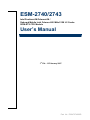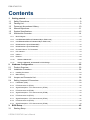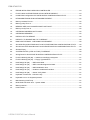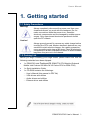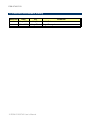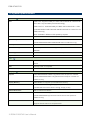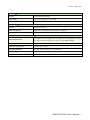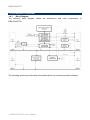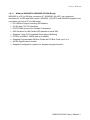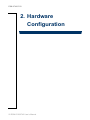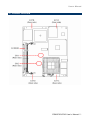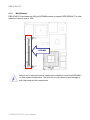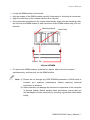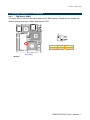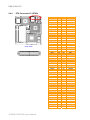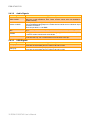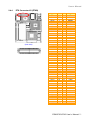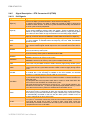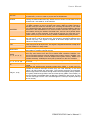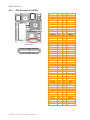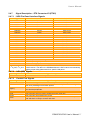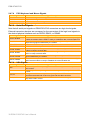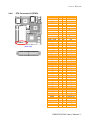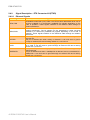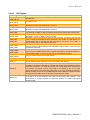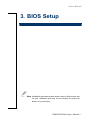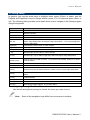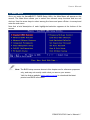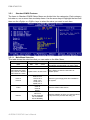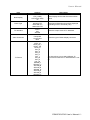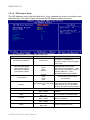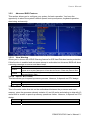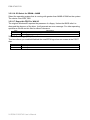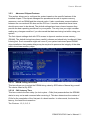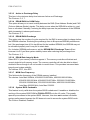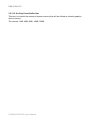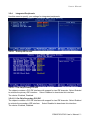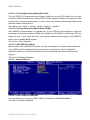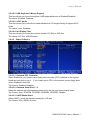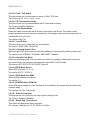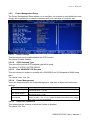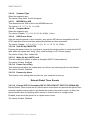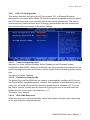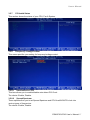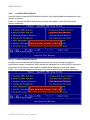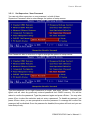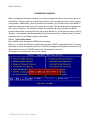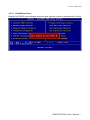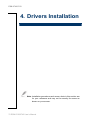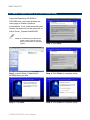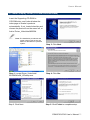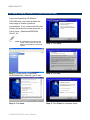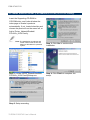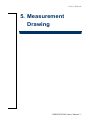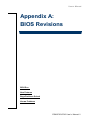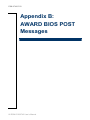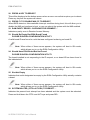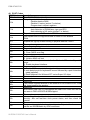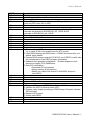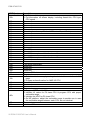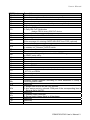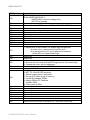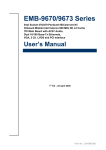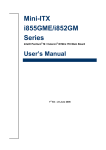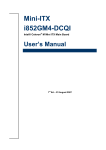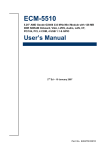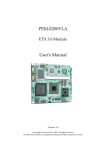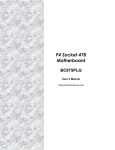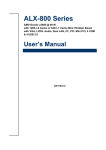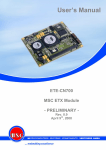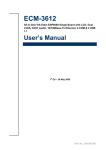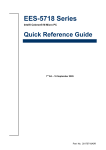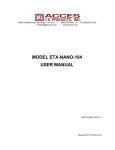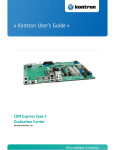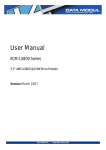Download Intel ESM-2740 Personal Computer User Manual
Transcript
ESM-2740/2743 Intel Pentium® M/Celeron® M / Onboard Mobile Intel Celeron 600 MHz 512K L2 Cache SOM-ETX CPU Module User’s Manual 1st Ed – 13 February 2007 Part No. E2047274000R ESM-2740/2743 FCC Statement THIS DEVICE COMPLIES WITH PART 15 FCC RULES. OPERATION IS SUBJECT TO THE FOLLOWING TWO CONDITIONS: (1) THIS DEVICE MAY NOT CAUSE HARMFUL INTERFERENCE. (2) THIS DEVICE MUST ACCEPT ANY INTERFERENCE RECEIVED INCLUDING INTERFERENCE THAT MAY CAUSE UNDESIRED OPERATION. THIS EQUIPMENT HAS BEEN TESTED AND FOUND TO COMPLY WITH THE LIMITS FOR A CLASS "A" DIGITAL DEVICE, PURSUANT TO PART 15 OF THE FCC RULES. THESE LIMITS ARE DESIGNED TO PROVIDE REASONABLE PROTECTION AGAINTST HARMFUL INTERFERENCE WHEN THE EQUIPMENT IS OPERATED IN A COMMERCIAL ENVIRONMENT. THIS EQUIPMENT GENERATES, USES, AND CAN RADIATE RADIO FREQUENCY ENERGY AND, IF NOT INSTATLLED AND USED IN ACCORDANCE WITH THE INSTRUCTION MANUAL, MAY CAUSE HARMFUL INTERFERENCE TO RADIO COMMUNICATIONS. OPERATION OF THIS EQUIPMENT IN A RESIDENTIAL AREA IS LIKELY TO CAUSE HARMFUL INTERFERENCE IN WHICH CASE THE USER WILL BE REQUIRED TO CORRECT THE INTERFERENCE AT HIS OWN EXPENSE. Notice This guide is designed for experienced users to setup the system within the shortest time. For detailed information, please always refer to the electronic user's manual. Copyright Notice Copyright © 2007 Avalue Technology Inc., ALL RIGHTS RESERVED. No part of this document may be reproduced, copied, translated, or transmitted in any form or by any means, electronic or mechanical, for any purpose, without the prior written permission of the original manufacturer. Trademark Acknowledgement Brand and product names are trademarks or registered trademarks of their respective owners. 2 ESM-2740/2743 User’s Manual User’s Manual Disclaimer Avalue Technology Inc. reserves the right to make changes, without notice, to any product, including circuits and/or software described or contained in this manual in order to improve design and/or performance. Avalue Technology assumes no responsibility or liability for the use of the described product(s), conveys no license or title under any patent, copyright, or masks work rights to these products, and makes no representations or warranties that these products are free from patent, copyright, or mask work right infringement, unless otherwise specified. Applications that are described in this manual are for illustration purposes only. Avalue Technology Inc. makes no representation or warranty that such application will be suitable for the specified use without further testing or modification. Life Support Policy Avalue Technology’s PRODUCTS ARE NOT FOR USE AS CRITICAL COMPONENTS IN LIFE SUPPORT DEVICES OR SYSTEMS WITHOUT THE PRIOR WRITTEN APPROVAL OF Avalue Technology Inc. As used herein: 1. Life support devices or systems are devices or systems which, (a) are intended for surgical implant into body, or (b) support or sustain life and whose failure to perform, when properly used in accordance with instructions for use provided in the labeling, can be reasonably expected to result in significant injury to the user. 2. A critical component is any component of a life support device or system whose failure to perform can be reasonably expected to cause the failure of the life support device or system, or to affect its safety or effectiveness. A Message to the Customer Avalue Customer Services Each and every Avalue’s product is built to the most exacting specifications to ensure reliable performance in the harsh and demanding conditions typical of industrial environments. Whether your new Avalue device is destined for the laboratory or the factory floor, you can be assured that your product will provide the reliability and ease of operation for which the name Avalue has come to be known. Your satisfaction is our primary concern. Here is a guide to Avalue’s customer services. To ensure you get the full benefit of our services, please follow the instructions below carefully. ESM-2740/2743 User’s Manual 3 ESM-2740/2743 Technical Support We want you to get the maximum performance from your products. So if you run into technical difficulties, we are here to help. For the most frequently asked questions, you can easily find answers in your product documentation. These answers are normally a lot more detailed than the ones we can give over the phone. So please consult the user’s manual first. To receive the latest version of the user’s manual; please visit our Web site at: http://www.avalue.com.tw/ If you still cannot find the answer, gather all the information or questions that apply to your problem, and with the product close at hand, call your dealer. Our dealers are well trained and ready to give you the support you need to get the most from your Avalue’s products. In fact, most problems reported are minor and are able to be easily solved over the phone. In addition, free technical support is available from Avalue’s engineers every business day. We are always ready to give advice on application requirements or specific information on the installation and operation of any of our products. Please do not hesitate to call or e-mail us. Headquarters Avalue Technology Inc. 7F, 228, Lian-cheng Road, Chung Ho City, Taipei, Taiwan Tel : +886-2-8226-2345 Fax : +886-2-8226-2777 http://www.avalue.com.tw E-mail: [email protected] Europe Branch Office Avalue Europe A/S Nordre Strandvej 13, 3480 Fredensborg, Denmark Tel : +45-7025-0310 Fax : +45-4975-5026 http://www.avalue.com.tw E-mail: [email protected] China Branch Office Avalue Technology Shanghai Inc. Room 909, 9F, Section B, No.900, Yisan Road, Caohejing Hi-tech Park, Shanghai 200233, China Tel : +86-21-5423-4170 Fax : +86-21-5423-4171 http://www.avalue.com.tw E-mail: [email protected] US Branch Office Avalue Technology Inc. Suite 210, 200 Tornillo Way, Tinton Falls, NJ 07712 USA Tel: +1-732-578-0200 Fax: +1-732-578-0250 http://www.avalue.com.tw E-mail: [email protected] 4 ESM-2740/2743 User’s Manual User’s Manual Product Warranty Avalue warrants to you, the original purchaser, that each of its products will be free from defects in materials and workmanship for two years from the date of purchase. This warranty does not apply to any products which have been repaired or altered by persons other than repair personnel authorized by Avalue, or which have been subject to misuse, abuse, accident or improper installation. Avalue assumes no liability under the terms of this warranty as a consequence of such events. Because of Avalue’s high quality-control standards and rigorous testing, most of our customers never need to use our repair service. If any of Avalue’s products is defective, it will be repaired or replaced at no charge during the warranty period. For out-of-warranty repairs, you will be billed according to the cost of replacement materials, service time, and freight. Please consult your dealer for more details. If you think you have a defective product, follow these steps: 1. Collect all the information about the problem encountered. (For example, CPU type and speed, Avalue’s products model name, hardware & BIOS revision number, other hardware and software used, etc.) Note anything abnormal and list any on-screen messages you get when the problem occurs. 2. Call your dealer and describe the problem. Please have your manual, product, and any helpful information available. 3. If your product is diagnosed as defective, obtain an RMA (return material authorization) number from your dealer. This allows us to process your good return more quickly. 4. Carefully pack the defective product, a complete Repair and Replacement Order Card and a photocopy proof of purchase date (such as your sales receipt) in a shippable container. A product returned without proof of the purchase date is not eligible for warranty service. 5. Write the RMA number visibly on the outside of the package and ship it prepaid to your dealer. ESM-2740/2743 User’s Manual 5 ESM-2740/2743 Contents 1. Getting started ............................................................................................................9 1.1 Safety Precautions ....................................................................................................9 1.2 Packing List...............................................................................................................9 1.3 Document Amendment History ...............................................................................10 1.4 Manual Objectives...................................................................................................11 1.5 System Specifications .............................................................................................12 1.6 Architecture Overview .............................................................................................14 1.6.1 Block Diagram ................................................................................................................................ 14 1.6.2 Intel RG82855GME and FW82801DB (for ESM-2740) ................................................................. 15 1.6.3 Intel RG82852GM and FW82801DB (for ESM-2743).................................................................... 17 1.6.4 DRAM Interface (Intel RG855GME)............................................................................................... 18 1.6.5 DRAM Interface (Intel RG852GM) ................................................................................................. 18 1.6.6 Chrontel CH7011 TV Transmitter................................................................................................... 19 1.6.7 PCI Interface .................................................................................................................................. 19 1.6.8 USB 2.0 .......................................................................................................................................... 19 1.6.9 Ethernet.......................................................................................................................................... 20 1.6.10 Winbond W83627HF.................................................................................................................. 20 1.6.11 Winbond W83628F & W83629D PCI/ISA Bridge ...................................................................... 21 2. Hardware Configuration...........................................................................................22 2.1 Product Overview....................................................................................................23 2.2 Installation Procedure .............................................................................................24 2.1.1 Installing Processor ........................................................................................................................ 24 2.1.2 Main Memory.................................................................................................................................. 26 2.3 2.4 Jumper and Connector List .....................................................................................28 Setting Jumpers & Connectors ...............................................................................29 2.4.1 FSB Select (SW2) .......................................................................................................................... 29 2.4.2 ETX Connector X1 (ETXA) ............................................................................................................ 30 2.4.3 Signal Description – ETX Connector X1 (ETXA) ........................................................................... 31 2.4.4 ETX Connector X2 (ETXB) ............................................................................................................ 33 2.4.5 Signal Description – ETX Connector X2 (ETXB) ........................................................................... 34 2.4.6 ETX Connector X3 (ETXC) ............................................................................................................ 36 2.4.7 Signal Description – ETX Connector X3 (ETXC) ........................................................................... 37 2.4.8 ETX Connector X4 (ETXD) ............................................................................................................ 39 2.4.9 Signal Description – ETX Connector X4 (ETXD) ........................................................................... 40 3. BIOS Setup................................................................................................................43 3.1 Starting Setup .........................................................................................................44 6 ESM-2740/2743 User’s Manual User’s Manual 3.2 3.3 3.4 3.5 Using Setup ............................................................................................................45 Getting Help ............................................................................................................46 In Case of Problems................................................................................................46 Main Menu ..............................................................................................................47 3.5.1 Standard CMOS Features.............................................................................................................. 48 3.5.2 Advanced BIOS Features .............................................................................................................. 51 3.5.3 Advanced Chipset Features........................................................................................................... 55 3.5.4 Integrated Peripherals .................................................................................................................... 59 3.5.5 Power Management Setup............................................................................................................. 63 3.5.6 PnP / PCI Configuration ................................................................................................................. 65 3.5.7 PC Health Status............................................................................................................................ 67 3.5.8 Frequency / Voltage Control .......................................................................................................... 67 3.5.9 Load Fail-Safe Defaults.................................................................................................................. 68 3.5.10 Load Optimized Defaults............................................................................................................ 68 3.5.11 Set Supervisor / User Password................................................................................................ 69 3.5.12 Save & Exit Setup ...................................................................................................................... 70 3.5.13 Exit Without Save....................................................................................................................... 71 4. Drivers Installation ...................................................................................................72 4.1 Install Chipset Driver (For Intel RG82855GME) ......................................................73 4.2 Install Chipset Driver (For Intel RG82852GM) ........................................................74 4.3 Install Display Driver (For Intel RG82855GME) ......................................................75 4.4 Install Display Driver (For Intel RG82852GM).........................................................76 4.5 Install Audio Driver (For Intel 82801DB)..................................................................77 4.6 Install Ethernet Driver (For Realtek RTL810x, RTL813x Family) ............................78 5. Measurement Drawing .............................................................................................79 Appendix A: BIOS Revisions ..........................................................................................81 Appendix B: AWARD BIOS POST Messages ................................................................82 Overview............................................................................................................................83 Post Beep ..........................................................................................................................83 Error Messages .................................................................................................................83 1. CMOS BATTERY HAS FAILED ......................................................................................................... 83 2. CMOS CHECKSUM ERROR ............................................................................................................. 83 3. DISK BOOT FAILURE, INSERT SYSTEM DISK AND PRESS ENTER ............................................ 83 4. DISKETTE DRIVES OR TYPES MISMATCH ERROR - RUN SETUP.............................................. 83 5. DISPLAY SWITCH IS SET INCORRECTLY...................................................................................... 84 6. DISPLAY TYPE HAS CHANGED SINCE LAST BOOT ..................................................................... 84 7. EISA Configuration Checksum Error PLEASE RUN EISA CONFIGURATION UTILITY................... 84 8. EISA Configuration Is Not Complete PLEASE RUN EISA CONFIGURATION UTILITY ................... 84 9. ERROR ENCOUNTERED INITIALIZING HARD DRIVE.................................................................... 84 ESM-2740/2743 User’s Manual 7 ESM-2740/2743 10. ERROR INITIALIZING HARD DISK CONTROLLER ..................................................................... 84 11. FLOPPY DISK CNTRLR ERROR OR NO CNTRLR PRESENT ................................................... 84 12. Invalid EISA Configuration PLEASE RUN EISA CONFIGURATION UTILITY .............................. 85 13. KEYBOARD ERROR OR NO KEYBOARD PRESENT ................................................................. 85 14. Memory Address Error at ... ........................................................................................................... 85 15. Memory parity Error at ................................................................................................................... 85 16. MEMORY SIZE HAS CHANGED SINCE LAST BOOT ................................................................. 85 17. Memory Verify Error at ... ............................................................................................................... 85 18. OFFENDING ADDRESS NOT FOUND ......................................................................................... 85 19. OFFENDING SEGMENT: .............................................................................................................. 85 20. PRESS A KEY TO REBOOT ......................................................................................................... 86 21. PRESS F1 TO DISABLE NMI, F2 TO REBOOT ........................................................................... 86 22. RAM PARITY ERROR - CHECKING FOR SEGMENT ... ............................................................. 86 23. Should Be Empty But EISA Board Found PLEASE RUN EISA CONFIGURATION UTILITY....... 86 24. Should Have EISA Board But Not Found PLEASE RUN EISA CONFIGURATION UTILITY ....... 86 25. Slot Not Empty ............................................................................................................................... 86 26. SYSTEM HALTED, (CTRL-ALT-DEL) TO REBOOT ... ................................................................. 86 27. Wrong Board In Slot PLEASE RUN EISA CONFIGURATION UTILITY........................................ 87 28. FLOPPY DISK(S) fail (80) → Unable to reset floppy subsystem................................................... 87 29. FLOPPY DISK(S) fail (40) → Floppy Type dismatch..................................................................... 87 30. Hard Disk(s) fail (80) → HDD reset failed.................................................................................... 87 31. Hard Disk(s) fail (40) → HDD controller diagnostics failed.......................................................... 87 32. Hard Disk(s) fail (20) → HDD initialization error.......................................................................... 87 33. Hard Disk(s) fail (10) → Unable to recalibrate fixed disk............................................................. 87 34. Hard Disk(s) fail (08) → Sector Verify failed................................................................................ 87 35. Keyboard is locked out - Unlock the key. ....................................................................................... 87 36. Keyboard error or no keyboard present. ........................................................................................ 87 37. Manufacturing POST loop.............................................................................................................. 87 38. BIOS ROM checksum error - System halted. ................................................................................ 87 39. Memory test fail. ............................................................................................................................. 87 40. POST Codes .................................................................................................................................. 88 8 ESM-2740/2743 User’s Manual User’s Manual 1. Getting started 1.1 Safety Precautions Warning! Always completely disconnect the power cord from your chassis whenever you work with the hardware. Do not make connections while the power is on. Sensitive electronic components can be damaged by sudden power surges. Only experienced electronics personnel should open the PC chassis. Caution! Always ground yourself to remove any static charge before touching the CPU card. Modern electronic devices are very sensitive to static electric charges. As a safety precaution, use a grounding wrist strap at all times. Place all electronic components in a static-dissipative surface or static-shielded bag when they are not in the chassis. 1.2 Packing List Before you begin installing your single board, please make sure that the following materials have been shipped: z z z 1 x ESM-2740 Intel Pentium® M SOM-ETX CPU Module (Onboard Mobile Intel Celeron 600 MHz 0K L2 Cache CPU for ESM-2743) 1 x Quick Installation Guide 1 x CD-ROM contains the followings: — — — — User’s Manual (this manual in PDF file) VGA drivers and utilities Audio drivers and utilities Ethernet driver and utilities ESM-2740/2743 User’s Manual 9 ESM-2740/2743 1.3 Document Amendment History Revision st 1 Date By May 2005 Vicky Lin Initial Release Feb. 2007 Lingo Tsai Logo Changed 10 ESM-2740/2743 User’s Manual Comment User’s Manual 1.4 Manual Objectives This manual describes in detail the Avalue Technology ESM-2740/2743 SOM-ETX CPU Module. We have tried to include as much information as possible but we have not duplicated information that is provided in the standard IBM Technical References, unless it proved to be necessary to aid in the understanding of this board. We strongly recommend that you study this manual carefully before attempting to interface with ESM-2740/2743 or change the standard configurations. Whilst all the necessary information is available in this manual we would recommend that unless you are confident, you contact your supplier for guidance. Please be aware that it is possible to create configurations within the CMOS RAM that make booting impossible. If this should happen, clear the CMOS settings, (see the description of the Jumper Settings for details). If you have any suggestions or find any errors concerning this manual and want to inform us of these, please contact our Customer Service department with the relevant details. ESM-2740/2743 User’s Manual 11 ESM-2740/2743 1.5 System Specifications System CPU ESM-2740: Supports Intel® µFC-PGA 478 Pentium® M / Celeron® M CPU with 0.13µ and 90nm process technology ESM-2740-P11: Onboard Intel® µFC-BGA 479 Pentium® M 1.1 GHz (Onboard Mobile Intel® Celeron® 600 MHz with 0K L2 Cache CPU for ESM-2743 only) Note: Available in different CPU speeds by request BIOS Award 512 KB Flash BIOS System Chipset Intel® RG82855GME GMCH/FW82801DB ICH4 (Intel® RG82852GM GMCH/FW82801DB ICH4 for ESM-2743 only) I/O Chip Winbond W83627HF-AW System Memory One 200-pin SODIMM socket supports up to 1 GB DDR 200/266/333 SDRAM Watchdog Timer Reset: 1 sec.~255 min. and 1 sec. or 1 min./step Expansion Four PCI Master bus, ISA bus, SIRQ I/O MIO 4 x EIDE (Ultra DMA 100), 2 x FDD, 1 s LPT, 2 x TTL serial, 1x K/B, 1 x Mouse IrDA 115k bps, IrDA 1.0 compliant USB 4 x USB 2.0 ports Display Chipset Intel® RG82855GME GMCH integrated Extreme Graphics 2 controller (Intel® RG82852GM GMCH integrated Extreme Graphics controller for ESM-2743 only) Display Memory Intel® DVMT 2.0 supports up to 64 MB video memory Resolution CRT mode: 2048 x 1536 @ 16 bpp (75 Hz) LCD/Simultaneous mode: 2048 x 1536 @ 16 bpp (75 Hz) VGA/LCD Interface AGP 4x VGA/LCD interface LVDS Intel® RG82855GME supports dual-channel 24-bit LVDS panels (Intel® RG82852GM supports dual-channel 24-bit LVDS panels for ESM-2743 only) TV-Out Chrontel CH7011 TV encoder supports both NTSC/PAL Supports both S-video and composite video 12 ESM-2740/2743 User’s Manual User’s Manual Audio Chipset Intel® FW82801DB ICH4 AC97 Codec VIA VT1616 supports 5.1 CH Audio Audio Interface Mic in, Line in, CD Audio in, Line out, Rear out and Center/Subwoofer out Ethernet Chipset Realtek RTL8101L Ethernet Interface IEEE 802.3u 100Base-Tx Fast Ethernet compatible Remote Boot ROM Optional built-in boot ROM in Flash BIOS Mechanical & Environmental + 5 V @ 3.60 A, + 3.3 V @ 0.01 A, +12 V @ 0.01 A, -5V @ 0.01A, -12 V @ Power Requirement 0.01 A (with Intel® Pentium® M 1.8 GHz & 1 GB DDR SDRAM) Power Type AT/ATX Operation Temperature 0~60® C (32~140® F) Operating Humidity 0%~90% relative humidity, non-condensing Size ( L x W ) 4.5" x 3.7” (114 mm x 95 mm) Weight 0.22 lbs (0.1 Kg) ESM-2740/2743 User’s Manual 13 ESM-2740/2743 1.6 Architecture Overview 1.6.1 Block Diagram The following block diagram shows the architecture and main components of ESM-2740/2743. The following sections provide detail information about the functions provided onboard. 14 ESM-2740/2743 User’s Manual User’s Manual 1.6.2 Intel RG82855GME and FW82801DB (for ESM-2740) The Intel 855GM/855GME GMCH components provide the processor interface, DDR SDRAM interface, display interface, and Hub interface. The Intel 855GME also has an option for AGP external graphics port, in addition to integrated graphics support for added board flexibility options. The Intel 855GM GMCH is in a 732-pin Micro-FCBGA package and contains the following functionality listed below: • AGTL+ host bus supporting 32-bit host addressing with Enhanced Intel SpeedStep technology support • Supports a single channel of DDR SDRAM memory • System memory supports DDR200/266 MHz (SSTL_2) DDR SDRAM • Integrated graphics capabilities: Display Core frequency at 133 MHz or 200 MHz • Render Core frequency at 100 MHz ,133 MHz, and 200 MHz • Provides supports four display ports: one progressive scan analog monitor, dual channel LVDS interface and two DVO port. The Intel 855GME GMCH is in a 732-pin Micro-FCBGA package and contains all features listed above and the additional functionality list below: • Display Core frequency at 133 MHz, 200 MHz, or 250 MHz • Render Core frequency at 100 MHz ,133 MHz, 166 MHz, 200 MHz, or 250 MHz • System memory supports 200/266/333- MHz (SSTL_2) DDR SDRAM. • Enhanced Power Management Graphics features The GMCH IGD provides a highly integrated graphics accelerator delivering high performance 2D, 3D, and video capabilities. With its interfaces to UMA using a DVMT configuration, an analog display, a LVDS port, and two digital display ports (e.g. flat panel), the GMCH can provide a complete graphics solution. The GMCH also provides 2D hardware acceleration for block transfers of data (BLTs). The BLT engine provides the ability to copy a source block of data to a destination and perform raster operations (e.g., ROP1, ROP2, and ROP3) on the data using a pattern, and/or another destination. Performing these common tasks in hardware reduces CPU load, and thus improves performance. High bandwidth access to data is provided through the system memory interface. The GMCH uses Tiling architecture to increase system memory efficiency and thus maximize effective rendering bandwidth. The Intel 855GM/855GME GMCH improves 3D performance and quality with 3D Zone rendering technology. The Intel 855GME GMCH also supports Video Mixer rendering, and Bi-Cubic filtering. ESM-2740/2743 User’s Manual 15 ESM-2740/2743 The Intel 855GM/855GME GMCH has four display ports, one analog and three digital. With these interfaces, the GMCH can provide support for a progressive scan analog monitor, a dedicated dual channel LVDS LCD panel, and two DVO devices. Each port can transmit data according to one or more protocols. The data that is sent out the display port is selected from one of the two possible sources, Pipe A or Pipe B. The Intel 855GM/855GME GMCH have an integrated dual channel LFP Transmitter interface to support LVDS LCD panel resolutions up to UXGA The display pipe provides panel up-scaling to fit a smaller source image onto a specific native panel size, as well as provides panning and centering support. The LVDS port is only supported on Pipe B. The LVDS port can only be driven by Pipe B, either independently or simultaneously with the Analog Display port. Spread Spectrum Clocking is supported: center and down spread support of 0.5%, 1%, and 2.5% utilizing an external SSC clock. The DVO B/C interface is compliant with the DVI Specification 1.0. When combined with a DVI compliant external device (e.g. TMDS Flat Panel Transmitter, TV-out encoder, etc.), the GMCH provides a high-speed interface to a digital or analog display (e.g. flat panel, TV monitor, etc.). The DVO ports are connected to an external display device. Examples of this are TV-out encoders, external DACs, LVDS transmitters, and TMDS transmitters. Each display port has control signals that may be used to control, configure and/or determine the capabilities of an external device. The GMCH provides two DVO ports that are each capable of driving a 165-MHz pixel clock at the DVO B or DVO C interface. When DVO B and DVO C are combined into a single DVO port, then an effective pixel rate of 330 MHz can be achieved. The DVO B/C ports can be driven by Pipe A or Pipe B. If driven on Pipe B, then the LVDS port must be disabled. The ICH4 is a highly integrated multifunctional I/O Controller Hub that provides the interface to the PCI Bus and integrates many of functions needed in today’s PC platform. The GMCH and ICH4 communicate over a dedicated hub interface. The 82801DB ICH4 functions and capabilities include: • PCI Rev. 2.2 compliant with support for 33MHz PCI operations • Supports up to 6 Request/Grant pairs (PCI slots) • Power management logic support • Enhanced DMA controller, interrupt controller, and timer functions • Integrated IDE controller; Ultra ATA/100/66/33 • USB host interface; 3 host controllers and supports 6 USB ports; includes a EHCI high-speed 2.0 USB controller 16 ESM-2740/2743 User’s Manual User’s Manual • • • • • • Integrated LAN controller System Management Bus (SMBus) compatible with most IC devices; ICH4 has both bus master and slave capability AC ’97 2.3 compliant link for audio and telephony codecs; up to 6 channels Low Pin Count (LPC) interface FWH Interface (FWH Flash BIOS support) Alert on LAN* (AOL and AOL2) 1.6.3 Intel RG82852GM and FW82801DB (for ESM-2743) The Intel 852GM GMCH component provides the processor interface, DDR SDRAM interface, display interface, and Hub Interface in an Intel 852GM chipset platform. The Intel 852GM GMCH is optimized for the Mobile Intel Pentium 4 Processor-M, Mobile Intel Celeron processor and Intel Celeron M processor. It supports a single channel of DDR SDRAM memory. Intel 852GM Chipset contains advanced power management logic. The Intel 852GM Chipset platform supports the fourth generation mobile I/O Controller Hub to provide the features required by a mobile platform. The Intel 852GM GMCH is in a 732-pin Micro-FCBGA package and contains the following functionality: • • • • • • • • • • • Supports single Intel processor configurations at 400-MHz or 3 GB/s 1.2-1.30-V AGTL+ host bus supporting 32-bit host bus addressing with Enhanced Intel SpeedStep® technology (Intel Celeron M processor and Intel Celeron Processor do not support Enhanced Intel SpeedStep Technology). System Memory supports 200/266-MHz (SSTL_2) DDR DRAM Up to 1 GB (with 256-Mb technology and two SO-DIMMs) of PC1600/2100 DDR SDRAM without ECC Integrated graphics capabilities, including 3D rendering acceleration and 2D hardware acceleration Integrated 350-MHz, 24-bit RAMDAC with pixel resolution up to 1600x1200 at 85-Hz and up to 1920x1440 @ 60 Hz One Dedicated Dual Channel LFP LVDS interface with frequency range of 25 MHz to 112 MHz (single channel/dual channel) for support up to SXGA+ (1400x1050 @ 60 Hz) panel resolutions with maximum pixel depth of 18-bpp Integrated PWM (Pulse Width Modulation) interface for LFP backlight inverter control for panel brightness One 165-MHz, 12-bit, DVO interface for TV-out encoder and DVI (LVDS transmitter and TMDS transmitter) support I2C and DDC channels supported Dual Pipe Independent Display with Tri-view support through LFP, DVO, and CRT Deeper Sleep state support Distributed arbitration for highly concurrent operation ESM-2740/2743 User’s Manual 17 ESM-2740/2743 • • • • • • Three USB host controllers provide high performance peripherals with 480 Mbps of bandwidth, while enabling support for up to six USB 2.0 ports. This results in a significant increase over previous integrated 1-4 port hubs at 12 Mbps The latest AC ’97 implementation delivers 20-bit audio for enhanced sound quality and full surround sound capability. Integrated audio solutions continue to enjoy success as a very cost-effective, yet high-performance solution LAN Connect Interface (LCI) provides flexible network solutions such as 10/100 Mbps Ethernet and 10/100 Mbps Ethernet with LAN manageability Dual Ultra ATA/100 controllers, coupled with the Intel® Application Accelerator – a performance software package – support faster IDE transfers to storage devices Intel Application Accelerator software provides additional performance over native ATA drivers by improving I/O transfer rates and enabling faster O/S load time, resulting in accelerated boot times Communication and Network Riser (CNR) offers flexibility in system configuration with a baseline feature set that can be upgraded with an audio card, modem card, or network card 1.6.4 DRAM Interface (Intel RG855GME) The 855GME GMCH system memory controller directly supports the following: • One channel of PC1600/2100 DDR SDRAM memory • One channel of PC1600/2100/2700 DDR SDRAM memory • DDR SDRAM devices with densities of 128-Mb, 256-Mb, and 512-Mb technology • Up to 1 GB (512-Mb technology) with two SDRAM 1.6.5 DRAM Interface (Intel RG852GM) The 852GM GMCH system memory controller directly supports the following: • One channel of PC1600/2100 DDR SDRAM memory • DDR SDRAM devices with densities of 128-Mb, 256-Mb, and 512-Mb technology • Variable page sizes of 2-kB, 4-kB, 8-kB, and 16-kB. Page size is individually selected for every row and a maximum of 16 pages may be opened simultaneously 18 ESM-2740/2743 User’s Manual User’s Manual 1.6.6 Chrontel CH7011 TV Transmitter The CH7011 is a Display controller device which accepts a digital graphics input signal, and encodes and transmits data to a TV output (analog composite, s-video or RGB). The device accepts data over one 12-bit wide variable voltage data port which supports five different data formats including RGB and YCrCb. The TV-Out processor will perform non-interlace to interlace conversion with scaling and flicker filters, and encode the data into any of the NTSC or PAL video standards. The scaling and flicker filter is adaptive and programmable to enable superior text display. Eight graphics resolutions are supported up to 1024 by 768 with full vertical and horizontal underscan capability in all modes. A high accuracy low jitter phase locked loop is integrated to create outstanding video quality. Support is provided for Macrovision™ and RGB bypass mode which enables driving a VGA CRT with the input data. 1.6.7 PCI Interface The ICH4 PCI interface provides a 33 MHz, Rev. 2.2 compliant implementation. All PCI signals are 5V tolerant, except PME#. The ICH2 integrates a PCI arbiter that supports up to six external PCI bus masters in addition to the internal ICH4 requests. 1.6.8 USB 2.0 The ICH4 contains an Enhanced Host Controller Interface (EHCI) compliant host controller that supports USB high-speed signaling. High-speed USB 2.0 allows data transfers up to 480Mb/s which is 40 times faster than full-speed USB. The ICH4 also contains three Universal Host Controller Interface (UHCI) controllers that support USB full-speed and low-speed signaling. The ICH4 supports 6 USB 2.0 ports. All six USB ports are high-speed, full-speed, and low-speed capable. ICH4’s port-routing logic determines whether a USB port is controlled by one of the UHCI controllers or by the EHCI controller. ESM-2740/2743 User’s Manual 19 ESM-2740/2743 1.6.9 Ethernet 1.6.9.1 Realtek RTL8101L Ethernet Controller The Realtek RTL8101L is a highly integrated and cost-effective single-chip Fast Ethernet controller. Featuring an MC'97 interface, the device is able to provide a combo-solution for LAN and software modem applications. It is equipped with a PCI and Boot ROM share interface (Realtek patent pending) for both EPROM and Flash Memory to provide maximum network security and ease of management. The RTL8101L offers an ACPI (Advanced Configuration Power Interface) management function to provide efficient power management for advanced operating systems with OSPM (Operating System Directed Power Management). A remote wake-up function is also provided by support to Magic Packet, Link Change, and Wake-up Frame to increase cost-efficiency in network maintenance and management. In addition, it supports analog Auto Power-down and provides an auxiliary power auto-detect function to further save power. 1.6.10 Winbond W83627HF The Winbond W83627F/HF is made to fully comply with Microsoft PC98 and PC99 Hardware Design Guide. Moreover, W83627F/HF is made to meet the specification of PC98/PC99’s requirement in the power management: ACPI and DPM (Device Power Management). Super I/O chip provides features as the following: • • • • • • • • Meet LPC Spec. 1.0 Support LDRQ# (LPC DMA), SERIRQ (serial IRQ) Include all features of Winbond I/O W83977TF and W83977EF Integrate Hardware Monitor functions Compliant with Microsoft PC98/PC99 Hardware Design Guide. Support DPM (Device Power Management), ACPI Programmable configuration settings Single 24 or 48 MHz clock input 20 ESM-2740/2743 User’s Manual User’s Manual 1.6.11 Winbond W83628F & W83629D PCI/ISA Bridge W83628F is a PCI-to-ISA bus conversion IC. W83629D (45-LQF) is a condensed centralizer IC for IRQ and DMA control. W83628F (128-QFP) and W83629D together form a complete set for the PCI-to-ISA bridge. • • • • • • • • • Full ISA Bus Support including ISA Masters 5V ISA and 3.3V PCI interfaces PC/PCI DMA protocol for Software Transparent IRQ Serializer for ISA Parallel IRQ transfer to Serial IRQ Supports 3 fully ISA Compatible Slots without Buffering PCI Bus at 25MHz, 33MHz and up to 40MHz Supports Programmable ISA Bus Divide the PCI Bus Clock into 3 or 4 All ISA Signals can be Isolate Supports Configuration registers for programming performance ESM-2740/2743 User’s Manual 21 ESM-2740/2743 2. Hardware Configuration 22 ESM-2740/2743 User’s Manual User’s Manual 2.1 Product Overview ESM-2740/2743 User’s Manual 23 ESM-2740/2743 2.2 Installation Procedure This chapter explains you the instructions of how to setup your system. 1. Turn off the power supply. 2. Insert the DIMM module (be careful with the orientation). 3. Insert all external cables for hard disk, floppy, keyboard, mouse, USB etc. except for flat panel. A CRT monitor must be connected in order to change CMOS settings to support flat panel. 4. Connect power supply to the board via the ATXPWR. 5. Turn on the power. 6. Enter the BIOS setup by pressing the delete key during boot up. Use the “LOAD BIOS DEFAULTS” feature. The Integrated Peripheral Setup and the Standard CMOS Setup Window must be entered and configured correctly to match the particular system configuration. 7. If TFT panel display is to be utilized, make sure the panel voltage is correctly set before connecting the display cable and turning on the power. 2.1.1 Installing Processor 2.1.1.1 Installing Pentium M CPU • The processor socket comes with a screw to secure the processor, please unlock the screw first. • Position the CPU above the socket and the gold triangular mark on the CPU must align with pin 1 of the CPU socket. Then Insert the CPU gently seated in place. • Turn the screw to the lock position. Unlock Pin 1 of the socket Lock Gold triangular mark Note: Do not force the CPU into the socket. It may bend the pins and damage the CPU. 24 ESM-2740/2743 User’s Manual User’s Manual 2.1.1.2 Installing the Fan and Heat Sink • Place the heat sink on the top of the board and match Hole 1-1 to 1-2, 2-1 to 2-2, 3-1 to 3-2, and 4-1 to 4-2. Hole 1-1 Hole 2-1 Heat Sink Screws Thermal Pad x 5 Hole 2-2 Hole 1-2 2 4 1 3 5 Hole 3-1 Hole 4-1 (Front side) Hole 4-2 (Rear side) Hole 3-2 • Insert and fasten the screws to lock the board and heat sink through Hole 1-2 to Hole 1-1, Hole 2-2 to 2-1, Hole 3-2 to 3-1, and Hole 4-2 to 4-1. • Assembling completed as below. Note: Make sure the thermal pads stuck on the right position above the CPU and chipsets to avoid overheating problem that would cause the system to hang or unstable 2.1.1.1 Removing CPU • • • • Remove the screws and heat sink first. Unlock the Pentium M processor. Carefully lift up the existing CPU to remove it from the socket. Follow the steps of installing a CPU to change to another one. ESM-2740/2743 User’s Manual 25 ESM-2740/2743 2.1.2 Main Memory ESM-2740/2743 provides one 200-pin SODIMM sockets to support DDR SDRAM. The total maximum memory size is 1GB. SODIMM Make sure to unplug the power supply before adding or removing SODIMMs or other system components. Failure to do so may cause severe damage to both the board and the components. 26 ESM-2740/2743 User’s Manual User’s Manual • • • • Locate the DIMM socket on the board. Hold two edges of the DIMM module carefully. Keep away of touching its connectors. Align the notch key on the module with the rib on the slot. Firmly press the modules into the socket automatically snaps into the mounting notch. Do not force the DIMM module in with extra force as the DIMM module only fit in one direction. Mounting Notch Notch Key Ejector Tab 200-pin SODIMM • To remove the DIMM modules, push the two ejector tabs on the slot outward simultaneously, and then pull out the DIMM module. Note: (1) Please do not change any DDR SDRAM parameter in BIOS setup to increase your system’s performance without acquiring technical information in advance. (2) Static electricity can damage the electronic components of the computer or optional boards. Before starting these procedures, ensure that you are discharged of static electricity by touching a grounded metal object briefly. ESM-2740/2743 User’s Manual 27 ESM-2740/2743 2.3 Jumper and Connector List You can configure your board to match the needs of your application by setting jumpers. A jumper is the simplest kind of electric switch. It consists of two metal pins and a small metal clip (often protected by a plastic cover) that slides over the pins to connect them. To “close” a jumper you connect the pins with the clip. To “open” a jumper you remove the clip. Sometimes a jumper will have three pins, labeled 1, 2, and 3. In this case, you would connect either two pins. The jumper settings are schematically depicted in this manual as follows: A pair of needle-nose pliers may be helpful when working with jumpers. Connectors on the board are linked to external devices such as hard disk drives, a keyboard, or floppy drives. In addition, the board has a number of jumpers that allow you to configure your system to suit your application. If you have any doubts about the best hardware configuration for your application, contact your local distributor or sales representative before you make any changes. The following tables list the function of each of the board's jumpers and connectors. Jumpers Label Function Note SW1 Reserved SW2 FSB select SMD switch Label Function Note ETXA ETX connector X1 HIROSE FX8-100P-SV ETXB ETX connector X2 HIROSE FX8-100P-SV ETXC ETX connector X3 HIROSE FX8-100P-SV ETXD ETX connector X4 HIROSE FX8-100P-SV SODIMM 200-pin SODIMM socket Connectors 28 ESM-2740/2743 User’s Manual User’s Manual 2.4 Setting Jumpers & Connectors 2.4.1 FSB Select (SW2) Currently, SW2 is set with the below default for FSB selection. Please do not change the default setting otherwise it might damage the CPU. BIT1 BIT2 ON OFF DEFAULT (Rear side) * Default ESM-2740/2743 User’s Manual 29 ESM-2740/2743 2.4.2 ETX Connector X1 (ETXA) (Rear side) 30 ESM-2740/2743 User’s Manual Signal GND PCICLK3 GND PCICLK1 REQ3# GNT2# REQ2# REQ1# GNT0# +5V SIRQ AD0 AD1 AD4 AD6 CBE0# AD8 GND AD10 AD11 AD12 AD13 AD14 AD15 CBE1# +5V PAR GPERR# PME# LOCK# TRDY# IRDY# FRAME# GND AD16 AD17 AD19 AD20 AD22 AD23 AD24 +5V AD25 AD28 AD27 AD30 PCIRST# INTC# INTA# GND PIN 1 3 5 7 9 11 13 15 17 19 21 23 25 27 29 31 33 35 37 39 41 43 45 47 49 51 53 55 57 59 61 63 65 67 69 71 73 75 77 79 81 83 85 87 89 91 93 95 97 99 PIN 2 4 6 8 10 12 14 16 18 20 22 24 26 28 30 32 34 36 38 40 42 44 46 48 50 52 54 56 58 60 62 64 66 68 70 72 74 76 78 80 82 84 86 88 90 92 94 96 98 100 Signal GND PCICLK4 GND PCICLK2 GNT3# +3.3V GTN1# +3.3V NC +5V REQ0# +3.3V AD2 AD3 AD5 AD7 AD9 GND AUXAL MIC AUXAR ASVCC SNDL ASGND SNDR +5V SERR# NC USB2# DEVSEL# USB3# STOP# USB2 GND CBE2# USB3 AD18 USB0# AD21 USB1# CBE3# +5V AD26 USB0 AD29 USB1 AD31 INTD# INTB# GND User’s Manual 2.4.3 Signal Description – ETX Connector X1 (ETXA) 2.4.3.1 PCI Signals Signal PCICLK [1:4] REQ [0:3]# GNT [0:3]# AD [0:31] CBE [0:3]# PAR SERR# PERR# LOCK# DEVSEL# TRDY# IRDY# STOP# FRAME# PCIRST# INTRA#, INTRB#, INTRC#, INTRD# IDSEL PME# Signal Description PCI clock outputs for up to 4 external PCI slots or devices. The baseboard designer should route these clocks for 1300pS total delay from the ETX connector pin to the clock pin of the PCI device. See the ETX Design Guide for typical route length calculations. Bus Request signals for up to 4 external bus mastering PCI devices. When asserted, a PCI device is requesting PCI bus ownership from the arbiter. Grant signals to PCI Masters. When asserted by the arbiter, the PCI master has been granted ownership of the PCI bus. PCI Address and Data Bus Lines. These lines carry the address and data information for PCI transactions. PCI Bus Command and Byte Enables. Bus command and byte enables are multiplexed in these lines for address and data phases, respectively. Parity bit for the PCI bus. Generated as even parity across AD [31:0] and CBE [3:0]#. System Error. Asserted for hardware error conditions such as parity errors detected in DRAM. Parity Error. For PCI operation per exception granted by PCI 2.1 Specification. Lock Resource Signal. This pin indicates that either the PCI master or the bridge intends to run exclusive transfers. Device Select. When the target device has decoded the address as its own cycle, it will assert DEVSEL#. Target Ready. This pin indicates that the target is ready to complete the current data phase of a transaction. Initiator Ready. This signal indicates that the initiator is ready to complete the current data phase of a transaction. Stop. This signal indicates that the target is requesting that the master stop the current transaction. Cycle Frame of PCI Buses. This indicates the beginning and duration of a PCI access. The access will be either an output driven by the Northbridge on behalf of the CPU, or an input during PCI master access. PCI Bus Reset. This is an output signal to reset the entire PCI Bus. This signal is asserted during system reset. PCI interrupts. These interrupts are sharable and are typically wired in rotation to PCI slots or devices. This pin is not present on the ESM-2740/2743 module connector, but it is present on each PCI slot connector or device. IDSEL is an input to the device that is used to set the device’s configuration address for PCI configuration cycles. The IDSEL pin of each device is typically connected to one of the AD lines in order to set a unique configuration address. In ETX systems, the four external bus slots or devices are assumed to use AD[19:22] for IDSEL connections. Power management event.. ESM-2740/2743 User’s Manual 31 ESM-2740/2743 2.4.3.2 Audio Signals Signal SNDL/ SNDR AUXAL/ AUXAR MIC ASGND ASVCC 2.4.3.3 Signal Description Line-level stereo output left/ right. These outputs have a nominal level of 1 volt RMS into a 10K impedance load. These outputs cannot drive low-impedance speakers directly. Auxiliary A input left/ right. Normally intended for connection to an internal or external CDROM analog output or a similar line-level audio source. Minimum input impedance is 5KOhm. Nominal input level is 1 volt RMS. Microphone input. Minimum input impedance is 5KOhm, max. Input voltage is 0.15 Vp-p. Analog ground for sound controller. Use this signal ground for an external amplifier in order to achieve lowest audio noise levels. Analog supply voltage for sound controller. This is an output which is used for production test only. Do not make external connections to this pin. USB Signals Signal USB [0:3] USB [0:3]- Signal Description Universal Serial Bus Port [0:3] positive signal. These are the serial data pairs for USB Port N-and Port N#. Universal Serial Bus Port [0:3] negative signal. These are the serial data pairs for USB Port N-and Port N#. 32 ESM-2740/2743 User’s Manual User’s Manual 2.4.4 ETX Connector X2 (ETXB) (Rear side) Signal GND SD14 SD13 SD12 SD11 SD10 SD9 SD8 MEMW# MEMR# LA17 LA18 LA19 LA20 LA21 LA22 LA23 GND SBHE# SA0 SA1 SA2 SA3 SA4 SA5 +5V SA6 SA7 SA8 SA9 SA10 SA11 SA12 GND SA13 SA14 SA15 SA16 SA18 SA19 IOCHRDY +5V SD0 SD2 SD3 DREQ2 SD5 SD6 IOCHK# GND PIN 1 3 5 7 9 11 13 15 17 19 21 23 25 27 29 31 33 35 37 39 41 43 45 47 49 51 53 55 57 59 61 63 65 67 69 71 73 75 77 79 81 83 85 87 89 91 93 95 97 99 PIN 2 4 6 8 10 12 14 16 18 20 22 24 26 28 30 32 34 36 38 40 42 44 46 48 50 52 54 56 58 60 62 64 66 68 70 72 74 76 78 80 82 84 86 88 90 92 94 96 98 100 Signal GND SD15 MASTER# DREQ7 DACK7# DREQ6 DACK6# DREQ5 DACK5# DREQ0 DACK0# IRQ14 IRQ15 IRQ12 IRQ11 IRQ10 IO16# GND M16# OSC BALE TC DACK2# IRQ3 IRQ4 +5V IRQ5 IRQ6 IRQ7 SYSCLK REFSH# DREQ1 DACK# GND DREQ3 DACK3# IOR# IOW# SA17 SMEMR# AEN +5V SMEMW# SD1 NOWS# SD4 IRQ9 SD7 RSTDRV GND ESM-2740/2743 User’s Manual 33 ESM-2740/2743 2.4.5 Signal Description – ETX Connector X2 (ETXB) 2.4.5.1 ISA Signals Signal SD[0:15] SA[0:19] SBHE# BALE AEN MEMR# SMEMR# MEMW# SMEMW# IOR# IOW# IOCHK# IOCHRDY M16# IO16# Signal Description These signals provide data bus bits 0 to 15 for any peripheral devices. All 8-bit devices use SD[0:7] for data transfers. 16-bit devices use SD[0:15]. To support 8-bit devices, the data on SD[8:15] is gated to SD[0:7] during 8-bit transfers to these devices. 16-bit CPU cycles will be automatically converted into two 8-bit cycles for 8-bit peripherals. Address bits 0 through 15 are used to address I/O devices. Address bits 0 through 19 are used to address memory within the system. These 20 address lines, in addition to LA[17:23] allow access of up to 16MB of memory. SA[0:19] are gated on the ISA-bus when BALE is high and latched on to the falling edge of BALE. Bus High Enable indicates a data transfer on the upper byte of the data bus SD[8:15]. 16-bit I/O devices use SBHE# to enable data bus buffers on SD[8:15]. BALE is an active-high pulse generated at the beginning of any bus cycle initiated by a CPU module. It indicates when the SA[0:19], LA17.23, AEN, and SBHE# signals are valid. AEN is an active-high output that indicates a DMA transfer cycle. Only resources with a active DACK# signal should respond to the command lines when AEN is high. MEMR# instructs memory devices to drive data onto the data bus. MEMR# is active for all memory read cycles. SMEMR# instructs memory devices to drive data onto the data bus. SMEMR# is active for memory read cycles to addresses below 1MB. MEMW# instructs memory devices to store the data present on the data bus. MEMW# is active for all memory write cycles. SMEMW# instructs memory devices to store the data present on the data bus. SMEMW# is active for all memory write cycles to address below 1MB. I/O read instructs an I/O device to drive its data onto the data bus. It may be driven by the CPU or by the DMA controller. IOR# is inactive (high) during refresh cycles. I/O write instructs an I/O device to store the data present on the data bus. It may be driven by the CPU or by the DMA controller. IOW# is inactive (high) during refresh cycles. IOCHK# is an active-low input signal that indicates that an error has occurred on the module bus. If I/O checking is enabled on the CPU module, an IOCHK# assertion by a peripheral device sends a NMI to the processor. The I/O Channel Ready is pulled low in order to extend the read or write cycles of any bus access when required. The CPU, DMA controllers or refresh controller can initiate the cycle. Any peripheral that cannot present read data or strobe in write data within this amount of time use IOCHRDY to extend these cycles. This signal should not be held low for more than 2.5 μs for normal operation. Any extension to more than 2.5 μs does not guarantee proper DRAM memory content due to the fact that memory refresh is disabled while IOCHRDY is low. The M16# signal determines when a 16-bit to 8-bit conversion is needed for memory bus cycles. A conversion is done any time the CPU module requests a 16-bit memory cycle while the M16# line is high. If M16# is high, 16-bit CPU cycles are automatically converted on the bus into two 8-bit cycles. If M16# is low, an access to peripherals is done 16 bits wide. The IO16# signal determines when a 16-bit to 8-bit conversion is needed for I/O bus cycles. A conversion is done any time the CPU module requests a 16-bit I/O cycle while the IO16# line is high. If IO16# is high, 16-bit CPU cycles are automatically converted on the bus into two 8-bit cycles. If IO16# is low, an access to peripherals is done at 16 bit width. 34 ESM-2740/2743 User’s Manual User’s Manual Signal REFSH# NOWS# MASTER# SYSCLK OSC RESETDRV DREQ [0, 1, 2, 3, 5, 6, 7] DACK [0, 1, 2, 3, 5, 6, 7]# TC IRQ [3:7, 9,15] Signal Description REFSH# is pulled low whenever a refresh cycle is initiated. A refresh cycle is activated every 15.6 us in order to prevent loss of DRAM data. The Zero wait state signal tells the CPU to complete the current bus cycle without inserting the default wait states. By default the CPU inserts 4 wait states for 8-bit transfers and 1 wait state for 16-bit transfers. This signal is used with a DRQ line to gain control of the system bus. A processor or a DMA controller on the I/O channel may issue a DRQ to a DMA channel in cascade mode and receive a DACK#. Upon receiving the DACK#, a bus master may pull MASTER# low, which will allow it to control the system address, data and control lines. After MASTER# is low, the bus master must wait one system clock period before driving the address and data lines, and two clock periods before issuing a read or write command. If this signal is held low for more than 15 us, system memory may be lost as memory refresh is disabled during this process. SYSCLK is supplied by the CPU module and has a nominal frequency of about 8 MHz with a duty cycle of 40-60 percent. The frequency supplied by different CPU modules may vary. This signal is supplied at all times except when the CPU module is in sleep mode. OSC is supplied by the CPU module. It has a nominal frequency of 14.31818 MHz and a duty cycle of 40-60 percent. This signal is supplied at all times except when the CPU module is in sleep mode. This active-high output is system reset generated from CPU modules. It is responsible for resetting external devices. The asynchronous DMA request inputs are used by external devices to indicate when they need service from the CPU modules DAM controllers. DREQ0..3 are used for transfers between 8-bit I/O adapters and system memory. DREQ5..7 are used for transfers between 16-bit I/O adapters and system memory. DRQ4 is not available externally. All DRQ pins have pull-up resistors on the CPU modules. DMA acknowledge 0..3 and 5.7 are used to acknowledge DMA requests. They are active-low. The active-high output TC indicates that one of the DMA channels has transferred all data. These are the asynchronous interrupt request lines. IRQ0, 1, 2 and 8 are not available as external interrupts because they are used internally on the CPU module. All IRQ signals are active-high. The interrupt requests are prioritized. IRQ9 through IRQ12 and IRQ14 through IRQ15 have the highest priority (IRQ9 is the highest). IRQ3 through IRQ7 have the lowest priority (IRQ7 is the lowest). An interrupt request is generated when an IRQ line is raised from low to high. The line must be held high until the CPU acknowledges the interrupt request (interrupt service routine). ESM-2740/2743 User’s Manual 35 ESM-2740/2743 2.4.6 ETX Connector X3 (ETXC) (Rear side) 36 ESM-2740/2743 User’s Manual Signal GND R HSY VSY NC LCDDO16 LCDDO17 GND LCDDO13 LCDDO12 GND LCDDO8 LCDDO9 GND LCDDO4 LCDDO5 GND LCDDO1 LCDDO0 +5V 2 I C_DAT 2 I C_CLK BIASON COMP NC NC +5V STB# NC IRRX IRTX RXD2 GND RTS2# DTR2# DCD2# DSR2# CTS2# TXD2# RI2# +5V RXD1 RTS1# DTR1# DCD1# DSR1# CTS1# TXD1 RI1# GND PIN 1 3 5 7 9 11 13 15 17 19 21 23 25 27 29 31 33 35 37 39 41 43 45 47 49 51 53 55 57 59 61 63 65 67 69 71 73 75 77 79 81 83 85 87 89 91 93 95 97 99 PIN 2 4 6 8 10 12 14 16 18 20 22 24 26 28 30 32 34 36 38 40 42 44 46 48 50 52 54 56 58 60 62 64 66 68 70 72 74 76 78 80 82 84 86 88 90 92 94 96 98 100 Signal GND B G DDCK DDDA LCDDO18 LCDDO19 GND LCDDO15 LCDDO14 GND LCDDO11 LCDDO10 GND LCDDO7 LCDDO6 GND LCDDO3 LCDDO2 +5V NC ENBKL# DIGON Y C NC GND AFD# PD7 ERR# PD6 INIT# GND PD5 SLIN# PD4 PD3 PD2 PD1 PD0 +5V ACK# BUSY# PE SLCT# MSCLK MSDAT KBCLK KBDAT GND User’s Manual 2.4.7 Signal Description – ETX Connector X3 (ETXC) 2.4.7.1 LVDS Flat Panel Interface Signals Signal LCDDO0 LCDDO1 LCDDO2 LCDDO3 LCDDO4 LCDDO5 LCDDO6 LCDDO7 LCDDO8 LCDDO9 LCDDO10 LCDDO11 LCDDO12 LCDDO13 LCDDO14 LCDDO15 LCDDO16 LCDDO17 LCDDO18 LCDDO19 BIASON DIGON ENBKL# 1 Pixel / Clock LVDS Mode Txout0# Txout0 Txout1# Txout1 Txout2# Txout2 Txclk# Txclk Txout3# Txout3 Controls panel contrast voltage. Controls panel digital power. Controls backlight power enable. 2 Pixel / Clock LVDS Mode Odd Txout0# Odd Txout0 Odd Txout1# Odd Txout1 Odd Txout2# Odd Txout2 Odd Txclk# Odd Txclk Odd Txout3# Odd Txout3 Even Txout0# Even Txout0 Even Txout1# Even Txout1 Even Txout2# Even Txout2 Even Txclk# Even Txclk Even Txout3# Even Txout3 2 2 2 I C_DAT, I C_CLK 2.4.7.2 IrDA (SIR) Signals Signal IRTX, IRRX 2.4.7.3 AFD# PD[0:7] ERR# INIT# SLIN# ACK# Signal Description Infrared transmit and receive pins. Parallel Port Signals Signal STB# I C interface for panel parameter EEPROM. This EERPOM is mounted on the LVDS receiver. The data in the EEPROM allows the EXT module to automatically set the proper timing parameters for a specific LCD panel. Signal Description This active-low signal is used to strobe the printer data into the printer. This active-low output tells the printer to automatically feed the next single line after each preceding line has been printed. This bi-directional parallel data bus is used to transfer information between the CPU and the peripherals. This active-low signal indicates an error situation has occurred at the printer. This active-low signal is used to initiate the printer when low. This active-low signal selects the printer. This active-low output from the printer indicates that it has received the previous data and that it is ready to receive new data. ESM-2740/2743 User’s Manual 37 ESM-2740/2743 2.4.7.4 PS/2 Keyboard and Mouse Signals Signal KBDAT KBCLK MSDAT MSCLK Signal Description Bi-directional keyboard data signal. Keyboard clock signal. Bi-directional mouse data signal. Mouse clock signal. 2.4.7.5 Serial Port Signals Note that all serial port signals on ESM-2740/2743 connectors are logic level signals. External transceiver devices are necessary for the conversion of the logic level signals to the desired physical interface such as RS232, RS422, or RS485. Signal DTR1#, DTR2# RI1#, RI2# TXD1, TXD2 RXD1, RXD2 CTS1#, CTS2# RTS1#, RTS2# DCD1#, DCD2# DSR1#, DSR2# 2.4.7.6 Signal Description Active-low data terminal ready outputs for the serial port. Handshake output signal notifies the modem that the UART is ready to establish a data communication link. Active-low input is for the serial port. Handshake signals notify the UART when a telephone ring signal is detected by the modem. Transmitter serial data output from serial port. Receiver serial data input. Active-low input for serial ports. Handshake signals notify the UART when the modem is ready to receive data. Active-low output for serial port. Handshake signals notify the modem when the UART is ready to transmit data. Active-low input for serial port. Handshake signals notify the UART when a carrier signal is detected by the modem. This active-low input is for serial port. Handshake signals are use to notify the UART that the modem is ready to establish the communication link. VGA Signals Signal HSY VSY R, G, B DDCK, DDDA Signal Description Horizontal Sync: This output supplies the horizontal synchronization pulse to the CRT monitor. Vertical Sync: This output supplies the vertical synchronization pulse to the CRT monitor. Red, green and blue analog video output signals for CRT monitors. These lines should be terminated with 75 ohms to ground at the video connector. These two pins can be used for a DDC interface between the graphics controller chip and the CRT monitor. 38 ESM-2740/2743 User’s Manual User’s Manual 2.4.8 ETX Connector X4 (ETXD) (Rear side) Signal GND 5V_SB PS_ON PWRBTN# KBINH RSMRST# NC NC +5V OVCR# EXTSMI# SMBCLK SIDE_CS3# SIDE_CS1# SIDE_A2 SIDE_A0 GND PDIAG_S SIDE_A1 SIDE_INTRQ BATLOW SIDE_AK# SIDE_RDY SIDE_IOR# +5V SIDE_IOW# SIDE_DRQ SIDE_D15 SIDE_D0 SIDE_D14 SIDE_D1 SIDE_D13 GND SIDE_D2 SID E_D12 SIDE_D3 SIDE_D11 SIDE_D4 SIDE_D10 SIDE_D5 +5V SIDE_D9 SIDE_D6 SIDE_D8 GPE2 RXD# RXD TXD# TXD GND PIN 1 3 5 7 9 11 13 15 17 19 21 23 25 27 29 31 33 35 37 39 41 43 45 47 49 51 53 55 57 59 61 63 65 67 69 71 73 75 77 79 81 83 85 87 89 91 93 95 97 99 PIN 2 4 6 8 10 12 14 16 18 20 22 24 26 28 30 32 34 36 38 40 42 44 46 48 50 52 54 56 58 60 62 64 66 68 70 72 74 76 78 80 82 84 86 88 90 92 94 96 98 100 Signal GND PWGIN SPEAKER BATT LILED ACTLED SPEEDLED 2 I CLK +5V NC 2 I DAT SMBDATA NC DASP_S PIDE_CS3# PIDE_CS1# GND PIDE_A2 PIDE_A0 PIDE_A1 GPE1# PIDE_INTRQ PIDE_AK# PIDE_RDY +5V PIDE_IOR# PIDE_IOW# PIDE_DRQ PIDE_D15 P IDE_D0 PIDE_D14 PIDE_D1 GND PIDE_D13 PIDE_D2 PIDE_D12 PIDE_D3 PIDE_D11 PIDE_D4 PIDE_D10 +5V PIDE_D5 PIDE_D9 PIDE_D6 CBLID_P# PIDE_D8 SIDE_D7 PIDE_D7 HDRST# GND ESM-2740/2743 User’s Manual 39 ESM-2740/2743 2.4.9 Signal Description – ETX Connector X4 (ETXD) 2.4.9.1 Ethernet Signals Signal TXD#, TXD RXD#, RXD ACTLED LILED SPEEDLED Signal Description Ethernet Transmit Differential Pair. These pins transmit the serial bit stream on the Unshielded Twisted Pair (UTP) cable. The current-driven differential driver can be two-level (10BASE-T) or three-level (100BASE-TX) signals depending on the mode of operation. These signals interface to the Ethernet cable through an isolation transformer. Ethernet Receive Differential Pair. These pins receive the serial bit stream from the isolation transformer. The bit stream can be transmitted in either two-level (10BASE-T) or three-level (100BASE-TX) signals depending on the mode of operation. These signals interface to the Ethernet cable through an isolation transformer. The Activity LED pin indicates either transmitted or received data activity on the Ethernet port. This pin is asserted low when activity is detected. It can sink 5mA to ground through an external LED and a limiting resistor to a 3.3V source. The Link Integrity LED pin indicates link integrity. This pin is asserted low when the link is valid. It can sink 5mA to ground through an external LED and a limiting resistor to a 3.3V source. The Speed LED pin indicates high speed operation. This LED is not supported by ESM-2740/2743. This pin is asserted low when a 100Mbps link is detected, and is not asserted for a 10Mbps link. It can sink 5mA to ground through an external LED and a limiting resistor to a 3.3V source. 40 ESM-2740/2743 User’s Manual User’s Manual 2.4.9.2 IDE Signals Signal PIDE_D[0:15]/ SIDE_D[0:15] PIDE_A[0:2]/ SIDE_A[0:2] PIDE_CS1#/ SIDE_CS1# PIDE_CS3#/ SIDE_CS3# PIDE_DRQ/ SIDE_DRQ PIDED_AK#/ SIDED_AK# PIDE_RDY/ SIDE_RDY PIDE_IOR#/ SIDE_IOR# PIDE_IOW#/ SIDE_IOW# PIDE_INTRQ/ SIDE_INTRQ HDRST# DASP_S PDIAG_S CBLID_P# Signal Description IDE Data Bus. IDE Address Bus. IDE Chip Select 1. This is the Chip Select 1 command output pin that enables the IDE device to watch the Read/Write Command. IDE Chip Select 3. This is the Chip Select 3 command output pin that enables the IDE device to watch the Read/Write Command. IDE DMA Request for IDE Master. This signal is asserted by an IDE device. It will be active-high in DMA or Ultra-33 mode and always be inactive-low in PIO mode. IDE DACK# for IDE Master. This signal grants the IDE DMA request to begin the IDE Master Transfer in DMA or Ultra-33 mode. IDE Ready. This is the input pin from the IDE Channel. It indicates that the IDE device is ready to terminate the IDE command in PIO mode. The IDE device can de-assert this input to expand the IDE command if the device is not ready. In Ultra-33 mode, this pin has different functions. IDE IOR# Command. This is the IOR# command output pin used to tell the IDE device to assert the Read Data in PIO and DMA mode. In Ultra-33 mode, this pin has different functions. IDE IOW# Command. This is the IOW# command output pin used to notify the IDE device that the available Write Data is already asserted by the IDE Busmaster in PIO and DMA mode. In Ultra-33 mode, this pin has different functions. Interrupt request signal from the IDE device. Low-active hardware reset (RSTDRV inverted). Time-multiplexed, open collector output that indicates that a drive is active. Also used for Master/Slave negotiation on the Secondary IDE channel. The signal is used for Master/Slave negotiation on the Secondary IDE channel. It is asserted by the Slave to indicate to a master that the slave has passed its internal Diagnostic command. If an IDE device such as a Flash Disk exists onboard the ETX module, this signal must be connected to the PDIAG_S pin of any other device connected to the Secondary IDE channel. On ETX modules that support DMA66 or DMA100, this pin may additionally be used to detect the presence of the 80 conductor IDE cable which is required to support these modes. On ETX modules that support DMA66 or DMA100, this pin may be used to detect the presence of an 80 conductor IDE cable on the primary IDE channel. This allows BIOS or system software to determine whether to enable high-speed transfer modes. ESM-2740/2743 User’s Manual 41 ESM-2740/2743 2.4.9.3 Miscellaneous Signals Signal Signal Description PC speaker output signal. This logic-level signal can be connected to an external SPEAKER transistor in order to drive a piezoelectric or dynamic speaker. 3V backup cell input. BATT is typically connected to a 3V lithium backup cell for BATT RTC operation and CMOS register non-volatility in the absence of system power. 2 These clock and data lines implement an I C-bus which supports external slave 2 2 I CLK, I DAT devices only. Data rate is approximate 1-10kHz. This interface is intended for support of EEPROMs and other simple I/O-devices. System Management Bus clock and data lines. May be used to support external SMBUS devices such as temperature and battery monitoring chips. The addresses SMBDATA, SMBCLK of external SMBUS devices must be chosen so they do not conflict with addresses used internally on the ETX module. KBINH Keyboard Inhibit. Asserting this pin disables data input from the keyboard. Over-current detect input. Used to monitor the USB power over-current. Pull with OVCR# open collector to GND if over-current is detected. 2.4.9.4 Power Control Signals Signal 5V_SB PS_ON PWRBTN# 2.4.9.5 Power Management Signals Signal RSMRST# EXTSMI GPE2# Signal Description Power input for the internal suspends and power control circuitry. Connect to a 5V, 100mA stand-by power source available. May be a no-connect if a standby supply is not available. Active-low output from ESM-2740/2743. Can be connected to the PS_ON input of an ATX power supply in order to switch the main output. In order for this pin to function, 5V_SB must be supplied to the ESM-2740/2743. Power Button Input. Connect to GND with momentary-contact switch or open collector driver to implement ATX power button control of PS_ON. In order for this pin to function, 5V_SB must be supplied to the ESM-2740/2743. Signal Description Resume Reset input. This input may be driven low by external circuitry in order to reset the power management logic on the ETX module. System management interrupt input. May be driven low by external circuitry to initiate an SMI. General purpose power management event input 2. May be driven low by external circuitry to signal an external power management event. Within the ETX module, this pin is commonly connected to the chipset’s RING# input. 42 ESM-2740/2743 User’s Manual User’s Manual 3. BIOS Setup Note: Installation procedures and screen shots in this section are for your reference and may not be exactly the same as shown on your screen. ESM-2740/2743 User’s Manual 43 ESM-2740/2743 3.1 Starting Setup The AwardBIOS™ is immediately activated when you first power on the computer. The BIOS reads the system information contained in the CMOS and begins the process of checking out the system and configuring it. When it finishes, the BIOS will seek an operating system on one of the disks and then launch and turn control over to the operating system. While the BIOS is in control, the Setup program can be activated in one of two ways: By pressing <Del> immediately after switching the system on, or By pressing the <Del> key when the following message appears briefly at the bottom of the screen during the POST (Power On Self Test). Press DEL to enter SETUP If the message disappears before you respond and you still wish to enter Setup, restart the system to try again by turning it OFF then ON or pressing the "RESET" button on the system case. You may also restart by simultaneously pressing <Ctrl>, <Alt>, and <Delete> keys. If you do not press the keys at the correct time and the system does not boot, an error message will be displayed and you will again be asked to. Press F1 to Continue, DEL to enter SETUP 44 ESM-2740/2743 User’s Manual User’s Manual 3.2 Using Setup In general, you use the arrow keys to highlight items, press <Enter> to select, use the PageUp and PageDown keys to change entries, press <F1> for help and press <Esc> to quit. The following table provides more detail about how to navigate in the Setup program using the keyboard. Button ↑ Description ↓ Move to next item ← Move to the item in the left hand → PgUp key Move to the item in the right hand Main Menu -- Quit and not save changes into CMOS Status Page Setup Menu and Option Page Setup Menu -- Exit current page and return to Main Menu Increase the numeric value or make changes PgDn key Decrease the numeric value or make changes + key Increase the numeric value or make changes - key Decrease the numeric value or make changes F1 key General help, only for Status Page Setup Menu and Option Page Setup Menu (Shift) F2 key Change color from total 16 colors. F2 to select color forward, (Shift) F2 to select color backward F3 key Calendar, only for Status Page Setup Menu F4 key Reserved F5 key Restore the previous CMOS value from CMOS, only for Option Page Setup Menu F6 key Load the default CMOS value from BIOS default table, only for Option Page Setup Menu F7 key Load the default F8 key Reserved F9 key Reserved F10 key Save all the CMOS changes, only for Main Menu Move to previous item Esc key • Navigating Through The Menu Bar Use the left and right arrow keys to choose the menu you want to be in. Note: Some of the navigation keys differ from one screen to another. ESM-2740/2743 User’s Manual 45 ESM-2740/2743 • To Display a Sub Menu Use the arrow keys to move the cursor to the sub menu you want. Then press <Enter>. A “¾” pointer marks all sub menus. 3.3 Getting Help Press F1 to pop up a small help window that describes the appropriate keys to use and the possible selections for the highlighted item. To exit the Help Window press <Esc> or the F1 key again. 3.4 In Case of Problems If, after making and saving system changes with Setup, you discover that your computer no longer is able to boot, the AwardBIOS™ supports an override to the CMOS settings which resets your system to its defaults. The best advice is to only alter settings which you thoroughly understand. To this end, we strongly recommend that you avoid making any changes to the chipset defaults. These defaults have been carefully chosen by both Award and your systems manufacturer to provide the absolute maximum performance and reliability. Even a seemingly small change to the chipset setup has the potential for causing you to use the override. 46 ESM-2740/2743 User’s Manual User’s Manual 3.5 Main Menu Once you enter the AwardBIOS™ CMOS Setup Utility, the Main Menu will appear on the screen. The Main Menu allows you to select from several setup functions and two exit choices. Use the arrow keys to select among the items and press <Enter> to accept and enter the sub-menu. Note that a brief description of each highlighted selection appears at the bottom of the screen. Note: The BIOS setup screens shown in this chapter are for reference purposes only, and may not exactly match what you see on your screen. Visit the Avalue website (www.avalue.com.tw) to download the latest product and BIOS information. ESM-2740/2743 User’s Manual 47 ESM-2740/2743 3.5.1 Standard CMOS Features The items in Standard CMOS Setup Menu are divided into few categories. Each category includes no, one or more than one setup items. Use the arrow keys to highlight the item and then use the <PgUp> or <PgDn> keys to select the value you want in each item. 3.5.1.1 Main Menu Selection This table shows the selections that you can make on the Main Menu. Item Date Time IDE Channel 0 Master IDE Channel 0 Slave IDE Channel 1 Master IDE Channel 1 Slave Drive A Drive B Video Halt On Options MM DD YYYY HH : MM : SS Options are in its sub menu None 360K, 5.25 in 1.2M, 5.25 in 720K, 3.5 in 1.44M, 3.5 in 2.88M, 3.5 in EGA/VGA CGA 40 CGA 80 MONO All Errors No Errors All, but Keyboard All, but Diskette All, but Disk/Key 48 ESM-2740/2743 User’s Manual Description Set the system date. Note that the ‘Day’ automatically changes when you set the date Set the system time Press <Enter> to enter the sub menu of detailed options Select the type of floppy disk drive installed in your system Select the default video device Select the situation in which you want the BIOS to stop the POST process and notify you User’s Manual Item Boot Display Panel Type TV Standard Video Connector TV Format Options CRT LFP (LVDS) CRT+LFP(LVDS) TV 640x480 TFT 800x600 TFT 1024x768 TFT 1280x1024 TFT Off NTSC PAL SECAM Automatic Composite Component Both Auto NTSC_M NTSC_M_J NTSC_433 NTSC_N PAL_B PAL_G PAL_D PAL_H PAL_I PAL_M PAL_N PAL_60 SECAM_L SECAM_L1 SECAM_B SECAM_D SECAM_G SECAM_H SECAM_K SECAM_K1 Description Select Display Device that the screen will be shown Select Panel Resolution that will be displayed depending on the LCD Panel (LFP) Select the output mode of TV Standard Select the type of Video display connector This item allows you to select different TV signal format when the TV Standard item is not off. ESM-2740/2743 User’s Manual 49 ESM-2740/2743 3.5.1.2 IDE Adapter Setup The IDE adapters control the hard disk drive. Use a separate sub menu to configure each hard disk drive. The below Figure will shows the IDE primary master sub menu. Use the following table to configure the hard disk. Item Options IDE HDD Auto-detection Press Enter IDE Channel 0 Master IDE Channel 0 Slave, IDE Channel 1 Master, IDE Channel 1 Slave None Auto Manual Access Mode Normal LBA Large Auto Description Press Enter to auto-detect the HDD on this channel. If detection is successful, it fills the remaining fields on this menu. Selecting ‘manual’ lets you set the remaining fields on this screen. Selects the type of fixed disk. "User Type" will let you select the number of cylinders, heads, etc. Note: PRECOMP=65535 means NONE ! Choose the access mode for this hard disk Disk drive capacity (Approximated). Auto Display your disk drive Note that this size is usually slightly Capacity size greater than the size of a formatted disk given by a disk checking program. The following options are selectable only if the ‘IDE Channel …’ item is set to ‘Manual’ Min = 0 Set the number of cylinders for this Cylinder Max = 65535 hard disk. Min = 0 Head Set the number of read/write heads Max = 255 Min = 0 **** Warning: Setting a value of 65535 Precomp Max = 65535 means no hard disk Min = 0 Landing zone **** Max = 65535 Min = 0 Sector Number of sectors per track Max = 255 50 ESM-2740/2743 User’s Manual User’s Manual 3.5.2 Advanced BIOS Features This section allows you to configure your system for basic operation. You have the opportunity to select the system’s default speed, boot-up sequence, keyboard operation, shadowing and security. 3.5.2.1 Virus Warning Allows you to choose the VIRUS Warning feature for IDE Hard Disk boot sector protection. If this function is enabled and someone attempt to write data into this area, BIOS will show a warning message on screen and alarm beep. Item Enabled Disabled Description Activates automatically when the system boots up causing a warning message to appear when anything attempts to access the boot sector or hard disk partition table. No warning message will appear when anything attempts to access the boot sector or hard disk partition table. 3.5.2.2 CPU L1 & L2 Cache This item allows you to speed up memory access. However, it depends on CPU design. Item Enabled Disabled Description Enable cache Disable cache 3.5.2.3 CPU L3 Cache This is the extra cache that sits on the motherboard between the processor and main memory, since the processor already contains L1 and L2 cache and starting to ship with L3 cache built-in as well to speed up memory operations further. However, it depends on CPU design. Item Enabled Disabled Description Enable cache Disable cache ESM-2740/2743 User’s Manual 51 ESM-2740/2743 3.5.2.4 Quick Power On Self Test This category speeds up Power On Self Test (POST) after you power up the computer. If it is set to Enable, BIOS will shorten or skip some check items during POST. Item Enabled Disabled Description Enable quick POST Normal POST 3.5.2.5 First/Second/Third/Other Boot Device The BIOS attempts to load the operating system from the devices in the sequence selected in these items. Item Floppy LS120 HDD-0 SCSI CDROM HDD-1 HDD-2 HDD-3 ZIP100 USB-FDD USB-ZIP USB-CDROM USB-HDD LAN Disabled Description Floppy Device LS120 Device First Hard Disk Device SCSI Device CDROM Device Secondary Hard Disk Device Third Hard Disk Device Fourth Hard Disk Device ZIP-100 Device USB Floppy Device USB ZIP Device USB CDROM Device USB Hard Disk Device Network Device Disabled any boot device 3.5.2.6 Swap Floppy Drive This field is effective only in systems with two floppy drives. Selecting Enabled assigns physical drive B to logical drive A, and physical drive A to logical drive B. Item Enabled Disabled Description Enable cache Disable cache 3.5.2.7 Book Up Floppy Seek Seeks disk drives during boot up. Disabling seeds boot up. Item Enabled Disabled Description Enable Floppy Seek Disable Floppy Seek 3.5.2.8 Boot Up NumLock Status Select power on state for NumLock. Item Enabled Disabled Description Enable NumLock Disable NumLock 52 ESM-2740/2743 User’s Manual User’s Manual 3.5.2.9 Gate A20 Option Select if chipset or keyboard controller should control Gate A20. Item Normal Fast Description A pin in the keyboard controller controls GateA20 Lets chipset control GateA20 3.5.2.10 Typematic Rate Setting Key strokes repeat at a rate determined by the keyboard controller. When enabled, the typematic rate and typematic delay can be selected. The choice: Enabled/Disabled. 3.5.2.11 Typematic Rate (Chars/Sec) When the typematic rate setting is enabled, you can select a typematic rate (the rate at which character repeats when you hold down a key) of 6, 8, 10, 15, 20, 24 or 30 characters per second. The choice: Enabled/Disabled. 3.5.2.12 Typematic Delay When the typematic rate setting is enabled, you ca select a typematic delay (the delay before key strokes begin to repeat) of 250, 500, 750 or 1000 milliseconds. The choice: Enabled/Disabled. 3.5.2.13 Security Option Select whether the password is required every time the system boots or only when you enter setup. Item System Setup Description The system will not boot and access to Setup will be denied if the correct password is not entered at the prompt. The system will boot, but access to Setup will be denied if the correct password is not entered at the prompt. Note: To disable security, select PASSWORD SETTING at Main Menu and then you will be asked to enter password. Do not type anything and just press <Enter>, it will disable security. Once the security is disabled, the system will boot and you can enter Setup freely. 3.5.2.14 APIC Mode The BIOS supports versions 1.4 of the Intel multiprocessor specification. When enabled, the MPS Version 1.4 Control for OS can be activated. The choice: Enabled/Disabled. 3.5.2.15 MPS Version Control For OS This feature is to indicate the version of Multi-Processor Specification (MPS) that is using. The choice: 1.1, 1.4 ESM-2740/2743 User’s Manual 53 ESM-2740/2743 3.5.2.16 OS Select for DRAM > 64MB Select the operating system that is running with greater than 64MB of RAM on the system. The choice: Non-OS2, OS2. 3.5.2.17 Report No FDD For WIN 95 The original Windows95 requires the presence of a floppy. Unless the BIOS tells it to disregard the absence of the drive, it will generate an error message. For other operating systems as Win98 etc this field is without relevance. Item No Yes Description Don’t generate error message Generate error message 3.5.2.18 Small Logo (EPA) Show This item allows you enabled/disabled the small EPA logo show on screen at the POST step. Item Enabled Disabled Description EPA Logo show is enabled EPA Logo show is disabled 54 ESM-2740/2743 User’s Manual User’s Manual 3.5.3 Advanced Chipset Features This section allows you to configure the system based on the specific features of the installed chipset. This chipset manages bus speeds and access to system memory resources, such as DRAM and the external cache. It also coordinates communications between the conventional ISA bus and the PCI bus. It must be stated that these items should never need to be altered. The default settings have been chosen because they provide the best operating conditions for your system. The only time you might consider making any changes would be if you discovered that data was being lost while using your system. The first chipset settings deal with CPU access to dynamic random access memory (DRAM). The default timings have been carefully chosen and should only be altered if data is being lost. Such a scenario might well occur if your system had mixed speed DRAM chips installed so that greater delays may be required to preserve the integrity of the data held in the slower memory chips. 3.5.3.1 DRAM Timing Selectable This item allows you to select the DRAM timing value by SPD data or Manual by yourself. The choice: Manual, By SPD. 3.5.3.2 CAS Latency Time This item controls the time delay (in clock cycles - CLKs) that passes before the SDRAM starts to carry out a read command after receiving it. This also determines the number of CLKs for the completion of the first part of a burst transfer. In other words, the lower the latency, the faster the transaction. The Choices: 1.5, 2, 2.5, 3. ESM-2740/2743 User’s Manual 55 ESM-2740/2743 3.5.3.3 Active to Precharge Delay This item is the minimum delay time between Active and Precharge. The Choices: 5, 6, 7. 3.5.3.4 DRAM RAS# to CAS# Delay This option allows you to insert a delay between the RAS (Row Address Strobe) and CAS (Column Address Strobe) signals. This delay occurs when the SDRAM is written to, read from or refreshed. Naturally, reducing the delay improves the performance of the SDRAM while increasing it reduces performance. The Choices: 2, 3. 3.5.3.5 DRAM RAS# Precharge This option sets the number of cycles required for the RAS to accumulate its charge before the SDRAM refreshes. Reducing the precharge time to 2 improves SDRAM performance but if the precharge time of 2 is insufficient for the installed SDRAM, the SDRAM may not be refreshed properly and it may fail to retain data So, for better SDRAM performance, set the SDRAM RAS Precharge Time to 2 but increase it to 3 if you face system stability issues after reducing the precharge time. The Choices: 2, 3. 3.5.3.6 DRAM Data Integrity Mode Select ECC if your memory module supports it. The memory controller will detect and correct single-bit soft memory errors. The memory controller will also be able to detect double-bit errors though it will not be able to correct them. This provides increased data integrity and system stability. The choices: ECC, Non ECC. 3.5.3.7 MGM Core Frequency This field sets the frequency of the DRAM memory installed. The choices: Auto Max 266MHz, 400/266/133/200 MHz, 400/200/100/200 MHz, 400/200/100/133 MHz, 400/266/133/267 MHz, 533/266/133/200 MHz, 533/266/133/266 MHz, 533/333/166/266 MHz, 400/333/166/250 MHz, Auto Max 400/333 MHz, Auto Max 533/333. 3.5.3.8 System BIOS Cacheable This feature is only valid when the system BIOS is shadowed. It enables or disables the caching of the system BIOS ROM at F0000h-FFFFFh via the L2 cache. This greatly speeds up accesses to the system BIOS. However, this does not translate into better system performance because the OS does not need to access the system BIOS much. The Choice: Disabled, Enabled. 56 ESM-2740/2743 User’s Manual User’s Manual 3.5.3.9 Video BIOS Cacheable This feature is only valid when the video BIOS is shadowed. It enables or disables the caching of the video BIOS ROM at C0000h-C7FFFh via the L2 cache. This greatly speeds up accesses to the video BIOS. However, this does not translate into better system performance because the OS bypasses the BIOS using the graphics driver to access the video card's hardware directly. The Choice: Enabled, Disabled. 3.5.3.10 Memory Hole At 15M-16M Enabling this feature reserves 15MB to 16MB memory address space to ISA expansion cards that specifically require this setting. This makes the memory from 15MB and up unavailable to the system. Expansion cards can only access memory up to 16MB. The choice: Enable, Disable. 3.5.3.11 Delayed Transaction This feature is used to meet the latency of PCI cycles to and from the ISA bus. The ISA bus is much, much slower than the PCI bus. Thus, PCI cycles to and from the ISA bus take a longer time to complete and this slows the PCI bus down. However, enabling Delayed Transaction enables the chipset's embedded 32-bit posted write buffer to support delayed transaction cycles. This means that transactions to and from the ISA bus are buffered and the PCI bus can be freed to perform other transactions while the ISA transaction is underway. This option should be enabled for better performance and to meet PCI 2.1 specifications. Disable it only if your PCI cards cannot work properly or if you are using an ISA card that is not PCI 2.1 compliant. The Choice: Enabled, Disabled. 3.5.3.12 Delay Prior to Thermal When you system temperature higher, you can set the DRAM access time slowdown between on 4 min – 32 min delay. The choice: 4 Min, 8 Min, 16 Min, and 32 Min. 3.5.3.13 AGP Aperture Size Select the size of Accelerated Graphics Port (AGP) aperture. The aperture is a portion of the PCI memory address range dedicated for graphics memory address space. Host cycles that hit the aperture range are forwarded to the AGP without any translation. The Choice: 4MB,8MB,16MB.32MB, 64MB,128MB,256MB. 3.5.3.14 On-Chip VGA This item is enabled as the onboard VGA is used. The Choices: Enabled, Disabled. ESM-2740/2743 User’s Manual 57 ESM-2740/2743 3.5.3.15 On-Chip Frame Buffer Size This item is to select the amount of system memory that will be utilized as internal graphics device memory. The choices: 1MB, 4MB, 8MB, 16MB, 32MB. 58 ESM-2740/2743 User’s Manual User’s Manual 3.5.4 Integrated Peripherals Use this menu to specify your settings for integrated peripherals. 3.5.4.1 OnChip IDE Device 3.5.4.1.1 On-Chip Primary PCI IDE The chipset contains a PCI IDE interface with support for two IDE channels. Select Enabled to activate the primary IDE interface. Select Disabled to deactivate this interface. The choice: Enabled, Disabled. 3.5.4.1.2 On-Chip Secondary PCI IDE The chipset contains a PCI IDE interface with support for two IDE channels. Select Enabled to activate the secondary IDE interface. Select Disabled to deactivate this interface. The choice: Enabled, Disabled. ESM-2740/2743 User’s Manual 59 ESM-2740/2743 3.5.4.1.3 Primary/Secondary Master/Slave PIO The four IDE PIO (Programmed Input/Output) fields let you set a PIO mode (0-4) for each of the four IDE devices that the onboard IDE interface supports. Modes 0 through 4 provide successively increased performance. In Auto mode, the system automatically determines the best mode for each device. The choice: Auto, Mode 0, Mode 1, Mode 2, Mode 3, or Mode 4. 3.5.4.1.4 Primary/Secondary Master/Slave UDMA Ultra DMA/33 implementation is possible only if your IDE hard drive supports it and the operating environment includes a DMA driver (Windows 95 OSR2 or a third-party IDE bus master driver). If your hard drive and your system software both support Ultra DMA/33, select Auto to enable BIOS support. The Choice: Auto, Disabled. 3.5.4.1.5 IDE HDD Block Mode Block mode is also called block transfer, multiple commands, or multiple sector read/write. If your IDE hard drive supports block mode (most new drives do), select Enabled for automatic detection of the optimal number of block read/writes per sector the drive can support. The Choice: Enabled, Disabled. 3.5.4.2 Onboard Device 3.5.4.2.1 USB / USB 2.0 Controller This item allows you to set the USB / USB 2.0 Controller to Enabled/Disabled. The choice: Enabled, Disabled 60 ESM-2740/2743 User’s Manual User’s Manual 3.5.4.2.2 USB Keyboard / Mouse Support This item allows you to set the system’s USB keyboard/mouse to Enabled/Disabled. The choice: Enabled, Disabled 3.5.4.2.3 AC97 Audio This item allows you to decide to enable/disable the 815 chipset family to support AC97 Audio. The choice: Auto, Disabled 3.5.4.2.4 Init Display First This item allows you to decide to active whether PCI Slot or AGP first. The choice: PCI Slot, AGP/Onboard. 3.5.4.3 Super IO Device 3.5.4.3.1 Onboard FDC Controller Select Enabled if your system has a floppy disk controller (FDC) installed on the system board and you wish to use it. If you install and-in FDC or the system has no floppy drive, select Disabled in this field. The Choice: Enabled, Disabled. 3.5.4.3.2 Onboard Serial Port 1 / 2 Select an address and corresponding interrupt for the first and second serial ports. The Choice: Auto, 3F8/IRQ4, 2F8/IRQ3, 3E8/IRQ4, 2E8/IRQ3, Disable. 3.5.4.3.3 UART Mode Select Select UART 2 mode as standard serial port or IR port. The Choice: IrDA, ASKIR, Normal.. ESM-2740/2743 User’s Manual 61 ESM-2740/2743 3.5.4.3.4 RxD , TxD Active This item allows you to determine the active of RxD, TxD level. The Choice: Hi,Hi , Hi,Lo , Lo,Hi , Lo,Lo 3.5.4.3.5 IR Transmission Delay This item allows you to enable/disable the IR Transmission Delay. The Choice: Enabled, Disabled. 3.5.4.3.6 UR2 Duplex Mode. Select the value required by the IR device connected to the IR port. Full-duplex mode permits simultaneous two-direction transmission. Half-duplex mode permits transmission in one direction only at a time. The choice: Half, Full. 3.5.4.3.7 Use IR Pins This item allows you to determine the pin definition. The Choice: RxD2,TxD2, IR-Rx2Tx2. 3.5.4.3.8 Onboard Parallel Port Select a logical LPT port name and matching address for the physical parallel (printer) port. The choice: Auto, 378/IRQ7, 278/IRQ5, 3BCH/IRQ7, Disabled. 3.5.4.3.9 Parallel Port Mode Select an operating mode for the parallel port. Select Compatible or Extended unless you are certain both your hardware and software support EPP or ECP mode. The choice: SPP, EPP, ECP, ECP+EPP, Normal. 3.5.4.3.10 EPP Mode Select Select EPP port type 1.7 or 1.9. The choice: EPP1.7, EPP1.9. 3.5.4.3.11 ECP Mode Use DMA Select a DMA channel for the port. The choice: 3, 1. 3.5.4.3.12 PWRON After POW-Fail When ATX power supply is used, this item is to set whether the system should reboot after a power failure. The choices: Off, On, Former-Sts. 3.5.4.4 Onboard Lan Boot This item allows you to boot by the other system through LAN. The Choice: Enabled, Disabled. 3.5.4.5 Watch Dog Timer Select This option will determine watch dog timer. The choices: Disabled,10 ,20 ,30 ,40 Sec,1,2,4 Min. 62 ESM-2740/2743 User’s Manual User’s Manual 3.5.5 Power Management Setup The Power Management Setup allows you to configure you system to most effectively save energy while operating in a manner consistent with your own style of computer use. 3.5.5.1 ACPI Function This item allows you to enable/disable the ACPI function. The choice: Enable, Disable. 3.5.5.2 ACPI Suspend Type This item will set which ACPI suspend type will be used. The choice: S1(POS), S3(STR).S1&S3. 3.5.5.3 Run VGABIOS if S3 Resume This item allows the system to initialize the VGA BIOS from S3 (Suspend to RAM) sleep state. The choice: Auto, Yes, No. 3.5.5.4 Power Management There are three selections for Power Management, and each of them has fixed mode settings. Item Min. Power Saving Max. Power Saving User Defined Description Minimum power management, HDD Power Down = 15 Min, Maximum power management, HDD Power Down =1 Min, Allows you to set each mode individually. When not disabled, each of the ranges are from 1 min. to 1 hr. except for HDD Power Down which ranges from 1 min. to 15 min. and disable. 3.5.5.5 Video Off / In Method This determines the manner in which the monitor is blanked. The choice: No, Yes. ESM-2740/2743 User’s Manual 63 ESM-2740/2743 3.5.5.6 Suspend Type Select the suspend type. The choice: Stop Grant, PwrOn Suspend. 3.5.5.7 MODEM Use IRQ This determines the IRQ in which the MODEM can use. The choice: 3, 4, 5, 7, 9, 10, 11, or NA. 3.5.5.8 Suspend Mode Select the suspend type. The choice: Disable, 1, 2, 4, 8, 12, 20, 30, 40 Min, 1 Hour. 3.5.5.9 HDD Power Down After the selected period of drive inactivity, any system IDE devices compatible with the ATA-2 specified timeout and then waking themselves up when accessed.. The choice: Disable, 1, 2, 3, 4, 5, 6, 7, 8, 9, 10, 11, 12, 13, 14, 15 Min. 3.5.5.10 Soft-Off by PWR-BTTN Pressing the power button for more than 4 seconds forces the system to enter the Soft-Off state when the system has “hung”.(Only could working on ATX Power supply) The choice: Delay 4 Sec, Instant-Off. 3.5.5.11 Wake-Up by LAN/PCI card This will enable the system to wake up through LAN/PCI Card peripheral. The choice: Enable, Disabled. 3.5.5.12 Power On by Ring This determines whether the system boot up if there’s an incoming call from the Modem. The choice: Enable, Disabled. 3.5.5.13 Resume by Alarm This function is for setting date and time for your computer to boot up. Reload Global Timer Events 3.5.5.14 Primary IDE 0/1,Secondary IDE 0/1,FDD,COM,LPT PORT,PCI PIRQ[A-D]# Reload Global Timer events are I/O events whose occurrence can prevent the system from entering a power saving mode or can awake the system from such a mode. In effect ,the system remain alert for anything which occurs to a device which is configured as Enabled ,even when the system is in a power down mode. The choice: Enable, Disabled. 64 ESM-2740/2743 User’s Manual User’s Manual 3.5.6 PnP / PCI Configuration This section describes configuring the PCI bus system. PCI, or Personal Computer Interconnect, is a system which allows I/O devices to operate at speeds nearing the speed the CPU itself uses when communicating with its own special components. This section covers some very technical items and it is strongly recommended that only experienced users should make any changes to the default settings. 3.5.6.1 Reset Configuration Data Normally, you leave this field Disabled. Select Enabled to reset Extended System Configuration Data (ESCD) when you exit Setup if you have installed a new add-on and the system reconfiguration has caused such a serious conflict that the operating system cannot boot. The choice: Enabled, Disabled. 3.5.6.2 Resources Controlled By The Award Plug and Play BIOS has the capacity to automatically configure all of the boot and Plug and Play compatible devices. However, this capability means absolutely nothing unless you are using a Plug and Play operating system such as Windows®95. If you set this field to “manual” choose specific resources by going into each of the sub menu that follows this field (a sub menu is preceded by a “¾”). The choice: Auto, Manual. 3.5.6.3 IRQ / DMA Resources When resources are controlled manually, assign each system interrupt a type, depending on the type of device using the interrupt. ESM-2740/2743 User’s Manual 65 ESM-2740/2743 3.5.6.3.1 IRQ 3/4/5/7/9/10/11/12/14/15 Assigned to This item allows you to determine the IRQ assigned to the ISA bus and is not available to any PCI slot. Legacy ISA for devices compliant with the original PC AT bus specification requiring a specific DMA channel, PCI/ISA PnP for devices compliant with the Plug and Play standard whether designed for PCI or ISA bus architecture. The choices: Legacy ISA, PCI/ISA PnP. 3.5.6.3.2 DMA 0/1/3/5/6/7 Assigned to To assign to each system DMA channel as one of the flowing types, depending on the type of device using the interrupt: Legacy ISA for devices compliant with the original PC AT bus specification, PCI/ISA PnP for devices compliant with the Plug and Play standard whether designed for PCI or ISA bus architecture. The choices: Legacy ISA, PCI/ISA PnP. 3.5.6.4 PCI / VGA Palette Snoop Leave this field at Disabled. The choice: Enabled, Disabled. 66 ESM-2740/2743 User’s Manual User’s Manual 3.5.7 PC Health Status This section shows the status of your CPU, Fan & System. 3.5.8 Frequency / Voltage Control This menu specifies your setting for frequency/voltage control. 3.5.8.1 Auto Detect PCI Clk This item allows you to enable/disable auto detect PCI Clock. The choice: Enable, Disable. 3.5.8.2 Spread Spectrum These options allow you to set Spread Spectrum and CPU Host/3V66/PCI clock into various types of frequencies. The choice: Enable, Disable. ESM-2740/2743 User’s Manual 67 ESM-2740/2743 3.5.9 Load Fail-Safe Defaults Use this menu to load the BIOS default values for the minimal/stable performance for your system to operate. Press <Y> to load the BIOS default values for the most stable, minimal-performance system operations. 3.5.10 Load Optimized Defaults Use this menu to load the BIOS default values that are factory settings for optimal performance system operations. While Award has designed the custom BIOS to maximize performance, the factory has the right to change these defaults to meet their needs. Press <Y> to load the default values setting for optimal performance system operations. 68 ESM-2740/2743 User’s Manual User’s Manual 3.5.11 Set Supervisor / User Password You can set either supervisor or user password, or both of them. Supervisor Password: able to enter/change the options of setup menus. User Password: able to enter but no right to change the options of setup menus. Type the password, up to eight characters in length, and press <Enter>. The password typed now will clear any previously entered password from CMOS memory. You will be asked to confirm the password. Type the password again and press <Enter>. You may also press <Esc> to abort the selection and not enter a password. To disable a password, just press <Enter> when you are prompted to enter the password. A message will confirm the password will be disabled. Once the password is disabled, the system will boot and you can enter Setup freely. ESM-2740/2743 User’s Manual 69 ESM-2740/2743 PASSWORD DISABLED. When a password has been enabled, you will be prompted to enter it every time you try to enter Setup. This prevents an unauthorized person from changing any part of your system configuration. Additionally, when a password is enabled, you can also require the BIOS to request a password every time your system is rebooted. This would prevent unauthorized use of your computer. You determine when the password is required within the BIOS Features Setup Menu and its Security option (see Section 3). If the Security option is set to “System”, the password will be required both at boot and at entry to Setup. If set to “Setup”, prompting only occurs when trying to enter Setup 3.5.12 Save & Exit Setup Save CMOS value changes to CMOS and exit setup. Enter <Y> to store the selection made in the menus in CMOS, a special section in memory that stays on after turning the system off. The BIOS configures the system according to the Setup selection stored in CMOS when boot the computer next time. The system is restarted after saving the values. 70 ESM-2740/2743 User’s Manual User’s Manual 3.5.13 Exit Without Save Abandon all CMOS value changes and exit setup, and the system is restarted after exiting. ESM-2740/2743 User’s Manual 71 ESM-2740/2743 4. Drivers Installation Note: Installation procedures and screen shots in this section are for your reference and may not be exactly the same as shown on your screen. 72 ESM-2740/2743 User’s Manual User’s Manual 4.1 Install Chipset Driver (For Intel RG82855GME) Insert the Supporting CD-ROM to CD-ROM drive, and it should show the index page of Avalue’s products automatically. If not, locate Index.htm and choose the product from the menu left, or link to \Driver_Chipset\Intel\ 855GM. Note: The installation procedures and screen shots in this section are based on Windows XP operation system. Step1. Locate \Driver_Chipset\Intel\ 855GM\ infinst_enu.exe. Step 3. Click Next. Step 4. Click Finish to complete setup. Step 2. Click Next. ESM-2740/2743 User’s Manual 73 ESM-2740/2743 4.2 Install Chipset Driver (For Intel RG82852GM) Insert the Supporting CD-ROM to CD-ROM drive, and it should show the index page of Avalue’s products automatically. If not, locate Index.htm and choose the product from the menu left, or link to \Driver_Chipset\Intel\852GM. Note: The installation procedures and screen shots in this section are based on Windows XP operation system. Step 3. Click Next. Step1. Locate \Driver_Chipset\Intel\ 852GM\infinst_enu.exe. Step 4. Click Finish to complete setup. Step 2. Click Next. Step 4. Click Finish to complete setup. 74 ESM-2740/2743 User’s Manual User’s Manual 4.3 Install Display Driver (For Intel RG82855GME) Insert the Supporting CD-ROM to CD-ROM drive, and it should show the index page of Avalue’s products automatically. If not, locate Index.htm and choose the product from the menu left, or link to \Driver_Video\Intel\855GM. Note: The installation procedures and screen shots in this section are based on Windows XP operation system. Step 1. Locate Driver_Video\Intel\ 855GM\Win2K_XP\setup.exe. Step 2. Click Next. Step 3. Click Next. Step 4. Click Yes. Step 5. Click Finish to complete setup. ESM-2740/2743 User’s Manual 75 ESM-2740/2743 4.4 Install Display Driver (For Intel RG82852GM) Insert the Supporting CD-ROM to CD-ROM drive, and it should show the index page of Avalue’s products automatically. If not, locate Index.htm and choose the product from the menu left, or link to Driver_Video\Intel\82852GM\ WinXP_2k. Note: The installation procedures and screen shots in this section are based on Windows XP operation system. Step 3. Click Next. Step 1. Locate Driver_Video\Intel\ 82852GM\WinXP_2k\win2k_xp147.exe. Step 4. Click Yes. Step 2. Click Next. Step 5. Click Finish to complete setup. 76 ESM-2740/2743 User’s Manual User’s Manual 4.5 Install Audio Driver (For Intel 82801DB) Insert the Supporting CD-ROM to CD-ROM drive, and it should show the index page of Avalue’s products automatically. If not, locate Index.htm and choose the product from the menu left, or link to \Driver_Audio\Intel\ 82801DB\ VT1616. Note: The installation procedures and screen shots in this section are based on Windows XP operation system. Step 1. Locate \Driver_Audio\Intel\ 82801DB\VT1616\setup.exe. Step 3. Select Install driver and click Next. Step 4. Click Yes to complete the setup and restart the computer. Step 2. Click Next. ESM-2740/2743 User’s Manual 77 ESM-2740/2743 4.6 Install Ethernet Driver (For Realtek RTL810x, RTL813x Family) Insert the Supporting CD-ROM to CD-ROM drive, and it should show the index page of Avalue’s products automatically. If not, locate Index.htm and choose the product from the menu left, or link to \Driver_Network\Realtek\ RTL810x_813X Family. Note: The installation procedures and screen shots in this section are based on Windows XP operation system. Step 1. Locate \Driver_Network\Realtek\ RTL810x_813X Family\Setup.exe. Step 2. Setup executing. 78 ESM-2740/2743 User’s Manual Step 3. Click Yes to continue the installation. Step 4. Click Finish to complete the setup. User’s Manual 5. Measurement Drawing ESM-2740/2743 User’s Manual 79 ESM-2740/2743 80 ESM-2740/2743 User’s Manual User’s Manual Appendix A: BIOS Revisions BIOS Rev. New Features Bugs/Problems Solved Known Problems ESM-2740/2743 User’s Manual 81 ESM-2740/2743 Appendix B: AWARD BIOS POST Messages 82 ESM-2740/2743 User’s Manual User’s Manual Overview During the Power On Self-Test (POST), if the BIOS detects an error requiring you to do something to fix, it will either sound a beep code or display a message. If a message is displayed, it will be accompanied by: PRESS F1 TO CONTINUE, CTRL-ALT-ESC OR DEL TO ENTER SETUP Post Beep Currently there are two kinds of beep codes in BIOS. This code indicates that a video error has occurred and the BIOS cannot initialize the video screen to display any additional information. This beep code consists of a single long beep followed by two short beeps. The other code indicates that your DRAM error has occurred. This beep code consists of a single long beep repeatedly. Error Messages One or more of the following messages may be displayed if the BIOS detects an error during the POST. This list includes messages for both the ISA and the EISA BIOS. 1. CMOS BATTERY HAS FAILED CMOS battery is no longer functional. It should be replaced. 2. CMOS CHECKSUM ERROR Checksum of CMOS is incorrect. This can indicate that CMOS has become corrupt. This error may have been caused by a weak battery. Check the battery and replace if necessary. 3. DISK BOOT FAILURE, INSERT SYSTEM DISK AND PRESS ENTER No boot device was found. This could mean that either a boot drive was not detected or the drive does not contain proper system boot files. Insert a system disk into Drive A: and press <Enter>. If you assumed the system would boot from the hard drive, make sure the controller is inserted correctly and all cables are properly attached. Also be sure the disk is formatted as a boot device. Then reboot the system. 4. DISKETTE DRIVES OR TYPES MISMATCH ERROR - RUN SETUP Type of diskette drive installed in the system is different from the CMOS definition. Run Setup to reconfigure the drive type correctly. ESM-2740/2743 User’s Manual 83 ESM-2740/2743 5. DISPLAY SWITCH IS SET INCORRECTLY Display switch on the motherboard can be set to either monochrome or color. This indicates the switch is set to a different setting than indicated in Setup. Determine which setting is correct, and then either turn off the system and change the jumper, or enter Setup and change the VIDEO selection. 6. DISPLAY TYPE HAS CHANGED SINCE LAST BOOT Since last powering off the system, the display adapter has been changed. You must configure the system for the new display type. 7. EISA Configuration Checksum Error PLEASE RUN EISA CONFIGURATION UTILITY The EISA non-volatile RAM checksum is incorrect or cannot correctly read the EISA slot. This can indicate either the EISA non-volatile memory has become corrupt or the slot has been configured incorrectly. Also be sure the card is installed firmly in the slot. 8. EISA Configuration Is Not Complete PLEASE RUN EISA CONFIGURATION UTILITY The slot configuration information stored in the EISA non-volatile memory is incomplete. Note: When either of these errors appears, the system will boot in ISA mode, which allows you to run the EISA Configuration Utility. 9. ERROR ENCOUNTERED INITIALIZING HARD DRIVE Hard drive cannot be initialized. Be sure the adapter is installed correctly and all cables are correctly and firmly attached. Also be sure the correct hard drive type is selected in Setup. 10. ERROR INITIALIZING HARD DISK CONTROLLER Cannot initialize controller. Make sure the cord is correctly and firmly installed in the bus. Be sure the correct hard drive type is selected in Setup. Also check to see if any jumper needs to be set correctly on the hard drive. 11. FLOPPY DISK CNTRLR ERROR OR NO CNTRLR PRESENT Cannot find or initialize the floppy drive controller. Make sure the controller is installed correctly and firmly. If there are no floppy drives installed, be sure the Diskette Drive selection in Setup is set to NONE. 84 ESM-2740/2743 User’s Manual User’s Manual 12. Invalid EISA Configuration PLEASE RUN EISA CONFIGURATION UTILITY The non-volatile memory containing EISA configuration information was programmed incorrectly or has become corrupt. Re-run EISA configuration utility to correctly program the memory. Note: When either of these errors appears, the system will boot in ISA mode, which allows you to run the EISA Configuration Utility. 13. KEYBOARD ERROR OR NO KEYBOARD PRESENT Cannot initialize the keyboard. Make sure the keyboard is attached correctly and no keys are being pressed during the boot. If you are purposely configuring the system without a keyboard, set the error halt condition in Setup to HALT ON ALL, BUT KEYBOARD. This will cause the BIOS to ignore the missing keyboard and continue the boot. 14. Memory Address Error at ... Indicates a memory address error at a specific location. You can use this location along with the memory map for your system to find and replace the bad memory chips. 15. Memory parity Error at ... Indicates a memory parity error at a specific location. You can use this location along with the memory map for your system to find and replace the bad memory chips. 16. MEMORY SIZE HAS CHANGED SINCE LAST BOOT Memory has been added or removed since the last boot. In EISA mode use Configuration Utility to reconfigure the memory configuration. In ISA mode enter Setup and enter the new memory size in the memory fields. 17. Memory Verify Error at ... Indicates an error verifying a value already written to memory. Use the location along with your system's memory map to locate the bad chip. 18. OFFENDING ADDRESS NOT FOUND This message is used in conjunction with the I/O CHANNEL CHECK and RAM PARITY ERROR messages when the segment that has caused the problem cannot be isolated. 19. OFFENDING SEGMENT: This message is used in conjunction with the I/O CHANNEL CHECK and RAM PARITY ERROR messages when the segment that has caused the problem has been isolated. ESM-2740/2743 User’s Manual 85 ESM-2740/2743 20. PRESS A KEY TO REBOOT This will be displayed at the bottom screen when an error occurs that requires you to reboot. Press any key and the system will reboot. 21. PRESS F1 TO DISABLE NMI, F2 TO REBOOT When BIOS detects a Non-maskable Interrupt condition during boot, this will allow you to disable the NMI and continue to boot, or you can reboot the system with the NMI enabled. 22. RAM PARITY ERROR - CHECKING FOR SEGMENT ... Indicates a parity error in Random Access Memory. 23. Should Be Empty But EISA Board Found PLEASE RUN EISA CONFIGURATION UTILITY A valid board ID was found in a slot that was configured as having no board ID. Note: When either of these errors appears, the system will boot in ISA mode, which allows you to run the EISA Configuration Utility. 24. Should Have EISA Board But Not Found PLEASE RUN EISA CONFIGURATION UTILITY The board installed is not responding to the ID request, or no board ID has been found in the indicated slot. Note: When either of these errors appears, the system will boot in ISA mode, which allows you to run the EISA Configuration Utility. 25. Slot Not Empty Indicates that a slot designated as empty by the EISA Configuration Utility actually contains a board. Note: When either of these errors appears, the system will boot in ISA mode, which allows you to run the EISA Configuration Utility. 26. SYSTEM HALTED, (CTRL-ALT-DEL) TO REBOOT ... Indicates the present boot attempt has been aborted and the system must be rebooted. Press and hold down the CTRL and ALT keys and press DEL. 86 ESM-2740/2743 User’s Manual User’s Manual 27. Wrong Board In Slot PLEASE RUN EISA CONFIGURATION UTILITY The board ID does not match the ID stored in the EISA non-volatile memory. Note: When either of these errors appears, the system will boot in ISA mode, which allows you to run the EISA Configuration Utility. 28. 29. 30. 31. 32. 33. FLOPPY DISK(S) fail (80) → Unable to reset floppy subsystem. FLOPPY DISK(S) fail (40) → Floppy Type dismatch. Hard Disk(s) fail (80) → HDD reset failed. Hard Disk(s) fail (40) → HDD controller diagnostics failed. Hard Disk(s) fail (20) → HDD initialization error. Hard Disk(s) fail (10) → Unable to recalibrate fixed disk. 34. Hard Disk(s) fail (08) → Sector Verify failed. 35. Keyboard is locked out - Unlock the key. BIOS detect the keyboard is locked. P17 of keyboard controller is pulled low. 36. Keyboard error or no keyboard present. Cannot initialize the keyboard. Make sure the keyboard is attached correctly and no keys are being pressed during the boot. 37. Manufacturing POST loop. System will repeat POST procedure infinitely while the P15 of keyboard controller is pull low. This is also used for M/B burn in test. 38. BIOS ROM checksum error - System halted. The checksum of ROM address F0000H-FFFFFH is bad. 39. Memory test fail. BIOS reports the memory test fail if the onboard memory is tested error. ESM-2740/2743 User’s Manual 87 ESM-2740/2743 40. POST Codes POST (hex) Description CFh Test CMOS R/W functionality. Early chipset initialization: -Disable shadow RAM C0h -Disable L2 cache (socket 7 or below) -Program basic chipset registers Detect memory C1h -Auto-detection of DRAM size, type and ECC. -Auto-detection of L2 cache (socket 7 or below) C3h Expand compressed BIOS code to DRAM C5h Call chipset hook to copy BIOS back to E000 & F000 shadow RAM. 0h1 Expand the Xgroup codes locating in physical address 1000:0 02h 03h 04h 05h 06h 07h 08h 09h 0Ah 0Bh 0Ch 0Dh 0Eh 0Fh 10h 11h 12h 13h 14h Reserved Initial Superio_Early_Init switch. Reserved 1. Blank out screen 2. Clear CMOS error flag Reserved 1. Clear 8042 interface 2. Initialize 8042 self-test 1. Test special keyboard controller for Winbond 977 series Super I/O chips. 2. Enable keyboard interface. Reserved 1. Disable PS/2 mouse interface (optional). 2. Auto detect ports for keyboard & mouse followed by a port & interface swap (optional). 3. Reset keyboard for Winbond 977 series Super I/O chips. Reserved Reserved Reserved Test F000h segment shadow to see whether it is R/W-able or not. If test fails, keep beeping the speaker. Reserved Auto detect flash type to load appropriate flash R/W codes into the run time area in F000 for ESCD & DMI support. Reserved Use walking 1’s algorithm to check out interface in CMOS circuitry. Also set real-time clock power status, and then check for override. Reserved Program chipset default values into chipset. Chipset default values are MODBINable by OEM customers. 88 ESM-2740/2743 User’s Manual User’s Manual POST (hex) 15h 16h 17h 18h 19h 1Ah 1Bh 1Ch 1Dh 1Eh 1Fh 20h 21h 22h 23h 24h 25h 26h 27h 28h 29h 2Ah 2Bh 2Ch Description Reserved Initial Early_Init_Onboard_Generator switch. Reserved Detect CPU information including brand, SMI type (Cyrix or Intel) and CPU level (586 or 686). Reserved Reserved Initial interrupts vector table. If no special specified, all H/W interrupts are directed to SPURIOUS_INT_HDLR & S/W interrupts to SPURIOUS_soft_HDLR. Reserved Initial EARLY_PM_INIT switch. Reserved Load keyboard matrix (notebook platform) Reserved HPM initialization (notebook platform) Reserved 1. Check validity of RTC value: e.g. a value of 5Ah is an invalid value for RTC minute. 2. Load CMOS settings into BIOS stack. If CMOS checksum fails, use default value instead. 3. Prepare BIOS resource map for PCI & PnP use. If ESCD is valid, take into consideration of the ESCD’s legacy information. 4. Onboard clock generator initialization. Disable respective clock resource to empty PCI & DIMM slots. 5. Early PCI initialization: -Enumerate PCI bus number -Assign memory & I/O resource -Search for a valid VGA device & VGA BIOS, and put it into C000:0. Reserved Reserved Reserved Initialize INT 09 buffer Reserved 1. Program CPU internal MTRR (P6 & PII) for 0-640K memory address. 2. Initialize the APIC for Pentium class CPU. 3. Program early chipset according to CMOS setup. Example: onboard IDE controller. 4. Measure CPU speed. 5. Invoke video BIOS. Reserved Reserved Reserved ESM-2740/2743 User’s Manual 89 ESM-2740/2743 POST (hex) 2Dh 2Eh 2Fh 30h 31h 32h 33h 34h 35h 36h 37h 38h 39h 3Ah 3Bh 3Ch 3Dh 3Eh 3Fh 40h 41h 42h 43h 44h 45h 46h 47h 48h 49h 4Ah 4Bh 4Ch 4Dh 4Eh 4Fh 50h Description 1. Initialize multi-language 1. Put information on screen display, including Award title, CPU type, CPU speed …. Reserved Reserved Reserved Reserved Reserved Reset keyboard except Winbond 977 series Super I/O chips. Reserved Reserved Reserved Reserved Reserved Reserved Reserved Reserved Test 8254 Reserved Test 8259 interrupt mask bits for channel 1. Reserved Test 8259 interrupt mask bits for channel 2. Reserved Reserved Test 8259 functionality. Reserved Reserved Reserved Initialize EISA slot Reserved 1. Calculate total memory by testing the last double word of each 64K page. 2. Program writes allocation for AMD K5 CPU. Reserved Reserved Reserved Reserved 1. Program MTRR of M1 CPU 2. Initialize L2 cache for P6 class CPU & program CPU with proper cacheable range. 3. Initialize the APIC for P6 class CPU. 4. On MP platform, adjust the cacheable range to smaller one in case the cacheable ranges between each CPU are not identical. Reserved Initialize USB 90 ESM-2740/2743 User’s Manual User’s Manual POST (hex) 51h 52h 53h 54h 55h 56h 57h 58h 59h 5Ah 5Bh 5Ch 5Dh 5Eh 5Fh 60h 61h 62h 63h 64h 65h 66h 67h 68h 69h 6Ah 6Bh 6Ch 6Dh 6Eh 6Fh 70h 71h 72h Description Reserved Test all memory (clear all extended memory to 0) Reserved Reserved Display number of processors (multi-processor platform) Reserved 1. Display PnP logo 2. Early ISA PnP initialization -Assign CSN to every ISA PnP device. Reserved Initialize the combined Trend Anti-Virus code. Reserved (Optional Feature) Show message for entering AWDFLASH.EXE from FDD (optional) Reserved 1. Initialize Init_Onboard_Super_IO switch. 2. Initialize Init_Onbaord_AUDIO switch. Reserved Reserved Okay to enter Setup utility; i.e. not until this POST stage can users enter the CMOS setup utility. Reserved Reserved Reserved Reserved Initialize PS/2 Mouse Reserved Prepare memory size information for function call: INT 15h ax=E820h Reserved Turn on L2 cache Reserved Program chipset registers according to items described in Setup & Auto-configuration table. Reserved 1. Assign resources to all ISA PnP devices. 2. Auto assign ports to onboard COM ports if the corresponding item in Setup is set to “AUTO”. Reserved 1. Initialize floppy controller 2. Set up floppy related fields in 40:hardware. Reserved Reserved Reserved ESM-2740/2743 User’s Manual 91 ESM-2740/2743 POST (hex) 73h 74h Description (Optional Feature) Enter AWDFLASH.EXE if : -AWDFLASH is found in floppy drive. -ALT+F2 is pressed Reserved 75h Detect & install all IDE devices: HDD, LS120, ZIP, CDROM….. 76h 77h 78h 79h 7Ah 7Bh 7Ch 7Dh 7Eh Reserved Detect serial ports & parallel ports. Reserved Reserved Detect & install co-processor Reserved Reserved Reserved Reserved 7Fh 1. Switch back to text mode if full screen logo is supported. -If errors occur, report errors & wait for keys -If no errors occur or F1 key is pressed to continue: Clear EPA or customization logo. 80h 81h 86h 87h 88h 89h 90h 91h 92h Reserved Reserved 1. Call chipset power management hook. 2. Recover the text fond used by EPA logo (not for full screen logo) 3. If password is set, ask for password. Save all data in stack back to CMOS Initialize ISA PnP boot devices 1. USB final Initialization 2. NET PC: Build SYSID structure 3. Switch screen back to text mode 4. Set up ACPI table at top of memory. 5. Invoke ISA adapter ROMs 6. Assign IRQs to PCI devices 7. Initialize APM 8. Clear noise of IRQs. Reserved Reserved Reserved Reserved Reserved Reserved Reserved 93h Read HDD boot sector information for Trend Anti-Virus code 82h 83h 84h 85h 92 ESM-2740/2743 User’s Manual User’s Manual POST (hex) 94h 95h 96h FFh Description 1. Enable L2 cache 1. Program boot up speed 2. Chipset final initialization. 3. Power management final initialization 4. Clear screen & display summary table 5. Program K6 write allocation 6. Program P6 class write combining 1. Program daylight saving 1. Update keyboard LED & typematic rate 1. Build MP table 2. Build & update ESCD 3. Set CMOS century to 20h or 19h 4. Load CMOS time into DOS timer tick 5. Build MSIRQ routing table. Boot attempt (INT 19h) ESM-2740/2743 User’s Manual 93