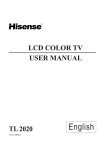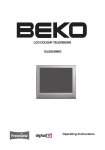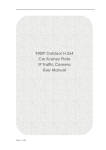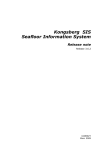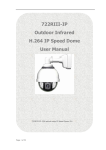Download Health O Meter 752KL Scale User Manual
Transcript
R LCD COLOUR TV USER'S MANUAL LCD 2003EU Part No: IES041104 English Please read all the safety and operating instructions carefully before you begin. SAFETY CLASS This is an IEC safety class product and must be grounded for safety. CONTENTS Brief operating instructions . . . . . . . . . . . . . . . . . . . . . . . . . . . . . . . . . . . . . . . . . . . . . . . . . . . . . . . . . . . . . . . . . . . . . . . . . . . . . . . . . . . . . . . . Important safeguards . . . . . . . . . . . . . . . . . . . . . . . . . . . . . . . . . . . . . . . . . . . . . . . . . . . . . . . . . . . . . . . . . . . . . . . . . . . . . . . . . . . . . . . . . . . . . . Understanding the TV features . . . . . . . . . . . . . . . . . . . . . . . . . . . . . . . . . . . . . . . . . . . . . . . . . . . . . . . . . . . . . . . . . . . . . . . . . . . . . . . . . . . . Learning about your new TV . . . . . . . . . . . . . . . . . . . . . . . . . . . . . . . . . . . . . . . . . . . . . . . . . . . . . . . . . . . . . . . . . . . . . . . . . . . . . . . . . . . . . . . Selecting a location for the TV. . . . . . . . . . . . . . . . . . . . . . . . . . . . . . . . . . . . . . . . . . . . . . . . . . . . . . . . . . . . . . . . . . . . . . . . . . . . . . . . . . . . . . Connecting your TV. . . . . . . . . . . . . . . . . . . . . . . . . . . . . . . . . . . . . . . . . . . . . . . . . . . . . . . . . . . . . . . . . . . . . . . . . . . . . . . . . . . . . . . . . . . . . . . . Connecting the audio/visual equipment . . . . . . . . . . . . . . . . . . . . . . . . . . . . . . . . . . . . . . . . . . . . . . . . . . . . . . . . . . . . . . . . . . . . . . . Connecting the PC . . . . . . . . . . . . . . . . . . . . . . . . . . . . . . . . . . . . . . . . . . . . . . . . . . . . . . . . . . . . . . . . . . . . . . . . . . . . . . . . . . . . . . . . . . . . Connecting the aerial . . . . . . . . . . . . . . . . . . . . . . . . . . . . . . . . . . . . . . . . . . . . . . . . . . . . . . . . . . . . . . . . . . . . . . . . . . . . . . . . . . . . . . . . . . Using the remote control . . . . . . . . . . . . . . . . . . . . . . . . . . . . . . . . . . . . . . . . . . . . . . . . . . . . . . . . . . . . . . . . . . . . . . . . . . . . . . . . . . . . . . . . . . Preparing the remote control for use . . . . . . . . . . . . . . . . . . . . . . . . . . . . . . . . . . . . . . . . . . . . . . . . . . . . . . . . . . . . . . . . . . . . . . . . . . . Shortcut keys operation . . . . . . . . . . . . . . . . . . . . . . . . . . . . . . . . . . . . . . . . . . . . . . . . . . . . . . . . . . . . . . . . . . . . . . . . . . . . . . . . . . . . . . . . . . . Menu operation . . . . . . . . . . . . . . . . . . . . . . . . . . . . . . . . . . . . . . . . . . . . . . . . . . . . . . . . . . . . . . . . . . . . . . . . . . . . . . . . . . . . . . . . . . . . . . . . . . . . Using the Picture Parameters menu . . . . . . . . . . . . . . . . . . . . . . . . . . . . . . . . . . . . . . . . . . . . . . . . . . . . . . . . . . . . . . . . . . . . . . . . . Using the Audio Setting menu . . . . . . . . . . . . . . . . . . . . . . . . . . . . . . . . . . . . . . . . . . . . . . . . . . . . . . . . . . . . . . . . . . . . . . . . . . . . . . . Using the the Geometry menu . . . . . . . . . . . . . . . . . . . . . . . . . . . . . . . . . . . . . . . . . . . . . . . . . . . . . . . . . . . . . . . . . . . . . . . . . . . . . . . . Using the General Settings menu . . . . . . . . . . . . . . . . . . . . . . . . . . . . . . . . . . . . . . . . . . . . . . . . . . . . . . . . . . . . . . . . . . . . . . . . . . . . . Using the Search menu . . . . . . . . . . . . . . . . . . . . . . . . . . . . . . . . . . . . . . . . . . . . . . . . . . . . . . . . . . . . . . . . . . . . . . . . . . . . . . . . . . . . . . . Appendix . . . . . . . . . . . . . . . . . . . . . . . . . . . . . . . . . . . . . . . . . . . . . . . . . . . . . . . . . . . . . . . . . . . . . . . . . . . . . . . . . . . . . . . . . . . . . . . . . . . . . . . . . . Cleaning and care . . . . . . . . . . . . . . . . . . . . . . . . . . . . . . . . . . . . . . . . . . . . . . . . . . . . . . . . . . . . . . . . . . . . . . . . . . . . . . . . . . . . . . . . . . . . . Trouble shooting . . . . . . . . . . . . . . . . . . . . . . . . . . . . . . . . . . . . . . . . . . . . . . . . . . . . . . . . . . . . . . . . . . . . . . . . . . . . . . . . . . . . . . . . . . . . . . The SCART interface . . . . . . . . . . . . . . . . . . . . . . . . . . . . . . . . . . . . . . . . . . . . . . . . . . . . . . . . . . . . . . . . . . . . . . . . . . . . . . . . . . . . . . . . Specificatians . . . . . . . . . . . . . . . . . . . . . . . . . . . . . . . . . . . . . . . . . . . . . . . . . . . . . . . . . . . . . . . . . . . . . . . . . . . . . . . . . . . . . . . . . . . . . . . . . 1 3 3 4 5 5 5 6 6 7 7 8 11 11 11 11 12 14 15 15 16 17 18 The symbol of the dustbin barred means that this apparatus cannot be put at the rebus with not sorted waste domestic running. It is interdict to throw with not sorted waste domestic running, of deposited on the public thoroughfare or at any other place not envisaged to this end. This apparatus contains substances being able to be harmful for the environment. The presence of certain substances can have harmful effects on the environment. This apparatus profits from a specific treatment of recycling for the re-use of the matters which make it up. This apparatus must be thrown only to the places envisaged. Inform near your authority to know the places of electronic collection of waste. Your sale point must collect this apparatus against the purchase of a new one for its recycling. The selective collection of waste electronics is to reduce the number of substance vermin not recycled and to thus contribute to the environment. OSD language Settings When you start using your set for the first time, the Option menu will be displayed on the screen as shown on the right. 1.Press the [ or ] button to select the OSD language . 2.Press the [ or ] button to select the language that you want to use. Equalier Option OSD language Teletext lang Teletext E/W VCR Mode Reset Menu Auto Search English Pan European West On Off Notes: The Option menu is only displayed once when you turn on the TV. If you want to select this menu, please follow the instructions below: 1) Press the [Menu] button to enter the main menu. 2) Press the [ or ] button to select the item Option. 3) Press the [ or ] button to select the Reset Menu. 4) Press the [ or ] button to select the ON. 5).Turn on your TV again, the Option menu will be displayed on the screen. Equalier Option OSD language Teletext lang Teletext E/W VCR Mode Reset Menu English Pan European West On On On Brief Operating Instructions 1.Connection Connect the antenna lead or CATV cable or external equipments (such as Antenna, Cable TV, VCD, DVD, VCR, Set top box, etc.) to the corresponding terminals or interface on the TV rear (please refer to the owner s manual of the equipment to be connected as well) and confirm that the signal source is available and works normally. ANT.IN 2.The remote control L R S-VIDEO VIDEO Y PB/ C B P R/ C R AUDIO COMPONENT SCART PC IN AC IN Open the back battery cover on the remote contr ol and install two AAA size batteries and then close the battery cover. SOURCE SCAN TXT WINDOW LOCK M TE E U N M U I/II / : Cursor up/down & channel up/down & page up/down in Teletext mode / : Select or adjust from a part icular menu & Volume up/down OK: Confirm selected function or return to the previous menu & Cyan Key in Teletext mode E S.MODE RE OD CA M P. LL OK VOL SCAN: Scan available channels POWER: Power on/off SOURCE: Select one of six input signal sources WINDOW: Window Setting & Cancel key in Teletext mode LOCK: Set child lock & Hold key in Teletext mode TXT: Select Teletext or TV I/II: NICAM /mono selection & Mix key in Teletext mode MUTE: Mute the sound & Reveal key in Teletext mode MENU: Call up the main menu & Index key in Teletext mode CH RECALL: Return to previous channel & Yellow Key in Teletext mode S.MODE: Select the sound mode & Green Key in Teletext mode P.MODE: Select the picture mode & Red key in Teletext mode VOL+/-: Volume up/down CH+/-: Channel up/down 1 2 3 4 5 6 8 9 CHANNEL NUMBER: Direct Channel selection & Teletext page selection SLEEP: Set the sleep timer & Sub code key in Teletext mode 7 DISPLAY: Display current Status information & Zoom key in Teletext mode & Display Timer of Teletext. 0 SLEEP DISPLAY -1- 3.Switching on/off 1)Connect the TV to power outlet, if the power indicator is red, it means the TV is off now. You need to press the POWER switch or the POWER button on the remote control to turn on the TV, and the power indicator will display blue. 2)Press the power switch or the POWER button on the remote control to turn off the TV. 4.Signal source selection 1)Press the number [1-9] button or CH+ or CH- button to select TV input; 1)press the SOURCE button to enter the Source menu. 1) Press the [ or ] button to select TV, Scart,Video, S-Video, VGA or Component. Source TV Scart Video S-video 5.Colour system selection VGA Component You can select the signal receiving method according to the following steps: 1) Press the MENU button to enter the main menu. 2) Press the [ or ] button to select the item Search, and press the [ ] button to enter Search menu. 3) Press the [ or ] button to select the item Colour System. 4) Press the [ ] button to toggle between Auto, PAL and SECAM. Equalier Search Program Colour System Sound System Skip Fine Tune Manual Search Auto Search 1 Auto Auto Off 112 MH Z 6.Channel search 1) Press the MENU button to enter the main menu. 2) Press the [ or ] button to select the item Search, and press the [ ] button to enter Search menu. 3) Press the [ or ] button to select the item Auto Search. 4) Press the [ ] button to start auto searching channels. 7.Picture adjustment Picture Parameters Equalier 1) Press the MENU button to enter the main menu. 2) Press the [ or ] button to select the item Picture Parameters, ] button to enter Picture Parameters menu. and press the[ [ or ] button to select the item you want to adjust. 3) Press the 4) Press the [ or ] button to adjust the level. Britghtness 50 50 50 50 Contrast Saturation Sharpness Colour Temp Normal 8.Audio adjustment 1) Press the MENU button to enter the main menu. 2) Press the [ or ] button to select the item Audio Settings, ] button to enterAudio Settings menu. and press the[ [ or ] button to select the item you want to adjust. 3) Press the 4) Press the [ or ] button to adjust the level. AudioquAlier Settings Treble Bass Balance HeadPhone Equalizer 50 50 50 Note1: All buttons mentioned above are on the remote control unless indicated otherwise. Note2: For more detailed information, please refer to the user's manual. -2- The lightning flash with arrowhead symbol, within an equilateral triangle is intended to alert the user to the presence of uninsulated dangerous voltage within the product ' s enclosure that may be of sufficient magnitude to constitute a risk of electric shock. CAUTION CAUTION: TO REDUCE THE RISK OF ELECTRIC SHOCK, DO NOT REMOVE COVER(OR BACK).NO USERSERVICEABLE PARTS INSIDE. REFER SERVICING TO QUALIFIED SERVICE PERSONNEL. The exclamation point within an equilateral triangle is intended to alert the user to the presence of important operating and maintenance(servicing) instructions in the literature accompanying the TV. Important safeguards To prevent fire or shock hazard, do not expose this appliance to rain or moisture. FIRE AND SHOCK PRECAUTIONS Adequate ventilation must be provided to prevent heat build up inside unit. Keep the inside of unit free from foreign objects, such as hairpins, nails, paper, etc. Do not build the set into a bookcase or other enclosures in which it would be poorly ventilated. Do not place it on carpet or a bed as low ventilation holes could become obstructed. Do not set liquids, including flower vases and vessels filled with chemicals or water etc., on top of the unit as liquid could get inside the unit. If a hazardous object falls inside the TV set, unplug it immediately and call a qualified technician for removal. To avoid damage to the power cord, never allow heavy objects such as the TV set itself to be placed on the power cord. Keep cord away from heat radiating appliances. Do not allow cord to become knotted or tangled. Do not lengthen the cord. When removing the power plug from the socket, always hold onto the plug, never pull by the cord. WARNING Do not remove the back cover of the TV set. Accidental contact with high voltage components could result in electric shock. If your set emits smoke or produces a strange sound or smell, continued operation is dangerous. Immediately turn off power and remove the power plug from the socket and contact your distributor. During vacation or other occasions when you will not be using the set for an extended period, remove the power plug from the socket. Understanding the TV features Multimedia TV-receiver and PC display, all in one Wider view angle Digital display device--truthfully reproducing the images, without distortion or blurring, irrespective of magnetic and geomagnetic effect Auto tuning function with 200channels storage Multi-system (PAL, SECAM) Sleep/Wake timer NICAM/A2 and TELETEXT English/French/Italian/German/Spanish/Portuguese/Dutch on screen display Low power consumption and low radiation -3- Learning about your new TV You can operate your TV by using the buttons on the front panel or the remote control. The terminals on the front and the back panel provide all the connections you will need to connect other equipment to your TV. Front Controls MENU TV/AV VOL 10 VOL CH CH 7 8 Back Connections 9 21 20 ANT.IN L R S-VIDEO VIDEO Y P B/C B P R/C R AUDIO COMPONENT SCART 8 PC IN AC IN Note: The above figures are for reference only, please refer to the actual units to determine their appearance. -4- Learning about your new TV Channel down / cursor down Channel up / cursor up Volume down / cursor left Volume up / cursor right TV / AV / PC input select MENU button POWER button (standby) POWER indicator Remote Sensing Window Headphone jack CATV antenna input AV audio input L AV audio input R S-Video input AV Video input Y PB/CB P R /C R input PC VGA input POWER Plug 9 Wall mounting locating hole 20 SCART 21 Power switch Selecting a location for the TV 1)Place the TV on the floor or on a sturdy platform in a location where light does not directly hit the screen. 2)Place the TV far enough from the walls to allow proper ventilation. Inadequate ventilation may cause overheating, which may damage the TV. NOTE: Please contact local dealer for wall mounting. Connecting your TV Caution: Do not plug the TV in until you have finished connecting all of your equipment. Connecting audio/visual equipment Follow the instructions below to hookup a VCR, DVD, satellite receiver, camcorder, audio amplifier, etc. Use your remote control to select signal sources. S-VIDEO VIDEO ANT.IN L AUDIO P B /C B P R /C R Y PC IN SCART R Pb Pr C C VCD, DVD, STB SCART jack To Scart output -5- AC IN Connecting your TV NOTE: 1) Headphones are not included. 2) No sound will be heard from the main unit speakers when a headphone mini-plug is connected into the headphone jack. Headphone Connecting the PC You can use your TV as a monitor for your PC by connecting through its 15pin standard RGB interface. Connect the devices as shown below. PC PC IN To VGA RGB line NOTE: The refresh rate of your PC must be adjusted to 60Hz. Connecting the aerial To enjoy the terrestrial signal transmitted by your local TV station, you need an indoor or outdoor aerial (not supplied). Perfect picture quality requires a good signal and generally means that an outdoor aerial must be implemented. The exact type and location of the aerial will depend on your particular area. Consult your local dealer or service personnel for best advice. If you are a subscriber of your local CATV net, the outdoor or indoor aerial is not needed. Connect the equipments as the following figure. REAR VIEW Plug(not supplied) COAXIAL CABLE(75 ) OR Adaptor (not supplied) TWIN-LEAD FEEDER(300 Loosen the screw ANT.IN AERIAL SOCKET -6- ) Insert the feeder in The signal comes from: ! An outdoor aerial ! An indoor aerial Tighten the screw Using the remote control Preparing the remote control for use + + Installing the remote control batteries 1. Open the battery cover on the back of the remote control. + + 2. Install two AAA size(1.5V) batteries. Match the + and - signs on the batteries to the signs on the battery compartment. 3. Close the battery cover. 30 6m 30 Note: 1.Dispose of your batteries in a designated disposal area. Do not throw your batteries into fire. 2.Do not mix battery types or combine used batteries with new ones. 3.Remove dead batteries immediately to prevent battery acid from leaking into the battery compartment. 4.If you do not intend to use the remote control for a long time, remove the batteries. 5.The effective range of remote control is suggested in the figure. 30 30 6m -7- Shortcut keys operation Connecting POWER Notes:1.Use a commercially available AC plug , if necessary, depending on the design of the wall outlet. 2.Always release the AC power switch or remove the AC power plug from the outlet when not using for a long period of time. ON/OFF Standby Press POWER on the remote control to turn off the LCD TV, the POWER indicator will turn red. Press POWER again to turn the LCD TV back on, the POWER indicator will turn blue. Selecting the signal source 1. Turn on the power of the connected video equipment. 2 press the SOURCE button to enter the Source menu.Then press the[ or ] button to select TV, Scart,Video, S-Video, VGA or Component . 3. The sound signal of all input signals except TV and Scart is input from same AUDIO INPUT terminals. DISPLAY TV TV Scart Scart Video Video S-Video S-Video INPUT TERMINAL Antenna Scart Video S-Video VGA VGA Component Component NOTE: The explanation about Video,and S-Video signals. PC IN(D-Sub15) Y P B /C B P R /C R 1.In signal input, the Videoand S-Video signals use same channel. 2.In the meantime, only one of these two signals can be input and received, the other signals must be unconnected. Otherwise, these signal will affect each other. -8- Shortcut keys operation Adjusting sound volume Press VOL- or VOL+ on the remote control or VOL segment of the indicator will decrease or increase. on the TV to decrease or increase the sound volume. The Muting the sound Press the MUTE on the remote control to temporarily turn off the sound. To restore the sound, press MUTE again. The mute function is automatically turned off when any of the following buttons are pressed: POWER, VOL+. Changing channels To change the channel, you can 1.Press CH - or CH+ on the remote control or CH on the TV. 2.Press the channel number buttons(0-9). 1) To select a one-digit channel : Press the 1-9 button to select channel directly. 2) To select a two-digit channel : Press a button from 1-9 to select the first number, then press a button from 0-9 again to select the second number. For example, to select channel 28, press the 2 button first , 2-- will appear on the screen, and then press the 8 button, 28 will appear on the screen for one second. 3) To select a three-digit channel: Press the 1 button to select the first number, then press buttons from 0-9 successively to select the other two numbers. For example, to select channel 120, press the button 1 , 1---- will appear on the screen, then press the button 2 and the button 0 successively. Displaying current channel number on screen Press the DISPLAY button on the remote control, the current channel number and TV source mode will display on the top-right and bottom-right corner of the screen. It will last for 5 seconds, or you can press the DISPLAY button again to cancel it. Switching between two channels Press the RECALL button on the remote control to return to the previous channel that you have just viewed. Press the RECALL button repeatedly, the screen will alternate between the present and previous channels. Setting the child lock Press the LOCK button to lock or unlock the TV. When the TV is locked, the screen will turn to black background, and nothing can be viewed unless you press LOCK again to unlock it. Setting the sleep timer Press SLEEP on the remote control to display SLEEP TIMER screen. Then you can press [ or ] continuously to progressively set the sleep timer for longer periods of time starting with 5 minutes, 10 minutes, 15minutes,......., 120 minutes and then back to 0 minute. Selecting Off turns the sleep timer off. -9- Shortcut keys operation Selecting the picture mode You can select the picture quality instantly from among three preset modes and one user-set mode. Press the P.MODE button on the remote control repeatedly to select the desired picture quality. P.MODE Normal User Soft Bright Selecting the sound mode You can select the sound effect instantly from among three preset modes and one user-set mode. Press the S.MODE button on the remote control repeatedly to select the desired sound effect. S.MODE Norma User Speech Music Selecting NICAM/MONO broadcasts You can enjoy watching TV while you listen to high-fidelity stereo sound with the NICAM feature. Press the I/II button on the remote control to switch among MONO, STEREO, DUAL I/II, NICAM STEREO or NICAM DUAL I/II. Scanning all available channels You can scan all available channels by press the SCAN button on the remote control. And you can press the SCAN button again to stop the scanning procedure. Using TELETEXT You can set Teletext function by press the TXT button on the remote control. -10- Menu operation Using the Picture Parameters menu Adjust picture settings Picture Parameters Equalier 1) Press the MENU button to enter the main menu. 2) Press the [ or ] button to select the item Picture Parameters, and ] button to enter Picture Parametersmenu. press the [ 3) Press the [ or ] button to select the item you want to adjust. 4) Press the [ or ] button to adjust the level. 5) The adjusted data is stored automatically in the user mode. NOTE: 1) The disabled items will disappear. For example, Hue will disappear unless the valid input signal is NTSC mode. 2) The item Colour Temp is for reference only. Britghtness 50 50 50 50 Contrast Saturation Sharpness Colour Temp Normal Using the Audio Settings menu Adjust audio settings Adjust audio settings AudioquAlier Settings 1) Press the MENU button to enter the main menu. 2) Press the [ or ] button to select the item Audio Settings, and press ] button to enter Audio Settings menu. the [ 3) Press the [ or ] button to select the item you want to adjust. 4) Press the [ or ] button to adjust the level. 5) The adjusted data is stored automatically in the user mode. Treble 50 50 50 Bass Balance HeadPhone Equalizer HeadPhone settings 1) Press the MENU button to enter the main menu. 2) Press the [ or ] button to select the item Audio Settings, and press ] button to enter Audio Settings menu. the [ 3) Press the [ or ] button to select the item HeadPhone. 4) Press the [ or ] button to enter HeadPhone menu. 5) Press the [ or ] button to select the item you want to adjust. 6) Press the [ or ] button to adjust the level. quAlier HeadPhone Volume 50 50 Balance Equalizer Setting 1) Press the MENU button to enter the main menu. 2) Press the [ or ] button to select the item Audio Settings, and press ] button to enter Audio Settings menu. the [ 3) Press the [ or ] button to select the item Equalizer. 4) Press the [ or ] button to enter Equalizer menu. 5) Press the [ or ] button to select the item you want to adjust. 6) Press the [ or ] button to adjust the level. -11- Equalizer 100HZ 300HZ 1K 3K 8K 45 45 45 45 45 Menu operation Using the Geometry menu Geometry 1) Press the MENU button to enter the main menu. 2) Press the [ or ] button to select the item Geometry, and press the [ Press the [ or ] button to select the item you want to adjust. Press the [ or ] button to change the value. ] button to enter Geometry menu. Geometry Equalier H Clipping: The item allows you to extend or shorten the TV image in the horizontal direction. H Position: The item allows you to move the TV image in the horizontal direction. V Position: The item allows you to move the TV image in the vertical direction. Auto Configuration : When the image looks abnormal, you can try to choose the Auto Configuration item to correct the image. NOTE: Auto configuration H Postion V Postion H Clipping Phase The disabled items will disappear. For example, H Clipping and Phase will disappear unless the valid input signal is VGA or Component. Using the General Settings menu Timer 1) Press the MENU button to enter the main menu. 2) Press the [ or ] button to select the item General Settings, and press ] button to enter General Settings menu. the [ 3) Press the [ or ] button to select Timer. 4) Press the [ or ] button to enter the Timer menu. Press the [ or ] button to select the item you want to adjust. Press the [ or ] button to change the value. Clock: The item allows you to set the local time on the TV. On/Off : The item allows the TV automatically to turns on or jump to a preset channel or switch to standby mode when the preset time comes Time: The item allows you to set the preset time, turn on time ,standby time . Program:the item allows you to preset the program . -12- Equalier General Settings Timer Option Scart Control Channel Edit Equalier Timer Clock On/Off Off Off Off Off 00:00 Time 00:00 00:00 00:00 00:00 Program 0 0 0 PowerOff Menu operation Option 1) Press the MENU button to enter the main menu. 2) Press the [ or ] button to select the item General Settings, and press ] button to enter General Settings menu. the [ 3) Press the [ or ] button to select item Option. 4) Press the [ or ] button to enter the Option menu. Press the [ or ] button to select the item you want to adjust. Press the [ or ] button to change the value. OSD Language: Press the [ or ] button to change the OSD Language. Teletextlang: Press the [ or ] button to select the language of Teletext . Teletext E/W: Press the [ or ] button to switch between the West and East. VCR Mode: Press the[ or ] button to switch between On and Off NOTE: VCR Mode must be to turn On when the valid input signal is VCR, otherwise turn Off. Reset Menu : Press the [ or ] button to switch between On and Off.and if the item switch to On ,The Option menu will appear when turn on the TV. Equalier Option OSD language Teletext lang Teletext E/W VCR Mode Reset Menu English Greek West On Off Equalier General Settings Timer Option Scart Control Channel Edit Scart Contral 1) Press the MENU button to enter the main menu. 2) Press the [ or ] button to select the item General Settings, and press ] button to enter General Settings menu. the [ 3) Press the [ or ] button to select Scart Control. 4) Press the [ or ] button to enter the Scart Control. Press the [ or ] button to select the item you want to adjust. Equalier Scart Control TV Scart RGB Scart Not Used CVBS TV Scart:Press the [ or ] button to select among Decoder Satellite and Not Used. RGB Scart:Press the [ or ] button to select among SCART CVBS YC and RGB. EqualierEdit Channel Channel Edit 1) Press the MENU button to enter the main menu. 2) Press the [ or ] button to select the item General Settings, and press ] button to enter General Settings menu. the [ 3) Press the [ or ] button to select Channel Edit.. 4) Press the [ or ] button to enter the Channel Edit menu. Press the [ or ] button to select the item you want to adjust. -13- Program 1 Program 2 Swap Copy 1 1 Menu operation Using the Search menu Colour System Equalier Search You can set colour system for different valid input signal. 1) Press the MENU button to enter the main menu. 2) Press the [ or ] button to select the item Search, and press ] button to enter Searchmenu. the [ 3) Press the [ or ] button to select Colour System. 4) Press the [ or ] button to toggle between Auto, PAL and SECAM. Program Colour System Sound System Skip Fine Tune Manual Search Auto Search 1 Auto Auto Off 112 MH Z Sound System 1) Press the MENU button to enter the main menu. 2) Press the [ or ] button to select the item Search, and press the [ button to enter Search menu. 3) Press the [ or ] button to select Sound System. 4) Press the [ or ] button to toggle between Auto, D/K, I,B/G, L / L'. Equalier Search ] Program Colour System Sound System Skip Fine Tune Manual Search Auto Search 1 Auto Auto Off 112 MH Z Auto Search 1) Press the MENU button to enter the main menu. 2) Press the [ or ] button to select the itemSearch, and press the [ button to enter Search menu. 3) Press the [ or ] button to select Auto Search. 4) Press the [ or ] button to start auto search. ] Auto Search 1 48 MH Z Manual Search 1) Press the MENU button to enter the main menu. 2) Press the [ or ] button to select the item Search, and press the [ 3) Press the [ or ] button to select Manual Search. 4) Press the [ or ] button to start manual search. ] button to enter Search menu. Skip 1) Press the MENU button to enter the main menu. ] button to enter Search menu. 2) Press the [ or ] button to select the item Search, and press the[ 3) Press the [ or ] button to select Skip. 4) Press the [ or ] button to skip or unskip the present channel. NOTE: The 'skipped' channels cannot be accessed by CH+ or CH- , but you can access them by digit button. Fine Tune 1) Press the MENU button to enter the main menu. 2) Press the [ or ] button to select the item Search, and press the [ 3) Press the [ or ] button to select Fine Tune. 4) Press the [ or ] button to fine tune the present channel. -14- ] button to enter Search menu. Appendix Cleaning and care WARNING: TV sets use high voltage. Do not try to remove the cabinet back. Refer servicing to qualified service technicians. To clean the TV screen: 1) Unplug the TV to avoid possible shock hazard. 2) Use a damp cloth or clean cellulose sponge to clean the TV screen and trim. Do not allow water to spill into the cabinet or damage may occur. 3) Wipe off any excess moisture with a clean dry cloth. 4)Polish the cabinet with a quality furniture polish to maintain the finish and appearance of the cabinet. Caution: Never use strong solvents such as thinner, benzene, or other chemicals on or near the cabinet. These chemicals can damage the finish of the cabinet. Customer important notice 1. When the TV can not be operated in some special situation, please unplug the power and restart. 2. Displaying a still picture for a long time will cause image sticking when the input signal is interlace. The image sticking will disappear when you turn off the TV for a moment. When using an interlaced input signal, we recommend not to display a still image for a long time. -15- Appendix Troubleshooting Before calling a service technician, please check the following table for a possible cause of the problem and some solutions. Problem Solution TV will not turn on Make sure the power cord is plugged in, then press POWER. The remote control batteries may be dead. Replace the batteries. No picture, no sound Check the antenna/cable connections. No sound, picture OK The sound may be muted. Press VOL+. The station may have broadcast difficulties. Try another channel. Poor sound, picture OK The station may have broadcast difficulties. Try another channel Poor picture, sound OK Check the antenna connections. The station may have broadcast difficulties. Try another channel. Adjust the picture from the menu. Poor reception of broadcast channels The station may have broadcast difficulties. Try another channel. Check the antenna connections. If you are using a VCR, make sure the SOURCE button is set correctly. Multiple images The station may have broadcast difficulties. Try another channel. Use a highly directional outdoor antenna. Poor colour or no colour The station may have broadcast difficulties. Try another channel. Adjust the TINT and COLOUR in the menu. The remote control does not operate Check to see if the SOURCE mode is properly set. There may be an obstruction between the remote control and the remote control sensor. The remote control batteries may be dead. Replace the batteries. -16- Appendix The SCART interface Also known as Peritel, this standard provides a cheap multi-signal connector to domestic TV and other video equipment. Caution:The output of video and svideo are always from turner of R F. Scart Connector Pinout Details SCART arrangement Pin Signal Signal level Impedance 1 Audio output B (right) 0.5V rms <1kohm 2 Audio input B (right) 0.5V rms >10kohm 3 Audio output A (left) 0.5V rms <1kohm 4 Ground (audio) - - 5 Ground (blue) - - 6 Audio input A (left) 0.5V rms >10kohm 7 Blue input 0.7V 75ohms 8 Function select (AV control) 9 Ground (green) High (5 -12V) - AV mode Low (0-2V) - TV mode >10kohm - - 0.7V 75ohms 13 Ground (red) - - 14 Ground (blanking) - - 15 Red input/ Chrominance input 0.7V/0.3V 75ohms 10 11 Green input 12 16 RGB switching control 17 Ground (video input & output) High (1-3V) - RGB Low (0 -0.4V) - Composite 75ohms - - 18 Ground(RGB Switching Control) - - 19 Video output (composite) 1V including sync 75ohms 20 Video input (composite) 1V including sync 75ohms - - /Luminance input 21 Common ground (shield) -17- Appendix Specifications LCD2003EU LCD panel 20.1 INCHES TFT LCD Television system Multi- standard(PAL,SECAM) Channel coverage VHF-L: 1A-S8 VHF-H: S9-S38 UHF: S39-C57 Analog RGB mode 640X480/ 60Hz Y Pb/Cb Pr/Cr mode 480I/60Hz, 480P/60Hz, 576I/50Hz, 576P/50Hz,720P/60Hz Resolution 640X480 Contrast 350:1 Brightness 450cd/m Viewing angles 176 (H)/176 (V) OSD language English/French/Italian/German/Spanish/Portuguese/Dutch Power source AC 100-240V , 50/60Hz Power consumption 55W Audio power 1.5W+1.5W Lamp life 50,000 hours 2 o RF input: VIDEO input: Video/Audio terminals o Cable/ Antenna RF VIDEO 1 S-VIDEO 1 1 75 VHF/UHF input 1 Vp-p/negative sync/75 input Y...1 Vp-p/negative sync/75 input C...0.283 Vp-p/negative sync/75 input 0.3 Vp-p/negative sync/75 input 0.7 Vp-p/75 input 0.7 Vp-p/75 input Y Pb/Cb Pr/Cr 1 GRAPHIC input: PC IN(VGA) 15pin 1 AUDIO input: AV audio 1 AUDIO output: MINI-JACK for STEREO (3.5 ) 1 SCART terminal: SCART(21PIN) 1 , include composite video RGB Y/C split and audio input, composite video and audio output Dimensions Weight(net) Width: 625mm Height: 460mm Depth: 300mm Supplied accessories Remote control, AC cord , Users ma nual 12Kg , Design and specifications are subject to change without notice. -18-