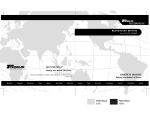Download Freecom Technologies IEEE 1394 Computer Drive User Manual
Transcript
www.freecom.com
CABLE
II
USB / IEEE 1394
Rev. 112
FREECOM Cable II USB / Cable II IEEE 1394
GB
Cable II Change Adapter
(only Cable II IEEE 1394)
2
Table of Contents
USERS
MANUAL
GB
GENERAL INFORMATION:
Hardware requirements ..................................................................... Page
5
Software requirements ...................................................................... Page
5
Precautionary measures and operating instructions ........................ Page
5
CHAPTER 1:
Initial operation - hardware installation for PC & Mac .................... Page
6
CHAPTER 2:
Driver installation for PC
Kabel II USB Software installation under Windows 98 SE/ME ......... Page
Kabel II USB Software installation under Windows 2000 ................ Page
6
9
Kabel II IEEE 1394 Software installation under Windows 98 SE/ME Page 11
Kabel II IEEE 1394 Software installation under Windows 2000 ....... Page 11
CHAPTER 3:
Software installation for Macintosh (CD-RW) .................................. Page 12
CHAPTER 4:
Troubleshooting ................................................................................. Page 12
© 2001 FREECOM Technologies
3
FREECOM Cable II USB / Cable II IEEE 1394
Dear User,
GB
welcome to the installation of your FREECOM Cable II. Before installing the drive,
please read through the following points regarding its compatibility with your
system.
FREECOM Technologies GmbH Berlin, Germany
www.freecom.com
Warning !
All rights reserved. The products named in this manual are only used for identification
purposes and may be trademarks or registered trademarks of the respective companies.
This device was designed for home or office use. Warning! This device is equipment
complying with EN55022 class A. This equipment can cause radio disturbances in a
residential area. If this is the case, the user has to take appropriate measures and
assume all responsibility and costs for. It may not be used near or with any life-sustaing
systems.
FREECOM Technologies is not liable for any damages that may occur from the use of
a FREECOM system. All rights reserved. We reserve the right to upgrade our products
in keeping with technological advances.
4
GB
General Information
General Information
GB
GB
Reliable performance of the FREECOM Cable II cannot be guaranteed for
configurations that do not meet the following requirements:
Hardware requirements
PC:
min. Pentium 166 or higher
min. 32 MB RAM
one disk drive and one hard drive
a USB interface or
1394 (FireWire / i.LINK) interface
Mac:
Power Mac/iMac/iBook or Power Mac G3/G4 at least 32 MB RAM with USB or
FireWire interface
Software requirements
PC:
Windows 98 SE
Windows ME
Windows 2000
Mac:
MacOS 8.6 or higher
Precautionary measures and operating instructions
Please turn off all components prior to every system change because hardware
changes of powered components can cause damage to the computer or the
FREECOM Cable II.
Operate the FREECOM Cable II only in the temperature range from 10 - 45°C.
If the FREECOM Cable II is moved from a cool location to a warmer one, wait
until the Cable II and your system warms to the ambient temperature before
using it, otherwise moisture from condensation could lead to errors.
Do not use the FREECOM Cable II in a dusty environment.
Do not drop the FREECOM Cable II or expose it to other types of shocks.
Do not use an extension cable between the FREECOM Cable II and your
computer.
5
FREECOM Cable II USB / Cable II IEEE 1394
CHAPTER 1: Initial operation - hardware installation for PC & Mac
GB
FREECOM Cable II USB/
Cable II IEEE 1394
1
Connection
to PC/Mac
Drive connector
1. Connect the drive connector
to the FREECOM device.
of the FREECOM Cable II USB / Cable II IEEE1394
2. Connect the power connection to the FREECOM drive.
3. Then insert the power adapter of the FREECOM device into a power socket.
4. Connect the USB/IEEE 1394 (FireWire or i.LINK) connection (depens on version)
of the Cable II to your computer.
sample:
5. You can now begin software installation.
CHAPTER 2: Driver installation for PC
Users with operating systems Windows 98 SE or Windows ME please continue with
chapter 2.1. Users with operating systems Windows 2000 please continue with
chapter 2.4.
2.1 Installation under Windows 98 SE / Windows ME (USB)
1. The driver database is loaded automatically after you have connected the
Cable II USB to the PC.
Note: If you are connecting a USB device to your computer for the first
time, you might be promted to first install the special Windows 98 drivers
for USB from the Windows 98 CD.
6
2. Now insert the FREECOM installation disk/CD "Software for Cable II USB" for
Windows 98/ME in the floppy drive of your computer.
Driver installation for PC
3. The "Hardware assistant" window appears on the screen. Click on "Next".
GB
4. Select the item "Search for the best driver for the device" (Recommended) and
confirm with "Next".
1
5. Select your drive for driver installation from the FREECOM floppy disk/CD in the
next window. Confirm with "Next".
6. The Hardware Installation Wizard displays the found drivers. Confirm with
Next. The files from the FREECOM installation disk will be installed on your
hard disk.
7. The next "Hardware Assistant" window shows you that the software for the
new device has been installed.
7
FREECOM Cable II USB / Cable II IEEE 1394
8. Click on "Finish" in the next window.
GB
2
9. To install further drivers for the "FREECOM USB Cable II", you will have to
repeat the installation procedure. Follow the instructions of the "Hardware
Wizard".
10. Driver installation is then complete and your drive will appear with the new
drive letter under "My Computer".
For CD-R(W) drives, now install the mastering and UDF software if necessary.
Note: you can plug the drive in and unplug it at the USB port while the PC
is running. The drive will be recognized automatically under "My Computer" when it is reconnected ("hot plug & play").
2.2 Uninstalling the software under Windows 98 SE / Windows ME
(USB)
The FREECOM installation disk contains the program
DriverRemove.EXE
with which you can remove all FREECOM drivers for USB.
8
Driver installation for PC
2.3 Allocation of the drive letter to the FREECOM drive under
Windows 98 SE / Windows ME (USB)
GB
After successful installation, Windows assigns the FREECOM drive a new drive
letter automatically in most cases. This can shift the drive letter of an already
present drive (for example, from 'D' to 'E'). If this leads to problems, it is possible
to change the drive letter assignment as follows.
2
1. Click "Start" - "Settings" - "Control Panel".
2. Click "System".
3. Select "Device Manager" and click on "Drives" or "CD-ROM", if the FREECOM
drive you are using is a CD-ROM, DVD-ROM, CD recorder or CD rewriteable.
4. Click the FREECOM drive, and then "Properties" - "Settings". (The currently
assigned drive letter as well as the reserved drive letters will then be displayed).
5. Under Reserved Drive Letter, enter a drive letter, for example, 'F' for the
FREECOM device as the "Start drive letter" and "F" again as the "Last drive
letter".
6. Confirm your entry with "OK". When you restart your computer, the FREECOM
drive will be assigned the letter "F" in "My Computer".
2.4 Installation under Windows 2000 (USB)
1. After the FREECOM Cable II USB is connected to the PC, the driver data base is
loaded automatically.
Note: If you are connecting a USB device to your computer for the first
time, you might be prompted to first install the special Windows 2000
drivers for USB from the Windows 2000 CD.
2. Now insert the FREECOM installation diskette/CD Software for Cable II USB
for Windows 2000 in the drive of your computer.
3. The Hardware Installation Wizard window appears on the screen. Click on
Next.
9
FREECOM Cable II USB / Cable II IEEE 1394
4. In the next window, select the recommended option Find the best driver for
the device and confirm by clicking Next.
GB
2
5. Select your drive for driver installation from the FREECOM disk in the next
window, if it is not selected already. Confirm with by clicking Next.
The disk is now being searched for drivers for the installation.
6. The Hardware Installation Wizard lists the found driver files in the next
window. Confirm with Next.
7. If a message appears in the next window stating that the Microsoft digital
signature is missing, click on Yes when asked whether you want to continue
the installation.
10
Driver installation for PC
8. To complete the installation click on Finish.
GB
9. At the end, Windows 2000 installs the floppy driver(s) and asks to restart the
computer. Confirm with Yes.
2
2.5 FREECOM Cable II IEEE 1394 installation under Windows 98 SE /
Windows ME
Note: IEEE 1394 is only supported by Windows 98 SECOND EDITION (and
above). If you are using an older version, you must first update Windows.
1. The driver database is loaded automatically after you have connected the
FREECOM Cable II IEEE 1394 to the PC.
2. Now place the "Windows 98 Installation CD" in your internal CD-ROM drive.
3. The "Hardware assistant" window appears on the screen. Click on "Next".
4. Select the item "Search for the best driver for the device" (Recommended) and
confirm with "Next".
5. The CD-ROM drive for the "Windows 98 Installation CD" driver installation is
dialed in the next window. If the search in the CD-ROM drive has not yet been
activated, you should dial this point. Confirm with Next".
6. The next window shows the driver file found on the CD-ROM. Confirm with
Next".
7. Click on "Finish" in the next window.
8. In order for the changes to take effect, you must restart your computer.
Note: You can plug the drive in and unplug it at the FireWire port while
the PC is running. The drive will be recognized automatically under "My
Computer" when it is reconnected ("hot plug & play").
2.6 FREECOM Cable II IEEE 1394 installation under Windows 2000
(First Installation)
The required driver is automatically installed once the FREECOM Cable II IEEE 1394
has been inserted and it is immediately allocated a drive letter.
11
FREECOM Cable II USB / Cable II IEEE 1394
CHAPTER 3: Software Installation for Macintosh (CD-RW)
GB
3.1 Installing "Toast" Software for Cable II USB/Cable II IEEE 1394
(FireWire)
4
To install the "Toast" software application:
1. Insert the "Toast Installer CD" in your CD-ROM drive.
The "Toast Installer CD" includes installers in several languages, each in its own
installer.
2. Double-click the "Toast" Installer (the appropriate language).
4. Follow the on-screen instructions to install "Toast" on your hard disk.
5. You will need to restart your Mac.
CHAPTER 4: Trouble shooting - General problems
If you still have problems getting your FREECOM drive to function properly despite
having installed it correctly, then please check the following items:
Hardware requirements:
Does your system meets the hardware requirements (see page 5)?
Connecting the FREECOM device:
Is the Cable II connected correctly to your computer and the FREECOM device?
Check whether Cable II is plugged in correctly. The Cable II must firmly in place!
Does the device have a power supply? Determine if the medium can be ejected
and if the device is getting power when the system boots.
System settings:
PC: Disable the system's power management if necessary.
("Start"-"System Control"-"Energy Management").
12
FREECOM Internet Service
FREECOM Internet Service
GB
FREECOM Technologies makes the following service available in the Internet at
www.freecom.com
4
Online information on technical problems
Current product information
Drivers, driver updates and software information
Support hotline
If you have carefully read the manual and, despite having observed all
troubleshooting information, still cannot get your FREECOM device to work
properly, you can contact our hotlines:
Deutschland & Österreich
Hotline
Email
+49 (0) 203 768 0950
[email protected]
France & Belgique (F)
+33 (0) 1 34 04 72 05
[email protected]
Nederland & België (N)
+31 (0) 15 888 0110
[email protected]
Schweiz (D)
+41 (0) 848 88 99 10
[email protected]
Suisse (F)
+41 (0) 848 88 77 10
[email protected]
United Kingdom & Ireland +44 (0) 1423 704 715
[email protected]
All other countries:
Please apply to your local FREECOM Reseller or email to:
[email protected]
If possible, try to call from a phone near your computer.
Please have the following information ready for your call:
The serial number from the back of your FREECOM drive and Cable II USB/
Cable II IEEE 1394
The revision no. of your driver diskette (CD)
Information located on the power pack
The version number of your operating system and the software you are having
problems with
A precise description of the error and any error messaged displayed
The name and model of your computer and any installed hardware
Can the problem be reproduced every time?
Has this problem occurred before? If it is a new problem, did you recently
change your system configuration?
13