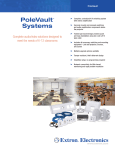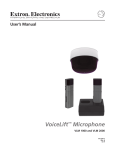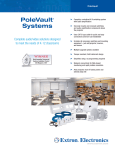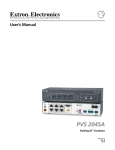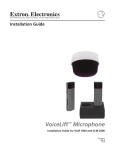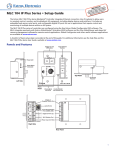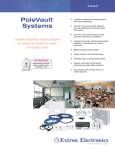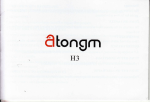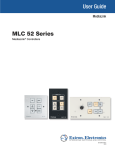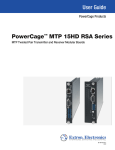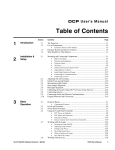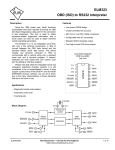Download Extron electronic 300 Network Card User Manual
Transcript
PoleVault Systems Installation Guide for the PVS 200, 300, and 400 68-1390-01 Rev. D 03 09 Precautions Safety Instructions • English Warning This symbol is intended to alert the user of important operating and maintenance (servicing) instructions in the literature provided with the equipment. Power sources • This equipment should be operated only from the power source indicated on the product. This equipment is intended to be used with a main power system with a grounded (neutral) conductor. The third (grounding) pin is a safety feature, do not attempt to bypass or disable it. This symbol is intended to alert the user of the presence of uninsulated dangerous voltage within the product’s enclosure that may present a risk of electric shock. Power disconnection • To remove power from the equipment safely, remove all power cords from the rear of the equipment, or the desktop power module (if detachable), or from the power source receptacle (wall plug). Caution Read Instructions • Read and understand all safety and operating instructions before using the equipment. Retain Instructions • The safety instructions should be kept for future reference. Follow Warnings • Follow all warnings and instructions marked on the equipment or in the user information. Avoid Attachments • Do not use tools or attachments that are not recommended by the equipment manufacturer because they may be hazardous. Consignes de Sécurité • Français Power cord protection • Power cords should be routed so that they are not likely to be stepped on or pinched by items placed upon or against them. Servicing • Refer all servicing to qualified service personnel. There are no user-serviceable parts inside. To prevent the risk of shock, do not attempt to service this equipment yourself because opening or removing covers may expose you to dangerous voltage or other hazards. Slots and openings • If the equipment has slots or holes in the enclosure, these are provided to prevent overheating of sensitive components inside. These openings must never be blocked by other objects. Lithium battery • There is a danger of explosion if battery is incorrectly replaced. Replace it only with the same or equivalent type recommended by the manufacturer. Dispose of used batteries according to the manufacturer’s instructions. Avertissement Ce symbole sert à avertir l’utilisateur que la documentation fournie avec le matériel contient des instructions importantes concernant l’exploitation et la maintenance (réparation). Alimentations• Ne faire fonctionner ce matériel qu’avec la source d’alimentation indiquée sur l’appareil. Ce matériel doit être utilisé avec une alimentation principale comportant un fil de terre (neutre). Le troisième contact (de mise à la terre) constitue un dispositif de sécurité : n’essayez pas de la contourner ni de la désactiver. Ce symbole sert à avertir l’utilisateur de la présence dans le boîtier de l’appareil de tensions dangereuses non isolées posant des risques d’électrocution. Déconnexion de l’alimentation• Pour mettre le matériel hors tension sans danger, déconnectez tous les cordons d’alimentation de l’arrière de l’appareil ou du module d’alimentation de bureau (s’il est amovible) ou encore de la prise secteur. Attention Lire les instructions• Prendre connaissance de toutes les consignes de sécurité et d’exploitation avant d’utiliser le matériel. Conserver les instructions• Ranger les consignes de sécurité afin de pouvoir les consulter à l’avenir. Respecter les avertissements • Observer tous les avertissements et consignes marqués sur le matériel ou présentés dans la documentation utilisateur. Eviter les pièces de fixation • Ne pas utiliser de pièces de fixation ni d’outils non recommandés par le fabricant du matériel car cela risquerait de poser certains dangers. Protection du cordon d’alimentation • Acheminer les cordons d’alimentation de manière à ce que personne ne risque de marcher dessus et à ce qu’ils ne soient pas écrasés ou pincés par des objets. Réparation-maintenance • Faire exécuter toutes les interventions de réparation-maintenance par un technicien qualifié. Aucun des éléments internes ne peut être réparé par l’utilisateur. Afin d’éviter tout danger d’électrocution, l’utilisateur ne doit pas essayer de procéder lui-même à ces opérations car l’ouverture ou le retrait des couvercles risquent de l’exposer à de hautes tensions et autres dangers. Fentes et orifices • Si le boîtier de l’appareil comporte des fentes ou des orifices, ceux-ci servent à empêcher les composants internes sensibles de surchauffer. Ces ouvertures ne doivent jamais être bloquées par des objets. Lithium Batterie • Il a danger d’explosion s’ll y a remplacment incorrect de la batterie. Remplacer uniquement avec une batterie du meme type ou d’un ype equivalent recommande par le constructeur. Mettre au reut les batteries usagees conformement aux instructions du fabricant. Sicherheitsanleitungen • Deutsch Vorsicht Dieses Symbol soll dem Benutzer in der im Lieferumfang enthaltenen Dokumentation besonders wichtige Hinweise zur Bedienung und Wartung (Instandhaltung) geben. Stromquellen • Dieses Gerät sollte nur über die auf dem Produkt angegebene Stromquelle betrieben werden. Dieses Gerät wurde für eine Verwendung mit einer Hauptstromleitung mit einem geerdeten (neutralen) Leiter konzipiert. Der dritte Kontakt ist für einen Erdanschluß, und stellt eine Sicherheitsfunktion dar. Diese sollte nicht umgangen oder außer Betrieb gesetzt werden. Dieses Symbol soll den Benutzer darauf aufmerksam machen, daß im Inneren des Gehäuses dieses Produktes gefährliche Spannungen, die nicht isoliert sind und die einen elektrischen Schock verursachen können, herrschen. Stromunterbrechung • Um das Gerät auf sichere Weise vom Netz zu trennen, sollten Sie alle Netzkabel aus der Rückseite des Gerätes, aus der externen Stomversorgung (falls dies möglich ist) oder aus der Wandsteckdose ziehen. Achtung Lesen der Anleitungen • Bevor Sie das Gerät zum ersten Mal verwenden, sollten Sie alle Sicherheits-und Bedienungsanleitungen genau durchlesen und verstehen. Aufbewahren der Anleitungen • Die Hinweise zur elektrischen Sicherheit des Produktes sollten Sie aufbewahren, damit Sie im Bedarfsfall darauf zurückgreifen können. Befolgen der Warnhinweise • Befolgen Sie alle Warnhinweise und Anleitungen auf dem Gerät oder in der Benutzerdokumentation. Keine Zusatzgeräte • Verwenden Sie keine Werkzeuge oder Zusatzgeräte, die nicht ausdrücklich vom Hersteller empfohlen wurden, da diese eine Gefahrenquelle darstellen können. Instrucciones de seguridad • Español Schutz des Netzkabels • Netzkabel sollten stets so verlegt werden, daß sie nicht im Weg liegen und niemand darauf treten kann oder Objekte darauf- oder unmittelbar dagegengestellt werden können. Wartung • Alle Wartungsmaßnahmen sollten nur von qualifiziertem Servicepersonal durchgeführt werden. Die internen Komponenten des Gerätes sind wartungsfrei. Zur Vermeidung eines elektrischen Schocks versuchen Sie in keinem Fall, dieses Gerät selbst öffnen, da beim Entfernen der Abdeckungen die Gefahr eines elektrischen Schlags und/oder andere Gefahren bestehen. Schlitze und Öffnungen • Wenn das Gerät Schlitze oder Löcher im Gehäuse aufweist, dienen diese zur Vermeidung einer Überhitzung der empfindlichen Teile im Inneren. Diese Öffnungen dürfen niemals von anderen Objekten blockiert werden. Litium-Batterie • Explosionsgefahr, falls die Batterie nicht richtig ersetzt wird. Ersetzen Sie verbrauchte Batterien nur durch den gleichen oder einen vergleichbaren Batterietyp, der auch vom Hersteller empfohlen wird. Entsorgen Sie verbrauchte Batterien bitte gemäß den Herstelleranweisungen. Advertencia Este símbolo se utiliza para advertir al usuario sobre instrucciones importantes de operación y mantenimiento (o cambio de partes) que se desean destacar en el contenido de la documentación suministrada con los equipos. Alimentación eléctrica • Este equipo debe conectarse únicamente a la fuente/tipo de alimentación eléctrica indicada en el mismo. La alimentación eléctrica de este equipo debe provenir de un sistema de distribución general con conductor neutro a tierra. La tercera pata (puesta a tierra) es una medida de seguridad, no puentearia ni eliminaria. Este símbolo se utiliza para advertir al usuario sobre la presencia de elementos con voltaje peligroso sin protección aislante, que puedan encontrarse dentro de la caja o alojamiento del producto, y que puedan representar riesgo de electrocución. Desconexión de alimentación eléctrica • Para desconectar con seguridad la acometida de alimentación eléctrica al equipo, desenchufar todos los cables de alimentación en el panel trasero del equipo, o desenchufar el módulo de alimentación (si fuera independiente), o desenchufar el cable del receptáculo de la pared. Precaucion Leer las instrucciones • Leer y analizar todas las instrucciones de operación y seguridad, antes de usar el equipo. Conservar las instrucciones • Conservar las instrucciones de seguridad para futura consulta. Obedecer las advertencias • Todas las advertencias e instrucciones marcadas en el equipo o en la documentación del usuario, deben ser obedecidas. Evitar el uso de accesorios • No usar herramientas o accesorios que no sean especificamente recomendados por el fabricante, ya que podrian implicar riesgos. 安全须知 • 中文 这个符号提示用户该设备用户手册中有重要的操作和维护说明。 这个符号警告用户该设备机壳内有暴露的危险电压,有触电危险。 注意 阅读说明书 • 用户使用该设备前必须阅读并理解所有安全和使用说明。 保存说明书 • 用户应保存安全说明书以备将来使用。 遵守警告 • 用户应遵守产品和用户指南上的所有安全和操作说明。 避免追加 • 不要使用该产品厂商没有推荐的工具或追加设备,以避免危险。 Protección del cables de alimentación • Los cables de alimentación eléctrica se deben instalar en lugares donde no sean pisados ni apretados por objetos que se puedan apoyar sobre ellos. Reparaciones/mantenimiento • Solicitar siempre los servicios técnicos de personal calificado. En el interior no hay partes a las que el usuario deba acceder. Para evitar riesgo de electrocución, no intentar personalmente la reparación/mantenimiento de este equipo, ya que al abrir o extraer las tapas puede quedar expuesto a voltajes peligrosos u otros riesgos. Ranuras y aberturas • Si el equipo posee ranuras o orificios en su caja/alojamiento, es para evitar el sobrecalientamiento de componentes internos sensibles. Estas aberturas nunca se deben obstruir con otros objetos. Batería de litio • Existe riesgo de explosión si esta batería se coloca en la posición incorrecta. Cambiar esta batería únicamente con el mismo tipo (o su equivalente) recomendado por el fabricante. Desachar las baterías usadas siguiendo las instrucciones del fabricante. 警告 电源 • 该设备只能使用产品上标明的电源。 设备必须使用有地线的供电系统供电。 第三条线 (地线)是安全设施,不能不用或跳过 。 拔掉电源 • 为安全地从设备拔掉电源,请拔掉所有设备后或桌面电源的电源线,或任何接到市 电系统的电源线。 电源线保护 • 妥善布线, 避免被踩踏,或重物挤压。 维护 • 所有维修必须由认证的维修人员进行。 设备内部没有用户可以更换的零件。为避免出现 触电危险不要自己试图打开设备盖子维修该设备。 通风孔 • 有些设备机壳上有通风槽或孔,它们是用来防止机内敏感元件过热。 不要用任何东 西挡住通风孔。 锂电池 • 不正确的更换电池会有爆炸的危险。必须使用与厂家推荐的相同或相近型号的电池。 按照生产厂的建议处理废弃电池。 Introduction FCC Class A Notice This equipment has been tested and found to comply with the limits for a Class A digital device, pursuant to part 15 of the FCC Rules. Operation is subject to the following two conditions: (1) this device may not cause harmful interference, and (2) this device must accept any interference received, including interference that may cause undesired operation. The Class A limits are designed to provide reasonable protection against harmful interference when the equipment is operated in a commercial environment. This equipment generates, uses, and can radiate radio frequency energy and, if not installed and used in accordance with the instruction manual, may cause harmful interference to radio communications. Operation of this equipment in a residential area is likely to cause harmful interference, in which case the user will be required to correct the interference at his own expense. Overview This manual covers the installation of the Extron PoleVault™ System in a drop ceiling room with a wood or concrete structural ceiling above. If the location has a concrete or beam style ceiling and no drop ceiling, alternative ceiling mounts can be obtained separately from Extron (see 2c, "Optional items", page 1-9). For those types of installation, refer to the individual mounting hardware user's manuals for the method. It is assumed that the installer has some knowledge and experience of A/V, electrical, or electronic device installation. This manual guides the A/V installer through the steps for installation and connection of each of the system’s component parts. It may be that the locations for the devices (e.g., wall plates, projector, and screen) have been pre-determined. However, some room installation examples are given to help in installations where final location is yet to be determined. The PoleVault System Extron PoleVault Systems are easy-to-use, network-enabled, all-inclusive packages, making them ideal for singleprojector K-12 classrooms. PoleVault Systems use economical twisted pair cables for transmitting signals and include network connectivity for Web-based asset management, monitoring, and control. N The hardware and devices listed on the inventory pages have individual user manuals which have detailed safety information, installation, set-up, and configuration instructions, and should be referred to as needed. For operation and set up of the projector, screen, and input devices, refer to the relevant manufacturer's manuals supplied with those devices. PoleVault Systems Installation • Introduction 1-1 Introduction, cont'd PCM 240 4 4 Projector Drop Ceiling Mount Audio Ceiling Mounted AC Outlet Audio PV SI 3C LP Full Range Single Driver Ceiling Speakers 7 AC for PoleVault System Video In DIO AU 8 AC for Projector IN R IN TE MPU CO 1 (x2) PMK 450 Multi-product Pole Mount Kit PVT RGB D 1 Gang RGB and Audio Input Video In PVS 204SA IN DIO AU L PoleVault Switcher R EO IN 1 VID ED S s PUTOhm OUT4/8 LIFI AMP R ND GROU T NOTSHOR UTS! DO OR OUTP KER D 17TT EO LISTEO/VID S AUDI RATU SPEA US APPA L /IR MLC12V 232 RS-Rx IR Tx VOL DC TE 10V /MU VOL ® A PVT CV D /MIX O U T P U T S VID 3A C IN RGB EO B AUX 2A RGB EO 1A VID 3B 1 Gang R WE PO Video and Audio Input I N P U T S 2B 1B 12V MAX 3A Video In DIO AU IN R Video Out IN TE MPU CO 1 (x2) PMP 6 RS-232 Projector Mounting Pole PVT RGB D UPB 25 1 Gang RGB and Audio Input 5 Universal Projector Mounting Bracket 3 6 2 1 AY Communication 2 PL DIS OFF ON AC in 3 ME LU Extron Cables & Notes 4 VO IG NF CO MLC 104 IP Plus 9 TCP/IP Network Projector on/off control Projector input switching Projector volume control 2 Gang (depth: 1.78”) Comm Adapter (depending on projector type) Extron PoleVault™ System PoleVault System installation and wiring overview 1-2 PoleVault Systems Installation • Introduction 1 CAT 5 T568A cable - 50' 2 Projector control cable - 50' 3 MLC power and control cable - 50' 4 18 AWG Speaker cable - 25' 5 Composite Video cable - 3' 6 VGA Video cable - 3' 7 PoleVault Switcher power cable - 25' 8 Projector power cord - not included 9 UTP network cable - not included Before you Begin Installation - Planning Before installation is started, you must consider several major factors to ensure that the overall installation is as smooth and trouble free as possible, and that the final finished project meets the needs of the customers, users, audiences, and installer. The installation consideration on the following pages, though not comprehensive, should be consulted to help ensure that key aspects have been considered. 1. Room layout a. The room The application diagram below shows a typical classroom installation. PoleVault System DISPLAY ON OFF VOLUME VCR 1 DVD 2 PC 3 CONFIG Extron 4 MLC 104 IP Plus DISPLAY ON OFF VOLUME VCR 1 DVD 2 PC 3 CONFIG 4 Extron MLC 104 IP Plus Typical classroom installation Room factors to be considered should include, but are not confined to: • Room size, orientation, and layout: Audience factors (e.g. number, ADA requirements, seating arrangements) Existing installed furniture (bookcases, racks, cabinets, workbenches, sinks, etc.) Windows, doors, and support pillar locations in relationship to the proposed screen location • Ceiling and wall type (important in assessing the installation hardware needed) Ceiling type: dropped, spline, hard lid etc., structural type (wood, concrete, trusses), plenum or non-plenum Wall type: drywall, cement, brick etc. W Check the structural ceiling to ensure that it can handle a load four times the weight of the final setup. PoleVault Systems Installation • Introduction — Planning 1-3 Introduction — Planning, cont’d • Lighting Type and control (important for projector image viewing) Ambient light from windows Student Desks Speaker Location Windows Projector/Switcher Location MLC Controller Location Teacher’s Desk TV / VCR / DVD Inputs PVT A/V Wallplate Location Screen/White Board Location Example of a classroom installation b. Location of the screen and projector • Proposed screen location Normally located at the front center of the room (not covering fire alarm strobes when screen is lowered) Dimensions and type of screen (maximum image size, motorized or hanging screen) • Proposed projector location Aligned with center of the screen. Not an obstruction to viewing Projector's throw distance (maximum and minimum limits to screen) of the image Horizontal offset (horizontal distance from the center of the lens to the center of the projector) Vertical offset of the projected image (height relationship between the projector and the screen) Projector angle (image projected up, down, or horizontal to screen) Power source for the projector: existing and accessible or needing installation Projector weight. The Universal Projector Bracket (UPB 25) supports a maximum weight of 25 lbs. Overhead clearances (refer to a copy of the Americans with Disabilities Act document, "ADA Standards for Accessible Design", "Section 4-4", "Head Room" for ADA requirements) 4" (10 cm) Max 80" (203 cm) Min Greater than 27" (68.5 cm) Walking Parallel to a Wall (ADA referenced figure 8a, redrawn) 1-4 ADA overhead and side clearance requirements PoleVault Systems Installation • Introduction — Planning • Viewing obstructions Pillars, furniture etc., window locations for glare reduction, obstructions between projector and screen c. Location of MediaLink Controller and Wall Plates • Forward and side reach (for full details refer to a copy of "ADA Standards for Accessible Design", "Section 4-2", "Space Allowance and Reach Ranges") 30" 10" (76 cm) (25.5 cm) Max 48" (122 cm) Max 54" (137 cm) Max High / Low Side Reach Limits (ADA referenced figure 6b, redrawn) High Forward Reach Limits (ADA referenced figure 5a, redrawn) 30" (76 cm) 46" (117 cm) 34" Max (86.5 cm) 9" (23 cm) Min 15" (38 cm) Min 24" (61 cm) Max Side Reach over Obstruction Limits (ADA referenced figure 6c, redrawn) ADA high/low forward, side and over obstruction reach limit requirements • Location of source devices Desk, table, or rack mounted, proximity to proposed transmitter location (wall, podium, or furniture) • Cabling obstacles Studs, utility pipes, power supply location (raceway installation needed?) • Network drop for MediaLink Controller Wall or floor cabled d. Type and location of the speakers • Speaker type based on room ceiling and wall type • Total number and spacing of speakers Based on ceiling height and room size • Audience seating and room acoustics Desired evenness of sound coverage and ambient noise level compensation Student Desks Each speaker covers one-fourth of listening area. Speaker Location Windows Projector/Switcher Location MLC Controller Location Teacher’s Desk TV / VCR / DVD Inputs PVT A/V Wallplate Location Screen/White board Location Example classroom with four speaker installation PoleVault Systems Installation • Introduction — Planning 1-5 Introduction — Inventory Overview 2. Inventory a. Included items The PoleVault System (PVS xxx) ships in two boxes. The larger box (42-1xx-xx) contain the devices and hardware, individually boxed and labeled. The smaller box (42-103-13) contains only the PV SI 3C LP speakers. Each PVS system has the same quantities of speakers, hardware and devices, but differ in the number and type of PoleVault A/V Source Input Wall Plates, and are shipped as follows: • PVS 200 (part # 42-108-03) includes one PVT RGB D and one PVT CV D • PVS 300 (part # 42-109-03) includes two PVT RGB D and one PVT CV D • PVS 400 (part # 42-110-03) includes two PVT RGB D and two PVT CV D (see front cover of this manual) Carefully check all the received items against the following lists. PoleVault System Devices and Hardware PoleVault System 42-108-03 (or 42-109-03, or 42-110-03*) PCM 240 UPB 25 PMK 450 PCM 240 White 60-772-03 UPB 25 White 60-773-03 PMK 450 White 70-618-03 CABLES PMP PMP 6 White 70-511-13 (1) SPK 18, 25’ (1) MVGA M-M, 3’ PCM 240 Projector Ceiling Mount UPB 25 Universal Projector Bracket PMK 450 Pole Mount Kit PMP Projector Mounting Pole (1) V RCA, 3’ (1) MLC, PW/RS232/VC, 50’ (4)Turnbuckles (5) Lag eyes screws (5) Concrete anchors (2) Cable clamps, Gal Steel (1) Safety wire (15 ft 1/8” dia) (2) Tie wire (30 ft, 14 AWG) (4) Locking Screws (4) Adhesive pads (1) Hex key 1-6 (4) M6 x 40 mm screws (4) M5 x 40 mm screws (4) M4 x 40 mm screws (4) M3 x 40 mm screws 0.328 ID washers (4) #10 washers (4) #6 washers (4) Adhesive pads (4) Hex key (1) (7) Replacement screws (2) Velcro™ pads (1) Set screw Hex wrench (1) Security screw Hex wrench PoleVault Systems Installation • Introduction — Inventory Overview (1) IR SERIAL COMM, 50’ CAT5 T568A Patch, 50’ Quantity varies depending on PVS system ordered. These may be boxed separately or loose inside larger box. PoleVault System Devices and Hardware, (cont'd) PoleVault System Devices and Hardware, cont’d PoleVault System 42-108-03 (or 42-109-03, or 42-110-03*) PVT CV D PVT CV D White 60-819-13 PVT RGB D PVT RGB D White 60-820-13 MLC 104 IP Plus PVS 204SA MLC 104 IP Plus White 60-818-03 PVS 204SA 60-800-01 PVS 204SA PoleVault Switcher PVT CV D Wallplate (1) Mud ring (2) Dog legs (2) Dog leg screws (2) PVT mounting screws (1) Decora® Faceplate (2) Faceplate screws PVT RGB D Wallplate (1) Mud ring (2) Dog legs (2) Dog leg screws (2) PVT mounting screws (1) Decora® Faceplate (2) Faceplate screws *Part #’s 42-109-03 and 42-110-03 contain 3 or 4 PoleVault Wallplates, according to type ordered. MLC 104 IP Plus MediaLink Controller (1) Mud ring (8) Mud ring screws (8) Replacement screws (1) 2-pole connector (orange) (2) 3-pole connector (blue) (1) 5-pole connector (blue) (1) Audio connector (black) (2) Securing screws (4) Tie wraps (4) Adhesive foot pads (2) Velcro® pads (1) Power supply (1) Power cord PoleVault Systems Installation • Introduction — Inventory Overview 1-7 Introduction — Inventory Overview, cont’d PoleVault System Ceiling Speakers PV SI 3C LP White 42-103-13 PV SI 3C LP PV SI 3C LP Speakers (2) C-rings (8) C-ring attaching screws (4) V-rails (2) Speaker grills (8 pcs) Grill putty (1) Grill key N If any items in the PoleVault System boxes are damaged or missing, contact the Extron Technical Hotline (see rear cover for contact numbers). 1-8 PoleVault Systems Installation • Introduction — Inventory Overview b. Items not included The following items are not included. However, input and display devices are essential parts of the system, and at any installation they may vary depending on their use. This list suggests various devices that may be used. • Projector (or display device) • Screen (and mounting hardware) • Input devices, such as: DVD/CD/VCR combo player (and cables) Document camera (and cables) PC or Mac (with keyboard, mouse, local monitor, VGA cables, RJ-45 network cables, power cords, and, where desired, a P/2 DA2 or DA for PC signal to local monitor and projector) • Installation hardware needed (may vary per installation): Bolts for concrete structural ceilings where needed Toggles (used for screen mounting on dry wall) S-hooks for hanging the screen Spare ceiling tiles in case of accidental damage during installation Electrical box, where installation of a box on the PCM 240 is desired Safety wire, lag eye bolts, and strain reliefs for installation and securing ceiling speakers Heat shrink, extension cord c. Optional items The optional items suggested below can be added to or substituted for items in the standard PoleVault System. • Optional accessories: MLP 101 D (mic to line pre-amplifier) Wall mount speakers (e.g., SI 26) or extra ceiling speakers MLC 104 IP Plus DV+ controller (includes DVD/VCR IR control) MLC 104 IP Plus L controller (with lectern faceplate) MLC 104 IP Plus AAP controller (with AAP opening) PPC 25 Priority Page Controller P/2 DA2 • Optional installation hardware: FCMP (flat ceiling mount) ACMP (angled ceiling mount) SMB (surface mount boxes for installing the MLC on a podium or desk) EWB (external wall boxes to mount devices for a surface raceway system) MLM-WB+ (lockable metal wall box with flip-down 4U rack space) • Optional A/V source inputs: PVT CV AAP (composite video architectural adapter plate model) PVT RGB AAP (RGB architectural adapter plate model) PVT RGB (RGB rack mount model) PVT SW RGB (RGB rack mount model with switching capabilities) PVT CV (composite video rack mount model) PVT RGB CV (RGB and composite video rack mount model) • Optional speakers: SI 3 (Compact Full-Range Surface Mount Speakers) SI 26X (Two-Way Open Back Ceiling Speakers) SI 26W (Two-Way-In-Wall Speakers with 6.5" Woofer) SI 28W (Two-Way-In-Wall Speakers with 8" Woofer) SI 26CT (Two-Way Ceiling Speakers with 8" Back Can and Transformer) SI 26 (Two-Way Surface Mount Speakers with 6.5" Woofer) PoleVault Systems Installation • Introduction — Inventory Overview 1-9 Introduction — Inventory Overview, cont’d d. Installation tools To aid the professional installer, this checklist gives the tools recommended to complete the installation. Tools should include, but are not confined to: • Laser level, or two levels (large for screen installation, small for wall plates and projector mounts) • Tape measure • Stud finder • Drill and drill bit set including a Unibit to cut through metal studs • Extension drill bit (3/4" min. (1.9 cm), 4 to 8' length (122 to 244 cm), to drill through fire-breaks) • Socket set • Pipe strap or wrapped pipe wrench • Lineman’s pliers and wire strippers • Standard screwdriver set and tweeker • Cable cutters (to cut safety wire) • Dry wall saw and hacksaw blade mounted on handle (for cutting ceiling tiles) • Flashlight and safety goggles • Razor knife • 2" hole saw • Painters tape (to mark up walls), pencil, and marker pen • RJ-45 crimpers and RJ-45 connectors • Voltage tester • Fish tape, pull string, and electrical tape (for taping fish tape to pull string) • Zip ties • Vacuum cleaner • Heat gun 1-10 PoleVault Systems Installation • Introduction — Inventory Overview Installation Overview This overview outlines the basic steps for installing the PoleVault System. Detailed description of these steps is given in five sections, Stages One though Five. N Additional installation hardware is needed and should be supplied by the installer. See Introduction, “Items not included” on page 1-9, for a list. Optional accessories may be desired for this installation. See Introduction, “Optional items”, for a list on page 1-9, or visit www.extron.com for details. Refer to local building standards and codes to verify that the installation will meet all the regulatory requirements. Observe all local and national building and safety codes, UL requirements, and ADA Accessibility Guidelines. For details of the OSHPD approved method of installation (OPA-1782), consult the PCM 240 User’s Manual, 68-1180-01, Rev D. Refer to the specifications on pages 2-34 and 2-35 for system hardware weights and dimensions. Carefully check inventory of PoleVault system packages, input and output devices, any optional accessories, and installation hardware before commencing. Outline of installation steps Stage One — Install the Screen and Projector. c Mark the screen location (page 2-3). c Install projector to verify location (page 2-3). c Verify the image location (page 2-4). c Cut the ceiling tile (page 2-5). c Finish projector ceiling mount installation (page 2-5). c Secure the projector ceiling mount to the ceiling (page 2-6). c Install the screen (page 2-7). Stage Two — Install the A/V Source Input Wall Plates and MLC 104 IP Plus. c Install the mud rings (page 2-10). c Pull cables (page 2-11). c Install the wall plates (page 2-12). c Install the MediaLink Controller (page 2-13). Stage Three — Install the PV SI 3C LP Ceiling Speakers. c Cut the ceiling tile (page 2-17). c Install the speaker in the ceiling tile (page 2-17). c Secure the speakers to the structural ceiling (page 2-18). c Cable the speakers (page 2-18). c Finish speaker installation (page 2-20). Stage Four — Install the PMK 450 and the PVS 204SA. c Pull the cables (page 2-22). c Install the PMK 450 pole mount kit (page 2-22). c Install the PVS 204SA switcher (page 2-23). c Finish installing the pole mount kit (page 2-24). Stage Five — Configuring the system. c Configure the system (page 2-26). c Test the system (page 2-28). c Final installation (page 2-29). Where possible in the following pages, line drawings and photos from an actual installation are used to clarify some of the steps discussed in the text. Each image has a number corresponding to the particular step (e.g., Ñ) described. PoleVault Systems Installation • Installation Overview 2-1 Stage One — Install the Screen and Projector Stage 1 This stage involves installing the three pieces of hardware shown below. PMP Projector Mounting Pole PCM 240 Projector Ceiling Mount 1-gang and 2-gang Accessory Mounting Points (e.g. power sockets) Pipe Adapter Set Screws (2) Pipe Adapter Cable Access Cutout (install this end uppermost) Threaded at both ends T-bar Securing Screws (4) Pipe Adapter Plate Lock Nuts (4) Where it goes: What it does: Attaches to structural ceiling, rests on suspended ceiling. Where it goes: Screws up into PCM 240. What it does: Holds pole mount kit and projector. Holds PMP, pole mount kit (see Stage 4), and projector. UPB 25 Universal Projector Bracket (shown separated into the two sections) Projector Bracket (Bottom Section) Adjuster Plate (Top Section) Set Screws (2) Vertical Angle Adjustment Screws (4) Horizontal Angle Adjustment Screws (4) Adjuster Plate Locking Screws (4) Projector Securing Screw Threaded Barrels (4) Pivot Point Screws (4) Arm Adjustment Screws (4) Pivot Point Screw Security Flange (on rear) Security Flange (on rear) 360° Movement Where it goes: Adjuster plate screws onto base of PMP, and projector bracket attaches to projector. What it does: Attaches projector to PMP. Allows projector orientation to be adjusted in three planes. 2-2 PoleVault Systems Installation • Installation — Stage 1 1.Mark screen location a. Mark the center line and the outer edges of screen. T When marking the location of screens, devices, or site for installing transmitters and MediaLink control devices, use painters tape to avoid wall surface damage. 1a Mark the screen location When marking the center line of the screen, where possible, keep it aligned with the center of the ceiling tile. This makes the projector installation and alignment easier. b. Mark any structural studs, utility pipes, conduits, or fire-breaks before drilling the hardware holes. Do not drill the holes at this time. 2.Install projector to verify location PCM a. Remove the ceiling tiles, and mark the maximum and minimum throw distances on the T-frame. Minimum/Maximum Throw Distance Marks b. Place the PCM 240 over the T-frame, between the two marks. Lightly tighten the frame screws. 4 Place the PCM 240 on the T-bar c. Back out the set screws on the PCM 240 adapter plate and screw the PMP into the pipe adapter, with the cable access hole closest to the ceiling. Turn it so the cable access hole faces away from the screen. Tighten the set screws. PMP installed onto PCM 240 d. Back out the set screws on the top portion (the adjuster plate, see a below) of the UPB 25, and screw the plate onto the base of the PMP. Align it so the security flange is at the rear. Tighten the set screw. a Adjuster Plate 2c Install the PMP Set Screws (2) Loosen the four Adjuster Plate Locking Screws and slide the Adjuster Plate away from the Projector Bracket b Projector Bracket Security flange Adjuster Plate Locking Screws (4) 2d Screw the adjuster plate onto the PMP PoleVault Systems Installation • Installation — Stage 1 2-3 Installation — Stage One, cont’d e. Using suitable screws, mount the projector onto the lower portion of the UPB 25 (the projector bracket, as shown in step 2e’s image). Align it so the security flange is at the rear. A minimum of three arms need to be attached to the projector Adjust the arms to fit as needed. Lock down the arm adjustment screws. T Adjust the threaded barrels at the end of each arm to keep the bracket level. Security Flange 2e Attach the bracket to the projector f. Lift the projector up to the mount plate and slide it into place. Tighten down the locking and pivot screws. Slide and lock the projector onto the 2f adjuster plate 3.Verify the image location a. Connect a power cable to the projector and turn it on. b. Verify image size and location by loosening the PCM 240 pipe adapter plate locking nuts, and adjust the plate (left-right) to center the image. Projector Center Line T Remember to include the vertical and horizontal offsets when aligning the projector. Refer to the projector manual for information. Measure the horizontal offset c. When satisfied lock down the plate locking nuts. Lens Center Line T Horizontal offset 2-4 PoleVault Systems Installation • Installation — Stage 1 4.Cut the ceiling tile a. Mark the location of the PCM 240 on the T-bar, before removing it. This aids putting it back in the correct location when the tile is replaced. X" T Mark the screen direction on back of the tile (e.g. with an arrow or “to front”) to help orientation of tile when replacing it after cutting. b. Measure the distances X and Y (see figure) from the inner vertical section of the front and left T-bar runners to the center of the Pipe Adapter Plate. Y" T-bar Minimum and Maximum Throw Distance Marks 4b Take measurements with the PCM 240 on the T-bar c. Using these dimensions, mark and cut a hole for the PMP in the ceiling tile. T Place the tile on a box, mark the hole’s center on the underside of the tile. Use a hole saw bit to start to cut the hole by hand (turning bit counter clockwise) to avoid damaging the tile. When the drill bit is through the tile, turn the tile over and finish cutting from the top side. Mark and start cutting the hole on the 4c underside. Finish on the top side. 5.Finish Projector Ceiling Mount installation a. Loosen the set screws and unscrew the UPB 25 from the mounting pole. Do not remove the projector bracket from the projector. b. Loosen the PCM 240 ‘s set screw and remove the mounting pole, then remove the PCM 240. c. Replace the cut ceiling tile, checking the orientation to align the hole with the PCM 240. d. Replace the PCM 240 over the ceiling tile and screw the mounting pole (with the access hole uppermost) up through the hole into the mounting plate. Tighten the set screws. 5d Screw the PMP into the mounting plate (viewed from below) PoleVault Systems Installation • Installation — Stage 1 2-5 Installation — Stage One, cont’d 6.Secure the Projector Ceiling Mount to the ceiling a. Attach the four turnbuckles to the mounting plate, one at each corner. C DO NOT rest or lean on the mounting plate or suspended ceiling when attaching turnbuckles, tie wire, or when drilling into the ceiling N For safest installation, insert the turnbuckle from the outside so that it hooks inwards. 6a Attach turnbuckles at the corners b. Mark and drill holes at 10 degrees out from vertical. Drill a fifth hole directly centered above the PCM 240 for the safety cable. c. Install appropriate anchors or lag eye-bolts for the structural ceiling into each drilled hole d. Cut four equal lengths of the supplied hanging wire, and loop the wire through the anchors or eye screws, and the turnbuckles, then twist the wire around itself at least five times tightly. 6b Mark structural ceiling for lag bolt installation e. Hand tighten the turnbuckles, and level the plate so it just rests on the T-grid. PCM CThe four hanging wires should be taut, taking the full weight of the completed installation. f. Tighten the four T-bar securing screws on the PCM 240. C 2-6 T-bar Do not overtighten the turnbuckles or the T‑bar assembly could be lifted, making the suspended ceiling bowed and unsafe. DO NOT rest or lean on the plate or suspended ceiling grid during installation of safety cable, or during installation and wiring of electrical boxes, accessories, and projector. PoleVault Systems Installation • Installation — Stage 1 Adjust the turnbuckles to take up any slack in the hanging wire. 6e Tighten the turnbuckles g. Pass the safety cable through the fifth and center anchor and attach it to the center holes on either side of the plate. Ensure the cable is of equal length on both sides of the anchor and secure the cable using the cable clamps. Attach safety cable to center holes and secure with cable clamps. 6g Attach the safety cable to the PCM T Install any optional power outlets in the 2 gang opening on the mounting plate, towards the outside edge of the mount, so it does not interfere with the PMK 450 when installed. C For safety, all wiring of the electrical boxes and accessories should be completed after the plate is fully installed and secure. PMK 450 Install power outlet in the 2-gang cutout (RACO box installed). PCM 240 (viewed from above) T-bar T Power outlet installation on the PCM 240 7.Install the Screen a. Following the screen manufacturers guidelines, continue to install the screen mounting brackets and then hang the screen. T Use S-hooks to hang the screen from the brackets. Bend the ends of the S-hooks so the screen does not fall when it is rolled up. PoleVault Systems Installation • Installation — Stage 1 2-7 Stage Two — Install the Wall Plates and MLC 104 IP Stage 2 This stage involves installing the devices shown below. PVT CV D and PVT RGB D PoleVault A/V Source Input Wall Plates Decora Faceplate Audio and Video Output Port (at rear) AUDIO IN Audio and Video Output Ports (2* - at rear) AUDIO IN L Audio and Video input Connectors R VIDEO IN L Audio and Video input Connectors R VIDEO IN AUDIO IN COMPUTER IN PVT CV D Mounting Screws (2) PVT RGB D * Each RGB Wall Plate needs 2 Output Cables, A and B. Where it goes: Installs in a wall near input location. What it does: Transmits an input’s composite or RGB video and audio signals to the switcher. MLC 104 IP Plus MediaLink Controller Captive screw connectors for: Mounting screws (4) Display/RS-232/IR Comm. Link Digital I/O, MLS/RS-232 Power DISPLAY VCR OFF 1 DISPLAY RS-232/IR ON Tx RUN 100 Rx GROUND IR OUT GROUND VOLUME 2 CM IR IN SCP Rx B 4 A CONFIG MLS RS-232 3 DIGITAL I/O PC 2 Tx GROUND POWER 12V MLC 104 IP PLUS 2-8 3 GROUND LAN PRESS TAB WITH TWEEKER TO REMOVE 1 Ethernet port 00-05-A6-01-6B-F5 A B C D E COMM LINK +12V OUT DVD Location of MAC address GROUND +12V IN Right Side Where it goes: Installs in a wall at a location convenient to user. What it does: Provides remote control of switcher and projector. PoleVault Systems Installation • Installation — Stage 2 Rear View Cables PVT transmitter installation • CAT 5 568A signal transmission cables (connects PVT’s to PVS 204SA switcher) CAT 5 Patch, 50' MLC 104 IP Plus installation • MLC power and RS-232 control cable (connects the MLC to the MLC/Power control port on the PVS 204SA switcher) • IR/RS-232 communications cable control cable (connects the MLC to the projector via RS-232 or to an IR emitter) MLC, PW/RS-232/VC, 50' IR SERIAL COMM, 50' • LAN network cables (not supplied - connects the MLC to LAN) PoleVault Systems Installation • Installation — Stage 2 2-9 Stage Two — Install the Wallplates and MLC 104 IP Plus N The installation must conform to national and local electrical codes, and UL requirements. Refer to the devices’ user manuals for details. 1.Install mud rings N These devices can be installed using the supplied mud ring or a wall box. If installing a box, allow enough depth for the plate, and the cables. The box should be at least 2.5" (6.4 cm) deep to accommodate the connectors and cables. If a suitable wall box is already installed, follow step 2 onwards. a. Mark the holes for the mud rings. T Use a level when marking the holes. b. Cut out the material from the marked area. c. Insert the mud ring into the opening. The mud ring’s rear doglegs should fit easily into the opening. Bend over the mud ring doglegs and secure with the screws provided. Repeat steps a to c for all the transmitters needing to be installed. 1c Insert the mud ring. d. At the desired location repeat steps a to c for the larger MLC 104 IP Plus mud ring NOTE Rotate the dogleg out of the way to insert the mud ring into the wall. Wall Dogleg Dogleg Screw Equipment Mounting Holes Surface Mounting Hole Extron Mud Ring 1d Features for mud ring installation 2-10 PoleVault Systems Installation • Installation — Stage 2 2. Pull cables The following cables need to be installed: • CAT 5 cables for signal transmission from the A/V wall plates to the PVS 204SA. N For PVT RGB D wall plates, two CAT 5 signal cables for each input are needed. Maximum distance from the PVS 204SA to the Wall plates is 100 feet. The optimum distance is between 50 and 75 feet. The CAT 5 cables supplied are terminated to the TIA 568A standard. Other CAT 5 cables can be used if they are TIA 568A or 568B standards and terminated to the same standard at both ends. • CAT 5 cables for MLC network connection • PoleVault switcher communication cable from the MediaLink controller • Projector communication cables from the MediaLink controller. NOTE Fasten the colored section to the cable first, then wrap the clear section around it. RGB #1A 2b Use the supplied labels for clear cable identification during installation. a. Drill cable pathways through any obstructions (e.g., wall caps, fire-breaks, or horizontal studs). b. Label the CAT 5 signal cables at both ends with the supplied labels. Refer to the PVS 204SA User’s Manual for labeling details. Signal Cable Label color RGB 1A (Input 1 RGB) Orange RGB 1 B (Input 1 RGB) Orange w/black stripe RGB 2A (Input 2 RGB) Yellow RGB 2B (Input 2 RGB) Yellow w/black stripe Video 3 (Input 3 Composite Vid) Green Video 4 (Input 1 Composite Vid) Red c. Pull the cabling through the wall from the ceiling space down to the location of the transmitters and other wall devices, and out through the openings. T Secure cables with cable clamps to provide strain relief. Trim back the outer foil shield to the point where the cable exits the cable clamp, and insulate exposed cable shields with heat shrink to reduce the chance of short circuits. Both braided and foil shields should be connected to an equipment ground at the other end of the cable. 2c Pull the cables at each location. PoleVault Systems Installation • Installation — Stage 2 2-11 Installation — Stage Two, cont’d 3.Install wall plates a. Connect the CAT 5 cables to the rear of the input devices (for RGB devices, cable labeled A to port A, cable B to port B). 3a Connect the cables to the A/V source input devices at each location. b. Mount each device into the mud ring. c. Attach the supplied Decora faceplate. d. Label the Decora plate with the supplied label, using the appropriate input number. This makes inputs easier to identify when configuring the switcher. Extron Mud Ring DIO IN AU R TE IN MPU CO Faceplate Label e. Repeat steps a-d for other wall plates. Extron PVT RGB D B IN #1 RG Decora Faceplate 3b Mount the PVT in the mud ring, then attach 3c and label 3d the Decora faceplate. 2-12 PoleVault Systems Installation • Installation — Stage 2 4.Install MediaLink Controller T Before cabling and installing the MLC 104 IP Plus, locate and write down the MAC address of the device for configuring the IP address. The 12 character alphanumeric address (e.g., 00-05-A6-03-9G-H4) can be found on a label on the rear of the controller. T The length of exposed wire is critical to avoid transmission problems. Ensure the lengths given here are adhered to when stripping the cables for connection. N If a drain wire is used, both ends of the wire must be covered by heat shrink to avoid accidental grounding. Wire Bared 3/16" (5 mm) Max. Heat Shrink on Outer Jacket to Inner Conductor Transition Heat Shrink on Drain Wire 7/8" (22 mm) T Wire stripping lengths a. Connect the MLC power and RS-232 control cable as shown. N The MLC 104 IP Plus is powered from the PVS 204SA. DO NOT connect an external power supply to the MLC 104 IP Plus unless installing an optional secondary control panel. RS-232/MLC/IR Tx Rx IR +12V ABCDE PVS 204SA Switcher's rear panel RS-232/MLC/IR port From MLC 104 IP Plus terminal Heat Shrink over Drain Wire +12 VDC Ground ( ) Ground ( ) B Receive (Rx) A Transmit (Tx) Wire color To PVS 204SA terminal A - (Rx on the MLS port) White A - (Tx on the RS-232 port) B - (Tx on the MLS port) Violet B - (Rx on the RS-232 port) MLS RS-232 Ground Drain wire D - Ground Power Ground Black D - Ground 12 V In Red E - +12 V Transmit (Tx) B Receive (Rx) A +12V IN B GROUND Tx A GROUND NOTE If you use cable that has a drain wire, tie the drain wire to ground at both ends. Apply heat shrink cover to both ends of the wire to avoid accidental grounding. Rx Heat Shrink over Drain Wire MLS PWR RS-232 12V MLC's MLS and Power ports 4a Connecting the MLC to the switcher PoleVault Systems Installation • Installation — Stage 2 2-13 Installation — Stage Two, cont’d b. Connect the IR/RS-232 projector communication cable as shown for either RS-232 or IR projector control. RS-232 connection Rx RS-232 to projector Terminal IR OUT Tx GROUND Transmit (Tx) Receive (Rx) Ground ( ) DISPLAY RS-232/IR MLC 104 IP Plus Right Side Panel White 2 Rx Violet 3 Ground Shield 5 Ground ( IR Signal IR OUT Rx Tx Black IR Emitter ) To projector Unidirectional IR Output via White Striped Wire 100' (30.5 m) Red GROUND Pin Tx IR connection Black RS-232 Cable color DISPLAY RS-232/IR MLC 104 IP Plus Right Side Panel Terminal IR/RS-232 Cable color IR Cable color Ground Black Black IR Signal Red Connecting RS-232 Cable White/Black Connecting IR Cable IR Emitter Projector White (or striped) Projector MLC IR/RS-232 Comm Cable 9-Pin Female Red N Red and Black Not Used Black Black N White, Violet, and Shield Not Used White Shield Red Black HOST/ CONFIG GROUND +12V OUT Rx PWR SNS GROUND Rx Tx/IR Tx GROUND GROUND PROJECTOR RS-232/IR +12V OUT Rx PWR SNS GROUND Rx HOST/ CONFIG Tx/IR Tx GROUND Violet PROJECTOR RS-232/IR MLC 104 IP Plus CAT 5, 5e or 6 Cable DIGITAL I/O +12V IN Tx B MLS RS-232 GROUND Rx A GROUND A B C D E COMM LINK GROUND LAN CM IR IN GROUND +12V OUT IR OUT Rx Tx GROUND DISPLAY RS-232/IR PRESS TAB WITH TWEEKER TO REMOVE 3 W DO NOT connect the MLC’s RJ-45 jack to the PVS 204SA twisted pair inputs. 2 TCP/IP Network SCP c. Connect a CAT 5, 5e, or 6 straight through cable to the MLC ‘s RJ-45 jack. Connect the MLC to the projector with an RS-232 cable or IR emitter cable, as appropriate. 1 4b POWER 12V MLC 104 IP Plus Right Side Panel 4c Connect to the LAN using a CAT 5 cable 2-14 PoleVault Systems Installation • Installation — Stage 2 2A VIDEO 3 RGB I N P U T S O U T P U T S 1B 12V 3A MAX III IIIIII IIIII IIIIII IIIII RGB 1A POWER 2B 4 AMPLIFIED OUTPUTS LISTED 17TT S/N A024ERD56 E 235411 WO564871-12 PVS 204SA PoleVault Switcher The connections between the MLC 104 IP Plus and the PVS 204SA switcher should look like this. US AUDIO/VIDEO ® DO NOT GROUND OR SHORT SPEAKER OUTPUTS APPARATUS Plenum Rated UL 2043 Suitable for Use in Air-Handling Spaces STEREO ON ON HIGH PASS FILTER R DC VOL A B C DUAL MONO OFF VIDEO 4/8 Ohms L RS-232 MLC/IR Tx Rx IR 12V AUX/MIX IN 10V VOL/MUTE PVS 204SA Switcher Rear Panel 4a RS-232 and Power A B C D E COMM LINK DIGITAL I/O +12V IN Tx B MLS RS-232 GROUND Rx A GROUND 1 SCP CM IR IN GROUND DISPLAY RS-232/IR +12V OUT Rx IR OUT Tx RS-232 Control GROUND 4b GROUND PRESS TAB WITH TWEEKER TO REMOVE LAN 4c 3 CAT 5, 5e, or 6 Cable 2 TCP/IP Network POWER 12V Projector MLC 104 IP Plus Right Side Panel Connections made to the MLC 104 IP Plus e. Sliding the cables into the opening, secure the MLC 104 IP Plus to the mud ring with the provided machine screws Extron MR 200 Modular Mud Ring Rotate locking arm and insert into wall opening. 1 VC R AY 2 PL DIS FF OOFF OONN D DV OFF 3 ON PC ME 4 LU VO IG NF CO 4 IP Extron MLC 104 IP Plus MLC Ext Plus 10 ron Secure the MLC 104 IP Plus to the 4e mud ring PoleVault Systems Installation • Installation — Stage 2 2-15 Stage Three — Install the PV SI 3C LP Ceiling Speakers Stage 3 This stage involves installing the devices shown below. PV SI 3C LP Ceiling Speakers PV SI 3C LP Speakers (2) Seismic Tab Plenum Cover Doglegs (4) Speaker Grills (2) V-rails Tabs V-rails (4) C-Rings (2) Fitting screws (8) Where it goes: Installs in ceiling tiles at predetermined location for best acoustics. Connects to switcher. What it does: Receives and outputs audio signal from PVS 204SA switcher Cables Speaker Installation: 2-16 • Speaker cable (connects ceiling speakers to the PVS 204SA switcher) PoleVault Systems Installation • Installation — Stage 3 SPK 18, 25' N The installation must conform to national and local electrical codes, and UL requirements. Refer to the device’s user manual for details. 1.Cut ceiling tile If installing PV SI 3C LP speakers, do the following: a. Remove the ceiling tiles where the speakers are to be installed. T For ease of working on the speaker when it is replaced on the T-bar, remove an adjacent tile(s). b. Locate the tile center, and using the supplied template, trace and cut the holes for the speakers. T Place an empty box under the tile for support and to collect the waste. Measure and mark the center point of the tile and align the cross marks with those on the supplied template. Use a fine hacksaw blade to cut the tile without damaging the face. 1b Mark the tile and cut the hole 2. Install the speaker in the ceiling tile a. Lay two supplied speaker V-rails across the tile on either side of the hole. b. Remove the C-ring from the speakers and attach it to the center of the V-rails with the supplied hardware. T At the ends of each V-rail, bend the tabs upwards. This makes it easier when replacing the tile back on the T-bars. When installation is complete, bend the V-tabs down onto the T-bars 2a Place the V-rails on either side of the hole, insert and 2b attach the C-ring Bend Tabs Upwards Bend the end tabs upwards. c. Remove the plenum cover from the speaker terminals d. Insert the speaker into the ceiling tile from the face side. Loosen the screws and remove the plenum cover. 2c Remove plenum cover PoleVault Systems Installation • Installation — Stage 3 2-17 Installation — Stage Three, cont’d e. Loosen the four screws on the front baffle (counter clockwise) ½ turn (see figure, A) and turn the doglegs to lock onto the C-ring. Tighten down the front screws (see figure, B). T Use a handheld screwdriver, as a powered screwdriver may slip and damage the speaker. A B f. Repeat steps a through e for each speaker that is to be installed. 2e Turn and lock down the four dog legs on the C‑ring 3.Secure speakers to structural ceiling a. Replace each tile and speaker on the T-bar frame b. Bend down the V-rail tabs to hold it in place and give added support. 3b Replace tile and bend V-rail tabs down c. Drill a hole into the structural ceiling and install a lag eye bolt at a suitable location over the speaker. d. Attach a hanging wire to the speaker seismic tab. Wrap it around itself at least 5 times. Mark, drill a hole, and insert a lag eyebolt in the structural ceiling. Attach hanging wire to the speaker (seismic tab) and to the eye bolt. 3c Attach hanging cable to seismic tab 4.Cable the speakers a. Cut the included speaker cable (SPK 18) to length and run the cable from the PVS 204SA to the first speaker in the speaker system being installed. b. If not using conduit, insert a ½" clamp into the terminal (plenum) cover knockout and pass the cable through the knockout. Clamp the cable or conduit to the cover. Attach the Conduit or Cable to the Terminal Cover 4b Attach conduit to terminal cover 2-18 PoleVault Systems Installation • Installation — Stage 3 c. To terminate the cable, strip the end of the cable 0.2" (5 mm) and secure the wires into the supplied 4-pole captive screw connector. d. Plug the 4-pole connector into the speaker terminal and replace and secure the plenum cover Speaker 1 Speaker 2 4-pole Captive Screw Connector N The correct speaker impedance loading must be observed when setting up a speaker system See figures below for examples. Audio output to speakers 4-pole Captive Screw Connector Speaker Wire color AMPLIFIED OUTPUTS 4/8 Ohms L To PVS 204SA terminal (Left and Right) Red Positive (+) Black Negative (-) R PVS Switcher Rear Panel 4c Wire the captive screw connector. Stereo output Dual mono output AMPLIFIED OUTPUTS 8 Ohms AMPLIFIED OUTPUTS 8 Ohms Stereo L+ L Stereo R+ Mono + Stereo R– Mono – L R Stereo L– Mono + R Mono – 8 Ohm Load 8 Ohm Load Stereo or dual mono output using parallel speaker wiring Mono + or Stereo L+ 8 ohms 4 Ohm Total Load AMPLIFIED OUTPUTS 4/8 Ohms 8 ohms 8 ohms Mono – or Stereo L- Two 8 ohm speakers wired in parallel equal a 4 ohm load. Mono + or Stereo R+ L R Mono – or Stereo R- 8 ohms 4 Ohm Total Load PoleVault Systems Installation • Installation — Stage 3 2-19 Installation — Stage Three, cont’d 5.Finish speaker installation a. Install/replace the speaker grill on the front of the speaker, using the supplied adhesive tabs (putty) to secure it in place. Apply 4 pieces of black putty (supplied), equally spaced 90° apart, to the upper inside edge of the grille. 5a Apply putty to speaker grill. b. Repeat cabling and final installation steps for all speakers, connecting the speakers according to the system preferred (e.g in parallel, see page 2-19) 2-20 PoleVault Systems Installation • Installation — Stage 3 Stage Four — Install the PMK 450 and the PVS 204SA Stage 4 This stage covers installing the devices shown below. PMK 450 Pole Mount Kit Front Plate (1) Top Plate (1) Pipe Collar (1) with Set Screws (4) AC Power Cord Access Slot Plate Screws (2) Security Screws (2) Rear Plate (1) Bottom Plate (1) Filler Plate (1) Where it goes: Attaches to PMP around cable access hole, above the projector. What it does: Supports and hides the installed PVS 204SA switcher, power supply, and any installed optional accessories. PVS 204SA PoleVault Switcher Power Supply and Cable PVT RGB D Input Rear View PVT CV D RGB Input Output Speaker Output SA 04 R S 2 CHE PV SWIT RGB 1A 1A IO IX L VE LE /M X AU IG NF CO S UT INP LOCKOUT AUTO SW B 1 RG 2 EO 3 AX /M MIN 2A 2A VIDEO 33 RGB IP CL POWER 4 I N P U T S O U T P U T S VID 1B 1B 12V 3A MAX Power Supply Connector 2B 2B 44 VIDEO III IIIIII IIIII IIIIII IIIII D AU S/N A024ERD56 E 235411 WO564871-12 PVS 204SA PoleVault Switcher ULT VA LE PO AMPLIFIED OUTPUTS LISTED 17TT US AUDIO/VIDEO ® APPARATUS Plenum Rated UL 2043 Suitable for Use in Air-Handling Spaces ON STEREO ON HIGH PASS FILTER OFF 4/8 Ohms DO NOT GROUND OR SHORT SPEAKER OUTPUTS AUX/MIX IN DUAL MONO L RS-232 MLC/IR Tx Rx IR 12V A B C R DC VOL 10V VOL/MUTE Aux/Mix MLC Control Input Port Video Output Where it goes: PVS 204SA and power supply install on the base plate of the PMK 450. What it does: Receives input video and audio signals from A/V source input wall plates, outputs and switches the signals to projector and ceiling speakers. Cables VGA cable (connects to RGB output and projector) RCA cable (connects to video output and projector) MVGA M-M, 3' V RCA, 3' PoleVault Systems Installation • Installation — Stage 4 2-21 Installation — Stage Four, cont’d N The installation must conform to national and local electrical codes, and UL requirements. Refer to the device’s user manual for details. 1.Pull the cables a. Loosen the PCM 240 set screws and remove the PMP. b. Gather all the cables from the speakers, A/V wall plates, MLC 104 IP Plus controller, and any optional devices installed that have been run to the projector location, and pull them down through the hole in the ceiling tile. These cables are: • the MLC power/RS-232 cable, • the CAT 5 input cables from the wall plates, • the speaker cables, • the MLC to projector IR/Serial comms cable, • any optional device cables (e.g. PPC 25 sensor) c. Gather the cables together below the suspended ceiling and pass them down the PMP. 1c Gather the cables, pass them down the PMP and 1d screw it into place. d. Screw the PMP back up into position and tighten the set screws on the PCM 240. 2.Install the PMK 450 Pole Mount kit Slide the top cover upwards until it is located just above the cable access hole. a. Remove the front and rear plates from the PMK 450, remove the side screws, and slide the top plate forward and away from the base plate lugs. Front (towards screen) Cable access hole b. Slide the PMK 450’s top plate up the projector pole until it is located just above the cable access hole. PMK 450 Top Plate PMP Projector pipe c. Level the plate and secure it in place with the four set screws located on the collar, ensuring that a minimum of three set screws are tightened firmly against the pole. Rotate the pipe if necessary to achieve this. d. Pull the CAT 5 cables from the A/V wall plates, the speaker cables, and the MLC control cable through the access hole, ready for connection to the switcher. Leave the MLC-to- projector serial communications cable to hang out of the bottom of the pipe. e. Insert the output video signal cables (VGA and RCA) into the access hole and pull them down the pipe so one end hangs out the pipe with the MLC to projector communication cable. These cables connect to the projector later. 2b Slide the top plate up onto the pole Cables from A/V wall plates, MLC 104 IP Plus, and SI 3CT LP speakers. 1 1 1 2 3 4 4 Cables to PVS 204SA 1 5 1 3 6 Cables from PVS 204SA 4 SI 3CT LP speaker cables 1 4 1 A/V wall plate cables, RGB (2), Video (1) 3 MLC 104 IP Plus switcher control cable 4 To PVS 204SA Cables to Projector 2 MLC 104 IP Plus projector control cable 2 5 6 To Projector 5 VGA cable 6 Video cable Switcher and projector cable overview 2-22 PoleVault Systems Installation • Installation — Stage 4 3. Install the PVS 204SA switcher Front (towards screen) a. Pass two 4-40 x 3/16" screws up through the PMK’s bottom plate into the holes in the base of the PVS 204SA switcher, and secure it in place at the left front of the bottom plate. PMK 450 Bottom Plate Extron PVS 204SA Extron Power Supply PoleVault™ Switcher N Do not install the rubber feet on the switcher when installing the device in the PMK. S UT TP D OU 4/8 ms IFIE Oh PL AM R L R C/I 2 ML 12V -23 RSRx IR Tx T 17T ED LIST IDEO IO/V TUS AUD ARA US APP ® EO ER AU ST ON B RG O U T P U T S EO VID 3 B H HIG SS PA TER FIL F OF IX X/M IN A B DC L VO E 10V UT L/M VO C AL DU NO MO 2A RG EO 1A b. Install the power supply on the right rear of the PMK 450 bottom plate and secure it using velcro. VID 4 R WE PO I N P U T S 2B 1B 12V MAX 3A Secure to PMK with Velcro pads Secure to PMK with Screws (2) 3a Install the switcher and 3b power supply onto the base plate of the PMK 450 c. Attach the supplied 2-pole male captive screw connector to the cord of the supplied power source and connect the power cord to the rear of switcher. Smooth Ridges A A T Insert the extra captive screw connectors into any ports which are not going to be used at this time. This keeps the connectors handy for any future system modifications. 2-pole Captive Screw Connector SECTION A–A Tie Wrap Power Supply Output Cord 3 3c Wire the captive screw connector for the power supply d. Set the DIP switches on the rear panel of the PVS 204SA to Dual Mono and high pass filter off. Refer to the PVS 204SA User’s Manual for details. VIDEO 33 RGB O U T P U T S 1B 1B 12V 3A MAX Power Supply Connector 2B 2B 44 AMPLIFIED OUTPUTS LISTED 17TT I N P U T S VIDEO III IIIIII IIIII IIIIII IIIII POWER 2A 2A S/N A024ERD56 E 235411 WO564871-12 PVS 204SA PoleVault Switcher RGB 1A 1A US AUDIO/VIDEO ® APPARATUS Plenum Rated UL 2043 DO NOT GROUND OR SHORT SPEAKER OUTPUTS Suitable for Use in Air-Handling Spaces ON HIGH PASS FILTER STEREO ON OFF DUAL MONO AUX/MIX IN L RS-232 MLC/IR Tx Rx IR 12V A B C 4/8 Ohms R DC VOL 10V VOL/MUTE Dual DIP Switch 3d Set the DIP switches as desired e. Install any other optional devices, such as the Extron Priority Page Sensor Kit on the PMK 450, following the installation steps in the devices’ user’s manuals. See the “Optional Accessory Installation — PPC-25” section, page 2-30 for an overview. PoleVault Systems Installation • Installation — Stage 4 2-23 Installation — Stage Four, cont’d 4. Finish installing the Pole Mount kit a. Lift the bottom plate (complete with the PVS 204SA and power supply installed) up to base of the pole and connect the cables as follows: a CAT 5 cables according to the cable labels b Control/power cable from the MLC 104 IP Plus c Speaker cables d VGA and e RCA cables f Power supply cable. Do not apply power yet. N Do not thread the power cable through the projector pipe. Threading the power cable through the pipe violates national electrical regulations. 4 Connect the cables to the switcher Speaker Wire color RGB output to projector a Positive (+) Black Negative (-) Audio output to speakers c RGB #1B VIDEO 33 12V 3A MAX 2-pole Captive Screw Connector 2A 2A 2B 2B 44 CAT 5 cable with RJ-45 connector APPARATUS Plenum Rated UL 2043 DO NOT GROUND OR SHORT SPEAKER OUTPUTS Suitable for Use in Air-Handling Spaces ON HIGH PASS FILTER STEREO ON AUX/MIX IN L RS-232 MLC/IR Tx Rx IR 12V A B C DUAL MONO OFF VIDEO 4/8 Ohms R DC VOL 10V VOL/MUTE 5-pole Captive Screw Connector b e VIDEO #4 External Power Supply (12 VDC, 3 A max.) US AUDIO/VIDEO ® RCA Connector a Ground ( ) III IIIIII IIIII IIIIII IIIII O U T P U T S 1B 1B AMPLIFIED OUTPUTS LISTED 17TT I N P U T S Tie Wrap +12 VDC input RGB S/N A024ERD56 E 235411 WO564871-12 PVS 204SA PoleVault Switcher RGB 1A 1A POWER f 4-pole Captive Screw Connector VGA Connector RGB #1A CAT 5 cables with RJ-45 connectors Video output to projector PVT CV D Input +12 VDC Ground ( ) Ground ( ) Receive (Rx) B Transmit (Tx) A MLC104 IP Plus RS-232 input Power source PVS 204SA cable connections 2-24 Red d PVT RGB D Input (2 cables, A and B) To PVS 204SA terminal (Left and Right) PoleVault Systems Installation • Installation — Stage 4 MLC Wire color To PVS 204SA terminal White A - (Tx on the RS-232 port) Violet B - (Rx on the RS-232 port) Drain wire D - Ground Black D - Ground Red E - +12 V b. Align the bottom plate lugs with the slots in the top plate and slide up and into place. c. Attach the rear plate to secure the PMK 450. Ensure the power cable exits via the cable notch in the top plate, or via the gap in front of the filler plate at the bottom (see 4d image). REAR FRONT Rear Plate 4c Attach and screw down rear plate d. Screw the UPB 25 adjuster plate back onto the base of the PMP, and replace the projector (with the UPB 25 bracket attached) on the adjuster plate. e. Connect the switchers VGA and RCA cables to the projector. f. Connect the projector control cable from the MLC to the projector. Refer to the projector’s user manual for RS-232 control port pinout details. 4d Replace projector on the adjuster plate PoleVault Systems Installation • Installation — Stage 4 2-25 Stage Five — Configure the System Stage 5 Items needed to help complete this stage: • Laptop (or PC) with a network connection • GC 2 configuration program (download from www.extron.com) • MLC 104 IP Plus User’s Manual • Projector manufacturer’s user’s manual • Device driver and/or driver package (download from www.extron.com) 1.Configure the system a. Download and install the Extron Global Configurator (GC2) configuration program (available at www.extron.com) on the laptop or PC 1a Load Global Configurator 2 software b. Ensure the laptop (or PC), and the MLC 104 IP Plus are connected to the LAN. N If this is not possible, connect a 2.5 mm TRS configuration cable (part # 70-355-01) to the laptop (or PC) and to the front panel configuration port of the MLC 104 IP Plus. c. Launch GC2. Click on Help, then Contents (or press F1). 2-26 PoleVault Systems Installation • Installation — Stage 5 1c Launch the Global Configurator 2 program d. Select the MLC 104 IP Plus/PoleVault system from the drop-down box. Follow the instructions on the help page. 1d Select MLC 104 IP Plus/PoleVault System from the drop down box e. To move to the next page shown in the yellow box, click the NEXT button (above the drop-down box). Repeat for other pages, following the instructions on the pages to configure the MLC 104 IP Plus as desired. 1e Click next to navigate through the pages to configure the MLC 104 IP Plus PoleVault Systems Installation • Installation — Stage 5 2-27 Installation — Stage Five, cont’d 2.Test the system a. Ensure power is supplied to the PVS 204SA switcher, and power on the MLC 104 IP Plus. 2a Turn on the MLC 104 IP Plus controller and the PVS 204Sa switcher b. Connect all the input devices (e.g., PC, DVD, document camera, etc.) to the transmitters and power up the input devices. Check that power and signal are present at the transmitters. The LEDs light red when only power is present and light green when power and a signal are present. c. Power on the projector and with a video source (PC or DVD playing) check that a good image is shown on screen. Adjust projector settings as follows: • Adjust the rotation (yaw) by turning the unit on the projector pole. Secure the location by tightening the two set screws on the UPB mount plate to the pole (see below). • Loosen all pivot screws and adjust the vertical angle (pitch) of the projector. Lock down the four adjustment screws. • Adjust the horizontal tilt (roll) of the projector. Lock down all the remaining adjustment and pivot screws. • Adjust the image settings on the projector (zoom, focus, keystone, brightness, contrast, etc.). Refer to the manufacturer’s user manual. Vertical Angle Adjustment and Pivot Point Screws 2b Connect and turn on the input devices Horizontal Angle Adjustment and Pivot Point Screws Tighten these 2 set screws (one each side) to lock the UPB onto the pole. Pitch/Vertical Angle Pitch/Vertical Angle Yaw/Rotation Adjuster Plate Locking Screws (4) 2-28 PoleVault Systems Installation • Installation — Stage 5 Roll/Tilt Roll/Tilt 2c Check that an image is present, adjust as needed. d. Test the controller’s configuration with the following: • Check that the MLC is controlling the PVS 204SA switcher and projector, and does output the correct image when switching inputs. • Check the projector’s power control (turn it off and on at the MLC controller). • Adjust the configuration as necessary. e. Adjust the audio input sensitivity as follows: • Ensure there is an audio source at each transmitter. • Set the MLC controller’s volume to maximum. • On the PVS 204SA switcher, press and hold the selected input buttons for 3 seconds. The input’s LED will blink. • While holding the input button in, rotate the level encoder until the Clip LED blinks, then turn the encoder back down until the blinking stops. • Release the input button. • Repeat Step e for all inputs. f. If necessary adjust the amplifier level by rotating the same encoder used in Step e. AUDIO AUX/MIX MIN/MAX LEVEL CLIP This LED flashes when the amplifier output is clipping. 2e Set MLC volume to maximum, and adjust the level on the switcher g. If necessary set the Aux/Mix level by rotating the Aux/Mix encoder. 3.Final installation a. Replace the front plate of the PMK 450. The power cable can exit the unit through the power cable access slot at the rear. Front Plate FRONT b. Tighten down all six screws on the PMK 450, four on the front and rear plates, and two on the sides. Tighten Front and Rear Plate Screws (4) and Side Screws (2) REAR Cable from power source 3a Replace the front plate and 3b tighten down the screws on the mounting kit c. Check and tighten the adjuster plate locking screws on the projector bracket. PoleVault Systems Installation • Installation — Stage 5 2-29 Optional Accessory Installation — PPC 25 The Priority Page Controller (PPC 25) momentarily silences classroom audio whenever a page is made from a public address (PA) system. For detailed information, refer to the PPC 25 Installation Instructions, supplied with the device. N The Priority Page Controller works with traditional 25 V or 70 V and 4/8 ohm PA systems. It is not designed for, and may not work properly with, two-way intercoms, or systems that are IP-based or use digital clocks. Priority Page Controller included parts: • Priority Page Controller • Priority Page Sensor • UL-compliant junction box with a cable clamp and a lid • 35' (10.7 m) of sensor cable • Y-cable for sharing power with another unit Installation Procedure W All structural steps, anchoring, and electrical installation should be performed by qualified personnel in accordance with local and national building codes, fire and safety codes, and/or local and national electrical codes. To meet the plenum rating requirement, the Priority Page Sensor assembly must be installed in a UL-compliant junction box with a cover and all cables to and from the sensor must be plenum rated. 1. Choose suitable locations for the controller and sensor. The controller must be located close to the PVS 204SA and its power supply. The sensor must be located near, and in series with, the speakers. 2. If the sensor is to be located in a plenum space, the junction box (provided) can be used. Knock out an opening at one end of the junction box and attach the cable clamp (see figure at right). Secure the box where the sensor will go. 3. Disconnect the PA system speaker cable from the speaker. Remove the outer protective jacket from the speaker cable to expose the two speaker wires from the sensor to the speaker (as shown at right). Do not remove the inner protective jackets that cover the individual wires. If the sensor is to be located in a plenum space, feed a loop of one of the exposed speaker wires through the cable clamp into the junction box. The other wire must bypass the sensor to be connected later directly to the speaker. 4. Open the top of the Priority Page Sensor and loop the speaker wire that is inside the junction box, tightly around the top part of the sensor. 2 UL-compliant junction box and cover Open the Page Sensor Speaker Cable with Plenum Jacket Intact Priority Page Sensor N Loop only one of the speaker wires around the sensor cover. Do not loop both wires. Polarity need not be observed. The other speaker wire must bypass the sensor and connect directly to the speaker. • For a 25 V or 70 V system, wrap 5 to 8 loops. • For a 4/8 ohm system, wrap 2 to 4 loops. 2-30 Strip plenum jacket from speaker cable to reveal two speaker wires. Ceiling Mounted Paging Speaker 4 Open the sensor and loop a wire around the sensor PoleVault Systems Installation • Optional Accessory Installation 5. Close and latch the top of the Priority Page Sensor. Reconnect the speaker cable to the speaker. 6. Cut an 18" (45 cm) section from the unterminated end of the supplied blue sensor cable. Use it to connect the Relay Out port on the Priority Page Controller to the Mute and Ground pins on the PoleVault PVS 204SA Vol/Mute port (see the figure at right). Polarity need not be observed. N Do not connect either of the outputs from the Priority Page Controller to the 10V port on the PVS 204SA switcher. The output relay must connect only to the PVS 204SA switcher and not to a MediaLink controller. AMPLIFIED OUTPUTS 4/8 Ohms L RS-232 MLC/IR Tx Rx IR 12V R VOL/MUTE 10V A B C PVS 204SA RELAY POWER PAGING SENSOR TIME OUT SENSITIVITY ON 1 2 12V 0.5A MAX C NO Priority Page Controller 7. Strip 3/16" of insulation from each conductor on the bare wire end of the remaining blue sensor cable. Do not tin the leads. Feed the wire into the junction box (clamping it down if necessary) and connect the wires to the 2-pole captive screw connector on the Priority Page Sensor. Polarity need not be observed. 8. Route the connector end to the Priority Page Controller, and plug it into the Paging Sensor receptacle. 6 Connect the Priority Page Controller to the Vol/Mute port on the switcher RELAY POWER PAGING SENSOR OUT TIME SENSITIVITY ON 1 2 12V 0.5A MAX C NO Priority Page Controller Page Sensor 7 Wire the connector on the Page sensor and 8 connect it to the Paging Sensor port on the Priority Page Controller. PoleVault Systems Installation • Optional Accessory Installation 2-31 Optional Accessory Installation — PPC 25 9. If a junction box is being used in a plenum space, ensure the sensor and all wires fit inside the box (as shown at right). All cables leaving the box must be plenum rated. Tighten the cable clamp and secure the lid to the junction box. 9 Ensure the sensor and wires fit completely inside the junction box before attaching the cover 10. Use the included Y-shaped cable assembly to power the Priority Page Controller from the PVS 204SA power supply (as shown). This cable assembly allows both devices to be powered from a single power supply. Extron PPC 25 ITY ITIV NS SE LAY DE ON LAY RE R WE PO Extron PVS 204SA 12V A 0.2 ED 1 ING PAG C NO 2 Priority Page Controller X MA S UT ms TP Oh OU 4/8 IFI PL AM R Twisted Pair Switcher UND L GRO RT S! NOTSHO PUT DO OR OUT R T 17T O ED LIST IDE IO/V TUS AUD ARA US APP AKE SPE R C/I V 2 ML 12 -23 RSRx IR Tx DC L VO V UTE 10 L/M VO ® A B RG R C AU 2A EO 1A WE PO B IN X/M O U T P U T S EO VID 3A B RG IX VID 3B I N P U T S 2B 1B 12V MAX 3A 10 Connect the power supply via the PoleVault switcher 2-32 PoleVault Systems Installation • Optional Accessory Installation To Power Supply Testing and Adjustment Procedure The fully installed system is shown below To test that the classroom audio is muted when a PA system announcement (page) occurs: 1. Turn the classroom audio on. 2. Speak into the PA system microphone. The classroom audio should be muted while the PA system page occurs and be restored when the page ends. 3. 4. If the Priority Page Controller fails to mute the classroom audio during a page, turn the Sensitivity adjustment, on the rear panel of the controller, clockwise. RELAY POWER If the classroom audio is muted without a page occurring, turn the Sensitivity adjustment counterclockwise PAGING SENSOR OUT TIME SENSITIVITY ON 1 2 12V 0.5A MAX C NO Adjusting sensitivity knob: Clockwise to increase Counterclockwise to decrease 3 / 4 Sensitivity knob adjustment 5. If the classroom audio is muted for too long a time after a page, or is restored too early, check the Time DIP switch settings. A short time delay is necessary so that if the PA system announcer pauses briefly during the announcement, the classroom audio is not restored prematurely. Set the switches so that the output relay will remain closed for a set time after a PA announcement has ended. TIME ON TIME = 2.0 sec (default) 1 2 = 4.0 sec 1 2 TIME ON ON TIME = 6.0 sec 1 2 ON = 8.0 sec 1 2 5 Priority Page Controller Time DIP switch settings PV SI 3C LP From Classroom Paging System Ceiling Speakers Ceiling Mounted Paging Speaker Page Sensor Extron PVS 204SA Twisted Pair Switcher TS s TPU Ohm 4/8 D OU FIE PLI AM R UND B ble RG Relay Output SPEA B 2A RG EO 1A R WE PO VID 3B I N P U T S 2B /IR MLC12V 232 RS-Rx IR Tx es Spac A Suita O U T P U T S EO VID 3A 2043 ng d UL andli Rate m Air-H in Plenu Use for L GRO RT NOTSHO UTS! DO OR OUTP KER D 17TT LISTE DEO IO/VI S AUD RATU US APPA ® AUX /MIX IN B C DC VOL TE 10V /MU VOL Remote Vol/Mute Control 1B 12V MAX 3A Extron PPC 25 SEN DEL SITI VITY AY ON REL AY 1 ING POW ER 2 PAG C NO X 12V MA 0.2A Priority Page Controller PoleVault Systems Installation • Optional Accessory Installation 2-33 Reference Information Specifications For detailed specifications and warranty information of the PoleVault System components, refer to the device manuals, or the product pages at www.extron.com. Mounting hardware PCM 240 Mounting���������������������������������������� Drop ceiling mountable Enclosure type������������������������������� 14 gauge steel/powder coated white Plate dimensions��������������������������� 25.8" L x 8.0" W x 1.2" D (65.5 cm L x 20.3 cm W x 3.0 cm D) Product weight������������������������������ 5.6 lbs (2.5 kg) Listings������������������������������������������� UL, CUL as an accessory, for use with UL Listed mount and projector Compliances����������������������������������� CE, OSHPD anchorage pre-approval Vibration����������������������������������������� ISTA 1A in carton (International Safe Transit Association) PMP 6 Material������������������������������������������� Steel Pipe Color/finishes�������������������������������� White or black powder coat Pipe dimensions���������������������������� 6" length, 1.5"-11.5 NPT threads) Product weight������������������������������ 1.0 lbs (0.5 kg) Listings������������������������������������������� UL, CUL as an accessory, for use with UL Listed mount and projector Compliances����������������������������������� CE Vibration����������������������������������������� ISTA 1A in carton (International Safe Transit Association) PMK 450 Mounting���������������������������������������� Mountable to round projector mount pipes with an outer diameter of 1.85" to 1.95" (4.7 cm to 5.0 cm) using included hardware Maximum load������������������������������ 15 lbs (6.8 kg) Enclosure type (material)������������� Metal Enclosure dimensions������������������� 2.32" H x 12.25" W x 11.63" D (5.9 cm H x 31.1 cm W x 29.5 cm D) Product weight������������������������������ 2.4 lbs (1.2 kg) Listings������������������������������������������� UL, CUL Compliances����������������������������������� CE Vibration����������������������������������������� ISTA 1A in carton (International Safe Transit Association) UPB 25 Material������������������������������������������� Steel General dimensions���������������������� Refer to UPB 25 Manual Product weight������������������������������ 3.7 lbs (1.7 kg) Maximum capacity����������������������� 25 lbs (11.3 kg) Listing��������������������������������������������� UL, CUL as an accessory, for use with UL Listed mount and projector Compliances����������������������������������� CE Vibration����������������������������������������� ISTA 1A in carton (International Safe Transit Association) N Specifications are subject to change without notice. 2-34 PoleVault Systems Installation • Reference Information Devices PVS 204SA External power supply����������������� 100 VAC to 240 VAC, 50/60 Hz, external; to 12 VDC, 3 A, regulated Power input requirements����������� 12 VDC, 0.97 A (typical) Temperature/humidity���������������� Storage: -40 to +158 °F (-40 to +70 °C) / 10% to 90%, noncondensing Operating: +32 to +122 °F (0 to +50 °C) / 10% to 90%, noncondensing Enclosure type ������������������������������ Metal Enclosure dimensions ������������������ 1.7" H x 8.7" W x 3.0" D (1U high, half rack wide) (4.3 cm H x 22.1 cm W x 7.6 cm D) Product weight������������������������������ 2.5 lbs (1.1 kg), plus power supply 0.8 lbs (0.4 kg) Vibration ���������������������������������������� ISTA 1A in carton (International Safe Transit Association) Listings������������������������������������������� UL, CUL, (UL rated for use in plenum airspaces: meets UL 2043 for heat and smoke release, excluding the power supply; meets UL 60065 for safety) Compliances����������������������������������� CE, FCC Class A, VCCI, C-tick, ICES MTBF����������������������������������������������� 30,000 hours MLC 104 IP Plus Power���������������������������������������������� Supplied by the PVS 204SA twisted pair receiver/switcher Power input requirements����������� 12 VDC, 0.19 A (0.305 A if used with an optional IRCM-DV+) Temperature/humidity���������������� Storage: -40 to +158 °F (-40 to +70 °C) / 10% to 90%, noncondensing Operating: +32 to +122 °F (0 to +50 °C) / 10% to 90%, noncondensing Rack mount������������������������������������ Wall and furniture mountable Enclosure type������������������������������� Plastic faceplate, metal rear Enclosure dimensions������������������� MLC 104 IP Plus faceplate 4.5" H x 4.6" W x 0.1" D (11.4 cm H x 11.7 cm W x 0.3 cm D) MLC 104 IP Plus device 2.7" H x 3.4" W x 1.8" D (6.9 cm H x 8.6 cm W x 4.6 cm D) (Depth excludes knob and buttons. Fits some 2 gang boxes. Allow at least 1.9" [4.8 cm] depth in the wall or furniture.) Product weight������������������������������ 1.9 lbs (0.9 kg) Vibration����������������������������������������� ISTA 1A in carton (International Safe Transit Association) Listings������������������������������������������� UL, CUL Compliances����������������������������������� CE, FCC Class A, C-tick, Section 508 of the Rehabilitation Act (29 U.S.C. 794d) MTBF����������������������������������������������� 30,000 hours PVT CV D and PVT RGB D Power���������������������������������������������� Supplied by the PVS 204SA twisted pair receiver/switcher Power input requirements����������� 5 VDC, 0.10 A for PVT CV D; 5 VDC, 0.15 A for PVT RGB D Temperature/humidity���������������� Storage: -40 to +158 °F (-40 to +70 °C) / 10% to 90%, noncondensing Operating: +32 to +122 °F (0 to +50 °C) / 10% to 90%, noncondensing Mount��������������������������������������������� Wall or furniture mountable with included Decora wall plate. Enclosure type������������������������������� Metal Enclosure dimensions������������������� Faceplate 2.6" H x 1.3" W x 0.3" D (6.6 cm H x 3.3 cm W x 0.7 cm D) (fits the opening in a 1 gang Decora plate) Device 2.6" H x 1.6" W x 0.7" D (6.6 cm H x 4.1 cm W x 1.8 cm D) (Depth excludes connectors, height excludes mounting tabs.) Product weight���������������������������� 0.2 lbs (0.1 kg) Vibration����������������������������������������� ISTA 1A in carton (International Safe Transit Association) Listings������������������������������������������� UL, CUL Compliances����������������������������������� CE, FCC Class A, VCCI, AS/NZS, ICES MTBF����������������������������������������������� 30,000 hours N All nominal levels are at ± 10% N Specifications are subject to change without notice. PoleVault Systems Installation • Reference Information 2-35 Installation — Reference Information, cont’d Extron PCM 240 Projector Drop Ceiling Mount weight 5.5 lbs (2.5 kg) Extron PMK 450 Low Profile Multi-Product Pole Mount Kit weight 2.5 lbs (1.2 kg) Extron PVS 204SA PoleVault™ Switcher weight 2.5 lbs (1.2 kg) ST U 8/ sm 4 hO Extron PMP 6 PT UO DE IFI LP MA R LO V CD ET UM V01 /LO V L RI V2 /CLM 1 23 RI 2-SR xR xT C NI B A TT 7 OE 1 DE DI TS SU V/OI IL TA DU RA A PP SU A XIM /XU A OE ® RE TS LA ON UD OM NO HG S IH RE SAP TL IF FF O BG R O U T P U T S OE DIV 3 A2 OE DIV BG R A1 4 B2 6” Projector Mount Pole weight 1.0 lbs (0.5 kg) B1 I N P U T S RE WO P XA V2 M 1 A3 Extron Power Supply weight 0.8 lbs (0.4 kg) Extron UPB 25 Universal Projector Mounting Bracket weight 3.7 lbs (1.7 kg) Total weight (without projector)* 16-18 lbs (7.3-8.2 kg) * Projector weight must not exceed 25 lbs (11.3 kg) Ceiling mount installation diagram (with item weights) for PoleVault System 2-36 PoleVault Systems Installation • Reference Information Outline of installation steps Stage One — Install the Screen and Projector. c Mark the screen location (page 2-3). c Install projector to verify location (page 2-3). c Verify the image location (page 2-4). c Cut the ceiling tile (page 2-5). c Finish projector ceiling mount installation (page 2-5). c Secure the projector ceiling mount to the ceiling (page 2-6). c Install the screen (page 2-7). Stage Two — Install the A/V Source Input wall plates and MLC 104 IP Plus. c Install the mud rings (page 2-10). c Pull cables (page 2-11). c Install the wall plates (page 2-12). c Install the MediaLink Controller (page 2-13). Stage Three — Install the PV SI 3C LP Ceiling Speakers. c Cut the ceiling tile (page 2-17). c Install the speaker in the ceiling tile (page 2-17). c Secure the speakers to the structural ceiling (page 2-18). c Cable the speakers (page 2-18). c Finish speaker installation (page 2-20). Stage Four — Install the PMK 450 and the PVS 204SA. c Pull the cables (page 2-22). c Install the PMK 450 pole mount kit (page 2-22). c Install the PVS 204SA switcher (page 2-23). c Finish installing the pole mount kit (page 2-24). Stage Five — Configuring the system. c Configure the system (page 2-26). c Test the system (page 2-28). c Final installation (page 2-29). Extron USA - West Headquarters +800.633.9876 Inside USA / Canada Only +1.714.491.1500 +1.714.491.1517 FAX Extron USA - East Extron Europe Extron Asia Extron Japan Extron China Extron Middle East +800.633.9876 +800.3987.6673 +800.7339.8766 +81.3.3511.7655 +81.3.3511.7656 FAX +400.883.1568 +971.4.2991800 +971.4.2991880 FAX +1.919.863.1794 +1.919.863.1797 FAX +31.33.453.4040 +31.33.453.4050 FAX +65.6383.4400 +65.6383.4664 FAX Inside USA / Canada Only Inside Europe Only Inside Asia Only © 2009 Extron Electronics. All rights reserved. Inside China Only +86.21.3760.1568 +86.21.3760.1566 FAX