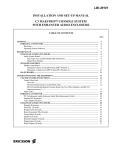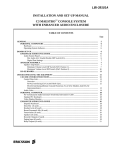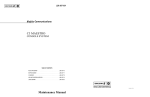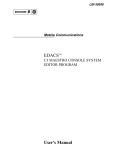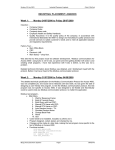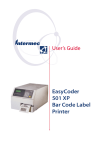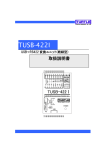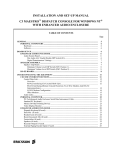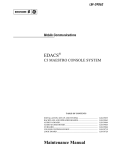Download Ericsson LBI-39055 Music Mixer User Manual
Transcript
LBI-39055
MAINTENANCE MANUAL
C3 MAESTRO CONSOLE SYSTEM
INSTALLATION, SET-UP AND TESTING
TABLE OF CONTENTS
Page
GENERAL................................................................................................................................................
PERSONAL COMPUTERS..............................................................................................................
Hardware ......................................................................................................................................
Operating System Software...........................................................................................................
3
4
4
4
BOARD SET-UP ......................................................................................................................................
LOGIC BOARD ................................................................................................................................
DIP Switches ................................................................................................................................
SW1 − Dual-Port Address DIP Switch ...................................................................................
SW2 − Interrupt (IRQ) DIP Switch ........................................................................................
Firmware ......................................................................................................................................
Installation Into The PC................................................................................................................
PLUG-IN RS-422 BOARD (Optional) ..............................................................................................
AUDIO TOWER................................................................................................................................
Audio PA Board(s)........................................................................................................................
SW1 − Maximum Speaker Power Level DIP Switch...............................................................
SW2 − Audio Source DIP Switch...........................................................................................
Audio Matrix Board......................................................................................................................
SW1 − Mic Audio ALC Enable/Disable DIP Switch...............................................................
I/O Board......................................................................................................................................
4
4
4
4
4
5
5
5
5
5
5
5
6
6
6
INTERCONNECTING THE EQUIPMENT...........................................................................................
CEC/IMC INTERCONNECTIONS..................................................................................................
Control Data Link.........................................................................................................................
Remote Console Interconnections Via A 4-Wire Modem........................................................
Audio Links..................................................................................................................................
PERSONAL COMPUTER ................................................................................................................
PC-To-Audio Tower Interconnect Cable .......................................................................................
Dispatcher Keyboard.....................................................................................................................
Standard PC Keyboard..................................................................................................................
Video Display Monitor..................................................................................................................
AUDIO TOWER................................................................................................................................
Desk Mic (if used)........................................................................................................................
Headset Jacks (if used) ..................................................................................................................
Boom/Gooseneck Mic (if used) .....................................................................................................
Boom/Gooseneck PTT and Monitor Switches (if used)..................................................................
Footswitches (if used)....................................................................................................................
Volume Controller Box (if used) ...................................................................................................
Speakers (if used)..........................................................................................................................
Recorder Outputs (if used) ............................................................................................................
Pager Input (if used) .....................................................................................................................
Relay Outputs (if used)..................................................................................................................
Call Director (if equipped) ............................................................................................................
Console-to-CEC/IMC Audio Interconnections........................................................................
6
7
7
8
9
9
9
12
12
12
12
12
13
13
13
14
14
14
15
15
15
16
16
1
LBI-39055
TABLE OF CONTENTS (Continued)
Page
Console-to-Call Director Interconnections ............................................................................. 16
EQUIPMENT ROOM GROUNDING.............................................................................................. 16
AC POWER AND UPS EQUIPMENT............................................................................................. 18
POWER-UP PROCEDURE.....................................................................................................................
18
SOFTWARE INSTALLATION AND SET-UP PROCEDURE..............................................................
PC CMOS SET-UP PROGRAM.......................................................................................................
Hewlett-Packard 7 25N & 486SX/25 ............................................................................................
Data General Dasher 386SX.........................................................................................................
Data General 386SX/25A (Acer) ..................................................................................................
Compaq 386S ...............................................................................................................................
SOFTWARE INSTALLATION AND UPGRADES.........................................................................
FILE DIRECTORIES AND CONTENTS........................................................................................
AUTOEXEC.BAT File Contents ..................................................................................................
CONFIG.SYS File Contents .........................................................................................................
EDITOR PROGRAM .......................................................................................................................
Logic Board Interrupt (IRQ) .........................................................................................................
COM1 Serial Port Baud Rate........................................................................................................
Set-Up Titles ................................................................................................................................
Call Director ID............................................................................................................................
Boom/Gooseneck Microphone Presence........................................................................................
RUNNING THE C3 MAESTRO APPLICATION PROGRAM......................................................
DATABASE INITIALIZATION ......................................................................................................
Console User Profile Configuration ..............................................................................................
System Manager Database Uploads...............................................................................................
Console Privilege Lists .................................................................................................................
Saving Database Information........................................................................................................
18
18
18
18
19
19
19
19
19
19
19
20
20
20
20
20
20
21
21
21
22
22
SYSTEM TESTS......................................................................................................................................
LOW-LEVEL TESTS .......................................................................................................................
Recommended Test Equipment.....................................................................................................
Set-Up Procedure..........................................................................................................................
Test Procedure..............................................................................................................................
1. Send LINE A Input Audio to SPEAKER A........................................................................
2. Send LINE B Input Audio to SPEAKER B ........................................................................
3. Send Mic Audio To LINE A & LINE B Outputs ................................................................
4. Test Audio PA Board #2 (if installed) ................................................................................
5. Completion ........................................................................................................................
HIGH-LEVEL TESTS ......................................................................................................................
Control Data Link ........................................................................................................................
Audio Links..................................................................................................................................
22
22
22
22
22
22
23
23
24
24
24
24
24
NOTE
Information in this document is subject to change without notice.
CREDITS
Hewlett-Packard and HP are registered trademarks of Hewlett-Packard Company.
IBM is a registered trademark of International Business Machines Corporation.
PC-AT is a trademark of International Business Machines Corporation.
MS-DOS is a registered trademark of Microsoft Corporation.
Copyright June 1994, Ericsson GE Mobile Communications, Inc.
2
LBI-39055
3.06
(344A3564G10,
344A3565G10,
344A3567G10 and 344A3568G10)
GENERAL
The intent of this manual is to guide field installation
and maintenance personnel through the installation, set-up
and testing of a C3 Maestro dispatch console system.
Figure 1 shows basic equipment interconnections.
This document was developed in accordance with:
•
•
•
•
•
C3 Maestro (PC) application software version 3.0x
(344A3922G10)
C3 Maestro Logic Board firmware version 3.02
(344A4245G10)
•
CEC/IMC Manager (MOM PC) software version
3.05 (344A3630G10)
Although specifically written for the
firmware,
software and hardware listed above (and subsequent
versions), most information in this document also directly
applies to earlier C3 Maestro console systems. In most
cases, direct references are made to these earlier items and
the differences are described.
NOTE
C3 Maestro Logic Board hardware revision B
(344A3927P24 or P29/5000060001)
C3 Maestro Audio Tower later-revision hardware
commonly referred to as "Phase 2" (board
assemblies designated with a P29/772xxxxxxx part
number)
C3 Maestro application software version 3.0x
requires C3 Maestro Logic Board firmware version
3.02 (or later), CEC/IMC Controller and Audio
Board firmware version 3.0x (or later), and
CEC/IMC Manager software version 3.0x (or
later).
CEC/IMC Digital Audio Switch firmware version
VIDEO
DISPLAY
MONITOR
PERSONAL
COMPUTER
(PC)
DISPATCHER
KEYBOARD
CEC/IMC
DIGITAL AUDIO
SWITCH
LOGIC BOARD
STANDARD PC
KEYBOARD
SELECT
SPEAKER
MIC
UNSELECT
SPEAKER
#1
5.
(RS-232 = 3 WIRES)
(RS-422 = 4 WIRES)
AUDIO TOWER
CIM
CONTROLLER
BOARD
AUDIO MATRIX BD.
AUDIO
PA BD.
#1
AUDIO
PA BD.
#2
I/O
BOARD
NOTES:
1.
2.
3.
4.
CONTROL DATA
COM1
SELECT AUDIO
(2 WIRES)
MIC AUDIO
(2 WIRES)
TX1
RX1
UNSELECT AUDIO
(2 WIRES)
TX2
CD PATCHED RADIO AUDIO (2 WIRES)
CD/DISP. CON. MIC AUDIO (2 WIRES)
TX4
LINE A IN
LINE A OUT
LINE B IN
LINE B IN
LINE B OUT
{
CD
CD RECEIVER AUDIO
(2 WIRES)
CD MIC AUDIO
CD CONTROL
(2 WIRES)
(5 WIRES)
CIM
AUDIO
BOARD
RX4
CALL
DIRECTOR
PHONE
LINES
AC POWER CONNECTIONS NOT SHOWN.
CEC/IMC CONCENTRATOR CARDS NOT SHOWN.
ONLY ONE (1) UNSELECT SPEAKER IS SHOWN.
IF CONSOLE SYSTEM DOES NOT SUPPORT CALL DIRECTOR TELEPHONE PATCH, THE SECOND AUDIO PA
BOARD (#2) AND ALL RELATED CD INTERCONNECTIONS ARE NOT REQUIRED.
THE SECOND AUDIO PA BOARD (#2) IS REQUIRED IF THE CONSOLE SYSTEM IS EQUIPPED WITH MORE THAN
ONE (1) UNSELECT SPEAKER.
Figure 1 − C3 Maestro Equipment Interconnections
3
LBI-39055
PERSONAL COMPUTERS
BOARD SET-UP
In most cases, the Personal Computer (PC) used with
the C3 Maestro console is delivered with the Logic Board
installed, its hard disk drive formatted and MS-DOS
operating system software installed on the hard disk drive.
The C3 Maestro application software is also installed on
the drive.
Hardware
Table 1 lists the PCs approved for use with a C3
Maestro console system. Use of an unapproved computer
will void the console system's warranty and support
services. Subsequent to the printing of this manual,
additional PCs not listed in the table may be approved.
TABLE 1 − APPROVED PERSONAL COMPUTERS
FOR USE WITH THE C3 MAESTRO
MANUFACTURER
MODEL NO. OR TYPE
Hewlett-Packard
Vectra 25N
Hewlett-Packard
486SX/25
Data General
Dasher 386SX/16
Data General
Dasher 386SX/20
Data General*
386/25A
Compaq
386S
IMPORTANT NOTE
Unless otherwise noted, all procedures in this
manual should be performed in the order
presented.
LOGIC BOARD
Normally, the Logic Board is configured correctly and
installed inside the PC before the C3 Maestro console
system is delivered to the customer. The following
information is presented for reference only.
DIP Switches
SW1 − Dual-Port Address DIP Switch
All positions of DIP switch SW1 on the Logic Board
should be in the "ON" or "CLOSED" position. This sets the
base address of the dual-port RAM chip on the board to
D000:0000 (hex). SW1 switch should never be configured
in any other way. Figure 2 shows the "0000" setting.
ON
1
2
3
4
* Manufactured for Data General by Acer; all plastic case.
Figure 2 − Logic Board SW1 Factory Setting
Operating System Software
The PC will have either MS-DOS version 3.3, 5.x or
6.x installed on its hard drive. MS-DOS 5.x or 6.x is
preferred. All Data General and Hewlett-Packard
computers ship from the factory with either MS-DOS 5.x or
6.x. MS-DOS 4.x is not approved for use with the C3
Maestro console system.
SW2 − Interrupt (IRQ) DIP Switch
DIP switch SW2 on the Logic Board sets the board's
interrupt request (IRQ) line. It should be set with position 1
"ON" or "CLOSED" and all other positions "OFF" or
"OPEN". This sets the interrupt to seven (IRQ7). Normally,
SW2 should not be configured in any other way. Figure 3
shows the setting. This setting is not a binary-code decimal
equivalent representation of the interrupt number; the
switch simply provides a single-pole four-throw switch
function using four single-pole single-throw DIP switches.
Logic Boards previous to Rev. A were not equipped
with SW2; the interrupt was hardwired as IRQ7.
ON
1
2
3
4
Figure 3 − Logic Board SW2 Factory Setting
4
LBI-39055
Firmware
Audio PA Board(s)
EPROM integrated circuit U4 on the Logic Board
stores the operating program firmware for the on-board
microprocessor. After programming at the factory, the
EPROM (part number 344A4245Gx) is labeled with the
corresponding firmware version number. C3 Maestro
application software version 3.0x requires Logic Board
firmware version 3.02 (part number 344A4245G10) or
later. If necessary, verify the proper EPROM is installed
into U4's socket.
SW1 − Maximum Speaker Power Level DIP Switch
Installation Into The PC
The Logic Board is installed in an expansion slot
inside the PC. Although it can be installed in any slot,
installing it in the slot furthest from the PC's internal power
supply is recommended. If field installation is necessary,
follow this procedure:
Switch SW1 on the Audio PA Board provides a
method to limit the maximum audio output from each
speaker power amplifier. Maximum levels of 5 watts or 8
watts are available. Normally, the factory setting is 5-watts.
This level is recommended, as it should be adequate in
nearly all dispatch environments. Table 2 indicates the
available settings and Figure 4 shows the 5-watt factory
setting. These switches have no effect on headset earphone
output levels.
NOTE
SW1 is not present on Audio PA Board
P29/5000055000. Both speaker power amplifiers
on this earlier board (sometimes referred to as a
"Phase 1" board) are hardwired for 8 watts
maximum output. See LBI-38716 for details.
1.
Review the procedures in the documentation
included with the PC related to expansion board
installation.
2.
If necessary, power-down the PC
disconnect it from the ac power source.
3.
Remove the outside cover from the PC in
accordance with the manufacturer's instructions.
4.
Select an empty expansion slot and remove the
respective rear cover plate. Retain the hold-down
screw. Discard the rear cover plate.
1
2
3
4
SPKR A
SPKR B
5.
Install the Logic Board in the selected expansion
slot. Secure it with the hold-down screw.
OFF
OFF
x
x
5 Watts
5 Watts
6.
Replace the outside cover.
ON
OFF
x
x
8 Watts
5 Watts
OFF
ON
x
x
5 Watts
8 Watts
ON
ON
x
x
8 Watts
8 Watts
and
PLUG-IN RS-422 BOARD (Optional)
If the PC is equipped with a plug-in RS-422 capable
board, see the section entitled "INTERCONNECTING
THE
EQUIPMENT",
subsection
"CEC/IMC
INTERCONNECTIONS" for set-up information.
AUDIO TOWER
All necessary slide-in boards are installed in the Audio
Tower before the C3 Maestro console system ships from the
factory. If the console system is ordered with multiple
unselect speakers (2 or 3) or with the Call Director patch
option, two Audio PA Boards are installed. DIP switches
and jumpers/plugs located on the Audio Matrix and Audio
PA Boards are factory configured for standard console
installations. The following information lists the normal
factory settings and the optional settings which are
available.
TABLE 2 − AUDIO PA BOARD
MAX. SPEAKER POWER LEVEL SELECTION
SW1
POSITION
MAXIMUM
OUTPUT
"x" = either position
ON
1
2
3
4
Figure 4 − Audio PA Board SW1 Factory Setting
SW2 − Audio Source DIP Switch
During normal console operations, SW2 positions 1
and 3 should always be "ON" or "CLOSED" and SW2
positions 2 and 4 should always be "OFF" or "OPEN".
Figure 5 shows this setting.
For test procedures, SW2 positions 1 thru 4 may be
inverted to shift the Speaker A and Speaker B audio
5
LBI-39055
amplifiers' source audio from the Audio Matrix Board
(normal) to Line A and Line B balanced inputs (test),
respectively. See LBI-39064 for specific details. With this
test setting, audio signals on the line inputs are applied
directly to the speakers' power amplifiers without being
routed through the Audio Matrix Board.
As shown in Figure 6, Audio Matrix Boards ship from
the factory with all mic audio ALC circuits enabled. This is
accomplished by setting all four SW1 switch positions to
"ON" or "CLOSED". Table 4 lists each switch position and
its corresponding mic input. Normally, mic audio ALC
should not be disabled. Disable a mic's ALC by setting the
corresponding DIP switch position to "OFF" or "OPEN".
NOTE
TABLE 4 − AUDIO MATRIX BOARD
MIC AUDIO ALC ENABLE/DISABLE
SW2 is not present on Audio PA Board
P29/5000055000. Audio source selection on this
earlier board (sometimes referred to as a "Phase 1"
board) is accomplished via two jumpers/plugs
identified as JP1 and JP2. During normal (nontest) console operations, jumpers must be in
between pins "A" and "C" on both plugs. These
settings route Line A and Line B audio signals
from the Audio PA Board to the Speaker A and
Speaker B power amplifiers. See LBI-38716 for
additional details.
SW1 POSITION
MIC
1
Boom/Gooseneck
2
Desk
3
Operator Headset
4
Supervisor Headset
ON
TABLE 3 − AUDIO PA BOARD
AUDIO SOURCE SELECTION
SOURCE
OUTPUT
x
Matrix Bd.
Speaker A
x
Line A In
Speaker A
3
4
ON OFF
x
OFF ON
x
x
x
2
2
3
4
Figure 6 − Audio Matrix Board SW1 Factory Setting
SW2 POSITION
1
1
x
ON OFF
Matrix Bd.
Speaker B
x
OFF ON
Line B In
Speaker B
I/O Board
No I/O Board configuration is necessary. Simply verify
the Board is fully inserted into the far left-hand slot (as
viewed from front).
INTERCONNECTING THE
EQUIPMENT
"x" = either position
A C3 Maestro dispatch console system requires the
following interconnections:
ON
1
2
3
4
Figure 5 − Audio PA Board SW2 Factory Setting
•
•
PC-to-CEC/IMC Data Concentrator Card
(via punch blocks, if employed)
Audio Tower-to-CEC/IMC Audio Concentrator
Card (via punch blocks, if employed)
Audio Matrix Board
•
PC-to-Audio Tower
SW1 − Mic Audio ALC Enable/Disable DIP Switch
•
PC-to-Dispatcher Keyboard
DIP switch SW1 on the Audio Matrix Board is used to
independently enable or disable each microphone's
automatic level control (ALC) circuit. The switch has four
(4) positions, one for each mic that may be connected to the
board.
•
PC-to-Standard Keyboard (when in use)
•
PC-to-Video Display Monitor
•
Audio Tower-to-Desk Mic (if used)
6
LBI-39055
•
•
•
•
Audio Tower-to-Supervisor Headset Jack Box
(if used)
maintenance manual, LBI-38939 for sample print-outs and
complete print-out explanations.
Audio Tower-to-Operator Headset Jack Box
(if used)
Control Data Link
Audio Tower-to-Boom/Gooseneck Mic (if used)
Audio Tower-to-Boom/Gooseneck PTT and
Monitor Switches (if used)
•
Audio Tower-to-Footswitches (if used)
•
Audio Tower-to-Volume Controller Box (if used)
•
Audio Tower-to-Speakers (if used)
•
PC, Video Display Monitor and Audio Tower AC
Power Connections
In addition, the following interconnections are required
for optional equipment, if employed:
•
Audio Tower-to-Recorder Equipment
•
Audio Tower-to-Pager
•
•
Audio Tower-to-External Equipment Controlled
by Relay Form-A Contacts
Audio Tower-to-Call Director
IMPORTANT NOTE
Unless otherwise noted, all procedures in this
manual should be performed in the order
presented.
CEC/IMC INTERCONNECTIONS
The C3 Maestro console interfaces to the CEC/IMC via
a full-duplex serial control data link and a 4-wire audio
connection. In addition, each unselect speaker requires an
additional 2-wire connection from the CEC/IMC. Also, if
the console is interfaced to a Call Director for Call Director
telephone patch operations, an additional 4-wire audio link
between the C3 Maestro and the CEC/IMC is required. See
Figures 1 and 8. As shown in Figure 8, all CEC/IMC
interconnections are made at Concentrator Cards. These
cards are located at the back of the CEC/IMC cabinet.
CEC/IMC Concentrator Card pin-out details are listed
on the customer-specific system documentation print-outs.
These print-outs are included with the CEC/IMC when it
ships from the factory. See the CEC/IMC Digital Audio
Switch
Customer-Specific
System
Documentation
Either an RS-422 (four-wire) or an RS-232 (threewire) serial control data link may be employed. RS-422
control data interfacing is recommended and in most all
installations, it is used for co-located console
interconnections. RS-232 has poorer noise performance
than RS-422 and therefore, it should never be used for
cable runs more than 50 feet in length.
If required for a remote console installation, fullduplex 4-wire data modems can be used between the C3
Maestro and the CEC/IMC. See the following subsection
for additional remote console wiring and modem
configuration details.
At the C3 Maestro, control data connections terminate
at the PC's COM1 serial port. On the CEC/IMC side, the
console's control data connections are made at a Data
Concentrator Card. As shown in Figure 8A, punch blocks
may be installed between the CEC/IMC and the console.
Also shown in the figure, a Concentrator Card Cable
interconnects the Data Concentrator Card to the CIM
Controller Board via the CEC/IMC Backplane.
All Data General (DG) Dasher computers are factory
equipped with a built-in COM1 serial port on the main
board that can be wired for RS-422 or RS-232 operation.
The connector is a DB-25 type. See Figure 8A.
Computers not equipped with a main board RS-422
capable COM1 port normally have a plug-in RS-422 board
installed in an expansion slot. This board has a DB-25
connector at its rear plate. Approved RS-422 plug-in board
model numbers include RS422AT-P,
RS422I-P and
3PXOCC1A. An RS422x-x board (part number
344A3927P38) can easily be identified by the presence of
two LED indicators visible on its rear plate. If a plug-in
RS-422 board is used, the PC's main board COM1 port
must be disabled. This is done via a DIP switch, jumper, or
a BIOS set-up program. For COM1 port enable/disable
configuration details, refer to the section entitled
"SOFTWARE
INSTALLATION
AND
SET-UP
PROCEDURE", subsection "PC CMOS SET-UP
PROGRAM" later in this manual, and the PC
manufacturer's documentation.
Factory-installed RS422x-x (344A3927P38) or
3PXOCC1A plug-in boards are configured correctly before
the PC ships from the factory. This configuration includes
disabling the PC's main board COM1 port per
manufacturer's instructions.
7
LBI-39055
•
RS422x-x board configuration is:
Modem Options
Address Switches A3-A9
All On (RS422AT-P)
DCE Rate = 9600
Address Switches A3-A9
All Off (RS422I-P)
IN4
Originate/Answer = Originate (CEC/IMC modem)
Originate/Answer = Answer (C3 Maestro modem)
LD GND Jumper
In
V.32 Fast Train = Enabled
LD Jumper
In
Auto Retrain = Enabled
DX Jumper
In
SX Jumper
Out
HDX Jumper
Out
FDX Jumper
In
2-Wire/4-Wire = 4 Wire
Out (RS422AT-P)
TX Level = (as required; use -15 dBm if line loss is 0 dB)
Out (RS422I-P)
Dial Backup = Manual
Interrupt Jumper
SLOT 8 Jumper
-BIAS and +BIAS
Internal/External Clock = Internal
Dial-Up/Leased Line = Leased
Loop Back Time = 15 minutes
Configuration for the 3PXOCC1A board is:
All Off
Dial Line = RJ11
IRQ4
Line Current Disconnect = Long
Jumpers JP12 − JP15
Upper Position
Long Space Disconnect = Enabled
Jumpers JP16 − JP17
Lower Position
V.22 Guard Tone = Disabled
Address Switches (S1)
Interrupt Jumper
If any other RS-422 plug-in serial board is used the
following board configuration must be used:
COM Port
Port Address
Interrupt
•
MNP Options
MNP Protocol = Enabled
COM1
Auto Fallback = Enabled (or Normal)
3F8
Flow Control = CTS Only
IRQ4
XON/XOFF Pass Through = Enabled
See Figure 8A or the manufacturer's documentation for
COM port connector pin-out details. Interconnect the
control data connections between the
PC and the
appropriate CEC/IMC Data Concentrator Card as required.
Shielded pairs are recommended.
Remote Console Interconnections Via A 4-Wire Modem
When the C3 Maestro is installed at a remote location
from the CEC/IMC, serial control data must be routed via
RS-232 connections and 4-wire modems. Since the C3
Maestro requires a dedicated or continuous serial link (nondial-up), a 4-wire leased line (or equivalent) meeting 3002
data grade specifications must be employed between the
CEC/IMC and the C3 Maestro in a remote console
installation.
Figure 8B shows typical control data interconnections
for a remote console installation using RS-232 connections
and full-duplex 4-wire modems. At the CEC/IMC Data
Concentrator Card, RS-232 connections are made at J13,
not J12. Observe all notes listed in the figure if wiring an
installation of this type. Recommended modem settings
are:
Data Compression = Disabled
Inactivity Timer = Off
Break Control = 5
•
DTE Options
Synchronous/Asynchronous Data = Asynchronous
DTE Rate = 9600
Character Length = 8 Bits
Parity = None
Commanded Dialer = Asynchronous
AT Command Set = Disabled
DTR Control = Disabled
DSR = Forced High
DCD = Normal
CTS = Forced High
DTE Fallback = Disabled
Options = Retained At Disconnect
8
LBI-39055
•
•
•
Test Options - All Disabled (or factory defaults)
Dial Line Options - (not applicable; leave at factory
defaults)
PA #1
PA #2
RELAY 1
RELAY 1
RELAY 2
RELAY 2
LINE A
LINE A
Speaker Options
Volume Control = Low
Control = On Until Carrier Detect
SELECT AUDIO
AND MIC
Audio Links
LINE B
Audio Concentrator Cards at the back of the CEC/IMC
cabinet provide audio connections at the CEC/IMC. See the
customer-specific system documentation print-outs for
Concentrator Card connector pin-out details.
At the C3 Maestro, audio connections terminate at
RJ-11 modular jacks on the Audio PA Board(s) in the
Audio Tower. These jacks are labeled "LINE A" and "LINE
B". Table 6 shows line requirements between the C3
Maestro and theCEC/IMC for each audio input or output
2-wire pair. Note that two (2) output pairs, Line B out on
board #1 and Line A out on board #2, are never used. Table
5 gives the modular jack pin-outs and Figure 7 shows their
locations. Interconnect the required pairs between the
Audio PA Board(s) and the appropriate CEC/IMC Audio
Concentrator Card. Shielded pairs are recommended.
TABLE 5 − CONSOLE-TO-CEC/IMC BALANCED
LINE AUDIO INTERCONNECTIONS
UNSELECT #1
(LINE OUT PAIR
NOT USED)
LINE B
DIG. IN 1
DIG. IN 1
DIG. IN 2
DIG. IN 2
UNSELECT #2
(LINE C), (LINE
OUT PAIR NOT
USED)
CD PATCH AUDIO
(LINE D)
OR
UNSELECT #3
Figure 7 − Audio PA Boards' Modular Jacks
PERSONAL COMPUTER
PC-To-Audio Tower Interconnect Cable
TO/FROM
CEC/IMC
The PC-to-Audio Tower Interconnect Cable (part
number P29/1030050000) must be connected between the
PC and the Audio Tower. This cable has male DB-37
connectors on both ends with the connectors' pins wired in
a straight-through pin-to-pin fashion - pin 1 to pin 1, pin 2
to pin 2, etc. The cable is ten (10) feet long and it should
not be lengthened.
(none)
(n/a)
2
1
CIM Line Out
Mate one male DB-37 connector to the Logic Board
and mate the other to the Audio Matrix Board's connector
labeled "COMPUTER".
3
2
CIM Line In
4
3
CIM Line In
5
4
CIM Line Out
6
(none)
(n/a)
STANDARD
6-POSITION
4-CONTACT
RJ-11 PIN
NUMBER
*
AUDIO PA
BOARD
6-POSITION
4-CONTACT
RJ-11 PIN
NUMBER
1
NOTE
Do not over-tighten the screws on the DB-style
connectors.
* RJ-11 pins 1 and 6 are not used.
9
LBI-39055
Figure 8A − CEC/IMC-To-C3 Maestro Interconnections (Co-Located)
10
LBI-39055
Figure 8B − CEC/IMC-To-C3 Maestro Interconnections (Remote And/Or RS-232)
11
LBI-39055
(see LBI-39056 for details)
Dispatcher Keyboard
The dispatcher keyboard interfaces to the PC via
circuitry on the Logic Board. Its part number is
P29/7590182002 (344A3927P25). This keyboard is
sometimes referred to as the "custom keyboard".
•
to start the console's application program
Interconnect the video display monitor's video cable to
the Personal Computer in accordance with the
manufacturer's instructions.
AUDIO TOWER
All Audio Tower-related cables should be routed out of
the bottom of the case through the cut-out in the bottom of
the rear door. If necessary, some or all of the cables can be
routed under the case's stand and out to the front of the
Audio Tower. Secure the cables with cable ties as
necessary.
Standard PC Keyboard
During dispatch operations, the standard PC keyboard
is not used. However, during the console set-up process,
access to this keyboard will be required:
Desk Mic (if used)
for
file
management
(for
example
AUTOEXEC.BAT and CONFIG.SYS file changes
may be necessary)
Connect the desk microphone (option CRMC3D or
equivalent) to the Audio Tower by mating its male DB-9
connector to the female DB-9 connector labeled "DESK
to configure certain items via the Editor program
TABLE 6 − C3 MAESTRO-TO-CEC/IMC AUDIO LINE REQUIREMENTS
AUDIO PA BOARD #1
LINE A
LINE B
LINE A
LINE B
C3 MAESTRO DESIGNATION
LINE A
LINE B
LINE C
LINE D
CEC/IMC DESIGNATION
LINE 1
LINE 2
LINE 3
LINE 4
CONSOLE
IN
OUT
IN
OUT
IN
OUT
IN
OUT
CEC/IMC
OUT
IN
OUT
IN
OUT
IN
OUT
IN
SELECT SPEAKER/HEADSET
X
UNSELECT SPEAKER #1
X
XX
UNSELECT SPEAKER #2
XX
UNSELECT SPEAKER #3 *
XX
CALL DIRECTOR PATCH
XX
"X" = 2-wire connection always required
"XX"= 2-wire connection required if console is so equipped
*
= Unselect speaker #3 not available if console is equipped with Call Director patch
12
AUDIO PA BOARD #2
AUDIO MATRIX BOARD LABELING
MICROPHONE
PC in
Video Display Monitor
If disconnection is necessary, pull on the sleeve and not
on the cable. Pulling on the cable will not free the latch and
may damage the cable if excessive force is used.
•
to start and operate the CTEST test program
Connect the standard PC keyboard to the
accordance with the manufacturer's instructions.
Connect the dispatcher keyboard to the PC by plugging
its 4-pin interlocking plug to the round socket at the Logic
Board's rear cover plate. If the Logic Board is vertically
orientated, this socket is located just above the female DB37 connector. When correctly mated, the red dot on the
plug will be in a 3 o'clock or 9 o'clock position if the Logic
Board is vertically orientated.
•
•
XX
LBI-39055
MIC" on the Audio Matrix Board. The desk mic's cable is
five (5) feet long.
"BOOM/GOOSE MIC" on the Audio Matrix Board. Cable
length is four (4) feet.
NOTE
CAUTION !
Do not over-tighten the screws on the DB-style
connectors.
DO NOT connect a boom or gooseneck
microphone to one of the other DB-9 microphone
connectors on the Audio Matrix Board. Damage to
the boom/gooseneck mic's magnetic voice coil may
occur.
Headset Jacks (if used)
At the selected location, secure each headset jack box
(part of option CRCN1W or equivalent) to the mounting
surface using the four (4) #10 thread-forming screws
supplied in the installation kit. Before mounting, verify
adequate clearance is maintained for the headset's plugs. If
using both jack boxes, label them "SUPERVISOR" and
"OPERATOR".
Connect the headset jack boxes to the Audio Tower
using the 6-foot cable supplied. This cable (part number
19C337102P1 supplied with CRCN1W) has male DB-9
connectors on both ends. One end mates with the female
DB-9 connector at a headset jack box and the other end
mates to the female DB-9 connector at the Audio Matrix
Board. Headset connectors at the Audio Matrix Board are
labeled "SUPERVISOR HEADSET" and "OPERATOR
HEADSET". Interconnect the cables accordingly.
TABLE 7 − BOOM/GOOSENECK MIC WIRING*
WIRE COLOR
DB-9 PIN NUMBER
Black
9
White
5
Shield
1
* Also see the following NOTE.
NOTE
All boom and gooseneck mic connectors (male
DB-9) must have pins 2 and 3 jumpered together
so the sense circuit will be active when the mic is
connected to the Audio Matrix Board.
NOTE
Microphone priority is (highest to lowest):
•
Supervisory Headset Mic
•
Operator Headset Mic
•
Boom/Gooseneck Mic
•
Desk Mic
The boom/gooseneck mic has priority over the
desk mic when no headset is plugged into the
Audio Tower. Desk mic PTTs will be ignored if a
headset is connected to the Audio Tower.
Boom/Gooseneck PTT and Monitor Switches
(if used)
Boom/Gooseneck PTT and monitor switch input
connections are located at the terminal block labeled "B/G
PTT" and "MON PTT" on the I/O Board. Each input is
wired in parallel at the following points and thus may be
activated from any one of several locations. See the
schematic in the appropriate board's maintenance manual
for specific connector pin-out details:
•
Boom/Gooseneck Mic (if used)
A boom microphone (option CRMC3E or equivalent)
or a gooseneck microphone (option CRMC3F or
equivalent) may be connected to the Audio Tower. Mount
the microphone in accordance with the instructions
supplied. With the gooseneck microphone, the supplied
male DB-9 connector must be soldered to the cable in
accordance with Table 7. Connect the boom/gooseneck
male DB-9 connector to the female DB-9 connector labeled
B/G PTT input is located at the "B/G PTT" &
"MON PTT" terminal block on the I/O Board, at
the "FOOTSWITCH 2" female DB-9 connector
on the I/O Board, and at the "BOOM/GOOSE
MIC" female DB-9 connector on the Audio Matrix
Board.
13
LBI-39055
•
Monitor switch input is located at the "B/G PTT"
& "MON PTT" terminal block on the I/O Board,
at the "FOOTSWITCH 1" female DB-9 connector
on the I/O Board, at the "FOOTSWITCH 2"
female DB-9 connector on the I/O Board, and at
the "DESK MIC" female DB-9 connector on the
Audio Matrix Board.
Using Figure 9 as a terminal guide, connect the
switches to the screw terminals. Each switch should be a
momentary-contact normally-open type. The
ground
connections are common.
B/G PTT
INPUT
(TOP)
B/G PTT
GROUND
MONITOR PTT
INPUT
MONITOR PTT
GROUND
B/G PTT
MON PTT
Figure 9 − I/O Board Boom/Gooseneck PTT and
Monitor Terminal Block Pin-Out
Footswitches (if used)
Two (2) female DB-9 connectors are located on the I/O
Board for footswitch interconnections. "FOOTSWITCH 1"
keys the desk mic and "FOOTSWITCH 2" keys the
headset and boom/gooseneck mics. Footswitches used with
the C3 Maestro dispatch console include single-footswitch
option CRSU3B and dual-footswitch option CRSU3C. On
the dual-footswitch, one switch keys the mic and the other
switch is a monitor switch. Each input is wired in parallel
at the following points and thus may be activated from any
one of several locations. See the schematic in the
appropriate board's maintenance manual for specific
connector pin-out details.
14
•
B/G PTT input is located at the "B/G PTT" &
"MON PTT" terminal block on the I/O Board, at
the "FOOTSWITCH 2" female DB-9 connector
on the I/O Board, and at the "BOOM/GOOSE
MIC" female DB-9 connector on the Audio Matrix
Board.
•
Monitor switch input is located at the "B/G PTT"
& "MON PTT" terminal block on the I/O Board,
at the "FOOTSWITCH 1" female DB-9 connector
on the I/O Board, at the "FOOTSWITCH 2"
female DB-9 connector on the I/O Board, and at
the "DESK MIC" female DB-9 connector on the
Audio Matrix Board.
•
Desk mic PTT is located at the "FOOTSWITCH
1" female DB-9 connector on the I/O Board and at
the "DESK MIC" female DB-9 connector on the
Audio Matrix Board.
All footswitch cables terminate with male DB-9
connectors. Mate the appropriate male DB-9 footswitch
connector to the respective female DB-9 connector on the
I/O Board.
Volume Controller Box (if used)
If the console system is equipped with speakers, the
Volume Controller Box must be used. Typically, it is
located under the video display monitor but it may be
placed at any convenient location within cable reach of the
Audio Tower. The supplied cable is ten (10) feet in length.
The cable used with the Volume Controller Box has
male DB-15 connectors on both ends. Its part number is
P29/1030049000. Mate one end of this cable to the DB-15
connector at the back of the Volume Controller Box. Mate
the other end to the female DB-15 connector labeled
"VOLUME CONTROLLER" at the bottom of the Audio
Tower's rear panel. This connector is located on the
Spreader Board.
Each Audio PA Board installed in the Audio Tower
that has speakers connected to it must have a "jumper"
cable connected between its "VOLUME CONTROLLER"
DB-9 connector and the Spreader Board. The "jumper"
cable's part number is P29/1030048000. If the second
Audio PA Board (#2) is used only for Call Director
interfacing, it will not have any speaker connections and it
will therefore not require a "jumper" cable.
Only one "jumper" cable is required for a 2-speaker
console. A 3- or 4-speaker console which is equipped with
two Audio PA Boards requires two "jumper" cables.
Connect a "jumper" cable between the first Audio PA
Board's connector labeled "VOLUME CONTROLLER"
and the connector labeled "A" on the Spreader Board. The
first Audio PA Board (#1) is located in the slot adjacent to
the Audio Matrix Board. If the console system has 3- or 4speakers, connect a second "jumper" cable between the
second Audio PA Board's connector labeled "VOLUME
CONTROLLER" and the connector labeled "B" on the
Spreader Board. The second Audio PA Board (#2) is
located in the Audio Tower's far right-hand slot as viewed
from the back of the Audio Tower.
Speakers (if used)
Mount the speakers in a suitable location. Connect the
leads from each speaker to the terminal block's screw
terminals on the Audio PA Board as specified in Table 8.
LBI-39055
These terminals are not polarity sensitive. Load resistors
are not required for unused speaker outputs.
TABLE 8 − SPEAKER CONNECTIONS
UNSELECT
AUDIO OUTPUT
UNSELECT
AUDIO GROUND
UNSELECT
RECORDER
SELECT
RECORDER
SPEAKER
AUDIO PA
BOARD
TERMINAL
BLOCK
LABELING
SCREW
TERMINALS
SELECT AUDIO
OUTPUT
Select
#1 *
SPKR A
upper two
SELECT AUDIO
GROUND
Unselect #1
#1 *
SPKR B
lower two
Unselect #2
#2 *
SPKR A
upper two
Unselect #3
#2 *
SPKR B
lower two
* Audio PA Board #1 is the board in the slot adjacent to the
Audio Matrix Board. Audio PA Board #2 is the board in the
far right-hand slot as viewed from the back of the Audio
Tower.
CAUTION !
THE SPEAKER LEADS CANNOT BE
CONNECTED TO GROUND. Connecting a
speaker lead to ground will short-circuit the
speaker power amplifier and reduce output power
considerably. Speaker damage may also occur.
These terminals are intentionally not labeled with
polarity to help prevent any of the terminals from
being connected to ground or to another amplifier.
Recorder Outputs (if used)
To provide call-check recorder support, select and
unselect audio outputs are available from the Audio Tower.
These 600-ohm outputs appear at the top terminal block on
the I/O Board. Unselect audio appears on the two terminals
labeled "UNSELECT RECORDER" and select audio
appears on the two terminals labeled "SELECT
RECORDER". Interconnect the outputs to call-check
recorders as required. These outputs are not isolated from
ground through isolation transformers and the two ground
terminals are common. See the specifications page in LBI39062 for audio signal output level specifications.
(TOP)
Figure 10 − I/O Board Recorder Terminal Block
Pin-Out
Pager Input (if used)
Pager connections are also located on a terminal block
on the I/O Board. A 600-ohm audio input and a PTT (page
enable) input are included. The terminals are labeled
"PAGE INPUT" and "PAGE PTT" respectively.
Pager audio on "PAGE INPUT" is switched in when
"PAGE PTT" becomes active. "PAGE PTT" is active
when its two terminals are shorted together by a relay
contact (or equivalent) in the pager. During a page, no
other audio signals are applied to the Line A output. Also,
the paging signal is sent to the headsets and speakers
approximately 16 dB lower than other audio signal levels.
Connect the pager to the terminal block in accordance
with the manufacturer's instructions. As shown in Figure
11, the two (2) upper terminals on the terminal block are
the "PAGE INPUT" connections and the two lower
terminals are the "PAGE PTT" connections. These inputs
are not isolated from ground and the ground terminals are
common. See the specifications page in LBI-39062 for
audio signal input level specifications.
PAGER AUDIO
INPUT
(TOP)
PAGER AUDIO
GROUND
PAGE
INPUT
PAGER PTT
INPUT
PAGE
PTT
PAGER PTT
GROUND
Figure 11 − I/O Board Pager Terminal Block Pin-Out
Relay Outputs (if used)
Form-A relay contacts (SPST normally-open) are
available from the Audio Tower for external device control.
All relay contact connections are made at the screwterminal type terminal blocks on the I/O Board and Audio
15
LBI-39055
PA Board(s). See Table 9 for details. All relay connections
are isolated from ground.
"RELAY 1" contacts at the I/O Board close when the
console is keyed (PTTed). Audio PA Board #1 "RELAY 1"
contacts toggle open/closed at an <Alt><F9> keystroke
from the dispatcher keyboard and the RELAY 2 contacts
close (momentarily action) while <Alt><F10> is depressed
at the dispatcher keyboard. The other relays are not
supported by software.
TABLE 9 − RELAY CONNECTIONS
BOARD
TERMINAL SCREW ACTIVATION
BLOCK TERMIN- METHOD
ALS
LABELING
I/O
RELAY 1
upper two
console PTT
I/O
RELAY 2
lower two
not supported
Audio PA #1
RELAY 1
upper two
<Alt><F9>
Audio PA #1
RELAY 2
lower two
<Alt><F10>
Audio PA #2
RELAY 1
upper two
not supported
Audio PA #2
RELAY 2
lower two
not supported
NOTE
Refer to LBI-38715 if the C3 Maestro console
system is equipped with "Phase 1" Audio Matrix,
Audio PA, I/O or Backplane Boards. All "Phase 1"
boards have P29/500000xx00x part numbers and
all "Phase 2" boards have P29/772xxxxxxx part
numbers. When using any "Phase 1" board,
external CD interface transformers and other
special modifications are required for Call
Director interfacing.
Install a 4-wire balanced line (two pairs) between the
required CEC/IMC Audio Concentrator Card and Audio
PA Board #2 in the Audio Tower. See the prior section
entitled "CEC/IMC INTERCONNECTIONS" for
additional details on the Audio Concentrator Card pin-outs.
Terminate the Audio PA Board’s LINE D with an RJ-11
modular plug. RJ-11 pin-outs are shown in Table 5.
Shielded cable is recommended.
Table 10 describes the audio signals between the Audio
Tower’s Audio PA Board #2 and the CIM within the
CEC/IMC. The descriptions are relative to the Audio
Tower. All audio signals on these 600-ohm pairs have
typical levels of 0 dBm.
Call Director (if equipped)
Console-to-Call Director Interconnections
As shown in Figure 1, all C3 Maestro-to-Call Director
interconnections at the console are made at the Audio
Tower's I/O Board. Call Director telephone patch also
requires a second Audio PA Board (#2) in the Audio Tower
and a 4-wire balanced line between this board and the
console’s CIM within the CEC/IMC. At the CEC/IMC,
CIM audio channel/line four (4) is used for Call Director
interfacing. CD control data interfacing is handled over the
existing RS-232/RS-422 serial control data interface
between the PC and the CEC/IMC. Refer to Figures 1, 7, 8
and 12 for Call Director interconnection details.
Table 11 describes the various signals between the
Audio Tower’s I/O Board and the Call Director. The
descriptions are relative to the Audio Tower. All I/O Board
connections are made at the "CALL DIRECTOR" female
DB-9 connector. Figure 12 shows the connector's pin-out.
Console-to-CEC/IMC Audio Interconnections
All audio in to and out of a C3 Maestro dispatch
console system enters and leaves the console via modular
jacks on the Audio PA Boards. Both Audio PA Boards have
the same "LINE A" and "LINE B" labeling at the modular
jacks. As shown in Table 6, "LINE A" and "LINE B" labels
on the second Audio PA Board (#2) are considered LINE C
and LINE D respectively. Figure 7 shows modular jack
locations. LINE C, if used for a second unselect speaker,
connects to CEC/IMC CIM channel/line 3. Call Director
LINE D connects to CEC/IMC CIM channel/line 4.
16
EQUIPMENT ROOM GROUNDING
Proper grounding techniques should be observed in
order to protect the equipment and service personnel from
lightning and other sources of electrical surges. All
consoles should be connected to properly grounded 3terminal outlets. If used, lightning arrestors, UPS
equipment, and all other console-associated equipment
should also be properly grounded.
LBI-39055
TABLE 10 − AUDIO PA BOARD #2-TO-CEC/IMC SIGNAL DESCRIPTIONS
TYPE
INPUT
OR
OUTPUT
USE
Patched Radio
Input
Radio audio from CIM TX channel 4. This audio is heard at the telephone.
CD/Operator Mic
Output
Telephone/operator mic audio to CIM RX channel 4. This audio is heard at the radio.
TABLE 11 − I/O BOARD-TO-CALL DIRECTOR SIGNAL DESCRIPTIONS
TYPE
On-Hook Relay
(optional)
INPUT
OR
OUTPUT
Output
USE
Normally-open relay contact (Form-A). Closure generated when the console
disconnects the CD from the CEC/IMC. Used to put CD on-hook, if an input
exists. The relay remains energized for approximately 1.2 seconds. This value is
fixed in the Logic Board firmware and cannot be changed. Relay contact ratings:
0.6 A @ 125 Vac
0.6 A @ 110 Vdc
2.0 A @ 30 Vdc
Handset Jack Sense
(optional) *
Input
Active low when a handset is plugged into the CD. This handset overrides all
audio connections to the Audio Tower. The operator talks directly to the phone via
the handset instead of using the console’s headset or mic/speaker. Dry contact.
Off-Hook Sense *
Input
Active low when the CD is placed off-hook. Dry contact.
Ground *
n/a
Signal ground for dry contact handset jack and off-hook sense lines.
Input
Audio from the CD (telephone mic). This audio is heard by a radio in patch
operation, or by operator headset in normal operation. 600-ohm balanced input:
CD Mic
-37 dBm to +8 dBm, typically -25 dBm.
CD Receiver
Output
Radio/operator mic audio to the CD (telephone receiver). This audio is heard by
the telephone. 600-ohm balanced output:
-20 dBm to 0 dBm, typically -5 dBm.
* Ground (pin 4) is common for Handset Jack Sense (pin 2) and Off-Hook Sense (pin 3). This ground is not isolated from chassis ground.
1
6
2
3
4
5
9
7
8
On-Hook Relay Contacts (optional)
Handset Jack Sense (optional)
Off-Hook Sense
Ground
CD Mike
CD Receiver
DB-9 Female
Figure 12 − I/O Board CALL DIRECTOR Pin-Out
17
LBI-39055
AC POWER AND UPS EQUIPMENT
PC CMOS SET-UP PROGRAM
All consoles require 120 or 230 Vac (47 to 63 Hz)
power sources. As a minimum, each outlet should be
circuit-breaker protected per local building codes.
C3 Maestro software is factory-installed on the PC's
hard disk drive and the software is configured properly for
standard installations. Therefore, during a typical console
configuration, the information in this section may be
bypassed.
UPS protection is optional. Maximum required UPS
wattage rating for a single console system should be based
on the required maximum sums of the Audio Tower (200
watts max.), the PC's computer (per manufacturer's
specifications) and thePC's video display monitor (per
manufacturer's specifications).
POWER-UP PROCEDURE
The following C3 Maestro power-up procedure is
recommended:
1.
If the PC and/or monitor are equipped with a
voltage selector switch, verify the switches are
positioned correctly. The power supply within the
Audio Tower automatically switches itself and
therefore no voltage selection switch exists.
2.
Verify all power switches are in the off position.
3.
Connect the PC, video display monitor and the
Audio Tower to a 120 or 230 Vac source. Some
computers are equipped with a receptacle on their
rear panel for the monitor's ac power connection.
Refer to the PC and monitor documentation as
necessary. Extension cords should not be used
with the C3 Maestro console system.
All PCs used with the C3 Maestro store start-up
configurations in CMOS memory. This information is read
by the computer's BIOS and it may be changed by
executing a set-up program during the PC's boot process.
Execute the PC's set-up program only if a built-in (main
board) COM1 port must be disabled/enabled or if
documentation included with the PC deems it necessary for
some other reason.
NOTE
Time and date will be correctly set by the
CEC/IMC Manager (MOM PC) when the console
is on-line with the CEC/IMC.
Hewlett-Packard Vectra 25N & 486SX/25
4.
Verify all equipment is properly grounded.
Typically, the set-up program is started by pressing
<F2> when prompted with "For Setup press F2
now" during the boot process. COM1 is disabled by setting
"Serial Ports/Port A" to "Off". An HP 486SX/25
computer should also have its "Serial Port B" set to
"COM2 2F8H INT3". Be sure to save the change(s) before
rebooting/resetting (typically via pressing <F3>).
5.
Power-up the Audio Tower.
Data General Dasher 386SX
6.
Power-up the PC and its monitor.
7.
Continue with the software installation and set-up
procedures that follow.
This PC's set-up program is started by pressing
<Ctrl><Alt><Ins> during the boot process. There is no
need to disable COM1 since the built-in port supports both
RS-422 and RS-232.
SOFTWARE INSTALLATION AND
SET-UP PROCEDURE
IMPORTANT NOTE
Unless otherwise noted, all procedures in this
manual should be performed in the order
presented.
Experience has shown these computers can lose their
CMOS settings on rare occasions during power-ups.
Therefore, the following configuration information is
presented:
Hard Disk 1:
Type 17
Base Memory:
640 KB
Extended Memory:
Board Memory:
Memory Relocation:
1408 MB
640 KB
Enabled
The Logic Board will not function properly if the
"Memory Relocation" setting is disabled.
18
LBI-39055
Data General 386SX/25A (Acer)
AUTOEXEC.BAT File Contents
The set-up program is started by pressing
<Ctrl><Alt><Esc> during the boot process. COM1 is
disabled by selecting the "System Security Setup"
and then setting "Serial Port1 Control" to
"[Disable]". Press <Esc> twice to save the change and
reboot.
Contents of the AUTOEXEC.BAT file located in the
root directory (C:\) are as follows. Changes are not
recommended:
Compaq 386S
This PC's set-up program is not used to disable the
built-in COM1 port. Instead, COM1 is disabled by setting
the main board's DIP switch SW2 positions 4 and 5 both
"ON". Refer to the PC's documentation for additional
details.
SOFTWARE INSTALLATION AND
UPGRADES
As previously stated, all C3 Maestro application
software is installed on the PC's hard disk drive at the
factory. Refer to Ericsson GE document SRN-1000-xx
which is included with a software upgrade package if a reinstallation or an upgrade is necessary.
@ECHO OFF
PATH=C:\DOS;C:\UTIL
PROMPT $P$G
CD\CONSOLE
CONKEY
CONSOLE
CONFIG.SYS File Contents
Contents of the CONFIG.SYS file located in the root
directory (C:\) are
as follows. Changes are not
recommended:
FILES=20
BUFFERS=40
DEVICE=C:\DOS\ANSI.SYS
NOTE
Earlier consoles used a "BUFFERS=25" setting.
FILE DIRECTORIES AND CONTENTS
EDITOR PROGRAM
Table 12 specifies PC file directories and files directly
applicable to the C3 Maestro console. The MS-DOS file
directory and its files are not shown. Also, other utility files
not listed in the table may exist in the utility directory
which are not essential to the operation of the C3 Maestro
application program.
If necessary, the Editor program (EDITOR.EXE) can
be used to change one or more or the following parameters
(non-inclusive list):
TABLE 12 - C3 MAESTRO
PC FILE DIRECTORIES AND FILES
ROOT
DIRECTORY
(C:\)
CONSOLE
DIRECTORY
(C:\CONSOLE)
AUXIO.DAT
CONFIG.DAT
CONKEY.COM
CONSOLE.EXE
AUTOEXEC.BAT
EDITOR.EXE
CONFIG.SYS
COMMAND.COM* ENGLISH.DAT
ENTITY.DAT
IO.SYS*
FONT33.DAT
MSDOS.SYS*
NORWEGAN.DAT
PHONE.DAT
SETUPS.DAT
UTILITY
DIRECTORY
(C:\UTIL)
•
Logic Board Interrupt (IRQ)
•
COM1 Serial Port Baud Rate
•
Set-Up Titles
•
Call Director ID
•
Boom/Gooseneck Mic Presence (version 2.x and
previous only)
Except for the Call Director ID parameter, these
parameters cannot be changed via the CEC/IMC Manager
(MOM PC).
NOTE
CTEST.EXE
CEC/IMC Manager (MOM PC) version 2.x (and
earlier) also did not provide support for Call
Director ID; this parameter also had to be set via
the Editor program.
* MS-DOS V3.3 or greater. IO.SYS and MSDOS.SYS are
hidden files.
19
LBI-39055
Most console-related configuration parameters should
be changed at the CEC/IMC Manager and sent to the
console. Users of the Editor program must understand the
CEC/IMC Manager should be the central point of
databasing and configuration for all C3 Maestro consoles
connected to the CEC/IMC Digital Audio Switch. Changes
made locally via the Editor program will override settings
previously made via the
CEC/IMC Manager.
Correspondingly, changes made via the CEC/IMC Manager
will override settings previously made via the Editor
program.
At the PC's standard keyboard, execute the Editor
program by typing EDITOR followed by an <Enter> from
an MS-DOS prompt. The current directory must be
C:\CONSOLE. See the LBI-39056 for additional details on
the use of the Editor program.
Logic Board Interrupt (IRQ)
The Logic Board's interrupt software configuration
must match the interrupt number set by DIP switch SW2
(hardware configuration) on the Logic Board. Refer to the
previous DIP switch configuration information in this
manual and LBI-39056 for details.
If necessary, use the Editor program to set the interrupt
as required and save the change to the hard disk drive.
Most all systems will use interrupt 7 (IRQ7). This is the
factory (default) setting.
The default value for this ID is zero (0) − no Call Director.
Valid Call Director ID range is 1 - 16382. The zero setting
should not be changed unless a Call Director is attached to
the console and the console will be used for Call Director
patch operations. The ID resides in the unit/console ID
space and it should therefore be a unique (unused) ID
number. Console ID and Call Director ID should never be
identical.
If using CEC/IMC firmware version 2.x (and earlier),
set the Call Director ID number from the Editor program's
"CONFIGURATION DATA" form. Save changes to the
hard disk drive. See LBI-39056 for complete details.
If using CEC/IMC firmware version 3.x (and later) the
Call Director ID setting should be made via the CEC/IMC
Manager's "Console Hardware Configuration"
option and then sent to the console.
Boom/Gooseneck Microphone Presence
C3 Maestro firmware/software version 2.x required the
Editor program to manually set the presence/absence of a
boom/gooseneck microphone. However, firmware/software
version 3.x and Logic Board Rev. B hardware automatically
sense the presence of a boom/gooseneck microphone via a
hardware line from the BOOM/GOOSE MIC connector.
Therefore, this item was removed from the Editor program
version 3.x, as it is no longer required. If using
firmware/software version 2.x, set this option using Editor
program version 2.x as required.
COM1 Serial Port Baud Rate
In C3 Maestro console systems, the baud rate of the
COM1 serial port can operate at 19,200 or 9600 baud. The
19,200 setting is recommended. 9600 baud may be required
when a data modem is employed between the console and
the CEC/IMC.
If necessary, use the Editor program to change the
baud rate. Save the change to the hard disk drive. 19,200
baud is the factory (default) setting. See LBI-39056 for
additional details.
Set-Up Titles
From the Editor program's "USER PROFILE DATA"
screen, enter the titles as required. These titles are
displayed on the C3 Maestro's "Change Setup" notecards.
Ten (10) titles, each with thirty-one (31) alphanumeric
characters, are available. See LBI-39056 for additional
details.
Call Director ID
Call Director ID is a secondary console ID number that
is only used for Call Director telephone patch operations.
20
NOTE
All boom and gooseneck mic connectors (male
DB-9) must have pins 2 and 3 jumpered together
so the sense circuit will be active when the mic is
connected to the Audio Matrix Board.
RUNNING THE C3 MAESTRO
APPLICATION PROGRAM
The C3 Maestro application program will
automatically start when the PC is powered up via the
CONSOLE(.EXE) statement in the AUTOEXEC.BAT file.
After exiting the program, restart it again from the PC's
standard keyboard by typing CONSOLE followed by an
<Enter> at the MS-DOS prompt. The current directory
must be C:\CONSOLE. In addition, the CONKEY.COM
program which is also run via the AUTOEXEC.BAT file at
boot-up, allows the C3 application program to be quickly
restarted by simply pressing function key <F10>. In a new
console installation, after starting the program, databases
LBI-39055
appears or no message appears after ten (10)
seconds, the CIM may not be properly installed
and/or configured. Check Controller Board
installation and DIP switch settings. A "User
Profile Successfully Written..."
message must be received before continuing with
the next procedure.
must be initialized as described in the following section
before dispatch operations can be performed.
DATABASE INITIALIZATION
When the console initializes from a cold start, all of
the following sections should be performed to insure proper
operation. All console databases are
initialized via
commands from the CEC/IMC Manager (MOM PC). See
the CEC/IMC Manager operations guide LBI-38911
(version 2.x) or LBI-39024 (version 3.x) for additional
details.
Basically, except for sending console configurations,
all procedures presented in this section assume all
CEC/IMC console configurations are complete as described
in the CEC/IMC Digital Audio Switch Installation, Set-Up
And Troubleshooting maintenance manual, LBI-38938. See
"STEP 6 - CONSOLE CONFIGURATION" in LBI38938 for details.
System Manager Database Uploads
System Manager databases contain all system
information for all defined entities (units, groups, sites).
These databases can be downloaded by the console by
requesting database uploads from the CEC/IMC Manager.
Since this data is broadcast to all consoles in the CEC/IMC
system, if possible, all consoles should be on-line when this
upload occurs. This avoids having to repeat the process for
other consoles at a later time.
1.
From the CEC/IMC Manager's "CEC/IMC MOM
Options" main menu, select the "System
Manager Data" option. This will display a submenu.
2.
Select "Upload From System Manager".
3.
From the "SYSTEM
MANAGER
UPLOAD
STATUS" screen, select <F1> then <F8> for a full
unit upload. After the upload is complete, exit the
screen by pressing <Esc>.
4.
From the "SYSTEM
MANAGER
UPLOAD
STATUS" screen, select <F2> then <F8> for a full
group upload. After the upload is complete, exit
the screen by pressing <Esc>.
5.
From the "SYSTEM
MANAGER
UPLOAD
STATUS" screen, select <F6> then <F8> for a full
site upload. After the upload is complete, exit the
screen by pressing <Esc>.
6.
From the "System Manager Data" sub-menu,
select the "Upload From MOM PC" option.
7.
From the "MOM PC BASED SYSTEM MANAGER
UPLOAD STATUS" screen, select <F3> then
<F8> for a full conventional channel upload. After
the upload is complete, exit the screen by pressing
<Esc>.
8.
From the "MOM PC BASED SYSTEM MANAGER
UPLOAD STATUS" screen, select <F5> then
<F8> for a full console upload. After the upload is
complete, exit the screen by pressing <Esc>.
Console User Profile Configuration
From the CEC/IMC Manager, user profile data is sent
only to the targeted console. When a target console receives
user profile data from the CEC/IMC Manager it will send
an acknowledgment to the CEC/IMC Manager. Send user
profile data to the console as follows:
1.
2.
3.
From the CEC/IMC Manager's "CEC/IMC MOM
Options" main menu, select the "Console
Configuration" option. This will display the
console configuration sub-menu.
From this sub-menu, select the "Console User
Profile" option. This will display the
"CONSOLE
USER
PROFILE
CONFIGURATION" screen.
Verify the CONSOLE"
"
number matches the CIM's
console number as defined by the CIM's DIP
switches.
4.
Verify the Unit
"
ID" number does not conflict
with that of any other console or radio ID number
in the system.
5.
Select the correct "Setup" and then make any
required modification(s) to the configuration. If
required, save the new configuration.
6.
Press the <F7> function key to send the Console
User Profile configuration to the console.
7.
When the "User Profile Successfully
Written..." message is displayed, return to the
CEC/IMC Manager' main menu. If an "Unable
to Write User Profile..." message
21
LBI-39055
Console Privilege Lists
Each console must be sent its privilege list from the
CEC/IMC Manager as follows:
NOTE
System Manager database uploads must be
accomplished before sending console privilege
lists.
1.
2.
circuitry. It also verifies the line coupling circuitry and the
speaker amplifier circuitry. Cross-point audio matrix
switches are controlled (opened and closed) using the
CTEST.EXE program. These low-level tests may be
performed before any database initialization procedures.
The tests do not represent a complete functional test of the
console.
Recommended Test Equipment
•
From the CEC/IMC Manager's "CEC/IMC MOM
Options" main menu, select the "Console
Configuration" option. This will display a
sub-menu.
From this sub-menu, select the
Privilege List" option.
Console
"
3.
From the "CONSOLE PRIVILEGE LIST
UPLOAD" screen, enter the number of the console
(1 - 32).
4.
Select <F7> to send the privilege list data to the
console.
•
Handheld Multimeter
•
Oscilloscope
•
600-Ohm Resistor
•
Test Leads
•
RJ-11 Modular Plugs (terminated with test leads)
Set-Up Procedure
❏
Verify all equipment has been interconnected in
accordance with the previous installation
instructions presented in this manual.
❏
At the Audio Tower, temporarily disconnect the
RJ-11 plugs from the LINE A and LINE B
modular jacks on the Audio PA Board (#1).
❏
Verify the Audio Tower and the PC are powered
up.
❏
Start the CTEST program by typing CTEST
followed by an <Enter> at the MS-DOS prompt.
The current directory must be C:\UTIL. A
copyright message and then the CTEST screen
will appear.
Saving Database Information
At the C3 Maestro console, the following database
information is saved automatically to the PC's hard disk
drive after the last record is received. No user action is
required:
•
User Profiles
•
Hardware Configurations
The following data is not saved automatically, but on
demand or by prompt:
•
System Manager Upload Data
•
CEC/IMC Manager Upload Data
•
Module Set-Ups
To save upload data and module set-ups, press <F10>
on either keyboard. This will save the data to the PC's hard
disk.
SYSTEM TESTS
LOW-LEVEL TESTS
The following low-level tests verify the functionality of
the PC's ability to control the Audio Tower's audio matrix
22
Audio Signal Generator
(600-ohm output impedance)
Test Procedure
1.
Send LINE A Input Audio to SPEAKER A
❏
Using the audio signal generator, inject a 0 dBm
1kHz tone into the LINE A balanced input on the
Audio PA Board (#1). The balanced input is the
two outside contacts on the RJ-11 modular jack
(yellow and black wires in a modular cable).
LBI-39055
❏
Send the LINE A input to the SPKR A output by
typing the following commands:
<F2> 6771 <Enter>
<F2>
7771
<Enter>
<F2>
8731
<Enter>
NOTE
If no headset is connected to the Audio Tower
the initial audio matrix switch settings will
route the LINE A input to the SPKR A
output. Therefore, in this case, execution of
the above commands is not necessary.
❏
❏
❏
7770
<Enter>
<F2>
8730
<Enter>
Successful completion of this tests verifies basic
operation of the following:
•
Line A input circuitry
•
Speaker A power amplifier circuitry
•
•
•
2.
PC and Logic Board's ability to control the crosspoint audio matrix switches on the Audio Matrix
Board
Adjust the unselect speaker (Speaker B) volume
knob up and down and verify the volume changes.
❏
Turn the tone off by typing the following
command:
<F2>
6640 <Enter>
•
Line B input circuitry
•
Speaker B power amplifier circuitry
•
3.
Volume Controller Box unselect volume control
and its related cabling
❏
If necessary, connect a headset to operator headset
jack box. Verify this jack box is connected to the
OPERATOR HEADSET connector on the Audio
Matrix Board (#1).
❏
Terminate the Audio PA Board's (#1) LINE A
balanced output terminals with a 600-ohm resistor.
The balanced output is the two center-most
contacts on the RJ-11 modular jack (red and green
wires in a modular cable). Connect an oscilloscope
across this load resistor.
❏
Send operator headset mic audio to the LINE A
output by typing the following commands:
<F2> 6331 <Enter>
<F2>
1001
<Enter>
❏
Speak into the headset's mic and verify the audio
signal is present on the LINE A balanced output.
Maximum signal level is approximately 6 Vp-p.
❏
Turn the operator headset mic-to-LINE A audio off
by typing the following command:
<F2> 1000 <Enter>
❏
Verify mic audio is no longer on the LINE A
balanced output.
❏
Move the LINE A balanced output 600-ohm
termination to the LINE B balanced output.
VU meter circuitry
Remove the RJ-11 modular plug from the LINE A
jack and connect it to the LINE B balanced input.
The balanced input is the two outside contacts on
the RJ-11 modular jack (yellow and black wires in
a modular cable).
PC and Logic Board's ability to control the crosspoint audio matrix switches on the Audio Matrix
Board
Send Mic Audio To LINE A & LINE B Outputs
Volume Controller Box select volume control and
its related cabling
Send LINE B Input Audio to SPEAKER B
❏
❏
•
Adjust the select speaker (Speaker A) volume knob
up and down and verify the volume changes. This
knob is the left-most volume knob on the Volume
Controller Box.
<F2>
Verify the 1 kHz tone is heard in Speaker B. If
not, send the LINE B input to the SPKR B output
by typing the following command:
<F2> 6641 <Enter>
Successful completion of this tests verifies basic
operation of the following:
Verify the 1 kHz tone is heard in Speaker A.
CTEST's VU meter should indicate yellow.
Turn the tone off by typing the following
commands. The first command will turn it off:
<F2> 6770 <Enter>
❏
23
LBI-39055
❏
Send operator headset mic audio to the LINE B
output by typing the following command:
<F2> 2001
<Enter>
❏
Speak into the headset's mic and verify the audio
signal is now present on the LINE B balanced
output. Maximum signal level is approximately 6
Vp-p.
❏
Turn the operator headset mic-to-LINE B audio off
by typing the following commands. The audio
should turn off after the first command is entered:
<F2> 6330
<Enter>
<F2>
❏
2000
<Enter>
Verify mic audio is no longer on the LINE B
balanced output.
Successful completion of this tests verifies basic
operation of the following:
•
operator headset mic input circuitry
•
Line A and B output circuitry
•
4.
PC and Logic Board's ability to control the crosspoint audio matrix switches on the Audio Matrix
Board
Test Audio PA Board #2 (if installed)
If a second Audio PA Board is installed in the Audio
Tower, the following procedure can be used to test it:
5.
❏
Power-down the Audio Tower and swap the #1
board with the #2 board.
❏
Power-up the Audio Tower.
❏
Repeat steps 1, 2 and 3.
❏
Power-down the Audio Tower and swap the #1
board with the #2 board.
❏
Power-up the Audio Tower.
HIGH-LEVEL TESTS
The following high-level tests verify basic operational
status of control data and audio interfaces between the C3
Maestro console and the CEC/IMC. The procedures assume
all equipment has been interconnected and set-up in
accordance with the previous instructions presented in this
manual.
Control Data Link
The C3 Maestro console and the CIM within the
CEC/IMC periodically poll each other over the control data
link. If this link is not operating correctly the console will
display a "Com Error: link down @xxxxx bps" error
message on the PC's video display monitor. This link must
be up (operating) before any dispatch operation can occur.
For troubleshooting information, refer to the CEC/IMC
Digital Audio Switch Installation, Set-Up and
Troubleshooting maintenance manual, LBI-38938. The
console-to-CIM link up/down status can also be viewed via
the CEC/IMC Manager's (MOM PC's) "SYSTEM
DISPLAY" screen.
Upon restoration of a failed console-to-CIM control
data link a "Communications error condition cleared"
message is displayed.
Audio Links
After determining the control data link is operating by
the lack of an error message, audio link operation can be
tested. To test, program a module with a test group and
then place a call to and from a test radio set the same
group. Also test the operation of all unselect speakers.
Verify the console can sendand receive audio. If necessary,
refer to the C3 Maestro console operator's manual. Refer to
LBI-38938 for troubleshooting information.
If the console is is equipped with a Call Director, test
Call Director patch operation by patching a radio to a
telephone line. See the operator's manual for details.
Completion
❏
LINE A and LINE B modular jacks on the Audio
PA Board (#1).
Remove all test connections and reconnect the
RJ-11 modular plugs from the CEC/IMC to the
Ericsson GE Mobile Communications Inc.
Mountain View Road • Lynchburg, Virginia 24502
24
Printed in U.S.A.