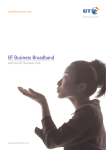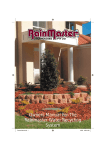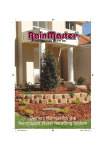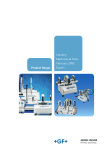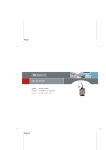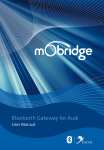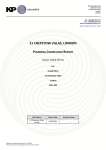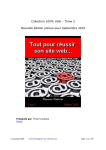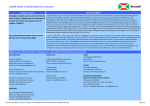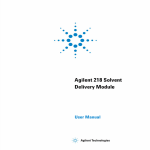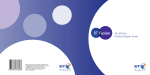Download BT BT 1800HG Network Card User Manual
Transcript
READ ME FIRST
Do not plug anything
in until prompted
BT 1800HG Intelligent Gateway
Quick Start Guide for
Apple Macintosh Computers
We recommend that you quit
all programs before running
the BT 1800HG Installation CD
We recommend that you quit
all programs before running
the BT 1800HG Installation CD
Quick Start Guide
for PCs
BT 1800HG Intelligent Gateway
READ ME FIRST
Do not plug anything
in until prompted
BP-25926 8PP.indd 1-2
16/9/05 16:06:03
7I
<g
ZZ
c
MAC
If you cannot locate this information please contact the 24 hour BT Business Technical Helpdesk
on 0845 600 7020 (local rate number) or refer to the FAQ section of the Intelligent Gateway
User’s Guide.
The Welcome Kit
JH78VWaZ
Step 2: Establishing Your Broadband Connection
Refer to the Welcome Letter sent to you by email and post to enter the appropriate information
into this screen. It is very important that you use the information specified in your letter as it
is customised for your installation.
EdlZg
6YVeiZg
69HA;^aiZgh
E]dcZ8dgYh
:i]ZgcZi8VWaZ
7I&-%%=<
>ciZaa^\Zci<ViZlVn
9dXjbZciVi^dc
VcYHd[ilVgZ
Welcome to the BT Intelligent Gateway. You will find everything you need to set up your Mac
in this Quick Start Guide. Check and familiarise yourself with the contents of this welcome kit.
If any items are missing or damaged, please call 0800 169 8639.
Step 1: Install the Intelligent Gateways Software
Auto setup
Auto setup
Welcome to the BT Intelligent Gateway. You will find everything you need to set up your PC
in this Quick Start Guide. Check and familiarise yourself with the contents of this welcome kit.
If any items are missing or damaged, please call 0800 169 8639.
69HA;^aiZgh
The Welcome Kit
:i]ZgcZi8VWaZ
E]dcZ8dgYh
7I&-%%=<
>ciZaa^\Zci<ViZlVn
9dXjbZciVi^dc
VcYHd[ilVgZ
EdlZg
6YVeiZg
Step 2: Establishing Your Broadband Connection
Refer to the Welcome Letter sent to you by email and post to enter the appropriate information
into this screen. It is very important that you use the information specified in your letter
as it is customised for your installation.
JH78VWaZ
Step 1: Installing the Intelligent Gateway Software
Recommended for customers connecting directly to the Intelligent Gateway.
Insert your BT 1800HG Installation CD and follow the on-screen instructions. To connect
additional computers to your network, simply run the BT 1800HG Installation CD on each
computer you wish to add. If you are using firewalls or anti-virus programs on these other
computers, you may need to configure these. For full operating details of your gateway, refer to
the Intelligent Gateway User’s Guide in the Documentation folder on the BT 1800HG Installation
CD. You will need additional Ethernet cables, wireless cards, etc. to connect additional computers.
Recommended for customers connecting directly to the Intelligent Gateway.
Insert your BT 1800HG Installation CD and follow the on-screen instructions. To connect
additional computers to your network, simply run the BT 1800HG Installation CD on each
computer you wish to add. If you are using firewalls or anti-virus programs on these other
computers, you may need to configure these. For full operating details of your gateway refer
to the Intelligent Gateway User’s Guide in the Documentation folder on the BT 1800HG
Installation CD. You will need additional Ethernet cables, wireless cards, etc. to connect
additional computers.
If you cannot locate this information please contact the 24 hour BT Business Technical
Helpdesk on 0845 600 7020 (local rate number) or refer to the FAQ section of the
Intelligent Gateway User’s Guide.
PC
jZ
7a
^Y
B
7I
BP-25926 8PP.indd 3-4
16/9/05 16:06:07
7I
<g
ZZ
c
MAC
You will have been provided with 2 different usernames, a network login username and
a primary username. When making your connection to the internet through the Intelligent
Gateway use the Network Login username and password provided.
LV^iV[Zlb^cjiZh[dgi]Z\ViZlVn
idXdbeaZiZ^ihXdccZXi^dcVcY
kZg^[ni]ViVaa(a^\]ihdci]Z[gdci
d[i]Z>ciZaa^\Zci<ViZlVnVgZ
hda^Y\gZZc#
For additional information on resolving connection problems, configuring email, and other
questions you may have about your network, refer to the Product Support Guide provided
with your Intelligent Gateway or call our 24 hour Technical Helpdesk on 0845 600 7020
(local rate number).
You have just completed the installation of your primary computer to the Intelligent Gateway
and your computer is now connected to the internet. To surf the Web, simply open a web
browser such as Internet Explorer or Netscape. To check or connect your email, open an email
program such as Outlook Express.
Congratulations!
-RXXXXXX
Ndjg7I7jh^cZhh7gdVYWVcYVXXdjciZhhZci^Vah
7I7jh^cZhh7gdVYWVcY
BdcY^Va=djhZ
.%".)JeeZgI]VbZhHigZZi
AdcYdc
:8)G(J7
>bedgiVci>c[dgbVi^dc[dgndjid`ZZeÄjeYViZ
NdjgeVhhldgY/mmmmmm
NdjgCZildg`Ad\^cJhZgcVbZ/6&'()*+5],#WiXa^X`#Xdb
NdjgdgYZgcjbWZg/mmmmmm
NdjgVeeed^cibZciYViZ^hXdc[^gbZYVh/
%)$%*$'%%)
Ndjgeg^bVgnZbV^aVYYgZhh/hd\ZbV^adcZ
Open your browser and type ‘home/setup’ (no www. is required).
Use 528Y-2374-A222-22BJ-B2QA as your key code and follow the instructions on the web
page to complete your installation. To connect additional computers to your network and get
information on full installation and operating details, refer to the Intelligent Gateway User’s Guide
in the Documents folder on the BT 1800HG Installation CD.
7I7jh^cZhh7gdVYWVcYlZWVYYgZhhZh
IZgbh8dcY^i^dch/
lll#WiWgdVYWVcYd[[^XZ#Xdb$iZgbhVcYXdcY^i^dch
EgdYjXi:hhZci^Vah/
lll#WiWgdVYWVcYd[[^XZ#Xdb$WgdVYWVcY$egdYjXih
7I7jh^cZhh7gdVYWVcY]dbZeV\Z^cXVXXZhhidNdjg6XXdjci/
lll#WiWgdVYWVcYd[[^XZ#Xdb
Dca^cZ7jh^cZhh]Zae/
lll#WiWgdVYWVcYd[[^XZ#Xdb$]Zae
=Zael^i]ndjgdgYZg/
dgYZgh5WiWgdVYWVcYd[[^XZ#Xdbdg8Vaa%-%%&+.-+).
www.businessshop.bt.com/icat/modemsandmicrofilters
Manual setup
Recommended for customers connecting to an existing
Local Area Network.
Install your ADSL filters on each telephone socket on which you intend
to use a telephony device, e.g. telephone, fax machine, caller display unit,
digital set-up box, analogue modem, etc. To purchase additional filters
or accessories visit:
IZaZe]dcZ
hdX`Zi
69HA
;^aiZg
Recommended for customers connecting to an existing
Local Area Network.
Install your ADSL filters on each telephone socket on which you intend
to use a telephony device, e.g. telephone, fax machine, caller display unit,
digital set-up box, analogue modem, etc. To purchase additional filters
or accessories visit:
69HA
;^aiZg
IZaZe]dcZ
hdX`Zi
Manual setup
www.businessshop.bt.com/icat/modemsandmicrofilters
Open your browser and type ‘home/setup’ (no www. is required).
Use 528Y-2374-A222-22BJ-B2QA as your key code and follow the instructions on the web
page to complete your installation. To connect additional computers to your network and get
information on full installation and operating details, refer to the Intelligent Gateway User’s Guide
in the Documents folder on the BT 1800HG Installation CD.
Congratulations!
You have just completed the installation of your primary computer to the Intelligent Gateway
and your computer is now connected to the internet. To surf the Web, simply open a web
browser such as Internet Explorer or Netscape. To check or connect your email, open an email
program such as Outlook Express.
For additional information on resolving connection problems, configuring email, and other
questions you may have about your network, refer to the Product Support Guide provided
with your Intelligent Gateway or call our 24 hour Technical Helpdesk on 0845 600 7020
(local rate number).
7I7jh^cZhh7gdVYWVcYlZWVYYgZhhZh
IZgbh8dcY^i^dch/
lll#WiWgdVYWVcYd[[^XZ#Xdb$iZgbhVcYXdcY^i^dch
EgdYjXi:hhZci^Vah/
lll#WiWgdVYWVcYd[[^XZ#Xdb$WgdVYWVcY$egdYjXih
7I7jh^cZhh7gdVYWVcY]dbZeV\Z^cXVXXZhhidNdjg6XXdjci/
lll#WiWgdVYWVcYd[[^XZ#Xdb
Dca^cZ7jh^cZhh]Zae/
lll#WiWgdVYWVcYd[[^XZ#Xdb$]Zae
=Zael^i]ndjgdgYZg/
dgYZgh5WiWgdVYWVcYd[[^XZ#Xdbdg8Vaa%-%%&+.-+).
NdjgeVhhldgY/mmmmmm
NdjgCZildg`Ad\^cJhZgcVbZ/6&'()*+5],#WiXa^X`#Xdb
NdjgdgYZgcjbWZg/mmmmmm
NdjgVeeed^cibZciYViZ^hXdc[^gbZYVh/
%)$%*$'%%)
Ndjgeg^bVgnZbV^aVYYgZhh/hd\ZbV^adcZ
>bedgiVci>c[dgbVi^dc[dgndjid`ZZeÄjeYViZ
7I7jh^cZhh7gdVYWVcY
BdcY^Va=djhZ
.%".)JeeZgI]VbZhHigZZi
AdcYdc
:8)G(J7
Ndjg7I7jh^cZhh7gdVYWVcYVXXdjciZhhZci^Vah
-RXXXXXX
LV^iV[Zlb^cjiZh[dgi]Z\ViZlVn
idXdbeaZiZ^ihXdccZXi^dcVcY
kZg^[ni]ViVaa(a^\]ihdci]Z[gdci
d[i]Z>ciZaa^\Zci<ViZlVnVgZ
hda^Y\gZZc#
You will have been provided with 2 different usernames, a network login username and
a primary username. When making your connection to the internet through the Intelligent
Gateway use the Network Login username and password provided.
PC
7I
B
^Y
7
ajZ
BP-25926 8PP.indd 5-6
16/9/05 16:06:08
7I
<g
ZZ
c
MAC
:i]ZgcZi
P.-,+*)('&%R
HC/%&'()*+,-.&%
5678
910
6543
210]
[987
1234
SN:0
MEJhZghDcan/
>[i]ZCZildg`HZijeL^oVgYhiVgih!Xa^X`i]Z
idXVcXZa#
idXVcXZa#
Installing USB Drivers on a PC
• If the ‘Add Hardware Wizard displays’, follow the on-screen
instructions selecting the recommended default settings.
If prompted to ‘identify where to search for
drivers’, uncheck ‘Floppy Disk drive’ and check
‘CD-ROM drive’.
7I&-%%=<
>ciZaa^\Zci<ViZlVn
USB
• With your computer switched off, connect the blue USB cable
provided from your computer’s USB socket to the USB socket on
the Intelligent Gateway.
• Connect the provided AC power adapter from the Intelligent
Gateway’s POWER port to an electrical outlet.
• Switch-on your computer.
7I&-%%=<
>ciZaa^\Zci<ViZlVn
• Switch on your computer.
Gateway’s POWER port to an electrical outlet.
7I&-%%=<
>ciZaa^\Zci<ViZlVn
• Connect the provided AC power adapter from the Intelligent
USB
• With your computer switched off, connect the blue USB cable
provided from your computer’s USB socket to the USB socket
on the Intelligent Gateway.
7I&-%%=<
>ciZaa^\Zci<ViZlVn
Selecting ‘Decline’ will end your installation.
• Select ‘Easy Install’ and click ‘Install’. When prompted, restart your computer.
Wireless
• Install your wireless adapter according to
I]ZhZg^VacjbWZgVcY+)"W^i
L:EZcXgnei^dc`Znndjl^aa
manufacturer’s instructions.
cZZY[dgi]^hXdc[^\jgVi^dc^h
adXViZYVii]ZWdiidbd[ndjg
\ViZlVn#
• You must now configure the wireless adapter to
communicate with your Intelligent Gateway. Refer to
the ‘Installing BT Business Broadband Wireless Adapters’
section of the Product Support Guide for detailed configuration instructions.
SN:0
1234
5678
[987
910
6543
210]
HC/%&'()*+,-.&%
P.-,+*)('&%R
Connection Method Reference
the folder and click ‘Continue’.
• Accept the License Agreement and click ‘Accept’ to continue your installation.
Ethernet
• With your computer switched off, connect the:i]ZgcZi
yellow Ethernet
cable provided from your computer’s Ethernet socket to any
available LOCAL ETHERNET socket on the Intelligent Gateway.
If you do not have an Ethernet socket on your computer, you will
need to install an Ethernet adapter in to your PC, following the
manufacturer’s instructions.
• Connect the AC power adapter provided from the Intelligent
Gateway’s POWER port to an electrical outlet.
• Double-click on the ‘2Wire USB’ folder on the CD. Double-click the ‘2Wire USB’ icon inside
• Switch on your computer.
Installing USB Drivers on a Mac
Note: USB drivers are available for OS 8.6 to 9.X and OS 10.2 only.
If a window opens asking if you ‘would like to load the driver over
the internet’, click ‘cancel’.
MEJhZghDcan/
>[i]ZCZildg`HZijeL^oVgYhiVgih!Xa^X`i]Z
Ethernet
• With your computer switched off, connect the yellow Ethernet
cable provided from your computer’s Ethernet socket to any
available LOCAL ETHERNET socket on the Intelligent Gateway.
If you do not have an Ethernet socket on your computer, you will
need to install an Ethernet adapter in to your Mac, following the
manufacturer’s instructions.
• Connect the AC power adapter provided from the Intelligent
Gateway’s POWER port to an electrical outlet.
• Switch-on your computer.
Wireless
• Install your wireless adapter according to
I]ZhZg^VacjbWZgVcY+)"W^i
L:EZcXgnei^dc`Znndjl^aa
cZZY[dgi]^hXdc[^\jgVi^dc^h
manufacturer’s instructions.
adXViZYVii]ZWdiidbd[ndjg
\ViZlVn#
• You must now configure the wireless adapter to
communicate with your Intelligent Gateway. Refer to the
‘Installing BT Business Broadband Wireless Adapters’ section of the Product Support Guide
for detailed configuration instructions.
Connection Method Reference
PC
jZ
7a
^Y
B
7I
BP-25926 8PP.indd 7-8
16/9/05 16:06:12