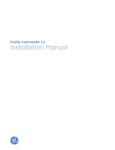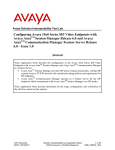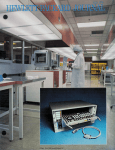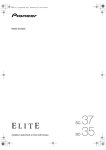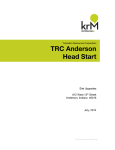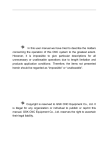Download Avaya 585-229-770 Network Router User Manual
Transcript
DEFINITY® Network Management Release 4.0 for UNIX and UNIX Stand-Alone systems Installation and Getting Started 585-229-770 Issue 1 December 2001 DNM-UNIX Release 4.0 User Documentation Contents 0 Contents 2 Resources and Notices 7 Introduction 7 Avaya Resources 7 Sales and Design Support Center (SDSC) 8 Lucent Worldwide Services (LWS) 8 Technical Services Center (TSC) 9 References 10 Avaya References 11 Vendor References 14 System Security Notices 16 Network Security 16 Toll Fraud Security 17 1 Overview 18 Introduction 18 Product Description 19 New Features 22 Connectivity Scenarios 23 December 2001 Page 2 DNM-UNIX Release 4.0 User Documentation December 2001 Page 3 Contents Supported Systems 25 System Requirements 26 DEFINITY Network Management CD-ROMs 27 2 Preparing to Install DNM 28 Customer Pre-Installation Checklist 28 Installing Operating System Patches 29 Understanding the Installation Prompts 31 Patches Prompt 31 Backup the Database Prompt 31 Printer Command Prompt 32 Telnet Command Prompt 33 HTML Report Location Prompt 33 Modifications Prompt 33 Adobe Acrobat Reader Prompt 34 3 Installing and Upgrading DNM 35 Introduction 35 Installation Checklist 36 Technical Verification Checklist 38 Customer Acceptance Checklist 39 Installing DNM 40 DNM-UNIX Release 4.0 User Documentation December 2001 Page 4 Contents Upgrading from DNM 3.0 and Later 48 Upgrading from DNM 2.0.2 and Earlier 57 Understanding Installation Error Messages 58 Backing up and Restoring the Database 60 Executing Auto-Discovery 63 Log in to the NMS Desktop 64 Execute Auto-Discovery on Public Networks 65 Execute Auto-Discovery on Private Networks 66 Understanding Auto-Discovery Errors and Problems 68 Removing DNM 72 4 System Administration 77 Introduction 77 System Location File 78 System Commands 80 Start and Stop Commands 80 System Health Commands 81 Database Commands 82 System Configuration Files 83 DNM-UNIX Release 4.0 User Documentation December 2001 Page 5 Contents Administer the Alarm Notification 84 Description of Alarm Notification Options 85 DEFINITY_ARS Script 88 AUDIX_ARS Script 90 CMS_ARS Script 91 CONVERSANT_ARS Script 92 Install the Auto-Discovery Patch on Avaya Trouble Tracker 94 5 Getting Started 99 Introduction 99 Starting the DNM Client 100 Exiting the DNM Client 102 Understanding the NMS Maps 103 Root Map 105 DEFINITY Map 107 DEFINITY USA Map 108 State Map 109 Custom Map 110 Avaya Legacy Map 111 System Icons 112 DNM-UNIX Release 4.0 User Documentation December 2001 Page 6 Contents Connection Lines 112 Root Map Colors 113 NMS Colors 114 Executing Commands from NMS Maps 122 Description of Commands 122 Access Commands from the Mouse Menu 129 Access Commands by Double-Clicking Objects 132 Stand-Alone Access to DNM 133 Starting the Online Help 135 Index 136 DNM-UNIX Release 4.0 Installation and Getting Started Resources and Notices 0 December 2001 Page 7 Introduction This chapter contains resources and notices that are pertinent to the DEFINITY Network Management (DNM) products. Avaya Resources Avaya provides customers with a variety of planning, consulting, and technical services. The client executives are the customers’ primary source to obtain information and explore custom options to meet their specific business needs. Note: DNM and DPA are software-only offers. Therefore, customers are solely responsible for the purchase and maintenance of all third-party hardware and software that are required to run these products. The DEFINITY Solutions web site contains the system requirements and other provisioning and connectivity information for the DNM products. Refer to "Avaya References" on page 11 for the web address. The sections below briefly describe the resources and services that are available to customers. DNM-UNIX Release 4.0 Installation and Getting Started Resources and Notices Sales and Design Support Center (SDSC) December 2001 Page 8 Sales and Design Support Center (SDSC) The Sales and Design Support Center (SDSC) works with customers and client teams to develop detailed solutions for connectivity to the DEFINITY and other supported systems. The SDSC also designs network configurations to support DNM and DPA. Lucent Worldwide Services (LWS) Lucent Worldwide Services (LWS) is available to work with customers to design and build a turn-key network management system. Lucent Worldwide Services offers the consulting services listed below: • Plan and design a custom network system • Purchase and configure UnixWare-certified hardware and external devices for the DEFINITY Proxy Agent • Install and set up the UnixWare Operating System on the DEFINITY Proxy Agent platform • Connect and administer all devices, ports, and cards • Install and integrate the DEFINITY Network Management products on UNIX or UNIX stand-alone • Train users on the operation and management of the products DNM-UNIX Release 4.0 Installation and Getting Started Resources and Notices Technical Services Center (TSC) December 2001 Page 9 Technical Services Center (TSC) The Technical Services Center (TSC) provides support for DNM and DPA to client teams, field technicians, and customers. The TSC works with the customer and the Avaya field technicians to perform the tasks below and to ensure that the products are properly installed and working: • Platform Acceptance Test from the DEFINITY Proxy Agent computer • Installation support for the DEFINITY Network Management products • Technician Verification checklist • Customer Acceptance checklist Time and materials charges The Technical Services Center (TSC) will bill customers for support on a time and materials basis if the following conditions exist: • Customers do not have a current maintenance agreement • Customers do not procure and install the required systems and software as defined in the Project Provisioning Package • Customers request support that is outside the purchase agreement The Technical Services Center (TSC) does not support hardware or software that customers purchase from third-party vendors. DNM-UNIX Release 4.0 Installation and Getting Started December 2001 Page 10 Resources and Notices References References This section contains references to web sites, phone numbers, and email addresses for Avaya and third-party vendors. The contact information is listed in the sections below: • "Avaya References" on page 11 • "Vendor References" on page 14 Customers can access web sites that are outside the Avaya fire wall. Note: The owners of the web sites may change the universal resource location (URL) for a specific web site address without notice. The reference information will be updated with each new release of DNM. DNM-UNIX Release 4.0 Installation and Getting Started December 2001 Page 11 Resources and Notices Avaya References Avaya References The table below contains Avaya web sites, phone numbers, and email addresses for various sources. Some of the web sites are inside the fire wall and are not accessible to customers. Table 1. Avaya resource sites Source Web Sites DEFINITY Enterprise Management Support DEFINITY Proxy Agent internal web site: DEFINITY Solutions Systems Management site: http://aem-support.dr.avaya.com http://toolsa.bcs.avaya.com/~sysmgmt/ Documentation and Training Information Development DNM 4.0 project website: IntraWorks Catalog DEFINITY Network Management User Document Set: http://pubnet.avaya.com/Projects/DNM/ http://prodpubs.avaya.com/repubdoc.htm Lucent Worldwide Services (LWS) Email: [email protected] Consulting offer: https://www.esight.com/cgi-bin/gx.cgi/AppLogic+dns.hom e Project Provisioning Package http://aem-support.dr.avaya.com/ (1 of 2) DNM-UNIX Release 4.0 Installation and Getting Started December 2001 Page 12 Resources and Notices Avaya References Table 1. Avaya resource sites Source Web Sites Sales and Design Support Center (SDSC) Phone: 1-888-29704700, prompt 6 Main web site (requires a password) http://sdsc.avaya.com Technical Services Center (TSC) Technical Support: 1-800-242-2121, ext. 4-1080 or 720-444-1080 Fax for PA001 form: 1-303-804-3367 Connectivity Guide: http://associate2.avaya.com/tech_info/tso/ Tier IV Support Registry International Customers only: Fax for PA001 form: (U.S. code) 303-538-5506 Toll Fraud Intervention 1-800-643-2353 (2 of 2) DNM-UNIX Release 4.0 Installation and Getting Started December 2001 Page 13 Resources and Notices Avaya References Table 2. Avaya resource sites INSIDE Firewall Source Web Sites Documentation and Training Information Development http://pubnet.avaya.com/Projects/DNM/ DNM 4.0 project web site: DEFINITY Enterprise Management Support http://aem-support.dr.avaya.com/ Project Provisioning Package http://aem-support.dr.avaya.com/ Sales and Design Support Center (SDSC) Phone: 1-888-297-4700, prompt 6 Main site (requires a password): http://sdsc.avaya.com DNM-UNIX Release 4.0 Installation and Getting Started December 2001 Page 14 Resources and Notices Vendor References Vendor References The table below contains the web sites for third-party vendors. Table 3. Vendor web sites Vendor Web Sites AIX AIX patches: http://techsupport.services.ibm.com/rs6000/ support Computone I/O cards Main site: http://www.computone.com Equinox Main site: http://www.equinox.com Hewlett Packard Main site: http://www.hp.com OpenView site: http://www.openview.hp.com IBM Main site: http://www.ibm.com Microport Main site: http://www.microport.com Microsoft Main site: http://www.microsoft.com Remedy ARS Main site: http://www.remedy.com (1 of 2) DNM-UNIX Release 4.0 Installation and Getting Started December 2001 Page 15 Resources and Notices Vendor References Table 3. Vendor web sites Vendor Web Sites Caldera International, Inc. (Caldera) Main site: http://www.sco.com UnixWare certified hardware: http://wdb1.sco.com/chwp/owa/hch_search/form Upgrade patch: ftp://ftp.sco.com/UW21 Sun Microsystems, Inc. Main site: http://www.sun.com Solutions site: http://sunsolve.sun.com Telamon TelAlert Main site: http://www.telamon.com Tivoli Main site: http://www.tivoli.com Versant Main site: http://www.versant.com (2 of 2) DNM-UNIX Release 4.0 Installation and Getting Started Resources and Notices System Security Notices December 2001 Page 16 System Security Notices Customers are solely responsible for the security of their system, network, and access to hardware and software. The sections below define the precautions that all customers should take to maintain the security of their systems. Network Security The DEFINITY Network Management products use the standard security features on the UNIX and NT operating systems. Avaya strongly recommends that customers use passwords to prohibit access to their systems and to routinely change those passwords to maintain security. ! SECURITY ALERT: Customers should always change passwords immediately after external vendors have completed installation, maintenance, troubleshooting, or other tasks on their system. DNM-UNIX Release 4.0 Installation and Getting Started Resources and Notices Toll Fraud Security December 2001 Page 17 Toll Fraud Security Although the DEFINITY Network Management products are generally not at risk for toll fraud, customers are solely responsible for the security of their entire telecommunications systems. Toll Fraud is the unauthorized use of a company’s telecommunications system by unauthorized parties. Unauthorized parties are persons other than the company’s employees, agents, subcontractors, or persons working on behalf of the company. Note: Toll fraud can result in substantial additional charges for the company’s telecommunications services. The company’s system manager is responsible for the security of the company’s system, which includes programming and configuring the equipment to prevent unauthorized use. Avaya Disclaimer Avaya does not warrant that this product is immune from or will prevent unauthorized use of common-carrier telecommunications services or facilities accessed through or connected to it. Avaya will not be responsible for any charges that result from such unauthorized use. Avaya Fraud Intervention If customers suspect that they are a victims of toll fraud and need technical assistance, customers should refer to the "Avaya References" on page 11 for the Toll Fraud Intervention phone number. DNM-UNIX Release 4.0 Installation and Getting Started 1 Overview December 2001 Page 18 1 Introduction DEFINITY Network Management (DNM) and DEFINITY Proxy Agent (DPA) provide a complete solution to manage network resources from a central point of entry. These products provide users with a view of the health and performance of their network systems. DNM and DPA work together as an integrated application. Software-only offer DNM and DPA are software only offers. Avaya is solely responsible for the support and maintenance of the product software. Customers are solely responsible for the purchase, support, and maintenance of third-party hardware and software products that are required for this offer. DNM-UNIX Release 4.0 Installation and Getting Started 1 Overview Product Description December 2001 Page 19 Product Description DEFINITY Proxy DPA is a protocol conversion resource. It resides on a stand-alone personal computer and Agent operates on the UnixWare Operating System. DPA uses serial ports or TCP/IP to collect configuration and management data from supported systems. It converts the data into the Simple Network Management Protocol (SNMP). In addition, it generates SNMP traps when supported systems generate alarms. DPA then communicates the SNMP data to DNM, which resides on the Network Management System (NMS) network server. The NMS network server can be either a UNIX system or a UNIX stand-alone system. DNM-UNIX Release 4.0 Installation and Getting Started December 2001 Page 20 1 Overview Product Description DEFINITY Network Management DNM provides users with graphical and tabular tools to monitor the status and performance of a network of supported systems and external devices. DNM collects configuration, fault, and performance data from the Proxy Agent via Simple Network Management Protocol (SNMP) and displays the data in text, tables, and graphic formats. The primary features of DNM include: • Graphical User Interface (GUI) -- The DNM main window contains a navigation tree that lists all the supported system and displays a colored alert symbol that indicates highest exception level. You can expand the list to view all of the configuration components and specific alert symbols for each component. • Configuration -- You can view the configuration and administered properties of all supported systems (managed nodes) in both a graphic view and a table view. • Administration -- You define the system-wide parameters for the features below: – Data collection -- You define the parameters for the data to be collected from each system, including the type of data, the schedule for collecting data, and the length of time to store the data. – Exception logging -- You define the conditions to log exceptions for performance thresholds, faults, and system errors. – Exception alerting -- You specify the alert levels for exceptions from each supported system. Alert levels may include exceptions that are critical, major, minor, or warning. The alert level and location of the exception appear in the main window as long as the exception exits. • Report Manager -- You can define the parameters for individual reports for all or selected systems. The report options include: DNM-UNIX Release 4.0 Installation and Getting Started December 2001 Page 21 1 Overview Product Description – Performance – Configuration – Exceptions You can immediately view the reports on screen in both the table and chart formats or direct the reports to a printer or to an HTML or ASCII file. • Scheduled Reports -- You can schedule reports to run on a daily, weekly, or monthly basis, and edit and delete schedules as needed. DNM runs on the network server platforms below that are required for the current release: • HP OpenView that runs on Sun Solaris or HP-UX with or without HP OpenView • Tivoli TME 10 NetView that runs on AIX with or without Tivoli TME 10 NetView NMSI program The Network Management System Integration (NMSI) program is one of the programs in DNM. The purpose of NMSI is to integrate the DNM product into the OpenView and NetView operating systems. This integration allows you to monitor your Avaya telecommunication systems and data networks from the same workstation. NMS maps NMSI uses the Auto-Discovery feature to find managed nodes (supported systems). The NMSI uses the data received from Auto-Discovery to create and update the NMS maps, which include: • NMS Root map • DEFINITY map • DEFINITY USA and State maps • Custom maps DNM-UNIX Release 4.0 Installation and Getting Started December 2001 Page 22 1 Overview New Features New Features New features, improvements, and changes to DNM for Release 4.0 include: • DNM 4.0 collects and provides reports for 3 new IP parameters: – IP Codecs (last-hour and yesterday peak for collection) – IP DSP Resources (last-hour and yesterday peak for collection) – IP Signaling groups (last-hour and yesterday peak for collection) Collection types include hourly, daily peaks, and weekly peaks for the IP information.The data reflects all regions with MEDPRO and IP Media Processor resources administered on the DEFINITY. • DNM 4.0 collects and provides measurements for integrated and non-integrated announcements, including the new VAL announcement board information, by board location, for hourly, daily peaks, and weekly peaks. • UNIX Stand-Alone users can execute a UNIX command in the command prompt line and launch scripts to add a new Proxy Agent and access the DNM application, Report Manager, and Exception Reports. • NMSI discovery of C-LAN, DEFINITY One, IP600 and 4600 series IP telephones. DNM-UNIX Release 4.0 Installation and Getting Started December 2001 Page 23 1 Overview Connectivity Scenarios Connectivity Scenarios The following figure shows an example of the network configuration between a DEFINITY system, the DPA computer, and an NMS network server. 1 4 6 3 5 2 cynmpa11 EWS 052898 1 DEFINITY system 2 Netcon channel or system access ports on the DEFINITY system 3 Dial-up connection between DEFINITY system and DPA modem 4 DPA stand-alone computer and DPA Figure 1. Network configuration 5 Internet TCP/IP connection (LAN or WAN) between DPA and the NMS server 6 UNIX Network server where DNM resides. The server can be • OpenView that runs on Sun Solaris or HP-UX; • NetView that runs on AIX DNM-UNIX Release 4.0 Installation and Getting Started December 2001 Page 24 1 Overview Connectivity Scenarios The following figure shows an example of the network configuration over IP between a DEFINITY system and an NMS network server. 1 DEFINITY system with CLAN circuit pack 2 Internet connection (LAN or WAN) 3 DEFINITY Proxy Agent stand-alone computer and DEFINITY Proxy Agent product Figure 2. Network over IP configuration 4 UNIX Network server where the DEFINITY Network Management (DNM) product resides. The server can run: • OpenView on Sun Solaris or HP-UX; • NetView on AIX • HP-UX or UNIIX stand-alone DNM-UNIX Release 4.0 Installation and Getting Started December 2001 Page 25 1 Overview Supported Systems Supported Systems DNM Release 4.0 supports both SNMP V2 set/get requests and SNMP V1 alarm traps for the systems listed below: • DEFINITY G3 release 4.0 and DEFINITY ECS Releases 5.0 through 9.x • Survivable Remote Processors (SRPs) • Multipoint Conferencing Unit (MCU) Release 6.0. • IP600 • DEFINITY One DNM treats SRPs and MCUs as DEFINITY systems. DNM Release 4.0 supports only alarm traps from the systems listed below: • DEFINITY AUDIX Releases 3.1 through 4.0 • Intuity AUDIX Release 4.3 through 5.1 (with or without the remote maintenance board) • Intuity Interchange Release 5.1 through 5.3 • Call Management System (CMS) R3V6 through R3V8 • CONVERSANT Release 7.0 DNM-UNIX Release 4.0 Installation and Getting Started December 2001 Page 26 1 Overview System Requirements System Requirements DNM Release 4.0 for UNIX operates on the Network Management System (NMS) platforms below: • HP OpenView releases 5.x and 6.x that run on – Sun Solaris release 2.6, 2.7, or 2.8 – HP-UX release 11.x • Tivoli TME 10 NetView release 5.x and 6.x that run on AIX release 4.3.x • DEFINITY Proxy Agent Release 4.0 You should work with your Avaya client team to determine the hardware requirements that meet your business and performance specifications. Hardware requirements for the different Network Management Systems (NMS) platforms will be provided by your client team. ! CAUTION: Customers are solely responsible for upgrading their network platforms to meet the NMS platform requirements for DNM Release 4.0 for UNIX. DNM-UNIX Release 4.0 Installation and Getting Started 1 Overview DEFINITY Network Management CD-ROMs December 2001 Page 27 DEFINITY Network Management CD-ROMs Avaya delivers the product software and documentation to customers on two separate CD-ROMs, which are entitled: • DEFINITY Network Management for UNIX or UNIX Stand-Alone • DEFINITY Proxy Agent The contents of each of the CD-ROMs are listed below: DEFINITY Network Management Release 4.0 for UNIX and UNIX Stand-Alone • Product software and Versant database • DNM Online Help System integrated in the product software • DNM for UNIX and UNIX Standalone Installation and Getting Started • PA001 Administration Request form DEFINITY Proxy Agent Release 4.0 • DEFINITY Proxy Agent software • DEFINITY Proxy Agent Installation and Administration • PA001 Administration Request form You should print the documentation and PA001 forms directly from the CD-ROM before you install the software. DNM-UNIX Release 4.0 Installation and Getting Started 2 Preparing to Install DNM December 2001 Page 28 2 Customer Pre-Installation Checklist Customers must complete all the tasks listed in the pre-installation checklist below before DNM can be installed or upgraded. 1 Install or upgrade the Network Management System (NMS) platform and operating system on the network. Refer to "System Requirements" on page 26 and the vendor documentation. 2 Install the patches for the Solaris or HP-UX platforms. Install the patches before installing DNM on the NMS platform. Refer to "Installing Operating System Patches" on page 29. 3 Check with vendors to make sure you have the latest recommended patch set for OpenView/ NetView. 4 Connect the Proxy Agent to your operating system and to the managed nodes. 5 Connect the Proxy Agent TCP/IP connection to the Network Management System (NMS) through the local area network (LAN) or the wide area network (WAN). Refer to the vendor documentation. 6 Verify that the updated PA001 Administration Request form (Rev. 10/01) is completed and faxed to the Technical Services Center (TSC) or International Technical Assistance Center (ITAC). Note: After the DNM installation, system administrators can execute the appropriate tasks in Chapter 4, "System Administration". DNM-UNIX Release 4.0 Installation and Getting Started 2 Preparing to Install DNM Installing Operating System Patches December 2001 Page 29 Installing Operating System Patches Customers must install the platform patches before they install or upgrade DNM. These patches to enable the JAVA multi-threaded environment. The CD-ROM entitled DEFINITY Network Management Release 4.0 for UNIX and UNIX Stand-Alone contains the patches for the Solaris and HP-UX platforms. These patches are in compressed tar format: • Solaris 2.6 105490-07 • HP-UX 11.x PHCO_17792 PHCO_19491 PHKL_14750 PHKL_17038 PHKL_17935 PHKL_18543 PHKL_19800 PHKL_19942 PHNE_17586 PHNE_18878 PHNE_19037 PHSS_15853 PHSS_17535 DNM-UNIX Release 4.0 Installation and Getting Started 2 Preparing to Install DNM Installing Operating System Patches December 2001 Page 30 PHSS_18430 PHSS_19593 PHSS_19748 Customers can install the patches that come on the DNM CD-ROM. However, these patches may not be the current version for the platform. Therefore, we recommend that customers download the current versions of the platform patches from the vendor web site, rather than install the patches from the DEFINITY Network Management CD-ROM. Refer to "Vendor References" on page 14. ! CAUTION: The platform patches are the property of the vendor. Therefore, customers must contact their vendor representative for support. See also For procedures to install patches, refer to the systems administrator’s guide for the appropriate NMS platform. DNM-UNIX Release 4.0 Installation and Getting Started 2 Preparing to Install DNM Understanding the Installation Prompts December 2001 Page 31 Understanding the Installation Prompts This section is designed for installers who prefer to know what information the installation program asks for before they start the installation. For the installation procedure, go to "Installing DNM" on page 40. Patches Prompt ! CAUTION: Be sure the required patches have been installed. Without the required patches, DNM will not run.Official HP-UX patches can be downloaded from the Hewlett-Packard web site at http://www.hp.com. Avaya Inc. will not support the loading of these patches or be responsible for any problems as a result of loading these patches. Obtain support from your HP-UX support organization. Backup the Database Prompt The installation script only displays the prompt to back up the database if a database already exists. This could be due to an upgrade from DPM 2.0.2 or a reinstall of DNM 4.0. After backing up the database (or skipping the backup step) you can select whether to retain the existing database or to create a new empty database. DNM-UNIX Release 4.0 Installation and Getting Started 2 Preparing to Install DNM Printer Command Prompt December 2001 Page 32 You can back up the database either before or during installation of DNM 4.0. If you back up the database, then you must restore it after DNM 4.0 is installed. Refer to "Backing up and Restoring the Database" on page 60. Printer Command Prompt The Report Manager in DNM supports a printer connected to the NMS network server. The printer command prompt allows users to either accept the default command or enter a different command. To respond to the prompt, refer to the PA001 form, go to the Network Management System (NMS) section, and enter the selected option from the Printer Command field. ! CAUTION: The printer must be postscript-capable to print graphics. DNM-UNIX Release 4.0 Installation and Getting Started 2 Preparing to Install DNM Telnet Command Prompt December 2001 Page 33 Telnet Command Prompt DNM allows access to DEFINITY systems through a telnet session to a DEFINITY Proxy Agent. The telnet command prompt allows users to either accept the default command or enter a different command. To respond to the prompt, refer to the PA001 form, go to the Network Management System (NMS) section, and enter the selected option from the Proxy Agent Telnet Command field. HTML Report Location Prompt The Report Manager in DNM requires a URL to store HTML reports. You can enter one of the options below: • Accept the default URL • Enter a URL for a local web server • Enter a URL for a remote web server To respond to the prompt, refer to the PA001 form, go to the Network Management System (NMS) section, and enter the selected option from the HTML Report Location field. Modifications Prompt For DNM to work properly, the installation script must change the environment variables in the /etc/profile directory and make CDE modifications on the system. You should accept the modifications. DNM-UNIX Release 4.0 Installation and Getting Started 2 Preparing to Install DNM Adobe Acrobat Reader Prompt December 2001 Page 34 Adobe Acrobat Reader Prompt In this release, the installation script copies the user documentation (this book) and the blank PA001 forms to the doc subdirectory. – for Solaris/HP-UX: /opt/avaya/DEFINITY/doc – for AIX: /usr/avaya/DEFINITY/doc The installation script prompts for the directory path to install the Adobe Acrobat Reader: • For a new installations, users select the default directory path to install the reader. • If the reader is already installed in a different directory, then users must enter the directory path where the reader is installed. The script for the reader requires users to accept the license agreement and to reconfirm the directory were the reader is installed. DNM-UNIX Release 4.0 Installation and Getting Started 3 Installing and Upgrading DNM December 2001 Page 35 3 Introduction This chapter contains the procedures to install DNM Release 4.0 product as a new or upgrade installation. User documentation The installation script for this release automatically copies the DEFINITY Network Management User Documentation for UNIX to the avayadoc directory. Users can access the Avaya Documentation (this book) and the PA001 forms from either the OpenView Fault menu or the NetView Monitor menu. Online help system The new online help system is integrated in DNM. You can access the help system from any screen in DNM or from the Help option on the menu bar. DNM-UNIX Release 4.0 Installation and Getting Started 3 Installing and Upgrading DNM Installation Checklist December 2001 Page 36 Installation Checklist Users should complete the installation tasks in the order presented below. 1 Verify that the customer has completed the pre-installation tasks and installed the current versions of the Solaris or HP-UX patches. Refer to "Customer Pre-Installation Checklist" on page 28. 2 Assemble the required materials and information, including: • Root name and password • Directory path for the file or archive device to backup the database for an upgrade installation • Directory path for the Adobe Acrobat Reader if the reader is already installed • Completed PA001 form • CD-ROMs DEFINITY Network Management Release 4.0 for UNIX • Printed copy of the DNM 4.0 for UNIX User Documentation (this book) • Technical Services Center (TSC) number: 1-800-242-2121, ext. 4-1080 or 720-444-1080 Note: To upgrade DNM 3.0 and later, users can either backup the database before they install DNM 4.0 or during the installation of DNM 4.0. In either event, users should restore the database after the installation. Refer to "Backing up and Restoring the Database" on page 60. DNM-UNIX Release 4.0 Installation and Getting Started 3 Installing and Upgrading DNM Installation Checklist December 2001 Page 37 3 Complete the appropriate installation procedure: • "Installing DNM" on page 40 • "Upgrading from DNM 3.0 and Later" on page 48 If users backed up the existing database, then execute the restore command in the procedure to "Backing up and Restoring the Database" on page 60 • "Upgrading from DNM 2.0.2 and Earlier" on page 57 4 If problems occur, refer to "Understanding Installation Error Messages" on page 58. 5 Complete the procedures to "Executing Auto-Discovery" on page 63. 6 If problems occur, refer to "Understanding Auto-Discovery Errors and Problems" on page 68. 7 Verify that the DNM installation and the NMS integration were successful. Refer to the sections below in the Chapter 5, "Getting Started": • "Understanding the NMS Maps" on page 103 • "Executing Commands from NMS Maps" on page 122 Note: After the DNM-UNIX installation, system administrators or root users can execute the tasks in Chapter 4, "System Administration". DNM-UNIX Release 4.0 Installation and Getting Started 3 Installing and Upgrading DNM Technical Verification Checklist December 2001 Page 38 Technical Verification Checklist At the completion of the DNM installation, the engineer at the Technical Services Center (TSC) must complete the tasks below to insure that DPA is properly administered and functioning: 1 Verify that the customer completed and faxed PA001 Administration Request form (Rev. 10/01) to the TSC. 2 Verify that the TSC has updated the System Management database with the current data from the PA001 form. 3 Verify that Auto-Discovery works on the public or private network. Refer to "Executing Auto-Discovery" on page 63 4 Generate an exception event. Verify the object colors for the exception status correctly displays on the root map, submaps, and DEFINITY Network Management screens. Refer to "Understanding the NMS Maps" on page 103. 5 In addition, check the information below: • Verify that the Proxy Agent and the NMS can receive alarms from each managed node • Verify that the TSC and the NMS can receive alarms from each managed node 6 For Avaya legacy systems that are connected to an Avaya Trouble Tracker, telnet to the Avaya Trouble Tracker and verify the status of the legacy systems. Refer to "Executing Commands from NMS Maps" on page 122. DNM-UNIX Release 4.0 Installation and Getting Started 3 Installing and Upgrading DNM Customer Acceptance Checklist December 2001 Page 39 Customer Acceptance Checklist At the completion of the DNM installation, the engineer at the TSC and the customer must complete the following tasks to insure the that customer can operate DPA and accepts the installation as “complete.” 1 Review the sections in Chapter 4, "System Administration" with the customer. 2 Review the sections in Chapter 5, "Getting Started" with the customer. 3 Request the customer to log in to the DEFINITY Network Management product and complete the tasks below: • Access various screens in the applications: Configuration, Administration, Report Manager, and Task Scheduler • Access Help topics for various screens in each application DNM-UNIX Release 4.0 Installation and Getting Started 3 Installing and Upgrading DNM Installing DNM December 2001 Page 40 Installing DNM This section contains the procedure to install DNM Release 4.0 for UNIX. The installation script for this release has been revised to simplify the process and to make the installation of DNM more automatic. Required materials Users need the following materials and information: • Root login and password • Completed PA001 form • Adobe Acrobat Reader directory path, if already installed • CD-ROM entitled DEFINITY Network Management Release 4.0 for UNIX Note: You must reboot your system after installing DNM. PA001 form The completed PA001 Administrative Request form contains most of the information that is specific to the customer’s system. Installers must refer to the various sections on PA001 form in order to enter the information that is requested at the installation prompts. Default options The sections below describe the prompts in the order presented in the installation script. Avaya strongly recommends that installers select the default options where appropriate. The default options allow users to maintain consistency when upgrading to new releases. The installation script overwrites previous settings during the installation process. DNM-UNIX Release 4.0 Installation and Getting Started 3 Installing and Upgrading DNM Installing DNM Procedure December 2001 Page 41 Complete the procedure below to install DNM on the NMS network server. 1 At the UNIX login prompt, log in as the root user: • Type [root login] • Press ENTER 2 At the Password prompt, • Type [root password] • Press ENTER 3 Insert the CD-ROM entitled DEFINITY Network Management Release 4.0 for UNIX into the CD-ROM drive and close the drive. 4 Some operating systems may automatically mount the CD-ROM. To manually mount the CD-ROM, at the UNIX prompt, execute one of the options (a,b,or c) below: a For the SOLARIS platform, the system automatically mounts the CD-ROM. If the CD-ROM fails to mount, then – Type mountall – Press ENTER b For the HP-UX platform: – Type mount -r /dev/dsk/[device_name] /cdrom – Press ENTER c For the AIX platform: – Type mount -vcdrfs -r /dev/cd0 /cdrom – Press ENTER DNM-UNIX Release 4.0 Installation and Getting Started 3 Installing and Upgrading DNM Installing DNM December 2001 Page 42 5 At the UNIX prompt, change to the CD-ROM root directory. For example, for the SOLARIS platform typically: cd /cdrom/cdrom0 6 Change to DNM product directory: • Type cd DNM • Press ENTER 7 At the UNIX prompt, type the INSTALL command exactly as shown below: • Type ./INSTALL • Press ENTER Result: The system displays the prompt: Do you want to install DEFINITY Network Management 4.0 Software? [yes] 8 To install the DNM product, • Type Y (yes) • Press ENTER Result: Then the system displays the prompt: Do you want to integrate DEFINITY Network Management with your NMS (recommended) [yes] 9 To integrate DNM with NMS, • Type Y (yes) • Press ENTER Result: Installation script displays a message checking for required HP-UX patches.This may take several minutes. DNM-UNIX Release 4.0 Installation and Getting Started 3 Installing and Upgrading DNM Installing DNM December 2001 Page 43 10 Patches Prompt. The system displays a message that describes the patches. Then the system displays the prompt: Continue installation of DEFINITY Network Management software [yes] ! CAUTION: You should only continue if you are absolutely sure the above patches or superseding patches have been applied, or DNM will fail to run. • Type Y (yes) • Press ENTER Result: Installation script displays a message checking kernel tunable parameters. This may take several minutes. 11 Backup the Database Prompt. The system displays a message that describes the backup the database command. Then the system displays the prompt: Would you like to backup the database at this time [yes]? During installation, the existing database can be upgraded or it can be removed and a new empty database created. Then the system displays the prompt: Continue with the existing database [yes] 12 Printer Command Prompt. The system displays a message that describes the print command. Then the system displays the prompt: Enter Printer Command [lp %file]. DNM-UNIX Release 4.0 Installation and Getting Started 3 Installing and Upgrading DNM Installing DNM December 2001 Page 44 On the PA001 form, go to the Network Management System (NMS) section and refer to the Printer Command field. At the UNIX prompt, execute one of the options (a or b) from the PA001 form: a To accept the default printer command, press ENTER b To enter the printer command from the PA001 form: – Type [printer command] – Press ENTER 13 Telnet Command Prompt. The system displays a message that describes access to a DEFINITY ECS switch through a telnet session to a Proxy Agent. When users execute a telnet session from DNM, the system appends the target host name to the telnet command string. Then the system displays the prompt: Enter Telnet command [/opt/OV/OneVision/bin/G3_telnet]? On the PA001 form, go to the Network Management System (NMS) section and refer to the Proxy Agent Telnet Command field. Execute one of the options (a or b) below: a To accept the default telnet command, press ENTER b To enter a different telnet command, – Type the [command] – Press ENTER 14 HTML Report Location Prompt. The system displays a message that describes access by a web browser to the HTML reports. Then the system displays the prompt: Enter URL [file:///opt/avaya/DEFINITY]? DNM-UNIX Release 4.0 Installation and Getting Started December 2001 Page 45 3 Installing and Upgrading DNM Installing DNM On the PA001 form, go to the Network Management System (NMS) section and refer to the HTML Report Location field. At the UNIX prompt, execute one of the options (a, or b) from the PA001 form: a To accept the default URL, file:///opt/avaya/DEFINITY, press ENTER b Enter the URL for a web server from the PA001 form. 15 Modifications Prompt. The system displays a message that describes the environment variables and the required modifications that the installation script needs to make.Then the system displays the prompt: Make the /etc/profile and CDE modifications? [yes] To make the modifications, press ENTER 16 Adobe Acrobat Reader Prompt. The system displays a message that the user documentation can be viewed by installing the Adobe Acrobat Reader or entering the directory if the reader is already installed. Then the system displays the prompt: Enter Adobe Acrobat Reader directory (leave blank to install) Execute one of the options (a or b) below: a To install the Acrobat Reader, go to step 17 b If the Acrobat Reader is already installed, then go to step 18 17 To install the Acrobat Reader, execute steps (a through e) below: a At the prompt, press ENTER Result: The system displays the prompt: Install default configuration, Acrobat Reader for [platform and release]? [y] b To continue, press ENTER DNM-UNIX Release 4.0 Installation and Getting Started December 2001 Page 46 3 Installing and Upgrading DNM Installing DNM Result: The system displays the Adobe Acrobat Reader script NOTICE TO USER. At the end of the notice, the system displays the prompt: Do you accept the terms and conditions of this license agreement? c Read the notice. At the prompt, – Type accept – Press ENTER Result: The system installs the Acrobat Reader. Then the system displays the confirmation prompt: Enter directory where Reader was just installed: [/opt/Acrobat]? d To confirm the directory, press ENTER e Then go to step 19 18 If the Acrobat Reader is already installed, then execute steps (a through c) below: a Enter the directory path where the Acrobat Reader resides: – Type [directory path] – Press ENTER Result: The system displays a confirmation prompt: Enter directory where Reader is installed: [directory path]? b To confirm the directory, press ENTER c Then go to step 19 DNM-UNIX Release 4.0 Installation and Getting Started December 2001 Page 47 3 Installing and Upgrading DNM Installing DNM 19 Continue the DNM Installation. The system displays the message and prompt: All prerequisites have been met, do you want to continue with the installation of DEFINITY Network Management 4.0 software for [platform and release number] [yes]? To continue the DNM installation, press ENTER Result: The system displays a series of messages that confirm the installation of the software files, database files, web-based reports, and the DNM online HELP documentation. This may take several minutes. Then the system displays the message: Please reboot the system now to complete the installation and automatically start the DEFINITY Network Management processes. 20 To return to the root (/) directory: • Type cd / • Press ENTER 21 Use the eject or umount commands to unmount the CD-ROM: 22 Remove the CD-ROM from the drive. 23 Reboot the system. 24 Complete the procedures in the section entitled "Executing Auto-Discovery" on page 63. DNM-UNIX Release 4.0 Installation and Getting Started 3 Installing and Upgrading DNM Upgrading from DNM 3.0 and Later December 2001 Page 48 Upgrading from DNM 3.0 and Later This section contains the procedure to upgrade DNM Release 3.0 or later to the current release. Upgrading from releases prior to Release 3.0 require a clean install. Before upgrading DNM, check with the customer to: 1 Verify that available Solaris and HP-UX patches have been installed. If not, the customer must install the patches before the installer can install DNM. 2 Verify that the existing Versant database has been backed up. If not, request the file name or device name needed to backup the database. Required materials You will need the following materials and information: • Root login and password • Completed PA001 form • File name or device name to backup the database • Directory path for Adobe Acrobat Reader, if already installed • CD-ROM for DEFINITY Network Management Release 4.0 DNM-UNIX Release 4.0 Installation and Getting Started 3 Installing and Upgrading DNM Upgrading from DNM 3.0 and Later Procedure December 2001 Page 49 Complete the procedure below to upgrade DEFINITY Network Management 2.0.2 or later to the current release. Install the product on the NMS network server. 1 Close all windows and applications. 2 Log off the network server. 3 Optional. Hook up the archive device to backup the database. 4 At the UNIX login prompt, log in as the root user: • Type [root login] • Press ENTER 5 At the Password prompt, • Type [root password] • Press ENTER 6 Insert the CD-ROM entitled DEFINITY Network Management Release 4.0, into the CD-ROM drive and close the drive. 7 Some operating systems may automatically mount the CD-ROM. TO manually mount the CD-ROM, at the UNIX prompt, execute one of the options (a, b, or c) below : a For the SOLARIS platform, the system automatically mounts the CD-ROM. If the CD-ROM fails to mount, then – Type mountall – Press ENTER b For the HP-UX platform: – Type mount -r /dev/dsk/[device_name] /cdrom – Press ENTER DNM-UNIX Release 4.0 Installation and Getting Started 3 Installing and Upgrading DNM Upgrading from DNM 3.0 and Later December 2001 Page 50 c For the AIX platform: – Type mount -vcdrfs -r /dev/cd0 /cdrom – Press ENTER 8 Change to the CD-ROM directory. i.e. typically for the SOLARIS platform: cd /cdrom/cdrom0 9 To change into DNM product directory: • Type cd DNM 10 At the UNIX prompt, type the INSTALL command exactly as shown below: • Type ./INSTALL • Press ENTER Result: The system displays the prompt: Do you want to install DEFINITY Network Management 4.0 Software? [yes] 11 To install the DNM product, press ENTER 12 Backup the Database Prompt. The system displays a recommendation to backup the existing DEFINITY database. Then the system displays the prompt: Would you like to backup the database at this time [yes]? Execute one of the options (a or b) below: a To backup the database, – Press ENTER – Complete steps 13 and 14 DNM-UNIX Release 4.0 Installation and Getting Started 3 Installing and Upgrading DNM Upgrading from DNM 3.0 and Later December 2001 Page 51 b To skip backup: – Type N (no) – Press ENTER – Then go to step 15 13 The systems displays the prompt: Backup the DEFINITY database to what file or device (enter a complete path) [ ]? To backup the database to a file or device, • Type [file path or device path] • Press ENTER Result: The system displays the confirmation prompt: Are you sure you want to backup the database to [file path or device path]? [yes]? 14 Execute one of the options (a or b) below, a To confirm the file or device path, – Press ENTER – Go to step 15 b To re-enter the file or device path, – Type N (no) – Press ENTER – Repeat steps 13 and 14 – Then go to step 15 DNM-UNIX Release 4.0 Installation and Getting Started 3 Installing and Upgrading DNM Upgrading from DNM 3.0 and Later December 2001 Page 52 Result: The system lists the size of the database and the backup space required. Next, the system displays a grid that tracks the progress of the task. Next, the system displays the message below: Backup has completed successfully. 15 Then the system displays the message and prompt below: During installation, the existing database can be upgraded or it can be removed and a new empty database created. Continue with the existing database [yes]? Execute one of the options (a or b) below: a To upgrade the existing database, press ENTER b To create a new, empty database, – Type N (no) – Press ENTER 16 Printer Command Prompt. The system displays a message that describes the print command. Then the system displays the prompt: Enter Printer Command [lp %file]. On the PA001 form, go to the Network Management System (NMS) section and refer to the Printer Command field. At the UNIX prompt, execute one of the options (a or b) from the PA001 form: a To accept the default printer command, press ENTER DNM-UNIX Release 4.0 Installation and Getting Started 3 Installing and Upgrading DNM Upgrading from DNM 3.0 and Later December 2001 Page 53 b To enter the printer command from the PA001 form: – Type [printer command] – Press ENTER 17 Telnet Command Prompt. The system displays a message that describes access to a DEFINITY ECS switch through a telnet session to a Proxy Agent. When users execute a telnet session from the DNM product, the system appends the target host name to the telnet command string. Then the system displays the prompt: Enter Telnet command [xterm -e telnet]? On the PA001 form, go to the Network Management System (NMS) section and refer to the Proxy Agent Telnet Command field. Execute one of the options (a or b) below: a To accept the default telnet command, press ENTER b To enter a different telnet command, – Type the [command] – Press ENTER 18 HTML Report Location Prompt. The system displays a message that describes access by a web browser to the HTML reports. Then the system displays the prompt: Enter URL [file:///opt/avaya/DEFINITY]? On the PA001 form, go to the Network Management System (NMS) section and refer to the HTML Report Location field. At the UNIX prompt, execute one of the options (a, b, or c) from the PA001 form: a To accept the default URL, file:///opt/avaya/DEFINITY, press ENTER b Enter the URL for a web server from the PA001 form: DNM-UNIX Release 4.0 Installation and Getting Started 3 Installing and Upgrading DNM Upgrading from DNM 3.0 and Later December 2001 Page 54 19 Modifications Prompt. The system displays a message that describes the environment variables and the required modifications that the installation script needs to make.Then the system displays the prompt: Make the /etc/profile and CDE modifications? [yes] To make the modifications, press ENTER 20 Adobe Acrobat Reader Prompt. The system displays a message that user documentation can be viewed by installing the Adobe Acrobat Reader or entering the directory if the reader is already installed. Then the system displays the prompt: Enter Adobe Acrobat Reader directory (leave blank to install): [ ]? Execute one of the options (a or b) below: a To install the Acrobat Reader, go to step 21 b If the Acrobat Reader is already installed, go to step 22 21 To install the Acrobat Reader, execute steps (a through e) below: a At the prompt, press ENTER Result: The system displays the prompt: Install default configuration, Acrobat Reader 4.0 for [platform and release]? [y] b To continue, press ENTER Result: The system displays the Adobe Acrobat Reader script NOTICE TO USER. At the end of the notice, the system displays the prompt: Do you accept the terms and conditions of this license agreement? DNM-UNIX Release 4.0 Installation and Getting Started 3 Installing and Upgrading DNM Upgrading from DNM 3.0 and Later December 2001 Page 55 c Read the notice. At the prompt, – Type accept – Press ENTER Result: The system installs the Acrobat Reader. Then the system displays the confirmation prompt: Enter directory where Reader was just installed: [/opt/Acrobat4]? d To confirm the directory, press ENTER e Then go to step 23 22 If the Acrobat Reader is already installed, then execute steps (a through c) below: a Enter the directory path where the Acrobat Reader resides: – Type [directory path] – Press ENTER Result: The system displays a confirmation prompt: Enter directory where Reader is installed: [directory path]? b To confirm the directory, press ENTER c Then go to step 23 23 Continue the DNM Installation. The system displays the message: All prerequisites have been met, do you want to continue with the installation of DEFINITY Network Management 4.0 Software for [platform and release number] [yes]? DNM-UNIX Release 4.0 Installation and Getting Started 3 Installing and Upgrading DNM Upgrading from DNM 3.0 and Later December 2001 Page 56 To continue the DNM installation, press ENTER Result: The system displays a series of messages that confirm the installation of the software files, database files, web-based reports, and the DNM online HELP documentation. This may take several minutes. Then the system displays the message: Please reboot the system now to complete the installation and automatically start the DEFINITY Network Management processes. 24 To return to the root (/) directory: • Type cd / • Press ENTER 25 Use the eject or umount commands to unmount the CD-ROM: 26 Remove the CD-ROM from the drive. 27 Reboot the system. 28 Complete the procedures in the section entitled "Executing Auto-Discovery" on page 63. DNM-UNIX Release 4.0 Installation and Getting Started 3 Installing and Upgrading DNM Upgrading from DNM 2.0.2 and Earlier December 2001 Page 57 Upgrading from DNM 2.0.2 and Earlier Only the system administrator should upgrade from DNM Release 2.0.2 and earlier to DNM Release 4.0. ! CAUTION: Upgrades from Releases 2.0.2 and earlier are destructive upgrades. Old DNM software must be removed prior to installing DNM 4.0. Refer to the documentation that came with your old version of DNM for instructions on removing the old version. Historical data is lost with this upgrade. Refer to "Installing DNM" on page 40 for instructions on installing DNM Release 4.0. The customer is solely responsible for the installation and maintenance of third-party products. For technical support of these products, the customer must call the vendor. Avaya does not provide support for third-party hardware or software. DNM-UNIX Release 4.0 Installation and Getting Started 3 Installing and Upgrading DNM Understanding Installation Error Messages December 2001 Page 58 Understanding Installation Error Messages During installation, the system may display the messages below. Execute the suggested to solution to correct the error. Message You must be root to run the DEFINITY Network Management Installation command. Solution: Request root permissions from the system administrator. Message [Operating System] [OpenView] [NetView] release not supported by this release of DEFINITY Network Management. Solution: a Upgrade the operating system and platform hardware. Refer to resources below: • "System Requirements" on page 26 • "Customer Pre-Installation Checklist" on page 28 • Vendor installation documentation b Reinstall the DNM product DNM-UNIX Release 4.0 Installation and Getting Started 3 Installing and Upgrading DNM Understanding Installation Error Messages Message December 2001 Page 59 DEFINITY Network Management Installation failed. Solution: a Ensure that the "Customer Pre-Installation Checklist" on page 28 has been completed successfully. b View DNM Installation log: /var/dnminstall.log c Reinstall the DNM product DNM-UNIX Release 4.0 Installation and Getting Started 3 Installing and Upgrading DNM Backing up and Restoring the Database December 2001 Page 60 Backing up and Restoring the Database Only the system administrator or root user should execute the procedure to back up and restore the database. Users can execute the BackupDEF utility to back up the database during installation or at any time after the product is installed. Users can execute the RestoreDEF utility to restore the database from the backup file or the archive device. Required materials Users need the following materials and information: • Root login and password • File name or device name to back up the database Procedure Complete the procedure below to back up and restore the database. 1 Close all windows and applications. 2 Optional. Hook up the archive device to back up the database. 3 At the UNIX login prompt, log in as the root user: • Type [root login] • Press ENTER 4 At the Password prompt: • Type [root password] • Press ENTER DNM-UNIX Release 4.0 Installation and Getting Started 3 Installing and Upgrading DNM Backing up and Restoring the Database December 2001 Page 61 5 Execute the shutdown command for the DNM product: • Type ProcStartup -K • Press ENTER Result: The system displays the message: Shutdown successful. 6 Execute one of the options (a or b) below: a To back up the database: – Type BackupDEF [input_file_path] or [input_device_path] – Press ENTER Result: The system backs up the database and displays the messages Backup was completely successful. Then, the system displays the prompt: Would you like to do another level of backup on database ‘DEFINITY’? [default = no] b To restore the database: – Type RestoreDEF [input_file_path] or [input_device_path] – Press ENTER Result: The system displays a series of messages, which takes several minutes. Then the system displays the prompt: During the roll forward, would you like to apply records from the database’s current log file in addition to any archived records? [default = yes] DNM-UNIX Release 4.0 Installation and Getting Started 3 Installing and Upgrading DNM Backing up and Restoring the Database December 2001 Page 62 – At the prompt, type N (no) and press ENTER Result: The system restores the database and displays the message: Restore was completely successful. Then, the system displays the prompt: Would you like to do another level of restore on database ‘DEFINITY’? [default = no] 7 At the prompt, answer “no” – Press ENTER – Go to step 8 8 At the UNIX prompt, log off the system: • Type exit • Press ENTER Result: The system displays the UNIX login prompt: login: DNM-UNIX Release 4.0 Installation and Getting Started 3 Installing and Upgrading DNM Executing Auto-Discovery December 2001 Page 63 Executing Auto-Discovery The Auto-Discovery feature integrates the system data from the managed nodes into the Network Management System (NMS) integration application. Auto-Discovery creates and updates the icons and submaps from data received from the applications listed below: • Proxy Agents that are connected to managed nodes • Avaya Trouble Trackers that are connected to legacy equipment Users must log in to the NMS network server and execute Auto-discovery through the NMS user interface. UNIX Stand-Alone system users run the DNM Discovery script to access the DNM system data from the managed nodes. See "Stand-Alone Access to DNM" on page 133 for instructions. DNM-UNIX Release 4.0 Installation and Getting Started December 2001 Page 64 3 Installing and Upgrading DNM Log in to the NMS Desktop Log in to the NMS Desktop Login to the Desktop on the Network Management System (NMS) network server to execute Auto-Discovery. Required materials Before you start, you need the NMS system name (uname - n). Procedure Complete the procedure below to log-in to the Desktop in either the OpenView or NetView platform. 1 In a UNIX console window, set up DNM environment: • Type . /etc/avaya/DEFINITY/ENV • Press ENTER Result: The system displays the UNIX prompt. 2 Start the NMS user interface: a For OpenView: – Type $OV_BIN/ovw& – Press ENTER b For NetView: – Type $OV_BIN/nv6000 – Press ENTER 3 Complete the appropriate procedure below: • "Execute Auto-Discovery on Public Networks" on page 65 • "Execute Auto-Discovery on Private Networks" on page 66 DNM-UNIX Release 4.0 Installation and Getting Started 3 Installing and Upgrading DNM Execute Auto-Discovery on Public Networks December 2001 Page 65 Execute Auto-Discovery on Public Networks The procedure below is required to execute Auto-Discovery on the public networks. 1 At the Root map, select one of the options (a or b) from the menu bar: a On OpenView, click Configuration > DEFINITY > Execute Auto-Discovery b On NetView, click Monitor > DEFINITY > Execute Auto-Discovery Result: The system executes Auto-Discovery and logs the events in the Events Categories window. 2 To view the events In the Events Categories window, • Click All Events • Scroll down the list to find the message: Auto-Discovery Completed Successfully. 3 If appropriate, complete the procedure to "Execute Auto-Discovery on Private Networks" on page 66 4 Verify that the DNM installation and the NMS integration were successful. Refer to Chapter 5, "Getting Started". DNM-UNIX Release 4.0 Installation and Getting Started 3 Installing and Upgrading DNM Execute Auto-Discovery on Private Networks December 2001 Page 66 Execute Auto-Discovery on Private Networks The procedure in this section is optional. Users should execute the procedure only for private networks. For private networks, users must manually administer the fields in the Simple Network Management Protocol (SNMP) configuration file. Auto-Discovery uses these fields to access the SNMP data from the Proxy Agent. Required materials Users need the completed PA001 form. Refer to the Proxy Agent section and the fields listed below: • Proxy Agent IP network address • SNMP Get Community String • SNMP Set Community String Procedure Complete the procedure below to execute Auto-Discovery on private networks. 1 Access the SNMP Configuration window from the NMS user interface. 2 If selected, turn-off the button: USE PROXY TO ACCESS TARGET 3 On the PA001 form, go to the Proxy Agent section and refer to the Network Managers fields. In the SNMP Configuration window, enter the data from the PA001 form in the fields below. Do not change any other fields: • In the Target field, type [IP address] for the Proxy Agent • In the Community String field, type [private “get” name] • In the Set Community String field, type [private “set” name] DNM-UNIX Release 4.0 Installation and Getting Started 3 Installing and Upgrading DNM Execute Auto-Discovery on Private Networks December 2001 Page 67 • Click: ADD • Click: OK Result: The system updates the fields and displays the Root map. 4 At the Root map, select one of the options below from the menu bar: a On OpenView, select Configuration > DEFINITY > Execute Auto-Discovery b On NetView, select Monitor > DEFINITY > Execute Auto-Discovery Result: The system executes Auto-Discovery and logs the events in the Events Categories window. 5 To view the events In the Events Categories window, • Click All Events • Scroll down the list to find the message: Auto-Discovery Completed Successfully. 6 Verify that the DNM installation and the NMS integration were successful. Refer to Chapter 5, "Getting Started". DNM-UNIX Release 4.0 Installation and Getting Started 3 Installing and Upgrading DNM Understanding Auto-Discovery Errors and Problems December 2001 Page 68 Understanding Auto-Discovery Errors and Problems This section contains typical Auto-Discovery errors messages and problems, as well as solutions to resolve the problems. Vendor documentation Users should also refer to the vendor documentation to resolve hardware and software problems with: • UNIX system • UnixWare operating system • OpenView and NetView operating systems • Sun Solaris platform • HP-UX platform • AIX platform • Other hardware and software products from third-party vendors Message Auto-Discovery currently in progress, current request ignored Solutions: • Execute Auto-Discovery at a later time. • Review the Applications Alert Event log and the Events Categories window to further troubleshoot events that may be related. DNM-UNIX Release 4.0 Installation and Getting Started 3 Installing and Upgrading DNM Understanding Auto-Discovery Errors and Problems Message December 2001 Page 69 Read Only Map - Auto-Discovery Terminated Solutions: • Execute Auto-Discovery from a read-write submap. • Review the Applications Alert Event log and the Events Categories window to further troubleshoot events that may be related. Problem Auto-Discovery did not find a Proxy Agent. Cause: Auto-Discovery does not recognize the Proxy Agent as a SNMP managed node. Solutions: Answer the questions below: a Do you have permission to use Auto-Discovery? If not, see the system administrator. b Is the Proxy Agent running? If not, start the Proxy Agent and execute Auto-Discovery. c Is the Proxy Agent release 4.0? If not, Auto-Discovery does not recognize earlier releases. d Is the Proxy Agent in the IP Internet map structure for the Proxy Agent? If not, verify that the correct version of the Proxy agent product is installed and running on the Proxy Agent PC. In addition, if the Proxy Agent is not in the NMS seed file, ask the system administrator to manually add the Proxy Agent to the NMS seed file. e Does the active submap have read/write permission? If not, open a different submap with read/write permissions. DNM-UNIX Release 4.0 Installation and Getting Started 3 Installing and Upgrading DNM Understanding Auto-Discovery Errors and Problems Problem December 2001 Page 70 A user deleted an icon, but Auto-Discovery keeps displaying the icon on the submap. Cause: The user did not delete the managed node from the Proxy Agent. Solution: On the Proxy Agent, delete the node name from the Managed Node screen. Problem A user administered the same managed node name on multiple Proxy Agents. However, NMS submap only shows the connection between the managed node and one of the Proxy Agents. Cause: Auto-Discovery can manage only one instance of a managed node name and disregards all but the last instance. Solutions: a To administer one managed node on one Proxy Agent, delete the managed nodes from all but one Proxy Agent. b To administer the same managed node on multiple Proxy Agents, delete the managed node from all but one Proxy Agent. Then, rename the managed node to a different name each time you administer the managed node on multiple Proxy Agents. Examples: Denver 1 -- the original node name for a managed node on Agent 1 Denver 2 -- the same managed node, but renamed on Agent 2 Denver 3 -- the same managed node, but renamed on Agent 3 DNM-UNIX Release 4.0 Installation and Getting Started 3 Installing and Upgrading DNM Understanding Auto-Discovery Errors and Problems Problem December 2001 Page 71 Icons display on the Root map instead of on submaps. Causes: • Auto-Discovery recognized a custom submap icon as a Root map or • The submap was removed or was never created Solution: Use either of the solutions below to create a new submap: a Use the Save Map command to make a copy of a similar submap. Then modify the new submap. b Open a new submap at the right level, then: – Move automatically-created icons to the new submap – Create the appropriate custom icons – Remove any custom-created icons that Auto-Discovery placed on the Root map – Run Auto-Discovery to update the custom-made icons on the new submap. DNM-UNIX Release 4.0 Installation and Getting Started 3 Installing and Upgrading DNM Removing DNM December 2001 Page 72 Removing DNM This section contains the procedure to remove the DEFINITY Network Management Release 4.0 for UNIX from the Network Management System (NMS) network server. Generally, the main reason to remove the software would be to restore data that has been lost or corrupted. Remove command For the DNM 4.0 release, the REMOVE command is added to the DNM command directory. Users can remove the DNM 4.0 product from the system without having to mount the DNM 4.0 product CD-ROM. The REMOVE command deletes files that are essential to run the DNM product and preserves auxiliary software and files generated from the products. The command deletes the files listed below: • All executable files • Configuration files • Versant software and database • Documentation files that are stored in the default directory • All product configuration data in the Network Management System (NMS) configuration and registration files • SNMP configuration files for each Proxy Agent and the managed nodes The command preserves the Adobe Acrobat Reader software. DNM-UNIX Release 4.0 Installation and Getting Started 3 Installing and Upgrading DNM Removing DNM Required materials December 2001 Page 73 Users need the following information and materials: • Root login and password • File name or device name to backup the database Procedure Only the system administrator or root users should execute the procedure to remove the DEFINITY Network Management product. The remove script prompts you to backup the database to a file or an archive device. 1 Close all windows and applications. Log off the network server. 2 Optional. Hook up the archive device to backup the database. 3 At the UNIX login prompt, log in as the root user: • Type [root login] • Press ENTER 4 At the Password prompt, • Type [root password] • Press ENTER Result: The system displays the UNIX prompt. 5 In a Unix console window, set up DNM environment: • Type . /etc/avaya/DEFINITY/ENV • Press ENTER Result: The system displays the prompt: Do you want to remove the DEFINITY Network Management 4.0 software [no]? DNM-UNIX Release 4.0 Installation and Getting Started 3 Installing and Upgrading DNM Removing DNM December 2001 Page 74 6 To remove the product, • Type Y (yes) • Press ENTER Result: The system displays the prompt: Are you sure [yes]? 7 To continue the removal process, press ENTER 8 Backup the Database Prompt. The system displays a recommendation to backup the existing DEFINITY database. Then the system displays the prompt: Would you like to backup the database at this time [yes]? Execute one of the options (a or b) below: a To backup the database, – Press ENTER – Complete steps 9 and 10 b To remove the database, – Type N (no) – Press ENTER – Then go to step 11 DNM-UNIX Release 4.0 Installation and Getting Started December 2001 Page 75 3 Installing and Upgrading DNM Removing DNM 9 Backup File or Device Prompt. The systems displays the prompt: Backup the DEFINITY database to what file or device (enter a complete path) [ ]? To backup the database to a file or device, • Type [file path or device path] • Press ENTER Result: The system displays the confirmation prompt: Are you sure you want to backup the database to [file path or device path]? [yes]? 10 Execute one of the options (a or b) below, a To confirm the file or device path, – Press ENTER – Go to step 11 b To re-enter the file or device path, – Type N (no) – Press ENTER – Repeat steps 9 and 10 – Then go to step 11 Result: The system lists the size of the database and the backup space required. Next, the system displays a grid that tracks the progress of the task. Next, the system displays the message below: Backup has completed successfully. DNM-UNIX Release 4.0 Installation and Getting Started 3 Installing and Upgrading DNM Removing DNM December 2001 Page 76 11 Then the system displays a series of messages that log the removal of the files from the system. Result: Finally, the system displays the prompt: DEFINITY Network Management 4.0 software has been removed from your system. 12 At the UNIX prompt, log off the system: • Type exit • Press ENTER Result: The system exits the root directory and displays the UNIX login prompt: login: DNM-UNIX Release 4.0 Installation and Getting Started 4 System Administration December 2001 Page 77 4 Introduction Only the system administrator or root users should edit the files described in this section. The information allows system administrators to manage the options below: • Control the NMSI polling of DEFINITY Proxy Agents • Override the default location submaps that are administered on DPA • Execute system commands to start and stop DNM and to view the system health status • Execute database commands • Edit system configuration files to customize DNM • Integrate third-party products for alarm notification • Install the Auto-Discovery patch on Avaya Trouble Trackers Note: DEFINITY Network Management environment . /etc/avaya/DEFINITY/ENV should be set up before using any commands in this section. DNM-UNIX Release 4.0 Installation and Getting Started December 2001 Page 78 4 System Administration System Location File System Location File From the NMS workstation, system administrators can edit the Location file to: • Override the location submaps that are administered on Proxy Agents and • Set up locations for legacy systems that are managed by an Avaya Trouble Tracker Location file To administer the Location file, edit the file: • for UNIX: /opt/OV/OneVision/DG3Poll/Location • for AIX: /usr/OV/OneVision/DG3Poll/Location Format Each line in the Location file contains the format described below: • System name • White space <blank> • Location – If generic, usa, custom, and legacy are entered in this line the NMSI places the system icon on the appropriate NMS map. – If hide is entered in this line, the NMSI does not display the system icon on any map. • White space <blank> • One of the options below: – State name if the Location is usa – Custom name if the Location is custom – Null string ("") if the Location is generic DNM-UNIX Release 4.0 Installation and Getting Started 4 System Administration System Location File December 2001 Page 79 • Enter double quotes ("") in any of the non-white space. The lines below are examples of valid entries in the lines: • USA and State maps: defty1<tab>usa<blank>"Colorado" • Custom map and custom name: defty2<tab>custom<tab>Africa • Generic map: defty3<tab>generic<blank><blank>"" Any changes made in the Location file override the location submaps for the individual managed node (system name) that are administered on the Proxy Agent. DNM-UNIX Release 4.0 Installation and Getting Started December 2001 Page 80 4 System Administration System Commands System Commands System administrators or root users can execute the commands in the sections below from the directories: • for UNIX: /opt/avaya/DEFINITY/bin • for AIX: /usr/avaya/DEFINITY/bin Start and Stop Commands DNM processes normally start from UNIX inittab. The commands in the table below give the system administration additional control of the DNM processes. Table 4. Start and Stop commands Command Description ProcStartup -K Stops the DNM system and prevents it from starting at system boot. ProcStartup -r Restarts a stopped DNM system and enables it to start at system boot. System administrators can view a log of system startups and shutdowns from: • for UNIX: /var/avaya/DEFINITY/ProcMgr.log • for AIX: /var/avaya/DEFINITY/ProcMgr.log DNM-UNIX Release 4.0 Installation and Getting Started December 2001 Page 81 4 System Administration System Health Commands System Health Commands The table below contains the system health commands. Table 5. System Health commands Command Description ProcStartup -s Prints process status ProcStartup -g Opens a graphical monitor of process status DNM-UNIX Release 4.0 Installation and Getting Started December 2001 Page 82 4 System Administration Database Commands Database Commands The table below contains the DNM backup and restore commands. Table 6. Versant database commands Command Description BackupDEF A DNM command to back up the DEFINITY database to a file or archive device. Refer to "Backing up and Restoring the Database" on page 60. RestoreDEF A DNM command to restore the DEFINITY database from a file or archive device. Refer to "Backing up and Restoring the Database" on page 60. DNM-UNIX Release 4.0 Installation and Getting Started December 2001 Page 83 4 System Administration System Configuration Files System Configuration Files The table below contains files that the system administrator can edit to customizeDNM. Any changes made to the files take effect when the system is restarted. ! CAUTION: System administrators should back up these files before they edit them. Validation is not trivial. • PMProp - Specifies the system properties: – database parameters – Port assignments – SNMP parameters – Print options – Others • UserScripts - Identifies executable files to run when specified exceptions occur on the managed node DNM-UNIX Release 4.0 Installation and Getting Started 4 System Administration Administer the Alarm Notification December 2001 Page 84 Administer the Alarm Notification Only the system administrator or a root user who knows UNIX shell programming should edit the scripts to enable the alarm notification features. Script directories The scripts reside in the directories below: • for UNIX: /opt/OV/OneVision/bin • for AIX: /usr/OV/OneVision/bin The bin directory contains the sample scripts listed below: • DEFINITY_ARS • AUDIX_ARS • CMS_ARS • CONVERSANT_ARS • TT_ARS Alarm notification options System administrators can choose to use the pager or email features in the DEFINITY Network Management (DNM) product or edit the scripts to enable third-party products such as: • Telemon, TeleAlert • Remedy, Alarm Response Service (ARS) ! CAUTION: Customers are solely responsible for the purchase, installation, and maintenance of third-party software products. DNM-UNIX Release 4.0 Installation and Getting Started December 2001 Page 85 4 System Administration Description of Alarm Notification Options Description of Alarm Notification Options The tables below outline the alarm notification options that are available in the DNM product or from third-party vendors. DNM options The table below contains the description of product options within DNM. Table 7. DNM notification options Option Description CU Pager Pages the system administrator and sends a code that identifies the type of alarm, alert, or error received from the managed system. Email Sends an email message to the system administrator that contains detailed information for the alarm, alert, or error received from the managed system. DNM-UNIX Release 4.0 Installation and Getting Started December 2001 Page 86 4 System Administration Description of Alarm Notification Options TeleAlert options The table below contains the descriptions of the notification options in Telemon’s TeleAlert product. See also Telamon TelAlert website: http://www.telamon.com Table 8. TeleAlert notification options Option Description Alpha Page Pages the system administrator and sends a code that identifies the type alarm, alert, or error received from the managed system. The alpha page also confirms that the system administrator received the page. The page repeats until the system administrator responds to the page. Voice Page Sends a voice page to the system administrator and sends a code that identifies the type of alarm, alert, or error received from the managed system. AUDIX Calls the system administrator’s AUDIX number and leaves a voice message that contains the detailed information for the alarm, alert, or error received from the managed system. DNM-UNIX Release 4.0 Installation and Getting Started December 2001 Page 87 4 System Administration Description of Alarm Notification Options Remedy ARS option The table below contains the description of the notification option in Remedy’s ARS product. The sample script only supports ticketing. The Remedy ARS product supports voice page and email notification. See also Remedy ARS website: http://www.remedy.com Table 9. Remedy ARS notification option Option Description Ticket Creates a trouble ticket that contains the historical information for the alarm, alert, or error received from the managed system. DNM-UNIX Release 4.0 Installation and Getting Started December 2001 Page 88 4 System Administration DEFINITY_ARS Script DEFINITY_ARS Script The NMSI looks for the DEFINITY_ARS script when one of the following events occur: • NMSI receives an alarm trap from the managed nodes listed below: – DEFINITY – MCU – IP600 – DEFINITY One • NMSI receives an exception event from the DNM application for these managed nodes Then the NMSI calls the script and passes the values listed below to the alarm notification program. If a value is not defined, then the NMSI assigns the alarm the string "NULL_ FIELD." Alarm notification values: 1 System name 2 Error description 3 New status severity 4 Old status severity 5 Product ID 6 Alarm sequence number 7 Alarming Port 8 Maintenance object name DNM-UNIX Release 4.0 Installation and Getting Started 4 System Administration DEFINITY_ARS Script 9 On board fault 10 Type of alarm 11 Alternate name for the device 12 Describes the external device 13 Product Identifier of external device 14 Building location of external device 15 Address of external device 16 Restart date time 17 Restart level 18 Restart carrier 19 Restart craft demand 20 Restart escalated 21 Restart interchange 22 Restart unavailable 23 Restart cause 24 Restart speA release 25 Restart speB release 26 Restart speA update 27 Restart speB update December 2001 Page 89 DNM-UNIX Release 4.0 Installation and Getting Started December 2001 Page 90 4 System Administration AUDIX_ARS Script AUDIX_ARS Script The NMSI looks for the AUDIX_ARS script when one of the following events occur: • NMSI receives an alarm trap from the managed nodes listed below: – DEFINITY AUDIX – Intuity AUDIX – Intuity Interchange • NMSI receives an exception event from the DNM application for these managed nodes Then the NMSI calls the script and passes the values listed below to the alarm notification program. If a value is not defined, then the NMSI assigns the alarm the string "NULL_ FIELD." Alarm notification values: 1 System name 2 Product ID 3 Alarm sequence number 4 Source of the alarm: • DEFINITY (for DEFINITY AUDIX) • Intuity Interchange 5 Error description 6 New status severity 7 Old status severity DNM-UNIX Release 4.0 Installation and Getting Started 4 System Administration CMS_ARS Script December 2001 Page 91 8 Alarm location 9 Alarm date 10 Alarm time 11 Resource 12 Fault code 13 Module ID 14 Event number 15 Count number CMS_ARS Script The NMSI looks for the CMS_ARS script when one of the following events occur: • NMSI receives an alarm trap from the Call Management System (CMS) • NMSI receives an exception event from the DNM application for the CMS Then the NMSI calls the script and passes the values listed below to the alarm notification program. If a value is not defined, then the NMSI assigns the alarm the string "NULL_ FIELD." DNM-UNIX Release 4.0 Installation and Getting Started 4 System Administration CONVERSANT_ARS Script December 2001 Page 92 Alarm notification values: 1 System name 2 Product ID 3 Alarm sequence 4 Error description 5 New status severity 6 Old status severity 7 Product type 8 Version 9 ID value 10 Number 11 Name CONVERSANT_ARS Script The NMSI looks for the CONVERSANT_ARS script when one of the following events occur: • NMSI receives an alarm trap from the CONVERSANT system • NMSI receives an exception event from the DNM application for the CONVERSANT system Then the NMSI calls the script and passes the values listed below to the alarm notification program. If a value is not defined, then the NMSI assigns the alarm the string "NULL_ FIELD." DNM-UNIX Release 4.0 Installation and Getting Started 4 System Administration CONVERSANT_ARS Script Alarm notification values: 1 System name 2 Product ID 3 alarm number 4 Error description 5 New status severity 6 Old status severity 7 Location 8 Date 9 Time 10 Resource 11 Fault code 12 Module ID 13 Event number 14 Count number December 2001 Page 93 DNM-UNIX Release 4.0 Installation and Getting Started 4 System Administration Install the Auto-Discovery Patch on Avaya Trouble Tracker December 2001 Page 94 Install the Auto-Discovery Patch on Avaya Trouble Tracker The NMSI application contains the Auto-Discovery patch that allows you to monitor early releases of the Avaya legacy systems below from Avaya Trouble Tracker: • DEFINITY G1 and G2 • DIMENSION • System 75 and 85 • Monitor 1 Only the system administrator or root user should execute the procedure to install the Auto-Discovery Patch on an Avaya Trouble Tracker. Note: This chapter reflects the HP OpenView environment. UNIX Stand-Alone system users use the DNM GUI script to access the information. See "Stand-Alone Access to DNM" on page 133 for more information. Auto-Discovery patch The Auto-Discovery patch allows the NMSI to find the legacy systems that are connected to an Avaya Trouble Tracker and create the Avaya Legacy map on OpenView or NetView. When you execute the Auto-Discovery command, the NMSI updates the objects on the legacy map with the current alarm status. The NMSI also provides telnet access to the Avaya Trouble Tracker, where you can view alarm and error information for the legacy systems. You cannot view system or alarm data for legacy equipment from either the NMS legacy map or the DEFINITY Network Management (DNM) product. DNM-UNIX Release 4.0 Installation and Getting Started 4 System Administration Install the Auto-Discovery Patch on Avaya Trouble Tracker Auto-Discovery run time December 2001 Page 95 The default run time for the Auto-Discovery patch is midnight. The run time for system maintenance or backup on the Avaya Trouble Tracker may also be set for midnight. If the run time for the Avaya Trouble Tracker is midnight, then the run time for Auto-Discovery must be a different time to avoid conflicts between the run times. Required materials You need the following materials and information: • Avaya Trouble Tracker documentation • Avaya Trouble Tracker Root password Procedure Complete the procedure below to: • Install the Auto-Discovery patch on the Avaya Trouble Tracker and • Change the default run time for Auto-Discovery (optional) The procedure does not contain all the steps for each task, but provides a guideline to complete the tasks. 1 At the UNIX prompt, use the ftp or rcp command to copy the TTautodisc file to: – for UNIX and AIX: /home/ttas on the Trouble Tracker. The Auto-Discovery patch resides in file: – for UNIX: /opt/OV/OneVision/bin – for AIX: /usr/OV/OneVision/bin Log-in to the Avaya Trouble Tracker as the ttas user. Result: The system displays the Avaya Trouble Tracker main menu. DNM-UNIX Release 4.0 Installation and Getting Started 4 System Administration Install the Auto-Discovery Patch on Avaya Trouble Tracker December 2001 Page 96 2 To access the UNIX prompt, • Type !sh • Press ENTER Result: The system displays a UNIX prompt. 3 At the prompt, • Type ./TTautodisc -i • Press ENTER Result: The system displays prompt for the root password. 4 At the Avaya Trouble Tracker prompt, • Type: [root password] • Press ENTER Result: The system displays the UNIX prompt. 5 At the prompt, • Type ./TTautodisc • Press ENTER Result: The system access the file and then displays the UNIX prompt. 6 To exit the file, • Type exit • Press ENTER Result: The system configures the legacy equipment. Then, the system closes the file and displays the main Avaya Trouble Tracker main menu. DNM-UNIX Release 4.0 Installation and Getting Started 4 System Administration Install the Auto-Discovery Patch on Avaya Trouble Tracker December 2001 Page 97 7 Optional. Change the run time for Auto-Discovery. From the Avaya Trouble Tracker main menu, escape to the UNIX shell, • Type !sh • Press ENTER Result: The system displays the UNIX prompt. 8 At the prompt, • Type crontab -l > /tmp/ct • Press ENTER Result: The system displays the UNIX prompt. 9 Use iv, or another editor, to edit the file and change the run time for Auto-Discovery. Note: The systems displays time in the military (24-hour) format, with the minutes first, followed by the hour. For example: 00 24 indicates 12:00 midnight • Type iv /tmp/ct • Press ENTER Result: The system displays the time in TTautodisc line: 00 24. DNM-UNIX Release 4.0 Installation and Getting Started 4 System Administration Install the Auto-Discovery Patch on Avaya Trouble Tracker December 2001 Page 98 10 Edit the time on the TTautodisc line and type the new time in the military format, minutes first, without the brackets. Example: 30 04 (4:30 a.m.) • Type [minutes] [hour] • Press ENTER • Press ESC to exit the edit mode Result: The system displays the UNIX prompt. 11 At the UNIX prompt, re-register the new time, • Type crontab < /tmp/ct • Press ENTER Result: The system displays the UNIX prompt. • Type crontab -l • Press ENTER Result: The system updates the cron file. Then, the system displays the UNIX prompt. 12 Log-off the Avaya Trouble Tracker. Result: The system displays the UNIX prompt. 13 Execute Auto-Discovery from the Avaya Trouble Tracker. DNM-UNIX Release 4.0 Installation and Getting Started 5 Getting Started December 2001 Page 99 5 Introduction This chapter describes the purpose and navigational instruction for the windows within the DEFINITY Network Management Release 4.0 application. In this chapter you will learn about the following windows and processes: • Starting the DNM client • Exiting the DNM client • NMS maps • Map commands • DNM overview • Online Help system • DNM main window • Access Applications • Configuration • Administration • Report Scheduler Note: To better view the graphics in this chapter, use your zoom tool. Most graphics are best viewed at 200%, but this may vary depending on your monitor screen size and resolution setting. DNM-UNIX Release 4.0 Installation and Getting Started December 2001 Page 100 5 Getting Started Starting the DNM Client Starting the DNM Client When you start DNM, it initiates the data refresh programs that update the system configuration and event information. The Network Management System (NMS) receives system configuration and management data from the Proxy Agents. If DNM does not retrieve all of the data in an allotted time, then the system displays a message on the DNM main window and stops retrieving data. The system will start DNM with the existing cache data from prior DNM sessions, if available. Procedure Complete the procedure below to log in and exit the DNM product and log off the NMS from the root map. 1 At the UNIX login prompt: • Type [login name] • Press ENTER 2 At the Password prompt, • Type [your password] • Press ENTER Result: The system displays the UNIX prompt. DNM-UNIX Release 4.0 Installation and Getting Started December 2001 Page 101 5 Getting Started Starting the DNM Client 3 At the window prompt, execute one of the options (a or b) below: a For OpenView on the HP-UX or Solaris platform, – for UNIX type: /opt/OV/bin/ovw& – for AIX type: /user/OV/bin/ovw& – Press ENTER b For NetView on the AIX platform, – for UNIX type: /opt/OV/bin/nv6000& – for AIX type: /user/OV/bin/nv6000& – Press ENTER Result: The system starts the Desktop and displays the Root map and Events Categories window. 4 At the Root map, double-click a DEFINITY icon. Result: The system displays the submap for the selected system. 5 On the submap, double-click an icon for a specific managed node. Result: The system displays the DNM splash screen and the startup messages that track the time to complete the process. This may take several minutes. Then, the system displays the DNM main window and navigation tree for the system groups. DNM-UNIX Release 4.0 Installation and Getting Started 5 Getting Started Exiting the DNM Client Exiting the DNM Client 1 To exit DNM, from the menu bar on any screen, click File > Exit Result: The system exits the product and displays the Root map. 2 To log off the NMS, click File > Close Result: The system displays the UNIX login prompt. December 2001 Page 102 DNM-UNIX Release 4.0 Installation and Getting Started 5 Getting Started Understanding the NMS Maps December 2001 Page 103 Understanding the NMS Maps The Network Management System Integration (NMSI) is one of the programs in DNM, and is intended to integrate DNM into the OpenView and NetView operating systems. This capability does not exist for UNIX Stand-Alone systems. UNIX Stand-Alone users execute a UNIX command in the command prompt line to integrate the DNM product into their own existing applications. This integration allows you to monitor your Avaya telecommunication systems and data networks from the same workstation. NMS maps NMSI uses the Auto-Discovery program to find and transmit system data from the managed nodes (supported systems) to the NMSI programs. The NMSI uses the data received from Auto-Discovery to create and update the NMS maps, which include: • NMS Root map • DEFINITY map • DEFINITY USA and State maps • Custom maps The sections below describe the objects (system icons and connection lines) that display on the map and the color schemes that indicate the current status of the objects. DNM-UNIX Release 4.0 Installation and Getting Started 5 Getting Started Understanding the NMS Maps Avaya Legacy map December 2001 Page 104 NMSI also creates and updates the Avaya Legacy map if users installed the Auto-Discover patch on the Avaya Trouble Tracker. Refer to "Install the Auto-Discovery Patch on Avaya Trouble Tracker" on page 94 for more information. The patch allows an Avaya Trouble Tracker to send SNMP traps to the NMS. The SNMP traps contain the names of the legacy systems and the current status of the systems. NMSI updates the Avaya Legacy map with the current status of the systems below: • DEFINITY G1 and G2 • AUDIX 4.0 and earlier • DIMENSION • System 75 AND 85 • Monitor 1 Neither DNM nor DPA support the legacy systems. Users must telnet the Avaya Trouble Tracker to view the alarm and system data for the legacy systems. DNM-UNIX Release 4.0 Installation and Getting Started December 2001 Page 105 5 Getting Started Root Map Root Map The root map on the Network Management System (NMS) is the initial user interface to DNM. The NMSI program creates additional maps and makes them subordinate to the root map. Proxy Agent submaps NMSI places executable icons for the new maps on the root map. These icons represent the default location submaps that you administered on DPA for the managed nodes. The submaps options include: Generic, USA and associated State maps, and Custom. The icon names that display on the root map are: • DEFINITY MAP identifies a Generic submap. • DEFINITY USA MAP identifies the USA map and associated State supmaps. • Any name that users assign to a Custom submap. Users can create many custom maps and assign different names for each map. The root map displays an individual icon for each custom submap. DNM-UNIX Release 4.0 Installation and Getting Started December 2001 Page 106 5 Getting Started Root Map Legacy submap If you installed the Auto-Discovery patch on an Avaya Trouble Tracker during the DNM installation, then Auto-Discovery creates a legacy map. The icon name that displays on the root map is: "Avaya Legacy Map" on page 111. The figure below shows the NMS root map with the executable icons that represent the submap types. You can double-click an icon to open the NMS map. 1. DEFINITY Generic Submap icon 3. DEFINITY USA Submap icon 2. Avaya Legacy Submap icon 4. DEFINITY Custom Submap icon Figure 3. NMS Root Map DNM-UNIX Release 4.0 Installation and Getting Started December 2001 Page 107 5 Getting Started DEFINITY Map DEFINITY Map In the figure below, the generic DEFINITY Map shows DPA icons and connection lines to system icons for each supported managed node. Figure 4. Generic Submap DNM-UNIX Release 4.0 Installation and Getting Started 5 Getting Started DEFINITY USA Map December 2001 Page 108 DEFINITY USA Map The USA map displays executable system icons in the states where the managed nodes are located. The system icons on the USA map access the State map for the selected managed nodes. The figure below shows the DEFINITY USA map and icons in different states. Figure 5. DEFINITY USA map DNM-UNIX Release 4.0 Installation and Getting Started December 2001 Page 109 5 Getting Started State Map State Map The figure below shows the State map with a DEFINITY Proxy Agent icon and a connection line to a system icon for the managed node located in that state. Figure 6. State map DNM-UNIX Release 4.0 Installation and Getting Started December 2001 Page 110 5 Getting Started Custom Map Custom Map Custom maps show DPA icons and connection lines to system icons for each supported managed node. You can use create many custom maps with different names to organize your managed nodes by categories. The figure below shows a custom map with the system icon name in the title bar. Figure 7. Custom Submap DNM-UNIX Release 4.0 Installation and Getting Started 5 Getting Started Avaya Legacy Map December 2001 Page 111 Avaya Legacy Map The figure below shows the Avaya Legacy Map with an Avaya Trouble Tracker icon and connection lines to a legacy icon for each supported system. Figure 8. Legacy Submap DNM-UNIX Release 4.0 Installation and Getting Started December 2001 Page 112 5 Getting Started System Icons System Icons As shown in the figures above, the NMSI creates DPA icons and individual system icons for each managed node. The system icons identify the type of managed node that you administered in DPA: • DEFINITY G3 or ECS • Multipoint Conferencing Unit (MCU) • DEFINITY AUDIX • Intuity AUDIX • Intuity Interchange • Call Management System (CMS) • CONVERSANT • IP600 • DEFINITY One The NMSI also creates a distinct system icon for DEFINITY Survivable Remote Processors (SRP). Connection Lines Also shown in the figures above, the NMSI draws connection lines between a given DPA icon and its supported system icons. The connection lines identify the type of connection between DPA and the managed nodes: • Solid line indicates a static connection • Dashed line indicates a dynamic connection DNM-UNIX Release 4.0 Installation and Getting Started December 2001 Page 113 5 Getting Started Root Map Colors Root Map Colors The default colors for the Network Management Systems, specifically OpenView and NetView, add color to the objects displayed on the Root map. The color indicates the current status of the objects. The table below contains the current status and the default color schemes for both OpenView and NetView. Table 10. Root map colors Status OpenView Color NetView Color Unknown Dark Blue Light Blue Normal Green Green Warning Light Blue Pink Minor Yellow Yellow Major Orange Orange Critical Red Red DNM-UNIX Release 4.0 Installation and Getting Started December 2001 Page 114 5 Getting Started NMS Colors NMS Colors The Network Management System (NMS) adds additional colors to the system icons and connection lines on the maps listed below: • DEFINITY Map • DEFINITY USA Map and associated State maps • Custom maps DNM support :DNM only supports SNMP V2 set/get requests and SNMP V1 alarm traps from DPA for the systems below: • DEFINITY G3 release 4.0 and DEFINITY ECS releases 5.0 through 9.x • Survivable Remote Processors (SRPs) • Multipoint Conferencing Unit (MCU) release 5.0 through 6.0. • IP600 • DEFINITY One DNM treats SRPs and MCUs as DEFINITY systems. DNM-UNIX Release 4.0 Installation and Getting Started December 2001 Page 115 5 Getting Started NMS Colors NMSI support The NMS Integration (NMSI) program on DNM only supports alarm traps from DPA for the systems below: • DEFINITY AUDIX releases 3.1 through 4.0 • Intuity AUDIX release 4.3 through 5.1 (with or without the remote maintenance board) • Intuity Interchange release 5.1 through 5.3 • Call Management System (CMS) R3V6 through R3V8 • CONVERSANT release 7.0 The DNM maps only provide telnet support to the products above. Legacy system support If the Auto-Discovery patch is installed on an Avaya Trouble Tracker, then the Network Management (NMS) programs on OpenView and NetView only support alarm traps from Avaya Trouble Trackers that manage the Avaya legacy systems listed below: • DEFINITY G1 and G2 • DIMENSION • System 75 and 85 • Monitor 1 The DNM maps only provide telnet support to the Avaya Trouble Tracker. The legacy system icons and Avaya Trouble Tracker connection lines display on the Avaya Legacy map. DNM-UNIX Release 4.0 Installation and Getting Started December 2001 Page 116 5 Getting Started NMS Colors Proxy Agent icon colors The table below contains DPA icon colors that display on DNM maps. The colors indicate whether or not DPA is responding to requests. Table 11. Proxy Agent Object colors Object OpenView Color NetView Color Proxy Agent icon Dark Blue = Unknown. Proxy Agent is not responding Cyan = Unknown. Proxy Agent is not responding Green = Normal Green = Normal Cyan = Warning. Proxy Agent is responding, but is not honoring SNMP requests. Indicates that the SMNP community string for the NMS is incorrect. Pink = Warning. Proxy Agent is responding, but is not honoring SNMP requests. Indicates that the SMNP community string for the NMS is incorrect. Red = Major. Proxy Agent failed to forward an alarm to INADS on its last try. Red = Major. Proxy Agent failed to forward an alarm to INADS on its last try. DNM-UNIX Release 4.0 Installation and Getting Started December 2001 Page 117 5 Getting Started NMS Colors DEFINITY object DNM maintains a list of active exceptions for the systems listed below: colors • DEFINITY G3 and ECS • Multipoint Conferencing Unit (MCU) • Survivable Remote Processor (SRP) • IP600 • DEFINITY One DNM treats the MCUs and SRPs as DEFINITY systems. The table below contains the DEFINITY icon colors and DPA line connections that display on the DNM maps. Table 12. DEFINITY Object colors Object OpenView Color NetView Color DEFINITY icon MCU Dark Blue = Unknown. Proxy Agent is not responding Cyan = Unknown. Proxy Agent is not responding SRP Green = Normal Green = Normal Salmon = Dispatched Lime Green = Dispatched Cyan = Warning Pink = Warning Yellow = Minor Yellow = Minor Orange = Major Orange = Major Red = Critical Purple = Major (1 of 2) DNM-UNIX Release 4.0 Installation and Getting Started December 2001 Page 118 5 Getting Started NMS Colors Table 12. DEFINITY Object colors Object OpenView Color NetView Color Line connections to DEFINITY icons Black = Up Black = Up Red = Down or Other Red = Down or Other Yellow = Init (initiating) Yellow = Init (initiating) Cyan = Off Cyan = Off Salmon = Idle for dynamic connection Green = Idle for dynamic connection (2 of 2) Other system object colors The NMSI only supports alarm traps from DPA for the systems below: • DEFINITY AUDIX releases 3.1 through 4.0 • Intuity AUDIX release 4.3 through 5.1 (with or without the remote maintenance board) • Intuity Interchange release 5.1 through 5.3 • Call Management System (CMS) R3V6 through R3V8 • CONVERSANT release 7.0 The DNM maps only provide telnet support to the products above. DNM-UNIX Release 4.0 Installation and Getting Started December 2001 Page 119 5 Getting Started NMS Colors The table below contains the other system icon colors and DPA line connections that display on the DNM maps. Table 13. Other system object colors Object OpenView Color NetView Color Other system icons for: Dark Blue = Unknown. Proxy Agent is not responding Cyan = Unknown. Proxy Agent is not responding DEFINITY AUDIX Green = Normal Green = Normal Intuity AUDIX Salmon = Dispatched Lime Green = Dispatched Interchange Cyan = Warning Pink = Warning CMS Yellow = Minor Yellow = Minor CONVERSANT Orange = Major Orange = Major Line connections to other system icons Black = Up. Proxy Agent is Black = Up. Proxy Agent is running and available to receive running and available to receive alarm traps. alarm traps. Red = Proxy Agent is stopped and cannot receive alarm traps. Red = Proxy Agent is stopped and cannot receive alarm traps. DNM-UNIX Release 4.0 Installation and Getting Started December 2001 Page 120 5 Getting Started NMS Colors Legacy system object colors If the Auto-Discovery patch is installed on an Avaya Trouble Tracker, then the Network Management (NMS) programs on OpenView and NetView only support alarm traps from Avaya Trouble Trackers that manage the Avaya legacy systems listed below: • DEFINITY G1 and G2 • DIMENSION • System 75 and 85 • Monitor 1 The DNM maps only provide telnet support to the Avaya Trouble Tracker. The table below contains the other Avaya Legacy system icon colors and the Avaya Trouble Tracker line connections that display on the Avaya Legacy map. DNM-UNIX Release 4.0 Installation and Getting Started December 2001 Page 121 5 Getting Started NMS Colors Table 14. Legacy system object colors Object OpenView Color NetView Color Avaya Legacy system icon Dark Blue = Unknown. Proxy Agent is not responding Cyan = Unknown. Proxy Agent is not responding Green = Normal Green = Normal Salmon = Dispatched Lime Green = Dispatched Cyan = Warning Pink = Warning Yellow = Minor Yellow = Minor Orange = Major Orange = Major Line connections to Avaya Legacy system icon Black = Up. Proxy Agent is Black = Up. Proxy Agent is running and available to receive running and available to receive alarm traps. alarm traps. DNM-UNIX Release 4.0 Installation and Getting Started 5 Getting Started Executing Commands from NMS Maps December 2001 Page 122 Executing Commands from NMS Maps Note: UNIX Stand-Alone users execute the DNM GUI script to launch the DNM interface. The NMSI program does not apply to Stand-Alone systems. The NMS Integration (NMSI) program allows users to execute various commands from any of the NMS maps. Most of the commands perform operations on the systems that display on the selected map. Users can execute the commands in three ways: • Select a command from a menu • Double-click an object on the map • Select objects from the third mouse button The sections below explain the commands and the execution options. Description of Commands The table below lists the commands that users can execute from any NMS map. The Description column describes the result of the command. Based on the result of the command, the NMSI updates the NMS maps, changes the color of the status, and displays the appropriate NMS and DNM windows. DNM-UNIX Release 4.0 Installation and Getting Started December 2001 Page 123 5 Getting Started Description of Commands Table 15. NMS Map commands Command Description Network Management Application This command displays the DNM main window that contains the systems group navigation tree and configuration and status window. (DNM product) If users execute this command for a specific DEFINITY on the NMS map, then the command opens the DNM main window only for the selected DEFINITY. Report Generator This command displays the Report Generator window in the DNM product. Exception Report This command displays the results of a DNM Exception report. If users execute this command for a specific DEFINITY on the map, then the report shows exceptions only for the selected DEFINITY. Avaya Documentation This command opens the Adobe Acrobat Reader and displays the main menu. Users access the DNM User Documentation for UNIX (this book) and PA001 forms from the main menu. (1 of 6) DNM-UNIX Release 4.0 Installation and Getting Started December 2001 Page 124 5 Getting Started Description of Commands Table 15. NMS Map commands Command Description Execute Auto-Discovery This command instructs the NMSI to locate the Proxy Agents in the network. The NMSI interrogates the Proxy Agents for the current data from the managed nodes and updates the NMS maps. Acknowledge Alert This command turns off alerting for a selected system icon and changes the color status to normal. Set Alert to Minor This command sets the alert level to Minor for the managed nodes listed below: • DEFINITY AUDIX • Intuity AUDIX • Intuity Interchange • Call Management System (CMS) • CONVERSANT • Avaya Trouble Tracker • Avaya Legacy system (2 of 6) DNM-UNIX Release 4.0 Installation and Getting Started December 2001 Page 125 5 Getting Started Description of Commands Table 15. NMS Map commands Command Description Show Managed Nodes This command displays the Managed Nodes list for a Proxy Agent. The list contains the current settings for all the managed nodes administered on the specific Proxy Agent, including: • Node Type and Node Name • Connection Type (static or dynamic), Connection Status, and Timeout minutes for dynamic connections • Submap type • Object Label which is the Node Name Connection Status This command displays the Connection Status window for a DEFINITY, MCU, or Survivable Remote Processor (SRP). The title bar on the window contains the name of the managed node. The Connection Status list contains the information below: • Connection Type (static or dynamic) • Connection State (Up, Off, etc.) • Counters for connection statistics • Alarm Forward Status Show MIB Values This command displays screens for viewing configuration, fault and performance information via the NMS platform menus. (3 of 6) DNM-UNIX Release 4.0 Installation and Getting Started December 2001 Page 126 5 Getting Started Description of Commands Table 15. NMS Map commands Command Description Start Connection This command instructs the Proxy Agent to start a connection to a DEFINITY, MCU, or SRP. The NMSI sets the connection state to init (initiating), which signals the Proxy Agent to connect to the managed node. The NMSI also changes the color of the connection line to the init color to indicate the current status. Stop Connection This command drops the connection between a Proxy Agent and a DEFINITY, MCU, or SRP. The NMSI sets the connection state to off, which signals the Proxy Agent to drop the connection. The NMSI changes the color of the connection line to warning or unknown. When the Proxy Agent drops the connection, NMSI again changes the color of the connection line to off. Telnet to Proxy Agent This command displays the telnet window to the Proxy Agent. From the telnet window, users can log in to the Proxy Agent and initiate an emulation session to cut-through to the managed node. (4 of 6) DNM-UNIX Release 4.0 Installation and Getting Started December 2001 Page 127 5 Getting Started Description of Commands Table 15. NMS Map commands Command Description Telnet to Avaya Trouble Tracker This command displays the telnet window to the Avaya Trouble Tracker. From the telnet window, users can log in to the Avaya Trouble Tracker and initiate an emulation session to cut-through to the Avaya legacy system. Telnet to Node This command is for IP-connected nodes associated with a Proxy Agent. Users can telenet directly to the node rather than going through the Proxy Agent. (5 of 6) DNM-UNIX Release 4.0 Installation and Getting Started December 2001 Page 128 5 Getting Started Description of Commands Table 15. NMS Map commands Command Description Refresh Alarms and Errors This command retrieves the status of systems that have dynamic connections to the Proxy Agent. The NMSI request DNM to update exception data for alarms and errors for selected DEFINITY, MCU, and SRP systems. After DNM updates the alarm and error data, the NMSI updates the system icons on the NMS maps. In addition, the NMSI adds an item called G3 MIB Values to the OpenView Fault menu and NetView Monitor menu. • When users select a DEFINITY icon from a map and the G3 MIB Values from the menu, the NMSI displays a list of DEFINITY MIB groups. • When users select one of the DEFINITY MIB groups from the list, the NMSI displays the values of the objects in the MIB group for the selected DEFINITY. (6 of 6) DNM-UNIX Release 4.0 Installation and Getting Started December 2001 Page 129 5 Getting Started Access Commands from the Mouse Menu Access Commands from the Mouse Menu For OpenView maps, the NMSI creates a menu on the button 3 mouse menu that allows users to access certain commands for objects on the NMS map. The objects include system icons and connection lines. The NetView maps do not provide this feature. Table The table below shows the button 3 menu that is associated for each object on the NMS map. Table 16. Access commands from the mouse menu Object Commands on button 3 menu Proxy Agent icon Show Managed Nodes Telnet to Proxy Agent Acknowledge Alert Icons for: Network Management Application (DNM product) DEFINITY Exception Report MCU Refresh Alarms and Errors SRP Telnet to Proxy Agent Proxy Agent connection Connection Status lines to: DEFINITY, MCU, Start Connection and SRP icons Stop Connection (1 of 2) DNM-UNIX Release 4.0 Installation and Getting Started December 2001 Page 130 5 Getting Started Access Commands from the Mouse Menu Table 16. Access commands from the mouse menu Object Commands on button 3 menu Icons for DEFINITY AUDIX, Intuity AUDIX, Intuity Interchange, CMS, and CONVERSANT Telnet to Proxy Agent Acknowledge Alert Set Alert to Minor Avaya Trouble Tracker icon Telnet to Avaya Trouble Tracker Legacy systems icons Acknowledge Alert Set Alert to Minor (2 of 2) Note: The button 3 menu does not contain commands for Proxy Agent connection lines to the system icons for DEFINITY AUDIX, Intuity AUDIX, Intuity Interchange, Call Management System (CMS), and CONVERSANT. The Proxy Agent only supports alarm traps from these systems and, therefore, does not collect system status or configuration data. DNM-UNIX Release 4.0 Installation and Getting Started 5 Getting Started Access Commands from the Mouse Menu Procedure December 2001 Page 131 Complete the procedure to access commands on the button 3 menu. The procedures uses the Proxy Agent icon and Show Managed Nodes as an example. 1 At an NMS map on OpenView, click a Proxy Agent icon. 2 On the mouse, click button 3 Result: The system displays a window that contains the commands for the Proxy Agent icon: Show Managed Nodes Telnet to Proxy Agent Acknowledge Alert 3 In the window, click Show Managed Nodes Result: The system displays a window that contains the Managed Node List for the selected Proxy Agent. 4 To exit the window, click the Close button Result: The system redisplays the NMS map. DNM-UNIX Release 4.0 Installation and Getting Started December 2001 Page 132 5 Getting Started Access Commands by Double-Clicking Objects Access Commands by Double-Clicking Objects Users can access some commands by double-clicking system icons and connections lines on the NMS map. The NMSI displays one command when users double-click an object. The table below contains the objects and the commands that are executed by double-clicking the object. Table 17. Access commands by double-clicking objects Object Command Icons for: DEFINITY, MCU, and SRP Network Management Application (DNM product) Proxy Agent connection line to: DEFINITY, MCU, and SRP Connection Status Icons for: Proxy Agent, AUDIX, Telnet to Proxy Agent Interchange, CMS, and CONVERSANT Avaya Trouble Tracker icon Legacy system icons Telnet to Avaya Trouble Tracker Note: Users can not access commands by double-clicking Proxy Agent connection lines to the system icons for: DEFINITY AUDIX, Intuity AUDIX, Intuity Interchange, Call Management System (CMS), and CONVERSANT. The Proxy Agent supports onlyalarm notification from these systems, and therefore, does not collect system status or configuration data. DNM-UNIX Release 4.0 Installation and Getting Started 5 Getting Started Stand-Alone Access to DNM December 2001 Page 133 Stand-Alone Access to DNM How to access DNM with the UNIX command line Use the UNIX command line to access DNM information on a stand-alone system. 1 At the UNIX command line prompt, type: • For Sun Solaris and HP UX users: /opt/avaya/DnmGui • For AIX users: /usr/avaya/DEFINITY/bin 2 Press enter. 3 Execute one of the following scripts to access the information. • DnmGui - launches the DNM application. Add a switch name at the end of the command to launch the application for a specific switch. • DnmDiscovery - launches the DNM application used to add new Proxy Agents to the DNM system. • DnmReportMgr - launches the DNM Report Manager. • DnmExcReport - launches the DEFINITY Exception Report for all DEFINITY systems in DNM or add the switch name at the end of the command for the DEFINITY Exception Report for a specific switch. To add a new DEFINITY Proxy Agent to be supported by DNM: 1 At the UNIX command line prompt, type: • For Sun Solaris and HP UX users: /opt/avaya/DEFINITY.bin • For AIX users: /usr/avaya/DEFINITY.bin 2 Press enter. DNM-UNIX Release 4.0 Installation and Getting Started 5 Getting Started Stand-Alone Access to DNM December 2001 Page 134 3 Type DnmDiscovery to execute the DNM Discovery script. The Proxy Agent screen appears. Fill in the following fields: 4 In the IP Address field, enter the IP address (or network name) of the DEFINITY Proxy Agent from the PA001 form. 5 In the Read Community field, enter the SNMP read community string of the DEFINITY Proxy Agent from the PA001 form. The default is public. 6 In the Write Community field, enter the SNMP write community string of the DEFINITY Proxy Agent from the PA001 form. The default is g3pa. 7 Click Send. The status line should indicate that the DEFINITY Proxy Agent was successfully added to the system. 8 Repeat steps 4 though 7 for additional DEFINITY Proxy Agents on the PA001 form. When all agents have been added, close the window. Note: PA001 form needs to be updated to include IP addresses for DEFINITY Proxy Agents and Community Strings. After executing the above process, it may take several hours (more or less depending on proxy capacity, network traffic, and the number of managed nodes) before supported nodes and basic configuration alarm and error data can be collected. DNM-UNIX Release 4.0 Installation and Getting Started 5 Getting Started Starting the Online Help December 2001 Page 135 Starting the Online Help The online help system replaces the user guide for the DEFINITY Network Management product. The help screens contain the information listed below: • Description and purpose of the screen • Procedure to complete appropriate tasks on the screen • Links to Related topics for more information Help button A Help button is also available on many tabs, panels, and dialog boxes. Clicking the Help button displays the help topic for the current screen. DNM-UNIX Release 4.0 Installation and Getting Started Index 5 A alarm notification configuring 84 Auto-Discovery error messages and problems 68 execute on private networks 66 execute on public networks 65 integration function 103 introduction 63 Avaya web sites 11 C checklists pre-installation 28 commands 80 start and stop 80 system health 81 Common Software procedure to restore database 60 configuring alarm notification 84 D database to restore 60 DEFINITY Network Management alarm notification, setting up 84 checking health of 81 network configuration 23, 24 starting background processes 80 stopping background processes 80 December 2001 Page 136 DNM-UNIX Release 4.0 Installation and Getting Started December 2001 Page 137 Index E editing system files 83 F Fault Management start-up process 100 I installation error messages 58 pre-install checklist 28 procedure to install a new DNM product 41 services 8, 9 installation prompts explanation of 31 installing patches 29 prerequisites 29 Trouble Tracker patch 94, 95 L Lucent Worldwide Services (LWS) 8 N network design 8 security 16 Network Management System (NMS) integration process 103 log-in to NMS desktop 64 O operating system patches 29 DNM-UNIX Release 4.0 Installation and Getting Started December 2001 Page 138 Index P passwords, changing 16 patches, installing 29 post-installation customer acceptance checklist 39 technical verification checklist 38 Proxy Agent new features 22 supported systems 114 R remove command explanation of 72 procedure to remove DNM product 73 S Sales and Design Support Center (SDSC) 8 security Avaya disclaimer 17 for networks 16 toll fraud 17 toll fraud intervention 17 services, installation 8, 9 setting up alarm notification 84 shutting down DNM 80 starting DNM 80 stopping DNM 80 supported systems on the Proxy Agent 114 system commands 80 system files, editing 83 DNM-UNIX Release 4.0 Installation and Getting Started December 2001 Page 139 Index T Technical Services Center (TSC) 9 toll fraud 17 Avaya disclaimer 17 intervention 17 Trouble Tracker patch 94 installing 95 U upgrade procedure for DNM 2.0.2 and earlier 57 for DNM 2.0.2 and later 48 W web sites Avaya 11 third-party 14