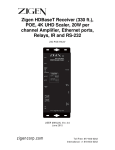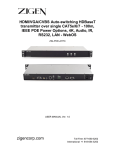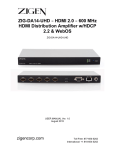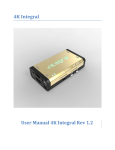Download Zigen ZIG-HDMI-UCE User manual
Transcript
Zigen HDBaseT Receiver (330 ft.), POE, 4K UHD Scaler, 20W per channel Amplifier, Ethernet ports, Relays, IR and RS-232 ZIG-POE-RXAV USER MANUAL Ver. 1.0 zigencorp.com Toll Free: 877-650-5252 International: +1 818-654-5252 Table of Contents Copyright and Trademark Introduction Package Contents Features Specifications Panel Description – Right Side Panel Description – Left Side Captive Screw Connections Connection and Installation Initial Connections Remote Control WebOS Interface RS-232 Commands Warranty 2 ZIG-‐POE-‐RXAV USER MANUAL 3 4 4 4 5 7 10 12 14 15 16 17 20 23 Copyright and Trademarks: All rights reserved by ZIGEN, INC. No part of this document may be reproduced in any form or by any means without written permission from the product manufacturer. Changes are periodically made to the information in this document. They will be incorporated in subsequent editions. The product manufacturer may make improvements and /or changes in the product described in this document at any time. All the registered trademarks referred to this manual are belonging to their respective companies. Before You Begin Follow all instructions marked on the device during using. Do not attempt to maintain the device by yourself, any faults, please contact your vendor. § Provide proper ventilation and air circulation and do not use near water. § It is better to keep it in a dry environment. §The system should be installed indoor only. § Only use the power cord supplied with the device. § Do not use liquid or aerosol cleaners to clean the device. § Always unplug the power to the device before cleaning. §Unplug the power cord during lightning or after a prolonged period of non-use to avoid damage to the equipment. zigencorp.com Toll Free: 877-650-5252 International: +1 818-654-5252 Introduction HDBaseT 328’/100M Receiver (RX) perfect for classrooms, boardrooms, huddle rooms and more – POE, 4K UHD and 4K UHD scaler, built-in amplifier that strips from HDMI, 2 Ethernet ports, 2 relays, WebOS. Also includes IR and RS232. Package Contents • • • • • • 1 x ZIG-POE-RXAV 1 x 24V/2.5A DC Power Supply IEC USA AC Cord 3’ 5 x Male Captive Screw Connectors (2 pin: power, 3 pin: Relays x 2 (NCG-NO), 4 pin: speakers, 5 pin: IR) Remote Control 1 x User Manual Features • • • • • • • • • • • • 48V IEEE POE WebOS Control 2 Ethernet LAN ports Built-in Class-D Amp 20 watts per channel stereo Built-in 4K UHD Scaler Supports HDMI 1.2, 1.3 and 1.4 with 48-bit deep color Supports digital video formats up to 4K UHD (2160P60 @4:2:0 pixel format) Supports uncompressed PCM 2- Ch., 5.1, 7.1, Dolby Digital, DTS, Dolby TrueHD, DTS HD-Master Audio and more. Bi-directional IR 3V to 12V Bi-directional RS-232 2 Relays for Contact Closure RS-232 Command Set for 3rd Party control 4 ZIG-‐POE-‐RXAV USER MANUAL Specifications Ports Inputs HDBaseT – RJ-45 Outputs HDMI x 1 L/R Audio (stereo) – via 4 pin female locking connector (Phoenix), 20W per channel Class D Control/Access IR in/out – 3.5mm stereo IR in/out – female locking connector (Phoenix) Power – female 2-pin locking connector - 24V (internal step up transformer to get 48V IEEE POE source) 2 Ethernet 10/100 BaseT – RJ-45 2 Relay/Contact Closures – 2-pin locking connectors (Phoenix) Distance between TX and RX Full HDBaseT - 328’ or 100M @ 2160P60 4:2:0 8-bit Copy Protection Compliance HDCP – Yes – 1.4 (includes functionality to overcome the problem when displays don’t implement clock stretching) Video Bandwidth 10.2 Gbps Video Timings 480i, 480p, 720p, 1080i, 1080p, 1920x1200, 2K and 4K. 4K/2K, 30Hz 24bpp. 4K/2K, 60Hz, 24bpp with 4:2:0 pixel format zigencorp.com Toll Free: 877-650-5252 International: +1 818-654-5252 Audio Stereo, 20W per channel RMS, Class D Amplifier 4K UHD Scaler Scales 1080P24/30 (generally a movie) incoming signal up to 2160P24/30 Wall Mountable Yes Power Consumption Depends on POE requirements. Without POE ~ 5W. With POE > 5W up to around 13W -> ~18W Dimensions 5.9 x 2.9 x .95 inches 150 x 74 x 24 millimeters Weight .67 pounds 303 grams Certifications/Compliance FCC, HDBaseT, CE, RoHS, HDCP, HDMI Works With Any properly implemented HDBaseT transmitter. Works especially well with Zigen ZIG-PS-61 presentation switch and ZIG-POEWP-100 wall plate transmitter. 6 ZIG-‐POE-‐RXAV USER MANUAL Right Side Panel. See items 1-6 on next few pages zigencorp.com Toll Free: 877-650-5252 International: +1 818-654-5252 Panel Description Right Side Panel 1. Speaker connection – 4 pin female locking connector. Connect directly to speaker wires and then to speakers. Output is 20 watts per channel – plenty or sound for classroom, bedroom, conference room or huddle room. 2. Dip Switch – Dip Switch Settings: Default/Factory – All Up or OFF Up = Off Down = On DIP 1: EDID OFF: EDID default mode (use EDID from connected TV) ON: Custom EDID - not implemented yet. Once implemented will override switches 2 and 3. DIP2: Force 3D Off OFF: EDID copied from HDMI output ON: EDID copied but force output to NO 3D DIP3: Force 2 Channel Audio OFF: EDID copied normal with multichannel audio ON: EDID forced 2 channel stereo DIP4: Audio Routing OFF: Speaker output (amp turned on) ON: HDMI output to TV (amp turned off) 3. HDMI Output – Connect HDMI cable here for output to the display or projector. 4. RS-232 – Connect to standard 9 pin serial port and on to your projector, TV, 3rd party controller, etc for RS-232 device control 8 ZIG-‐POE-‐RXAV USER MANUAL 5. IR Receiver – built in IR receiver sensor – if possible place in line of site to remote control. You can also use 3.5mm or locking connections for IR receiver 6. Status Indicator Lights: a. Power – Solid green – indicated power is present b. Mode – Should be flashing green – data is flowing c. Link – Should be solid when TX and RX are connected d. HDCP – Solid Green – when HDCP is detected/present zigencorp.com Toll Free: 877-650-5252 International: +1 818-654-5252 Left Side Panel. See items 1-6 on next few pages 10 ZIG-‐POE-‐RXAV USER MANUAL Left Side Panel 1. 2 LAN Connections/Full Duplex Ethernet ports. 10/100 BaseT. Use for programming the ZIG-POE-RXAV and ZIG-POEWP-100 or for 3rd party controller, or connection to your ISP or router. 2. IR connection terminal – 5-pin locking (Phoenix style) connector. a. IR OUT + b. IR OUT – c. Ground d. + 12V e. IR IN 3-12V 3. IR connection via 3.5mm a. IR OUT – Use mono plug tip & ring (P+ and P-) b. IR IN – Use stereo plug tip, ring & sleeve (Signal, 5V & Ground) Note: Includes dual voltage IR that installers can use to power up any 3rd party IR receiver such as Xantec, KX|AV or Niles. Traditional extenders support 5V OR 12V IR signals. Zigen extenders support from 3V up to 12v. This is a great feature when using it with 3rd party controllers that output different voltages (ex. Control4 uses 3V). Connect IR inputs to receive remote control signals for routing back to the transmitter via HDBaseT and the on to the source device you want to control. Connect IR outputs to your display or projector to control is from a source on transmitter. 4. HDBaseT Input – plug HDBaseT (RJ45) input signal from HDBaseT transmitter. Maximum cable length is 100 meters (328’) 5. Relays – 2 3-pin phoenix style connectors (captive screw) – NC (normally closed), G (ground) and NO (normally open. Use to insert in circuit of device you want to trigger – examples include masking screens, screen control, lighting features, etc. 6. Power connector – 2-pin phoenix style (captive screw) – connect to 24VDC power block supplied with the unit. zigencorp.com Toll Free: 877-650-5252 International: +1 818-654-5252 Captive Screw Connectors – pin outs are also located on the top of the unit 2-pin connector – for power • • Power – connect black wire to negative terminal (-) Power – connect white wire to positive terminal (+) 3-pin connector – for relays • Relays – there are settings for both NO and NC for each relay – control via WebOS or 3rd party controller. 12 ZIG-‐POE-‐RXAV USER MANUAL 4-pin connector – for connecting to speakers • • • • • • Right Speaker + Right Speaker – Left Speaker + Right Speaker – 14 gauge and higher speaker wire pin outs are labeled on unit. 5-Pin connector – for IR connecting block • • • • • IR OUT + IR OUT – Ground + 12V IR IN 3-12V Note: connections also labeled on top of unit. Consult you IR device manufacturer for proper connections. zigencorp.com Toll Free: 877-650-5252 International: +1 818-654-5252 14 ZIG-‐POE-‐RXAV USER MANUAL General – In the example above we are showing using an HDBaseT transmitter (ZIG-POEWP-100) connected to the HDBaseT receiver (ZIG-POE-RXAV) – as mentioned previously you also get an amplified audio output for direct connection to speakers, LAN ports for almost anything you choose and for controlling/setting up the devices, relays, a 4K scaler and IR and RS232 control and functionality. 1. Connect sources to POEWP – HDMI and VGA w/Audio 2. Connect RXAV to Display via HDMI 3. Connect Ethernet cable between HDBaseT transmitter (ZIG-POEWP-100) and RXAV (HDBaseT) Ports – this will also provide power on the ZIGPOEWP-100 4. Connect LAN switch/router to LAN 1 port – this is the switch or router that issues IP address (DHCP server) 5. Connect your PC or MAC to the same switch/router. The DHCP server will issue IP addresses to both devices separately. 6. Turn on the Source, TV and RXAV 7. Locate the serial number sticker on each RXAV and make note of it. The web address for the given unit is http://rxav-xxxx/ where the xxxx are the last 4 digits of the serial number. Ex. If the serial number is 154320000015, then the web address is http://rxav-0015/. This is necessary to distinguish multiple units from colliding in the network before their names are changed by the customer. The ZIG-POEWP-100 operates similarly...i.e. http://poewp-xxxx/. 8. You can also locate the devices with Bonjour. If you do need to connect directly from a PC or Mac to the LAN 1 or 2 port in the RXAV without a router (LAN) you can expect up to 5 minutes for the address to be resolved. 9. Once connected the user interfaces will be available for you to evaluate, change, enter commands, etc. zigencorp.com Toll Free: 877-650-5252 International: +1 818-654-5252 ZIG-RXAV-POE Remote Control Perfect for classrooms when connected to the ZIG-POEWP-100 use the remote to change between HDMI and VGA sources. • • • • Trigger devices connected to relays Mute the audio Power down the RXAV Control the Volume 16 ZIG-‐POE-‐RXAV USER MANUAL WebOS Interface Page Status Control/Defaults Device Name/Notes Firmware/Reset / Info WebOS zigencorp.com Toll Free: 877-650-5252 International: +1 818-654-5252 Status Local HDBaseT (RXAV in this case) • • • • Link – Green when there is an HDBaseT connection HDMI - Green when HDMI is present Mode: Solid green when HDCP is present, flashing green when no HDCP detected. Cable Length of CAT cable being reported by HDBaseT chip – this is not always 100% accurate, especially with shorter cables. Remote HDBaseT (POEWP in this case) • • • • Link – Green when there is an HDBaseT connection HDMI - Green when HDMI is present Mode: Solid green when HDCP is present, flashing green when no HDCP detected. Cable Length of CAT cable being reported by HDBaseT chip – this is not always 100% accurate, especially with shorter cables. Device Name & Notes • • Device Name – default out of the box is ZIG-POE-RXAV.XXXX (last 4 digits of the serial number). You should change it if you are using more than 1 device (Change Name below) to whatever you want – ex. CR100RX – for conference room number 100 receiver. Notes – free form field for entering installer notes. Control/Defaults • • • • • • • Relay 1 – checking box changes the state of the relay. NC-G-NO Relay 2 – checking box changes the state of the relay. NC-G-NO Audio Mute – Mutes the audio from the built-in amplifier. Volume Control – Control volume Bass – Control the bass of the audio Treble – Control the treble of the audio RS232 Baud Rate – use to match the speed of your 3rd party control system. Firmware/Reset/Info 18 ZIG-‐POE-‐RXAV USER MANUAL • • • • • • • • • Serial Number – serial number of RXAV Firmware – Current firmware revision Hardware – for internal use IP Address – IP address of the unit assigned by your DHCP Server Hostname – this is what you want to call the unit – syntax example CR100RX_k123. This is also the name you type into your browser to access the WebOS. Erase Storage – will erase user entered date like installer notes. Choose File/Upload Firmware – when necessary, this is where you select a new firmware file and upload firmware. Reset POEWP – will reset the ZIG-POEWP-100 remotely. Install Update – when necessary is for installing new software updates to the unit. RS-232 Commands zigencorp.com Toll Free: 877-650-5252 International: +1 818-654-5252 Command Structure: ZIG-POE-RXAV RS232 commands <@hostname> <sp> <command> <sp> <parameter> <end of command> <@hostname > indicates the specific target RXAV device, preceded by @ <sp> whitespace, space or tab <command> defines the current operation <parameter> is the variable or the value passed to the device <end of command> newline char \n, ASCII 0xA [hex] Response Structure: <@hostname> <sp> <parameter> <sp>... <parameter> <sp> <end of response> <@hostname> = indicates the device initiating the response <sp> = space, ASCII 0x20 <parameter> = command-specific number of parameters, each followed by a space 0x20 [hex] <end of response> = newline char \n, ASCII 0xA [hex] RS232 Protocol Settings: Baud Rate = 115200 Data Bits = 8 Parity = None Stop Bit = 1 Flow control = None ZIG-POE-RXAV COMMANDS: Set volume [range -136dB to +10dB, 1dB steps] @rxav-01 vol -25 Set device ‘rxav-01’ volume to -25dB Response: @rxav-01 vol x Increase volume @rxav-01 volup Increase device ‘rxav-01’ volume by 1dB Response: @rxav-01 vol x Decrease volume 20 ZIG-‐POE-‐RXAV USER MANUAL @rxav-01 voldn Decrease device ‘rxav-01’ volume by 1dB Response: @rxav-01 vol x Bass level [range -10dB to +10dB in 2dB steps] @rxav-01 bass 6 Set device ‘rxav-01’ bass level to +6dB Response: @rxav-01 bass x Treble level [range -10dB to +10dB in 2dB steps] @rxav-01 treb -2 Set device ‘rxav-01’ treb level to -2dB Response: @rxav-01 treb x Mute on/off @rxav-01 mute on Set device ‘rxav-01’ mute on Response: @rxav-01 mute x Relay 1 on/off @rxav-01 rel1 on Set device ‘rxav-01’ relay 1 to ON position Response: @rxav-01 rel1 x Relay 2 on/off @rxav-01 rel2 on Set device ‘rxav-01’ relay 2 to ON position Response: @rxav-01 rel2 x Get Device Status @rxav-01 st Get device ‘rxav-01’ status Response: @rxav-01 st power x, vol x, bass x, treb x, mute x, relay1 x, relay2 x Display Device Info @rxav-01 man Get device ‘rxav-01’ device information Response: @rxav-01 Zigen Corp, ZIGPOE-RXAV, fw1 ver xx, fw2 ver yy zigencorp.com Toll Free: 877-650-5252 International: +1 818-654-5252 Power on/off @rxav-01 pwr off Set device ‘rxav-01’ power off Response: @rxav-01 pwr x Warranty Information 22 ZIG-‐POE-‐RXAV USER MANUAL LIMITED WARRANTY – with the exceptions noted in the next paragraph, ZIGEN warrants the original purchaser that the equipment it manufactures or sells will be free from defects in materials and workmanship for a period of three years from the date of purchase. The proof of sale is required in order to claim warranty. Should this product, in ZIGEN’s opinion, prove defective within this warranty period, ZIGEN, at its option, will repair or replace this product without charge. Customers outside of US are responsible for shipping charges to and from ZIGEN. Any defective parts replaced become the property of ZIGEN. This warranty does not apply to those products which have been damaged due to accident, unauthorized alterations, improper repair, modifications, inadequate maintenance and care, or use in any manner for which the product was not originally intended for. Items integrated into ZIGEN products that are made by other manufacturers, notably computer hard drives and liquid crystal display panels, are limited to the term of the warranty offered by the respective manufacturers. Such specific warranties are available upon request to ZIGEN. ZIGEN makes no other representation of warranty as to fitness for the purpose or merchantability or otherwise in respect of any of the products sold. The liability of ZIGEN with respect to any defective products will be limited to the repair or replacement of such products. In no event shall ZIGEN be responsible or liable for any damage arising from the use of such defective products whether such damages be direct, indirect, consequential or otherwise, and whether such damages are incurred by the reseller, end-user or any third party. The information in this manual has been carefully checked and is believed to be accurate. However, ZIGEN assumes no responsibility for any inaccuracies that may be contained in this manual, even if advised of the possibility of such damages. The technical information contained herein regarding the features and specifications is subject to change without notice. zigencorp.com Toll Free: 877-650-5252 International: +1 818-654-5252