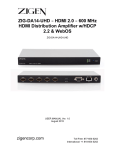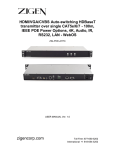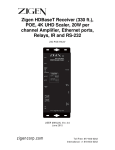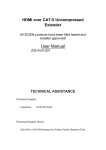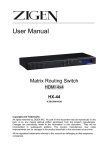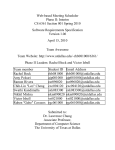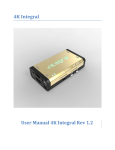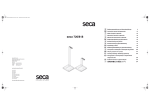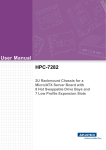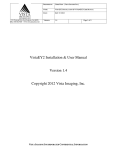Download ZIG-SW42 User Manual
Transcript
Zigen SW42 HDMI 2.0 UHD 600 MHz 4x1 Switch w/HDCP 2.2 & WebOS. Mirrored Long Distance HDBaseT 100M Port. ZIG-SW42 USER MANUAL Ver. 1.0 zigencorp.com Toll Free: 877-650-5252 International: +1 818-654-5252 Table of Contents Copyright and Trademark Introduction Package Contents Features Specifications Block Diagram General Operation Dip Switch Settings Remote Control WebOS Commands Warranty 2 ZIG-SW42 USER MANUAL 3 4 4 4 5 8 9 10 12 13 16 18 Copyright and Trademarks: All rights reserved by ZIGEN, INC. No part of this document may be reproduced in any form or by any means without written permission from the product manufacturer. Changes are periodically made to the information in this document. They will be incorporated in subsequent editions. The product manufacturer may make improvements and /or changes in the product described in this document at any time. All the registered trademarks referred to this manual are belonging to their respective companies. Before You Begin Follow all instructions marked on the device during using. Do not attempt to maintain the device by yourself, any faults, please contact your vendor. Provide proper ventilation and air circulation and do not use near water. It is better to keep it in a dry environment. The system should be installed indoor only. Only use the power cord supplied with the device. Do not use liquid or aerosol cleaners to clean the device. Always unplug the power to the device before cleaning. Unplug the power cord during lightning or after a prolonged period of non-use to avoid damage to the equipment. zigencorp.com Toll Free: 877-650-5252 International: +1 818-654-5252 Introduction New 600 MHz HDMI switch designed for switching in home and commercial environments where switching of high-bandwidth UHD (2160P60 4:4:4) content is required – or just to be safe for future sources including the “new blu” coming this fall. The SW42 features 4 HDMI 2.0 Inputs and 1 HDMI 2.0 output, digital audio de-embedding of active channel and an Ethernet port and WebOS for setup, switching, EDID management, firmware updates and remote reset. Additionally, the SW42 is controllable via built in IR receiver or RS-232. The SW42 also has a mirrored HDBaseT 100 meter port (single CAT5e of higher). SW42 also routes Ethernet and is compliant with the entire Zigen ecosystem of products by routing network commands and control in receiver nodes. Typical Applications: Classrooms, Boardrooms, Conference rooms for switching UHD content sources via multiple control options (3rd party controllers, WebOS, simple remote or front panel buttons) High-end home theaters for showing UHD 2.0 content with HDCP 2.2 copy protection Long distance applications where the rack is up to 100 meters from the display. Package Contents 1 x ZIG-SW42 1 x 12V/2.5A DC Power Supply IEC USA AC Cord 3’ Remote Control 1 x User Manual Features HDMI 2.0 (600 MHz UHD) on all ports. 18 GBP/sec video bandwidth WebOS Interface Supports digital video formats up to 4K UHD (2160P60 @4:4:4 pixel format) Advanced EDID management. 4 ZIG-SW42 USER MANUAL Supports uncompressed PCM 2- Ch., 5.1, 7.1, Dolby Digital, DTS, Dolby TrueHD, DTS HD-Master Audio and more. Built in IR sensor plus 3.5mm jack and remote control IR In and Out jacks plus locking style (phoenix) connector 3-12VDC works with everything! Bi-directional RS-232 – Control switch or integrate 3rd party control. SPDIF for audio de-embedding HDCP 2.2 compliant Specifications Video Bandwidth HDMI - 18 GBP/sec HDBaseT - 10.2 GPBS Max Video Resolutions All SMPTE & VESA in HDMI 2.0 Specification. Max SMPTE UHD 4096x2160P60/RGB/4:4:4 8-bit. Max for HDBaseT port is 2160P60/4:2:0 8-bit (HDBaseT/CAT limitation) Color Space RGB, YUV Color Bit Depth 8-bit, 10-bit, 12-bit & 16-bit per pixel Note: Resolution and video bandwidth limited – ex. 2160P60 RGB or 4:4:4 8-bit would use almost the entire 18 GBPS of bandwidth. 2160P60 4:2:2 10-bit (new Blu Ray) would exceed the previous 10.2 GBPS maximum of HDMI 1.4a and would not be able to travel over category cable using HDBaseT as of this writing. zigencorp.com Toll Free: 877-650-5252 International: +1 818-654-5252 Chroma Subsampling 4:4:4, 4:2:2, 4:2:0 See note above – chroma subsampling or color compression is related to bit depth and video resolution settings with regard to total bandwidth requirements. A 4K/60 signal at 4:4:4 chroma subsampling can have a maximum bit depth of 8 bits. Audio HDMI in & Out – Up to Dolby TrueHD and DTS-HD Master SPDIF – Up to Dolby Digital & DTS 5.1 Audio Sampling Rates – Up to 1536 KHz Distance - HDMI – Up to 5M @ 4K, HDBaseT – Up to 100M at 4K/60 4:2:0 8bit HDCP - 2.2, 1.4 or None CEC - Pass through Connections 4 x HDMI type A HDMI Input 1 x HDMI type A HDMI Output 1 x RJ45 HDBaseT 100M Port 1 x SPDIF Digital Audio Output 1 x RJ45 LAN Port for TCP/IP Control 1 x 9-pin RS-232 port 1 x 3.5mm IR In Port 1 x 3.5mm IR Out Port 1 x 5-pin Locking IR Connection (phoenix) in/out 3-12 VDC 1 x IR Sensor (In) 1 x IEC 110-220VAC 6 ZIG-SW42 USER MANUAL Temperature – Operating 32-122 F (0-50 C), Humidity: 20-90% noncondensing. Dimensions 1RU – Rack Mountable Weight 3 Pounds Certifications/Compliance FCC, HDBaseT, CE, RoHS, HDCP, HDMI zigencorp.com Toll Free: 877-650-5252 International: +1 818-654-5252 8 ZIG-SW42 USER MANUAL Block Diagram – Zigen ZIG-SW42 General Operation SW42 is the ultimate in high-bandwidth UHD switchers. With a full 600 MHz pixel clock the SW42 support high bandwidth sources and displays. Additionally, the SW42 supports HDCP 2.2 copy protection so you can be sure your customer is able to view the latest 4K UHD content – either protected (movies) or computer content (un-protected). Basic connections are 4 HDMI 2.0 sources (or below) and one HDMI output to the display or projector. There is a SPDIF port that de-embeds audio from the currently selected input and routes it to your audio matrix or multi-zone amplifier. Additionally, with the SW42 there is a 100 meter HDBaseT port for long distance runs. Note HDBaseT is limited to 4K/60 4:2:0 8-bit. Advanced EDID management is available through a combination of the 4-pin dipswitch and WebOS. 15 EDID tables are available, plus you can load custom EDID tables. Or, leave the SW42 in the default mode and it will pull the EDID from the connected/selected display. By being able to manage the EDID and HPD (Hot Plug Detection) you can speed up switching in mixed format systems. Control the SW42 via the supplied remote control (IR – to built-in sensor or run an IR receiver to the 3.5mm IR jack). You can also control the SW42 via 3rd party control, RS-232, LAN (WebOS/Telnet), or via the input selector switch on the front panel. DIP Switch Settings DIP 1: EDID OFF (UP): As a default the downstream EDID is copied and used from output port 1. While DIP 1 is OFF (UP) DIP 2 & 3 are active as follows: DIP 2: (OFF/UP) audio according to downstream capabilities DIP 2: (ON/DOWN) audio is restricted to 2-channel regardless of downstream EDID. DIP 3: (OFF/UP) audio according to downstream capabilities. zigencorp.com Toll Free: 877-650-5252 International: +1 818-654-5252 DIP 3: (ON/DOWN) audio is modified for SPDIF maximum capabilities. This ensures that the SPDIF output always outputs all SPDIF supported formats. DIP 2 overrides DIP 3. If DIP 2 is down, stereo is selected. While DIP 1 is ON (DOWN) the EDID is selected using the WebOS WebOS has 15 EDID tables to select from (more to come) for various use cases (see screen shot below). Additionally via the WebOS and custom EDID table can be loaded into the device. This gives maximum flexibility as customers can load any EDID they want for the desired application. Screen Shot – EDID Tables in WebOS Note: While DIP 1 is ON (DOWN), DIPs 2 and 3 are not used. DIP 4: Hot Plug Force UP (OFF) – Hot Plug Detection (HPD) is normal 10 ZIG-SW42 USER MANUAL DOWN (ON) – HPD is forced active. In this mode the SW42 does not process HPD events from downstream to upstream (from the sink back to the source). This speeds up the HDMI pipeline and can be very useful to avoid a looping condition when multiple HDMI devices are connected in series. zigencorp.com Toll Free: 877-650-5252 International: +1 818-654-5252 ZIG-SW42 Remote Control SW42 remote control can be used for switching between inputs and powering the SW42 up or down. 12 ZIG-SW42 USER MANUAL zigencorp.com Toll Free: 877-650-5252 International: +1 818-654-5252 SW41/2 Web OS Screenshot WebOS Device Name & Notes Device Name – default out of the box is SW42-XXXX (last 4 digits of the serial number). Example - for PC http://sw42.0001/ for Mac http://sw420001.local/. You should change it if you are using more than 1 device (Change Name below) to whatever you want – ex. CR100SW – for conference room number 100 switcher. Notes – free form field for entering installer notes. Video Input Use to select the input you want showing on the display EDID Management 14 ZIG-SW42 USER MANUAL Note: To use WebOS EDID management make sure DIP 1 is ON (UP) Active EDID table is shown. You can load one of the presets from the previous page or load a custom EDID table from your PC – simply browse and upload the custom EDID if required. Admin/Firmware/Reset/Info • • • • • • • • • Serial Number – serial number of SW42 Firmware – Current firmware revision Hardware – for internal use IP Address – IP address of the unit assigned by your DHCP Server Hostname – this is what you want to call the unit – syntax example CR100RX_k123. This is also the name you type into your browser to access the WebOS. Don’t us spaces or special characters. Factory Reset – will erase user entered date like installer notes. Choose File/Upload Firmware – when necessary, this is where you select a new firmware file and upload firmware. Reset DA14 – will reset the ZIG-SW42 remotely. Install Update – when necessary is for installing new software updates to the unit. zigencorp.com Toll Free: 877-650-5252 International: +1 818-654-5252 Command Syntax RS-232 & IP Commands – note the same commands are available via RS232 and IP – use @ for RS232, nothing for IP. RS-232 @SW42-XXXX(last 4 of SN)<sp> <parameter> <sp>... <parameter> <sp> <end of response> Default RS232 Protocol Settings (can be changed in WebOS if required): Baud Rate = 115200 Data Bits = 8 Parity = None Stop Bit = 1 Flow control = None IP DA14-XXXX <sp> <parameter> <sp>... <parameter> <sp> <end of response> Commands (shown in RS-232 format): Help @SW42-XXXX help Shows a list of available commands Disco @SW42-XXXX disco Uptime @SW42-XXXX uptime Shows day, hours, minutes and seconds the SW42 has been running. 16 ZIG-SW42 USER MANUAL Version @SW42-XXXX version Shows Zigen SW42, firmware release, firware revision, build date and serial number. Get Device Status @SW42-XXXX st Shows active and inactive ports – ex. Port 1 active, port 2 off, etc. HDMI Input Selection @SW42-XXXX insel <1|2|3|4> Lets you change the input. Power @SW42-XXXX <on or off> Powers device on or off. Ports remain active – no picture or sound. zigencorp.com Toll Free: 877-650-5252 International: +1 818-654-5252 Warranty Information LIMITED WARRANTY – with the exceptions noted in the next paragraph, ZIGEN warrants the original purchaser that the equipment it manufactures or sells will be free from defects in materials and workmanship for a period of three years from the date of purchase. The proof of sale is required in order to claim warranty. Should this product, in ZIGEN’s opinion, prove defective within this warranty period, ZIGEN, at its option, will repair or replace this product without charge. Customers outside of US are responsible for shipping charges to and from ZIGEN. Any defective parts replaced become the property of ZIGEN. This warranty does not apply to those products which have been damaged due to accident, unauthorized alterations, improper repair, modifications, inadequate maintenance and care, or use in any manner for which the product was not originally intended for. Items integrated into ZIGEN products that are made by other manufacturers, notably computer hard drives and liquid crystal display panels, are limited to the term of the warranty offered by the respective manufacturers. Such specific warranties are available upon request to ZIGEN. ZIGEN makes no other representation of warranty as to fitness for the purpose or merchantability or otherwise in respect of any of the products sold. The liability of ZIGEN with respect to any defective products will be limited to the repair or replacement of such products. In no event shall ZIGEN be responsible or liable for any damage arising from the use of such defective products whether such damages be direct, indirect, consequential or otherwise, and whether such damages are incurred by the reseller, end-user or any third party. The information in this manual has been carefully checked and is believed to be accurate. However, ZIGEN assumes no responsibility for any inaccuracies that may be contained in this manual, even if advised of the possibility of such damages. The technical information contained herein regarding the features and specifications is subject to change without notice. 18 ZIG-SW42 USER MANUAL